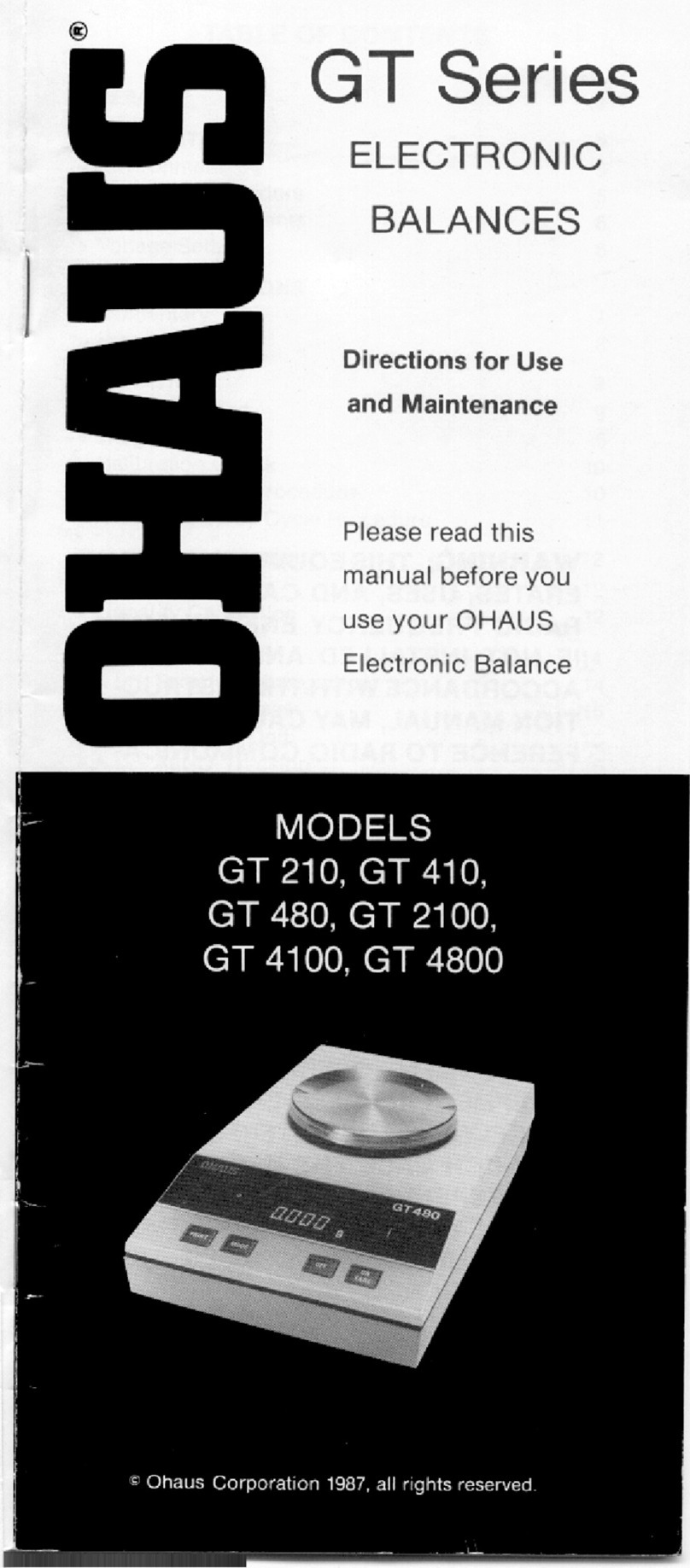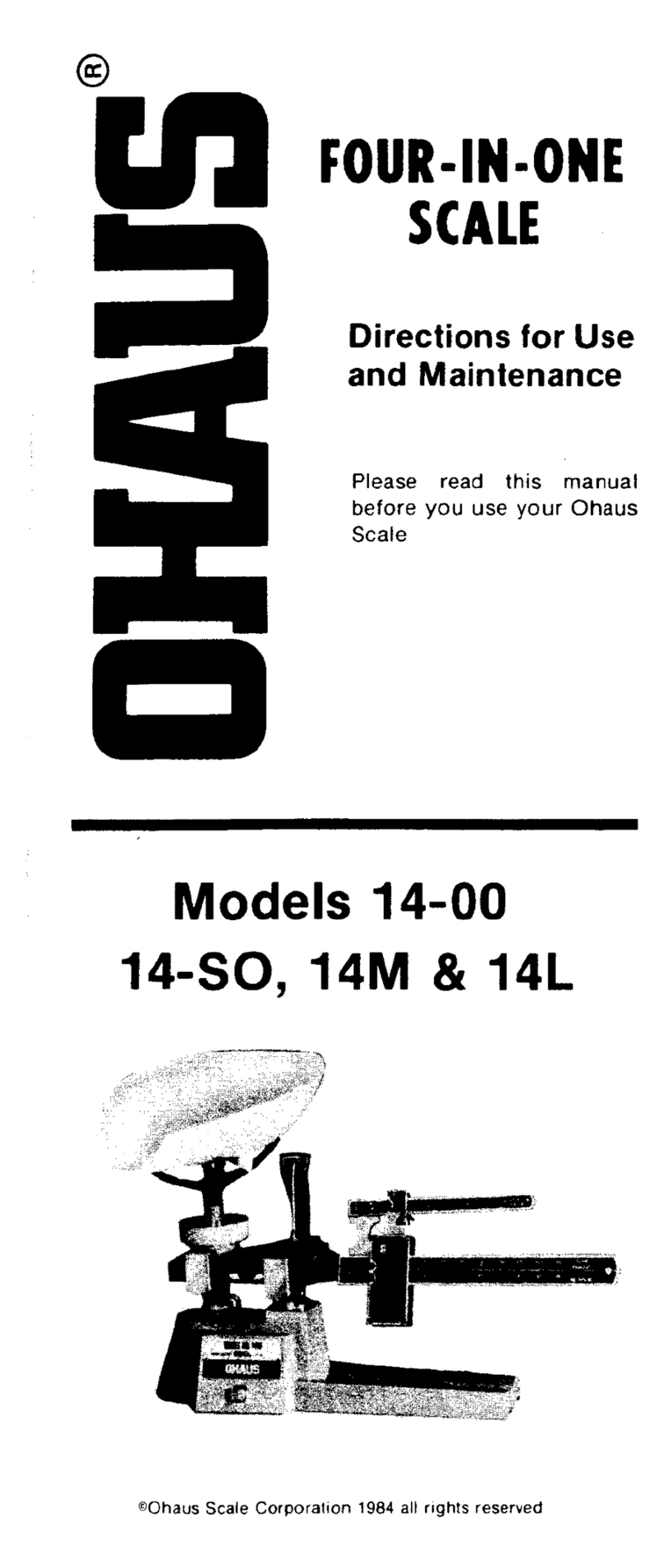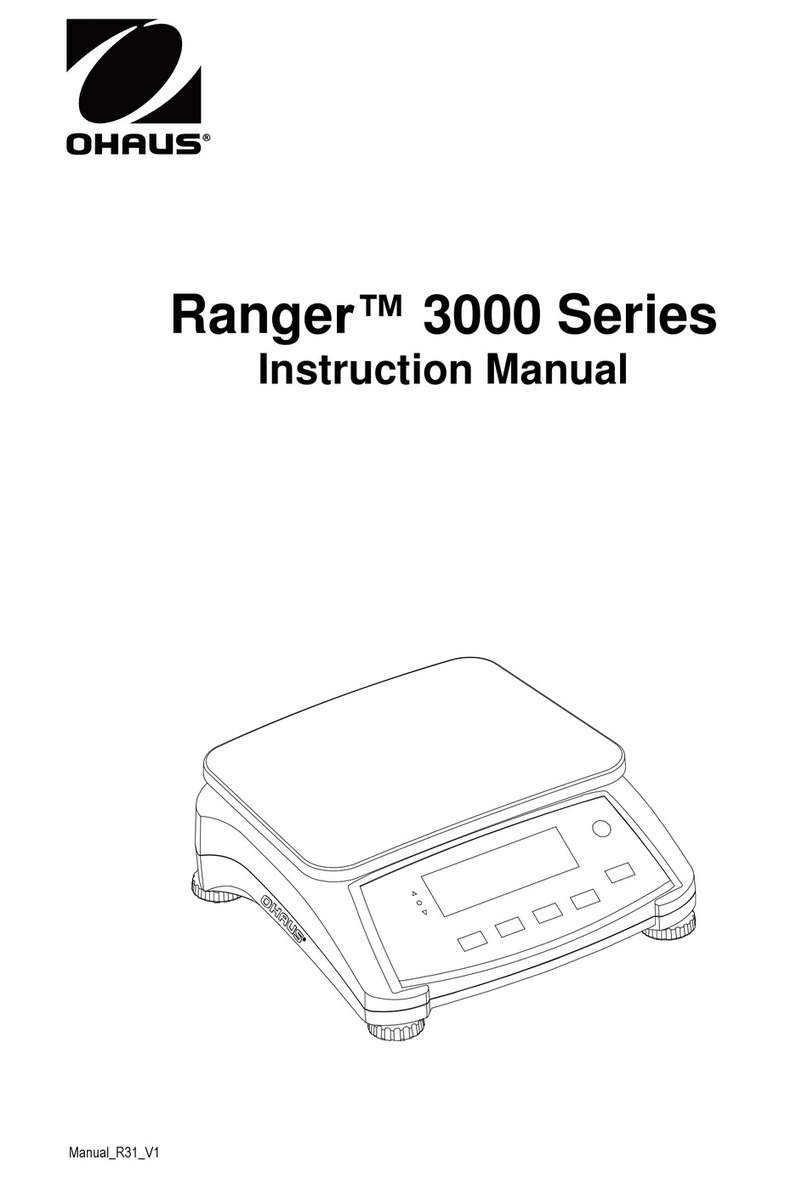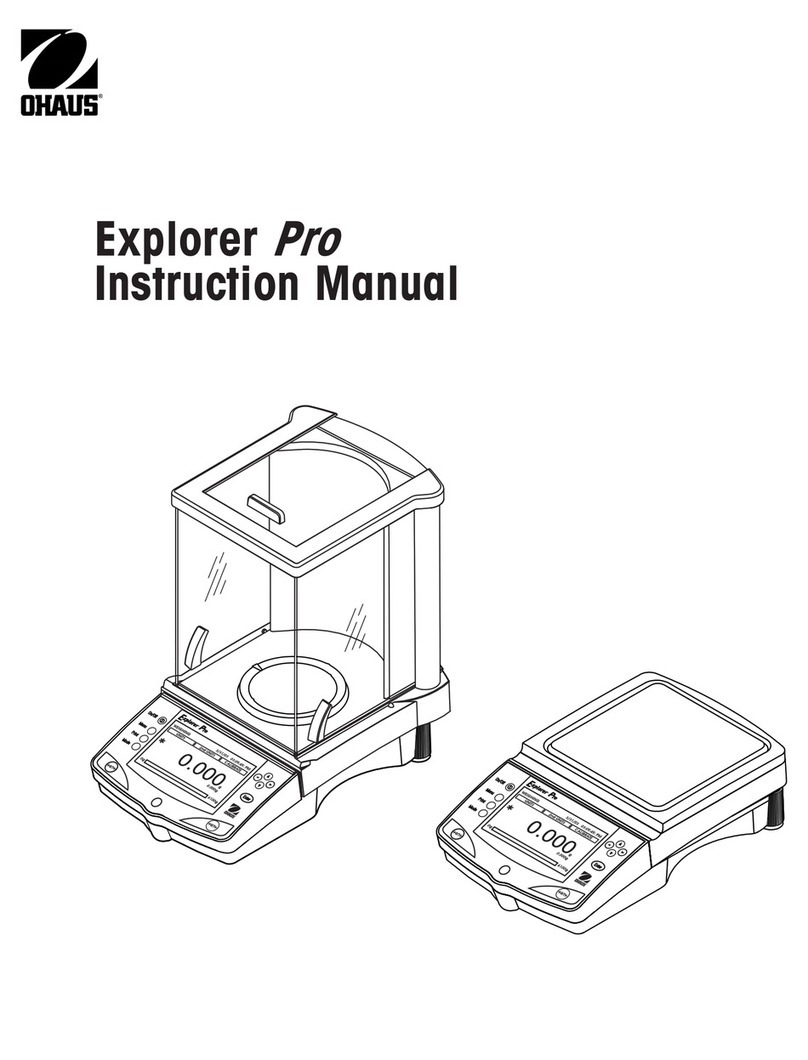Table of Contents
1 Your new retail scale 3
1.1 Most important functions .................................................................................. 3
1.2 Safety instructions............................................................................................ 3
1.3 Further documents ........................................................................................... 3
1.4 Maintenance ................................................................................................... 3
1.5 Intended use ................................................................................................... 3
1.6 Conventions and symbols used in this user manual ............................................ 4
1.7 Device overview .............................................................................................. 5
1.7.1 Display............................................................................................ 5
1.7.2 Keyboard ......................................................................................... 6
1.7.3 Function keys ................................................................................... 6
1.7.4 Connections ..................................................................................... 7
1.8 Legal for trade ................................................................................................. 7
2 Setup and device settings 8
2.1 Contents ......................................................................................................... 8
2.2 Setting up the scale.......................................................................................... 8
2.2.1 Requirements for scale's location........................................................ 8
2.2.2 Levelling the scale............................................................................. 8
2.2.3 Mounting the tower............................................................................ 9
2.3 Inserting paper ................................................................................................ 10
2.3.1 Paper format .................................................................................... 10
2.3.2 Inserting the ticket roll........................................................................ 10
2.4 Inserting the battery.......................................................................................... 11
2.5 Connecting to mains power .............................................................................. 11
2.6 Turning on ...................................................................................................... 12
2.7 Turning off ...................................................................................................... 12
2.8 Restarting ....................................................................................................... 12
2.9 Cleaning......................................................................................................... 12
2.10 Disposal......................................................................................................... 13
3 Fast and easy operation 14
3.1 Log in / log out................................................................................................ 14
3.2 Free input ....................................................................................................... 14
3.3 Working with PLUs .......................................................................................... 15
3.3.1 Calling up a PLU............................................................................... 15
3.3.2 Calling up a PLU with preset keys ....................................................... 15
3.3.3 Using quantity PLUs and multiplication................................................ 16
3.4 Taring ............................................................................................................ 17
3.4.1 Taring a container............................................................................. 17
3.4.2 Manual tare...................................................................................... 17
3.4.3 Customer tare / Basket function .......................................................... 18
3.5 Zeroing........................................................................................................... 18
3.6 Weighing with 100 g price unit ......................................................................... 19
3.7 Working with several vendors ........................................................................... 19
3.7.1 Working with several vendors on one scale (multiple vendors) .............. 19
3.7.2 Working with several scales (floating vendor) ...................................... 20
3.8 Voiding........................................................................................................... 20
3.9 Refunding ....................................................................................................... 21
3.10 Reopening a ticket ........................................................................................... 21
3.11 Changing prices .............................................................................................. 22
3.11.1 Overwriting a price temporarily ........................................................... 22
3.11.2 Overwriting a price permanently.......................................................... 22
Table of Contents 1Skippper 5000