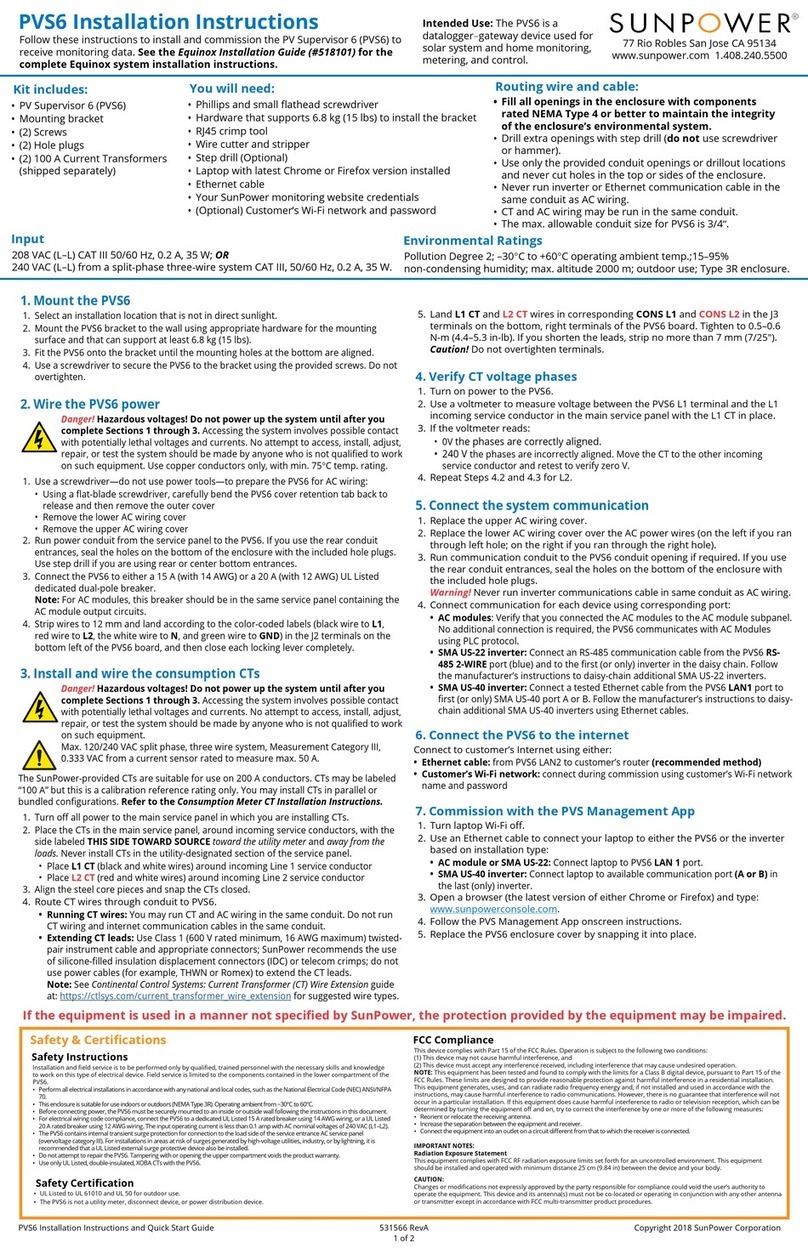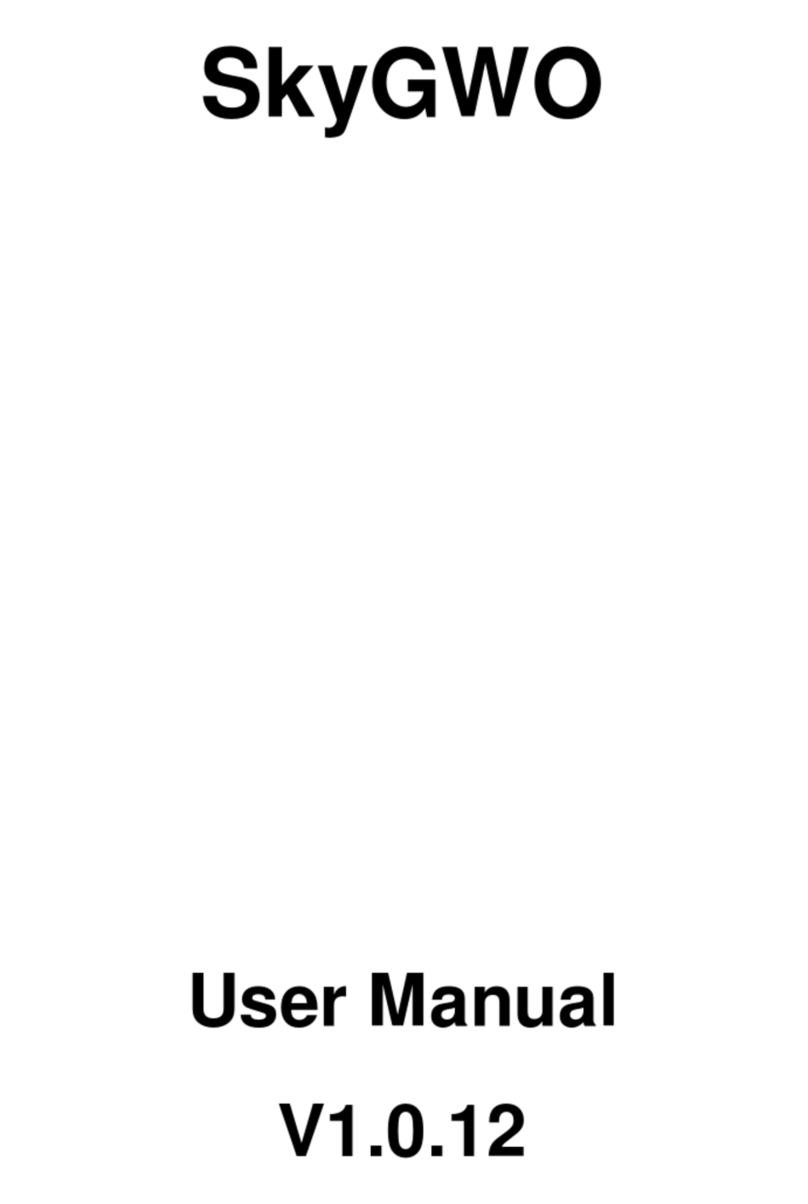Insevis S7 User manual


Indes of contents
General instructions .............................................................................................................................................................. 4
About INSEVIS ...................................................................................................................................................................... 5
Product family S7-IIoT Gate ays .......................................................................................................................................... 6
Technical data .................................................................................................................................................................. 8
Commissioning .............................................................................................................................................................. 10
Restore IP-address ........................................................................................................................................................ 10
Restore pass ord .......................................................................................................................................................... 11
Update firm are ............................................................................................................................................................ 11
Example project ............................................................................................................................................................. 12
Dashboard-Visualisation .......................................................................................................................................... 13
OPC UA-Server ....................................................................................................................................................... 14
WebConfigurator ................................................................................................................................................................. 18
System settings ............................................................................................................................................................. 18
Date and time ........................................................................................................................................................... 18
Net ork .................................................................................................................................................................... 19
Device ...................................................................................................................................................................... 20
Backup & Update ..................................................................................................................................................... 21
Connections ................................................................................................................................................................... 23
S7-Connections ....................................................................................................................................................... 23
Modbus-TCP ............................................................................................................................................................ 24
Data points .................................................................................................................................................................... 25
S7-Data points ......................................................................................................................................................... 25
Import of S7-Variables ............................................................................................................................................. 26
Modbus-TCP ............................................................................................................................................................ 27
OPC UA ......................................................................................................................................................................... 28
Application ............................................................................................................................................................... 28
Security .................................................................................................................................................................... 29
Server status ............................................................................................................................................................ 30
S7 Datapoints in the OPC UA Server ...................................................................................................................... 31
Modbus-TCP im OPC UA Server ............................................................................................................................. 32
MQTT ............................................................................................................................................................................ 33
Broker-Settings ........................................................................................................................................................ 33
Datapoints-Settings .................................................................................................................................................. 34
Node-RED ..................................................................................................................................................................... 35
Config ....................................................................................................................................................................... 35
Routes ...................................................................................................................................................................... 35
openVPN ....................................................................................................................................................................... 36
Site-To-Site-Topology ............................................................................................................................................... 36
Remote maintenance 1-Topology ............................................................................................................................ 39
Remote maintenance 2-Topology ............................................................................................................................ 39
Users ............................................................................................................................................................................. 40

Changes to older versions of the manual
Rev. 01 / 2019:
ne : Initial version
Rev. 01 / 2020:
ne : Chapter MQTT and openVPN added
changed: All descriptions improved, order of chapters changed
Rev. 02 / 2020:
changed: Description Update and OPCUA, screenshoots updated to V 3.3.1
small corrections in all texts
Import of S7-Variablen moved from „Connections“ to „Datenpoints“
Rev. 03 / 2020:
ne : Additions in OPCUA und NodeRed
Rev. 04 / 2020:
changed: typos, example OPCUA arnings removed
ne : Hint WAN at 192.168.80.60, MQTT unsecure
Hint for etter understanding y application videos
In the English YouTube-channel INSEV IS En e supply different playlists ith handling videos for single details referring to functions,
described in this manual. This ill help you to get familiar ith INSVEIS much faster – PLEASE use it beside this manual!
INSEVIS Gesellschaft für industrielle Systemelektronik und Visualisierung mbH • Am Weichselgarten 7 • D-91058 Erlangen 3
Manual Gate ay, Rev. 04 / 2020

General instructions
Safety instructions
This manual contains instructions to avoid material damage and must be carefully attended for your o n safety. These
instructions are identified ith a arning triangle ith a note of exclamation inside and a signal ord (Signal word) belo .
Danger Death, heavy bodily harm or material damage ill appear, if appropriated precautions are not taken over.
Warning Death, heavy bodily harm or material damage ill appear, if appropriated precautions are not taken over.
Caution Bodily harm or material damage ill appear, if appropriated precautions are not taken over.
Attention means, that a not ished results or states can occur, if the appropriated instruction is not noticed.
Important means the commitment to a special behaviour or operation for the safe treatment of the controller / machine.
Qualified personnel
All devices described in this manual may only be used, built up and operated together ith this documentation. Installation,
initiation and operation of these devices might only be done by instructed personnel ith certified skills, ho can prove their
ability to install and initiate electrical and mechanical devices, systems and current circuits in a generally accepted and admitted
standard.
Operation according to regulations
This device might be only used for this operation ritten in this manual and only in combination ith other
certified external devices. For a correct operation a proper transportation, storage, initiation and maintenance is
necessary.
All valid safety instructions and regulations for the prevent of industrial accidents are to be attended carefully.
The po er supply must be connected to a central ground potential in a star likely iring.
Maintenance
Modifications / repairs of an INSEVIS device might be done only by special educated and trained personnel of
INSEVIS in an ESD safe area. Every unauthorized opening might cause damages and ill terminate all
arranty claims.
Data security
Each customer is responsible by himself for protecting his IT-environment against illegal external attacks. INSEVIS shall not be
held liable for any direct, indirect or consequential damages respect to any claims arising from the possible illegal external
access to their PLCs or HMIs by Ethernet. If you are not sure, ho to protect your environment ask for help at professional legal
IT-companies.
Copyright
This and all other documentation and soft are, supplied or hosted on INSEVIS eb sites to do nload are copyrighted. Any
duplicating of these data in any ay ithout express approval by INSEVIS GmbH is not permitted.
All property and copy rights of theses documentation and soft are and every copy of it are reserved to INSEVIS GmbH.
Trade Marks
INSEVIS refers that all trade marks of particular companies used in o n documentation as e.g.
- STEP®, SIMATIC® and other as reserved trade mark of Siemens AG.
- CANopen® and other as reserved trade mark of CAN in Automation eG
- WINDOWS® and other as reserved trade mark of MICROSOFT AG
and more reserved trade marks are property of the particular o ners and are subjected to common protection of trade marks.
Disclaimer
All technical details in this documentation ere created by INSEVIS ith highest diligence. Anyho mistakes could not be
excluded, so no responsibility is taken by INSEVIS for the complete correctness of this information. This documentation ill
revie ed regulary and necessary corrections ill be done in next version.
With publication of this manual all other versions are no longer valid.
Essential knowledge and experiences
To understand this documentation basic kno ledge and experiences of the automation technology in general and the
programming ith STEP®7 are essential.
4 INSEVIS Gesellschaft für industrielle Systemelektronik und Visualisierung mbH • Am Weichselgarten 7 • D-91058 Erlangen
Manual Gate ay, Rev. 04 / 2020

A out INSEVIS
S7-system components for industrial automation technology
The range of INSEVIS- product families enables an integrated solution and easy to handle for small and medium automation application ith
latest technology, very high quality level and ith additional interfaces like CANopen® and Modbus, to be configured easily.
The easy integration of INSEVIS-products into the S7- orld mean hile is famous and exemplary. Complex communication settings ill be
assigned easily and intuitively, so that these properties expand the common S7- orld by far. A large and multilingual visualization in a modern
design is done by a fe clicks and the ork flo is kno n by every WinCCflex user. It can be simulated on the visualization PC and is
accessible remote.
The S7-CPUs -V and -P are the base of the successfully INSEVIS product families ith Profibus DP Master/Slave.
With the ne S7-CPU-T Panel-PLCs and Compact-PLCs are available ith Profinet IO Controller.
Step®7-Programma ility
INSEVIS-S7-CPUs are programmable by STEP 7® - AWL, KOP, FUP, S7-SCL, S7-Graph from Siemens and in general command-compatible to
Siemens-CPU S7-315-2PNDP. Some special INSEVIS blocks expand the functionality and allo outstanding solutions. The S7-programming
ill be done by good kno n tools SIMATIC®-Manager or by TIA-Portal® from Siemens al ays.
Independence
INSEVIS-PLCs and HMIs does not base on Windo s or Linux, they have an o n firm are. Thereby the hard- and soft are can be exactly
designed for a perfect co-ordination ith this firm are and a lo po er consumption. Booting times of less than 4 seconds and completely no
soft are licenses and a current drain of <100mA @ 24V are the result of these facts.
Get your software rid of licenses
INSEVIS stands for a clear and honest license policy, hat gives the customer sustainable cost benefits. Because of the o nership of BIOS,
firm are and PC-soft are for visualization, configuration and remote access INSEVIS can offer its products completely ithout licenses.
Made in Germany
Development, PCB-design and -production, test and mounting of all INSEVIS-products - all this is made in Germany. So every product is a
proof for the combination of German engineering and economy and is available ith a certification of German origin.
INSEVIS operates a yearly certified
quality management system ref. to DIN
EN ISO 9001.
All suppliers of INSEVIS obligate to this
quality management and contribute to
the high quality level of INSEVIS-
products.
Already during planning these families
one goal as indicated as most
important: to design highest quality and
ergonomics into all products.
These products ere put into
comprehensive validation tests before
they ere produced in selected and
certified production lines.
INSEVIS - Made in Germany
INSEVIS Gesellschaft für industrielle Systemelektronik und Visualisierung mbH • Am Weichselgarten 7 • D-91058 Erlangen 5
Manual Gate ay, Rev. 04 / 2020

Product family S7-IIoT Gateways
INSEVIS-S7-IIoT-Gateway – compati le ut independent up to the cloud
INSEVIS is kno n for independent and sustainable solutions in the S7- orld. With the IIoT-gate ays these experience
should be broadened to the „Industrial Internet of Things“ or „Industry 4.0“. The large kno -ho for S7-technology,
combined ith most modern security-, communication- and operation philosophy allo optimal combination of S7-
solutions ith the big-data- orld on one side and, secure connections bet een S7-islands completely ithout a portal
or a cloud.
Referring to the „Reference architecture model Industry 4.0 – RAMI4.0“ INSEVIS supplies all configuration shells
onboard, so that a single bro ser is enough to assign and configure all the settings. But not for anyone, because a
sophisticated user management cares for a considerably protection and allo s released connections only. External
access is possible by openVPN in a safe ay. An internal project and version management guarantees a better
overvie .
With huge projections by the implemented „NodeRed“ you can let you imagination run; create t eeds, emails or
convert text to speech and get it read to you by an artificial voice. The integrated project- and version management
cares for a better overvie or backups of previous versions.
Fields of application
Add S7-controllers y OPC UA-interface to I4.0
Secure integrating of the S7- Welt by OPC UA to MES, HMI, SCADA
ref. to RAMI4.0 (administration shell)
Secure connection of PLC-islands without Cloud/Portal
By Site-To-Site-open-VPN directly and secure client/server connection of t o S7-
islands ithout need of a clouds or portal
Data acquisition, -processing and -forwarding y IIoT
Data acquisition in S7- and field-layer and transfer by OPC UA or MQTT into
cloud or by FTP, email, T itter, etc.
Secure remote maintenance of multiple systems
Secure remote maintenance of multiple S7-islands by openVPN from a central
station
6 INSEVIS Gesellschaft für industrielle Systemelektronik und Visualisierung mbH • Am Weichselgarten 7 • D-91058 Erlangen
Manual Gate ay, Rev. 04 / 2020

Product family S7-IIoT Gateways
Communication in LAN and WAN
The S7-IIoT-Gate ay communicates to control- and field-level by Ethernet RFC1006 (S7-communication, active Put/Get) and Modbus-TCP.
Other interfaces like CAN/ CANopen, RS485 and RS232 may be configured by Node-RED.
At the WAN-side a fire all protects the device against unauthorized communication attempts. The IIoT-Gate ay offers OPC UA-server
functionality for data exchange ith SCADA-, MES- or other management systems. The MQTT-client functionality allo s the process data
supply for cloud systems.
Most important properties at a glance
S7-varia les import and register mapping We -Configuration
Import S7-variables from Simatic-Manager or TIA-Portal
including symbols and supply it as data point.
Map Modbus registers to OPC UA-data points.
One onboard-configuration tool saves all external PC-tools
Secure access control by integrated user-management,
comprehensive backup-, restore- and update functionalities
LAN @Node-RED: CAN, RS485 and RS232 LAN: S7-Ethernet and Mod us-TCP
Activated by Node-RED: Easy data exchange by additional
protocols to communicate to different kinds of field devices
like energy meters, decentral I/Os, FCs, etc.
Communicate by RFC1006 (S7-communication,
active Put/Get) easily and ith all Siemens-S7-CPUs
Integrate energy meters into your system by Modbus-TCP.
openVPN: secure S7-communication MQTT: on oard configuration
Setup of openVPN-connections including certificate-management by
onboard-configuration to connect 2 S7-islands completely ithout
portal or cloud. Or as simple secure remote maintenance.
Data handling ith MQTT-brokers
as (pubishing or subscribing) client.
Services @ NodeRED: Create own value Dash oard @ NodeRED: we visualization for free
Use imported data points in available Node-RED-nodes
to multiple different services and create a
unique selling proposition and added value
Visualize imported data points in available
Node-RED-nodes as dashboard and provide
it as free eb visualization
INSEVIS Gesellschaft für industrielle Systemelektronik und Visualisierung mbH • Am Weichselgarten 7 • D-91058 Erlangen 7
Manual Gate ay, Rev. 04 / 2020

Product family S7-IIoT Gateways
Technical data
S7-IIoT-Gateway
for 35mm DIN-rail
Standard configuration:
RS232
(for Node-RED-projects)
RS485
(for Node-RED-projects)
- ith s itchable teminate
resistors for RS485
CAN
(for Node-RED-projects)-
- ith s itchable teminate
resistors)
Ethernet with
- RFC1006
(S7-communication,
Send/ Receive (active)
- Modbus-TCP
Switch
for operation mode
State LEDs for
Po er, Update, Error, Run
Inserting stripes
(for Logo and identification)
- thereby customized
adaption possible easy
Scope of delivery:
- Grounding terminal
- Technical data sheet
Image: view of GC300T
Importand information to data transfer direction
for download- and upload procedures:
Starting from the PC the IIoT-Gate ay is situated
in the internet, so the data ill be
•send there by UPLOAD from the PC and
•received from there by DOWNLOAD into the PC.
Starting from PC the HMI / PLC are situated in
the control- or field layer; so the data ill be
•send there by DOWNLOAD from the PC and
•received from there by UPLOAD into the PC.
8 INSEVIS Gesellschaft für industrielle Systemelektronik und Visualisierung mbH • Am Weichselgarten 7 • D-91058 Erlangen
Manual Gate ay, Rev. 04 / 2020

Product family S7-IIoT Gateways
Technical data
Dimensions W x H x D (mm)
Cut out W x H (mm)
Protection class
Weight
28 x 116 x 84
35mm DIN rail
IP41
ca. 350g
Operating temperature range
Storage temperature range
-20°C ... +60°C ( ithout condensation)
-30°C ... +80°C
Connection technology removable connector ith 2 bolt flanges aside
(cage clamp technology) for cross section up to max. 1,5mm2
Load voltage L+ 24V DC (11 V ... 30V DC)
Start-up current < 3A
Technical data CPU
CPU-type Typ T (GC300T)
Working memory 256 MByte
internal memory 4 GByte, thereof ca. 1 GByte for user data (visualizations, etc)
Programming languages
Programming system
JavaScript
Node-RED
Serial interfaces
(protocols)
COM1: RS 232 (via Node-RED)
COM2: RS 485 (via Node-RED)
Ethernet (protocols) ETHERNET: 10/100 MBit
S7-communication (active put/get), Modbus-TCP
(more by Node-RED)
OPC UA Server
SecurityPolicy
Predefined namespace,compatible to S7-1500
+ max. 100 user-variables
alternatively user defined namespace ith external modeler (via binary data export)
optionally OPC UA DI
able to provide datapoints from all other interfaces including history
history configurable in sample time and number of samples
subscriptions: max. 8
monitored items per subscription: max. 200
monitored items total: max. 500
none / Basic 256 Sha 256 sign / Basic 256 Sha 256 sign & encrypt
(can be enabled and disabled separately)
MQTT Client (subscriber / publisher)
Node-RED performance limit approx. 50 variables actualise cyclic
data points from all other interfaces
CAN (protocols) Baudrate 10 kBaud ... 1 MBaud – via Node-RED
Data security open source packages OpenSSH and OpenVPN
INSEVIS Gesellschaft für industrielle Systemelektronik und Visualisierung mbH • Am Weichselgarten 7 • D-91058 Erlangen 9
Manual Gate ay, Rev. 04 / 2020

Commissioning
The IIoT-Gate ay is shipped ith LAN-address 192.168.80.60. If the o n net differs from it, act as follo s:
•Connect LAN-interface of the IIoT-Gate ay (Do not mix it ith the WAN-interface)
ith the LAN- interface of your computer.
•Assign your PC an IP-address in the subnet of the IIoT-Gate ay (for example 192.168.80.65).
•For the first configuration of the IIoT-Gate ay open a compatible bro ser
(see technical data sheet) in your computer. and enter the IP-address of the IIoT-Gate ay
•If the bro ser informs about a security risk, add an exceptional rule.
The login credentials for the first login are
Name admin
Pass ord admin
ATTENTION:
The Admin-pass ord must be changed for security reasons immediately after first login!
Change no the IP-address of the IIoT-Gate ay as ritten belo :
•Navigate to : System / Network and
•insert at LAN Address a ne IP-address, hich fits into your local net.
•By Save to device (lo er right) the ne settings ill be applied.
Restore IP-address
It is easy to detect a forgotten IP-address:
•S itch from run → service mode to
•restart by po er OFF/ON (boots 1-2min).
•in service mode the LAN IP address of the IIoT gate ay is al ays 192.168.80.60
•on the default address 192.168.80.60 that mask (belo ) appears.
If not → clear the bro ser cache or reload the page in your bro ser!
•Left at “Net ork” is displayed the assigned LAN-address (here: 192.168.80.60),
•than s itch service → run mode,
•restart by po er OFF/ON or press the button right in „Restart Gate ay“ (boots 1-2min),
•insert right IP-address in your bro ser and ready!
10 INSEVIS Gesellschaft für industrielle Systemelektronik und Visualisierung mbH • Am Weichselgarten 7 • D-91058 Erlangen
Manual Gate ay, Rev. 04 / 2020

Commissioning
Restore password
If the admin - pass ord has been lost, a reset of the device ith all data is necessary.
To be able to enter a “super-pass ord” no and all ill be fine, this IIoT-Gate ay ould have a “backdoor”.
→ But it hasn't.
•boot device in service mode
•Press button “Restore” in „Restore factory settings“ field.
•All ill be reset and user data ill be deleted completely.
•The IIoT-Gate ay is no empty and available at 192.168.80.60 ith login „admin“ and pass ord „admin“.
Update firmware
Hint: Create a backup before start to update the firm are!
In general, ho ever, all settings - unless it is a ne or modified function - are retained.
Requirement:
•Internet connection via WAN-port and DHCP-server
During the update, the WAN port is reconfigured via DHCP (!) regardless of any settings made before.
Update in service-mode :
In Service Mode, the WAN port is temporarily s itched to DHCP, regardless of the settings in Run Mode.
This allo s to check
•in the bro ser ith "Check for updates"
hether the INSEVIS update server is accessible and hich version is kept there.
If the update server cannot be reached, the update process should NOT be started either, because the IIoT Gate ay ill then
never again be accessible via the eb interface.
Start the update:
•in the bro ser at “Update Firmware”
update in run-mode
If an update is to take place ithout physical access to the device, the update can and must be started in run mode.
It must be ensured, ho ever, that the IIoT Gate ay gets Internet access via DHCP over the WAN port mentioned above -
regardless of current WAN Port settings.
Even in run mode, the INSEVIS update server can be checked for ne versions:
•in the bro ser at „System“ - „Backup and Update“ - and „Check for updates“
Ho ever, the current WAN settings are used (valid settings assumed). This does not tell us hether the update server can be
found in update mode.
Start the update:
•in the bro ser at "System” - „Backup and Update“ - „Update Firmware“
update procedure:
•The IIoT Gate ay is thus set to firm are update mode and boots a standard configuration ith DHCP on the WAN port
and loads the firm are via it (i.e. the settings under System - Net ork are irrelevant)
•The yello LED flashes for ~5..10 min about 50x in irregular speed.
(Devices delivered from Sept. 2020 on additionally flash green ith ~ 1 Hz)
•When the update is completed the IIoT Gate ay ill boot back into run or service mode, depending on the s itch
position.
i.e. RUN = green LED permanently on / SRV = yello LED permanently on
ATTENTION:
If the WAN net ork also randomly operates in the address range 192.168.80.0, the LAN and WAN port of the
IIoT gate ay must be connected to the net ork.
INSEVIS Gesellschaft für industrielle Systemelektronik und Visualisierung mbH • Am Weichselgarten 7 • D-91058 Erlangen 11
Manual Gate ay, Rev. 04 / 2020

Example project
VIDEO-Tutorial availa le
For this example you find a link to a instructional YouTube® video in the do nload section of Insevis.com
The variables in the demo project correspond to the variables in the demo visualisations for the Insevis HMIs, Panel-PLCs and
Remote visualizations.
We recommend to keep a device ith such a demo visualisation, or at least a PLC ith PUT/GET enabled, in the same LAN
net ork as the IIoT-Gate ay
You can do nload the demo-project at .insevis.com/do nloads
under the section Gateway.
After the do nload has finished you can log in and navigate to
System / Backup and Update.
This section is only accessi le as the user admin. No press the
button Upload in the tile Complete Backup to upload the demo
project.
In the popup dialog you can choose to keep your net ork
settings.
The demo project comes ith the LAN IP 192.168.80.60. If
this differs from your settings choose Yes
No navigate to the demo project and confirm.
The project is no being processed and the IIoT-Gate ay ill
restart itself.
This may take 1-2 minutes.
After the restart has finished you can login ith the standard
credentials (admin : admin).
You ill find no a pre-configuration including connections
and data points.
First check if the IP address of the defined connection
corresponds to the address of the PLC in your net ork. If it
differs from the configuration change the settings of the PLC
or the settings in the IIoT-Gate ay.
To adjust the IIoT-Gate ay navigate to Connections / S7 and
alter the address in the ip column in the table.
Save your changes ith Save to device (bottom right)
The IIoT-Gate ay is no able to get data from the PLC and pass them on to Node-RED, MQTT and OPC UA .
12 INSEVIS Gesellschaft für industrielle Systemelektronik und Visualisierung mbH • Am Weichselgarten 7 • D-91058 Erlangen
Manual Gate ay, Rev. 04 / 2020

Example project
Dash oard-Visualisation
An Example for the Node-RED dashboard is also included an
is already being executed.
To access the dashboard open the sidebar menue (the three
horizontal bars) and select Dash oard
The dashboard ill open in a ne tab.
The structure of the dasboard corresponds to the deomo visualisations for the Insevis HMIs and Panel-PLCs.
INSEVIS Gesellschaft für industrielle Systemelektronik und Visualisierung mbH • Am Weichselgarten 7 • D-91058 Erlangen 13
Manual Gate ay, Rev. 04 / 2020

Example project
OPC UA-Server
The OPC UA server is also already accessible ith a
corresponding client. We demonstrate this here by the
example of UA-Expert.
You ill find the program at .unified-automation.com.
Instructions on ho to do nload the soft are are provided on
the ebsite.
When you open UA-Expert for the first time you have to create
a client certificate. To do so follo the instructions and fill out
all requested fields.
To connect to the OPC UA server on the IIoT-Gate ay add
the server ith a click on the + Symbol
Choose in the popup menue
Custom Discovery / + < Dou le click to Add Server... >.
No enter the IP address of the IIoT-Gate ay
opc.tcp://192.168.80.60
and submit it.
The server is no added to the list belo .
Open the server ith the > symbol
and the underlying entry as ell.
No choose the encryption.
Select here: Basic256Sha256 - Sign & Encrypt (uatcp-
uasc-ua inary).
14 INSEVIS Gesellschaft für industrielle Systemelektronik und Visualisierung mbH • Am Weichselgarten 7 • D-91058 Erlangen
Manual Gate ay, Rev. 04 / 2020

Example project
OPC UA-Server
The server has no been added to the project tree on the left
side.
To connect to the server select it and choose from the menue
bar Server / Connect.
In the follo ing popup you are beeing arned that the
certificate from the server is not trust orthy.
Select Trust Server Certificate and Continue after that.
In the log output at the bottom indo a ne error message
ill sho up:
Connecting failed with error 'BadSecurityChecksFailed'.
This means the server has rejected the client certificate
INSEVIS Gesellschaft für industrielle Systemelektronik und Visualisierung mbH • Am Weichselgarten 7 • D-91058 Erlangen 15
Manual Gate ay, Rev. 04 / 2020

Example project
OPC UA-Server
To trust the client certificate navigate in the eb config to
OPC UA / Security.
Under Certificates in the list Rejected certificates the
certificate of the client is listed.
Select no the certificate and trust it ith the Trust button in
the function bar belo . Save your changes ith Save
settings to device (bottom right)
No restart the OPC UA server to apply your changes.
To do so select Restart in the red popup at the top.
Back in UA Expert try to connect again to the server
(menu bar Server / Connect)
16 INSEVIS Gesellschaft für industrielle Systemelektronik und Visualisierung mbH • Am Weichselgarten 7 • D-91058 Erlangen
Manual Gate ay, Rev. 04 / 2020

Example project
OPC UA Server
UA Expert is no connected to the server.
In the bottom left indo belo the project tree you can see
the namespace of the server.
At Root / O jects / PLC_1 / Memory are all variables listed
hich are configured for this example.
To read the variables just drag and drop them to the middle
section here they can be observed and controlled.
INSEVIS Gesellschaft für industrielle Systemelektronik und Visualisierung mbH • Am Weichselgarten 7 • D-91058 Erlangen 17
Manual Gate ay, Rev. 04 / 2020

We Configurator
System settings
Date and time
VIDEO-Tutorial availa le
For this menue you find a link to a instructional YouTube® video in the do nload section of Insevis.com
In this menue you can adjust the date and time for the IIoT-Gate ay. These settings are persistent to restarts and po er loss and are beeing
updated by the included real time clock.
Caution:
If the IIoT-Gate ay has a established internet connection date and time are beeing set automatically and
manual input ill be ignored.
Set the system time
hours:minutes:seconds
Set the system date.
day.month.year
Set the time zone.
Open the list of available time
zones ith the arro v and
search for your time zone in the
search bar
Write the PCs time and date to
the IIoT-Gate ay.
18 INSEVIS Gesellschaft für industrielle Systemelektronik und Visualisierung mbH • Am Weichselgarten 7 • D-91058 Erlangen
Manual Gate ay, Rev. 04 / 2020

We Configurator
Network
VIDEO-Tutorial availa le
For this menue you find a link to a instructional YouTube® video in the do nload section of Insevis.com
Under Net ork you can access the net ork settings for the device. Applying these settings can take a fe seconds and are only possible if all
inputs are correct.
WAN port Address ith hich
the device communicates
"to the public orld outside".
WAN port netmask,
matching the WAN subnet
default: 255.255.255.0
This address is used to
communicate ith all devices
that are not in the LAN or WAN
net ork
(= connection to the internet,
usually the internet router )
LAN port address ith hich
the device communicates in the
internal net ork
(This Config interface is only
available in the LAN net ork)
LAN port netmask,
matching the LAN subnet
default: 255.255.255.0
The name server is required for
all URLs that are not (numeric)
IP addresses.
Usually the internet router is
also name server.
Specifies in hich net ork the
above mentioned gate ay is
located.
(MUST match the above
gate ay IP address)
something tricky:
When the IoT Gate ay sends data, the LAN or WAN address and the destination address are logically ANDed ith the
respective MASK. If the result is identical, the data is sent on the respective LAN or WAN port.
Other ise, the data ill be for arded to the set gate ay.
This definition of mutually exclusive IP address ranges separates WAN and LAN.
The addresses of LAN and WAN MUST differ ithin the defined masks.
Other ise, no assignment is possible and all data is sent via the LAN connection.
INSEVIS Gesellschaft für industrielle Systemelektronik und Visualisierung mbH • Am Weichselgarten 7 • D-91058 Erlangen 19
Manual Gate ay, Rev. 04 / 2020

We Configurator
Device
VIDEO-Tutorial availa le
For this menue you find a link to a instructional YouTube® video in the do nload section of Insevis.com
In this menue you can adjust device specific settings.
The system-internal device
name
may be passed on to the name
server ith DHCP.
The device domain is part of
the device FQN and is stored in
certificates and name servers.
default: local
Pass ord of the admin
account. The name admin can
not be changed. The standard
pass ord is admin.
Restart Gateway restarts the
complete device hich
corresponds to a po er cycle.
Restart Server only restarts
the server soft are.
After both actions you have to
log in again.
Sho s you the status of the
server.
Memory usage equals to the
memory used and reserved.
Uptime Server sho s the
runtime of the server soft are.
Uptime Gate ay sho s the
runtime of the hole device
20 INSEVIS Gesellschaft für industrielle Systemelektronik und Visualisierung mbH • Am Weichselgarten 7 • D-91058 Erlangen
Manual Gate ay, Rev. 04 / 2020
Table of contents
Popular Gateway manuals by other brands
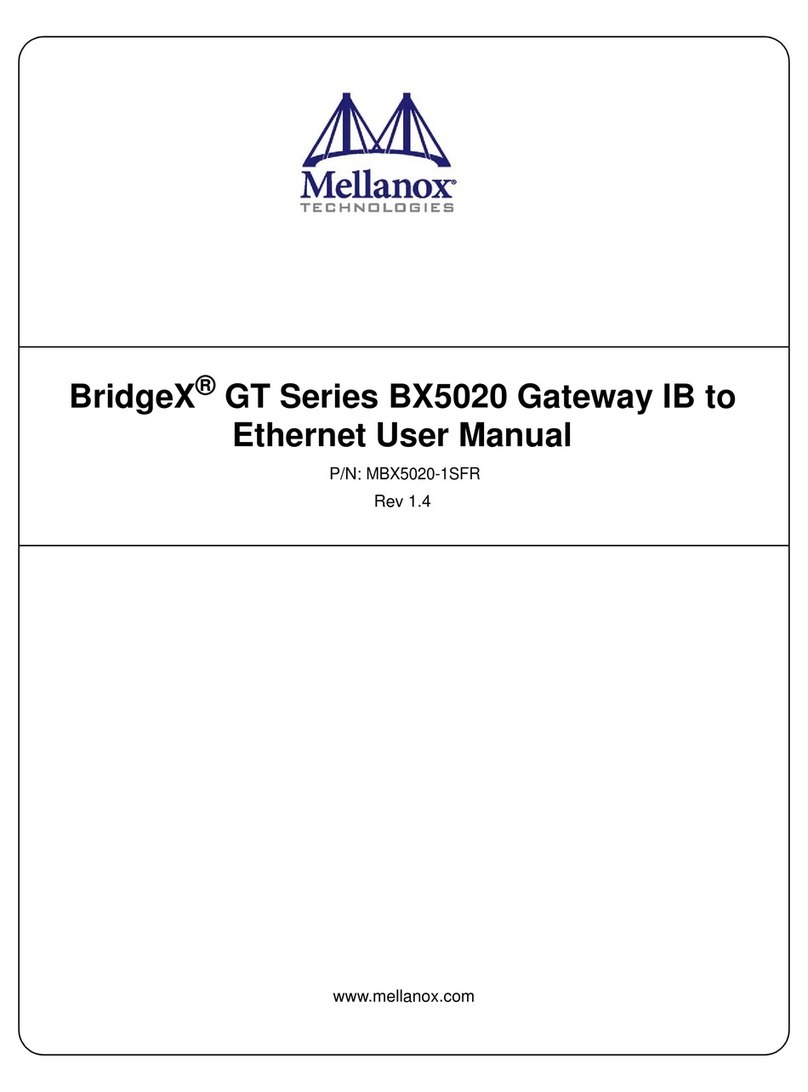
Mellanox Technologies
Mellanox Technologies BridgeX BX5020 GT Series user manual

Bpt
Bpt ETI-XIP instruction manual
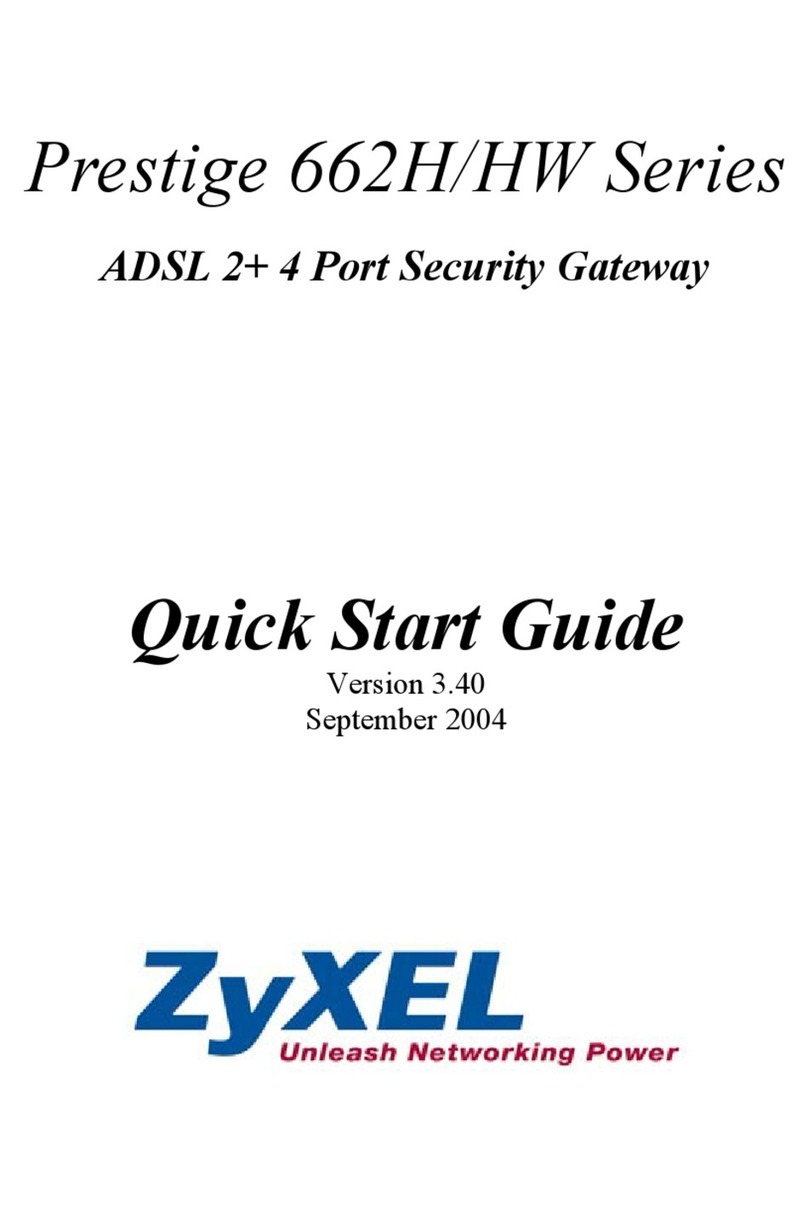
ZyXEL Communications
ZyXEL Communications P-662H Series quick start guide
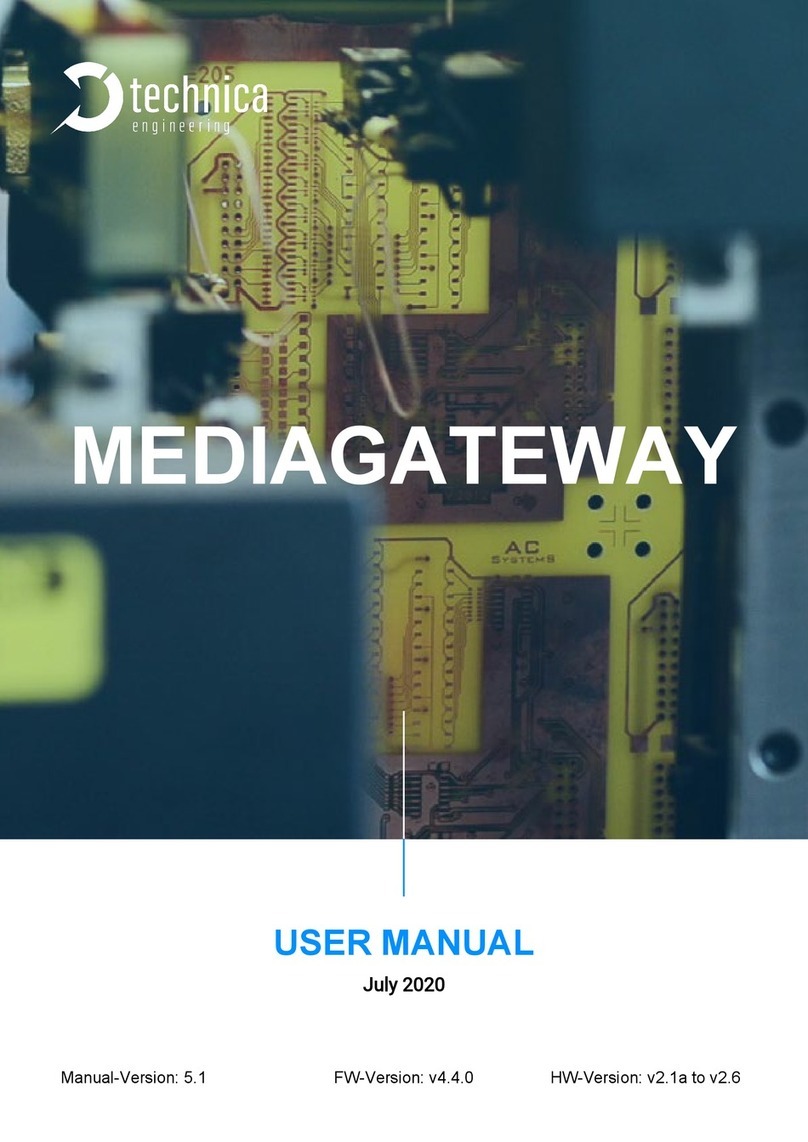
Technica
Technica MediaGateway user manual

OpenVox
OpenVox WGW1002 quick start guide
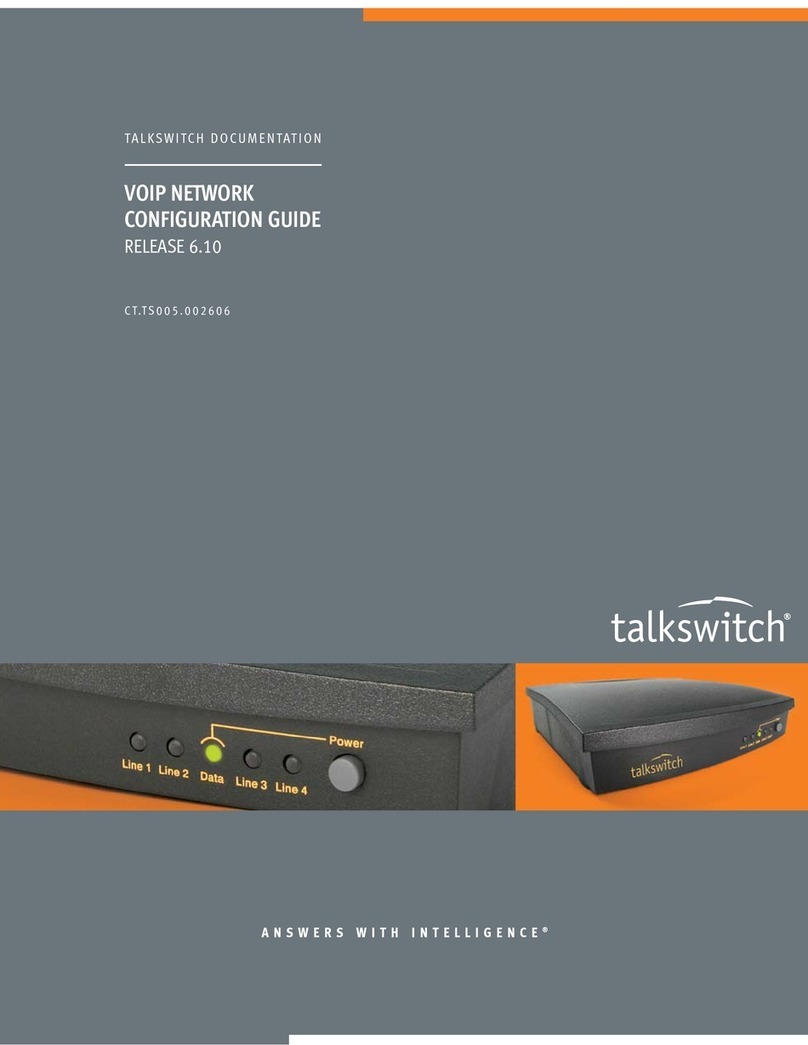
Talkswitch
Talkswitch CT.TS005.002606 Configuration guide
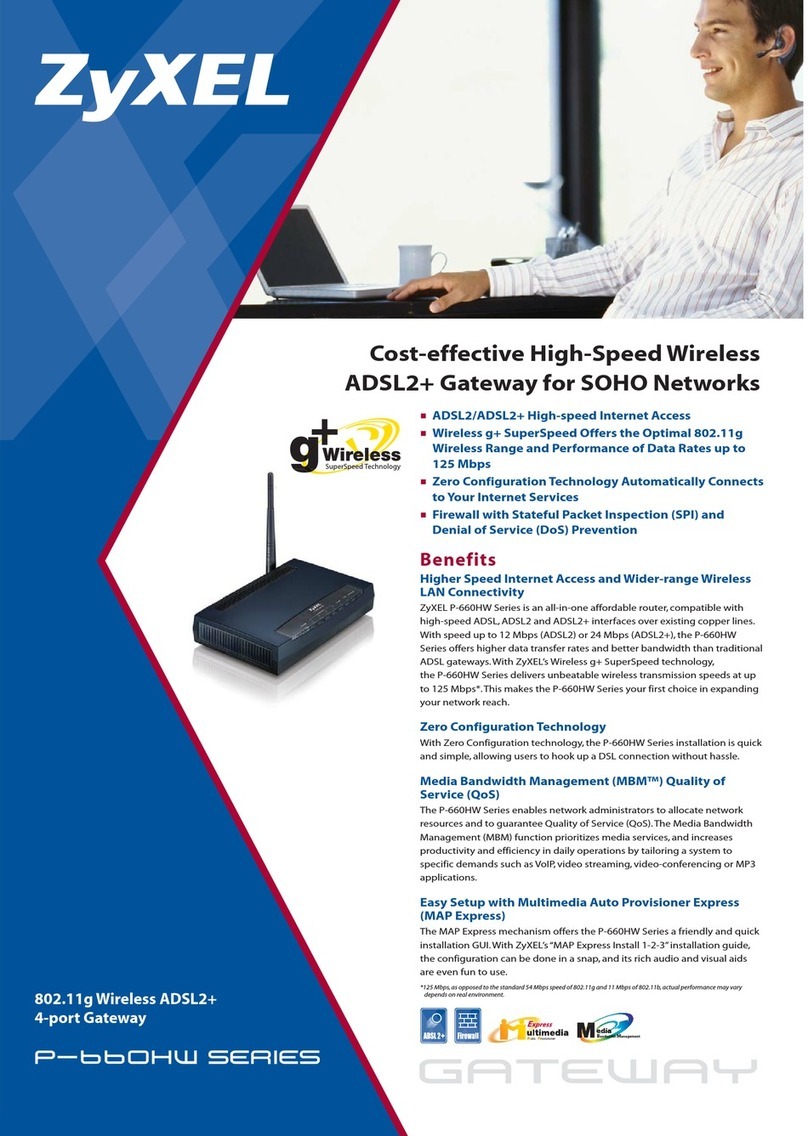
ZyXEL Communications
ZyXEL Communications P-660HW-D1 V2 install guide

Media5
Media5 Mediatrix 3000 Series Configuration notes

ITS Telecom
ITS Telecom CelluLine CGW-T Installation and programming manual

ZyXEL Communications
ZyXEL Communications ZyXEL ZyWALL 5 Specifications
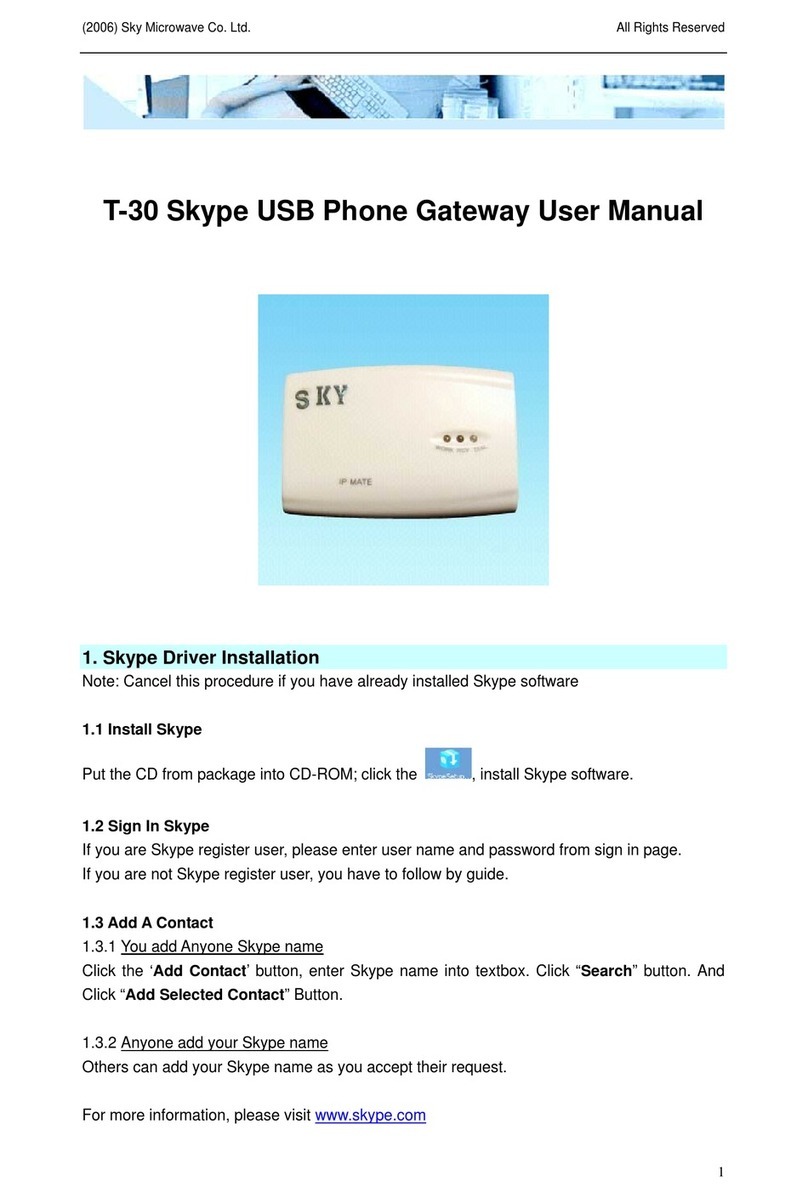
SKYMICROWAVE
SKYMICROWAVE T-30 user manual

Watchguard
Watchguard SSL 560 Hardware guide