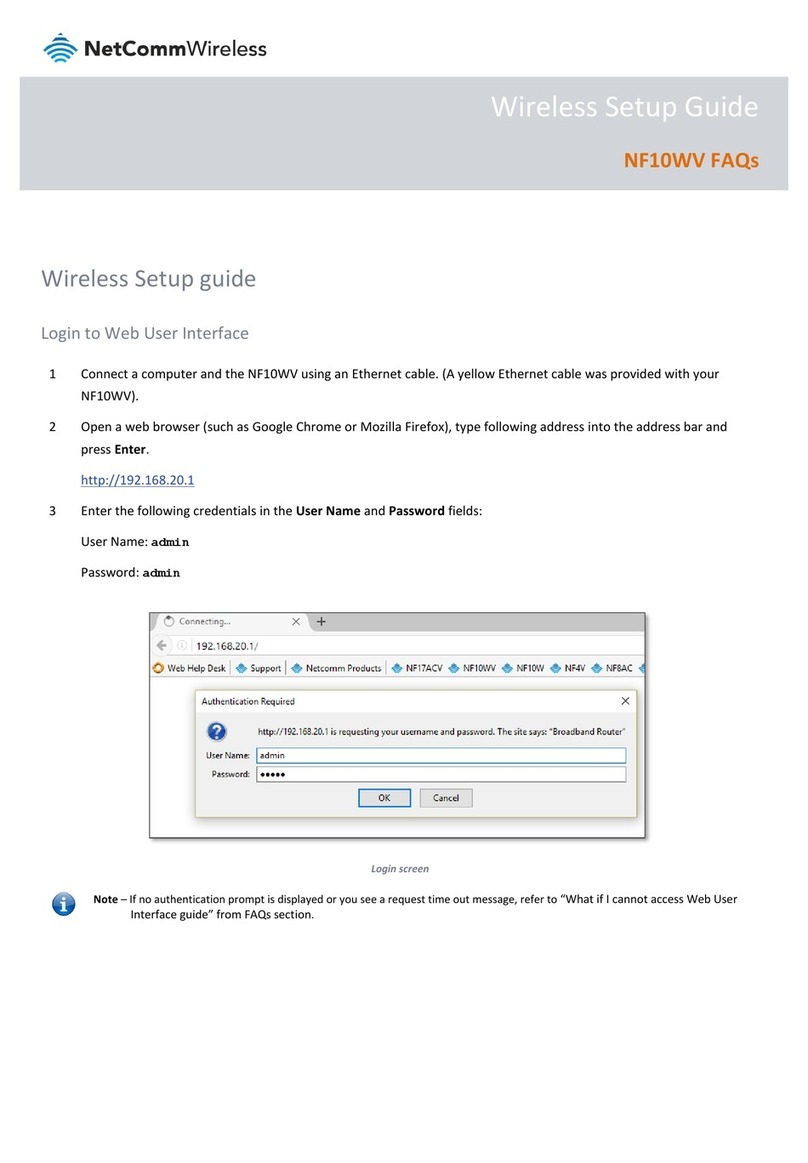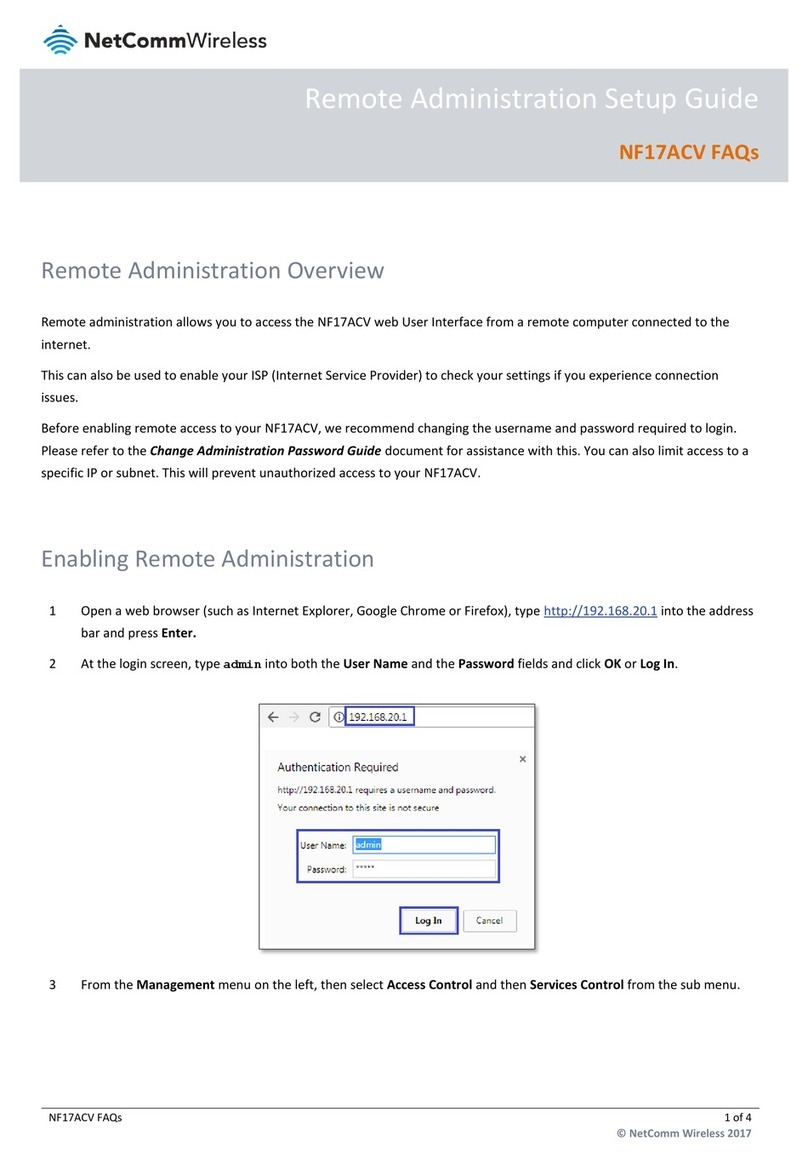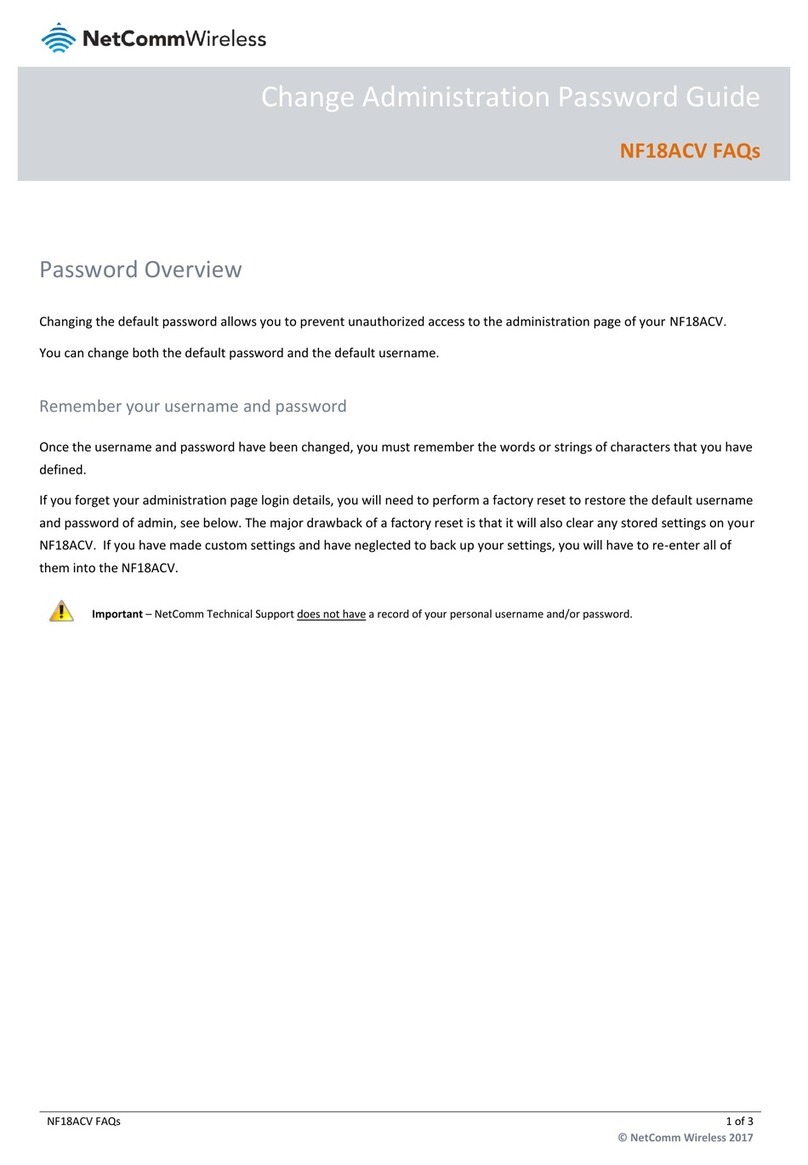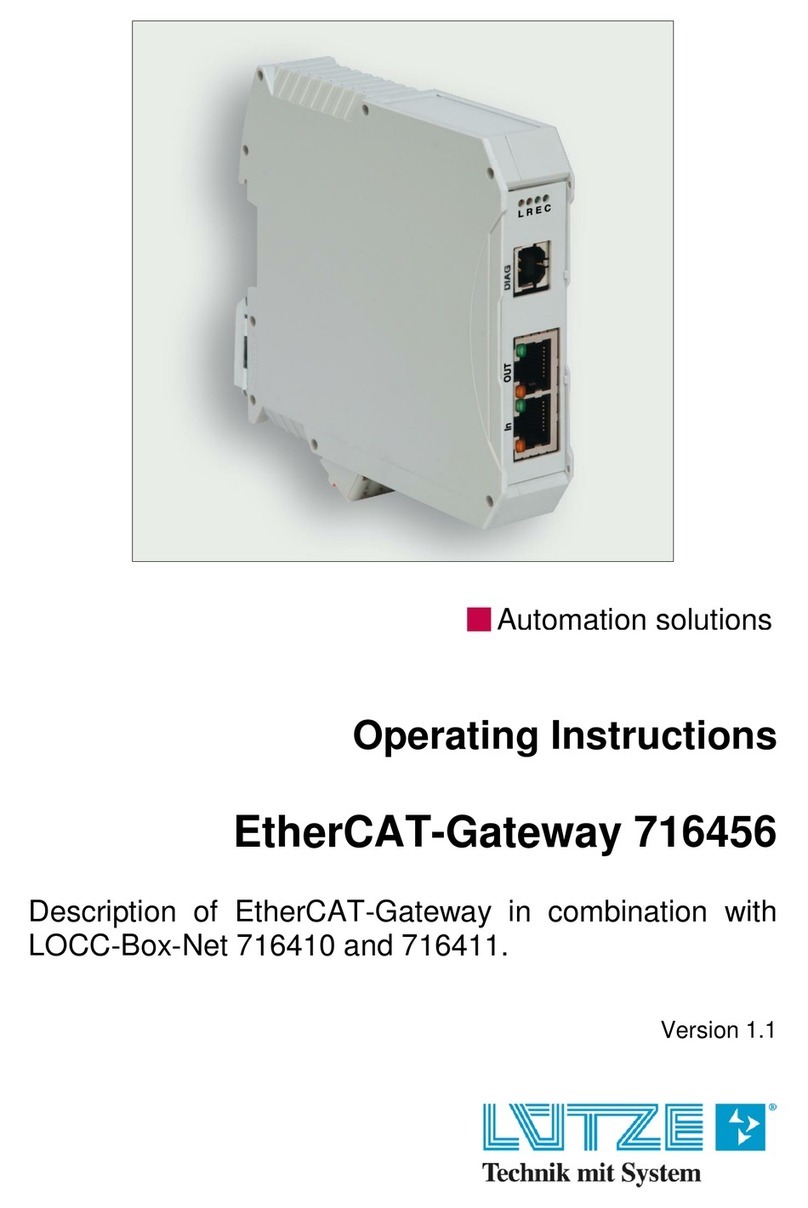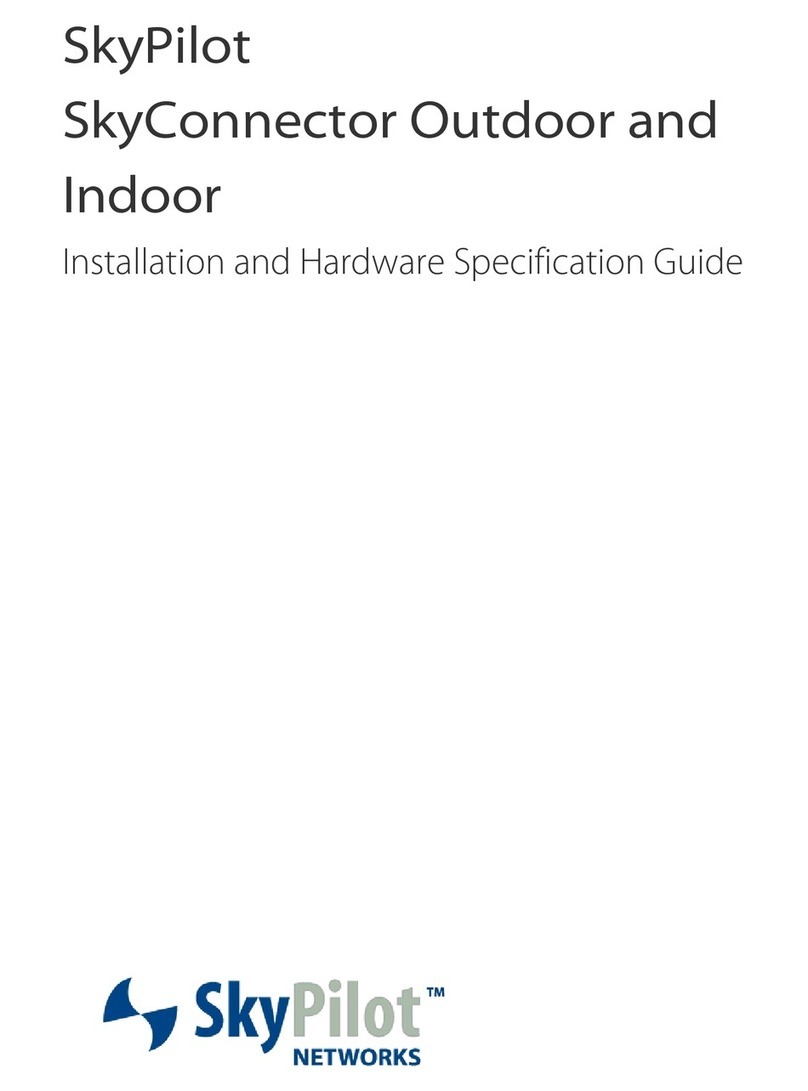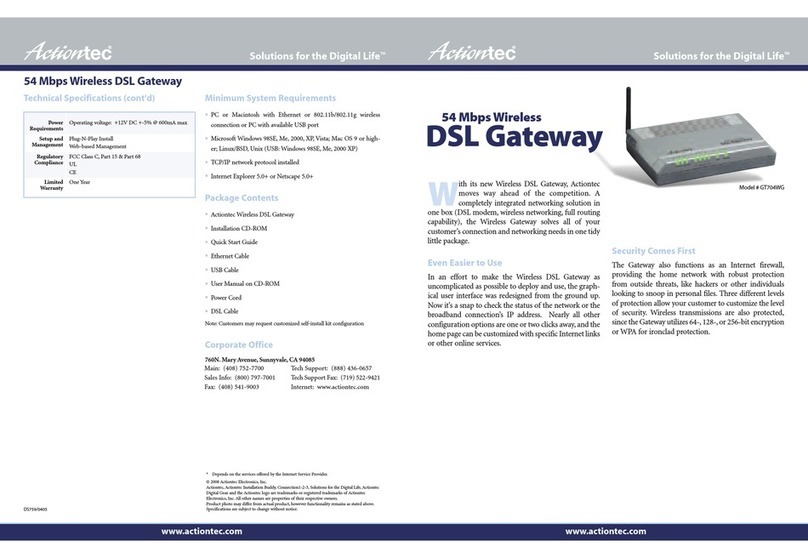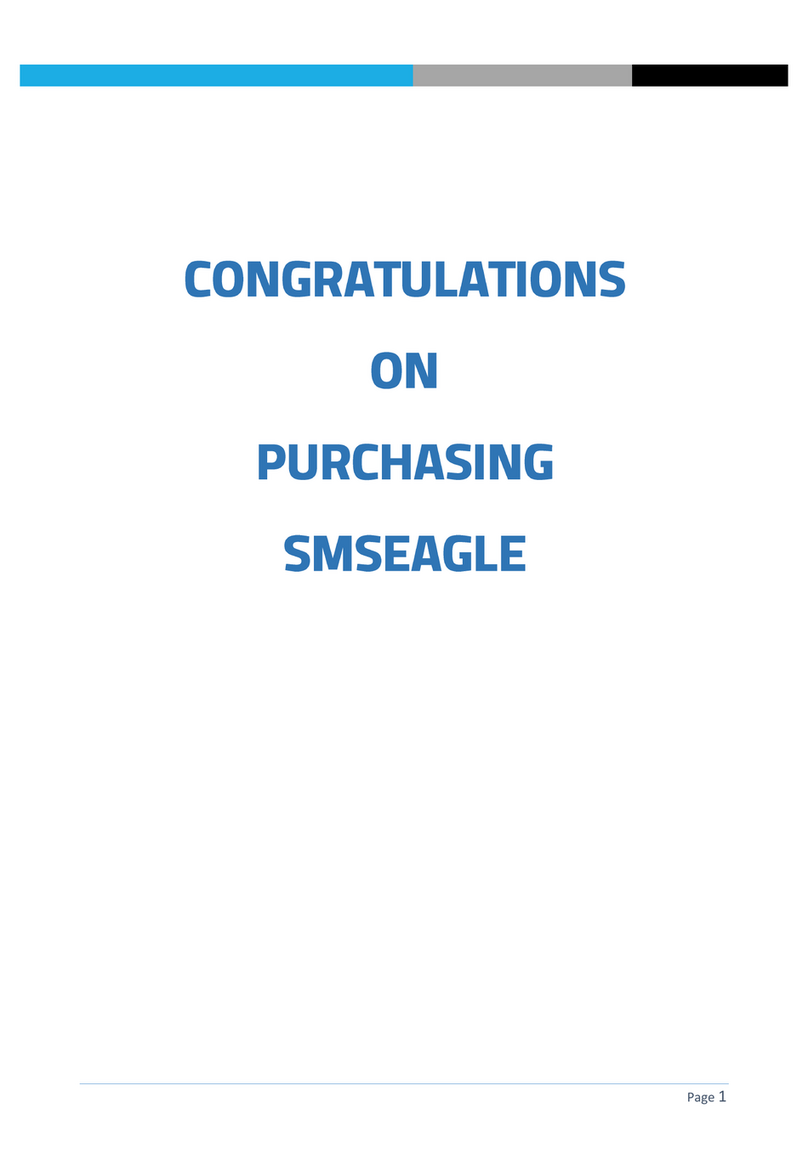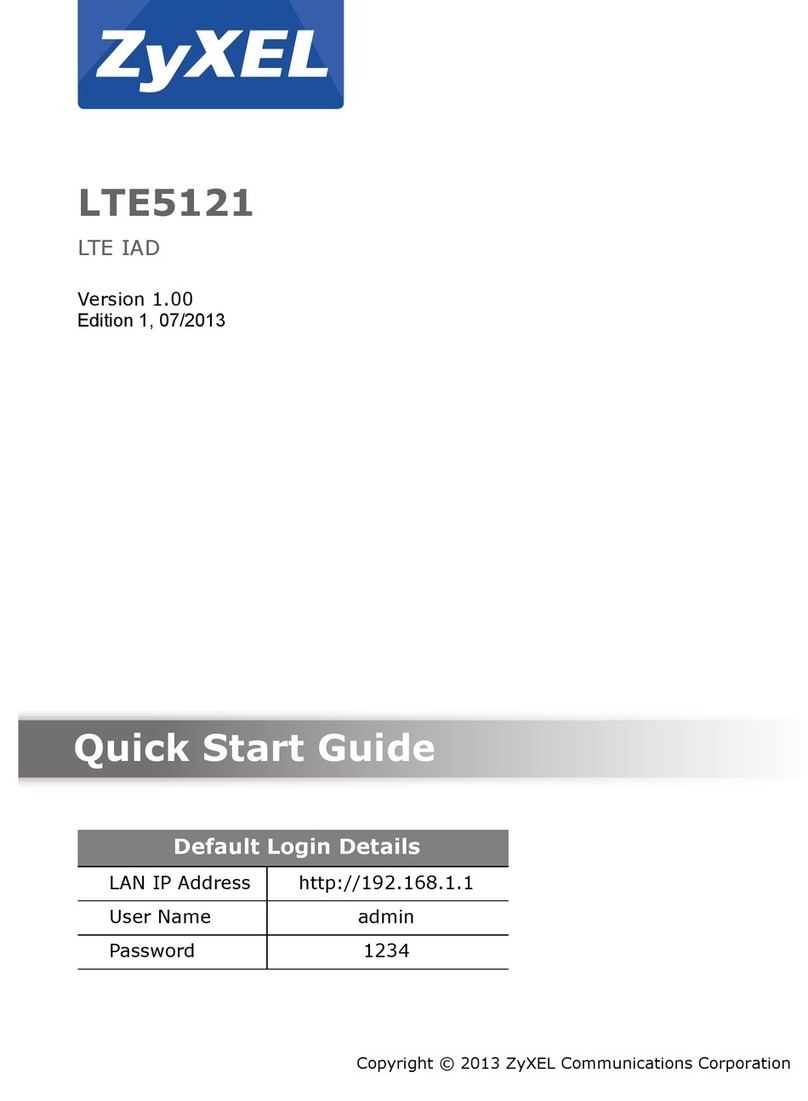NetComm Wireless NF3ADV User manual
Other NetComm Wireless Gateway manuals
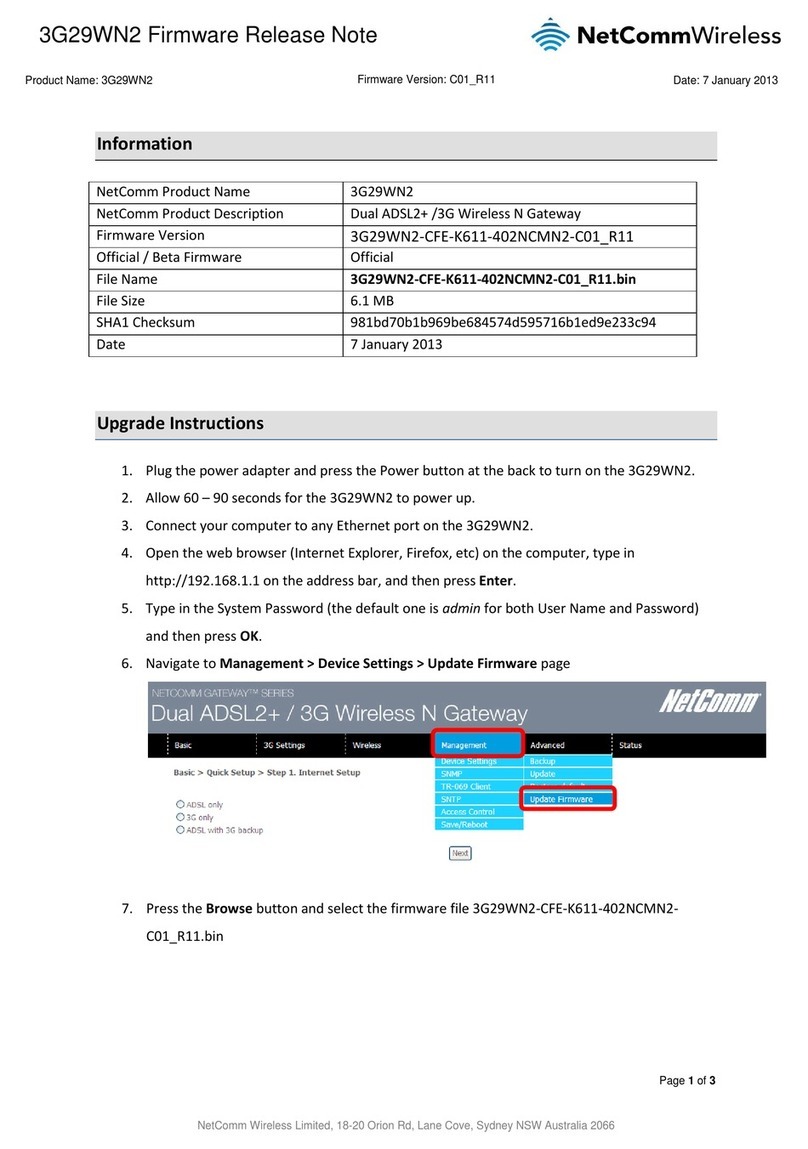
NetComm Wireless
NetComm Wireless 3G29WN2 User manual

NetComm Wireless
NetComm Wireless NF10WV Installation guide
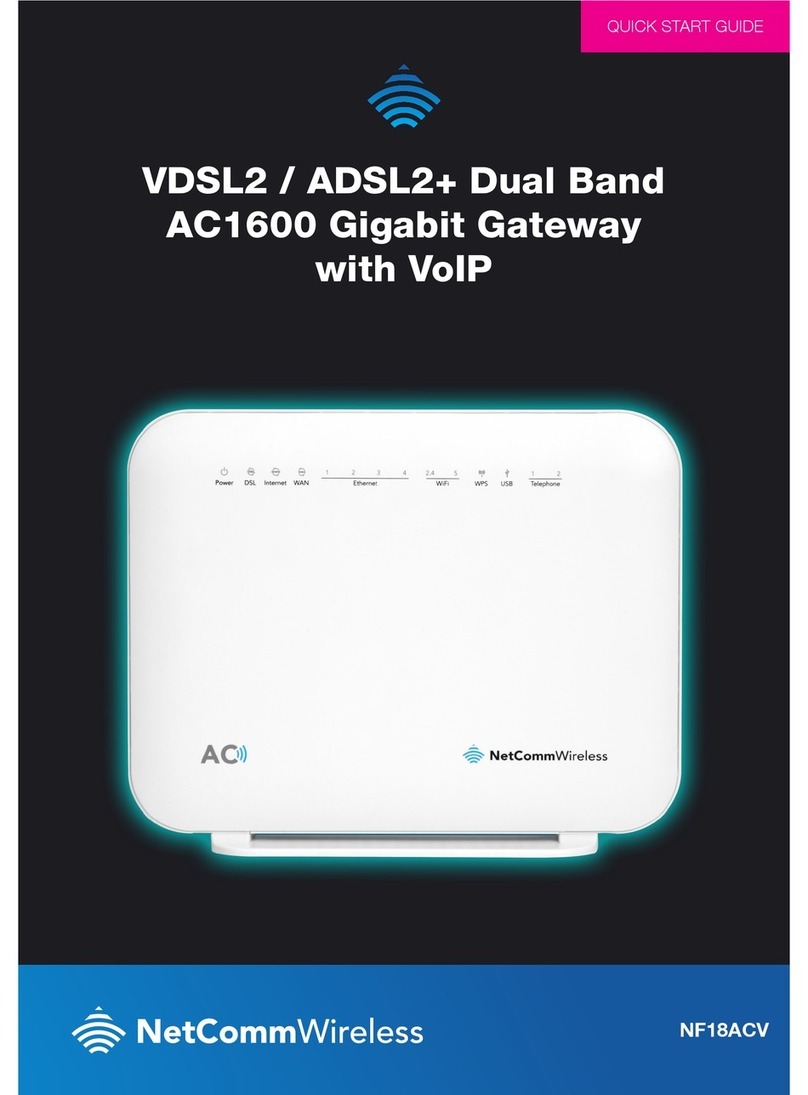
NetComm Wireless
NetComm Wireless NF18ACV User manual

NetComm Wireless
NetComm Wireless NF17ACV User manual

NetComm Wireless
NetComm Wireless Contact NF18ACV User manual
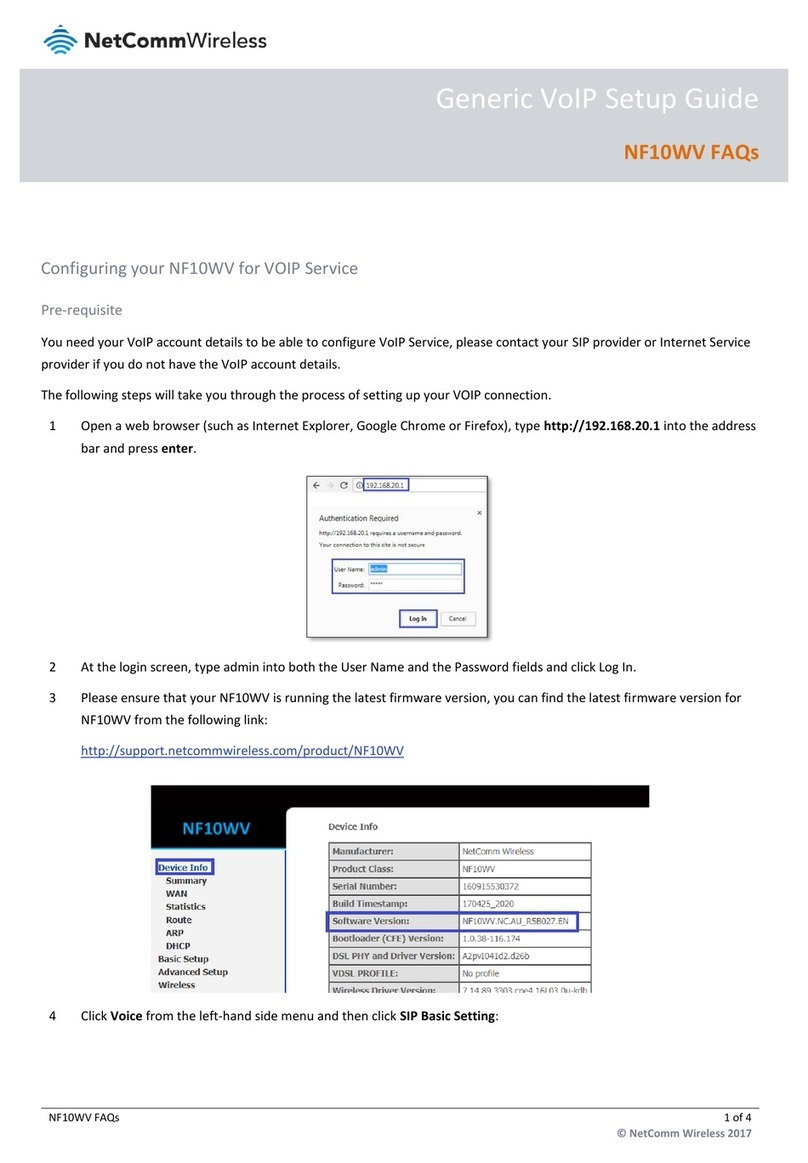
NetComm Wireless
NetComm Wireless NF10WV User manual
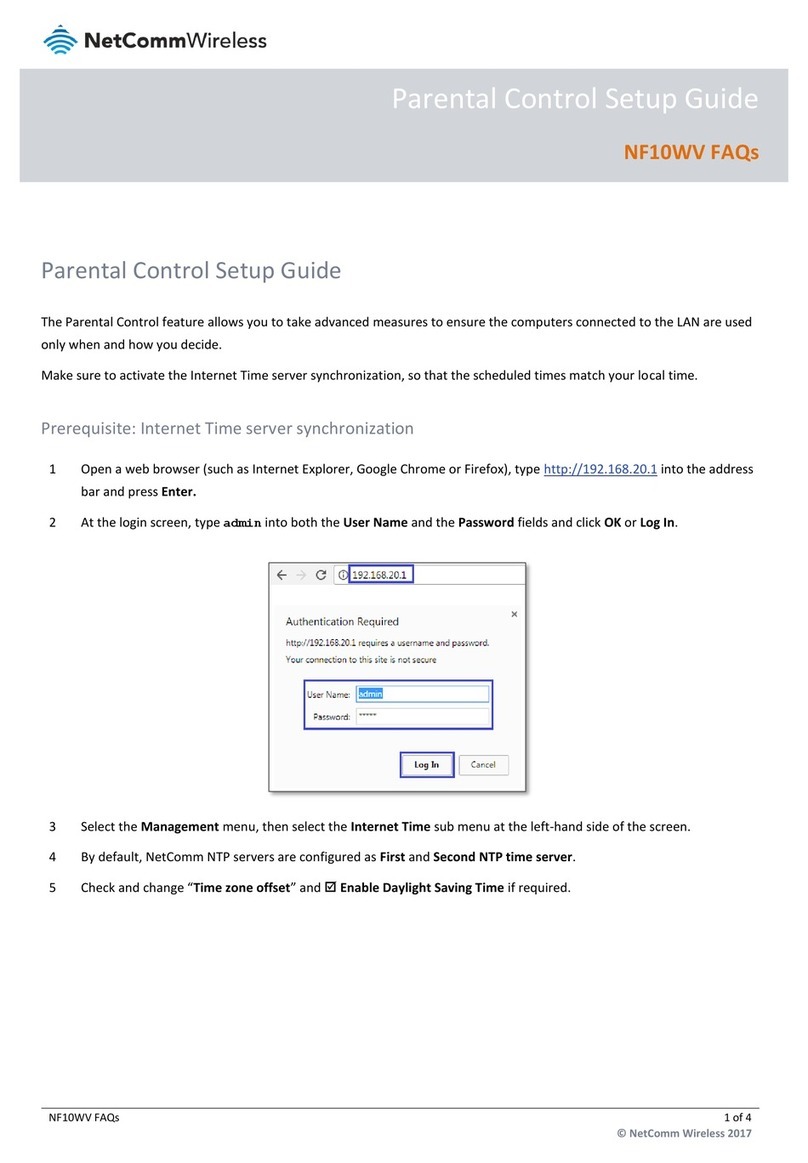
NetComm Wireless
NetComm Wireless NF10WV User manual

NetComm Wireless
NetComm Wireless NF18ACV User manual
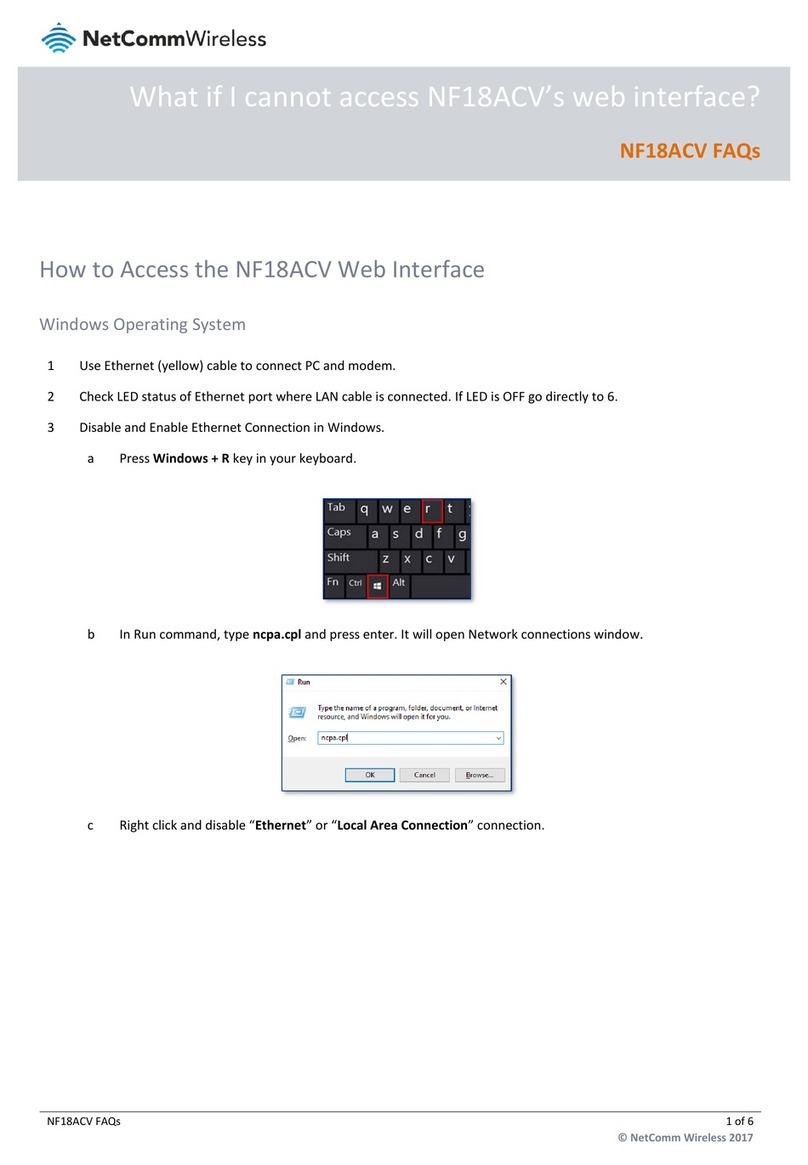
NetComm Wireless
NetComm Wireless NF18ACV Dimensions
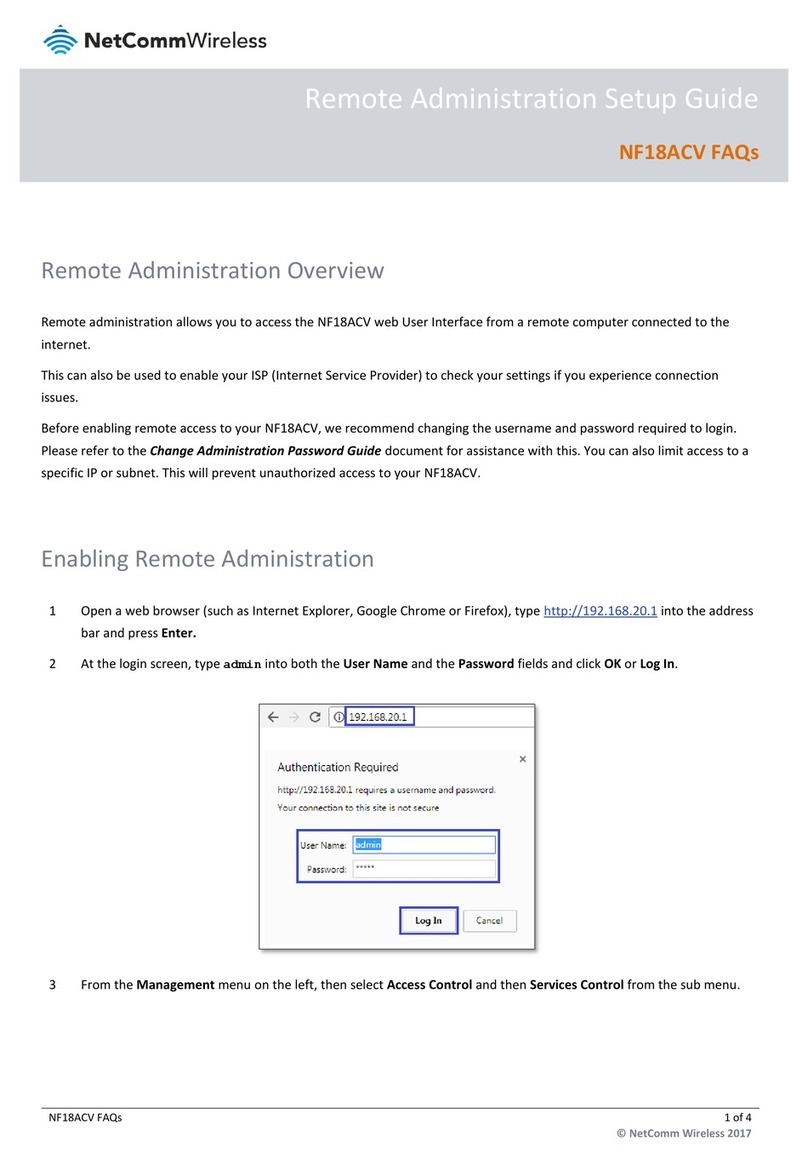
NetComm Wireless
NetComm Wireless NF18ACV User manual
Popular Gateway manuals by other brands
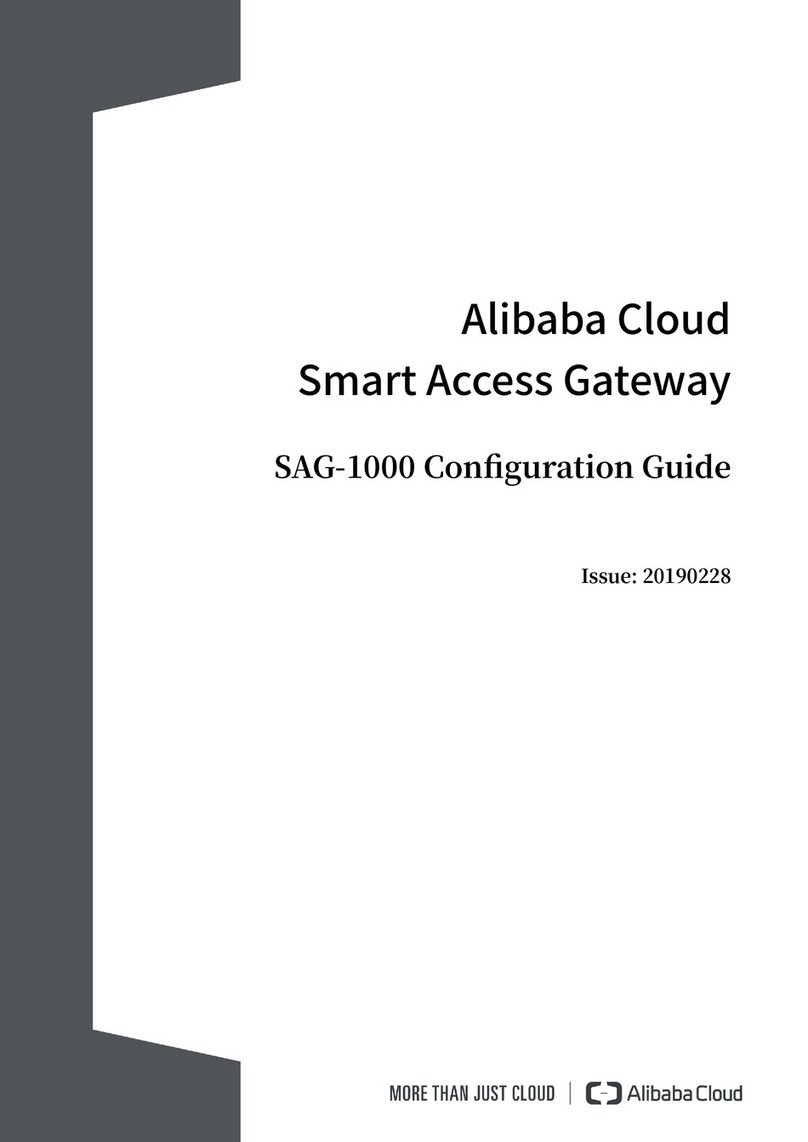
Alibaba Cloud
Alibaba Cloud SAG-1000 Configuration guide

Sierra Monitor Corporation
Sierra Monitor Corporation ProtoAir user manual

HMS
HMS Anybus X-Gateway Series user manual
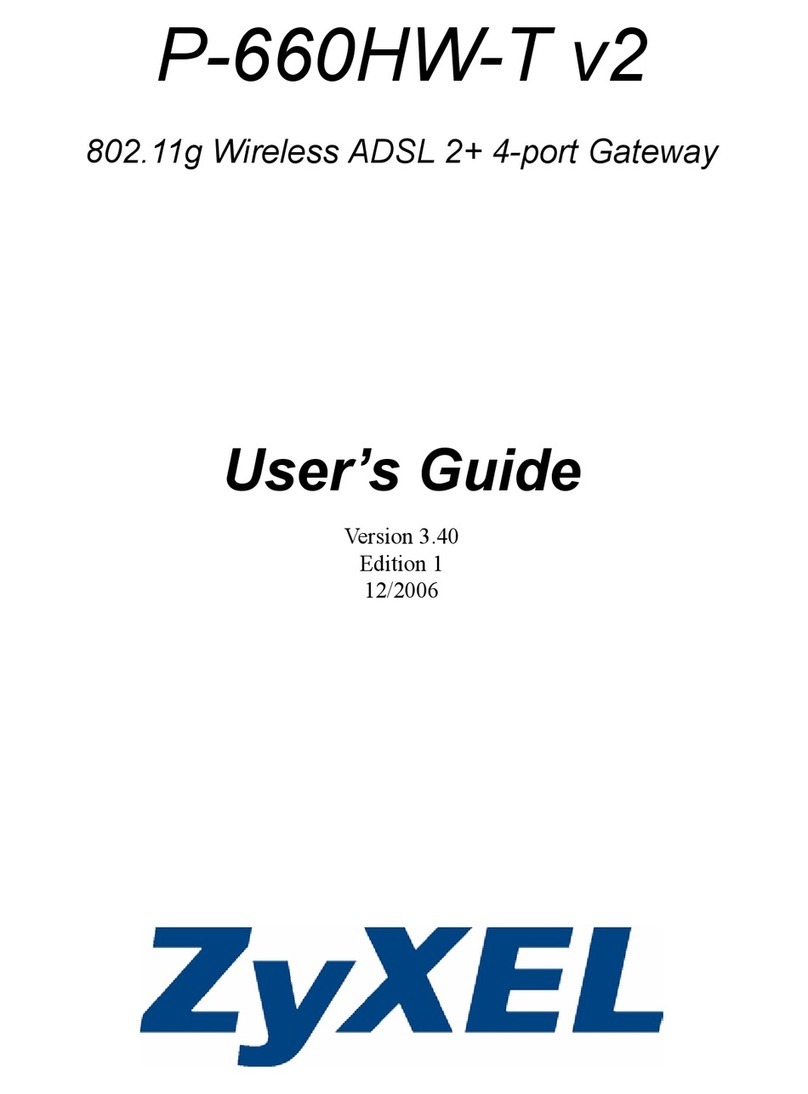
ZyXEL Communications
ZyXEL Communications P-660HW-T - V2 user guide

S&T
S&T Kontron TRACe-LP1 user guide

Carel
Carel WEB-GATE WEBG0000B0 manual