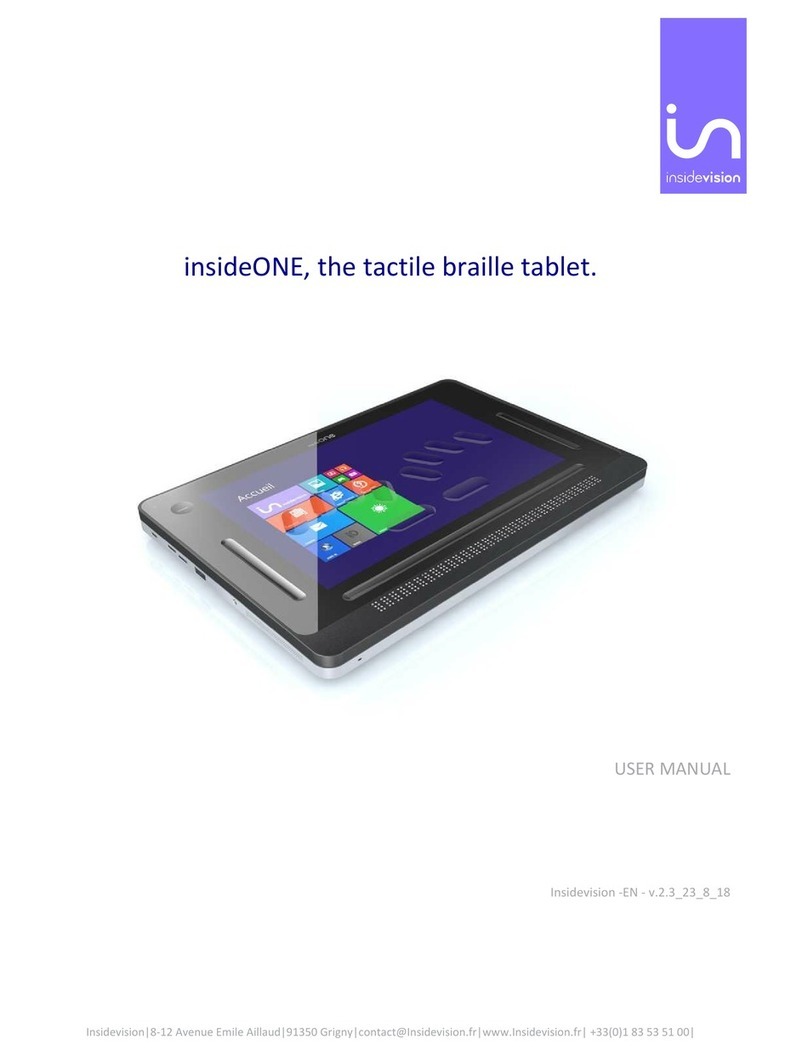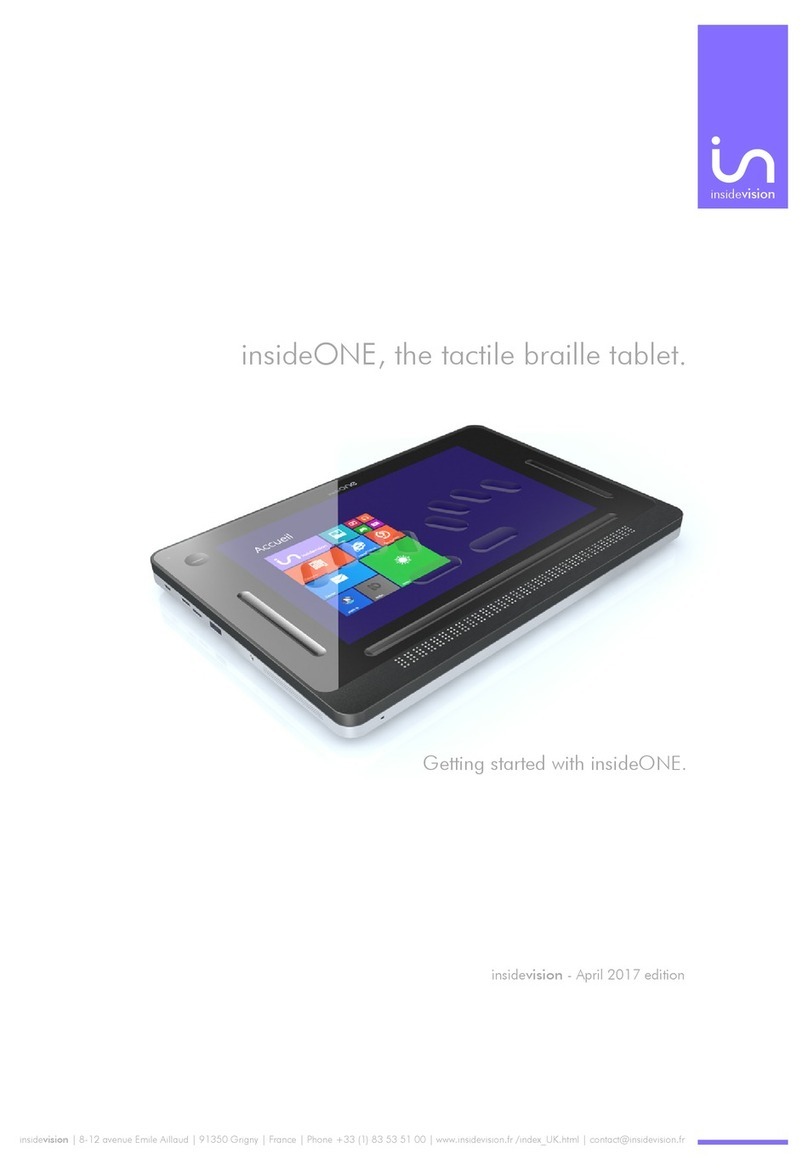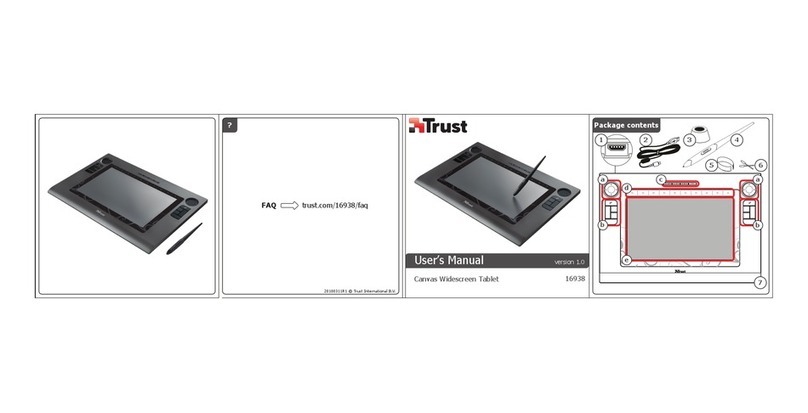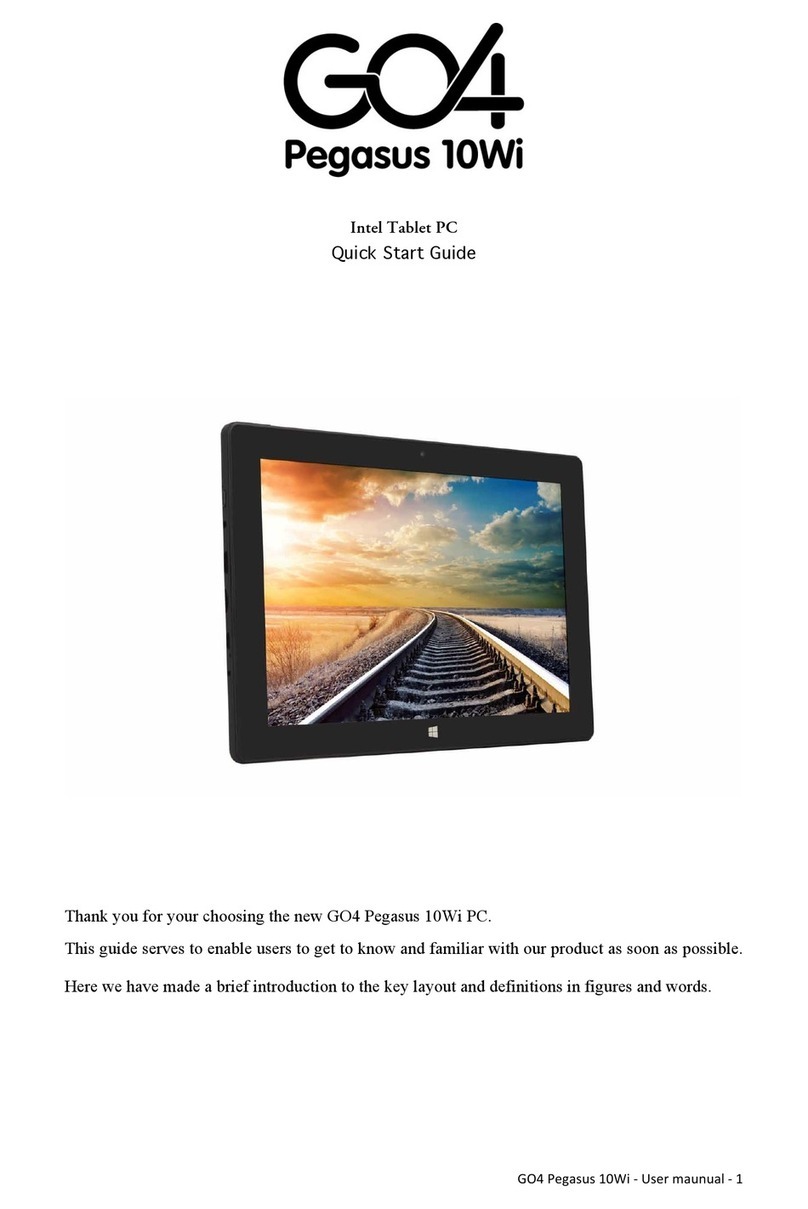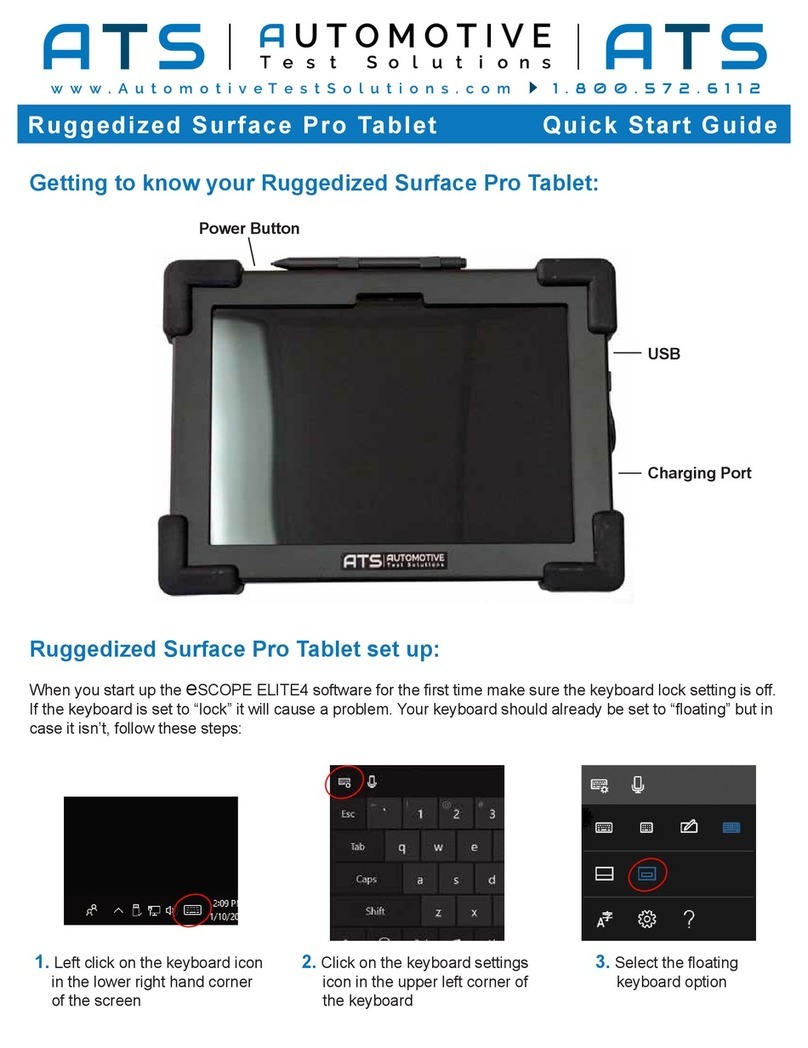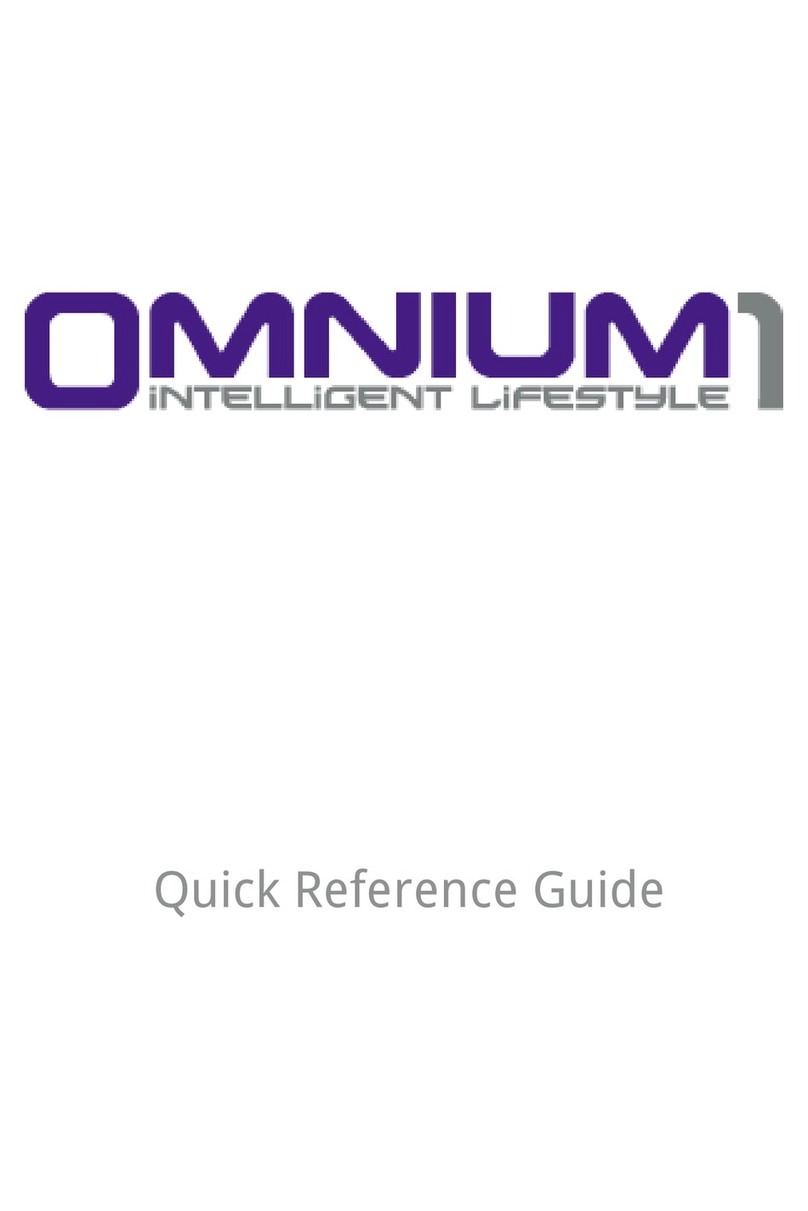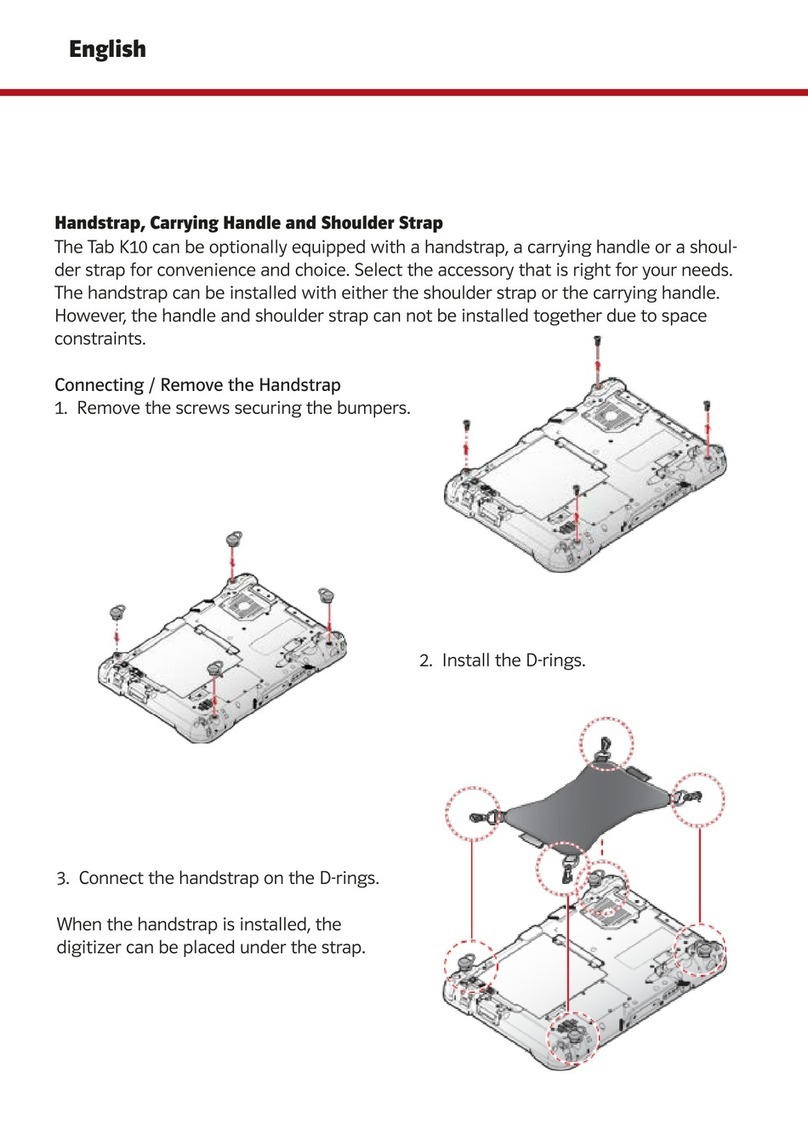Insidevision insideONE User manual

Insidevision Inc.|30 Saint Cloud Avenue | NEEDHAM –MA - 02492|contact@Insidevision-inc.com|www.Insidevision-us.com|781 799 2971
insideONE, the tactile braille tablet.
USER MANUAL
Insidevision –v.3.0_320

Insidevision Inc.|30 Saint Cloud Avenue | NEEDHAM –MA - 02492|contact@Insidevision-inc.com|www.Insidevision-us.com|781 799 2971
Contents
Let’s begin ............................................................................................................................................................... 5
What is in the Box? ............................................................................................................................................. 5
What is insideONE?............................................................................................................................................. 5
insideONE Technical Specifications..................................................................................................................... 5
Description of the insideONE.............................................................................................................................. 5
Left Side........................................................................................................................................................... 6
Right Side......................................................................................................................................................... 6
Orientation to the bottom panel of insideONE............................................................................................... 6
insideONE Braille Keyboard............................................................................................................................. 6
Placement of the Left Hand on the braille keyboard...................................................................................... 6
Placement of the Right Hand on the Braille Keyboard ................................................................................... 7
The Zones ........................................................................................................................................................ 7
Insertion and Removal of a Micro SD Card ..................................................................................................... 7
Let’s use it ............................................................................................................................................................... 8
Starting up and shutting down............................................................................................................................ 8
Turning on the insideONE ............................................................................................................................... 8
Shutting down insideONE Using the Windows Desktop................................................................................. 8
Shutting down insideONE Using the Control icon on Windows desktop........................................................ 8
Sleep Mode ..................................................................................................................................................... 9
Hibernate......................................................................................................................................................... 9
Interacting with the insideONE........................................................................................................................... 9
Description of insideONE Gestures............................................................................................................... 10
A Note on Working with Sliders.................................................................................................................... 11
Using the keyboards available on insideONE.................................................................................................... 11
The QWERTY Keyboard ................................................................................................................................. 11
The Braille Keyboard ..................................................................................................................................... 12
Choosing Braille grades................................................................................................................................. 12

Insidevision Inc.|30 Saint Cloud Avenue | NEEDHAM –MA - 02492|contact@Insidevision-inc.com|www.Insidevision-us.com|781 799 2971
Choosing a braille grade in Home ................................................................................................................. 12
Choosing a braille grade when NVDA is enabled.......................................................................................... 13
Choosing a braille grade with JAWS.............................................................................................................. 13
What is the Alphanumeric Transcription Bar?.............................................................................................. 13
The Home environment.................................................................................................................................... 14
Objects .............................................................................................................................................................. 14
What are objects? ......................................................................................................................................... 14
Parent-Child Objects ..................................................................................................................................... 14
Prefixes and Suffixes ..................................................................................................................................... 14
Using the Note application within the Home Environment.............................................................................. 14
Layout of Objects in Home Applications....................................................................................................... 14
Moving Between Objects of the Same Type................................................................................................. 15
Moving Between Objects of a different Type ............................................................................................... 15
Home menu items............................................................................................................................................. 17
Explorer............................................................................................................................................................. 17
Example:........................................................................................................................................................ 17
Navigation: .................................................................................................................................................... 18
The Run menu in Explorer............................................................................................................................. 19
The Pop menu in Explorer............................................................................................................................. 19
Note................................................................................................................................................................... 20
The Run menu from Note ............................................................................................................................. 20
The Pop menu of Note .................................................................................................................................. 23
Switch............................................................................................................................................................... 24
Settings.............................................................................................................................................................. 25
Control............................................................................................................................................................... 26
insideOne boot up process options .............................................................................................................. 27
Windows ............................................................................................................................................................... 27
NVDA................................................................................................................................................................. 27
JAWS.................................................................................................................................................................. 27

Insidevision Inc.|30 Saint Cloud Avenue | NEEDHAM –MA - 02492|contact@Insidevision-inc.com|www.Insidevision-us.com|781 799 2971
Special Desktop Icons.................................................................................................................................... 27
Technical Support and Troubleshooting Your Tablet Remotely ....................................................................... 28
Remote Assistance........................................................................................................................................ 28
Care and Maintenance of insideONE ................................................................................................................ 29
Appendices............................................................................................................................................................ 30
Appendix A: Bottom Slider................................................................................................................................ 30
hAppendix B: Button......................................................................................................................................... 32
Appendix C: Left Slider...................................................................................................................................... 32
Appendix D: Right Slider.................................................................................................................................... 33
Appendix E: Screen (when keyboards are inactive).......................................................................................... 34
Appendix F: Braille shortcuts ............................................................................................................................ 36
Appendix F: F keys shortcuts............................................................................................................................. 38
Appendix H: key combinations.......................................................................................................................... 38

Insidevision Inc.|30 Saint Cloud Avenue | NEEDHAM –MA - 02492|contact@Insidevision-inc.com|www.Insidevision-us.com|781 799 2971
Let’s begin
What is in the Box?
Carefully unbox the insideONE making sure to keep the original packaging, as it can be used
to transport your insideONE in the future.
The box contains:
•The insideONE tablet
•An AC adapter with the following specifications: 100-240V, 5V, 3A
•A Micro USB cable for charging the insideONE. To properly insert the charging cable,
the two pins must be facing up toward the touch screen of the tablet
•A 128 Gb Micro SD card inserted in the insideONE, and a Micro SD adapter
•A Carrying case with a strap
What is insideONE?
The insideONE is a Windows 10 tablet computer with an integrated high-quality 32-cell
refreshable braille display. A proprietary Home application along with a Windows screen
reader (NVDA and/or JAWS) are preinstalled, so that the tablet will boot up with speech. The
preinstalled copy of JAWS is licensed for 90 days. The touchscreen is made of Gorilla
Glass©, and can be darkened by speech or Braille users for privacy or to conserve battery.
insideONE Technical Specifications
The tablet’s 4GB of RAM, and quad-core Intel Atom processor clocked at 1.9 GHz allow the
insideONE to boot up quickly. The insideONE has a 64 GB eMMC drive with the ability to
expand storage capacity by an additional 256 GB using a Micro SD card. A 128 GB Micro SD
card is provided. Wi-Fi supports 802.11a/b/g/n connection standards; however, only the 5
GHz band is supported for 802.11n. The device also supports Bluetooth® 4.0. The tablet's
8000mAH battery can provide up to 6 hours of usage, and up to 200 hours on standby. The
insideONE has a 2MP front-facing camera, and a 5MP rear-facing camera. It also has a built-
in microphone, and stereo speakers.
Description of the insideONE
The insideONE resembles an off-the-shelf Windows tablet with the addition of a 32-cell braille
display. All components are contained within an anodized aluminum shell. Its touchscreen is
made of Gorilla Glass © and measures 12 inches diagonally. 10 inches of the screen can be
utilized in the way one would on a conventional tablet. The remainder is divided into four

Insidevision Inc.|30 Saint Cloud Avenue | NEEDHAM –MA - 02492|contact@Insidevision-inc.com|www.Insidevision-us.com|781 799 2971
zones which serve as additional navigation controls for those using speech and Braille. There
is a Braille keyboard engraved into the surface of the touchscreen. The following sections will
help orient a user to the insideONE.
Left Side
Along the left side of the insideONE starting closest to the braille display and moving away
from it, you have a 3.5 mm audio jack, a USB 3 port, a Micro SD card slot, a Mini HDMI port,
and a Micro USB port for charging the unit. Behind the Micro USB port is an LED indicator
which is red while the tablet is charging, and green once charging is complete.
Right Side
Along the right side of the insideONE starting closest to the braille display and moving away
from it, you have a Mini USB port, the Volume Down button, the Volume Up button, and the
Power button. There are no ports or controls on the front or back side of this device.
Orientation to the bottom panel of insideONE
There are four rubber feet on the bottom of the insideONE to keep it stable, and to prevent it
from sliding around when in use. Between the two rubber feet nearest the braille display is a
printed label with the serial number, electrical information, and standards with which the
insideONE complies.
About two inches to the right of the rubber foot closest to the micro USB port is the 5MP rear-
facing camera. With the braille display closest to you, this camera is on the underside of the
tablet near the top left corner.
insideONE Braille Keyboard
For proper orientation to the insideONE, please place it on a flat surface with the braille
display closest to you. There are ten oval-shaped indentations on the touchscreen. These
correspond to the eight dots on a braille display's keyboard with the addition of two space
keys.
Placement of the Left Hand on the braille keyboard
If you have placed your hands correctly, from left to right you have the following keys. Dot 7 is
under the little finger of your left hand, dot 3 is under your ring finger, dot 2 is under your
middle finger, and dot 1 is under your index finger. Your left thumb will rest on the left Space
key, also known as key 9. This horizontal oval-shaped indentation is directly under dots 1 and
2.

Insidevision Inc.|30 Saint Cloud Avenue | NEEDHAM –MA - 02492|contact@Insidevision-inc.com|www.Insidevision-us.com|781 799 2971
Placement of the Right Hand on the Braille Keyboard
Your right thumb will rest on the second Space key, also known as key 0. This horizontal
oval-shaped indentation is directly under dots 4 and 5. Dot 4 is under your right index finger,
dot 5 is under your middle finger, dot 6 is under your ring finger, and dot 8 is under your little
finger.
The Zones
To the left and right of the braille keyboard are vertical indentations called the Left and Right
Slider, respectively. These sliders measure 1/3 of an inch wide and are about 3 inches high.
Above the Left Slider is a circular button with a depression in its center. Like the sliders, it
allows you to use gestures when working with the insideONE. Simply Called “Button,”it
measures just over half an inch in diameter.
Below the braille keyboard, and above the 32-cell braille display is a horizontal indentation
called the Bottom Slider. This slider is slightly longer than the braille display, and measures
1/3 of an inch high.
The Bottom Slider not only allows a user to navigate the insideONE's applications and
menus, but also offers the ability to manipulate the cursor. Along its length are 32 virtual
cursor routing buttons.
Above the Bottom Slider is the Alphanumeric Transcription Bar. This shows letters or braille,
cell-by-cell, using simbraille to show braille dots, and will be discussed later in the manual.
Insertion and Removal of a Micro SD Card
Before using the tablet, you might wish to insert a Micro SD card to give yourself more
storage space. To insert a card, hold it with the contacts facing down. Gently push it into the
slot until it clicks into place. To remove the Micro SD card, push in on the card, and then
release it. The card will pop out of its slot.

Insidevision Inc.|30 Saint Cloud Avenue | NEEDHAM –MA - 02492|contact@Insidevision-inc.com|www.Insidevision-us.com|781 799 2971
Let’s use it
Starting up and shutting down
Turning on the insideONE
To turn on the insideONE, press the Power button located on the top right side of the tablet
for a few seconds.
insideOne boot-up options
The tablet boots up based on the default combination of the two available screen readers,
JAWS and NVDA as well as the Home environment, an easy-to-navigate interface for a
variety of blindness-focused applications.
Use the Control icon on Windows or Home Desktops to set startup preferences. Click on the
Control icon to view three menu options: Stop, Launch and Settings. Stop is used to shut
down, restart or hibernate insideONE. Launch is used to choose screen reading software
preference and/or Home application. Settings is used to select audio and tactile preferences.
To enable or disable a screen reader or Home application, double-tap on the right slider or on
the horizontal slider above the braille display for an application you want to change and then
select OK by swiping two fingers to the right on the horizontal slider. Double-tap on the right
slider or on the horizontal slider above the word OK to activate.
Only one screen reader can be enabled at a time.
During the boot process, you will see "initialization insideONE" message on the braille display
with a cursor moving rapidly back and forth, followed by either the Windows or Home desktop
depending on your startup preferences.
JAWS is licensed software. The preinstalled starter version lasts 90 days. If you wish to use
JAWS beyond the 90-day period, you will have to purchase a license, or activate the product
using a license you already have.
Shutting down insideONE Using the Windows Desktop
There are multiple ways to shut down the insideONE. When on the Windows desktop, you
can bring up the standard Windows shut down options from the start screen and select
between restart, shutdown and hibernate, or by using Alt+F4 in the Windows desktop.
Remember to save your work before shutting down insideONE.
Shutting down insideONE Using the Control icon on Windows desktop
Control is a Home utility. Select Control and choose the Stop option. Then select Shutdown,
Restart, or Hibernate.

Insidevision Inc.|30 Saint Cloud Avenue | NEEDHAM –MA - 02492|contact@Insidevision-inc.com|www.Insidevision-us.com|781 799 2971
If the insideONE is unresponsive, press the Power button for 15 seconds to force quit all
applications and shut down the insideONE. To restart it, press the Power button again.
Sleep Mode
To conserve battery and shorten the time it takes the insideONE to boot up, you can put it in
sleep mode. In this mode, resuming your work on the device is much faster than it is after
completely shutting down.
Pressing the Power button briefly will put the insideONE in sleep mode. Using Windows sleep
mode is a good way to leave work up on your tablet if you know you are going to return to it in
a relatively short period. A Windows device in sleep mode uses much less power than one
which is fully operational. As the RAM is still receiving power, the operating system, along
with any open documents or programs, are stored there. This significantly decreases the time
needed for the insideONE to start up.
If the battery becomes low, the RAM no longer receives power, and the tablet will boot up as
if it were completely shut down previously instead of being put in sleep mode. To wake up the
insideONE, press and release the Power button. You will read “System Ready”on the braille
display.
Hibernate
Choosing the hibernate option saves the current state of the RAM the hard disk and powers
down the device.
To wake the insideONE from hibernation, press and release the Power button. You will be
returned to where you last left off.
Interacting with the insideONE
Navigating the tablet’s menu options and applications is achieved by way of the braille
keyboard on the touchscreen’s surface, the on-screen QWERTY keyboard, and gestures
similar to those used with smartphones. Those using speech and Braille can also take
advantage of additional functionality offered by gestures performed on the tactile zones. If
you swipe near the edges of the Sliders or touch the edges of the Button when swiping or
tapping, your gestures may not be correctly recognized.
The insideONE is tactile and designed to allow blind users to interact with it using the Sliders,
braille keyboard, and Button. The four zones respond to many different taps and swipes while
gauging the number of fingers making contact with insideONE. As such, while using the

Insidevision Inc.|30 Saint Cloud Avenue | NEEDHAM –MA - 02492|contact@Insidevision-inc.com|www.Insidevision-us.com|781 799 2971
Sliders and Button, be sure that no more fingers than necessary are on the tablet’s surface to
perform the gesture correctly. If you need to swipe one finger right in the Right Slider, no
other fingers should be touching the device. Should more fingers be in contact with the tablet
than necessary, the gesture will be misinterpreted.
For example, if you are on the second icon of the Windows desktop, and want to arrow left to
the first icon, you can do so by swiping one finger left on the Right Slider. If you were to have
your left thumb resting in the Bottom Slider while doing so, the gesture corresponding to the
press of the Left Arrow would not be recognized.
Keep in mind that the areas which can accept touch include the Bottom Slider, the Left, and
Right Sliders, the Button, the braille keys, and the touchscreen. The gestures used in the
Home and Windows environments are the same and often perform similar functions. The
touchscreen, Button, and Sliders all allow you to perform taps and swipes. Gestures may use
one, two or three fingers. If the braille keyboard is active, you cannot use the touchscreen to
perform gestures. Instead, you must use the Bottom or Right Slider until the braille keyboard
is deactivated. Items in the Home environment can be activated by doing a one-finger
double-tap in the Bottom or Right Slider. Please note that in Windows, you will typically use
the commands/gestures corresponding to pressing space or enter to activate an item. Please
consult the documentation for your chosen screenreader for additional details.
Description of insideONE Gestures
InsideONE gestures apply on every tactile zone, the same way, no matter what software you
use, Home, NVDA, or JAWS.
The following is a brief description of the types of gestures that can be used with the
insideONE. Please see the appendices at the end of this manual for all gestures available to
users of the insideONE.
•A single tap is one quick tap with one finger.
•A double tap is two taps in quick succession with one, two, or three fingers.
•A triple tap is three taps in quick succession with one, two, or three fingers.
Swiping is when you move left, right, up, or down in the Sliders. These gestures may use
one, two, or three fingers.
It is possible however, to use the standard Windows gestures. This allows sighted persons to
use the tablet in a standard way, except in Home.

Insidevision Inc.|30 Saint Cloud Avenue | NEEDHAM –MA - 02492|contact@Insidevision-inc.com|www.Insidevision-us.com|781 799 2971
To access the standard Windows gesture with NVDA, you need to activate the QWERTY
keyboard (hold 1 finger 5 seconds in the left slider). When the QWERTY keyboard is active,
Windows gestures are working. You can make the QWERTY keyboard disappear by clicking
on the cross at the top right of the keyboard. Windows gestures will be active on the entire
surface of the screen.
When JAWS is chosen, and the QWERTY keyboard is active, Windows gestures are
enabled. To switch to the JAWS gestures, you need to perform a five-finger rotation gesture
on the screen.
To come back to the insideONE gestures, close the QWERTY keyboard by swiping down 1
finger in the left slider.
Gestures can be performed in different places on the tablet.
On the screen:
•If the braille keyboard is not active, gestures can be made on the whole surface of the
screen.
•If the braille keyboard is active, no gesture can be performed on the screen. Only text
input can be done. Gestures must be performed in the bottom or right slider.
•If the QWERTY keyboard is active, gestures for the sighted are active as well. It is
thus possible to click anywhere on the screen, like on an ordinary tablet. Note that this
operating mode is not suitable to blind persons. Blind people will mainly use the
screen perimeter with the button and the three sliders (left, bottom and right).
A Note on Working with Sliders
When the gesture performed is in the Left or Right Slider, swipe up or down. When using the
Bottom Slider, swipe left or right. If the gesture in question is perpendicular to the slider, you
can begin or end in the touchscreen area.
Using the keyboards available on insideONE
Please note that the braille and QWERTY keyboards cannot be used simultaneously.
To dismiss either keyboard, swipe down with one finger in the Left Slider.
The QWERTY Keyboard
To activate the QWERTY keyboard for use by a sighted individual, hold one finger in the Left
Slider for five seconds. Caution: if you are using JAWS, you stay with the Windows gestures.
To switch to the JAWS gestures, you must perform a five-finger rotation on the screen.

Insidevision Inc.|30 Saint Cloud Avenue | NEEDHAM –MA - 02492|contact@Insidevision-inc.com|www.Insidevision-us.com|781 799 2971
You can close the QWERTY keyboard using the cross at the top right corner of the keyboard
window, but the tactile mode will still be active. You will be able to reactivate the QWERTY
keyboard using the keyboard icon in the notification area, close to the date/time icon.
The Braille Keyboard
To activate the Braille keyboard, place and hold your fingers on dots 1 through 6 for one
second, and wait for an audible tone along with confirmation on the display that the keyboard
is active.
You can use the braille keyboard to emulate the keys found on a standard Windows
QWERTY keyboard. Please see the appendices at the end of this manual for key
combinations corresponding to those keys. When using the braille keyboard, the text is not
entered immediately after placing your fingers on the keys. Instead, when you lift your hands
from the keyboard, your key presses are registered, and text is entered at that time. If you
have placed your hands incorrectly while brailling, and do not wish for those keys to be
registered, slide your fingers away from the braille keys before lifting them. When typing, be
sure that your fingers are not resting on the edges of the braille keys; otherwise, your
keypresses may not register correctly. You can rest your wrists on the front edge of the
insideONE for comfortable typing.
The Braille input and output grade is chosen in the settings if using the Home environment,
and in the options of your chosen screen reader everywhere else.
Choosing Braille grades
Home, as well as NVDA and JAWS, have their own settings where you can choose a desired braille
grade.
If you use computer grade 0, you must type in computer braille, and characters will be
displayed with dot 7 for capital letters and dots 7 and/or 8 for accented and specific
characters.
If you choose grade 1, you must type in literary braille. Characters will be displayed with
capital and number signs.
Choosing a braille grade in Home
In Home, you can choose between G0, G1 or G2, by going to the Settings/Braille menu.
Before changing the braille grade, close all open Home applications.

Insidevision Inc.|30 Saint Cloud Avenue | NEEDHAM –MA - 02492|contact@Insidevision-inc.com|www.Insidevision-us.com|781 799 2971
Choosing a braille grade when NVDA is enabled
From the NVDA settings screen, choose the Braille category, and set the input and output table to
your preferred grade.
Choosing a braille grade with JAWS
In Windows, use JAWS commands to make your selection (Open parameters, check that the
selected application is Default (all applications), then go to Braille / General/Output and
Input).
What is the Alphanumeric Transcription Bar?
Just above the braille display is the Alphanumeric Transcription Bar. Anything written in
braille is displayed cell-by-cell in black on the Alphanumeric Transcription Bar. This allows
those who do not know braille to see what a braille user is typing.
When entering text using an 8-dot braille, every character is shown as entered on the
Alphanumeric Transcription Bar. When using contracted braille, the characters shown on the
Alphanumeric Transcription Bar may not always make sense to a sighted individual since
some words can be written using just one cell while others use just a few cells. In braille, the
word "just" is written using the letter J, which is made up of only three dots. The display will
use simbraille to indicate the dots an insideONE user has typed in cases where a word is
made up of fewer letters than correspond to the number of print letters. Though some words
may be shown on the Alphanumeric Transcription Bar in simbraille, the text will be displayed
correctly in print on the screen.

Insidevision Inc.|30 Saint Cloud Avenue | NEEDHAM –MA - 02492|contact@Insidevision-inc.com|www.Insidevision-us.com|781 799 2971
The Home environment
Home is a specially designed environment to host multiple blindness-focused applications. It utilizes a
unique, structurally simplified Graphical User Interface (GUI) and a Braille user Interface (BUI) that
arranges forms, objects, menu items, and dialog boxes along a horizontal line. This structure replaces
a more complex tree-like scheme and eliminates the need to scroll up and down. The interface can be
navigated using the left or right swipes.
Objects
What are objects?
Objects are the elements that make up the menus and dialog boxes you work with when
using a computer. The name of the dialog box is the parent object, while any buttons in the
box are child objects. The parent object is always the first part of any dialog box. To see the
name of a dialog box currently on the screen, pan the display backward by swiping left with
one finger in the Bottom Slider.
Parent-Child Objects
A parent object is written with a colon followed by two spaces because it is never the same
type as the child objects following it. One space separates objects of the same type, while
two spaces separate objects of a different type. If the name of an object is more than one
word, the words are linked together by dot 8.
Prefixes and Suffixes
In the Home environment, prefixes are used to show what type of objects are on the screen.,
d means directory, f means file, and u means unit, which is used when a thumb drive or SD
card is inserted. Suffixes are used to show the state of an object, or that a chosen object is
unavailable to insideONE users. The state of an object will be indicated by using Yes or No.
An object which is inaccessible to users of the insideONE who are blind will have a G in
brackets following the name of the object. The equals sign indicates an edit field.
Using the Note application within the Home Environment
The following scenarios in Home are done with the braille keyboard already active.
Layout of Objects in Home Applications
In braille, objects are displayed from left to right, and you can view all objects on the screen
by panning the display forward and backward. To pan the display forward, swipe right with

Insidevision Inc.|30 Saint Cloud Avenue | NEEDHAM –MA - 02492|contact@Insidevision-inc.com|www.Insidevision-us.com|781 799 2971
one finger in the Bottom Slider. To pan backward, swipe left with one finger in the Bottom
Slider. Unlike moving between objects using the Bottom and Right Sliders, panning the
display does not cause objects to be automatically selected. To open a selected object or edit
field, double-tap with one finger in the Bottom or Right Slider.
Moving Between Objects of the Same Type
To move between objects of the same type, swipe left or right with one finger in the Right
Slider. Note that whatever object you stop on is the one that you may select. Swiping left and
right in the Right Slider corresponds to the Left and Right Arrow keys on a QWERTY
keyboard.
Moving Between Objects of a different Type
To move to and select the next object of a different type, use the Tab key (t+key 0 on the
braille keyboard), or a two-finger swipe right in the Bottom Slider. To move to and select the
previous object of a different type, use Shift+Tab (t+key 9 on the braille keyboard,) or a two-
finger swipe left in the Bottom Slider.
To select an object, double tap with one finger on the bottom slider above the object (whether
selected or not) or focus an object and press enter.
Panning display left or right does not change the selected object but allows the reading of
other information on the display. In this case, to select an object, double-tap one finger in the
bottom slider above the chosen object. To focus an object without selecting it, triple-tap one
finger above the chosen object.
If you navigate with the arrow keys, the focused object will be displayed at the beginning of
the braille display.
To select it, use the Enter key or a cursor routing key above the object. The focused object is
indicated by the cursor (dots 7 and 8) under the first letter of the object. The object is
highlighted in color on the screen and on the alpha-numeric transcription bar, with the first
character in white on an orange background, indicating the cursor’s location.
If you move to another object without moving the focus, you must use the cursor routing keys
above the desired object to select it. With this method, you won't necessarily see the focused
object, neither in braille or in text, or simbraille for the sighted. You can also focus on an
object by making a one-finger triple tap on the horizontal slider. If you wish to bring the braille
back to the focused object, swipe 2 fingers to the top in the bottom slider.

Insidevision Inc.|30 Saint Cloud Avenue | NEEDHAM –MA - 02492|contact@Insidevision-inc.com|www.Insidevision-us.com|781 799 2971
It is also possible to navigate among items by first letter.
When a menu is open or when you are in the first screen of Home, you can type the first
letter of the object to be used; this will select. If two objects begin with the same letter, the
focus will move between objects starting with the same letter and you will have to select it.
Navigation example moving the focus:
Home starts displaying the following: Apps, Explorer, Switch, Settings, and Control. The
cursor is under the A of Apps.
To see the beginning of the line, pan the display to the left (swipe 1 finger to the left). You will
read: Home, Apps, Explorer and Switch. Notice that there are two spaces between Home and
Apps and one space between Apps, Explore and Switch. This indicates that Home and Apps
are objects belonging to different groups and Apps, Explore and Switch belong to the same
group. To move the focus from Apps to Home, use back tabulation, then to bring the focus
back from Home to Apps, use Tabulation (two-finger swipe to the right). Navigate between
Apps, Explore, Switch, Settings and Control use arrow keys - one-finger swipe across the
right slider.
Tips:
To focus on the last object of the same type in a list, swipe 3 fingers to the right, and to go the
first object of the same type in a list, swipe 3 fingers to the left.
The Run and Pop menu commands.
The Run menu
To launch the Run menu, make a two-finger double tap (leave a bit of space between your
two fingers) on the bottom horizontal slider or use the braille keyboard shortcut Alt+R (a + key
0 followed by r).
The Run menu provides file management functions, such as New, Open, Import, Save, Save
As, Print, Export, Mail etc. These menu options can vary depending on the application in use,
but the menus themselves are generally set up in the same way.
The Run menu is generally made of different groups which are objects of different types. So,
it is necessary to use Tabulation or back Tabulation to move from one group to another.
Inside the same group, objects are of the same type. Use the arrow keys (one-finger swipe
left or right across the right slider) to navigate between the objects.

Insidevision Inc.|30 Saint Cloud Avenue | NEEDHAM –MA - 02492|contact@Insidevision-inc.com|www.Insidevision-us.com|781 799 2971
Using the braille keyboard, you can pan a display forward or backward to access objects in
one group or another.
The Pop menu
To start the Pop menu, you can make a 2-finger triple-tap (leave a bit of space between your
fingers), or the context menu Braille keyboard shortcut (m+key 9+key0). The Pop menu is a
context menu which means that it can change depending on where it is opened.
Home menu items
Apps is a collection of applications specifically designed to simplify a user interaction with the
insideONE to perform operations such as notetaking, file management, printing, emailing and
other.
Explorer, is a file manager to explore the content of the insideONE.
Settings is the software utility enabling a user to choose program parameters.
Control is a program that enables a user to choose braille grades, screen readers and
manage power options including insideONE’s shutdown.
Tip:
•When you are in an application, at any time you can come back to the welcome Home menu
using the keyboard shortcut h+9+0 or if the keyboards are not active, swiping 4 fingers from
the outer top of the screen to the bottom slider.
Explorer.
Explorer is an application used within other apps. In Note for example if you open a file, you
will use Explorer. Explorer is a file manager allowing to create folders and files, to rename or
delete them, and to copy and paste them. You can open several Explorers at the same time,
and switch between them.
Example:
Explorer is the parent element.
It consists of 3 groups of different types, called Path, Content and Properties.

Insidevision Inc.|30 Saint Cloud Avenue | NEEDHAM –MA - 02492|contact@Insidevision-inc.com|www.Insidevision-us.com|781 799 2971
The Path group shows the place you are exploring. You will find a unit and folder tree
structure. By selecting a unit or a folder in Path, its content will be automatically displayed.
The cursor is automatically on the first object of the list in the Content group,
Prefixes are used to show the nature of the objects.
u. is for unit such as physical drives (hard disk, SD card, USB stick).
d. is for directory.
f. is for file.
The Content group displays selected content’s location in the Path group. When you open
Explorer, you find yourself in this group by default. When Explorer is started, Content displays
Home folder and then current drives, u.C by default (which corresponds to the insideONE
hard drive). If a USB stick is connected, it will be displayed in a row. Files created in Home
applications will be saved in the Home folder by default. Each Home application will have its
own folder in Home.
The Properties group displays the properties of a selected object in the Content group. File
properties include its name, order in a list of files, date of creation, size, and location. They
are sorted alphabetically by default.
Navigation:
The three groups are of different types, to move the focus from one to another, use
tabulations. To move within a group, use the arrows. If you open a unit, a file or a folder, this
will put the focus on its Content. If you select a .not file, it will open it in the Note application. If
you select another type of file, nothing will happen.
Tip: You can enter the first letter of the folder name or the file you wish to reach, the focus will
be on the first object beginning with the letter entered; by entering the same letter again you
will go to the next object beginning with the same letter.
Tips:
•To exit a file and get back to the parent folder, use dot 7 on the Braille keyboard. The other
way is to go to Path and select the object you wish to go through.
•To go to the end of a list, use the End command, either by swiping 3 fingers to the right in the
bottom slider, or Braille dots 4-5-6+key 9+key 0. To go to the beginning of a list, use the Origin
command, either by swiping 3 fingers to the left in the bottom slider, or with Braille l+key 9+key
0.

Insidevision Inc.|30 Saint Cloud Avenue | NEEDHAM –MA - 02492|contact@Insidevision-inc.com|www.Insidevision-us.com|781 799 2971
•When browsing in braille to get back to the focused object, swipe 2 fingers to the top in the
bottom slider.
•When browsing in braille to focus an object, triple-tap above the object.
The Run menu in Explorer
To open the Run menu, double tap with 2 fingers, or perform the Alt+r shortcut with the braille
keyboard.
If Explorer or Path are focused, the Run menu only contains the "Quit Explorer" command.
If Content or Properties is focused, you can access other commands.
Whether you open the Run menu from Content or from Properties, the command will act on
the focused object in the Content group.
The Run menu gives you the possibility to create a new file for the Note app whose extension
is .not, to create a new folder and to exit Explorer.
The Pop menu in Explorer
The context menu operates on the focused element and gives you the possibility to Copy,
Cut, Delete or Rename the focused object.
If you copy or paste a focused object, you will be able to paste it to another destination by
calling the Pop menu. After using Copy or Cut, when opening the Pop menu, the first choice
will be Paste.
To delete an object, you need to focus it either with the arrows or through the cursor routings,
doing 1 finger triple-tap. Then open the Pop menu and select Delete. There will be a
message asking to confirm the deletion. Select Ok if you do want to delete the file, if no,
select Cancel to abandon the deletion of the focused object.
To rename an object, you need to focus it either with the arrows or through the cursor
routings, doing 1 finger triple-tap. Then open the Pop menu and select Rename. You will find
yourself in an edit field with the current name selected. You can modify it then select Ok, or
cancel if you no longer wish to rename the file.
Tips:
•To copy use the keyboard shortcut Ctrl+c
•To cut use the keyboard shortcut Ctrl+x
•To paste use the keyboard shortcut Ctrl+v
•To delete use the Del command (d+key 9+key 0)
•To rename use the F2 command

Insidevision Inc.|30 Saint Cloud Avenue | NEEDHAM –MA - 02492|contact@Insidevision-inc.com|www.Insidevision-us.com|781 799 2971
Note.
Note is a text editor to create and save documents in the .not format.
Note lets you import and export files in txt, rtf, odt, doc, docx, pdf, ng0, ng1, ng2 formats.
The text can be enhanced with bold, italic and underline attributes (files in contracted braille
excepted). It is possible to select some text to delete, copy or cut it, then paste it.
Depending on the setup configuration in Settings, you will be able to type in several braille
grades. Note that a .not file is saved in the braille grade which has been setup when creating
the file, and it will always be open in the same grade. It won't depend on the Settings
configuration when you reopen it.
You will find the Note application in the Apps group of the Home first screen. Select Apps
then Note to open the application.
When opening Note, you find yourself in the Run menu which allows you to create a new
document, open an existing document or import a document.
You can also open several files at the same time and switch between them if you open
several instances of the Note application.
If you open Note one time only, you will be able to work in one file at a time only.
Information:
When saving the file, the location of the cursor is memorized, so that the next time you open
the file, you will be directly positioned at this place.
The Run menu from Note
Run is the parent element:
It has 3 groups of different types, named Begin, Save and Actions.
When launching Note, you will find yourself in the Begin group.
The Begin group
The Begin group includes the following options: New, Open and Import.
Other manuals for insideONE
3
Table of contents
Other Insidevision Tablet manuals