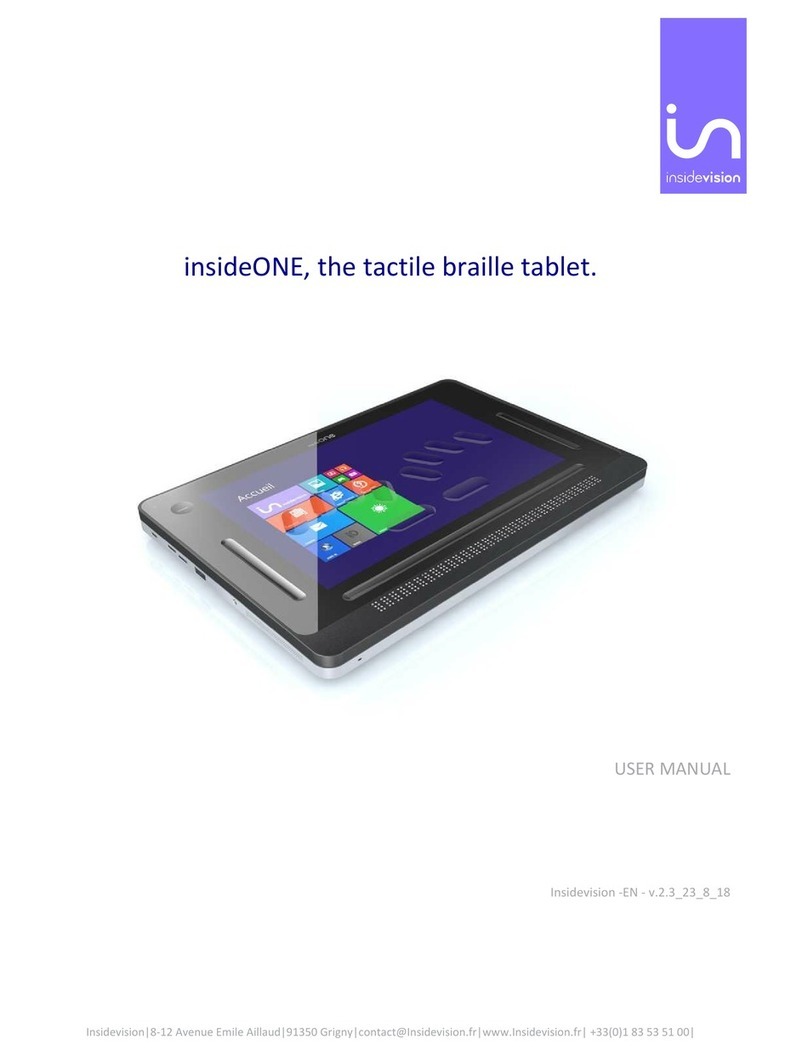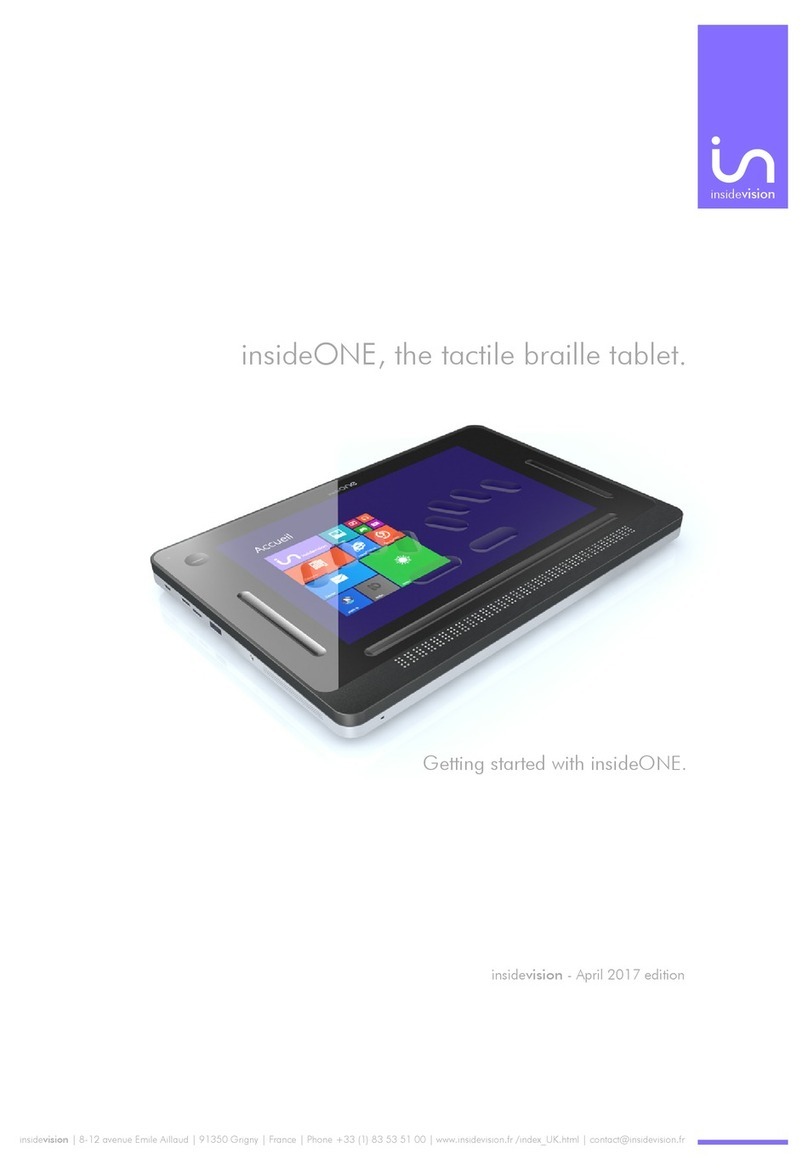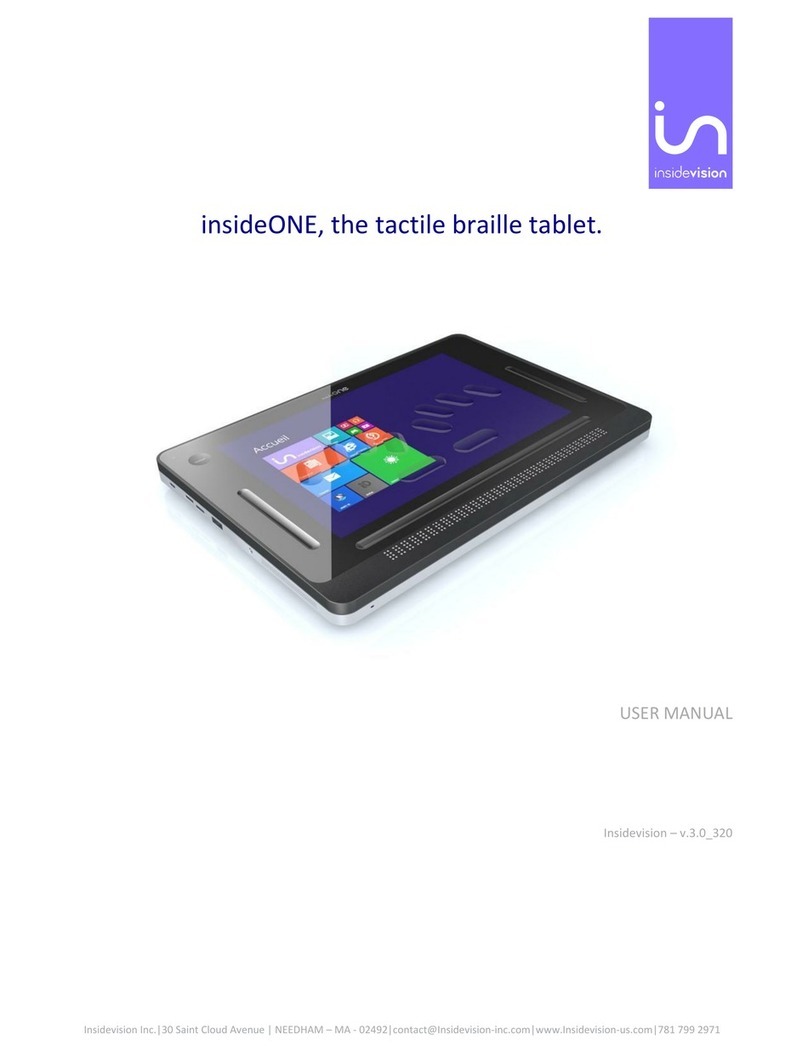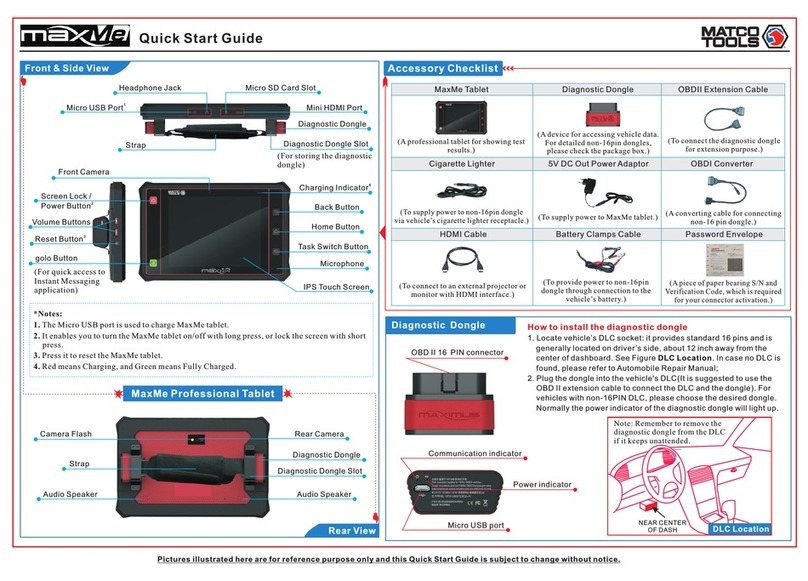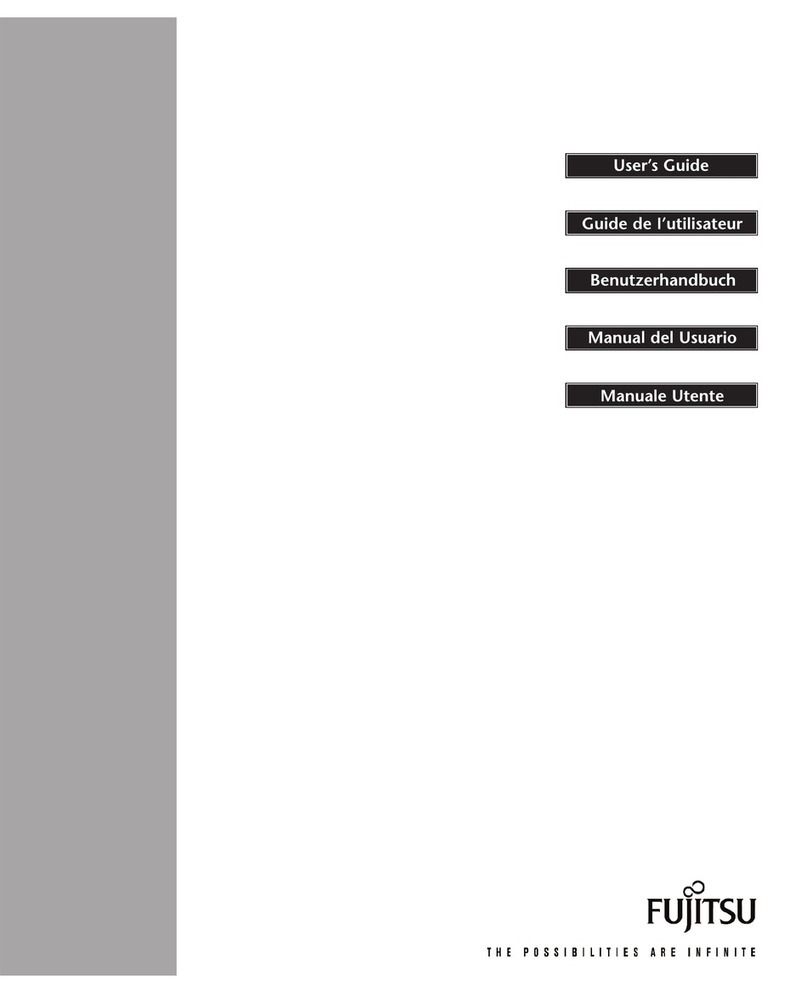Insidevision insideONE User manual

Insidevision Inc.|30 Saint Cloud Avenue | NEEDHAM –MA - 02492|contact@Insidevision-us.com|www.Insidevision-us.com|781 799 2971
insideONE, the tactile braille tablet.
USER MANUAL
Insidevision –v.1.10_521

Insidevision Inc.|30 Saint Cloud Avenue | NEEDHAM –MA - 02492|contact@Insidevision-us.com|www.Insidevision-us.com|781 799 2971
Contents
Let’s begin ............................................................................................................................................................... 6
What is in the Box? ............................................................................................................................................. 6
What is insideONE?............................................................................................................................................. 6
insideONE Technical Specifications..................................................................................................................... 6
Description of the insideONE.............................................................................................................................. 6
Left Side........................................................................................................................................................... 7
Right Side......................................................................................................................................................... 7
Orientation to the bottom panel of insideONE............................................................................................... 7
insideONE Braille Keyboard............................................................................................................................. 7
Placement of the Left Hand on the braille keyboard...................................................................................... 7
Placement of the Right Hand on the Braille Keyboard ................................................................................... 7
The Zones ........................................................................................................................................................ 7
Insertion and Removal of a Micro SD Card ..................................................................................................... 8
Let’s use it ............................................................................................................................................................... 9
Starting up and shutting down............................................................................................................................ 9
Turning on the insideONE ............................................................................................................................... 9
Shutting down insideONE Using the Windows Desktop................................................................................. 9
Shutting down insideONE Using the Control icon on Windows desktop........................................................ 9
Sleep Mode ..................................................................................................................................................... 9
Hibernate....................................................................................................................................................... 10
Interacting with the insideONE......................................................................................................................... 10
Description of insideONE Gestures............................................................................................................... 11
A Note on Working with Sliders.................................................................................................................... 12
Using the keyboards available on insideONE.................................................................................................... 12
The QWERTY Keyboard ................................................................................................................................. 12
The Braille Keyboard ..................................................................................................................................... 12
Choosing Braille grades................................................................................................................................. 13

Insidevision Inc.|30 Saint Cloud Avenue | NEEDHAM –MA - 02492|contact@Insidevision-us.com|www.Insidevision-us.com|781 799 2971
The Braille HID (Human Interface Device) keyboard .................................................................................... 14
What is the Alphanumeric Transcription Bar?.............................................................................................. 14
The Windows desktop....................................................................................................................................... 15
Special Desktop Icons.................................................................................................................................... 15
Technical Support and Troubleshooting Your Tablet Remotely ....................................................................... 17
Password of the insidevision session ............................................................................................................ 17
Remote Assistance........................................................................................................................................ 17
Care and Maintenance of insideONE ................................................................................................................ 18
Appendices............................................................................................................................................................ 19
Appendix A: Bottom Slider................................................................................................................................ 19
Appendix B: Button ........................................................................................................................................... 20
Appendix C: Left Slider...................................................................................................................................... 20
Appendix D: Right Slider.................................................................................................................................... 20
Appendix E: Screen (when keyboards are inactive).......................................................................................... 21
Appendix F: Braille shortcuts ............................................................................................................................ 22
Appendix G: F keys shortcuts............................................................................................................................ 24
Erreur ! Référence de lien hypertexte non valide.Let’s begin.....................................Erreur ! Signet non défini.4
Erreur ! Référence de lien hypertexte non valide.What is in the Box?...................Erreur ! Signet non défini.4
Erreur ! Référence de lien hypertexte non valide.What is insideONE? ..................Erreur ! Signet non défini.4
Erreur ! Référence de lien hypertexte non valide.insideONE Technical Specifications ....... Erreur ! Signet non
défini.4
Erreur ! Référence de lien hypertexte non valide.Description of the insideONE ...Erreur ! Signet non défini.4
Erreur ! Référence de lien hypertexte non valide.Left Side ................................Erreur ! Signet non défini.5
Erreur ! Référence de lien hypertexte non valide.Right Side..............................Erreur ! Signet non défini.5
Erreur ! Référence de lien hypertexte non valide.Orientation to the bottom panel of insideONE....Erreur !
Signet non défini.5
Erreur ! Référence de lien hypertexte non valide.insideONE Braille Keyboard..Erreur ! Signet non défini.5
Erreur ! Référence de lien hypertexte non valide.Placement of the Left Hand on the braille keyboard
...............................................................................................................................Erreur ! Signet non défini.5

Insidevision Inc.|30 Saint Cloud Avenue | NEEDHAM –MA - 02492|contact@Insidevision-us.com|www.Insidevision-us.com|781 799 2971
Erreur ! Référence de lien hypertexte non valide.Placement of the Right Hand on the Braille Keyboard
...............................................................................................................................Erreur ! Signet non défini.5
Erreur ! Référence de lien hypertexte non valide.The Zones..............................Erreur ! Signet non défini.5
Erreur ! Référence de lien hypertexte non valide.Insertion and Removal of a Micro SD CardErreur ! Signet
non défini.6
Erreur ! Référence de lien hypertexte non valide.Let’s use it.....................................Erreur ! Signet non défini.7
Erreur ! Référence de lien hypertexte non valide.Starting up and shutting down.Erreur ! Signet non défini.7
Erreur ! Référence de lien hypertexte non valide.Turning on the insideONE.....Erreur ! Signet non défini.7
Erreur ! Référence de lien hypertexte non valide.Shutting down insideONE Using the Windows Desktop
...............................................................................................................................Erreur ! Signet non défini.7
Erreur ! Référence de lien hypertexte non valide.Shutting down insideONE Using the Control icon on
Windows desktop..................................................................................................Erreur ! Signet non défini.7
Erreur ! Référence de lien hypertexte non valide.Sleep Mode...........................Erreur ! Signet non défini.7
Erreur ! Référence de lien hypertexte non valide.Hibernate..............................Erreur ! Signet non défini.8
Erreur ! Référence de lien hypertexte non valide.Interacting with the insideONE Erreur ! Signet non défini.8
Erreur ! Référence de lien hypertexte non valide.Description of insideONE Gestures ... Erreur ! Signet non
défini.9
Erreur ! Référence de lien hypertexte non valide.A Note on Working with Sliders......... Erreur ! Signet non
défini.10
Erreur ! Référence de lien hypertexte non valide.Using the keyboards available on insideONEErreur ! Signet
non défini.10
Erreur ! Référence de lien hypertexte non valide.The QWERTY Keyboard.......Erreur ! Signet non défini.10
Erreur ! Référence de lien hypertexte non valide.The Braille Keyboard...........Erreur ! Signet non défini.10
Erreur ! Référence de lien hypertexte non valide.Choosing Braille grades ......Erreur ! Signet non défini.11
Erreur ! Référence de lien hypertexte non valide.What is the Alphanumeric Transcription Bar? .....Erreur !
Signet non défini.11
Erreur ! Référence de lien hypertexte non valide.The Windows desktop ............Erreur ! Signet non défini.12
Erreur ! Référence de lien hypertexte non valide.Special Desktop Icons .........Erreur ! Signet non défini.12
Erreur ! Référence de lien hypertexte non valide.Technical Support and Troubleshooting Your Tablet
Remotely .................................................................................................................Erreur ! Signet non défini.14
Erreur ! Référence de lien hypertexte non valide.Remote Assistance..............Erreur ! Signet non défini.14

Insidevision Inc.|30 Saint Cloud Avenue | NEEDHAM –MA - 02492|contact@Insidevision-us.com|www.Insidevision-us.com|781 799 2971
Erreur ! Référence de lien hypertexte non valide.Care and Maintenance of insideONE..... Erreur ! Signet non
défini.15
Erreur ! Référence de lien hypertexte non valide.Appendices .................................Erreur ! Signet non défini.16
Erreur ! Référence de lien hypertexte non valide.Appendix A: Bottom Slider .....Erreur ! Signet non défini.16
Erreur ! Référence de lien hypertexte non valide.Appendix B: Button.................Erreur ! Signet non défini.17
Erreur ! Référence de lien hypertexte non valide.Appendix C: Left Slider............Erreur ! Signet non défini.17
Erreur ! Référence de lien hypertexte non valide.Appendix D: Right Slider.........Erreur ! Signet non défini.17
Erreur ! Référence de lien hypertexte non valide.Appendix E: Screen (when keyboards are inactive) .Erreur !
Signet non défini.18
Erreur ! Référence de lien hypertexte non valide.Appendix F: Braille shortcuts..Erreur ! Signet non défini.19
Erreur ! Référence de lien hypertexte non valide.Appendix G: F keys shortcuts .Erreur ! Signet non défini.21

Insidevision Inc.|30 Saint Cloud Avenue | NEEDHAM –MA - 02492|contact@Insidevision-us.com|www.Insidevision-us.com|781 799 2971
Let’s begin
What is in the Box?
Carefully unbox the insideONE making sure to keep the original packaging, as it can be used to transport your
insideONE in the future.
The box contains:
The insideONE tablet
An AC adapter with the following specifications: 100-240V, 5V, 3A
A Micro USB cable for charging the insideONE. To properly insert the charging cable, the two pins must be
facing up toward the touch screen of the tablet
A 128 Gb Micro SD card inserted in the insideONE, and a Micro SD adapter
A Carrying case with a strap
What is insideONE?
The insideONE is a Windows 10 tablet computer with an integrated high-quality 32-cell refreshable braille
display. A Windows screen reader (NVDA and/or JAWS) is preinstalled, so that the tablet will boot up with
speech. The preinstalled copy of JAWS is licensed for 90 days. The touchscreen is made of Gorilla Glass©, and
can be darkened by speech or Braille users for privacy or to conserve battery.
insideONE Technical Specifications
The tablet’s 4GB of RAM, and quad-core Intel Atom processor clocked at 1.9 GHz allow the insideONE to boot
up quickly. The insideONE has a 64 GB eMMC drive with the ability to expand storage capacity by an additional
256 GB using a Micro SD card. A 128 GB Micro SD card is provided. Wi-Fi supports 802.11a/b/g/n connection
standards; however, only the 5 GHz band is supported for 802.11n. The device also supports Bluetooth® 4.0.
The tablet's 8000mAH battery can provide up to 6 hours of usage, and up to 200 hours on standby. The
insideONE has a 2MP front-facing camera, and a 5MP rear-facing camera. It also has a built-in microphone, and
stereo speakers.
Description of the insideONE
The insideONE resembles an off-the-shelf Windows tablet with the addition of a 32-cell braille display. All
components are contained within an anodized aluminum shell. Its touchscreen is made of Gorilla Glass © and
measures 12 inches diagonally. 10 inches of the screen can be utilized in the way one would on a conventional
tablet. The remainder is divided into four zones which serve as additional navigation controls for those using
speech and Braille. There is a Braille keyboard engraved into the surface of the touchscreen. The following
sections will help orient a user to the insideONE.

Insidevision Inc.|30 Saint Cloud Avenue | NEEDHAM –MA - 02492|contact@Insidevision-us.com|www.Insidevision-us.com|781 799 2971
Left Side
Along the left side of the insideONE starting closest to the braille display and moving away from it, you have a
3.5 mm audio jack, a USB 3 port, a Micro SD card slot, a Mini HDMI port, and a Micro USB port for charging the
unit. Behind the Micro USB port is an LED indicator which is red while the tablet is charging, and green once
charging is complete.
Right Side
Along the right side of the insideONE starting closest to the braille display and moving away from it, you have a
Mini USB port, the Volume Down button, the Volume Up button, and the Power button. There are no ports or
controls on the front or back side of this device.
Orientation to the bottom panel of insideONE
There are four rubber feet on the bottom of the insideONE to keep it stable, and to prevent it from sliding
around when in use. Between the two rubber feet nearest the braille display is a printed label with the serial
number, electrical information, and standards with which the insideONE complies.
About two inches to the right of the rubber foot closest to the micro USB port is the 5MP rear-facing camera.
With the braille display closest to you, this camera is on the underside of the tablet near the top left corner.
insideONE Braille Keyboard
For proper orientation to the insideONE, please place it on a flat surface with the braille display closest to you.
There are ten oval-shaped indentations on the touchscreen. These correspond to the eight dots on a braille
display's keyboard with the addition of two space keys.
Placement of the Left Hand on the braille keyboard
If you have placed your hands correctly, from left to right you have the following keys. Dot 7 is under the little
finger of your left hand, dot 3 is under your ring finger, dot 2 is under your middle finger, and dot 1 is under
your index finger. Your left thumb will rest on the left Space key, also known as key 9. This horizontal oval-
shaped indentation is directly under dots 1 and 2.
Placement of the Right Hand on the Braille Keyboard
Your right thumb will rest on the second Space key, also known as key 0. This horizontal oval-shaped
indentation is directly under dots 4 and 5. Dot 4 is under your right index finger, dot 5 is under your middle
finger, dot 6 is under your ring finger, and dot 8 is under your little finger.
The Zones
To the left and right of the braille keyboard are vertical indentations called the Left and Right Slider,
respectively. These sliders measure 1/3 of an inch wide and are about 3 inches high. Above the Left Slider is a
circular button with a depression in its center. Like the sliders, it allows you to use gestures when working with
the insideONE. Simply Called “Button,”it measures just over half an inch in diameter.

Insidevision Inc.|30 Saint Cloud Avenue | NEEDHAM –MA - 02492|contact@Insidevision-us.com|www.Insidevision-us.com|781 799 2971
Below the braille keyboard, and above the 32-cell braille display is a horizontal indentation called the Bottom
Slider. This slider is slightly longer than the braille display, and measures 1/3 of an inch high.
The Bottom Slider not only allows a user to navigate the insideONE's applications and menus, but also offers
the ability to manipulate the cursor. Along its length are 32 virtual cursor routing buttons.
Above the Bottom Slider is the Alphanumeric Transcription Bar. This shows letters or braille, cell-by-cell, using
simbraille to show braille dots, and will be discussed later in the manual.
Insertion and Removal of a Micro SD Card
Before using the tablet, you might wish to insert a Micro SD card to give yourself more storage space. To insert
a card, hold it with the contacts facing down. Gently push it into the slot until it clicks into place. To remove
the Micro SD card, push in on the card, and then release it. The card will pop out of its slot.

Insidevision Inc.|30 Saint Cloud Avenue | NEEDHAM –MA - 02492|contact@Insidevision-us.com|www.Insidevision-us.com|781 799 2971
Let’s use it
Starting up and shutting down
Turning on the insideONE
To turn on the insideONE, press the Power button located on the top right side of the tablet for a few seconds.
insideOne boot-up options
The tablet boots up based on the default combination of the two available screen readers, JAWS and NVDA.
Use the Control icon on Windows to set startup preferences. Click on the Control icon to view three menu
options: Stop, Launch and Settings. Stop is used to shut down, restart or hibernate insideONE. Launch is used
to choose screen reading software preference. Settings is used to select audio and tactile preferences. To
enable or disable a screen reader, double-tap on the right slider or on the horizontal slider above the braille
display for an application you want to change and then select OK by swiping two fingers to the right on the
horizontal slider. Double-tap on the right slider or on the horizontal slider above the word OK to activate.
Only one screen reader can be enabled at a time.
During the boot process, you will see "initialization insideONE" message on the braille display with a cursor
moving rapidly back and forth, followed by the Windows desktop.
JAWS is licensed software. The preinstalled starter version lasts 90 days. If you wish to use JAWS beyond the
90-day period, you will have to purchase a license, or activate the product using a license you already have.
Shutting down insideONE Using the Windows Desktop
There are multiple ways to shut down the insideONE. When on the Windows desktop, you can bring up the
standard Windows shut down options from the start screen and select between restart, shutdown and
hibernate, or by using Alt+F4 in the Windows desktop. Remember to save your work before shutting down
insideONE.
Shutting down insideONE Using the Control icon on Windows desktop
Select Control and choose the Stop option. Then select Shutdown, Restart, or Hibernate.
If the insideONE is unresponsive, press the Power button for 15 seconds to force quit all applications and shut
down the insideONE. To restart it, press the Power button again.
Sleep Mode
To conserve battery and shorten the time it takes the insideONE to boot up, you can put it in sleep mode. In
this mode, resuming your work on the device is much faster than it is after completely shutting down.
Pressing the Power button briefly will put the insideONE in sleep mode. Using Windows sleep mode is a good
way to leave work up on your tablet if you know you are going to return to it in a relatively short period. A

Insidevision Inc.|30 Saint Cloud Avenue | NEEDHAM –MA - 02492|contact@Insidevision-us.com|www.Insidevision-us.com|781 799 2971
Windows device in sleep mode uses much less power than one which is fully operational. As the RAM is still
receiving power, the operating system, along with any open documents or programs, are stored there. This
significantly decreases the time needed for the insideONE to start up.
If the battery becomes low, the RAM no longer receives power, and the tablet will boot up as if it were
completely shut down previously instead of being put in sleep mode. To wake up the insideONE, press and
release the Power button. You will find yourself in the application open before putting the insideONE in sleep
mode.read “System Ready”on the braille display.
Hibernate
Choosing the hibernate option saves the current state of the RAM the hard disk and powers down the device.
To wake the insideONE from hibernation, press and release the Power button. You will be returned to where
you last left off.
Interacting with the insideONE
Navigating the tablet’s menu options and applications is achieved by way of the braille keyboard on the
touchscreen’s surface, the on-screen QWERTY keyboard, and gestures similar to those used with smartphones.
Those using speech and Braille can also take advantage of additional functionality offered by gestures
performed on the tactile zones. If you swipe near the edges of the Sliders or touch the edges of the Button
when swiping or tapping, your gestures may not be correctly recognized.
The insideONE is tactile and designed to allow blind users to interact with it using the Sliders, braille keyboard,
and Button. The four zones respond to many different taps and swipes while gauging the number of fingers
making contact with insideONE. As such, while using the Sliders and Button, be sure that no more fingers than
necessary are on the tablet’s surface to perform the gesture correctly. If you need to swipe one finger right in
the Right Slider, no other fingers should be touching the device. Should more fingers be in contact with the
tablet than necessary, the gesture will be misinterpreted.
For example, if you are on the second icon of the Windows desktop, and want to arrow left to the first icon,
you can do so by swiping one finger left on the Right Slider. If you were to have your left thumb resting in the
Bottom Slider while doing so, the gesture corresponding to the press of the Left Arrow would not be
recognized.
Keep in mind that the areas which can accept touch include the Bottom Slider, the Left, and Right Sliders, the
Button, the braille keys, and the touchscreen. The touchscreen, Button, and Sliders all allow you to perform
taps and swipes. Gestures may use one, two or three fingers. If the braille keyboard is active, you cannot use
the touchscreen to perform gestures. Instead, you must use the Bottom or Right Slider until the braille
keyboard is deactivated. Items can be activated by doing a one-finger double-tap in the Bottom or Right Slider.
Please note that in Windows, you will typically use the commands/gestures corresponding to pressing space or

Insidevision Inc.|30 Saint Cloud Avenue | NEEDHAM –MA - 02492|contact@Insidevision-us.com|www.Insidevision-us.com|781 799 2971
enter to activate an item. Please consult the documentation for your chosen screen reader for additional
details.
Description of insideONE Gestures
InsideONE gestures apply on every tactile zone, the same way, no matter what software you use, NVDA, or
JAWS.
The following is a brief description of the types of gestures that can be used with the insideONE. Please see the
appendices at the end of this manual for all gestures available to users of the insideONE.
A single tap is one quick tap with one finger.
A double tap is two taps in quick succession with one, two, or three fingers.
A triple tap is three taps in quick succession with one, two, or three fingers.
Swiping is when you move left, right, up, or down in the Sliders. These gestures may use one, two, or three
fingers.
It is possible however, to use the standard Windows gestures. This allows sighted persons to use the tablet in a
standard way.
To access the standard Windows gesture with NVDA, you need to activate the QWERTY keyboard (hold 1 finger
5 seconds in the left slider). When the QWERTY keyboard is active, Windows gestures are working. You can
make the QWERTY keyboard disappear by clicking on the cross at the top right of the keyboard. Windows
gestures will be active on the entire surface of the screen.
When JAWS is chosen, and the QWERTY keyboard is active, Windows gestures are enabled. To switch to the
JAWS gestures, you need to perform a five-finger rotation gesture on the screen.
To come back to the insideONE gestures, close the QWERTY keyboard by swiping down 1 finger in the left
slider.
Gestures can be performed in different places on the tablet.
On the screen:
If the braille keyboard is not active, gestures can be made on the whole surface of the screen.
If the braille keyboard is active, no gesture can be performed on the screen. Only text input can be done.
Gestures must be performed in the bottom or right slider.
If the QWERTY keyboard is active, gestures for the sighted are active as well. It is thus possible to click
anywhere on the screen, like on an ordinary tablet. Note that this operating mode is not suitable to blind

Insidevision Inc.|30 Saint Cloud Avenue | NEEDHAM –MA - 02492|contact@Insidevision-us.com|www.Insidevision-us.com|781 799 2971
persons. Blind people will mainly use the screen perimeter with the button and the three sliders (left, bottom
and right).
A Note on Working with Sliders
When the gesture performed is in the Left or Right Slider, swipe up or down. When using the Bottom Slider,
swipe left or right. If the gesture in question is perpendicular to the slider, you can begin or end in the
touchscreen area.
Using the keyboards available on insideONE
Please note that the braille and QWERTY keyboards cannot be used simultaneously. To dismiss either
keyboard, swipe down with one finger in the Left Slider.
The QWERTY Keyboard
To activate the QWERTY keyboard for use by a sighted individual, hold one finger in the Left Slider for five
seconds. Caution: if you are using JAWS, you stay with the Windows gestures. To switch to the JAWS gestures,
you must perform a five-finger rotation on the screen.
You can close the QWERTY keyboard using the cross at the top right corner of the keyboard window, but the
tactile mode will still be active. You will be able to reactivate the QWERTY keyboard using the keyboard icon in
the notification area, close to the date/time icon.
The Braille Keyboard
To activate the Braille keyboard, place and hold your fingers on dots 1 through 6 for one second, and wait for
an audible tone along with confirmation on the display that the keyboard is active.
You can use the braille keyboard to emulate the keys found on a standard Windows QWERTY keyboard. Please
see the appendices at the end of this manual for key hhcombinations corresponding to those keys. When using
the braille keyboard, the text is not entered immediately after placing your fingers on the keys. Instead, when
you lift your hands from the keyboard, your key presses are registered, and text is entered at that time. If you
have placed your hands incorrectly while brailling, and do not wish for those keys to be registered, slide your
fingers away from the braille keys before lifting them. When typing, be sure that your fingers are not resting
on the edges of the braille keys; otherwise, your keypresses may not register correctly. You can rest your wrists
on the front edge of the insideONE for comfortable typing.
For beginners, learning how to monitor the braille keyboard, it is possible to set typing speed, using the
Control menu or the Control icon, then going to Settings, Tactile and then Keyboard. See Settings chapter.
The Braille input and output grade is chosen in the options of your chosen screen reader everywhere else.
Tips:
To select the complete document, use the keyboard shortcut Ctrl+a

Insidevision Inc.|30 Saint Cloud Avenue | NEEDHAM –MA - 02492|contact@Insidevision-us.com|www.Insidevision-us.com|781 799 2971
You can cancel your selection doing the Escape gesture, swiping 2 fingers right and left, or 2 fingers swipe left
and right, or pressing escape on the keyboard.
If by mistake you have deleted some text, or if you wish to undo the last action, use the cancel gesture with 3
fingers swipe to the right then to the left, or the keyboard shortcut Ctrl+z.
To bold a selection, use the keyboard shortcut Ctrl+b.
To put a selection in italic, use the keyboard shortcut Ctrl+I.
To underline a selection, use the keyboard shortcut Ctrl+u.
To copy a selection, use the keyboard shortcut Ctrl+c.
To cut a selection, use the keyboard shortcut Ctrl+x.
To paste a selection, use the keyboard shortcut Ctrl+v.
New features in version 3:
The 1+4+7+9+0 combination restarts the Core software that works jointly with the screen readers, keyboard
and Braille display. Use only if you experience a loss of Braille display.
You can now use a mouse in Windows when the braille keyboard is activated.
Choosing Braille grades
NVDA and JAWS, have their own settings where you can choose a desired braille grade.
If you use computer grade 0, you must type in computer braille, and characters will be displayed with dot 7 for
capital letters and dots 7 and/or 8 for accented and specific characters.
If you choose grade 1, you must type in literary braille. Characters will be displayed with capital and number
signs.
Choosing a braille grade when NVDA is enabled
From the NVDA settings screen, choose the Braille category, and set the input and output table to your
preferred grade.
Choosing a braille grade with JAWS
In Windows, use JAWS commands to make your selection (Open parameters, check that the selected
application is Default (all applications), then go to Braille / General/Output and Input).

Insidevision Inc.|30 Saint Cloud Avenue | NEEDHAM –MA - 02492|contact@Insidevision-us.com|www.Insidevision-us.com|781 799 2971
The Braille HID (Human Interface Device) keyboard
This keyboard allows to use the braille keyboard in Windows, even if no screen reader is active. The HID
keyboard is activated by 2 quick taps in the left slider, a sound is associated with its activation, as well as a
braille message (HID enabled for active and HID disabled for inactive). This keyboard gives access to Windows,
as if an ordinary keyboard was connected to the tablet, even if no screen reader is active.
Note that with the HID keyboard, the gestures in the screen are not available.
With this keyboard and the shortcut Alt + Ctrl + n (1+0 then 1+4+0 then 1345) you can launch NVDA.
With this keyboard and the shortcut Alt + Ctrl + j (1+0 then 1+4+0 then 245) you can launch Jaws.
What is the Alphanumeric Transcription Bar?
Just above the braille display is the Alphanumeric Transcription Bar. Anything written in braille is displayed cell-
by-cell in black on the Alphanumeric Transcription Bar. This allows those who do not know braille to see what a
braille user is typing.
When entering text using an 8-dot braille, every character is shown as entered on the Alphanumeric
Transcription Bar. When using contracted braille, the characters shown on the Alphanumeric Transcription Bar
may not always make sense to a sighted individual since some words can be written using just one cell while
others use just a few cells. In braille, the word "just" is written using the letter J, which is made up of only three
dots. The display will use simbraille to indicate the dots an insideONE user has typed in cases where a word is
made up of fewer letters than correspond to the number of print letters. Though some words may be shown
on the Alphanumeric Transcription Bar in simbraille, the text will be displayed correctly in print on the screen.

Insidevision Inc.|30 Saint Cloud Avenue | NEEDHAM –MA - 02492|contact@Insidevision-us.com|www.Insidevision-us.com|781 799 2971
The Windows desktop
When you are on the desktop you will find the following icons:
Control
Applications
Administrator
Teamviewer
Jarte
Mozilla Thunderbird
Google Chrome
Microsoft Edge
This PC
VLC media player
Zoom
Acrobat Reader DC
Recycle Bin
EasyReader (30-day license)
Link to Microsoft Office programs
Special Desktop Icons
Three icons have been added to the Windows desktop to make accessing certain commonly used options a
more rapid and intuitive process. Found on the first row of desktop icons, from left to right they are: Control,
Applications, and Administrator.
Control
Control lets you choose how you wish to start or shut down the insideONE. The menu shows Stop, Launch and
Settings.
Stop
Stop lets you choose between Shutdown, Restart and Hibernate. For more information on the different sleep
modes, see Let's use it chapter.
Launch
Launch lets you choose the startup configuration of the insideONE.
Two start up configurations are possible such as:
NVDA only
JAWS only

Insidevision Inc.|30 Saint Cloud Avenue | NEEDHAM –MA - 02492|contact@Insidevision-us.com|www.Insidevision-us.com|781 799 2971
Select Launch, the selected programs will start immediately and will be launched automatically the next times
the insideONE starts.
You will see the name of the 2 programs, JAWS and NVDA followed in brackets by their start up state, yes or
no.
To apply your choices, select the OK button, either with the cursor routings, or by swiping 2 fingers to the right
in the bottom slider, then with 2 taps in the right slider.
It is not possible to activate JAWS and NVDA at the same time. If one of them is already active, the activation
of the other will automatically deactivate the first one.
insideOne boot up process options
The tablet starts depending on the startup chosen configuration.
In order to choose the right startup configuration, you need to use the Control menu available in Windows by
clicking on the Control icon on the desktop.
At the opening of Control, you will have the choice between Stop, Launch and Settings (see the above
explanation).
With insideONE you can use either NVDA or JAWS as a screen reader.
NVDA
InsideOne is using the NVDA screen reader (Non Visual Desktop Access) to give you access to Windows and its
numerous applications.
You must use the standard Windows and NVDA commands using gestures and the insideONE keyboard. The
choice of the input/output braille table is managed by NVDA, as well as for the reading voice using the NVDA
Options menu.
JAWS
JAWS is installed and set up on the insideONE. InsideONE is compatible with JAWS version 2018 and above. If
you have a license, you can activate JAWS. Otherwise JAWS will run in demo mode.
JAWS manages the choice of the input/output braille table, as well as the reading voice through its options
menu.
Settings.
Settings shows the different available settings and information concerning the insideONE settings.
It offers options for Sounds, Tactile and About.

Insidevision Inc.|30 Saint Cloud Avenue | NEEDHAM –MA - 02492|contact@Insidevision-us.com|www.Insidevision-us.com|781 799 2971
Sound allows you to turn on or off the sounds that you hear when you make some gestures.
Tactile allows setup gestures and keyboard settings. If you select Gestures, you will have 3 options concerning
their length, Short, Medium or Long. If you select Keyboard you will have 3 options about the inter-keypress
timing of the braille keyboard. These settings can be used when learning the braille keyboard, or in case of
hand-shaking. If you have selected the Slow option, you will have to keep on holding your fingers on the
keyboard for about 1 second before releasing them, so the character or the shortcut be typed in. If you have
selected Medium, it will require to keep on holding the fingers for about 0.5 second before releasing them so
the character or the shortcut be typed in. If Fast has been selected, there won't be any inter-keypress timing
for the character, or the shortcut be typed in.
About
About shows the version. Select OK to exit.
Applications
Selecting the Applications icon shows you a list of almost all applications installed on the tablet. The
applications are displayed in a list using rows and columns.
Administrator
When Administrator is selected, Windows 10 File Explorer is loaded. You find yourself in the default user
section.
Technical Support and Troubleshooting Your Tablet Remotely
Should you experience any issues with the insideONE, or need to send it in for repair, please contact your local
distributor.
Password of the insidevision session
The default password is: admin
You will need it if you come to the Windows screen log. Activate the braille keyboard to enter it.
Remote Assistance
It is possible to have someone control the insideONE remotely in order to troubleshoot or offer technical
support. Anyone who has remote access to the insideONE can view the contents of your hard drive and modify
settings. A person controlling the insideONE from a remote location interacts with the tablet using a keyboard
and mouse, but is unable to make use of gestures in Windows. Insidevision is not responsible for any loss of
data or damage to the tablet which may occur when a third party has been given permission to access the unit
in this manner.

Insidevision Inc.|30 Saint Cloud Avenue | NEEDHAM –MA - 02492|contact@Insidevision-us.com|www.Insidevision-us.com|781 799 2971
You will need to provide the individual providing assistance with the tablet’s ID number and password. The
insideONE should be connected to the Internet using a high-speed connection with the TeamViewer
application running.
Once you have found TeamViewer on the desktop, launch it by double-tapping with one finger in the Bottom
or Right Slider, or by pressing dot 8 with the braille keyboard active. Once the application loads, press tab
three times. You may do this by swiping right with two fingers in the Bottom Slider, or by pressing dots 2, 3, 4,
5, and 0 on the braille keyboard. Tabbing three times will allow you to read and make note of the tablet’s
unique nine-digit ID number. The ID number and password change each time a new TeamViewer session is
started.
Care and Maintenance of insideONE
Before cleaning the insideONE, shut it down, and unplug the Micro USB cable if the device is charging, as well
as any accessories or peripherals. Clean the entire tablet using a soft, dry, lint-free cloth such as those used for
cleaning eyeglasses and electronics. The touchscreen should also be cleaned with a soft, dry, lint-free cloth. It
is oil-resistant, but over time, and with normal use, these oil-resistant properties will diminish. The cleaning
instructions for the tablet’s shell should also be followed when cleaning the touchscreen. Using rough-feeling
material to clean the touchscreen will cause scratches, and more quickly negatively affect the screen’s oil-
resistant properties.
Do not use paper towels, bath towels, hand towels, or any other rough-feeling material when cleaning the
insideONE. Do not use compressed air, aerosol sprays, window cleaner, or any other chemicals when cleaning
any part of the tablet.
Do not allow moisture to get into any of the insideONE’s ports. Also, do not allow liquids to come into contact
with the insideONE. Damage caused by moisture or liquid is not covered under the manufacturer’s warranty. If
the tablet comes into contact with moisture or liquid, please contact your local distributor as soon as possible.

Insidevision Inc.|30 Saint Cloud Avenue | NEEDHAM –MA - 02492|contact@Insidevision-us.com|www.Insidevision-us.com|781 799 2971
Appendices
Appendix A: Bottom Slider
Zone
Action
Windows
Bottom Slider
Swipe right with one finger
pans a display forward
Bottom Slider
swipe left with one finger
pans a display backward
Bottom Slider
one-finger double-tap
activates an item under a cursor/moves the cursor
Bottom Slider
triple-tap with one finger
None
Bottom Slider
Two-finger single-tap
pauses speech (not with JAWS)
Bottom Slider
Two-finger double-tap
Alt
Bottom Slider
Two-fingers triple-tap
Right-click
Bottom Slider
swipe right with two fingers
Tab
Bottom Slider
swipe left with two fingers
Shift+Tab
Bottom Slider
swipe down with two fingers
reads text starting from the current position of the
cursor (not with JAWS)
Bottom Slider
swipe up with two fingers
reads the object under the cursor (not with JAWS)
Bottom Slider
swipe right with two fingers then
left
Escape
Bottom Slider
swipe right with three fingers
End
Bottom Slider
swipe left with three fingers
Home
Bottom Slider
swipe down with three fingers
goes to the end of a document
Bottom Slider
swipe up with three fingers
goes to the beginning of a document
Bottom Slider
swipe three fingers right then
left
Ctrl+Z
Bottom Slider
swipe three fingers left then
right
Ctrl+Y

Insidevision Inc.|30 Saint Cloud Avenue | NEEDHAM –MA - 02492|contact@Insidevision-us.com|www.Insidevision-us.com|781 799 2971
Appendix B: Button
Zone
Action
Windows
Button
left or Right swipe with one finger
Alt+Tab switching between any open applications
Button
double-tap
Comes back to Windows desktop or the app you were
before
Button
press and hold one finger for five
seconds
Turns the screen on and off
Appendix C: Left Slider
Zone
Action
Windows
Left Slider
swipe up with one finger
announces a braille grade currently in use
Left Slider
swipe down with one finger
closes all open keyboards
Left Slider
hold one finger for five seconds
activates QWERTY keyboard; enables on-screen gesture
in Windows; when JAWS is enabled, use Windows
gestures. To switch to JAWS gestures, rotate 5 five
fingers on a screen
Appendix D: Right Slider
Zone
Action
Windows
Right Slider
swipe up with one finger
up arrow
Right Slider
swipe down with one finger
down arrow
Right Slider
swipe left with one finger
left arrow
Right Slider
swipe right with one finger
right arrow
Right Slider
hold one finger for five seconds
enables/disables text-to-speech (not with JAWS)
Right Slider
double tap with one finger
Enter
Right slider
Swipe right with two fingers (put
one finger above the other)
NVDA –JAWS: Tab
Right slider
Swipe left with two fingers (put
one finger above the other)
NVDA –JAWS: Shift + tab
Other manuals for insideONE
3
Table of contents
Other Insidevision Tablet manuals
Popular Tablet manuals by other brands
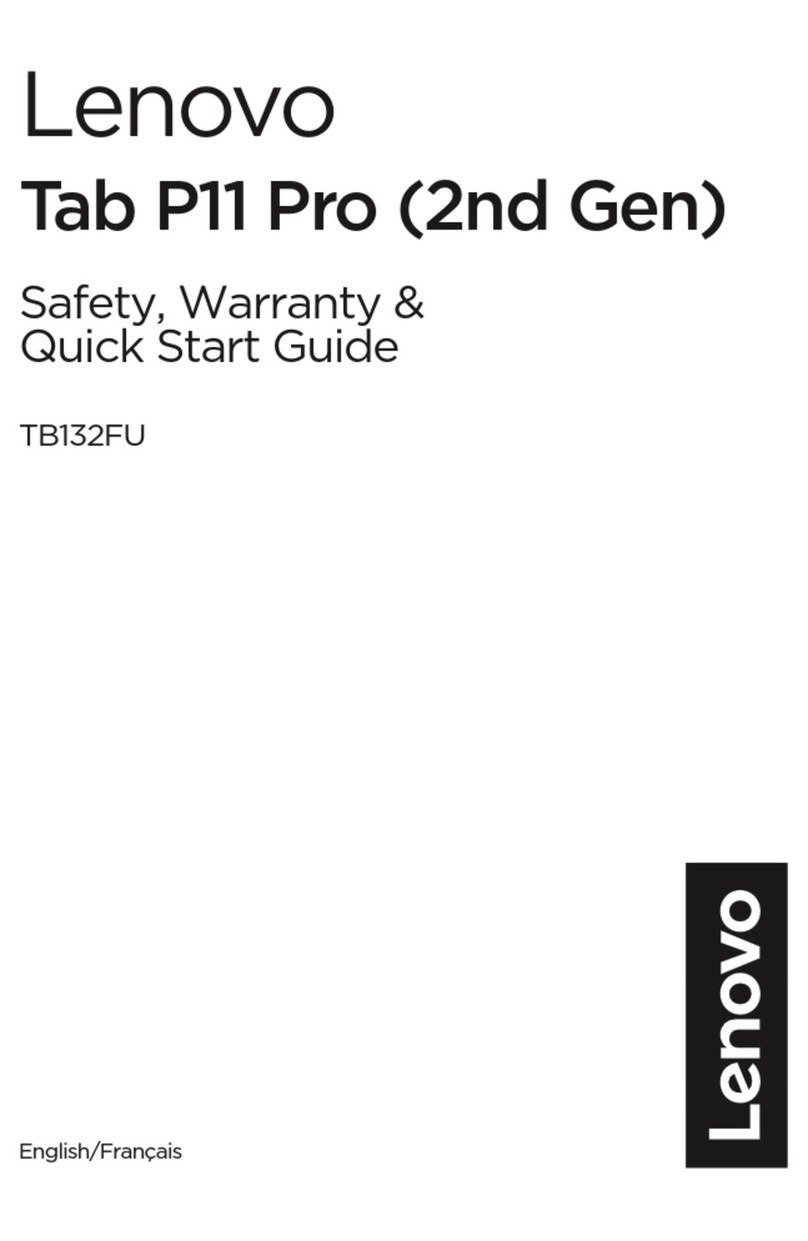
Motorola
Motorola Tab P11 Pro (2nd Gen) Safety, warranty & quick start guide

Krüger & Matz
Krüger & Matz EAGLE 1068 owner's manual

Glorystar
Glorystar TAURI Quick start manual

Primux
Primux Ciclon user manual
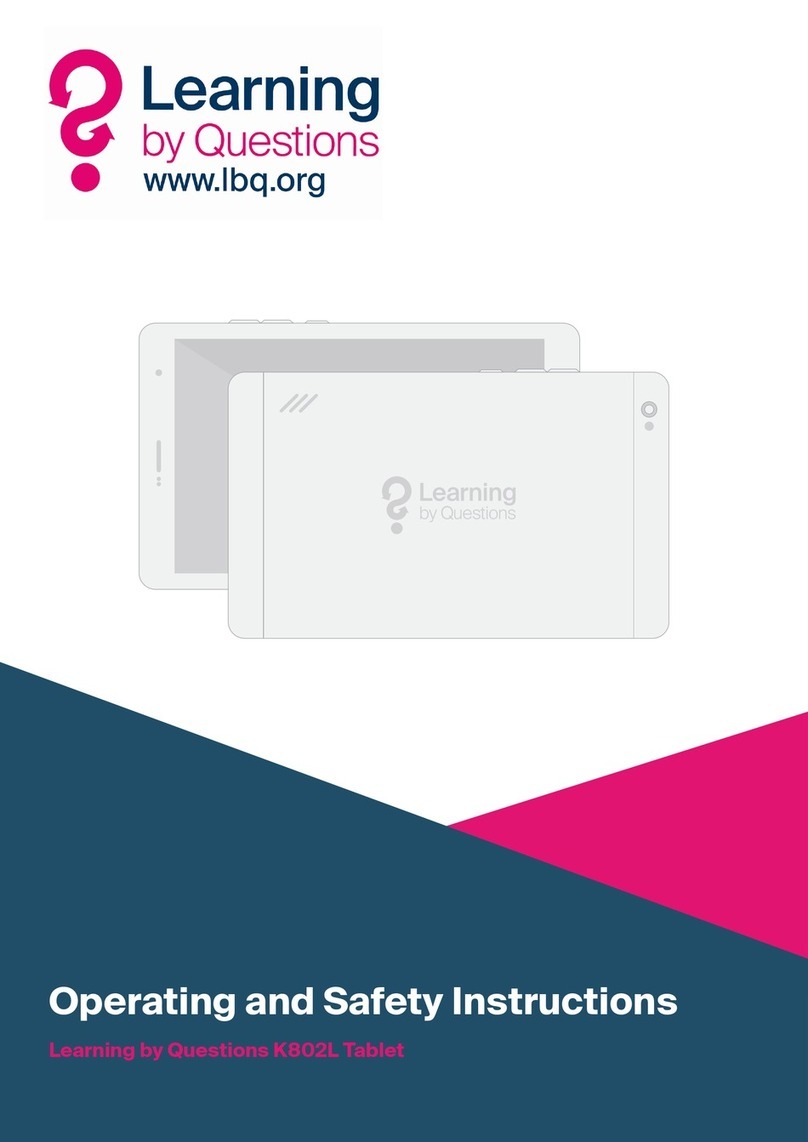
Learning by Questions
Learning by Questions K802L Operating and safety instructions

Alcatel
Alcatel A30 FIERCE manual