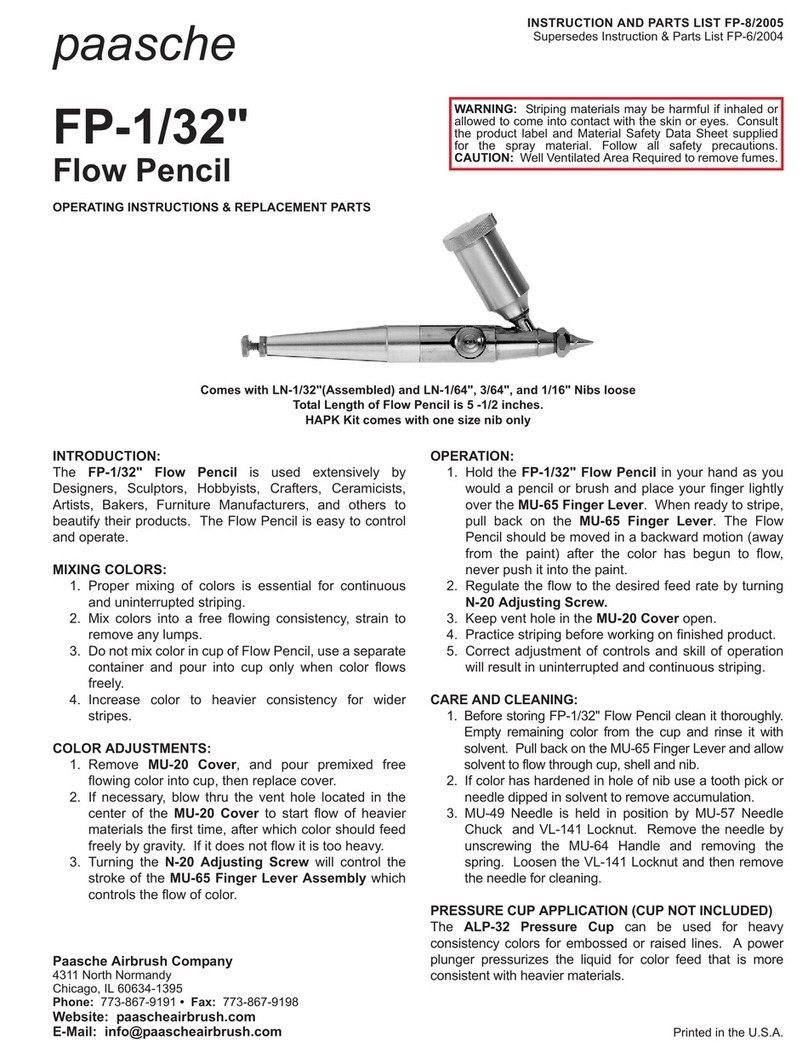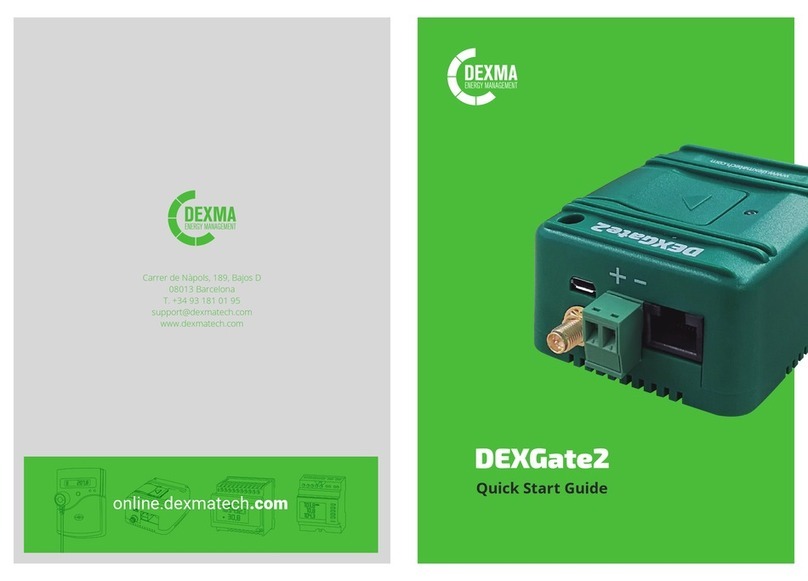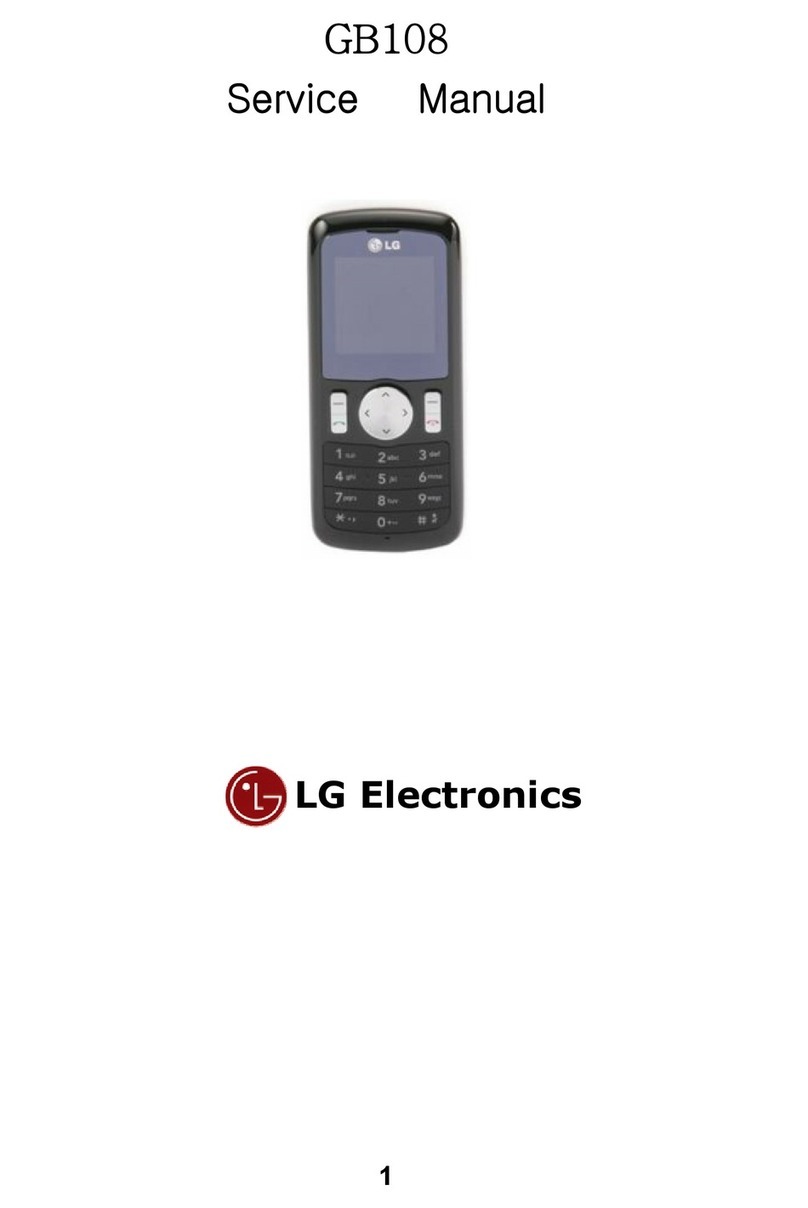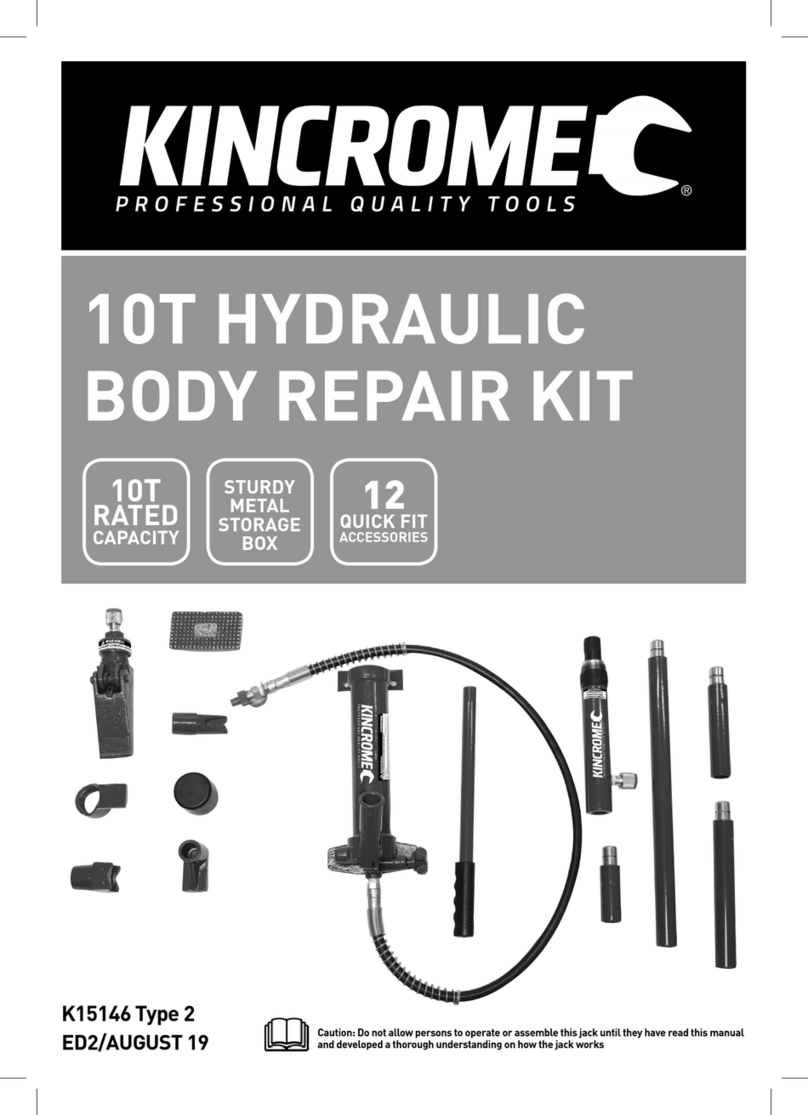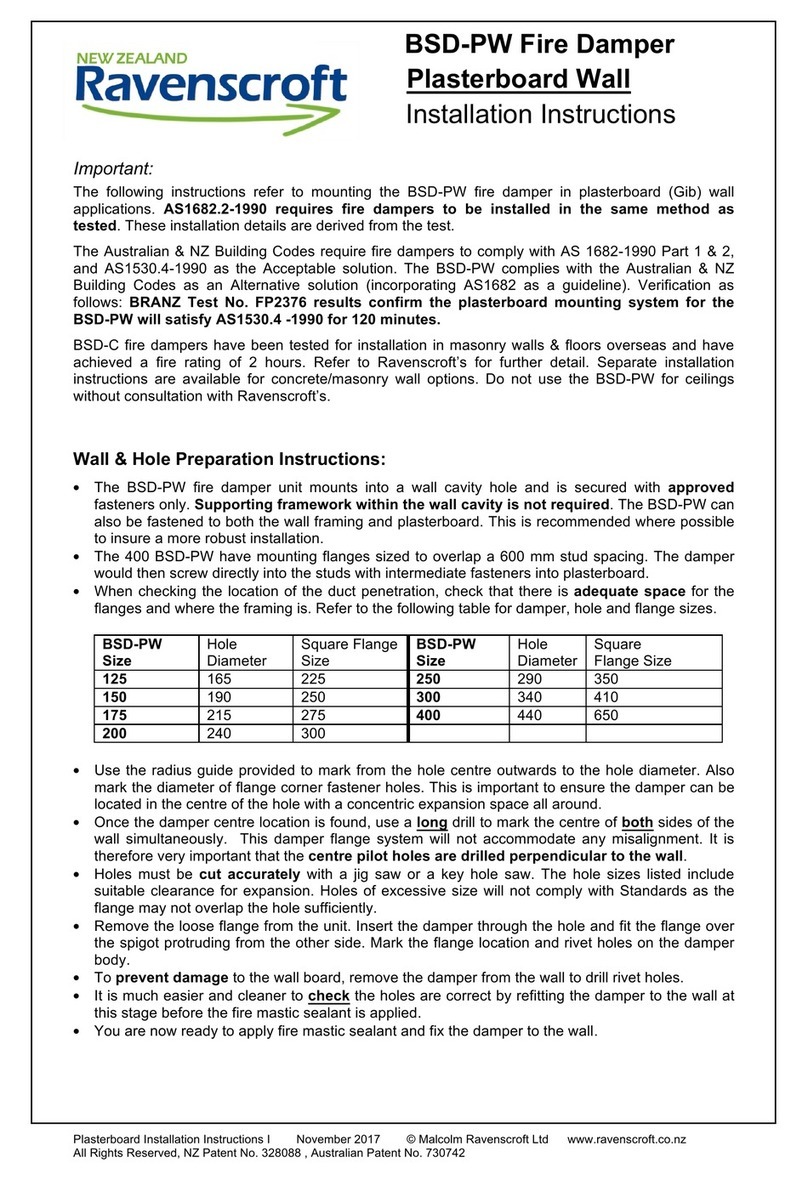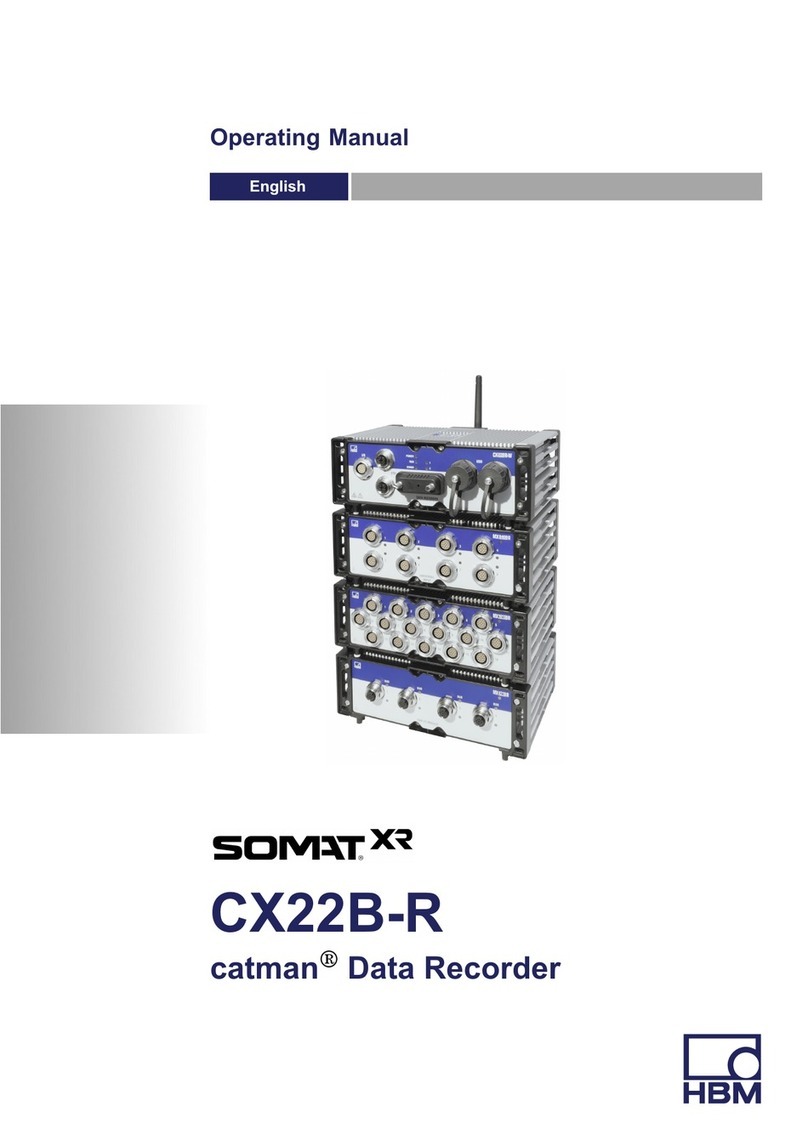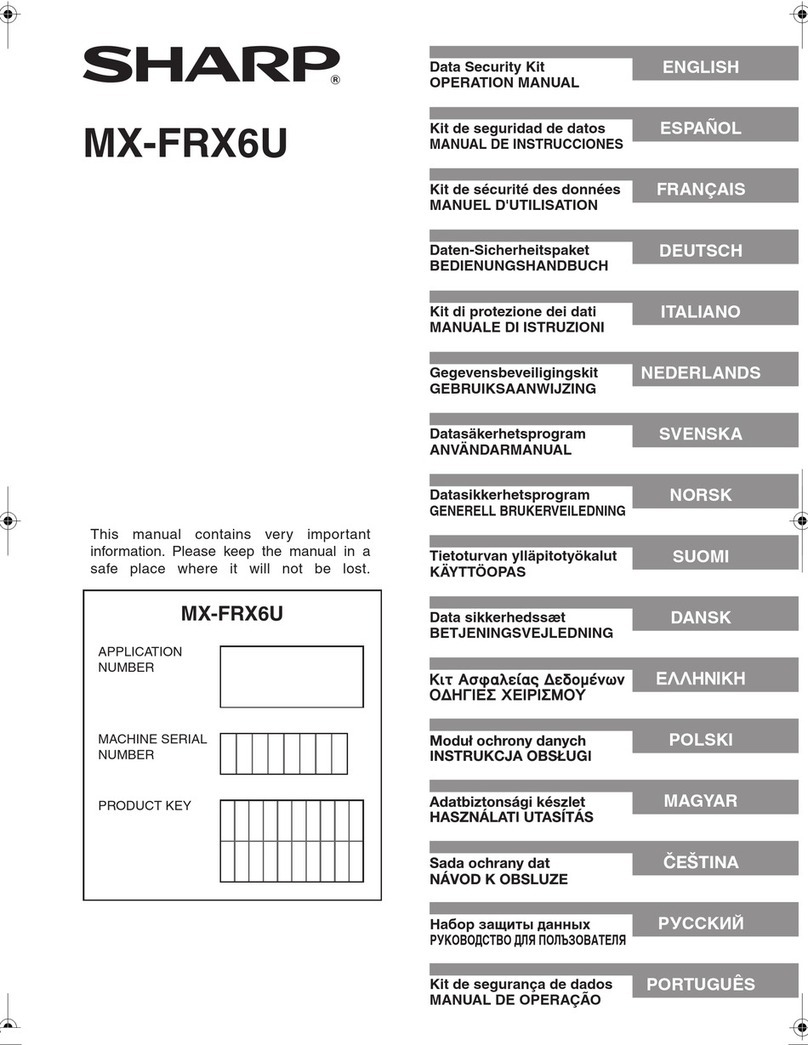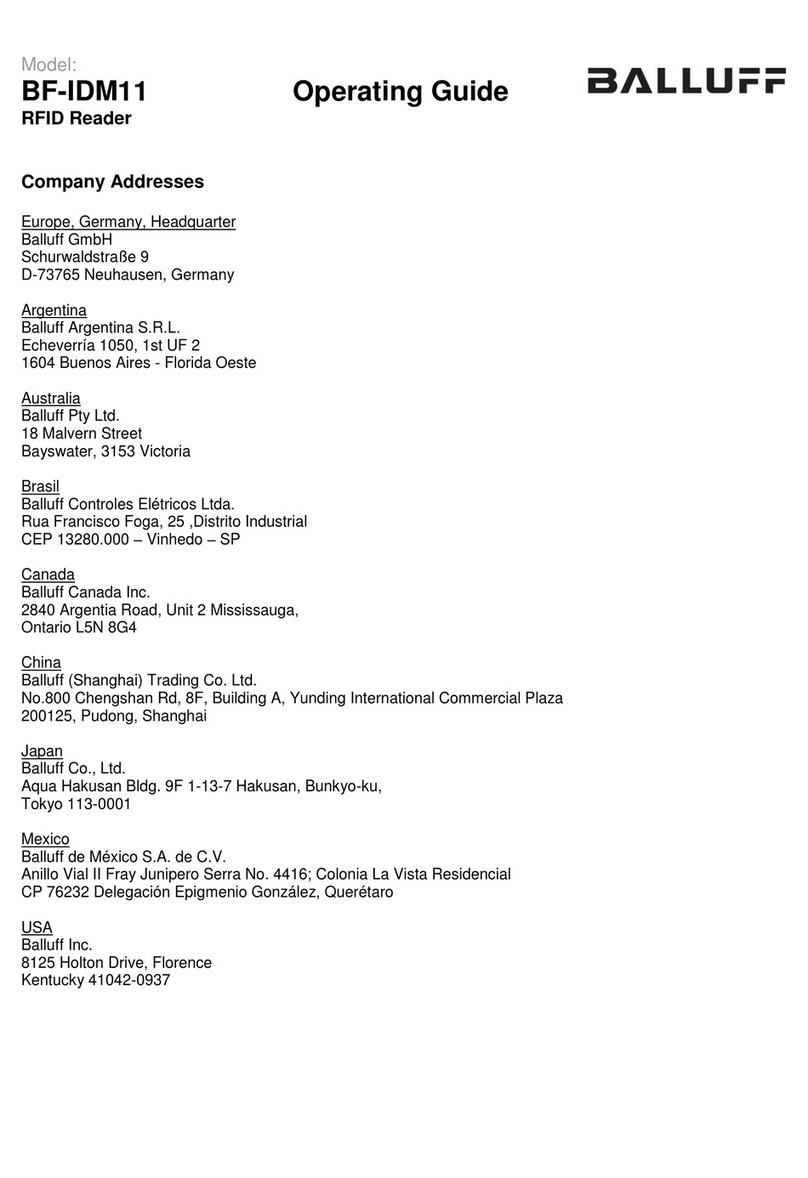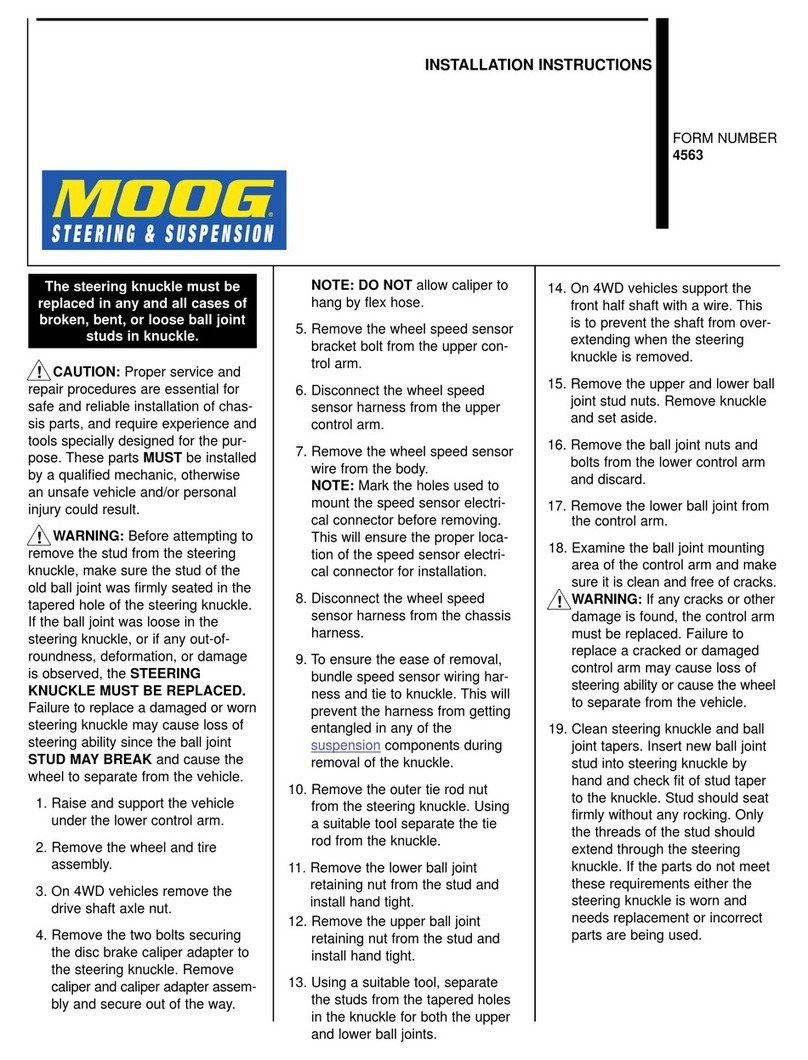INSIGHT SHARK-R300-KR User manual

SHARK User Guide
UHF RFID Reader
RFID Reader & Tag
Copyright(c)2017 by INSIGHT& All rights reserved
#404, 165 Gasandigital-1ro, Gumcheon-gu, Seoul, Korea
INSIGHT& Co., Ltd www.insightn.com
February 13th, 2017
Ver. 17021301
INSIGNT& Co., Ltd

SHARK User Manual
2
The Best in the RFID Business
1. Revision History ..................................................................................................................................4
2. Scope of Document............................................................................................................................6
2. 1 Configurations.........................................................................................................................................7
2. 1. 1 SHARK with RFID and BARCODE Imager ......................................................................................................................................7
2. 1. 2 SHARK without RFID ...............................................................................................................................................................................7
2.1.3 SHARK without BARCODE Imager .......................................................................................................................................................8
2.1.4 Accessories......................................................................................................................................................................................................8
3. Getting Started ....................................................................................................................................9
3. 1 External View.........................................................................................................................................10
3.1.1 Integrated Product –External view ..................................................................................................................................................... 10
3. 2 LCD Control Panel.........................................................................................................................................13
3. 3 Side Buttons and Lights...............................................................................................................................15
3. 4 ICON Definition .............................................................................................................................................16
4. Operations........................................................................................................................................... 17
4. 1 Setting Up the SHARK .................................................................................................................................18
4. 1. 1 Battery charging........................................................................................................................................................................................ 18
4. 2 Mounting a Mobile Device on the SHARK ..............................................................................................18
4. 2. 1 To mount mobile device....................................................................................................................................................................... 18
4. 3 Installing the Lanyard...................................................................................................................................19
4. 3. 1 To install the optional lanyard ........................................................................................................................................................... 19
4. 4 Booting Message in LCD .............................................................................................................................22
4. 4. 1 Battery Check Message.......................................................................................................................................................................... 22
4 .4. 2 S-RAM Check Message.......................................................................................................................................................................... 22
4. 4. 3 BARCODE Module Check Message.................................................................................................................................................. 22
4. 4. 4 RFID Module Check Message............................................................................................................................................................. 22
4. 5 Menu Control Basis.......................................................................................................................................23
4. 6 How to use Menu Item & Sub-Menu Item .............................................................................................24
4. 6. 1 Mode Setting.............................................................................................................................................................................................. 24
4. 6. 2 Option Setting............................................................................................................................................................................................ 25
4. 6. 3 How to use “DATA VIEW” Menu Item............................................................................................................................................ 27
4. 6. 4 Communication Path Setting .............................................................................................................................................................. 28
4. 6. 5 How to use “F/W VIEW” Menu Item ............................................................................................................................................... 29
Table of Contents

SHARK User Manual
3
The Best in the RFID Business
4. 6. 6 Barcode Mode Setting ........................................................................................................................................................................... 30
4. 6. 7 Barcode Reporting Setting................................................................................................................................................................... 31
4. 6. 8 Barcode Aim Setting ............................................................................................................................................................................... 33
4. 6. 9 Image Resolution Setting ..................................................................................................................................................................... 34
4. 6. 10 RFID Power Setting ............................................................................................................................................................................... 35
4. 6. 11 RFID Reporting........................................................................................................................................................................................ 37
4. 7 RFID Operation ..............................................................................................................................................38
4. 7. 1 Data Reading & Stop ............................................................................................................................................................................. 38
4. 8 BARCODE Operation.....................................................................................................................................40
4. 8. 1 Data Reading & Stop (BARCODE Reporting Parameter “Single”)..................................................................................... 40
4. 8. 2 Data Reading & Stop (BARCODE Reporting Parameter “Multiple”) ................................................................................ 42
4. 8. 3 Data Reading & Stop (BARCODE Reporting Parameter “Continuous”).......................................................................... 44
ANNEX............................................................................................................................................................. 46
A. To Update SHARK Firmware..........................................................................................................................47
B. Troubleshooting................................................................................................................................................49

SHARK User Manual
4
The Best in the RFID Business
1. Revision History
This section provides you with how this document is
organized

SHARK User Manual
5
The Best in the RFID Business
Document
Number
Description
Revision Date
2016080900
Initial Release
August 2016
2017021300
Add How to download SHARK F/W
February 2017
1. Revision History

SHARK User Manual
6
The Best in the RFID Business
2. Scope of Document
This User Guide is intended for use by any person who
needs to operate or to troubleshoot problems with the
SHARK.
The SHARK provides Radio Frequency Identification (RFID),
and BARCODE scanning functionality.
The unit can be used stand alone or paired with BLE
enabled host device (such as a smart phone).
Configurations

SHARK User Manual
7
The Best in the RFID Business
2. 1 Configurations
2. 1. 1 SHARK with RFID and BARCODE Imager
[ TABLE 2.1.1 ] SHARK with RFID and BARCODE Imager
Configuration
Description
SHARK-R300-KR
KR (with imager)
SHARK-R300-US
US (with imager)
SHARK-R300-EU
EU (with imager)
SHARK-R300-J1
JP, high power (with imager)
SHARK-R300-J2
JP, low power (with imager)
SHARK-R300-CN
CN (with imager)
2. 1. 2 SHARK without RFID
[ TABLE 2.1.2 ] SHARK without RFID
Configuration
Description
SHARK-R100
(with imager)
2. Scope of Document

SHARK User Manual
8
The Best in the RFID Business
2.1.3 SHARK without BARCODE Imager
[ TABLE 2.1.3 ] SHARK without BARCODE Imager
Configuration
Description
SHARK-R200-KR
KR (no imager)
SHARK-R200-US
US (no imager)
SHARK-R200-EU
EU (no imager)
SHARK-R200-J1
JP, high power (no imager)
SHARK-R200-J2
JP, low power (no imager)
SHARK-R200-CN
CN (no imager)
2.1.4 Accessories
[ TABLE 2.1.4 ] Host Adapters
Item
Part Number
Cradle
CRD-SHARK-001C
Cradle power supply
100-240VAC, 5V, 2A
CHPWRS-SHARK-001C
Charging cable
CHCBL-SHARK-001C
Micro USB cable
MUSBCBL-SHARK-001M
Lanyard
LNYD-SHARK-001L
Handle
HDL-SHARK-001H
Lithium-ion battery
BTRY-SHARK-001L

SHARK User Manual
9
The Best in the RFID Business
3. Getting Started
This Section shows ICONs, operational controls and location
of major components used when using SHARK.
Detailed Contents are as follows.
External View
LCD Control Panel
Side Buttons and Lights
ICON Definition

SHARK User Manual
10
The Best in the RFID Business
3. 1 External View
There are 3 types of SHARK; Integrated Product, only for RFID, and only for BARCODE. If Product type is only
for RFID(without BARCODE), appearance is same with integrated product. But it cannot use BAROCDE scanning
functionality. If Product type is only for BARCODE(without RFID), There is no RFID antenna.
3.1.1 Integrated Product –External view
<Fig 3.1.1> Front of SHARK <Fig 3.1.2> Upper Side of SHARK
3. Getting Started

SHARK User Manual
11
The Best in the RFID Business
<Fig 3.1.3> Left Side of SHARK
<Fig 3.1.4> Right Side of SHARK
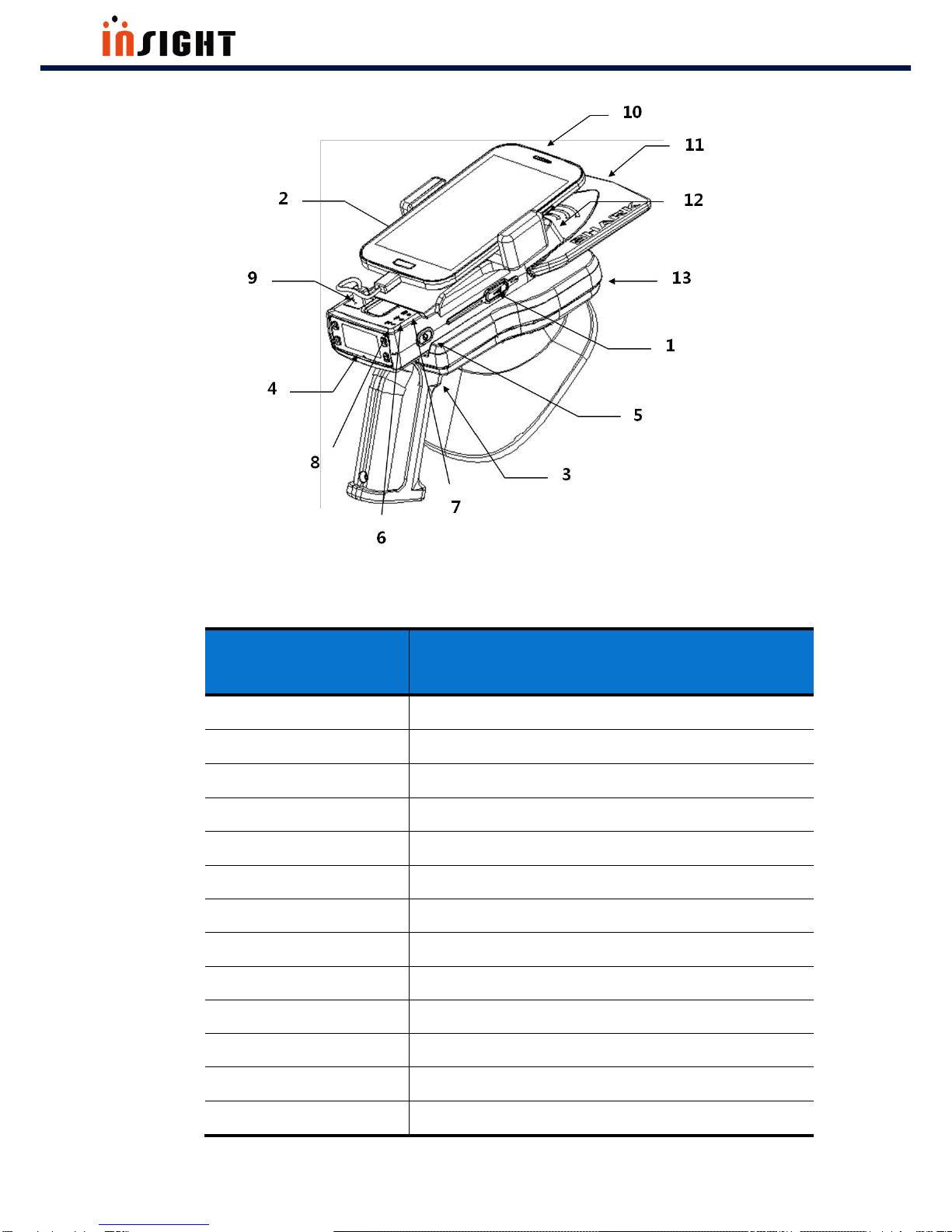
SHARK User Manual
12
The Best in the RFID Business
<Fig 3.1.5> Compartment of SHARK (Integrated Product)
[ TABLE 3-1-1 ]
No.
Compartment
1
RFID Hot Key
2
BARCODE Hot Key
3
GUN Button
4
Control Panel
5
Power Button
6
Battery Charging LED
7
Bluetooth LED
8
Data LED
9
Micro USB(Type B)
10
Smart Phone
11
RFID Antenna
12
BARCODE
13
Cradle

SHARK User Manual
13
The Best in the RFID Business
3. 2 LCD Control Panel
The control panel contains the LCD that indicates operation and buttons that you may need to press during
operation. Buttons and LCD are described in Figure 3.2.1. Description for each are located in Table 3-2-1, 3-2-
2.
<Fig 3.2.1> Control Panel
[ TABLE 3-2-1 ]
No.
Control Panel Components
1
LCD
2
SELECT Button
3
CANCEL Button
4
UP Button
5
Down Button

SHARK User Manual
14
The Best in the RFID Business
[ TABLE 3-2-2] Description of Control Panel Buttons
Button
Function
OK(Short Key)
Enter the SHARK menu in non-menu state
Select menu parameter
CANCEL(Short Key)
Escape SHARK menu in menu State
Move to top-menu
CANCEL(Long key)
Clear RFID or BARCODE Data in non-menu
state
UP(Short Key)
Move through menu or menu parameter
in menu state
Amplify RFID Power in non-menu state
Down(Short Key)
Move through menu or menu parameter
in menu state
Attenuate RFID power in non-menu state
NOTE
Short Key: Press and Release Key in less than a second
Long Key: Press Key during about 1~2 seconds.

SHARK User Manual
15
The Best in the RFID Business
3. 3 Side Buttons and Lights
The side buttons and lights are labeled in Figure 3.1.5. Descriptions for each are located in Table 3-3-1, Table
3-3-2 and 3-3-3.
[ TABLE 3-3-1 ] Description of Side Buttons
Button
Function
Power
(Long Key)
Power On/Off
RFID Hot Key
(Short Key)
RFID Operation (Regardless of Operation
Mode)
BARCODE Hot Key
(Short Key)
BARCODE Operation (Regardless of
Operation Mode)
.
[ TABLE 3-3-2 ] Description of LED
LED
Status
LED
Battery
Charging LED
On
Battery is Charging
Off
Battery is Not Charging
Bluetooth LED
On
Bluetooth Pairing Success
Off
Bluetooth Pairing Fail
Data LED
On
The SHARK is reading data
Off
The SHARK is not reading
data

SHARK User Manual
16
The Best in the RFID Business
3. 4 ICON Definition
The following ICONs are used throughout SHARK LCD to convey certain information
[ TABLE 3-4-1 ]
ICON
ICON TYPE
Description
SJARK Mode
RFID Mode
SHARK Mode
Barcode Mode
Communication
Path
BLE(Paring Complete)
Communication
Path
BLE(Paring Fail)
Communication
Path
USB
Communication
Path
HID
Option
Volume Max
Option
Volume Mid
Option
Volume Min
Option
Vibration
Option
Option OFF
Battery
Full Battery Level
Battery
Battery Charging
Warning
Low Battery Warning
Warning
Request to Clear Data

SHARK User Manual
17
The Best in the RFID Business
4. Operations
This section provides the procedures for loading SHARK and
using Menu
Detailed Contents are as follows.
Setting Up the SHARK
Booting Message
Menu Control Basis
How to use Menu Item & Sub-Menu Item
RFID Operation
BARCODE Operation

SHARK User Manual
18
The Best in the RFID Business
4. 1 Setting Up the SHARK
To start using the SHARK for the first time, you should charge the SHARK battery.
Battery Charging LED turns green when Shark has full charged.
4. 1. 1 Battery charging
To charge the SHARK, use the Micro USB cable, cup charger, or cradle for wireless charging.
4. 2 Mounting a Mobile Device on the SHARK
4. 2. 1 To mount mobile device
<Fig 4.2.1> Mounting the mobile device on the SHARK
4. Operations

SHARK User Manual
19
The Best in the RFID Business
4. 3 Installing the Lanyard
4. 3. 1 To install the optional lanyard
<Fig 4.3.1> Installing the Lanyard - Step 1
<Fig 4.3.2> Installing the Lanyard - Step 2

SHARK User Manual
20
The Best in the RFID Business
<Fig 4.3.3> Installing the Lanyard - Step 3
<Fig 4.3.4> Installing the Lanyard - Step 4
This manual suits for next models
5
Table of contents