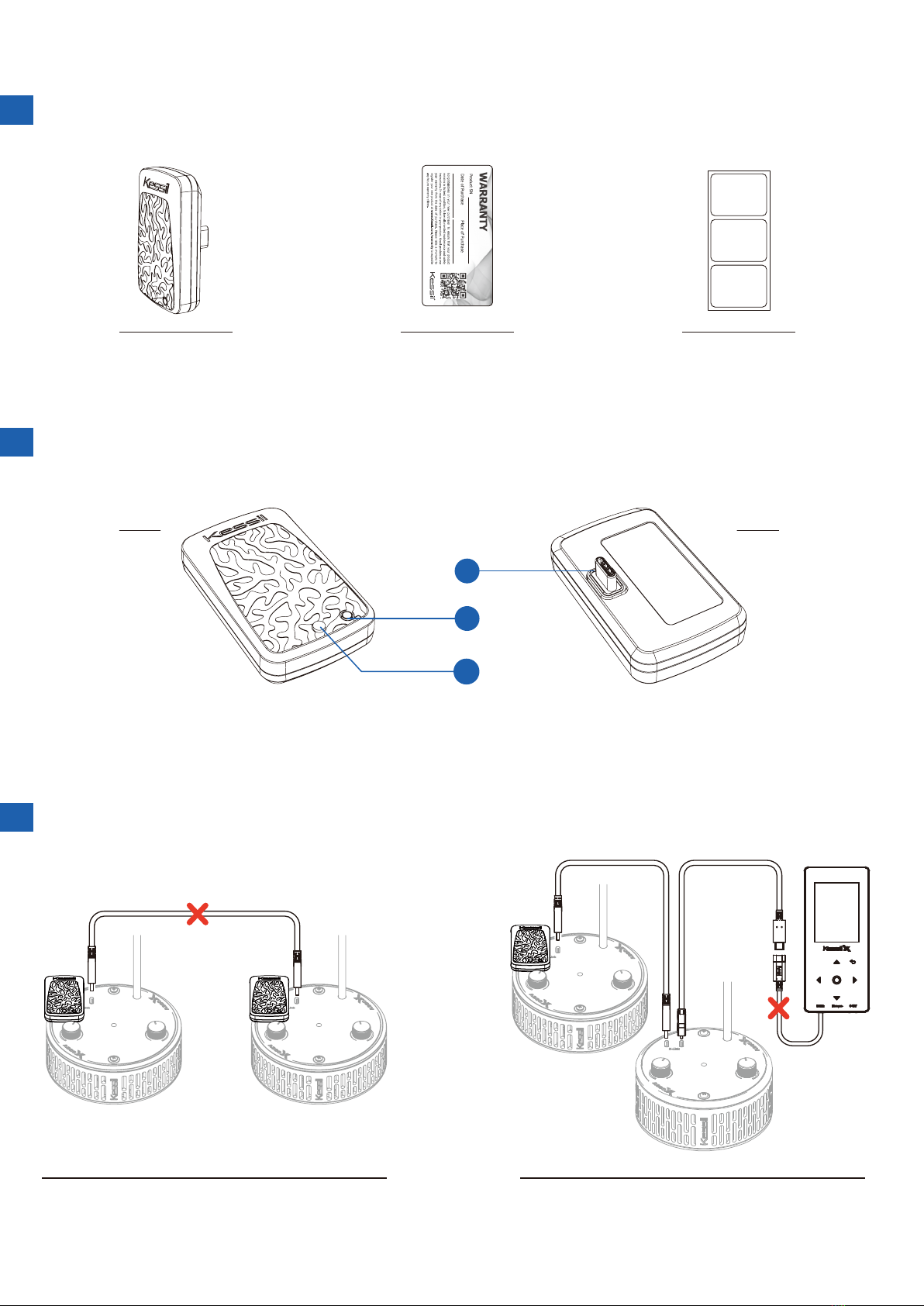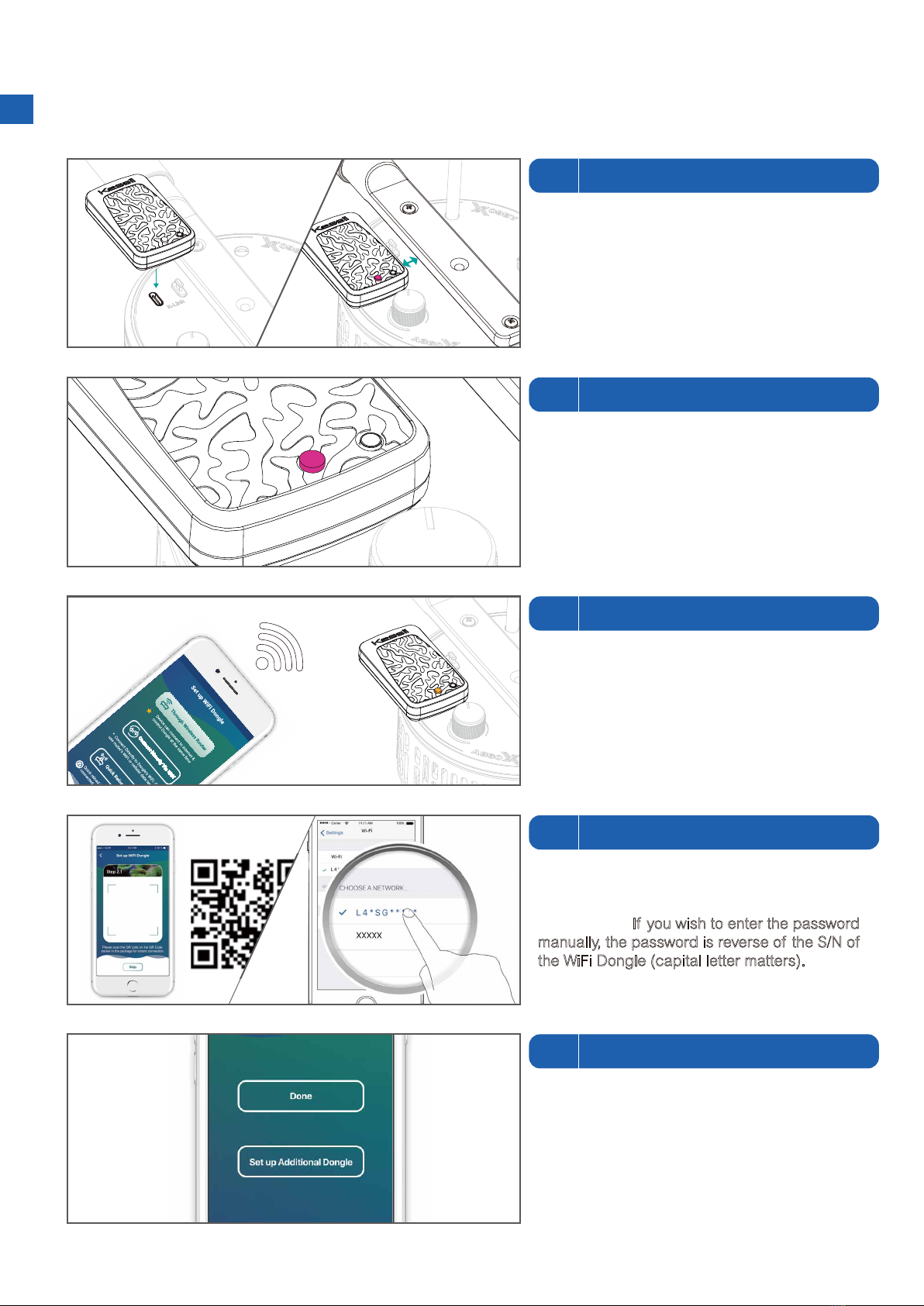SAFETY INSTRUCTIONS
Consignes de sécurité
SPECIFICATIONS
•DO NOT shield the unit or cover with any object for optimal performance.
•DO NOT use outdoors. This unit is intended for indoor use only.
•DO NOT expose unit to an extremely humid environment or submerse unit in water. This may lead to unit failure.
•DO NOT use the unit near fuel or chemicals or in any prescribed area such as service stations, refineries, hospitals
and aircraft.
•DO NOT use the unit for other than intended use.
•NE PROTÉGEZ PAS L'APPAREIL ET NE LE RECOUVREZ D'AUCUN OBJET POUR OBTENIR DES
PERFORMANCES OPTIMALES.
• NE PAS UTILISER À L'EXTÉRIEUR. CET APPAREIL EST CONÇU POUR UNE UTILISATION EN INTÉRIEUR
UNIQUEMENT.
• NE PAS EXPOSER L'APPAREIL À UN ENVIRONNEMENT EXTRÊMEMENT HUMIDE NI L'IMMERGER DANS L'EAU.
CELA PEUT ENTRAÎNER UNE PANNE DE L'UNITÉ.
• N'UTILISEZ PAS L'APPAREIL À PROXIMITÉ DE CARBURANT, DE PRODUITS CHIMIQUES OU DANS DES ZONES
RÉGLEMENTÉES TELLES QUE LES STATIONS-SERVICE, LES RAFFINERIES, LES HÔPITAUX ET LES
AÉRONEFS.
• NE PAS UTILISER L'APPAREIL POUR UN USAGE AUTRE QUE CELUI PRÉVU.
Dimensions
Weight
Rating
Operating Frequency
Network Encryption Type
2.08” x 1.26” x 0.67” (53mm x 32mm x 17mm)
0.04lb/18g
5V 400mA
IEEE 802.11 b/g/n (2.4GHz)
WPA-PSK / WPA2-PSK
(Do not support WEP, WPA-Enterprise, WPA2-Enterprise, and Monitor Mode.)
RESET
Use a sharp object to press the Reset Button (B)
•Reboot the WiFi Dongle
Press the Reset Button (B) once to reboot the WiFi Dongle when error
occurs.
•Reset the WiFi Dongle WiFi configuration
Press the Reset Button (B) for 3 seconds to reset the WiFi configuration.
The Status Indicator (A) will turn solid red. User's settings will not be
deleted. The Status Indicator (A) will change to solid orange after
booting.
•Factory reset the WiFi Dongle
Press the Reset Button (B) for more than 10 seconds to reset the WiFi
Dongle. The Status Indicator (A) will blink red light. User’s settings will be
deleted. The Status Indicator (A) will change to solid orange after
booting.
4