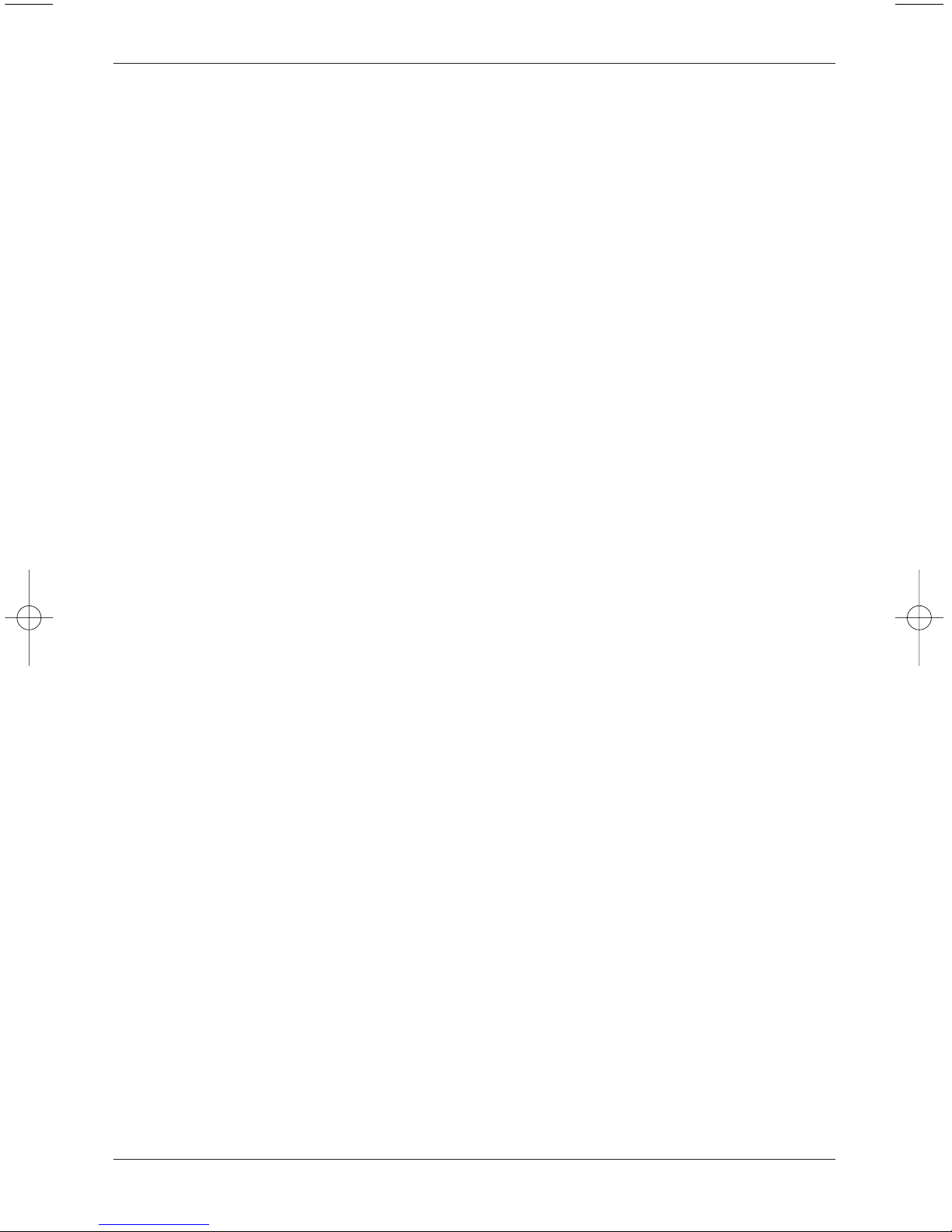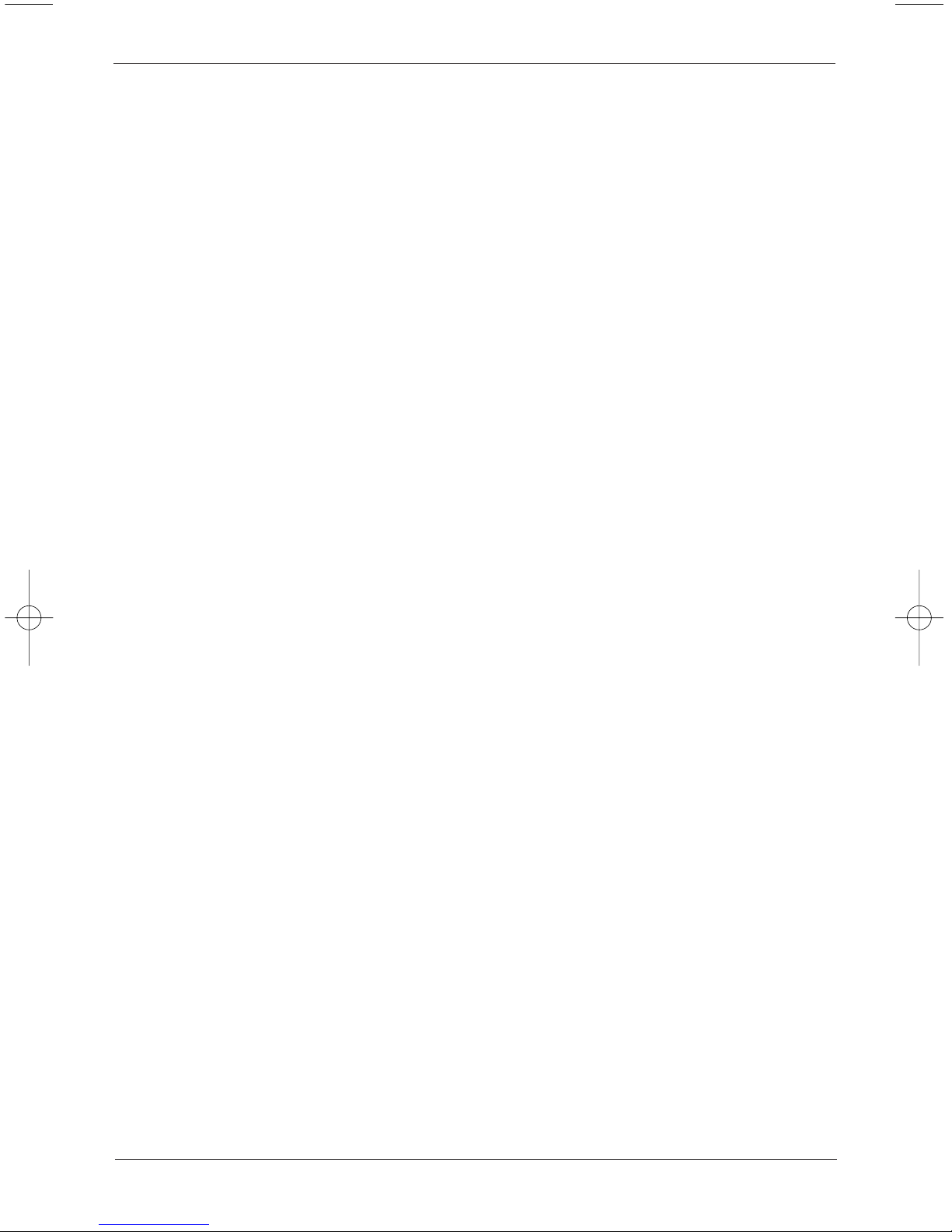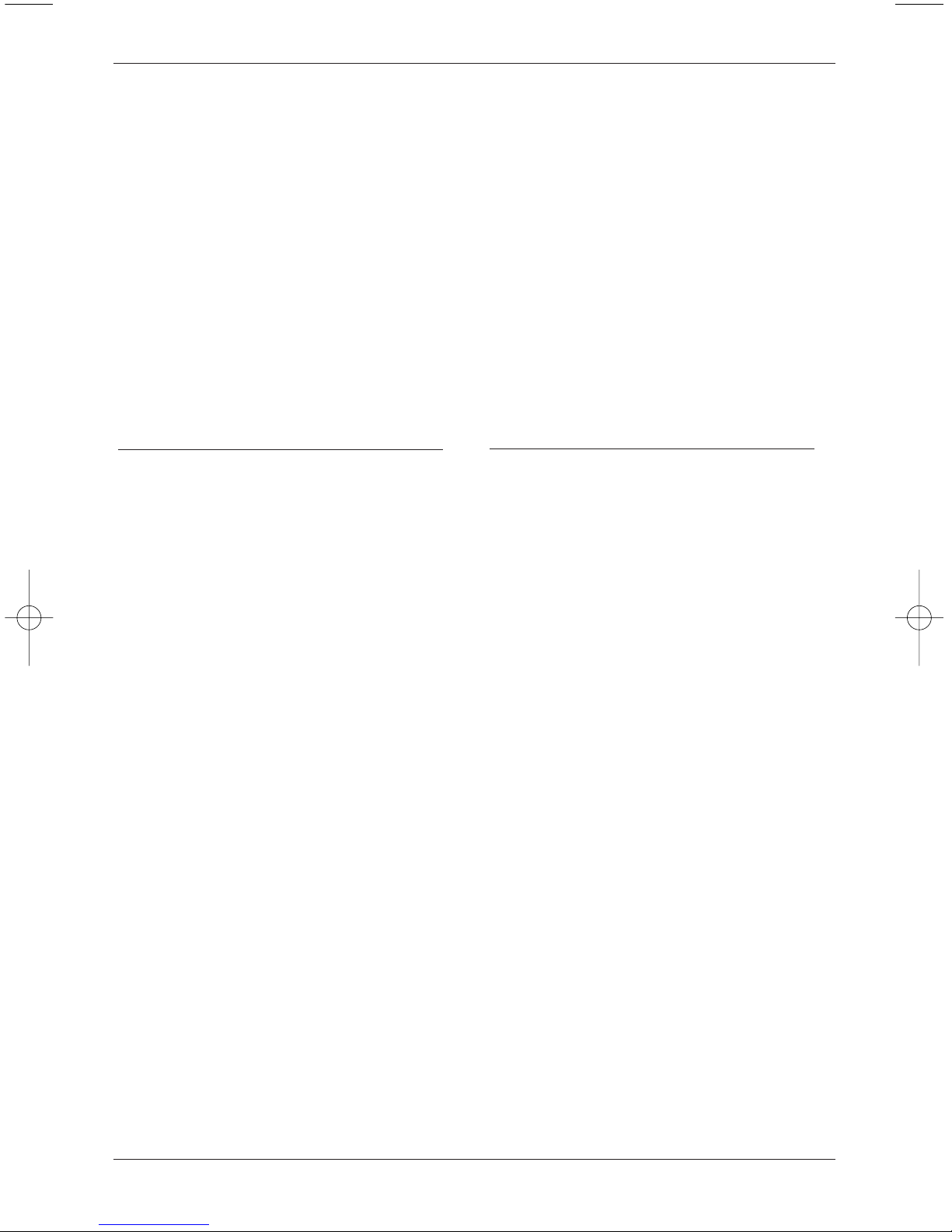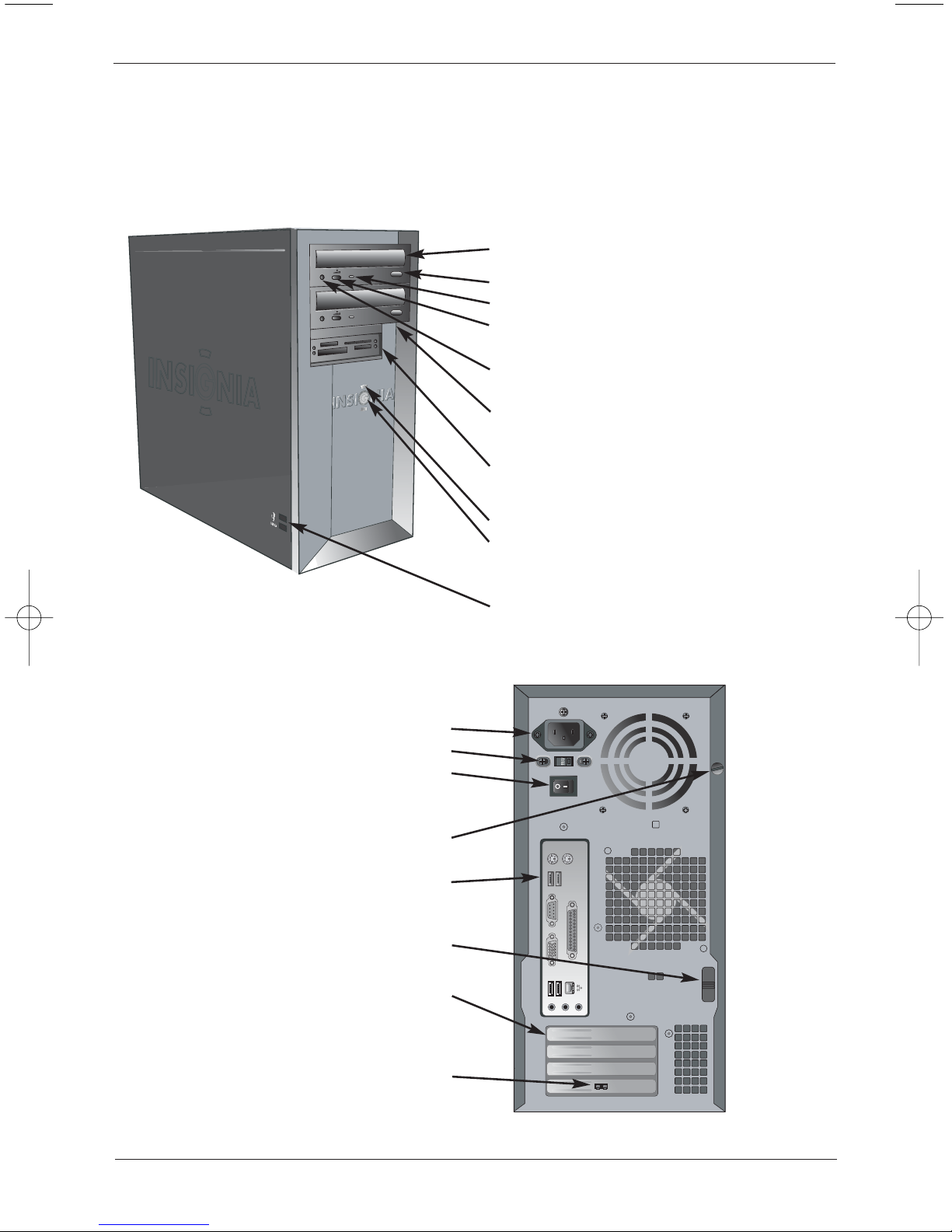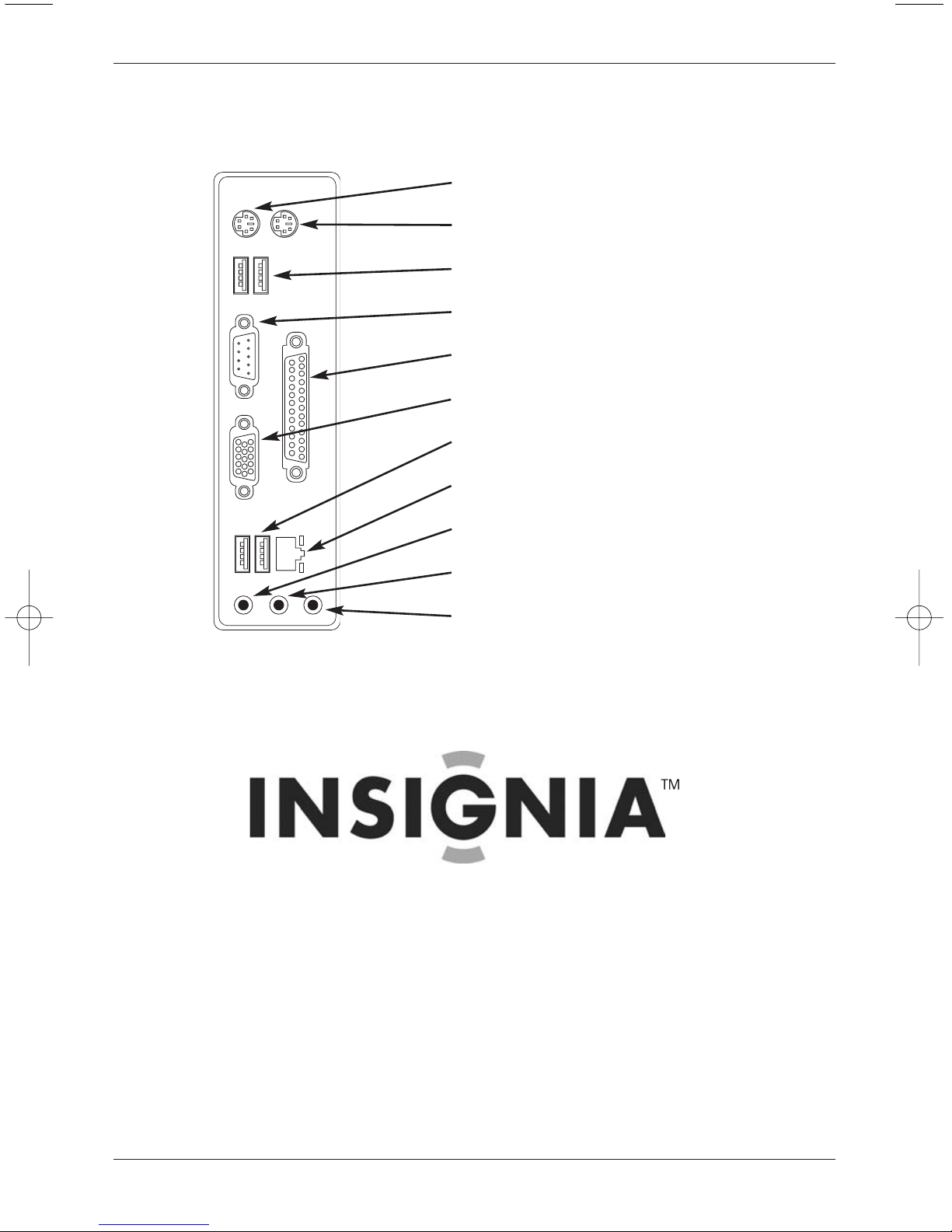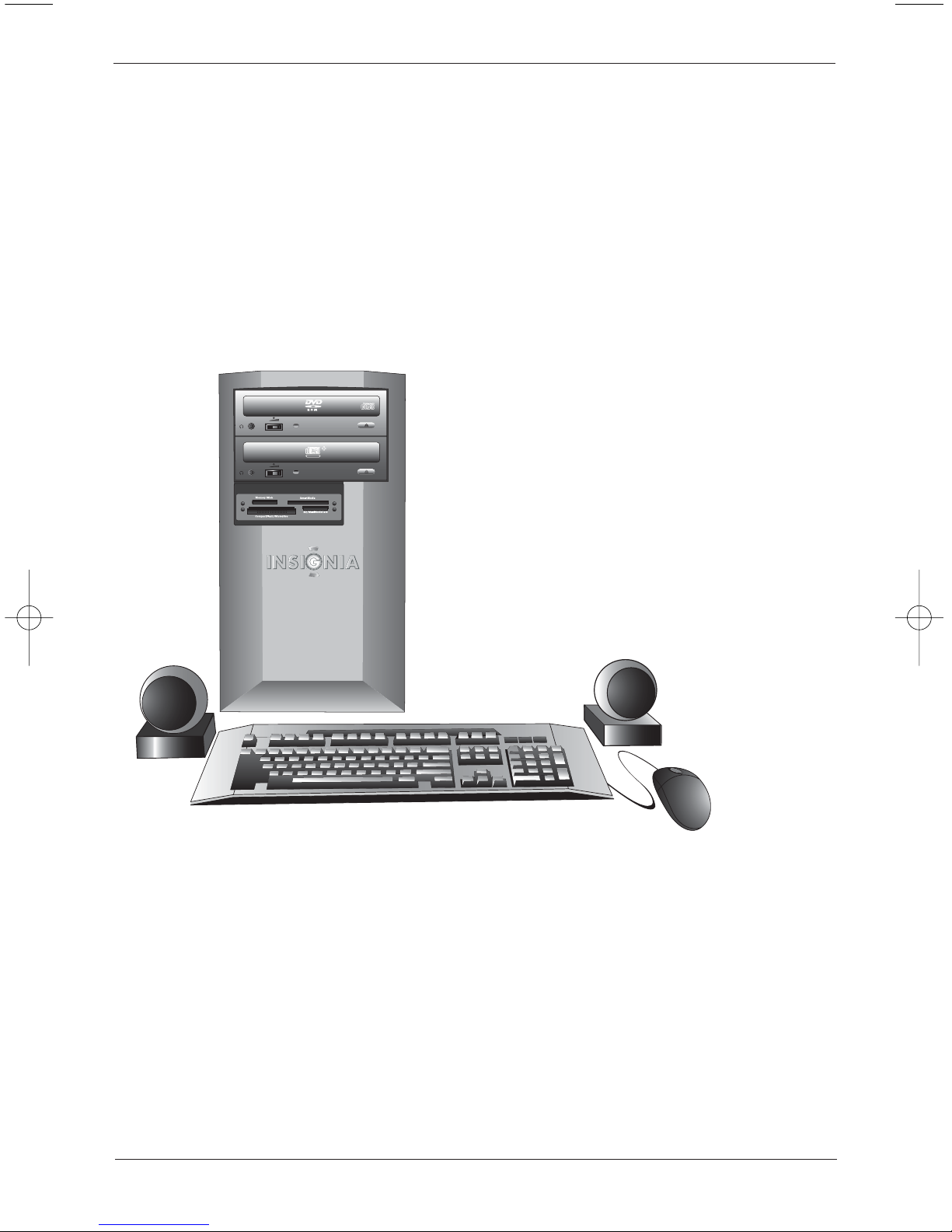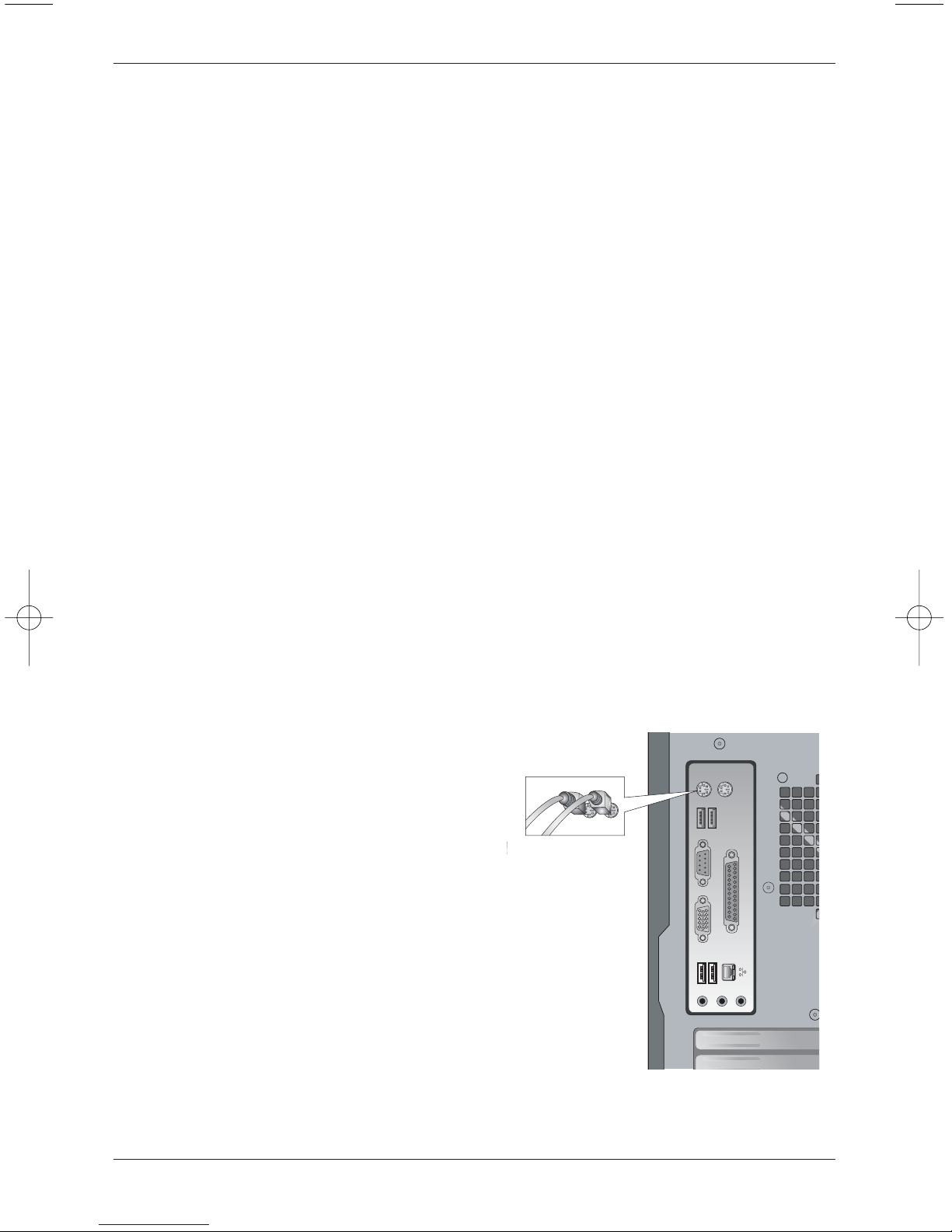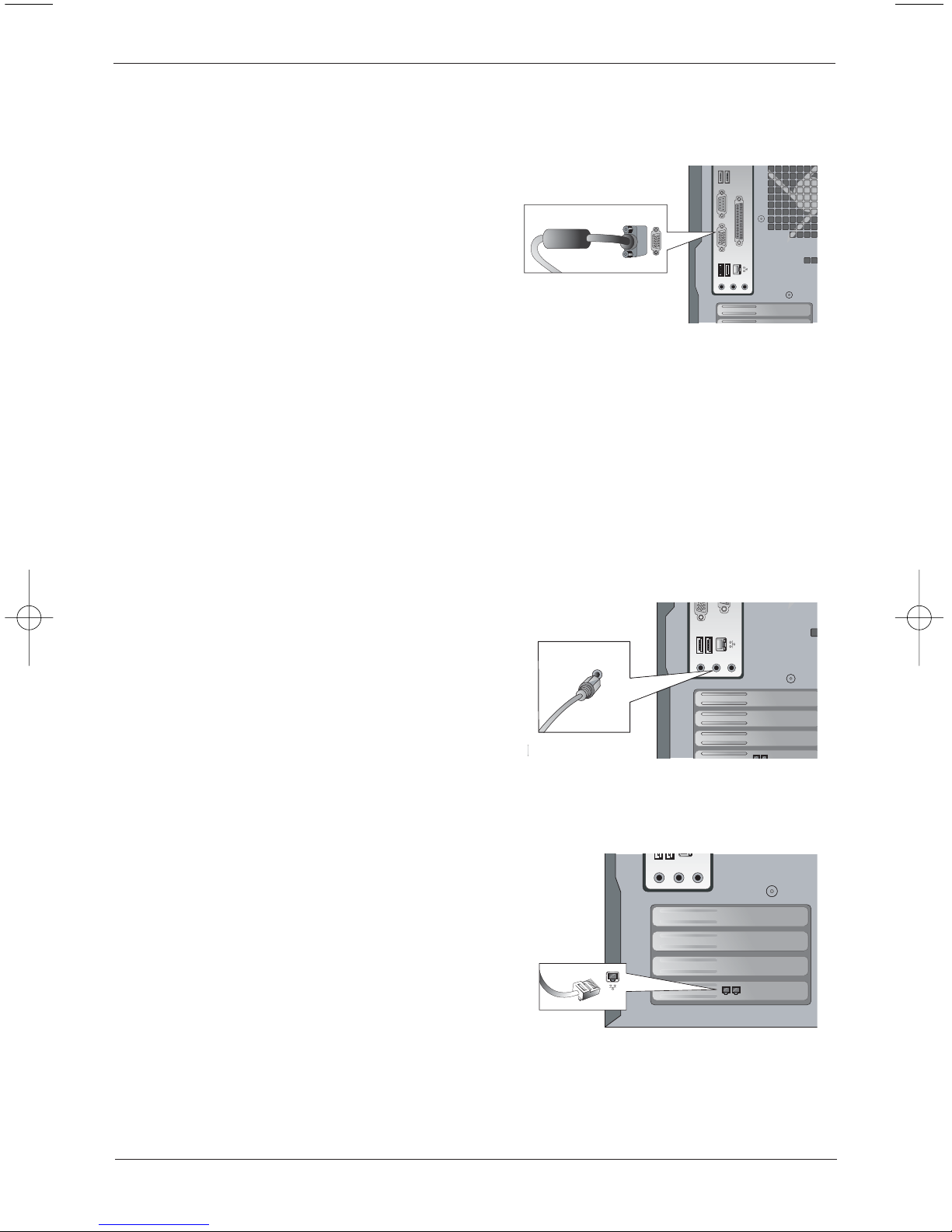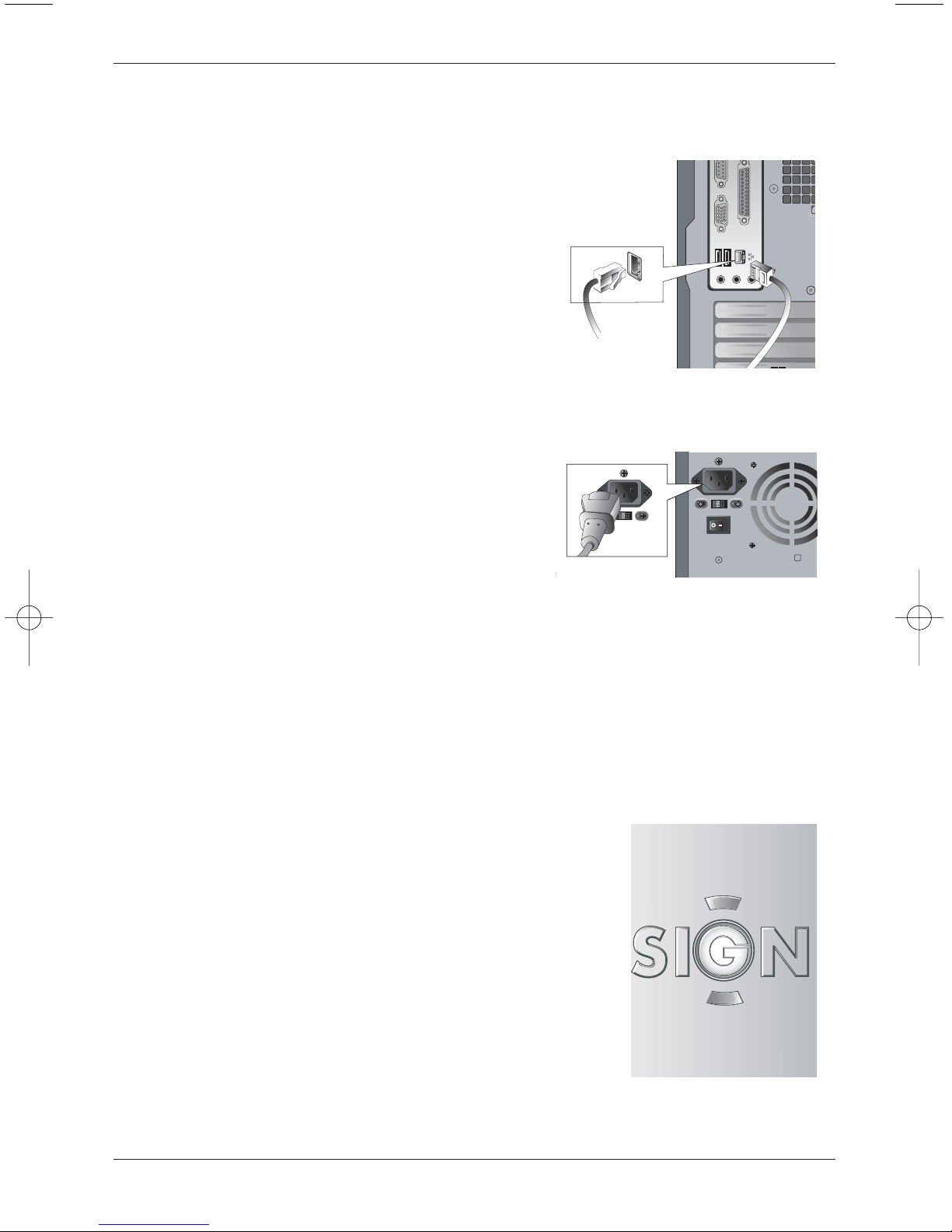IMPORTANT SAFETY INSTRUCTIONS
1. Please read all warnings and instructions BEFORE operating your computer. Read and
follow these important instructions to avoid the risk of fire, electric shock, or injury.
2. Do not attempt to modify the supplied AC power cord.
3. The power push-button on/off switch on the front of the computer does not turn off
system AC power. To remove AC power from the system, you must unplug the AC power
cord from the wall outlet or surge protector.
4. Read and follow the instructions and warnings found in this manual or marked on your
computer. Save this manual for later reference.
5. Place your computer on a strong, stable sur face, such as a desk. If you place your comput-
er on an unstable surface, like a box or cart, it could fall off and be seriously damaged.
6. Your computer needs good ventilation so it will run cool and fast. The openings on
the sides and back of your computer provide that ventilation. Don't block or cover these
openings. Don't use your computer in a bed or on furniture. Keep your computer away
from radiators and heat registers.
7. Don't use items such as screwdrivers or pens to poke through the ventilation openings
on the sides or back or your computer. You could come in contact with dangerous high-
voltage parts that could cause an electrical shock or short, which may damage your
computer or start a fire. Avoid spilling liquid on your computer or keyboard.
8. Make sure you plug your computer's power cord into an AC power source, such as a
wall outlet or surge protector. Be sure that the red voltage switch just below the AC port
on the back of your computer is set to 115V (US or Canada), or 230V in most other countries.
9. If you use an extension cord, make sure that the amperage rating is higher than the
total number of amps for your computer and all the equipment connected to it. Run
power or extension cords in safe places where people won't walk or trip on it. Don't put
anything, such as furniture, on top of the power cord.
10. You must connect your computer to an AC outlet designed for a 3-wire grounding plug
with three pins. This plug will only fit into a 3-wire grounding-type power outlet. Don't force
the plug into an outlet. If the outlet won't accept plugs with three pins, have it replaced
with a 3-wire grounding outlet by a qualified electrician.
11. Before opening or cleaning your computer, disconnect the AC power cord.
12. Don't use this computer near water, which could seriously damage it.
2