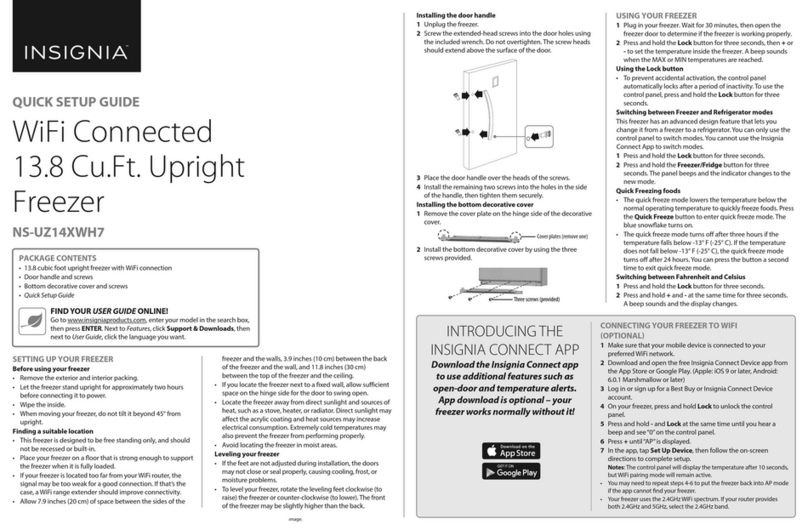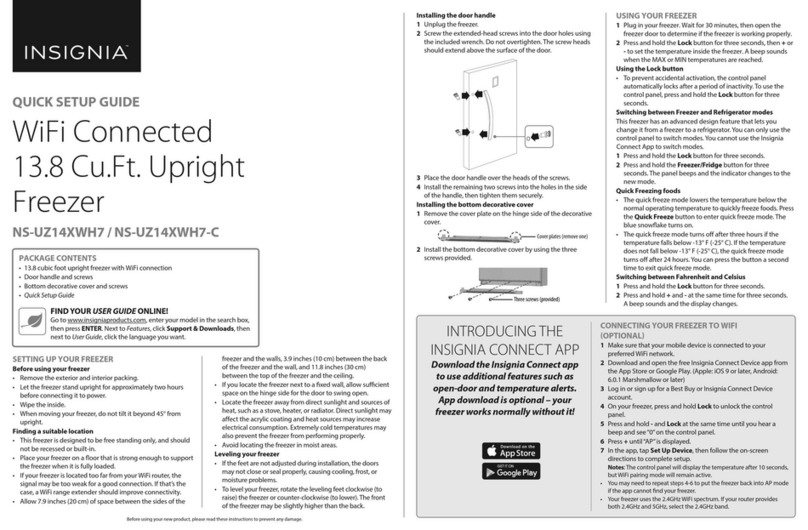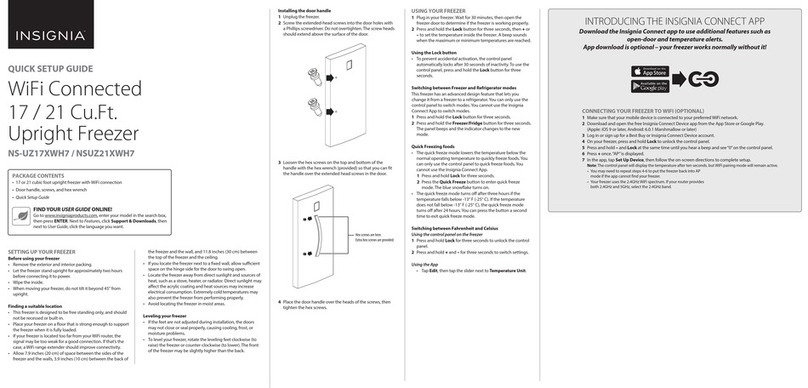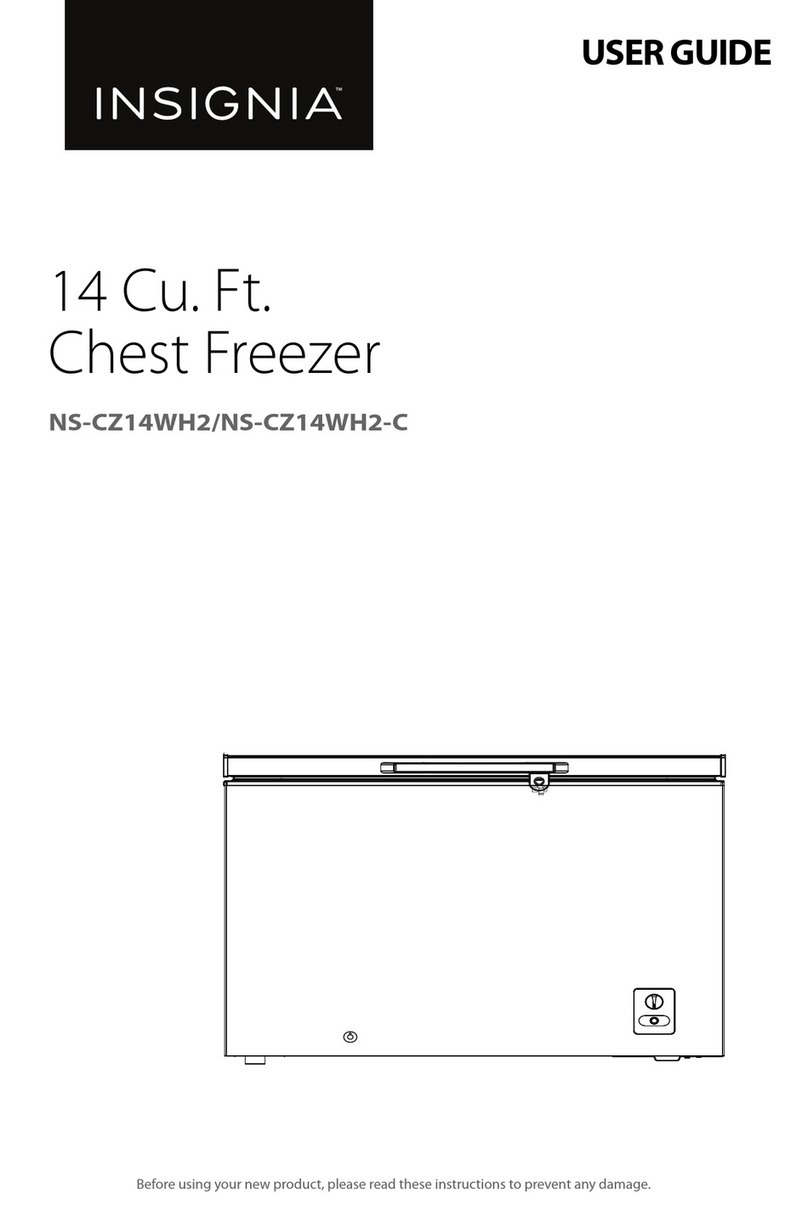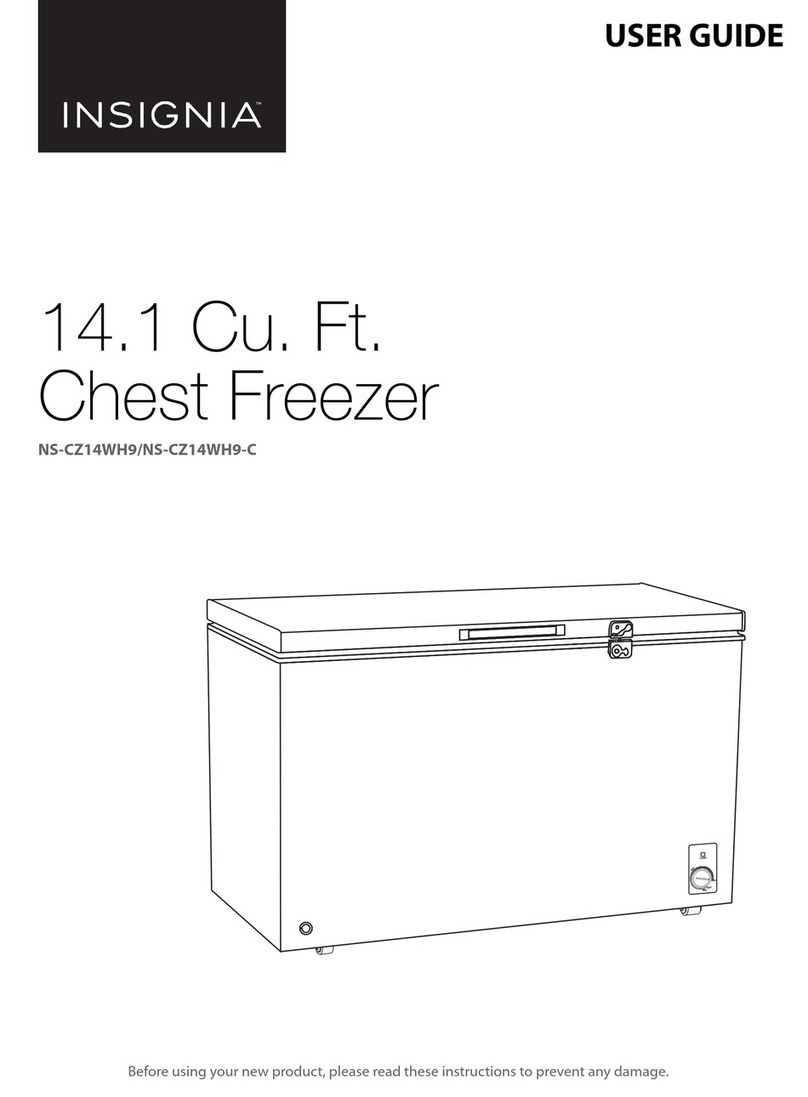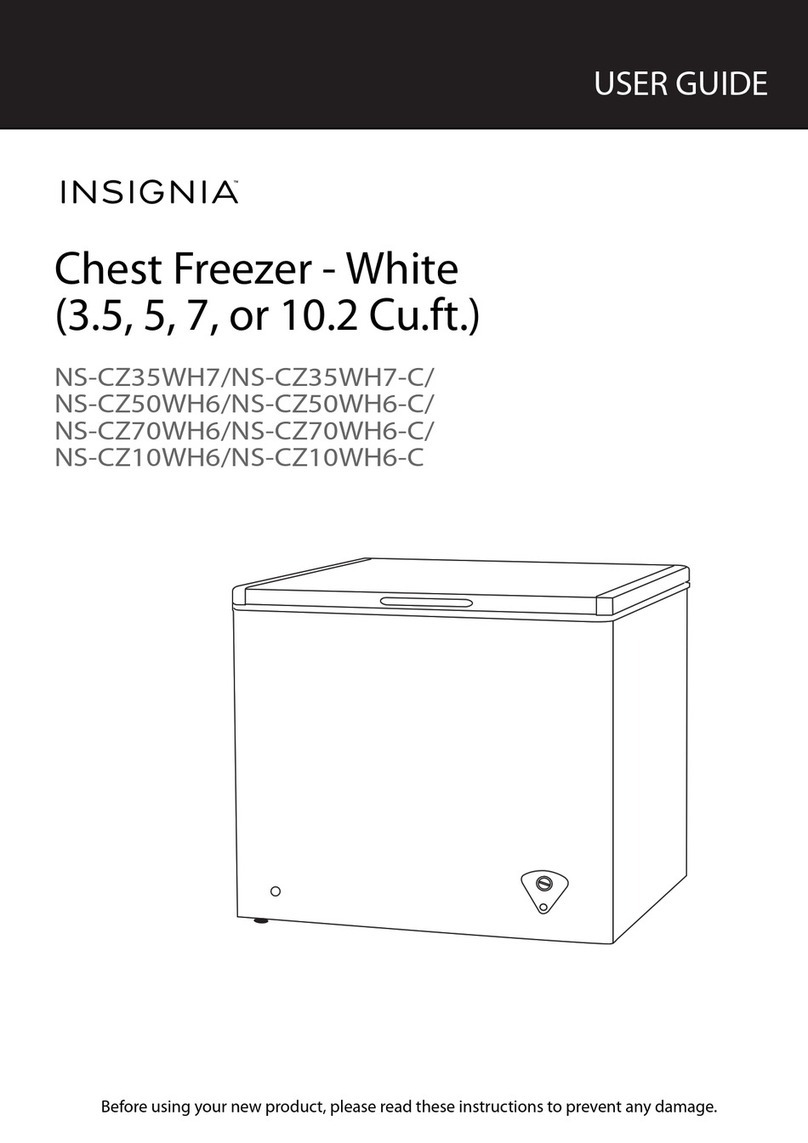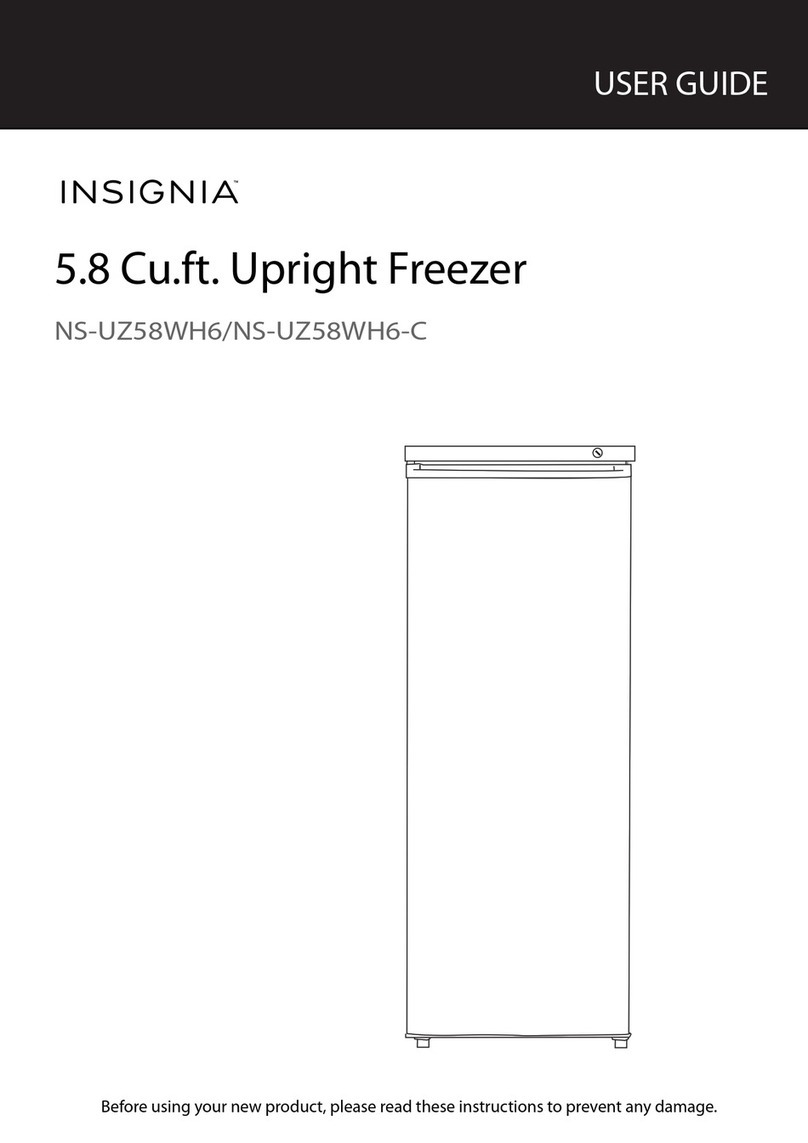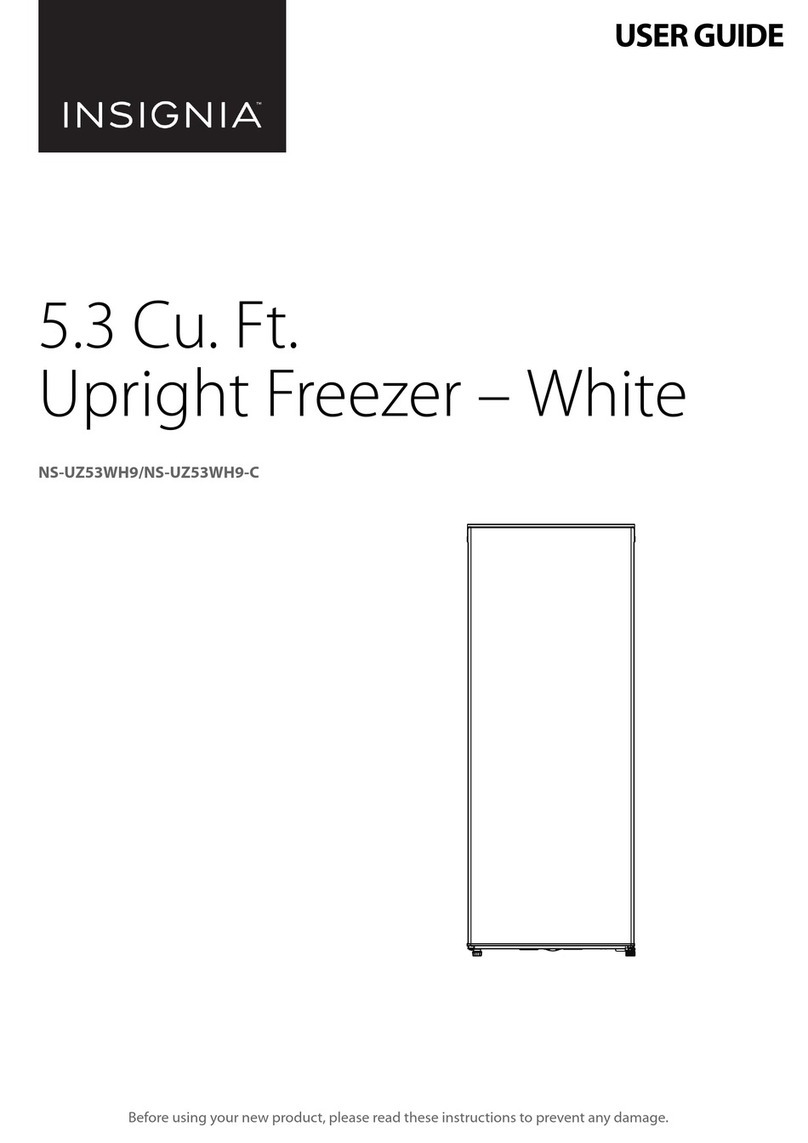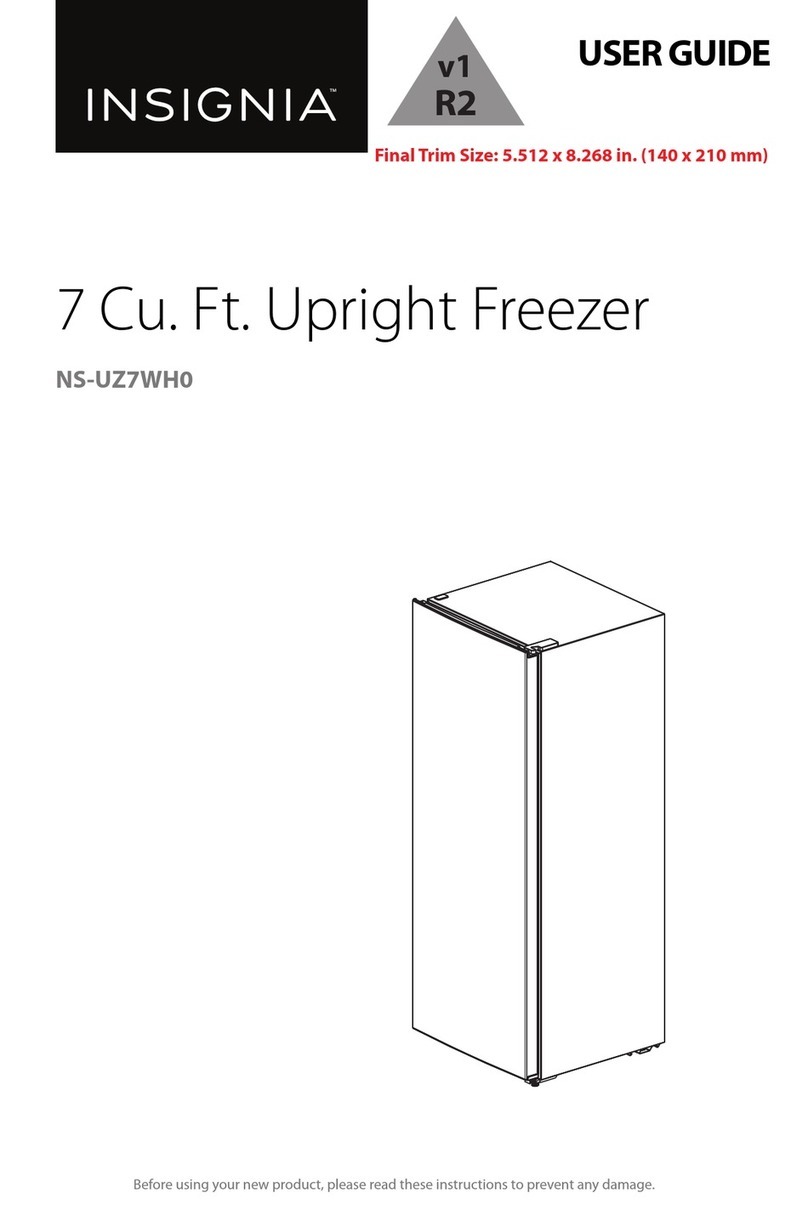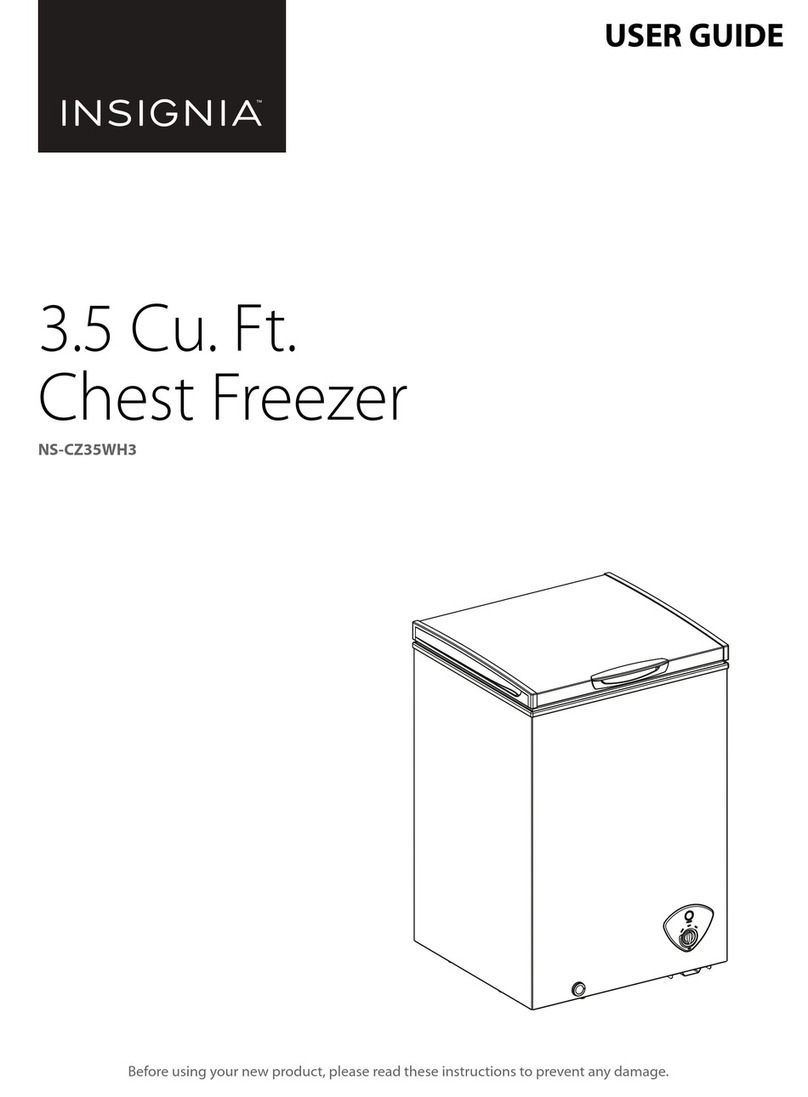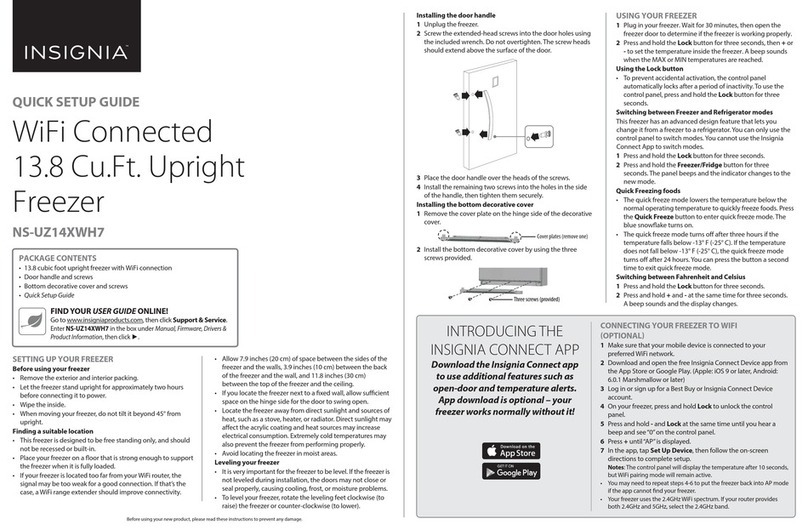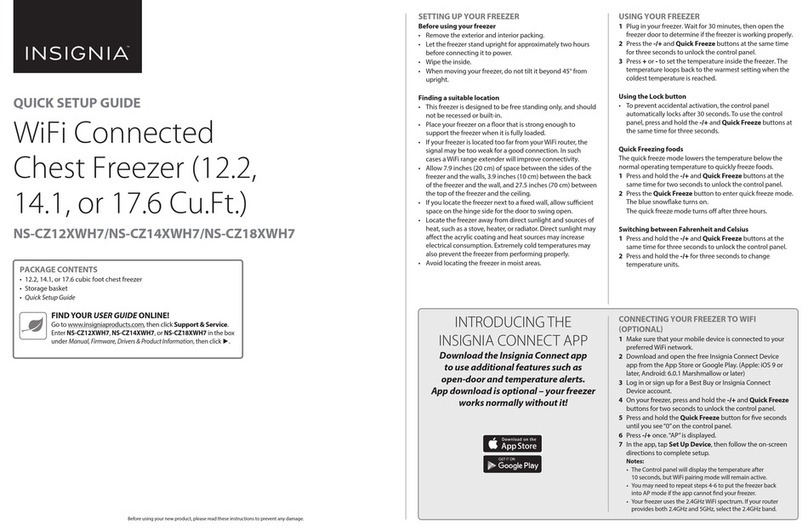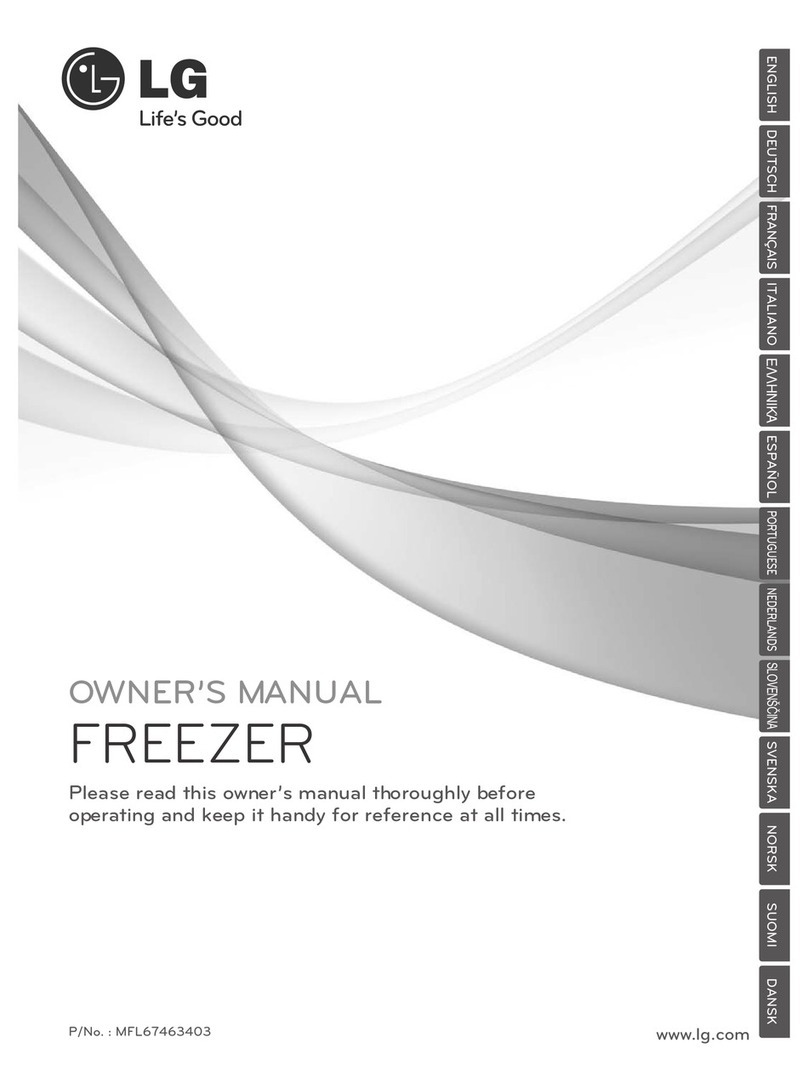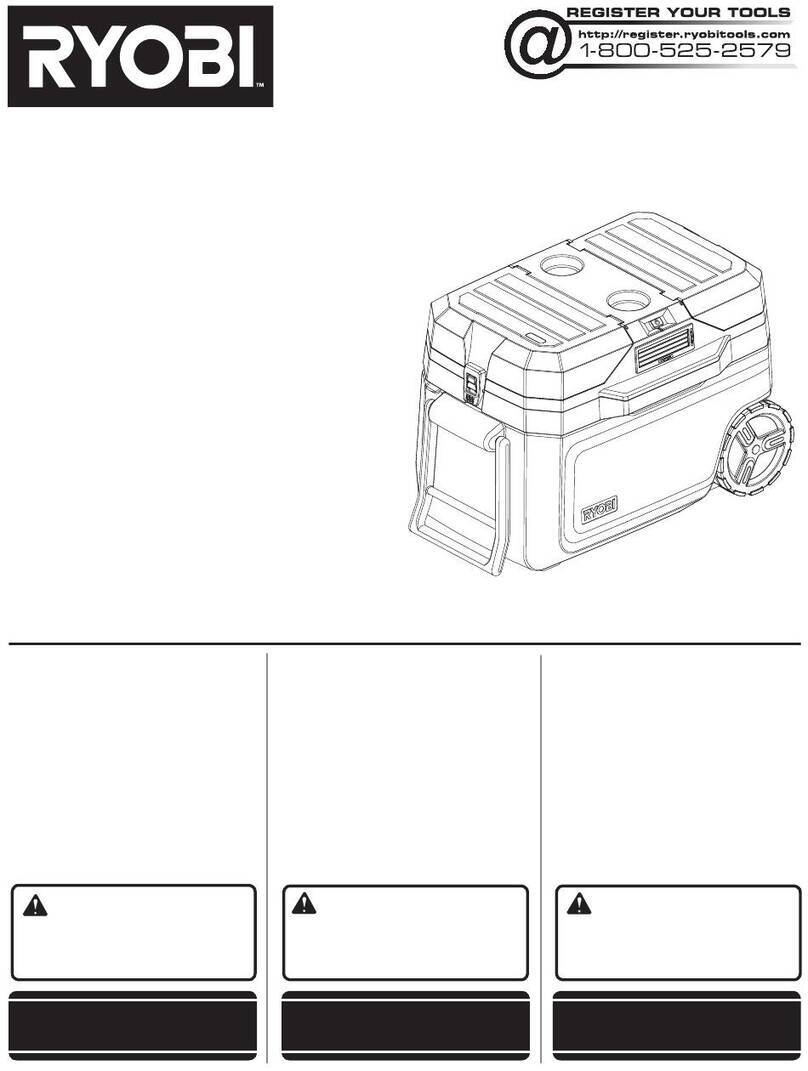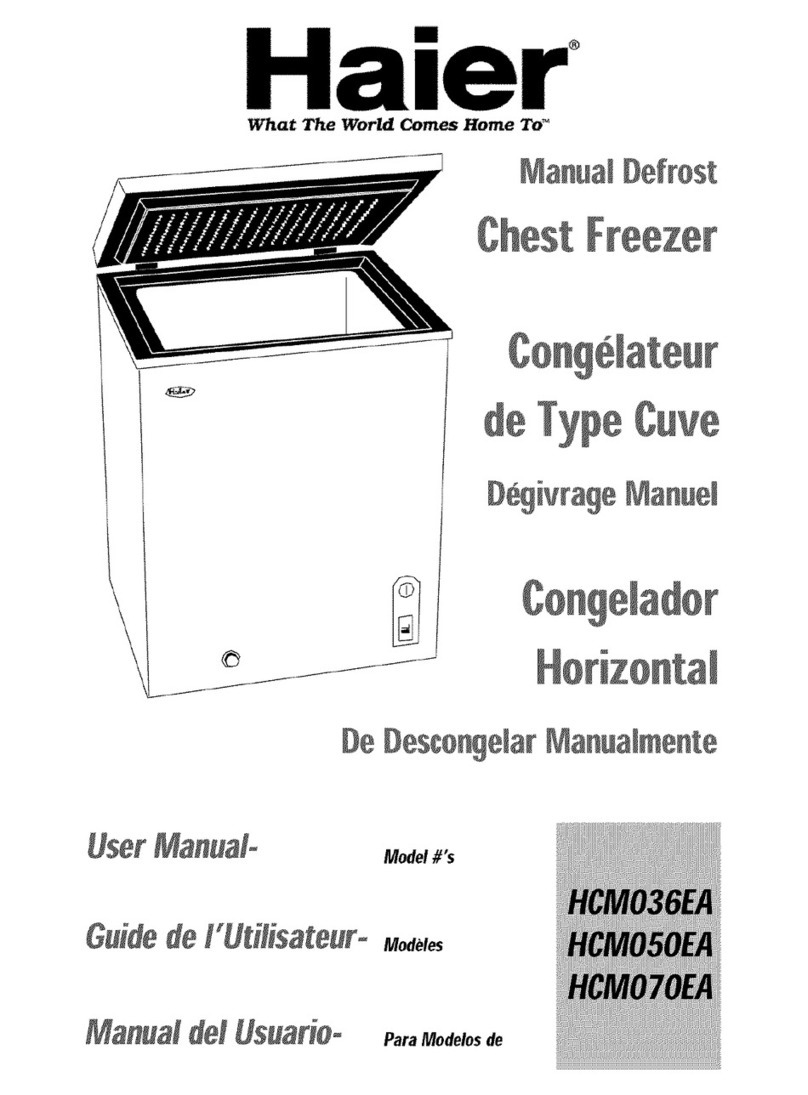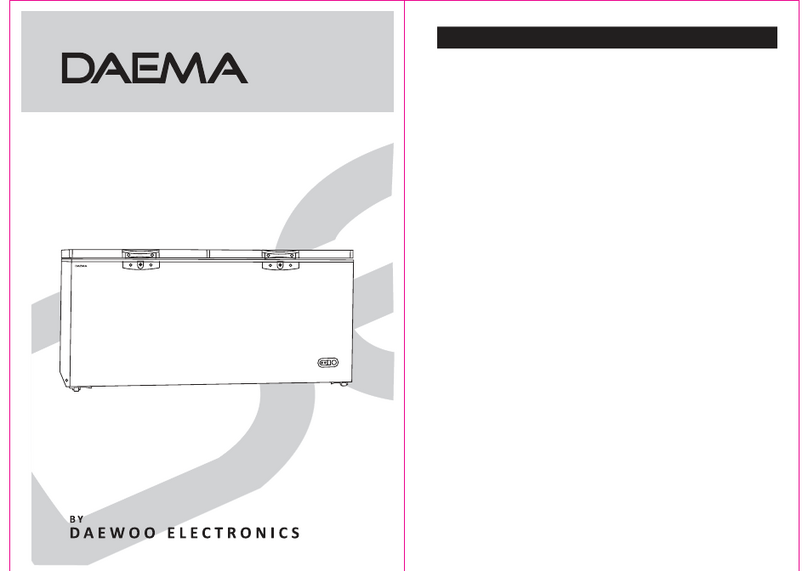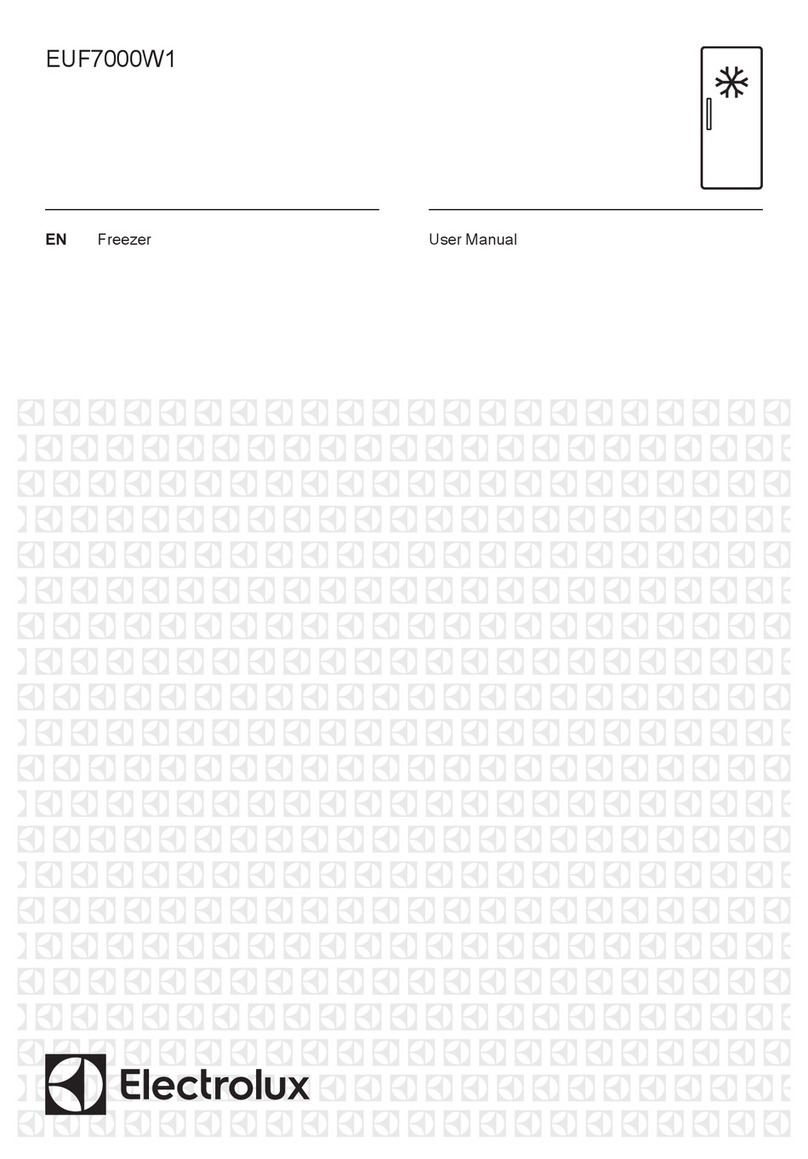Three screws (provided)
QUICK SETUP GUIDE
WiFi Connected
13.8 Cu.Ft. Upright
Freezer
NS-UZ14XWH7
Before using your new product, please read these instructions to prevent any damage.
SETTING UP YOUR FREEZER
Before using your freezer
• Remove the exterior and interior packing.
• Let the freezer stand upright for approximately two hours
before connecting it to power.
• Wipe the inside.
• When moving your freezer, do not tilt it beyond 45° from
upright.
Finding a suitable location
• This freezer is designed to be free standing only, and should
not be recessed or built-in.
• Place your freezer on a oor that is strong enough to support
the freezer when it is fully loaded.
• If your freezer is located too far from your WiFi router, the
signal may be too weak for a good connection. If that’s the
case, a WiFi range extender should improve connectivity.
• Allow 7.9 inches (20 cm) of space between the sides of the
freezer and the walls, 3.9 inches (10 cm) between the back
of the freezer and the wall, and 11.8 inches (30 cm)
between the top of the freezer and the ceiling.
• If you locate the freezer next to a xed wall, allow sucient
space on the hinge side for the door to swing open.
• Locate the freezer away from direct sunlight and sources of
heat, such as a stove, heater, or radiator. Direct sunlight may
aect the acrylic coating and heat sources may increase
electrical consumption. Extremely cold temperatures may
also prevent the freezer from performing properly.
• Avoid locating the freezer in moist areas.
Leveling your freezer
• It is very important for the freezer to be level. If the freezer is
not leveled during installation, the doors may not close or
seal properly, causing cooling, frost, or moisture problems.
• To level your freezer, rotate the leveling feet clockwise (to
raise) the freezer or counter-clockwise (to lower).
Installing the door handle
1Unplug the freezer.
2Screw the extended-head screws into the door holes using
the included wrench. Do not overtighten. The screw heads
should extend above the surface of the door.
3Place the door handle over the heads of the screws.
4Install the remaining two screws into the holes in the side
of the handle, then tighten them securely.
Installing the bottom decorative cover
1Remove the cover plate on the hinge side of the decorative
cover.
2Install the bottom decorative cover by using the three
screws provided.
Final at size: 406.4 × 266.7 mm Final folded size: 203.2 × 266.7 mm
INTRODUCING THE
INSIGNIA CONNECT APP
Download the Insignia Connect app
to use additional features such as
open-door and temperature alerts.
App download is optional – your
freezer works normally without it!
FIND YOUR USER GUIDE ONLINE!
Go to www.insigniaproducts.com, then click Support & Service.
Enter NS-UZ14XWH7 in the box under Manual, Firmware, Drivers &
Product Information, then click ►.
PACKAGE CONTENTS
• 13.8 cubic foot upright freezer with WiFi connection
• Door handle and screws
• Bottom decorative cover and screws
• Quick Setup Guide
CONNECTING YOUR FREEZER TO WIFI
OPTIONAL
1Make sure that your mobile device is connected to your
preferred WiFi network.
2Download and open the free Insignia Connect Device app from
the App Store or Google Play. (Apple: iOS 9 or later, Android:
6.0.1 Marshmallow or later)
3Log in or sign up for a Best Buy or Insignia Connect Device
account.
4On your freezer, press and hold Lock to unlock the control
panel.
5Press and hold -and Lock at the same time until you hear a
beep and see “0”on the control panel.
6Press +until “AP” is displayed.
7In the app, tap Set Up Device, then follow the on-screen
directions to complete setup.
Notes: The control panel will display the temperature after 10 seconds,
but WiFi pairing mode will remain active.
• You may need to repeat steps 4-6 to put the freezer back into AP mode
if the app cannot nd your freezer.
• Your freezer uses the 2.4GHz WiFi spectrum. If your router provides
both 2.4GHz and 5GHz, select the 2.4GHz band.
USING YOUR FREEZER
1Plug in your freezer. Wait for 30 minutes, then open the
freezer door to determine if the freezer is working properly.
2Press and hold the Lock button for three seconds, then +or
-to set the temperature inside the freezer. A beep sounds
when the MAX or MIN temperatures are reached.
Using the Lock button
• To prevent accidental activation, the control panel
automatically locks after a period of inactivity. To use the
control panel, press and hold the Lock button for three
seconds.
Switching between Freezer and Refrigerator modes
This freezer has an advanced design feature that lets you
change it from a freezer to a refrigerator. You can only use the
control panel to switch modes. You cannot use the Insignia
Connect App to switch modes.
1Press and hold the Lock button for three seconds.
2Press and hold the Freezer/Fridge button for three
seconds. The panel beeps and the indicator changes to the
new mode.
Quick Freezing foods
• The quick freeze mode lowers the temperature below the
normal operating temperature to quickly freeze foods. Press
the Quick Freeze button to enter quick freeze mode. The
blue snowake turns on.
• The quick freeze mode turns o after three hours if the
temperature falls below -13° F (-25° C). If the temperature
does not fall below -13° F (-25° C), the quick freeze mode
turns o after 24 hours. You can press the button a second
time to exit quick freeze mode.
Switching between Fahrenheit and Celsius
1Press and hold the Lock button for three seconds.
2Press and hold +and -at the same time for three seconds.
A beep sounds and the display changes.
Cover plates (remove one)
NS-UZ14XWH7_16-0641_QSG_V3_EN.ai 1 8/12/2016 11:01:33 AMNS-UZ14XWH7_16-0641_QSG_V3_EN.ai 1 8/12/2016 11:01:33 AM