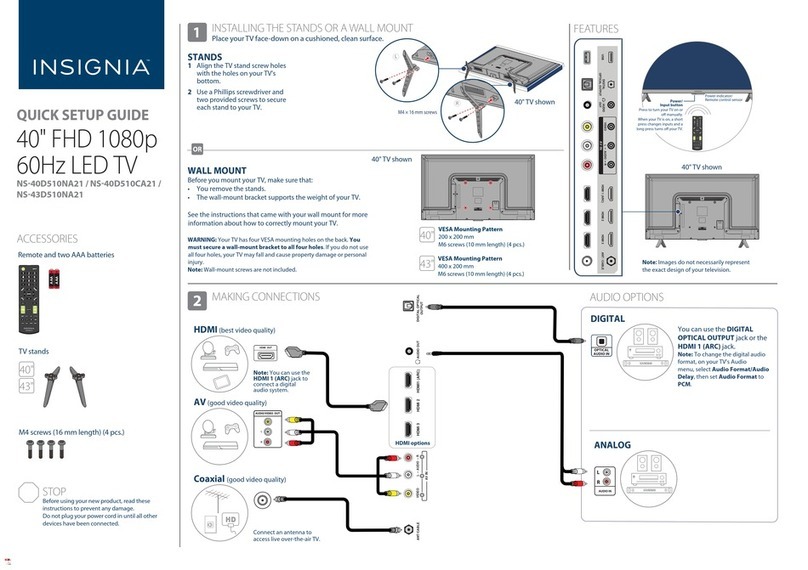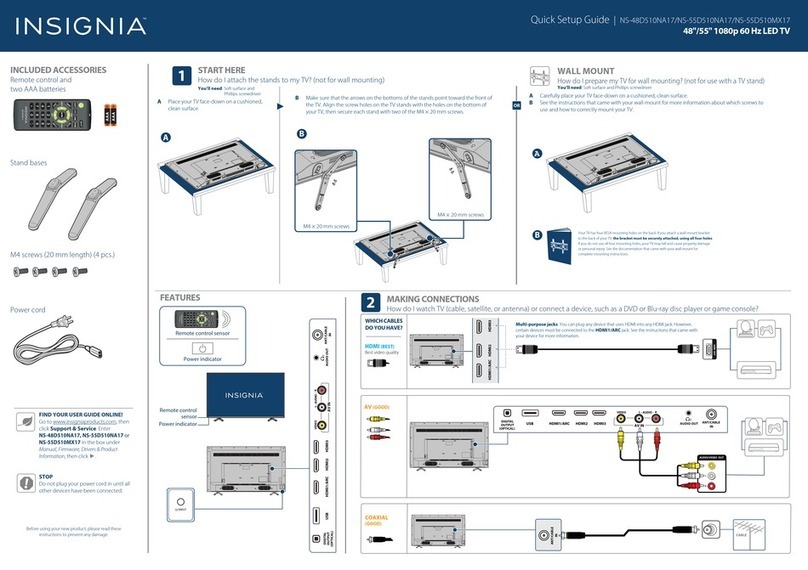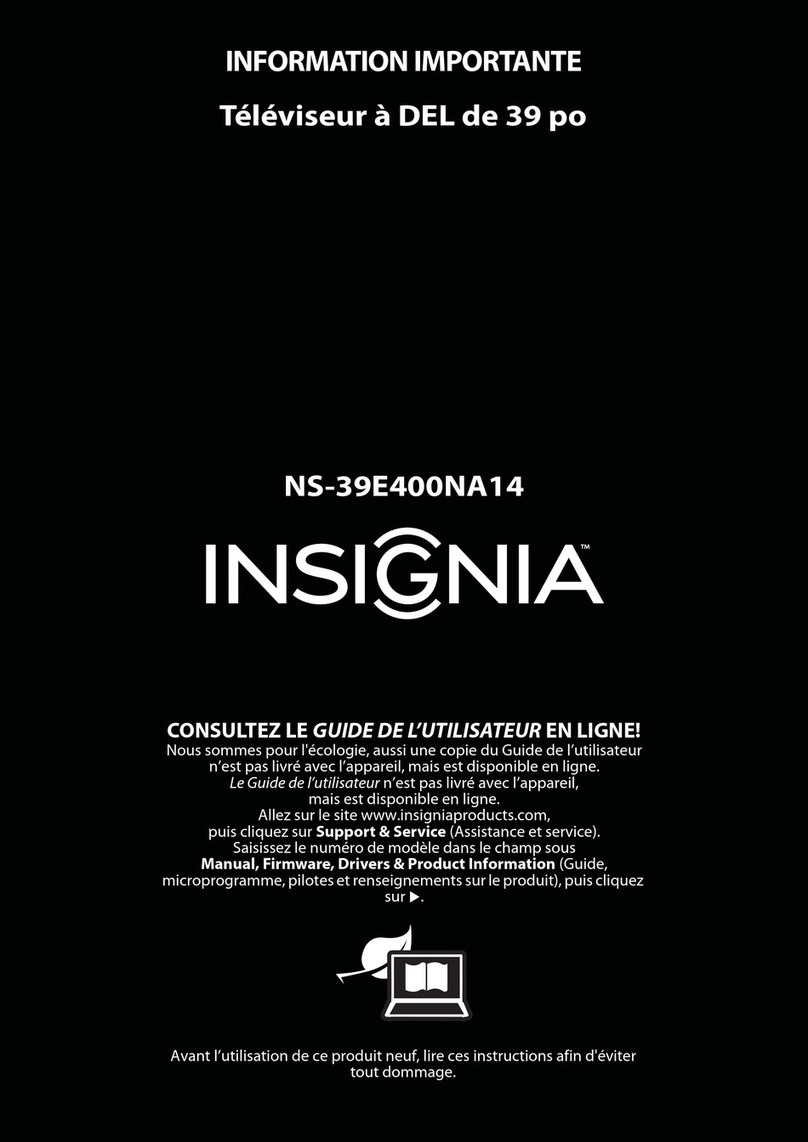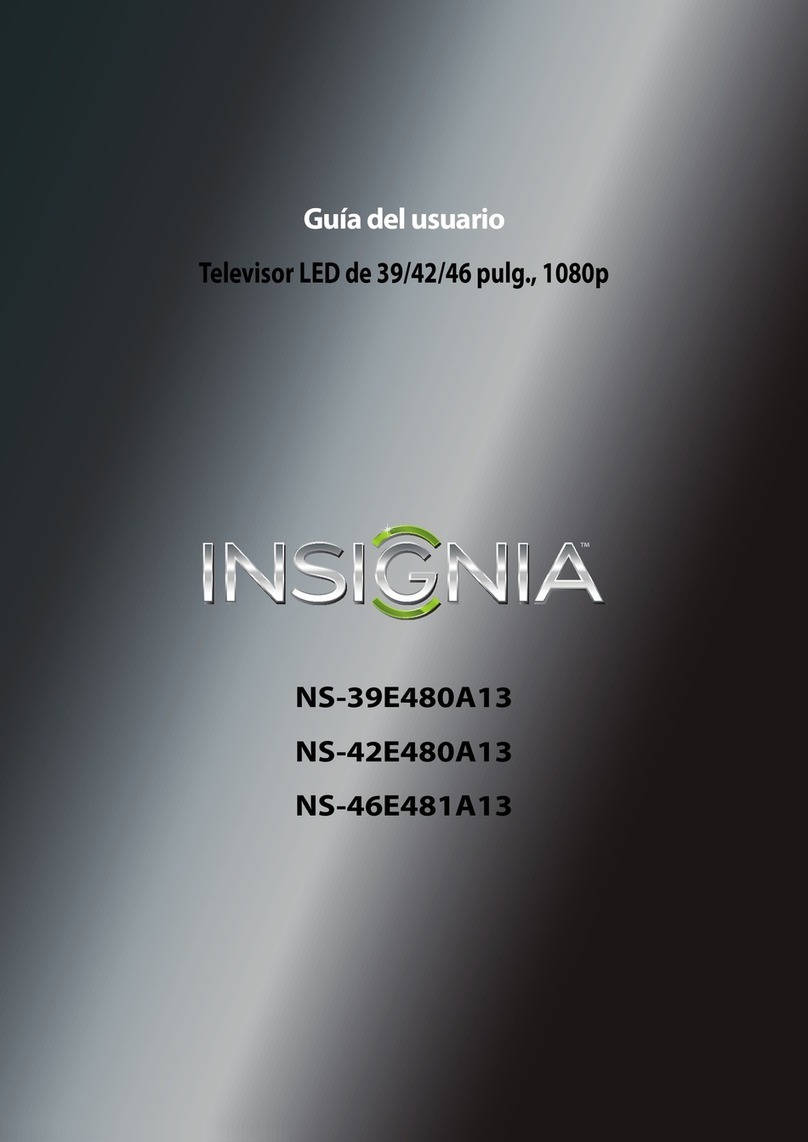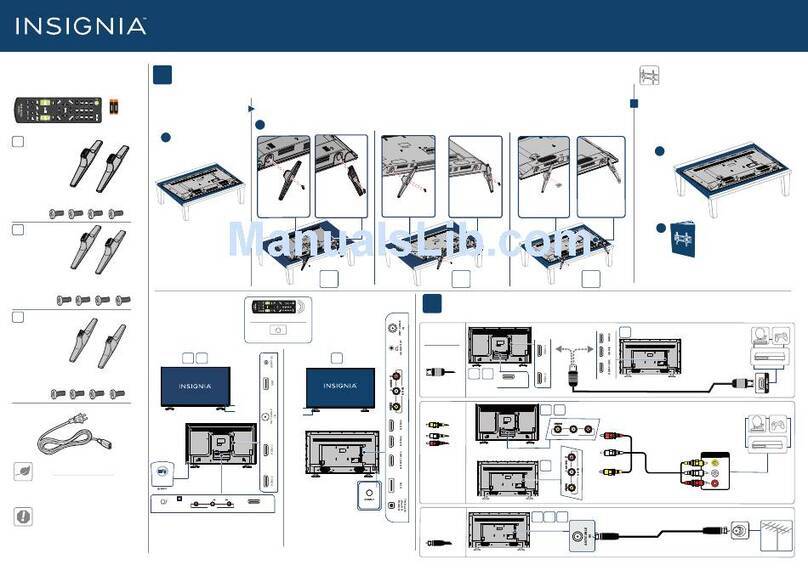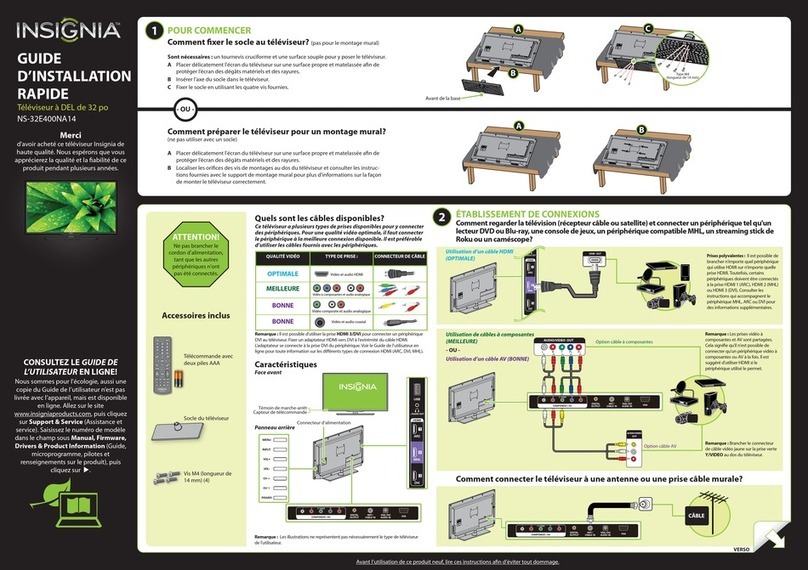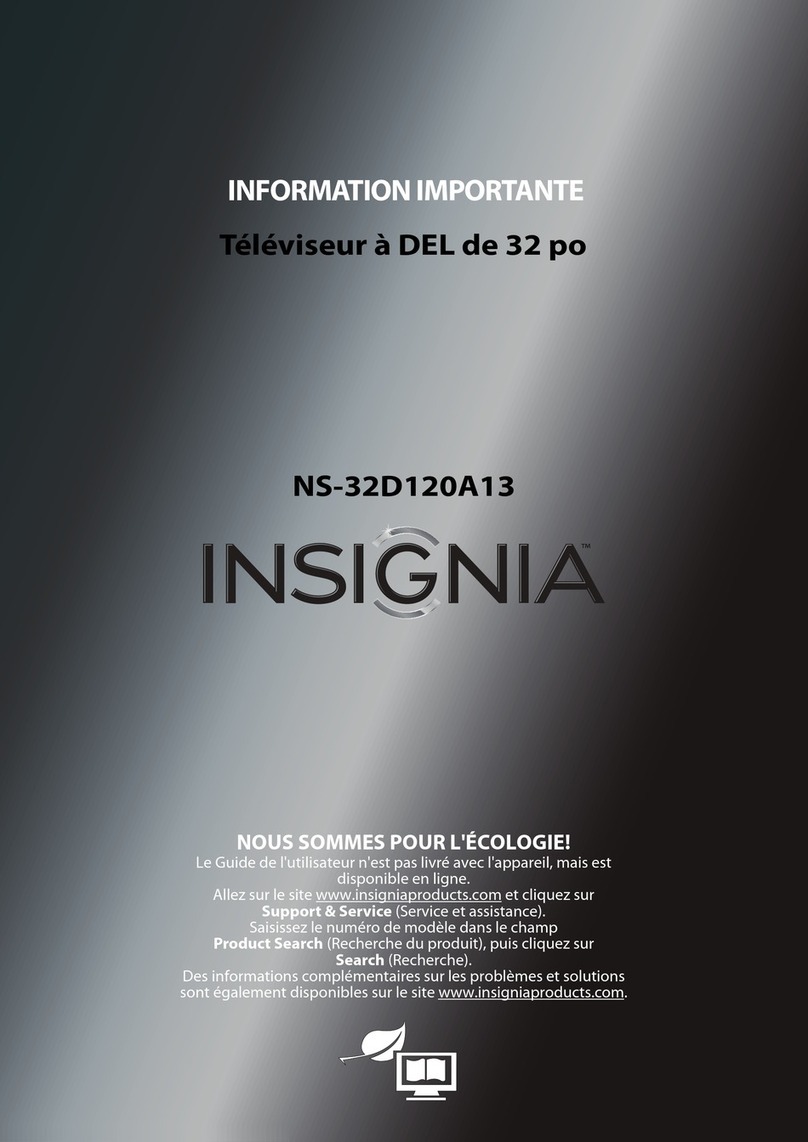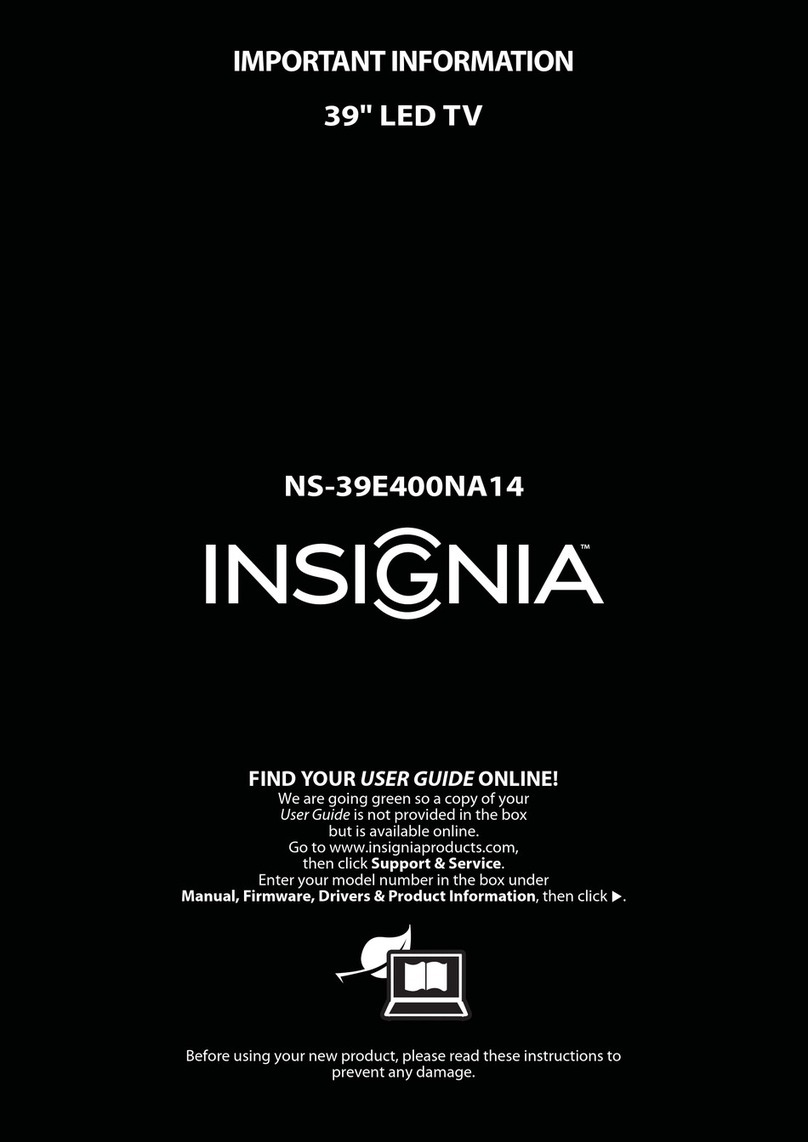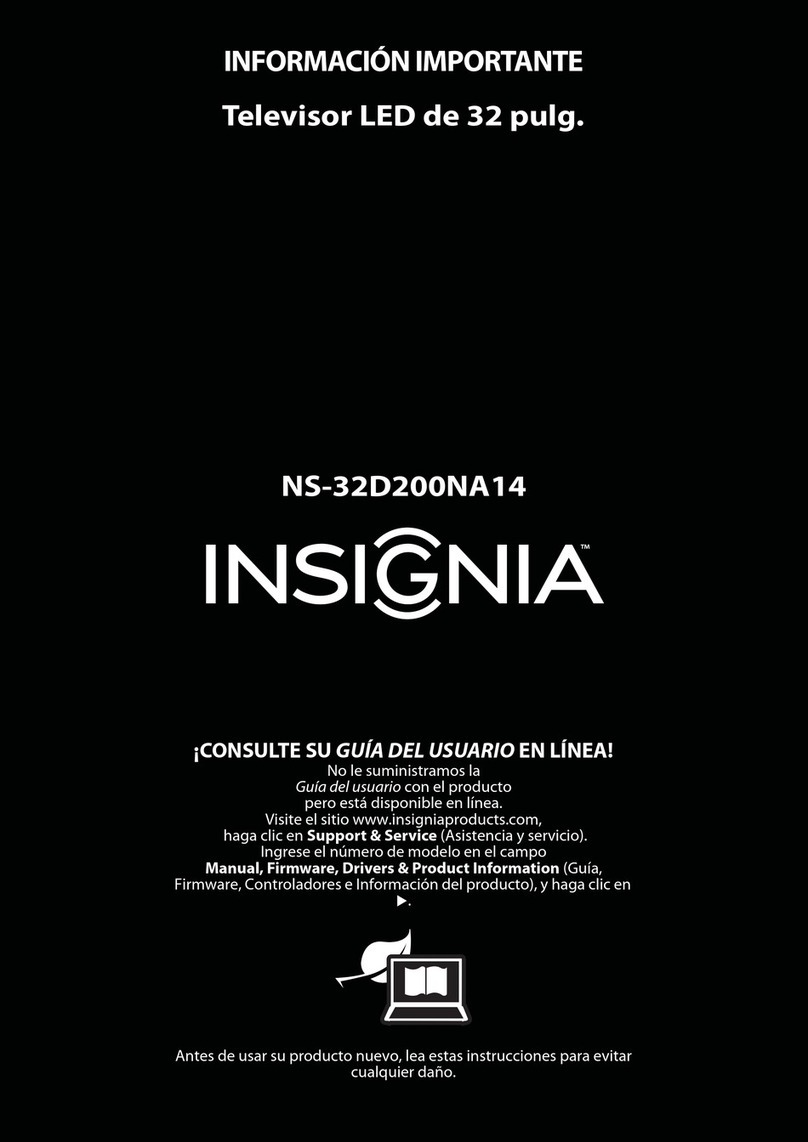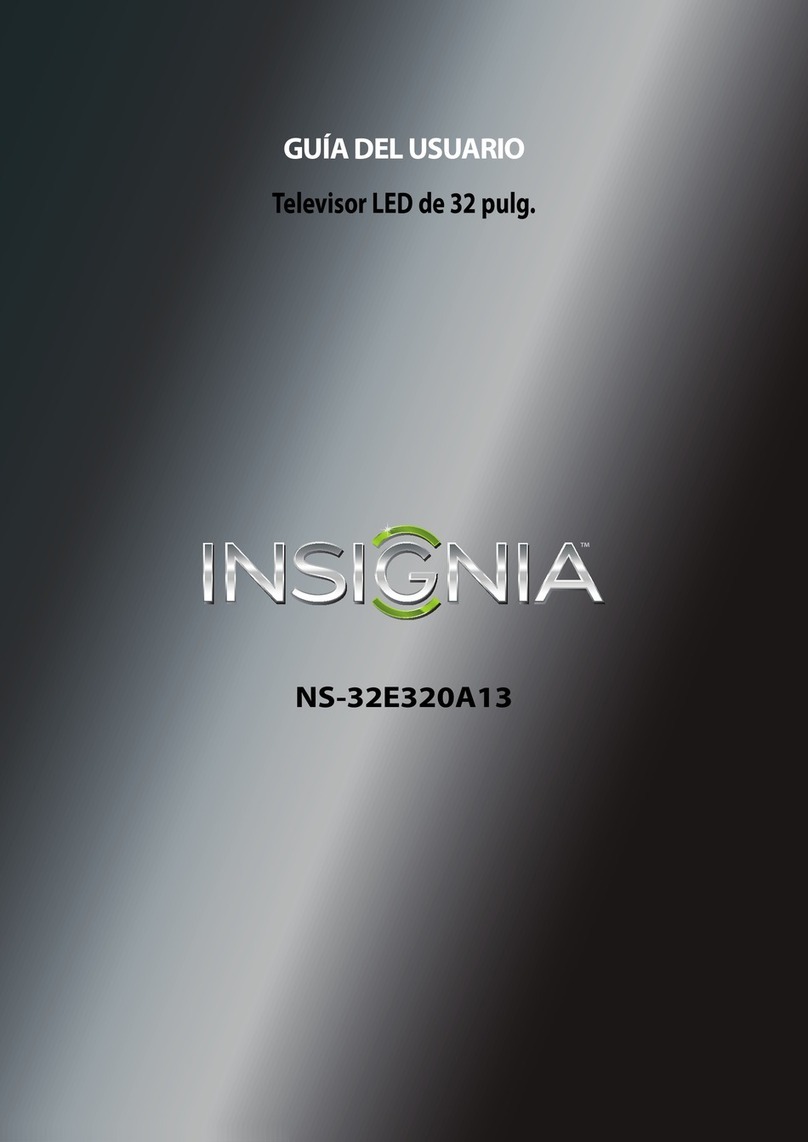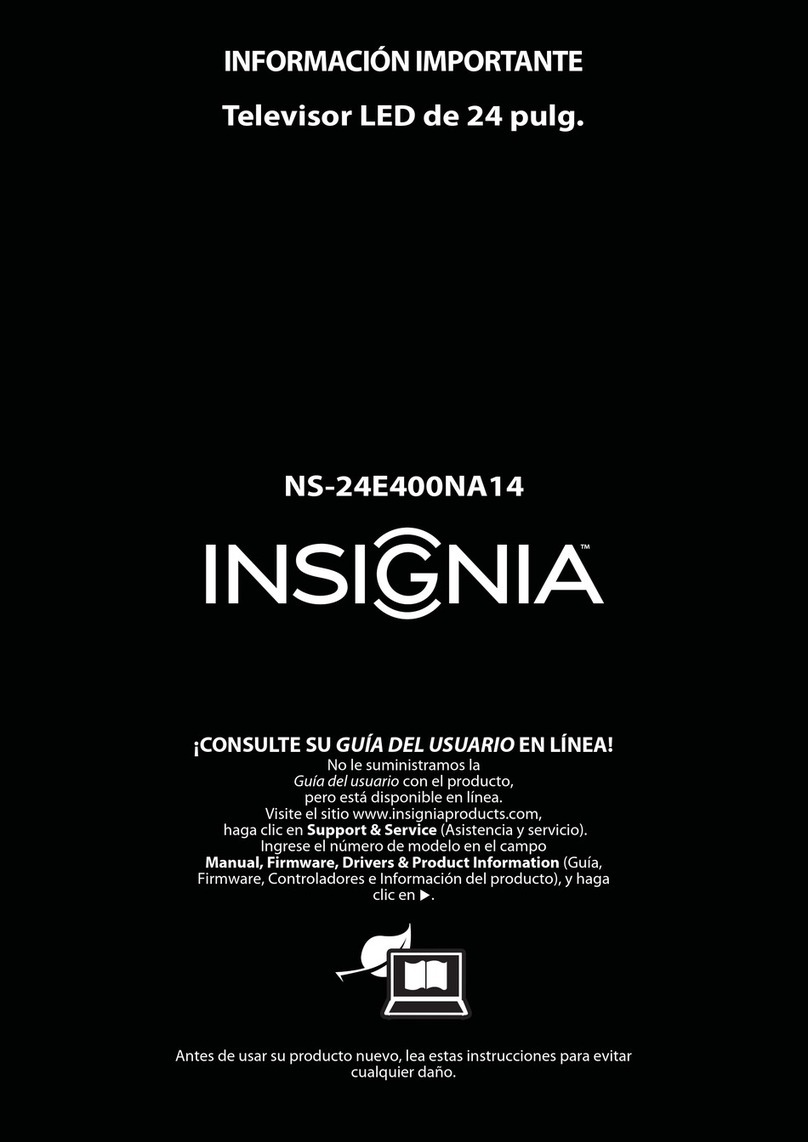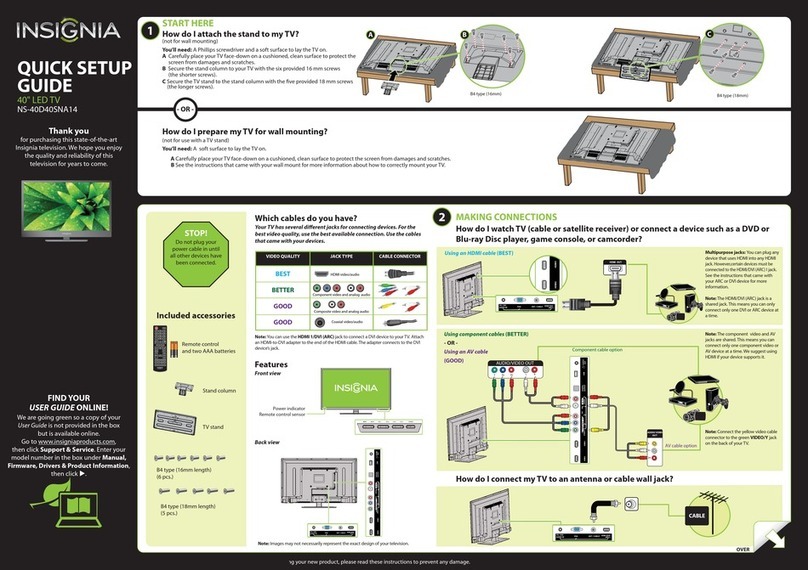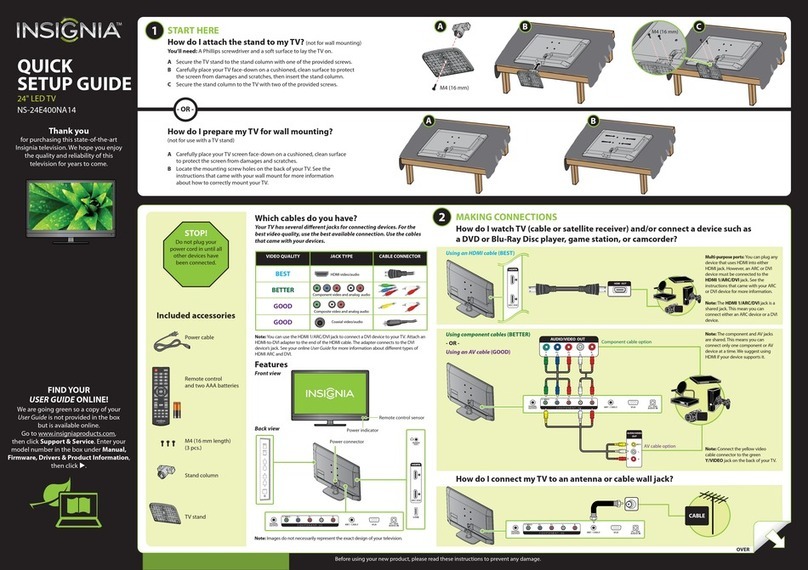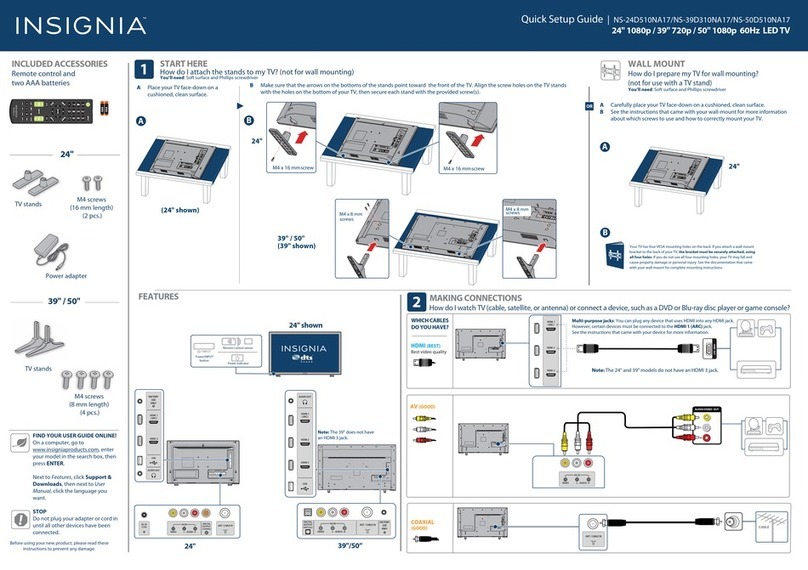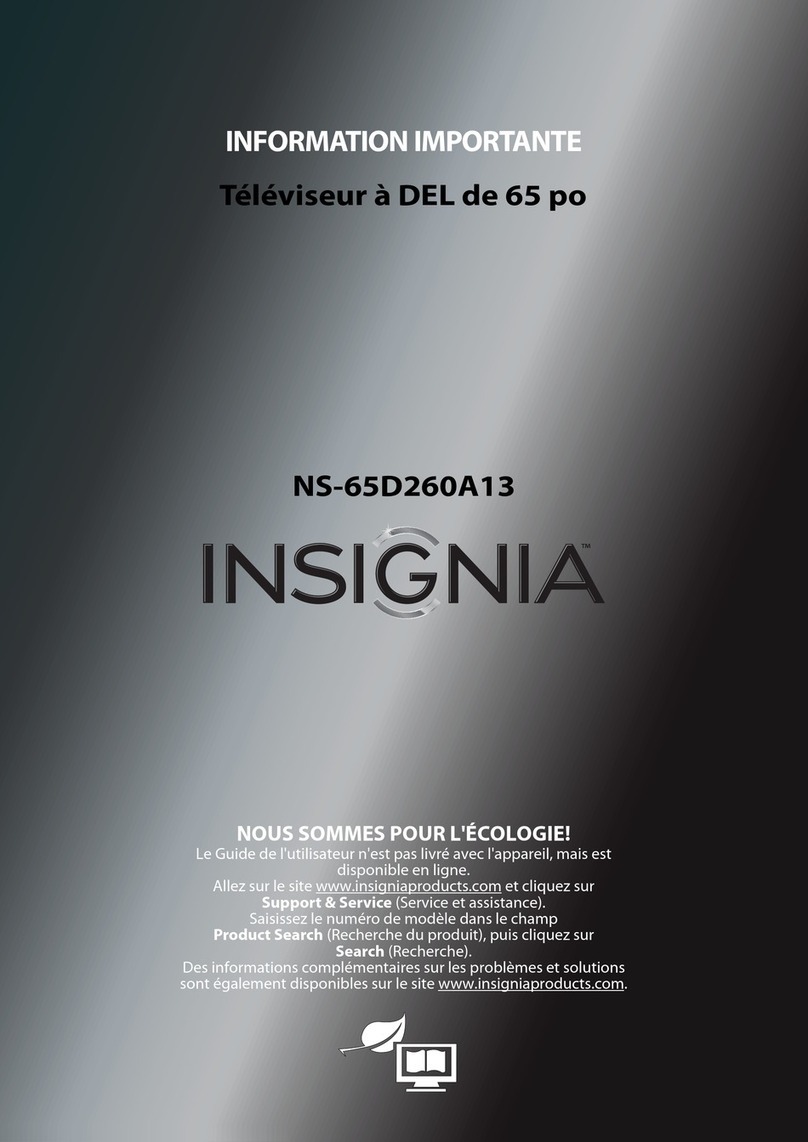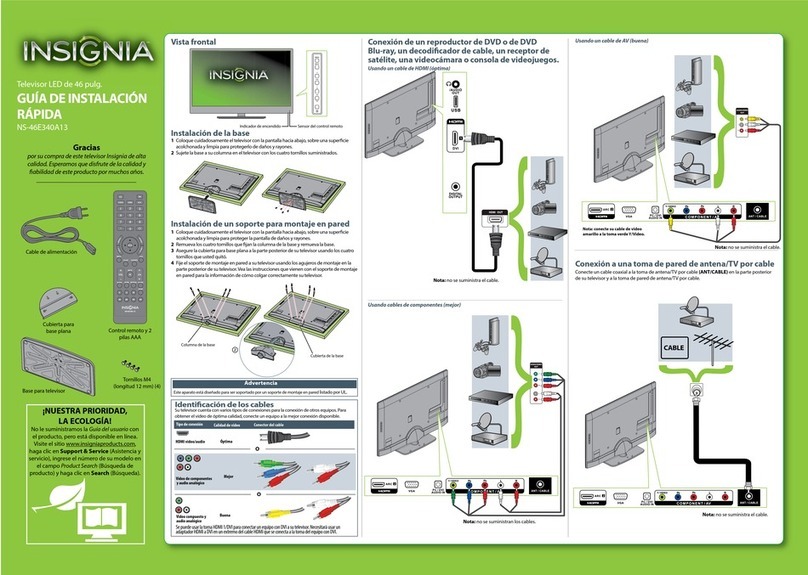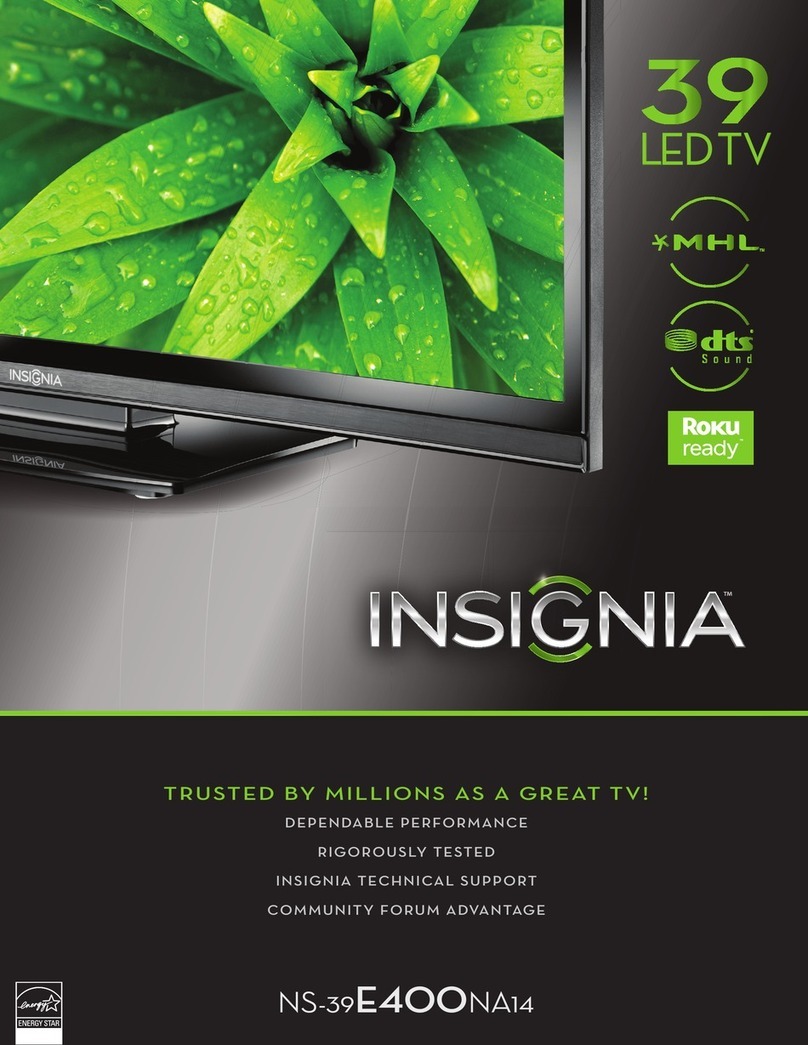USING YOUR REMOTE CONTROL
V2 ENGLISH 17-0888
ONEYEAR LIMITED WARRANTY
Visit www.insigniaproducts.com for details.
NEED ADDITIONAL HELP?
Check out our Support Community at
http://community.insigniaproducts.com/ for
helpful information from other
Insignia TV owners.
WE’RE HERE FOR YOU
www.insigniaproducts.com
For customer service, call:
877-467-4289 (U.S./Canada )
U.S. and Canada:
INSIGNIA is a trademark of Best Buy and its
aliated companies.
Registered in some countries.
Distributed by Best Buy Purchasing, LLC
7601 Penn Ave South, Richeld, MN 55423 U.S.A.
©2018 Best Buy. All rights reserved.
Made in China
Easy Setup • Choose your Menu Language
English
Français
Español
19" 24"
19" 24"
19" 24"
4TURNING ON MY TV
When can I turn on my TV?
WHEN YOUR TV IS IN PLACE:
1Plug the power cord into a power outlet.
2Remove the remote control cover
and install the batteries.
3 Press on your remote control.
4Follow the on-screen instructions.
3CONNECTING AUDIO DEVICES
How do I connect my TV to external speakers?
I already have a universal remote control. How do I make it control this TV?
If you already have a universal remote control that you would like to program to work with your TV and don’t want to use the included
Insignia remote control, see the table below for common codes.
AT&T Uverse
Cablevision
Charter
Comcast
Cox
DirecTV
Dish Network
RCA
Rogers
Time Warner
Verizon
1034, 1035, 1040, 1398, 1465, 1596, 1437, 1507, 12049, 11641, 11564 , 11326, 11423, 11892, 11517,10171,10463, 11385,
11660, 11963, 12184, 13227
068, 069, 078, 096, 100, 164, 168, 229, 026
2002, 1204, 1423, 1517, 0171, 1963, 0463, 1463, 0842, 1326, 167, 415, 424, 450, 456, 461, 507, 523, 567, 577, 586
10463, 10171, 11204, 11326, 11463, 11517, 11641, 11780, 11785, 11892, 11963, 12002, 01877, 00276, 01982, 01376, 00810,
01187, 01106, 00877, 00476
1326, 1463
10463, 10171, 11204, 11326, 11517, 11564, 11641, 11963, 12002, 11463, 12049
834, 720, 222, 898, 365, 777, 754
135, 12049, 11423, 11564, 10171, 10463, 11810, 11892, 11963, 12184, 12417
0463, 1326, 2049, 1785, 1780, 1423, 1963
400, 450, 461, 456, 10463, 1463, 0463
0198, 0490
UNIVERSAL REMOTE CONTROL CODES
For an up-to-date list of codes for other cable providers and universal remote brands, visit www.insigniaproducts.com/remotecodes
GAME
ASPECT
CC
ACC
Recall
Returns to the previous
channel.
GAME
Adjusts the picture for the
ultimate gaming
experience.
INPUT
Opens the INPUT SOURCE list.
Power
Numbers
Enter channel numbers
or the parental controls
password.
MENU
Opens the TV menu.
ENTER
or changes.
EXIT
Closes the TV menu.
SLEEP
Sets the sleep timer.
INFO*
Opens a TV status banner.
ACC
Opens the Accessibility
menu. MUTE
Mutes the sound.
Enters a digital
sub-channel number
(for example 4.1).
FAVORITE
Opens the
Favorite Channel
List.
CC
Turns closed captioning
Arrows
Navigate in on-screen
menus.
Channel
Changes the TV channels.
ASPECT
Changes how the picture
is displayed on the screen.
Volume
Changes the volume.
PICTURE
Selects the video mode.
Media controls
INlink: Control HDMI-CEC
devices
connected to your TV
USB: Control the photo
slideshow.
.
AUDIO
Selects the audio mode.
AAA
+
AAA
+
On your TV’s Audio menu, highlight Digital Audio
Format / Audio Delay, then press ENTER.
Set the Audio Format option to PCM.
USING DIGITAL AUDIO
Note: See the instructions
that came with your speakers
or soundbar for more
information.
USING ANALOG AUDIO
OR
AUDIO IN
SOUNDBAR
COAX
INPUT
19" TV shown
19" TV shown