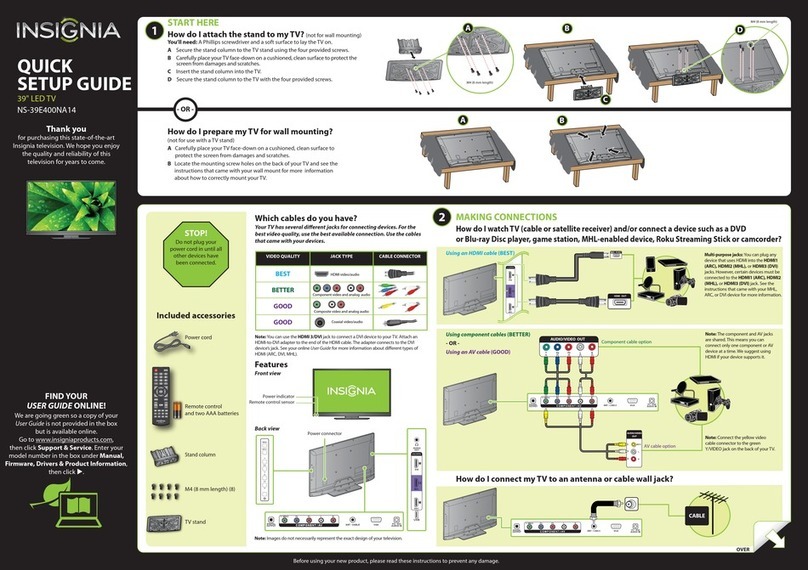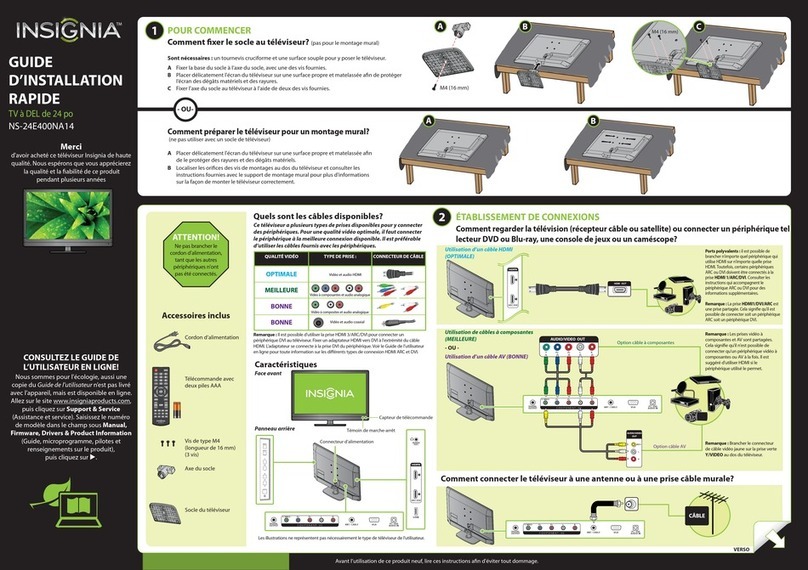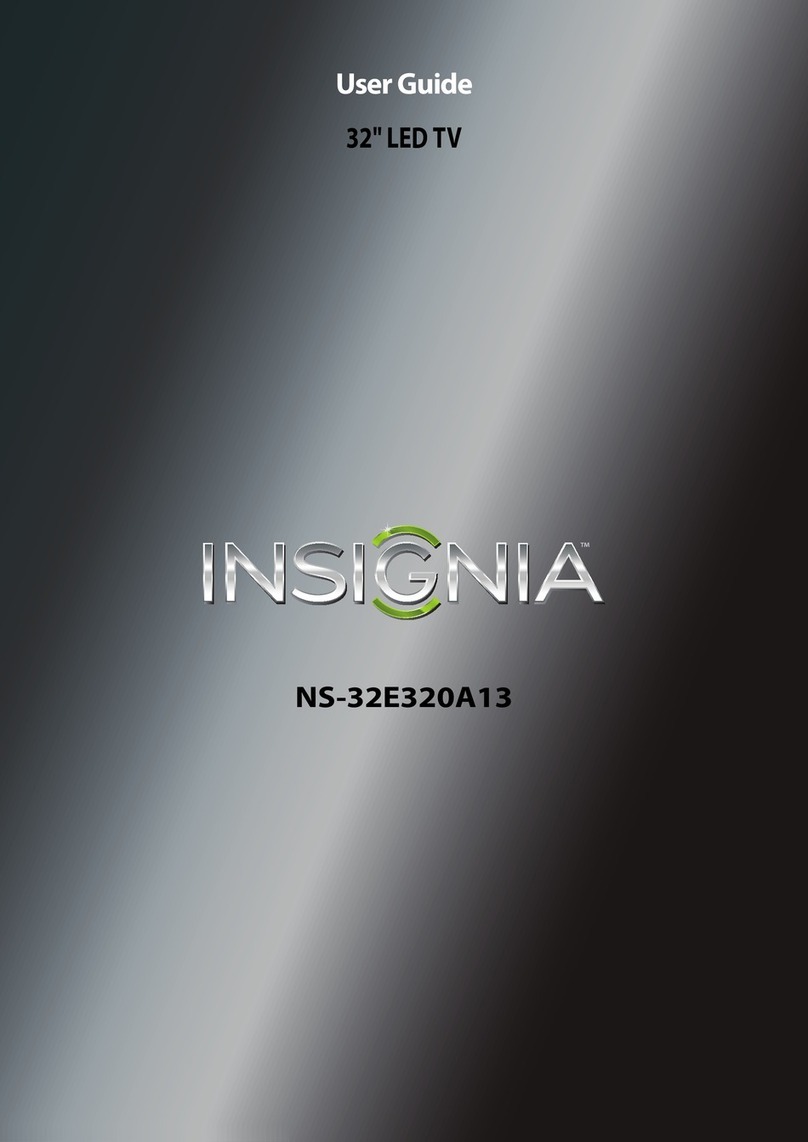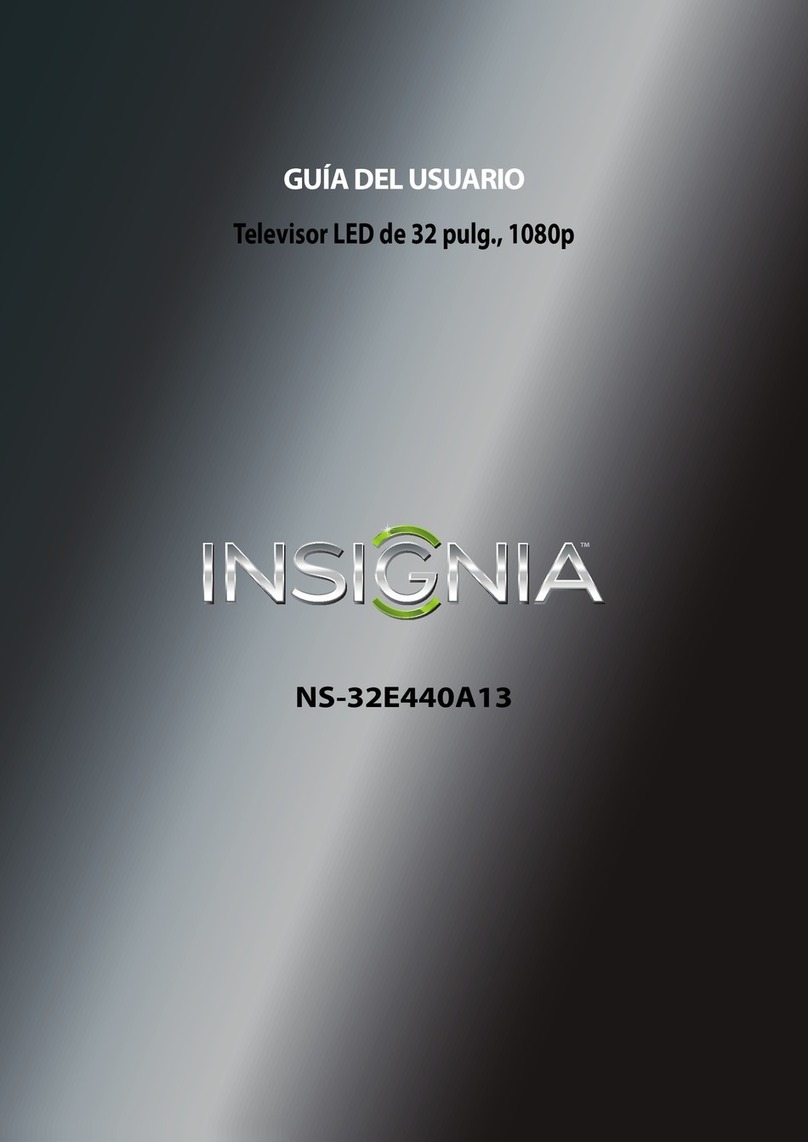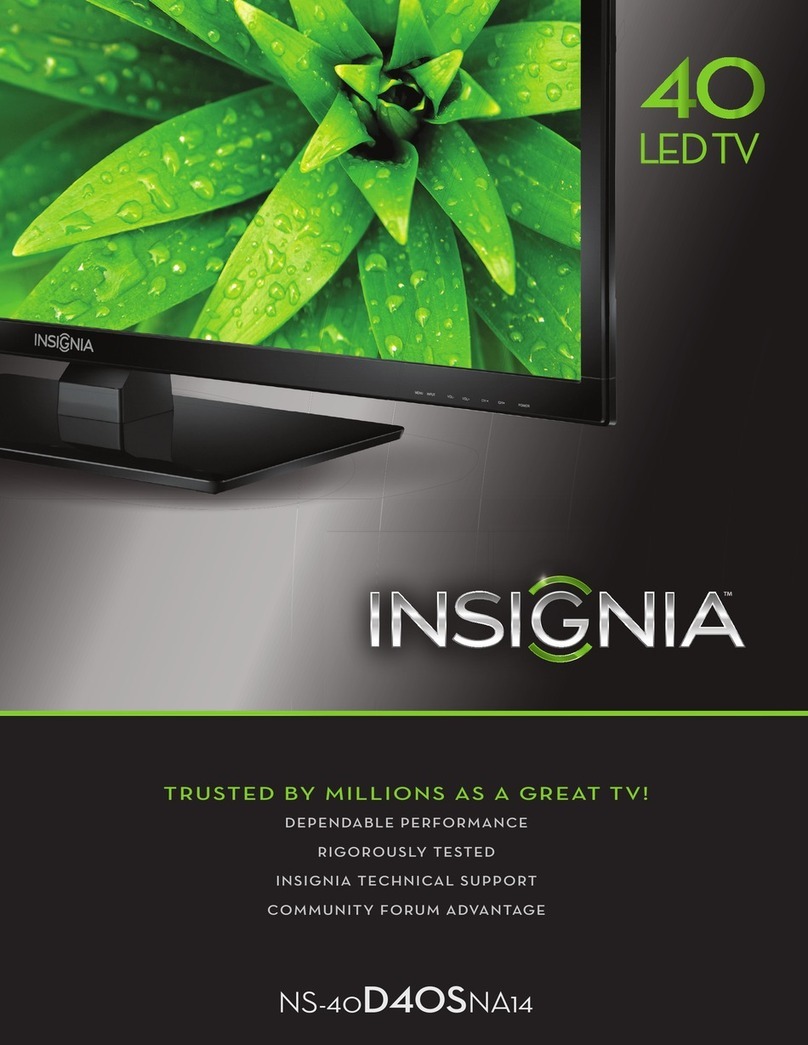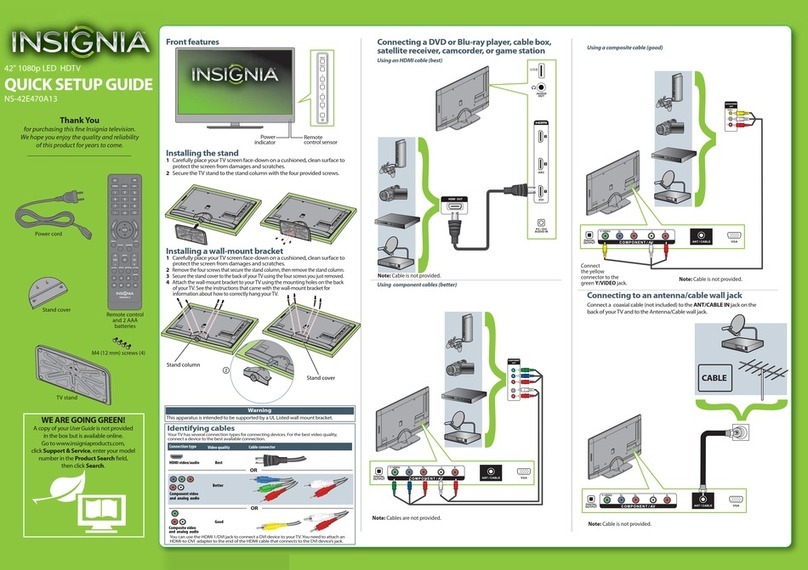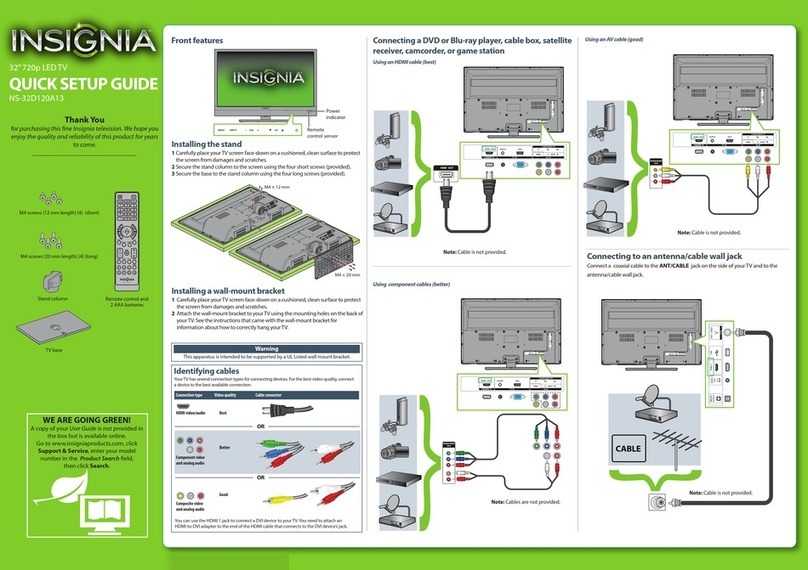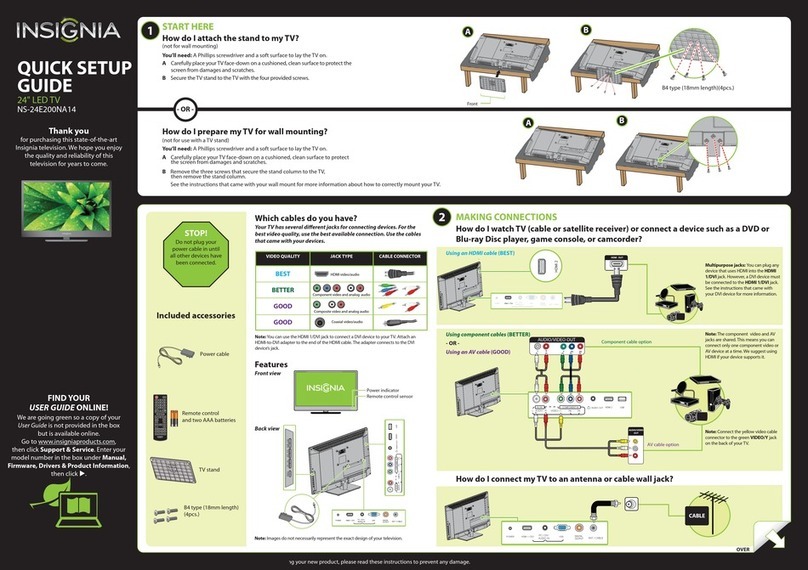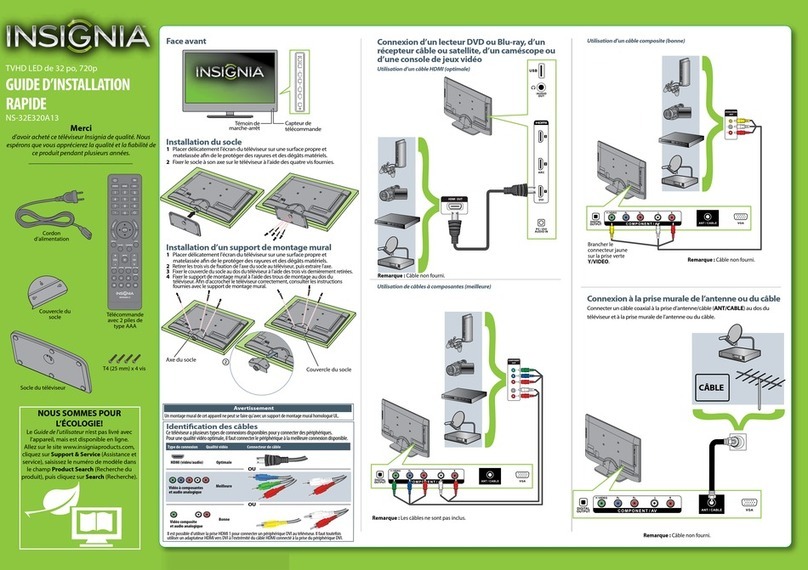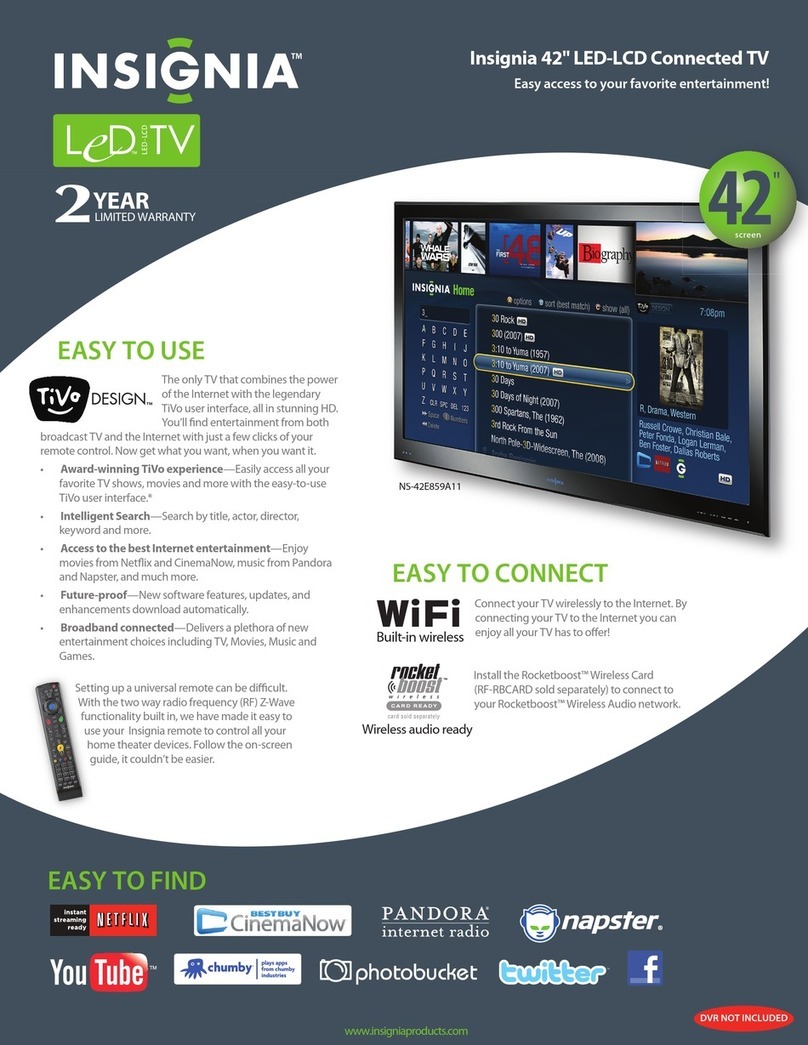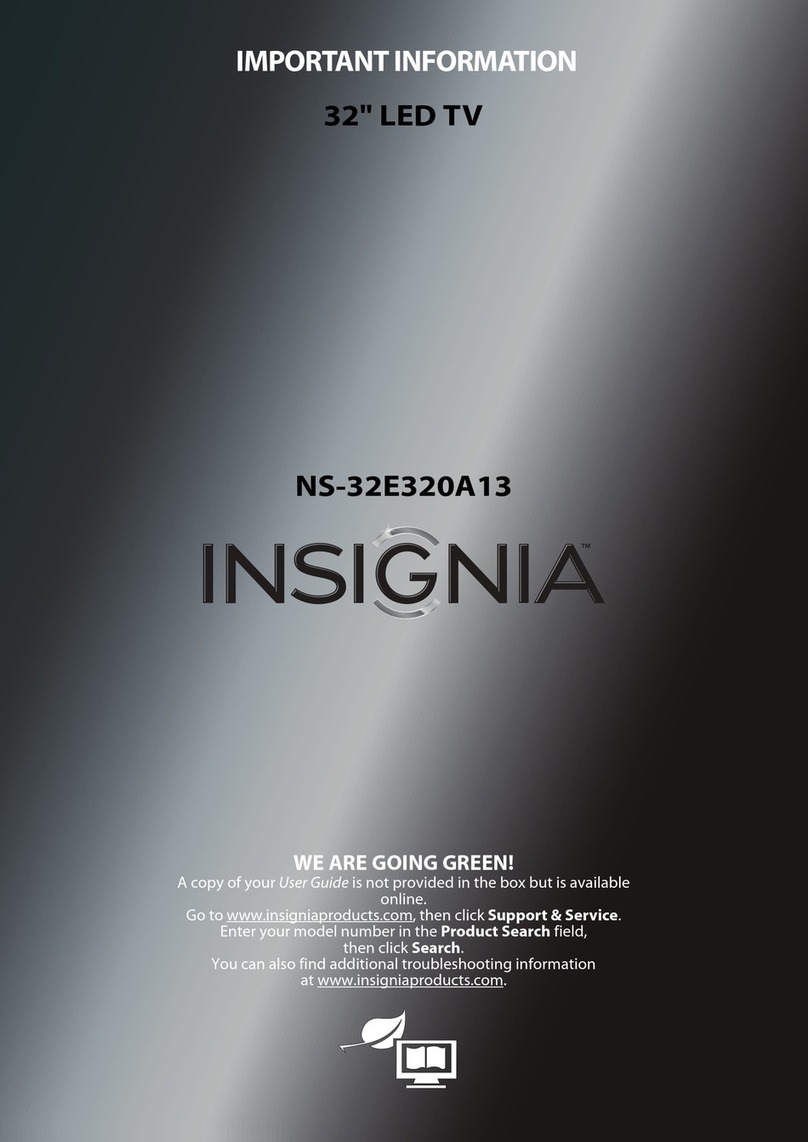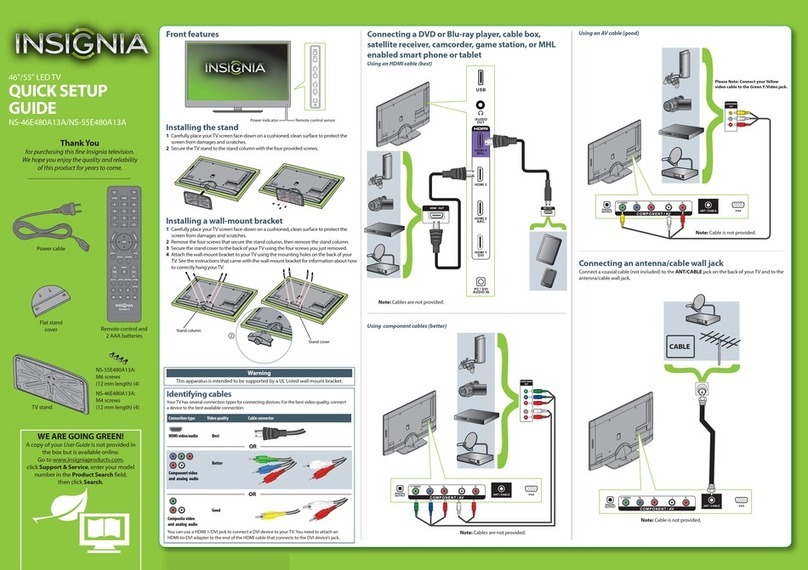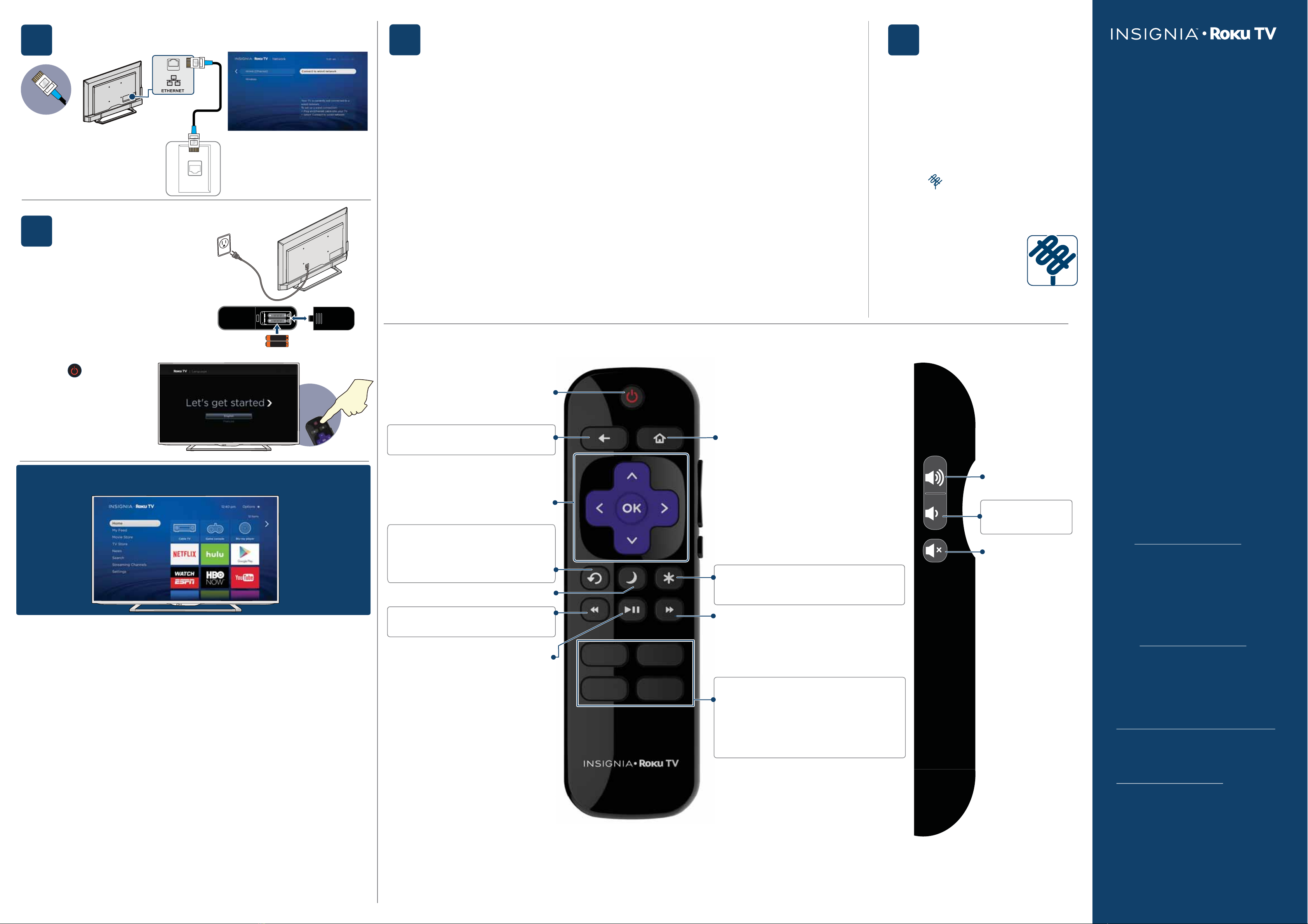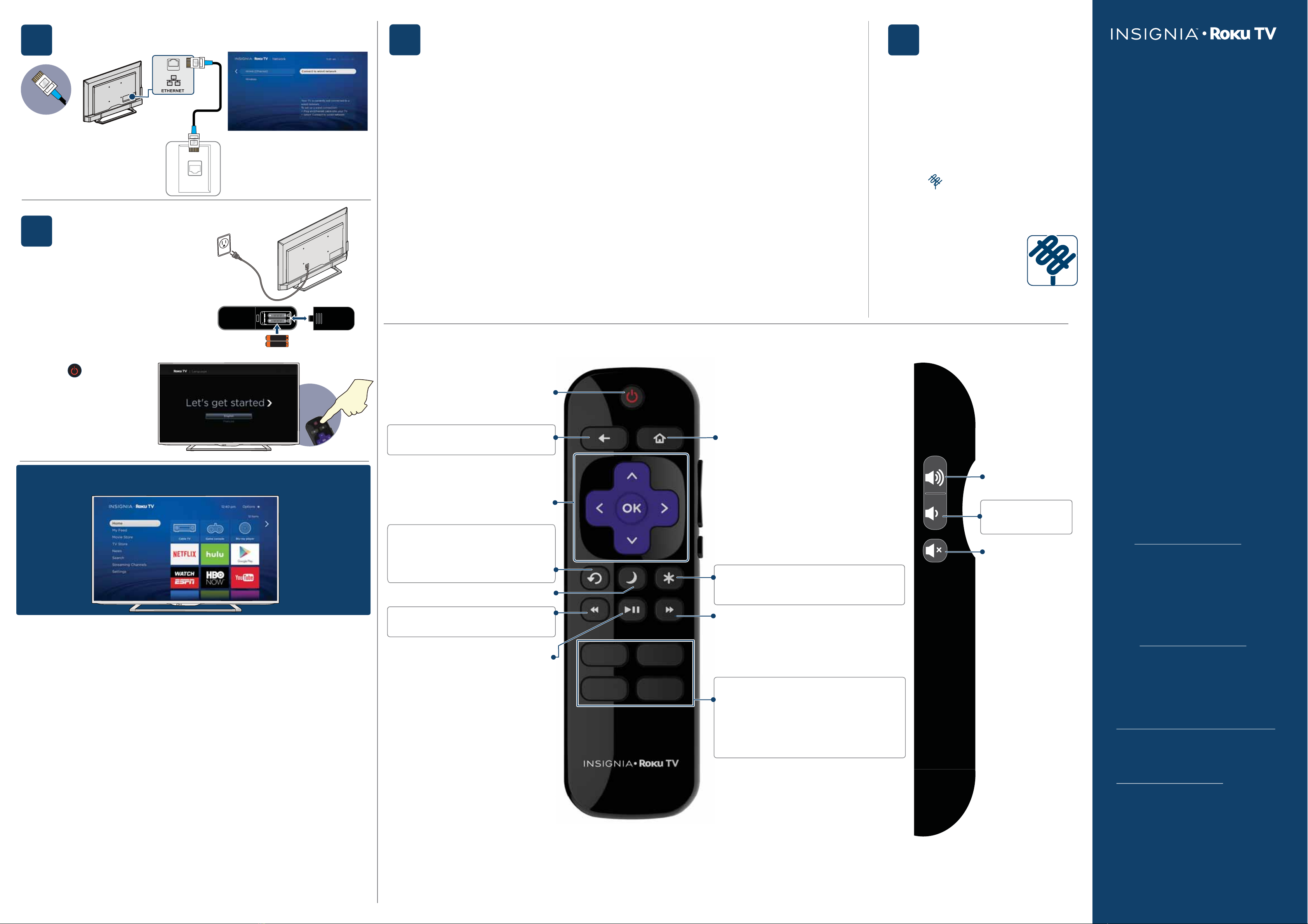
5TURNINGONMYTV
When can I turn on my TV?
WHEN YOUR TV IS IN PLACE:
1Plug the power adapter into
the AC IN jack on the back of
your TV, then plug the other
end into a power outlet.
2Remove the remote control
cover and install the batteries.
3Press (power) on
your remote control.
4Follow the on-screen
instructions.
English V1 15-0633
USINGYOURREMOTECONTROL
AAA
+
AAA
+
CONNECTINGBRINGSOUTYOURTV'SFULLPOTENTIAL!
You'll have access to more than 3,000 streaming channels*.
Makeanynightamovienight
More than 35,000 movies to choose from, across major streaming movie
channels like Netix, Amazon Video, Google Play, VUDU, and more.*
Getinthegroove
Stream music from one of 120 music channels like Pandora, VEVO, and Spotify.
Access your entire MP3 collection instantly with Amazon Cloud Player or the
Roku Media Player.
Exploreyourpassions
In addition to popular streaming channels like HBO NOW, SHOWTIME, PBS Kids,
and FOX NOW, your Insignia • Roku TV also oers hundreds of streaming
channels to fuel your passions – including tness, cooking, religion, outdoors,
international programming, and much more.
EnjoyFREEtrialsofpopularchannels
Your Insignia • Roku TV comes loaded with special oers, including free** trials
from popular streaming channels.
*Subscription or other payment may be required to access certain channels. Content may not be
available in all areas in which the Insignia Roku TVs are sold and channel availability is subject to change.
**Cancel before free trial ends to avoid subscription fees. Credit card may be required.
ROKU, ROKU TV and the ROKU logo are trademarks and the property of Roku, Inc.
Other channel logos, brand and product names are trademarks or registered trademarks of their respective
holders.
COMPONENT IN
VIDEO / Y P
B
P
R
RAUDIO
-
AV IN
4
Power
Turns your TV on or o.
Back
Return to the previous screen.
Home
Displays your TV's Home screen.
If you are watching TV or streaming content,
playback stops.
Featured channels shortcut buttons
Actual remote includes preset channel buttons with channel logos.
When you press a button:
•
If you have not added the channel, displays
a sign up page.
• If you have added the channel, displays the
channel's home page.
• If your TV is o, turns on your TV and displays the
channel’s home page.
Sleep
Sets the sleep timer
View more options
This button gives you easy access to picture
settings, display options, and more.
P
ress the
*button on any screen to access options.
Fast forward
Fast forward stream
ing video, scroll right one page
at a time.
Play/pause
Pauses or resumes playback.
Side view
Volume up
Increases the volume or
un-mutes the sound.
Volume down
Decreases the volume.
Mute
Mutes or un-mutes
the sound.
Rewind
Rewind streaming video,
scroll left one page at a time.
Using your Cable Set-top Box or Satellite Receiver Remote as a Universal Remote.
If you prefer to use your cable set-top box or satellite receiver remote as a Universal Remote, please refer to the manual that your cable or satellite
service provided. It will include instructions on how to program their remote to your television. You can nd codes that work with your Insignia •
Roku TV and the most common cable and satellite provider’s universal remote control at www.roku.com/universalremote.
Directional keypad
Top view
ONE-YEAR LIMITEDWARRANTY
Visit www.insigniaproducts.com for
details.
NEED ADDITIONAL HELP?
See your online User Guide! This
comprehensive guide includes
everything from basic how-to steps to
more advanced features. A copy of your
User Guide is not provided in the box but
is available online.
Go to www.insigniaproducts.com, then
click Support & Service. Enter
NS-43DR710NA17,NS-50DR710NA17
or
NS-55DR710NA17 in the box under
Manual, Firmware,
Drivers & Product
Information, then click
►
.
Check out our Support Community
http://community.insigniaproducts.com/
for helpful information from other
Insignia TV owners.
WE’RE HERE FORYOU
www.insigniaproducts.com
For customer service, call:
877-467-4289 (U.S.)
INSIGNIA is a trademark of Best Buy and its
aliated companies.
Registered in some countries.
Distributed by Best Buy Purchasing, LLC
©2015 Best Buy. All rights reserved.
Made in China.
TROUBLESHOOTING
Having trouble completing the
guided setup?
Don't worry, it's usually an easy x.
If you can’t see a picture on your TV
• Make sure that your TV and the device
you want to watch (cable box, Blu-ray
player, game console, etc.) are turned
on and plugged into a working wall
outlet.
• Make sure that your power cable is
connected.
If you can’t connect to your wireless
home network during guided setup
• Make sure that the correct wireless
network name is selected.
• Make sure that the wireless network
password is correctly entered
(password is case sensitive).
•
Improve the wireless signal by rotating
the router slightly (even a few inches can
help).
If you can’t hear sound
• Make sure that the TV volume is turned
up and not on mute.
• Try only the TV speakers by
disconnecting any connection to audio
devices (like headphones or audio video
receivers).
If the TV remote control isn't working
• Remove any obstruction and point the
remote at the TV's IR receiver (see FEATURES).
• Try a fresh set of batteries.
• If the status light on the front of your TV
ashes once each time you press a
remote button, the problem is not with
the remote.
• Unplug the TV and plug it back in.
6Watching local broadcast TV
How do I scan for channels?
OPTIONAL
COMPLETEGUIDEDSETUP (OPTIONAL)
Establish your network connection.
7
Note: If you connected a cable or
satellite box, skip this step.
If you connect your TV to an antenna
or cable wall jack (no box):
1When the setup wizard is complete,
select the ANTENNA TV
icon from the Home screen.
2Follow the on-screen instructions.
3Whenever you want to
watch local broadcast
TV, select this icon.
Antenna TV
1If you did not connect an Ethernet cable, your TV will automatically detect your wireless
network, so have your network name and password handy and follow the easy on-screen
instructions.
2After your TV is connected, it will automatically update with the latest software, and
you can immediately start streaming entertainment.
3When connected to the Internet, your new Insignia • Roku TV automatically receives
regular software updates in the background, continually improving your experience.
4If you aren't ready to connect your TV to the Internet, you can still use it as a regular TV.
And setup is done ... congratulations!
1Continue using the remote to personalize your Home screen and channel line-up, stream
movies, and much more.
2If you have an antenna or cable connected, just click the Tuner tile to watch
broadcast TV channels.
3Your Roku account: During Guided Setup, you'll be prompted to create your
Roku account online at https://my.roku.com/link. Your TV will generate a unique code
that links your TV to your new account.
4Roku accounts are free, and while a valid credit card number is not required to
create your account, providing your credit card information makes renting and
purchasing entertainment from the Roku Channel Store fast and convenient.
Channel recall/jump back and instant replay
Changes to the previous channel when viewing
antenna or cable (no set-top box) programming.
Jumps back one position in video when
viewing streaming content. Backspaces one
letter during menu entries, such as Search
.
CONNECTINGETHERNET(OPTIONAL)
Select Wired (Ethernet)
during setup.
Connectto the Internet
usingEthernetif youare able.
It can providethe most
reliable service.