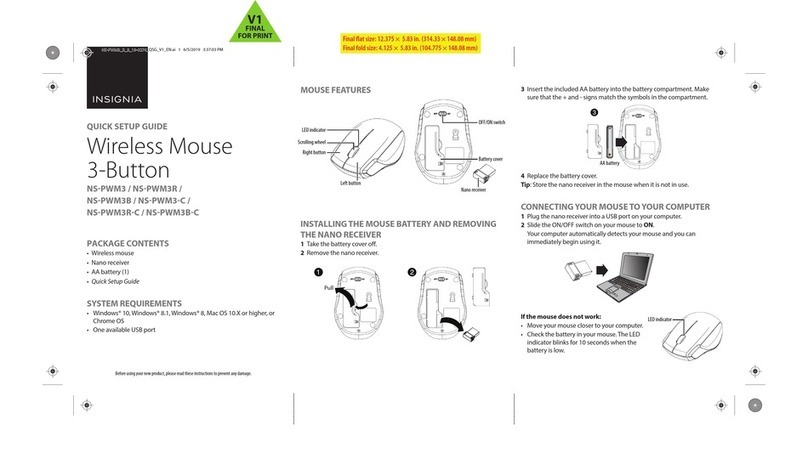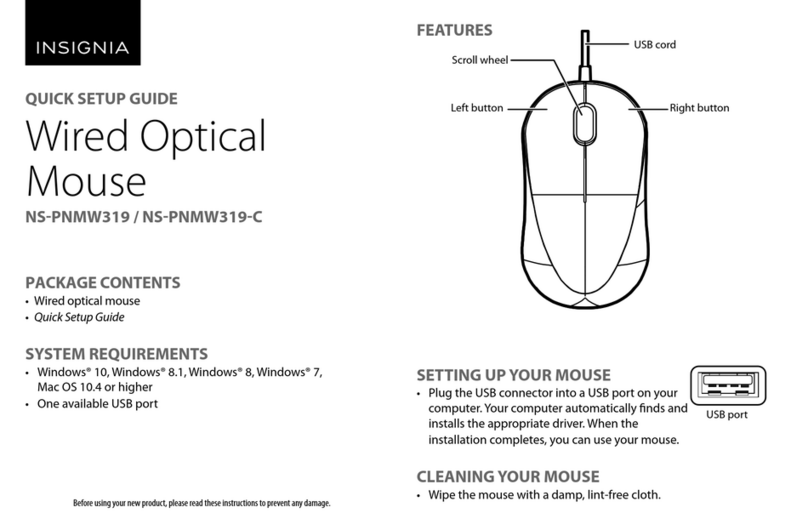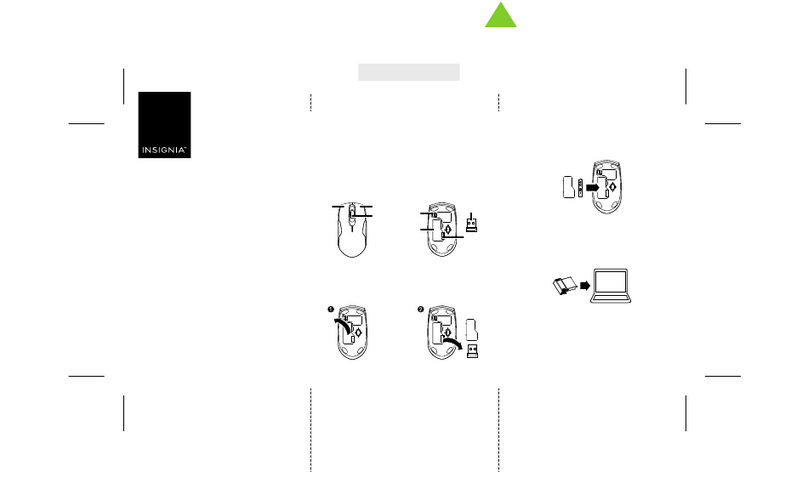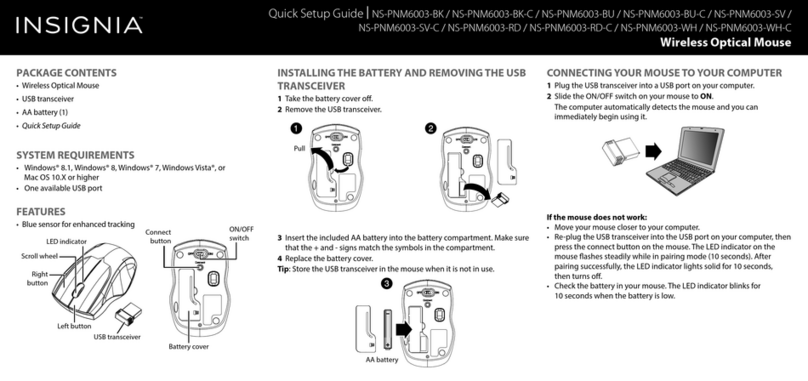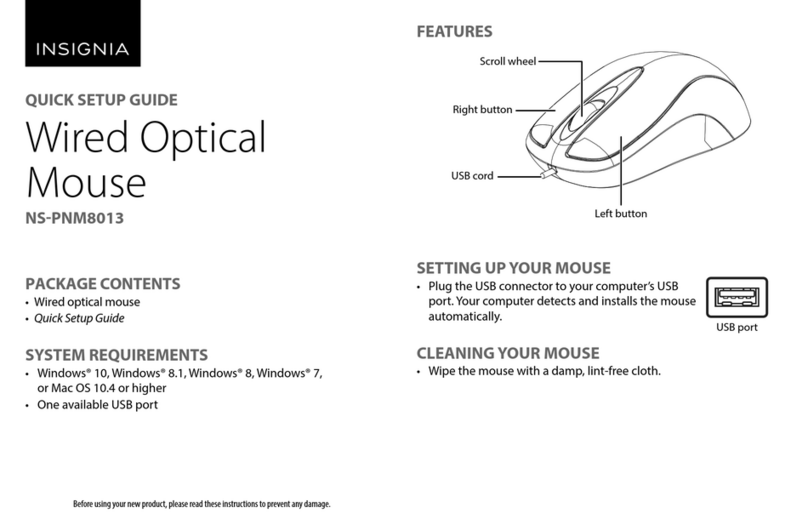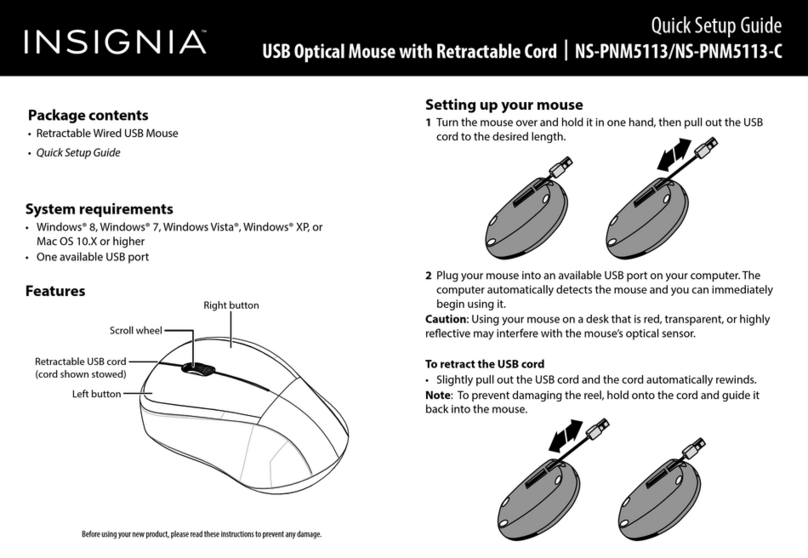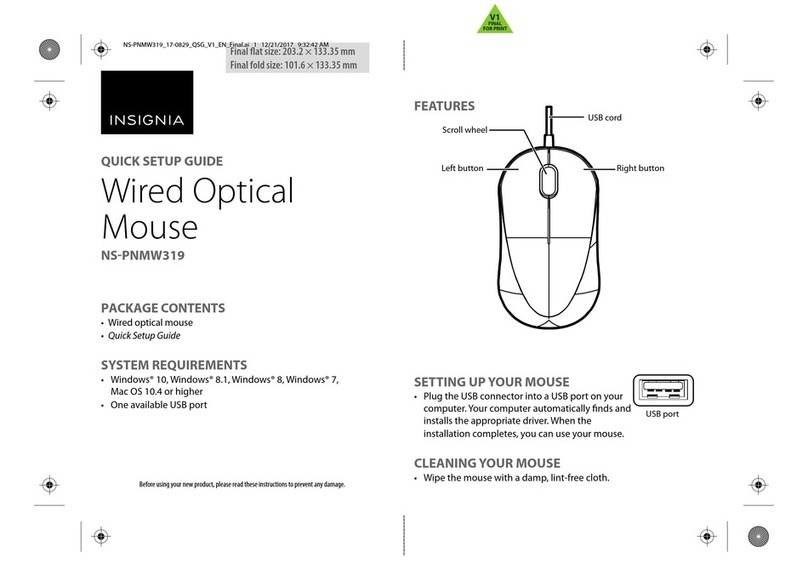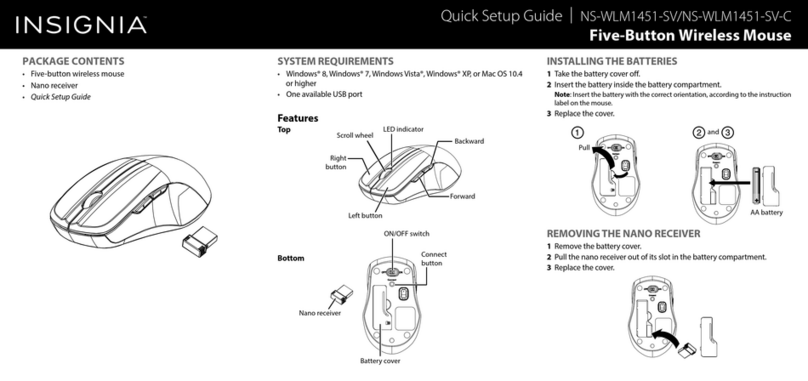LEGAL NOTICES
FCC Statement
This device complies with Part 15 of the FCC Rules. Operation is subject to the following two conditions: (1) this device may not cause harmful interference,
and (2) this device must accept any interference received, including interference that may cause undesired operation.
This equipment has been tested and found to comply with the limits for a Class B digital device, pursuant to Part 15 of the FCC Rules.These limits are
designed to provide reasonable protection against harmful interference in a residential installation.This equipment generates, uses and can radiate radio
frequency energy and, if not installed and used in accordance with the instructions, may cause harmful interference to radio communications. However,
there is no guarantee that interference will not occur in a particular installation. If this equipment does cause harmful interference to radio or television
reception, which can be determined by turning the equipment o and on, the user is encouraged to try to correct the interference by one or more of the
following measures:
• Reorient or relocate the receiving antenna.
• Increase the separation between the equipment and receiver.
• Connect the equipment into an outlet on a circuit dierent from that to which the receiver is connected.
• Consult the dealer or an experienced radio/TV technician for help.
Warning: Changes or modifications not expressly approved by the party responsible for compliance could void the user’s authority to operate the
equipment.
RSS-Gen and RSS-210 statement
This device complies with Industry Canada license-exempt RSS standard(s).
Operation is subject to the following two conditions: (1) this device may not cause interference, and (2) this device must accept any interference, including
interference that may cause undesired operation of the device.
Le présent appareil est conforme aux CNR d'Industrie Canada applicables aux appareils radio exempts de licence. L'exploitation est autorisée aux deux
conditions suivantes : (1) l'appareil ne doit pas produire de brouillage, et (2) l'utilisateur de l'appareil doit accepter tout brouillage radioélectrique subi,
même si le brouillage est susceptible d'en compromettre le fonctionnement.
RSS-102 statement
This equipment complies with Industry Canada radiation exposure limits set forth for an uncontrolled environment.
Cet équipement est conforme à l'exposition aux rayonnements Industry Canada limites établies pour un environnement non contrôlé.
ONE-YEAR LIMITED WARRANTY
For complete warranty, visit www.insigniaproducts.com.
CONTACT INSIGNIA
1-877-467-4289 (U.S. and Canada) or 01-800-926-3000 (Mexico)
www.insigniaproducts.com
INSIGNIA is a trademark of Best Buy and its aliated companies.
Distributed by Best Buy Purchasing, LLC
©2016 Best Buy. All rights reserved.
Made in China
V1 ENGLISH 16-0167
LED INDICATOR
Before using your new product, please read these instructions to prevent any damage.
CLEANING YOUR MOUSE
• Wipe the mouse with a damp, lint-free cloth.
SPECIFICATIONS
Mouse:
• Dimensions (L×W×H): 3.85 × 2.57 × 1.43 in. (9.78 × 6.53 × 3.64 cm)
• Weight: 1.86 oz. (.05 kg)
• Battery: 1 AA alkaline battery
• Battery life: 6 months (based on average usage)
• Radio frequency: 2.4Ghz
• Operating distance: 33 feet (10 meters)
• Rating: 1.5V C.C. - 10mA
USB transceiver:
• Dimensions (L×W×H): .7 × .6 × .2 in. (1.8 × 1.4 × .6 cm)
• Weight: 1.2 g ± 0.5g
• Interface: USB 1.1, 2.0 , 3.0
TROUBLESHOOTING
My mouse is not working.
• Move your mouse and computer closer together.
• Make sure that your computer meets the system requirements.
• Only use the mouse on a clean, at, non-slippery surface to ensure smooth and
accurate cursor action.
• If your mouse stops working:
• Make sure that your mouse and USB transceiver are paired by
pressing the connect button on the mouse.
• Replace the mouse battery.
• Try connecting your USB transceiver into a dierent USB port on your
computer.
• Avoid using your mouse on reective, transparent, or metallic surfaces.
FUNCTION
Power ON
Low battery warning
Pairing
Pairing failed
DESCRIPTION
LED is on for 3 seconds, then turns o.
LED blinks for 10 seconds.
LED blinks three times after pressing the
Connect button.
After the Connect button is pressed, the LED
blinks, then lights solid for 10 seconds.
LED indicator