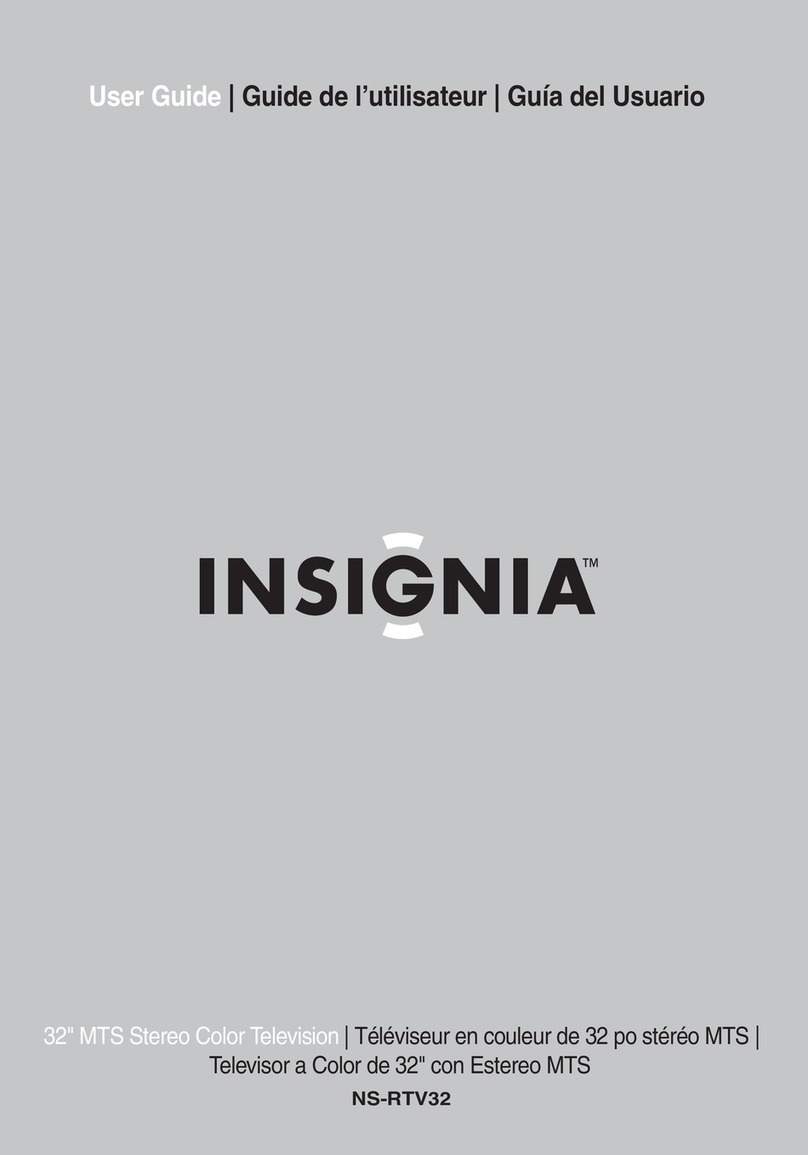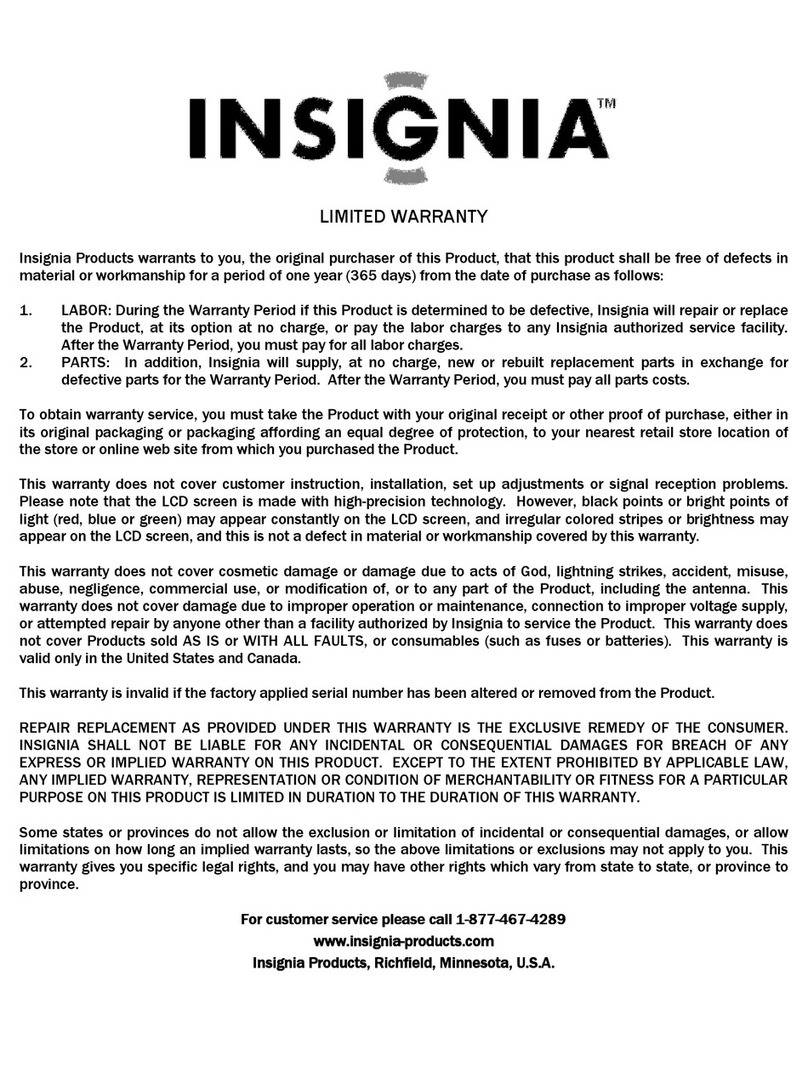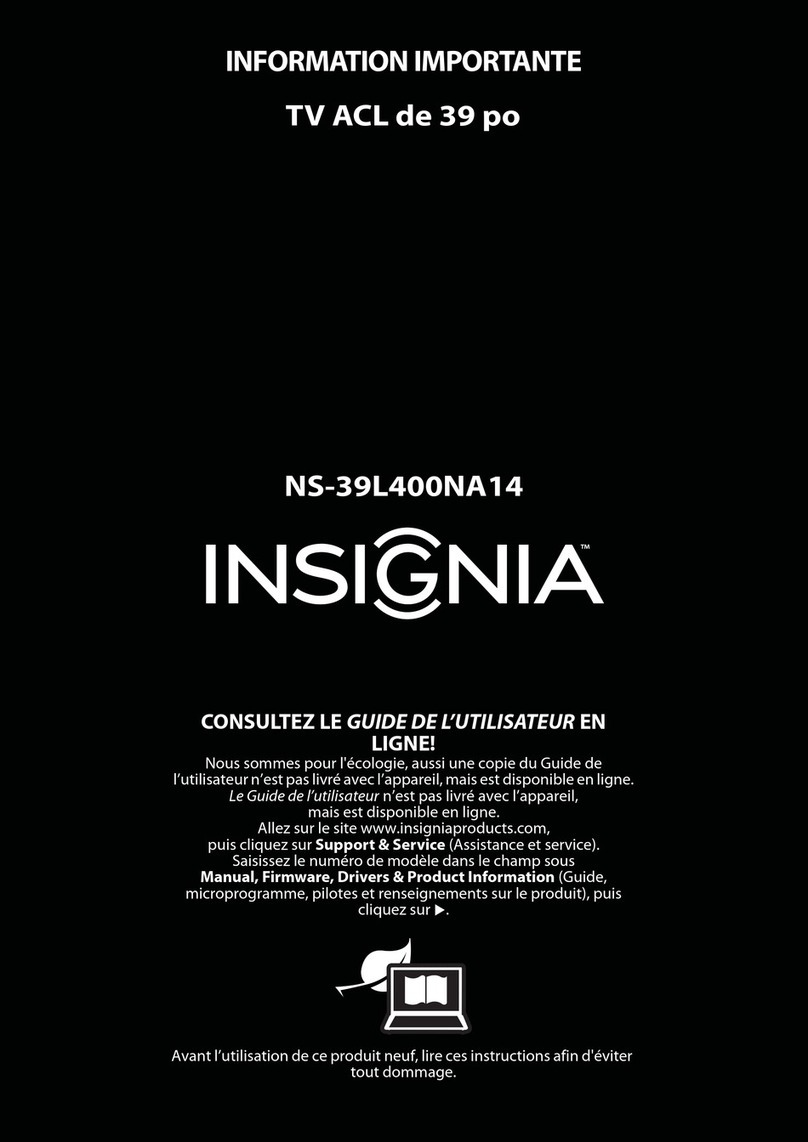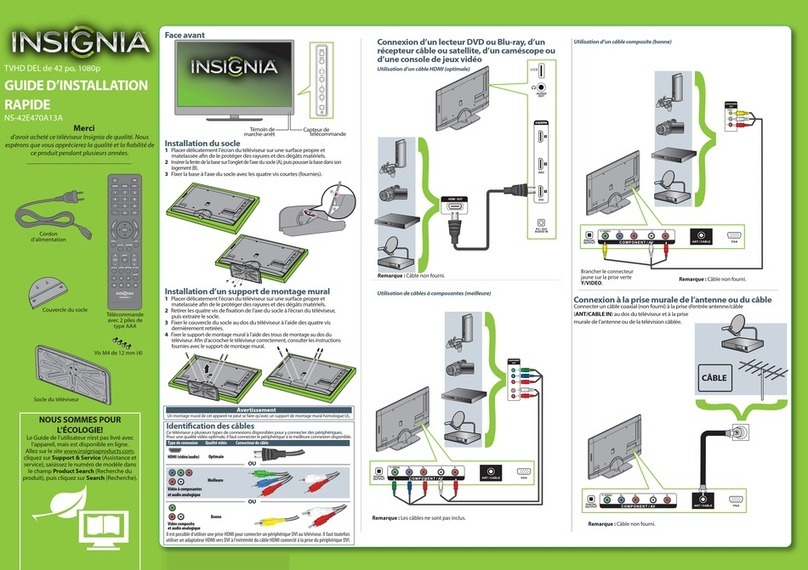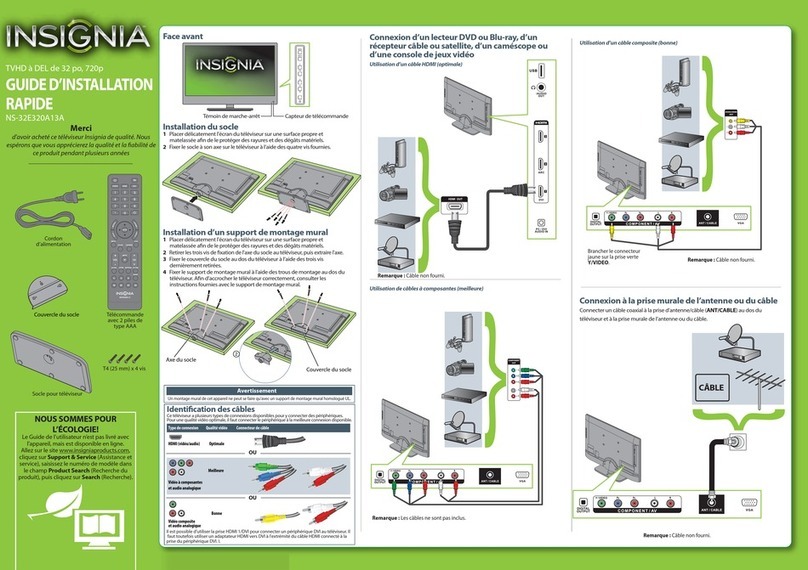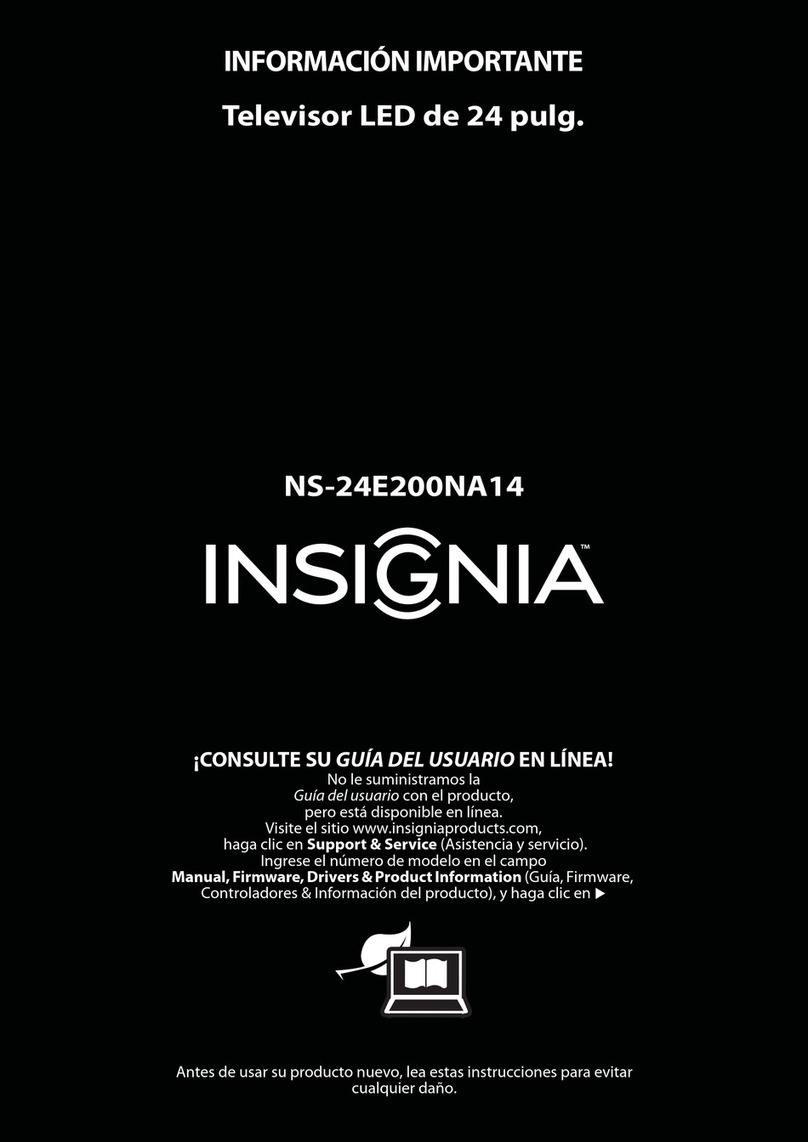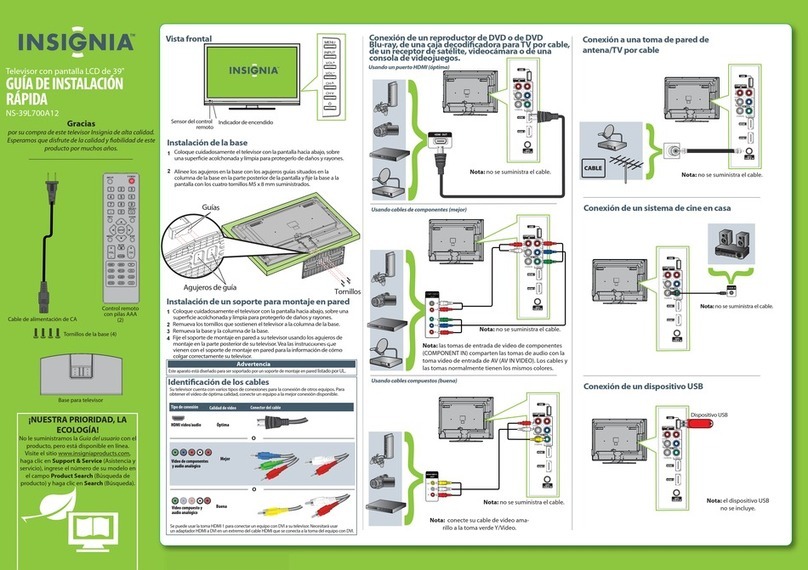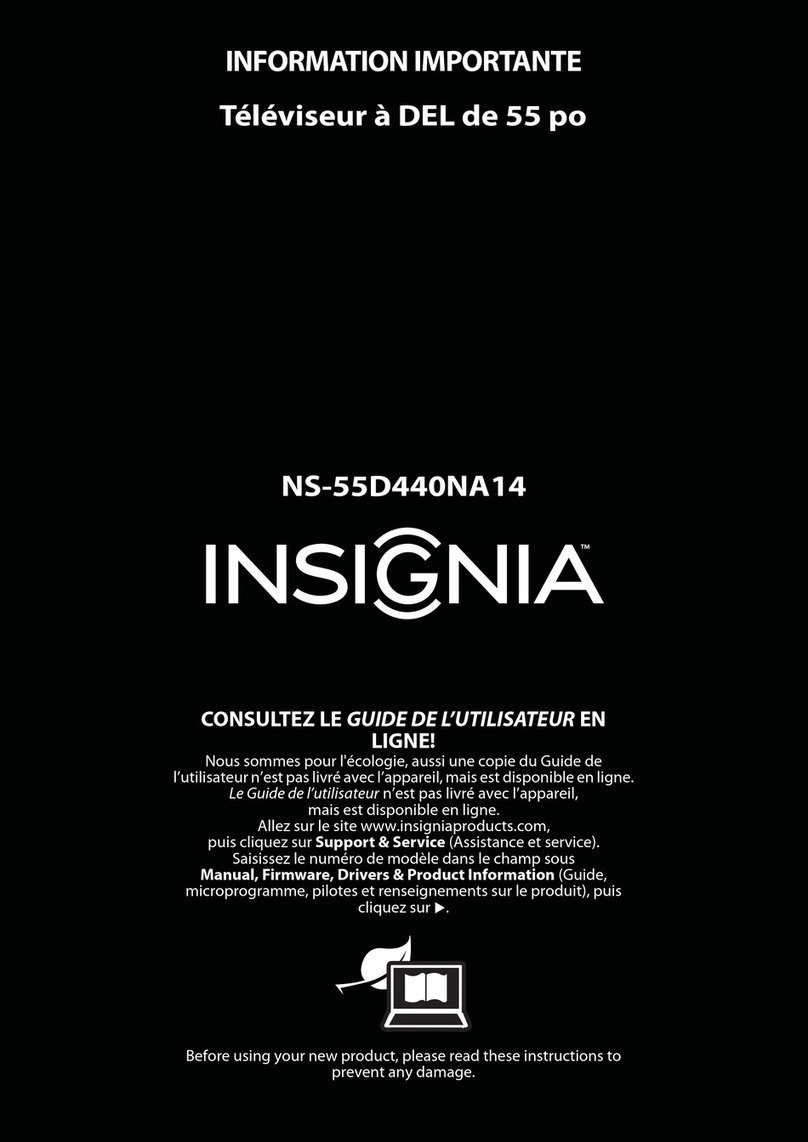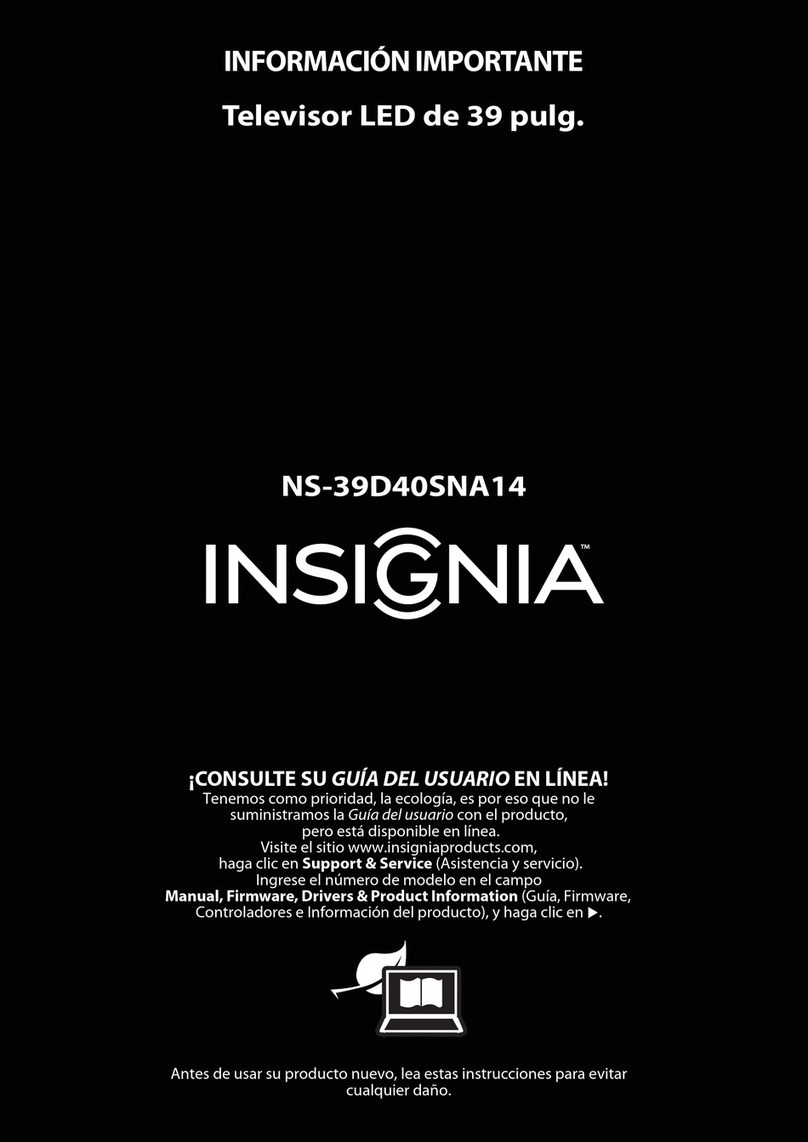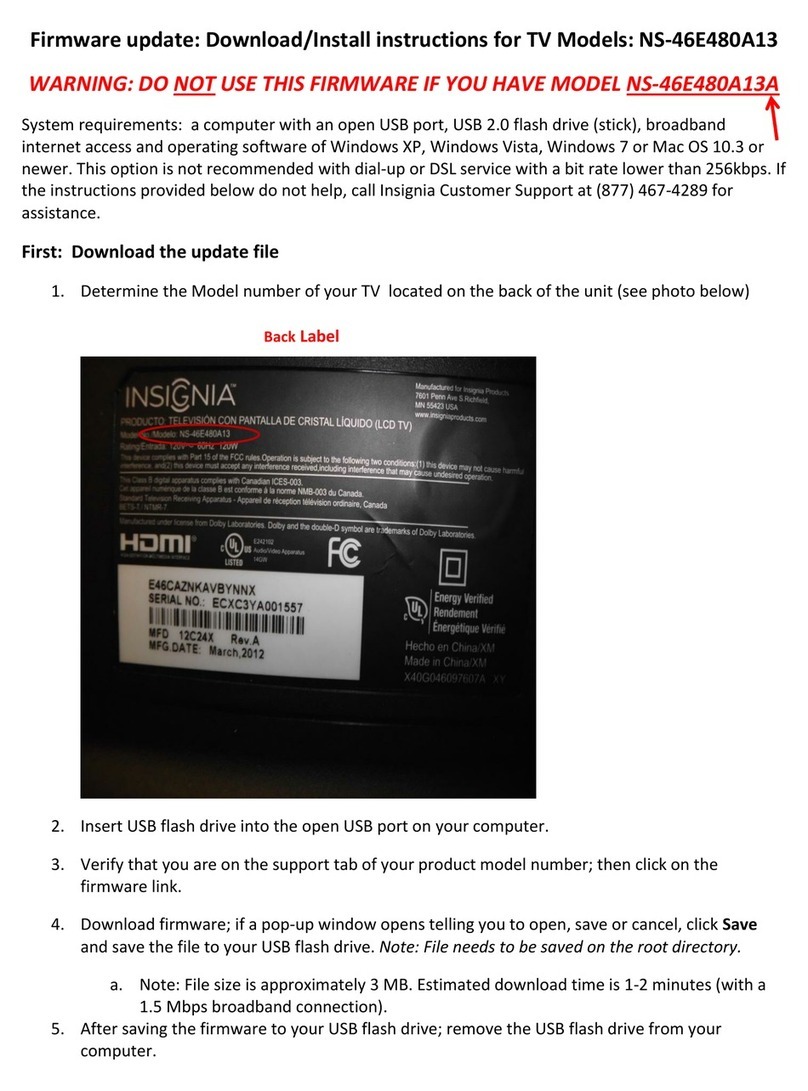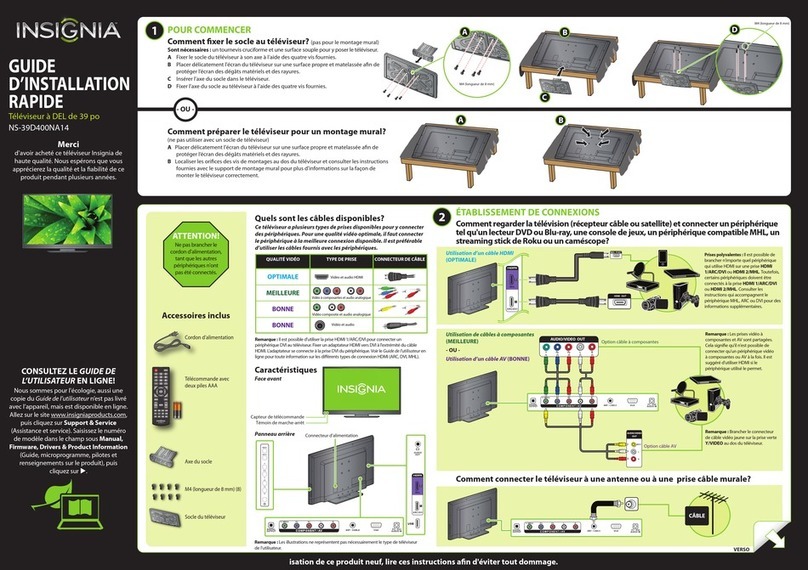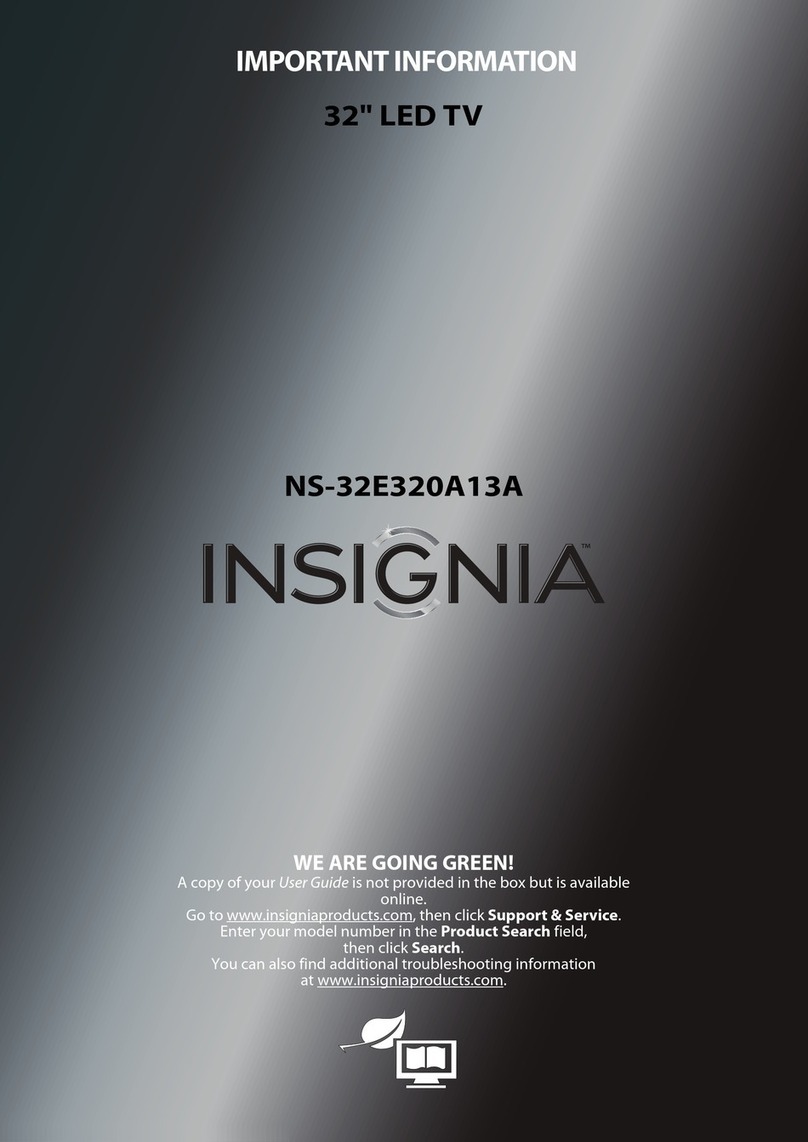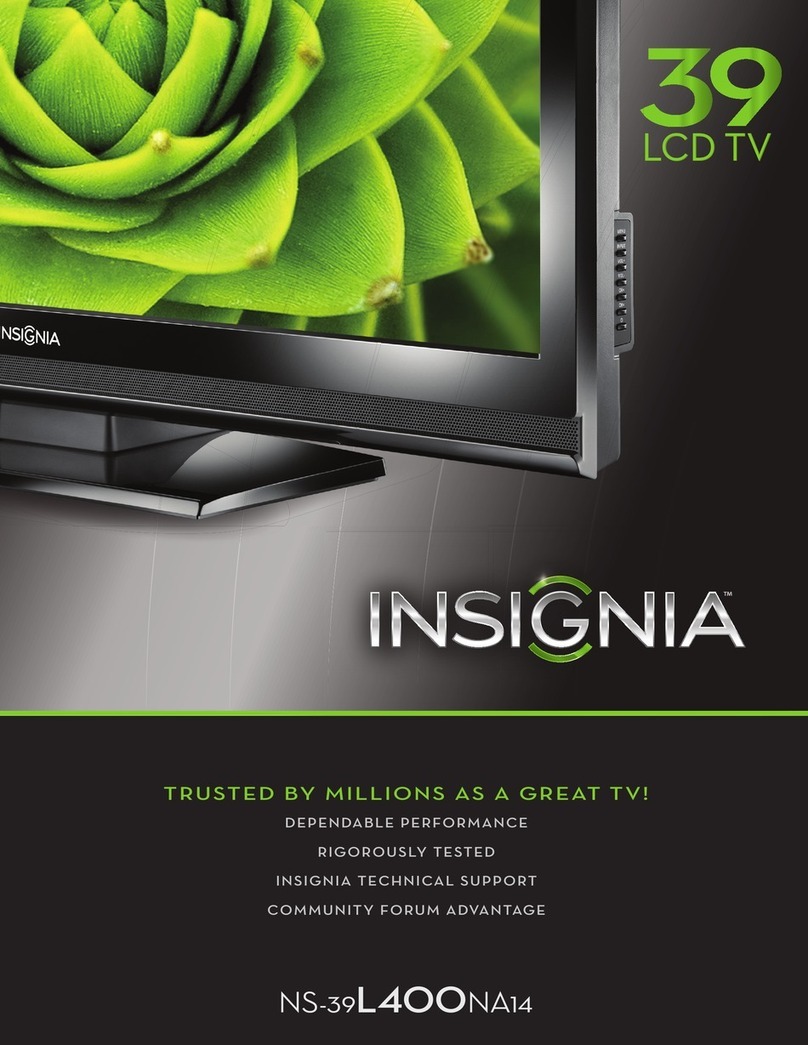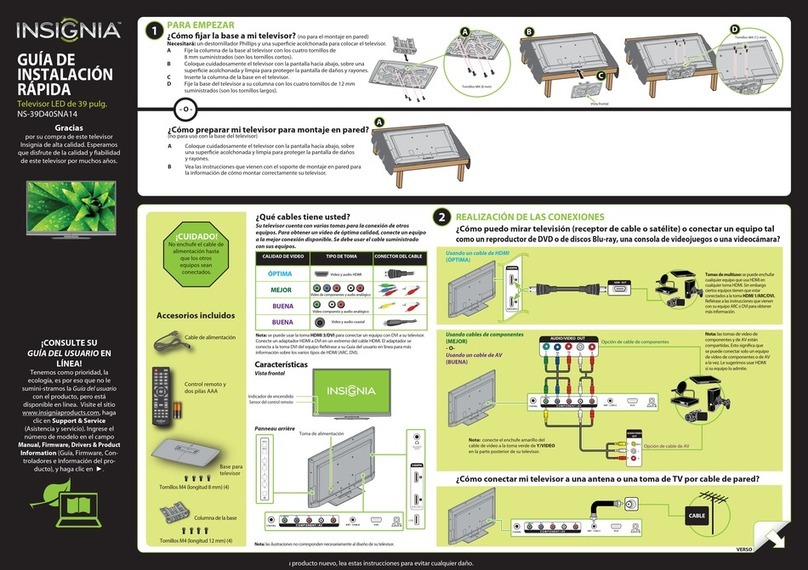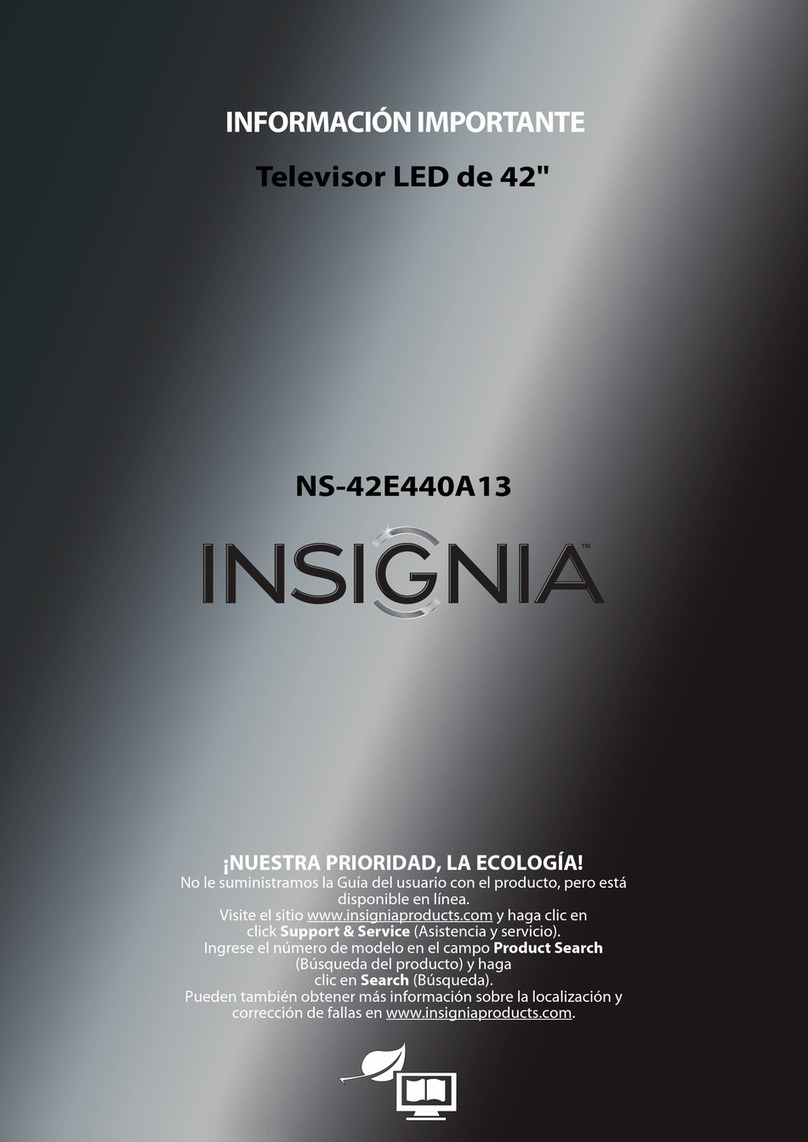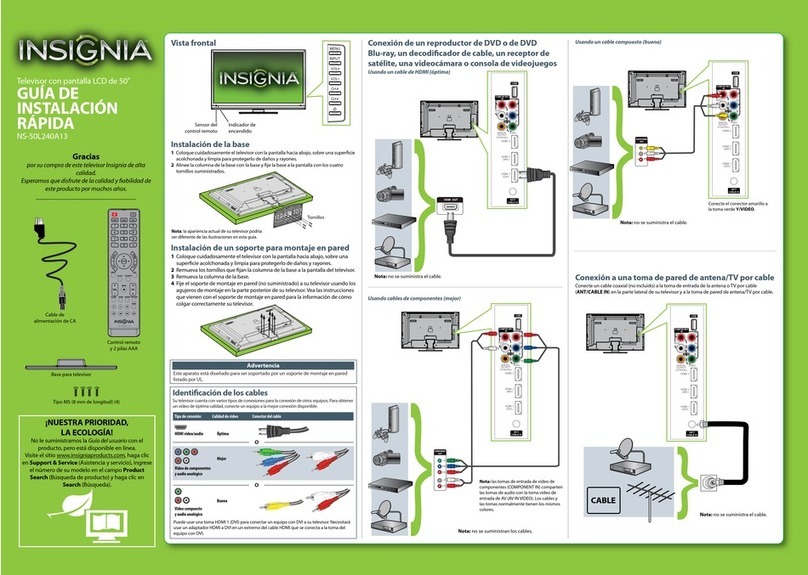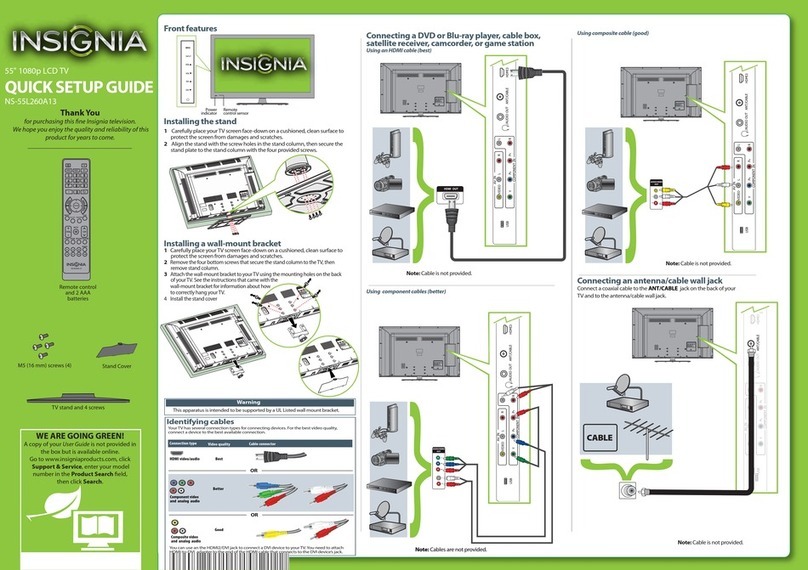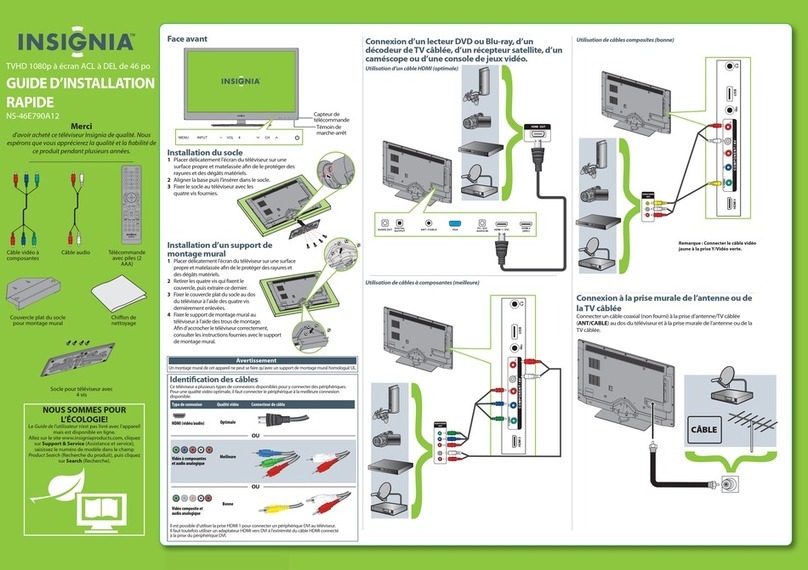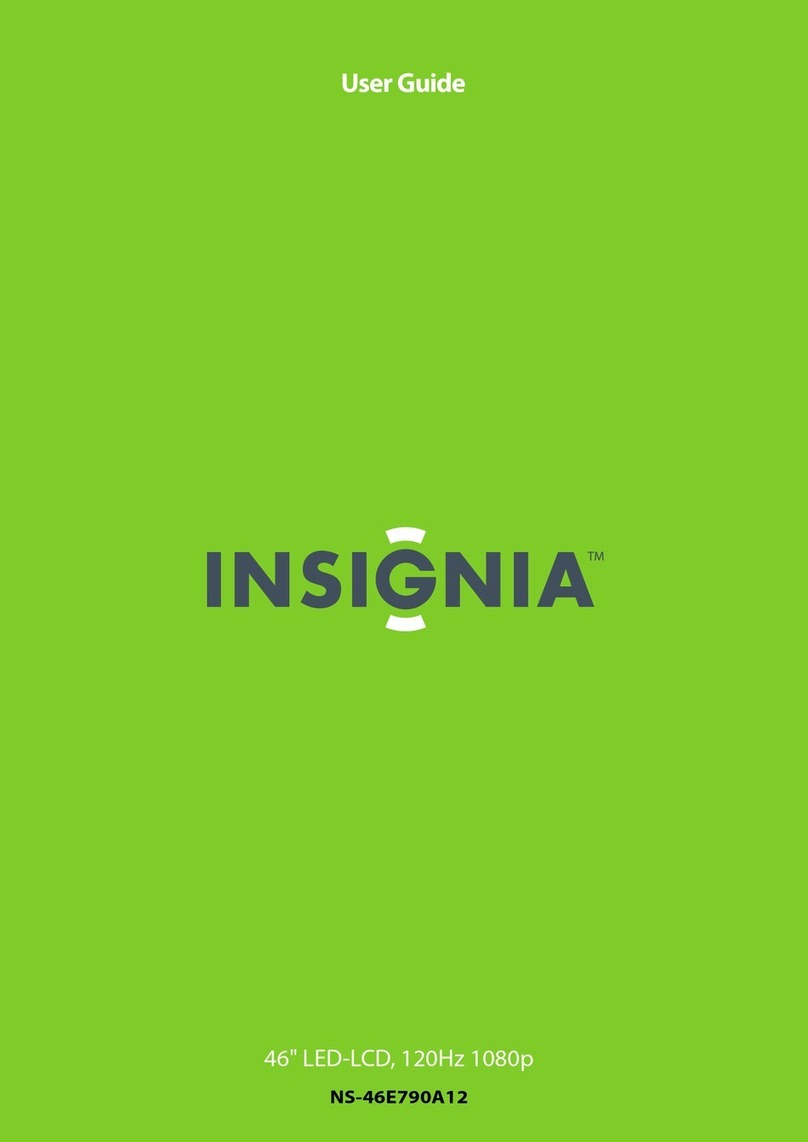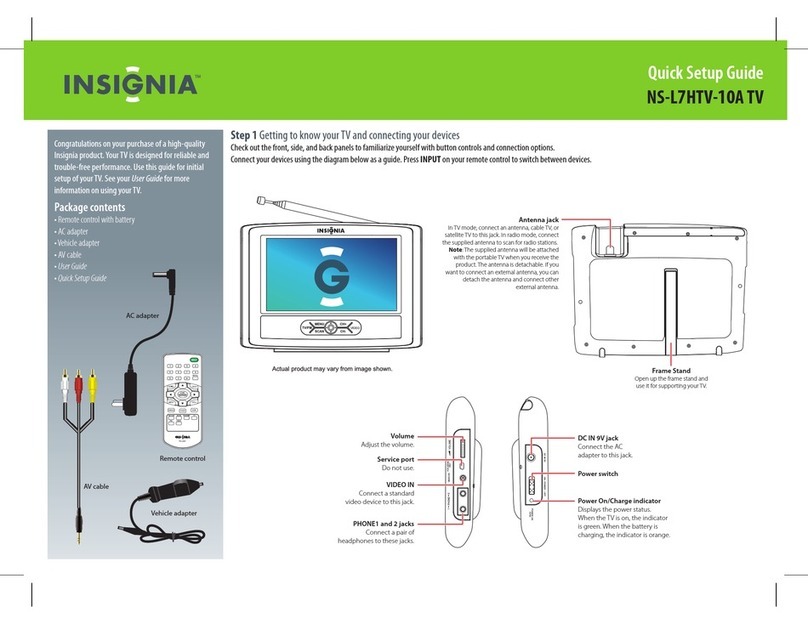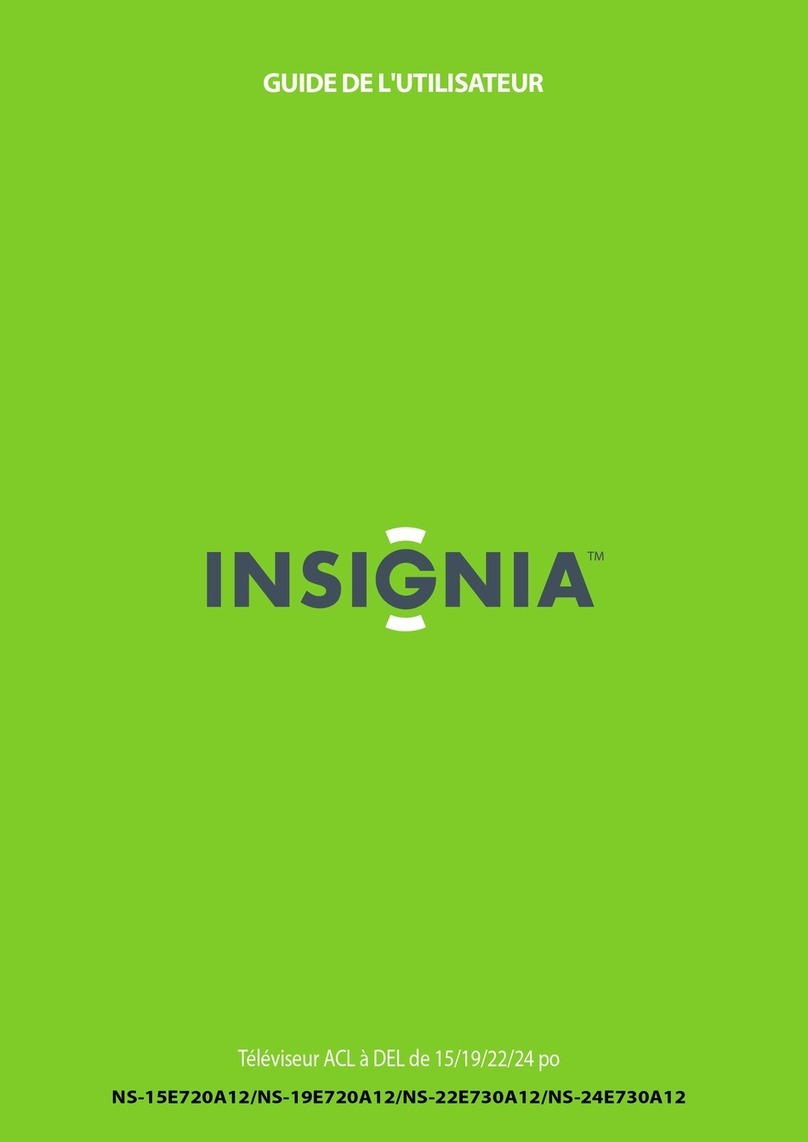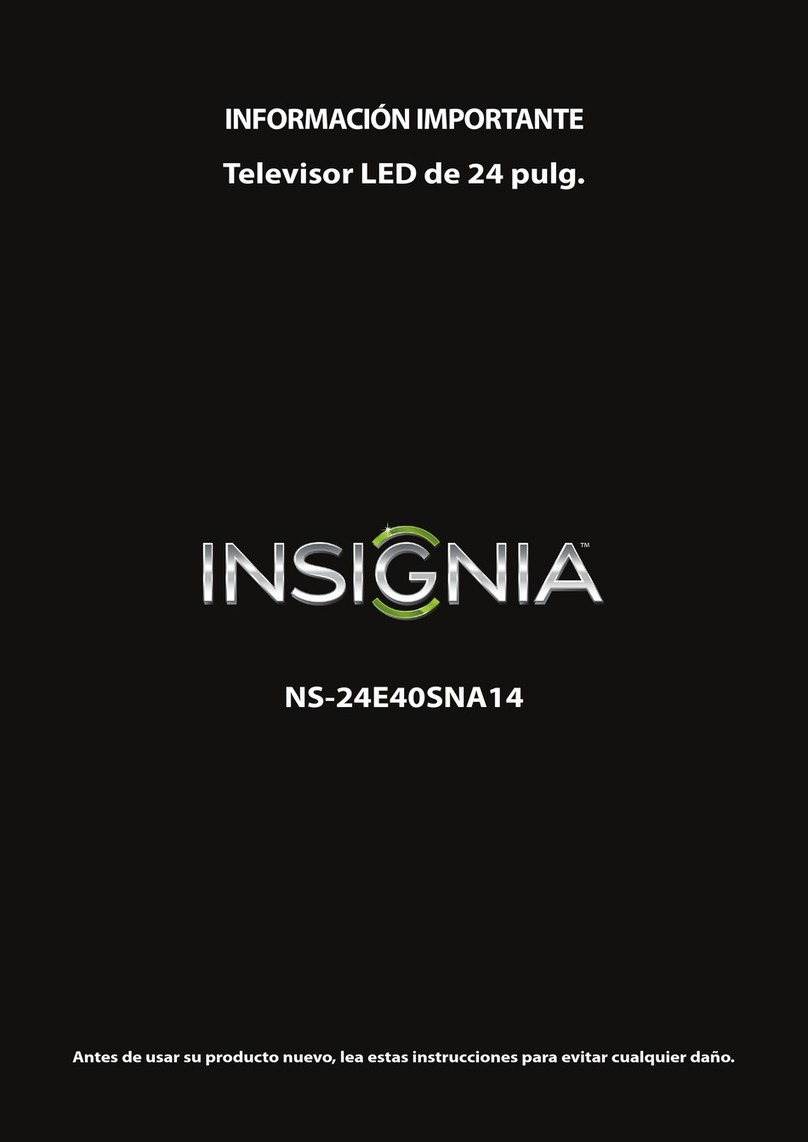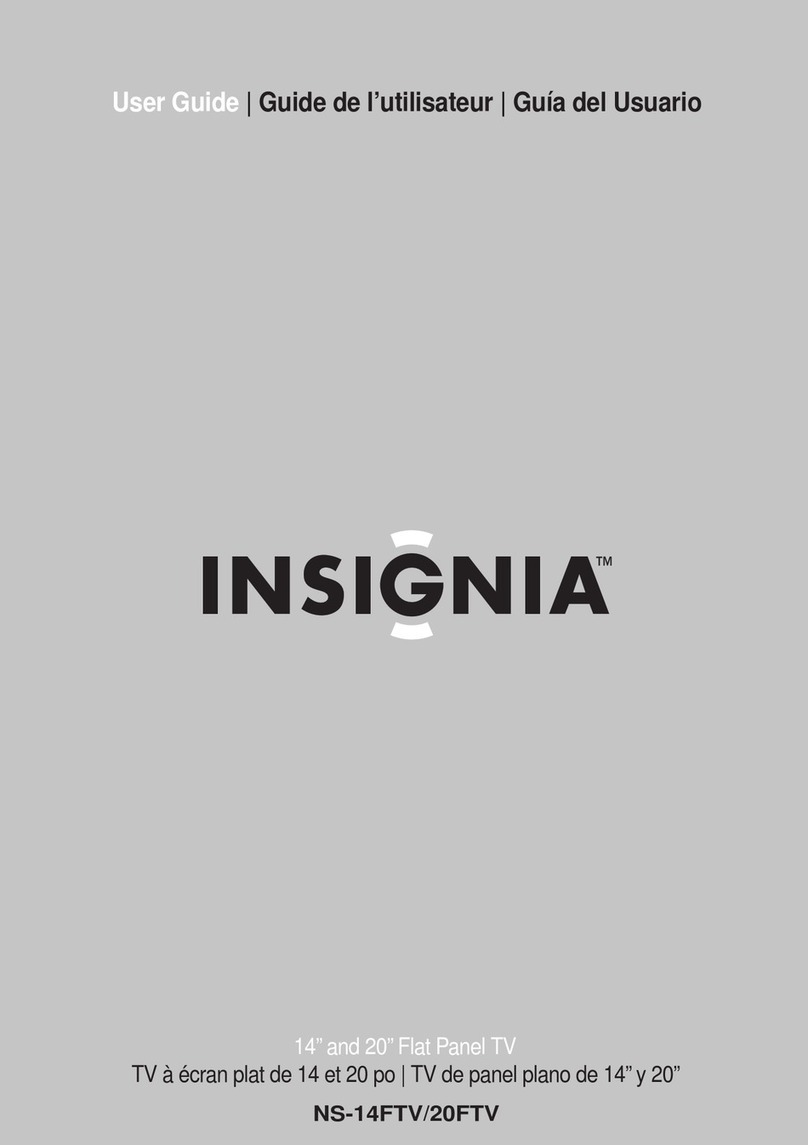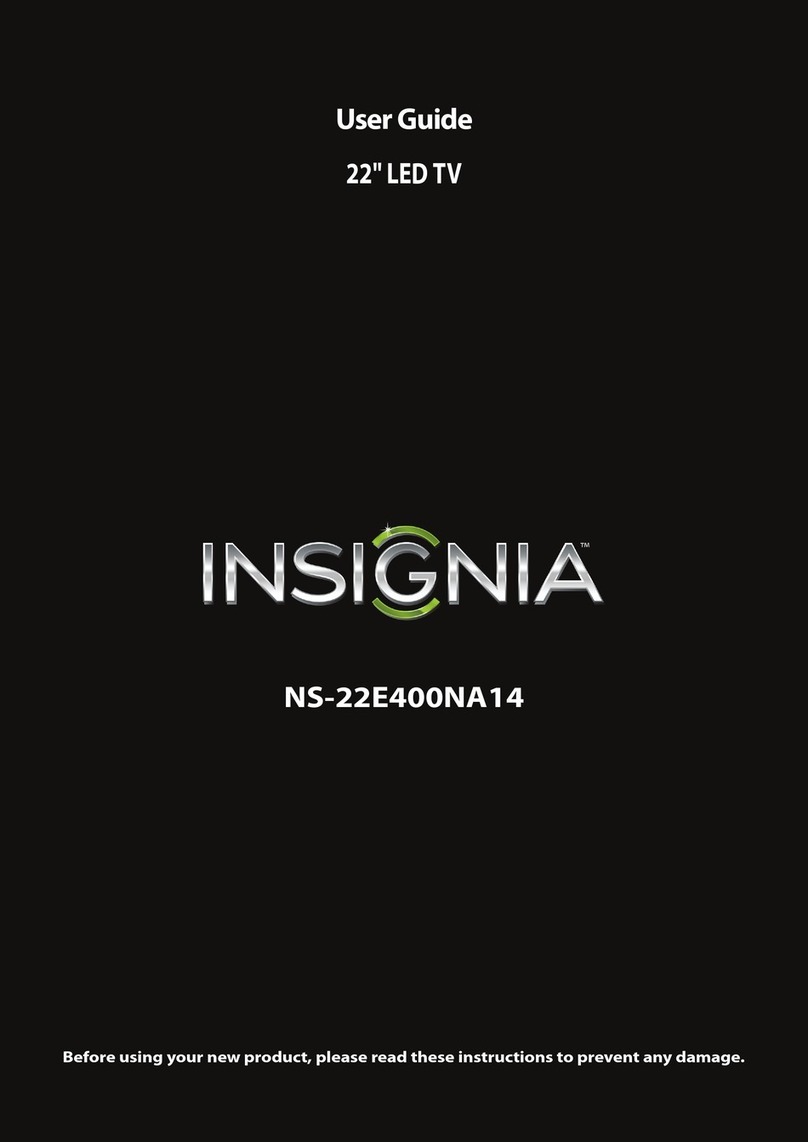V2 ENGLISH 14-0191
4
24" LED TV IQUICK SETUP GUIDE I NS-24D510NA15
Using digital audio
Using analog audio
Note: Refer to instructions that came
with your speakers for more information.
Using your remote control
The best time to turn on your TV is after you have attached the TV
stand or wall-mounted your TV and connected all devices.
When your television is in place:
1Connect the power adapter to the
DC IN (12V) jack on the back
of the TV.
2Plug the power adapter into a power
outlet.
3Install the remote control batteries.
Remove the remote control cover
and install the batteries, matching
the + and - symbols.
4Press (power) on your remote
control.
5Follow the on-screen instructions.
CONNECTING AUDIO DEVICES
How do I connect my TV to external speakers?
- OR -
TURNING ON MY TV
When can I turn on my TV?
NORMAL: Original aspect ratio is
preserved. Black bars are present if content
is not widescreen (16:9).
ZOOM: Expands the image to ll the
screen. The top and bottom of the image
may be cropped.
WIDE: Displays content recorded in a
16:9 (wide-screen) aspect ratio.
CINEMA: Stretches the image at the
edges, but keeps a clear image in the
center.
AUTO: Automatically adjusts the image
based on the screen size and the TV
program. Select this option if you are
uncertain which aspect ratio to choose.
Note: Auto is only available when Auto
Aspect Ratio in the CHANNELS menu is set
to On.
What are my screen-size options?
INPUT SOURCE
TV
HDMI1
HDMI2
Component/
AV
VGA
USB(Photos)
Note: Refer to instructions that came
with your speakers for more information.
DIGITAL
AUDIO IN
SOUNDBAR
SOUNDBAR
MOVE
OK
ENTER
SELECT PREVIOUS
MENU
EXIT
EXIT
TV SETUP
Choose Your Menu Language
English
Français
Español
Set menu language to English, Français, or Español.
PICTURE AUDIO CHANNELS SETTINGS MHL/ACC
MOVE
OK
ENTER
SELECT PREVIOUS
MENU
EXIT
EXIT
PICTURE
Picture Mode
Backlight
Brightness
Contrast
Color
Tint
Sharpness
Advanced Video
Adjust settings to affect picture quality.
Energy Savings
33
50
55
60
0
45
One-year limited warranty
Visit www.insigniaproducts.com for details.
Need additional help?
See your online User Guide! This
comprehensive guide includes everything
from basic how-to steps to more advanced
features. A copy of your User Guide is not
provided in the box but is available online.
Go to www.insigniaproducts.com,
then click Support & Service. Enter your
model number in the box under Manual,
Firmware, Drivers & Product Information,
then click .
Check out our Support Community
http://community.insigniaproducts.com/
for helpful information from other Insignia
TV owners.
We’re here for you
www.insigniaproducts.com
For customer service, call:
877-467-4289 (U.S./Canada)
INSIGNIA is a registered trademark of BBY Solutions, Inc.
Registered in some countries.
Distributed by Best Buy Purchasing, LLC,
7601 Penn Ave South, Richeld, MN 55423 U.S.A.
©2014 BBY Solutions, Inc.
All Rights Reserved
1-877-467-4289
www.insigniaproducts.com
I already have a universal remote control. How do I make it control this TV?
UNIVERSAL REMOTE TV CODES
CABLE BOX, SATELLITE BOX, OR OTHER SET-TOP BOX
Cablevision 068, 069, 078, 096, 100, 164, 168, 229, 026
2002, 1204, 1423, 1517, 0171, 1963, 0463, 1463, 0842, 1326, 167, 415, 424, 450, 456, 461,
507, 523, 567, 577, 586
Comcast 10171, 11204, 11326, 11463, 11517, 11641, 11780, 11785, 11892, 11963, 12002
Cox 1326, 1463
Direct TV 10171, 11204, 11326, 11517, 11564, 11641, 11963, 12002
Dish Network 720
Time Warner 400, 450, 461, 456, 10463, 1463, 0463
Tivo 0091
Verizon 0198, 0490
One for All 0054
Philips 0198, 0490
RCA 135
Sony 068, 069, 078, 096
For an up-to-date list of codes for other
cable providers and universal remote brands,
scan this QR code or visit
www.insigniaproducts.com/remotecodes
UNIVERSAL REMOTE CONTROLS
If you already have a universal remote control that you would like to program to work with your TV and don’t
want to use the included Insignia remote control, see the table for common codes.
Charter
On your TV, set the Digital Audio/SPDIF
option on the AUDIO menu to PCM.
Auto
PCM
Select to output audio in two-channel stereo format.
AUDIO IN
TM
Roku Ready® means you can use your Insignia remote to control the
Streaming Stick without having to pick up a dierent remote control.
Numbers
Enter channel numbers.
Enters a digital sub-channel
number (for example 4.1).
ENTER
Conrms selections or changes.
MENU
Opens the on-screen menu.
EXIT
TV: Closes the on-screen menu.
Roku: Closes menu or videos.
ASPECT
Changes how the picture is
displayed on the screen.
Volume
Changes the volume.
SLEEP
Sets the sleep timer.
FAVORITE
Opens the Favorite Channel List.
Media controls
INlink: Control HDMI-CEC devices
connected to your TV.
USB: Control the photo slideshow.
Roku: Control a movie or show
that is playing.
INPUT
Opens the INPUT SOURCE list.
Power
Turns your TV on or o.
Recall
Returns to the previous channel.
Arrows
TV: Navigate in on-screen menus.
Roku Streaming Stick: Navigate in Roku
screens.
Home
Opens the MHL device’s home menu
when a MHL device is plugged in.
Roku: Switches to a connected Roku
Streaming Stick.
INFO*
TV: Opens a TV status banner.
Roku: Accesses special Roku options
whena Roku Streaming Stick is
plugged in.
CCD
Turns closed captioning on or o.
MUTE
Mutes the sound.
Channel
Changes the TV channels.
MTS/SAP
Analog TV – Cycles through mono,
stereo, and secondary audio for
analog programs.
Digital TV – Selects the audio
language from current channel.
PICTURE
Selects the video mode.
AUDIO
Selects the audio mode.