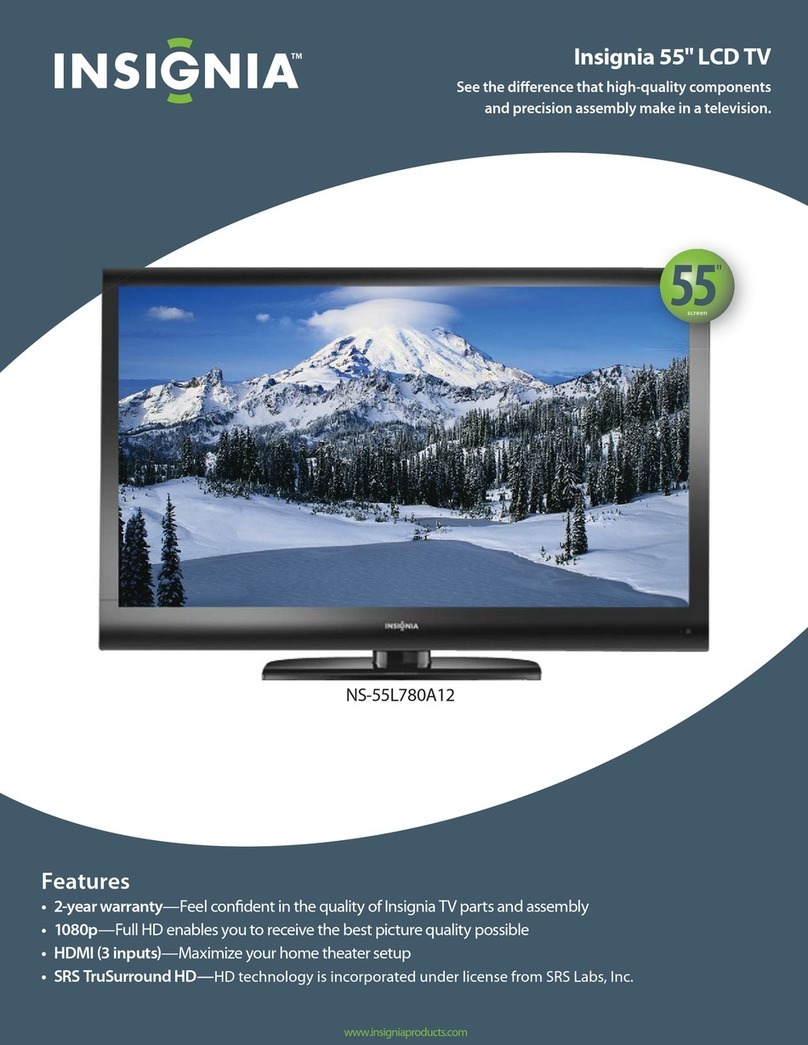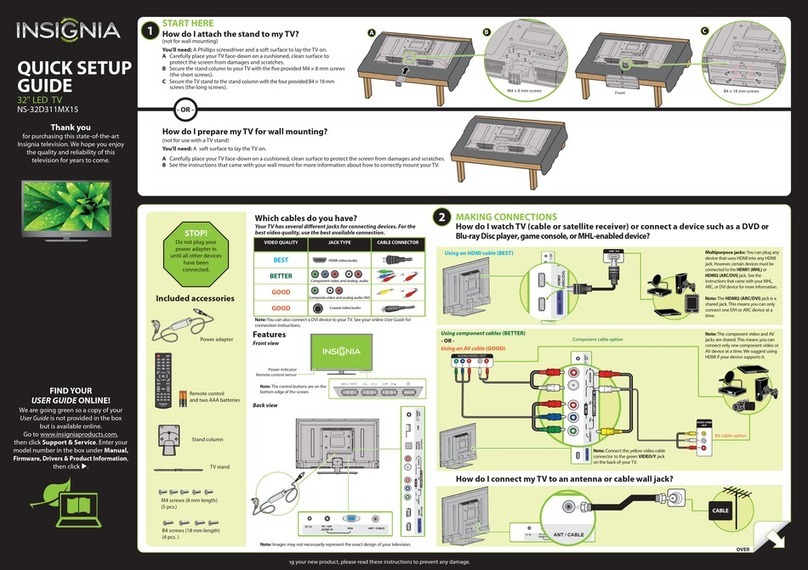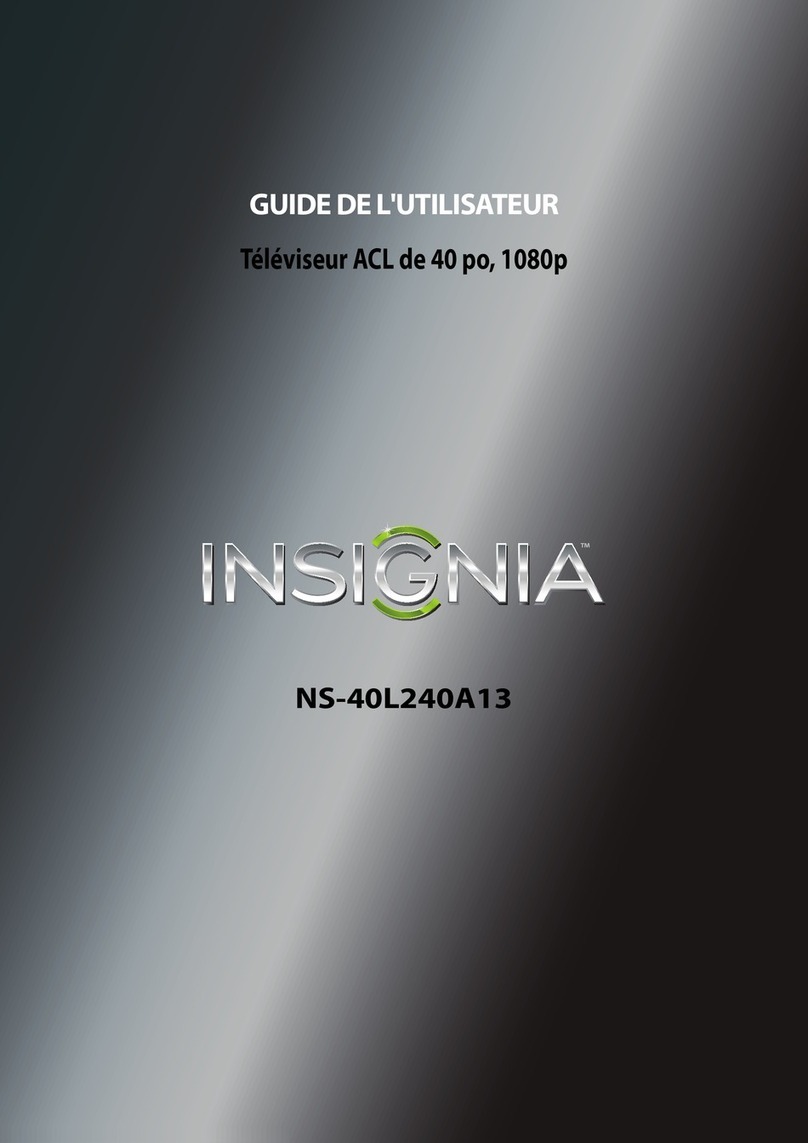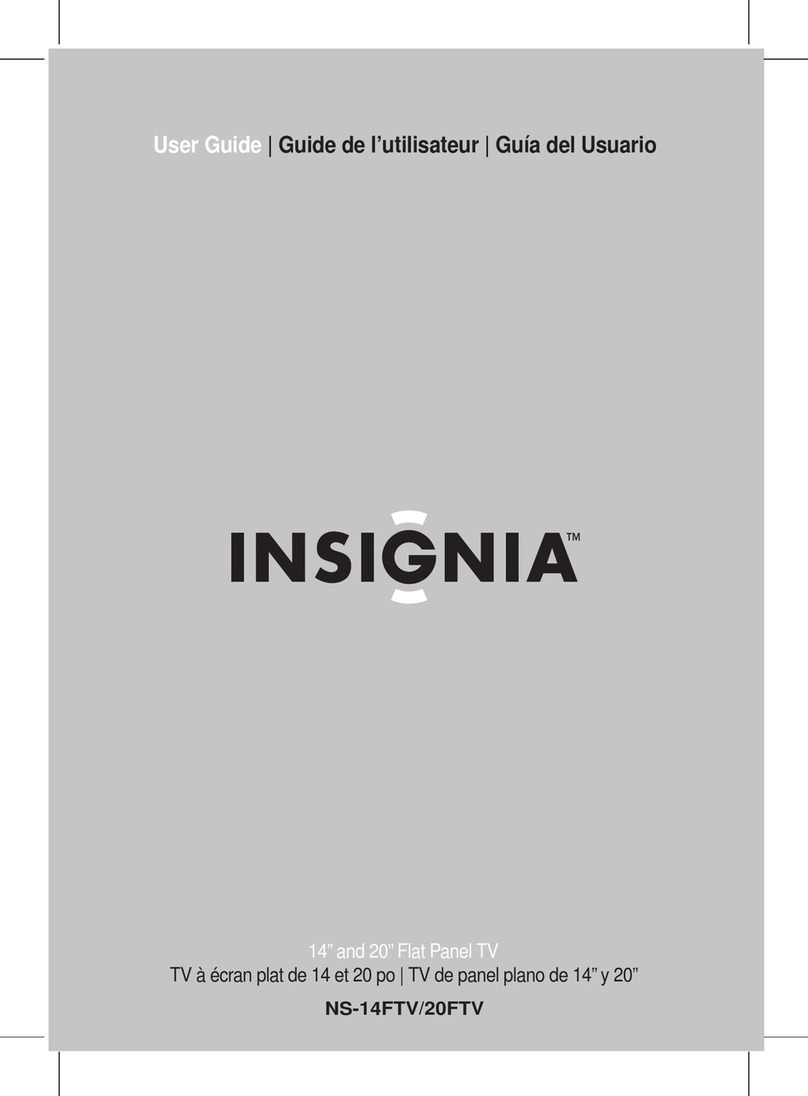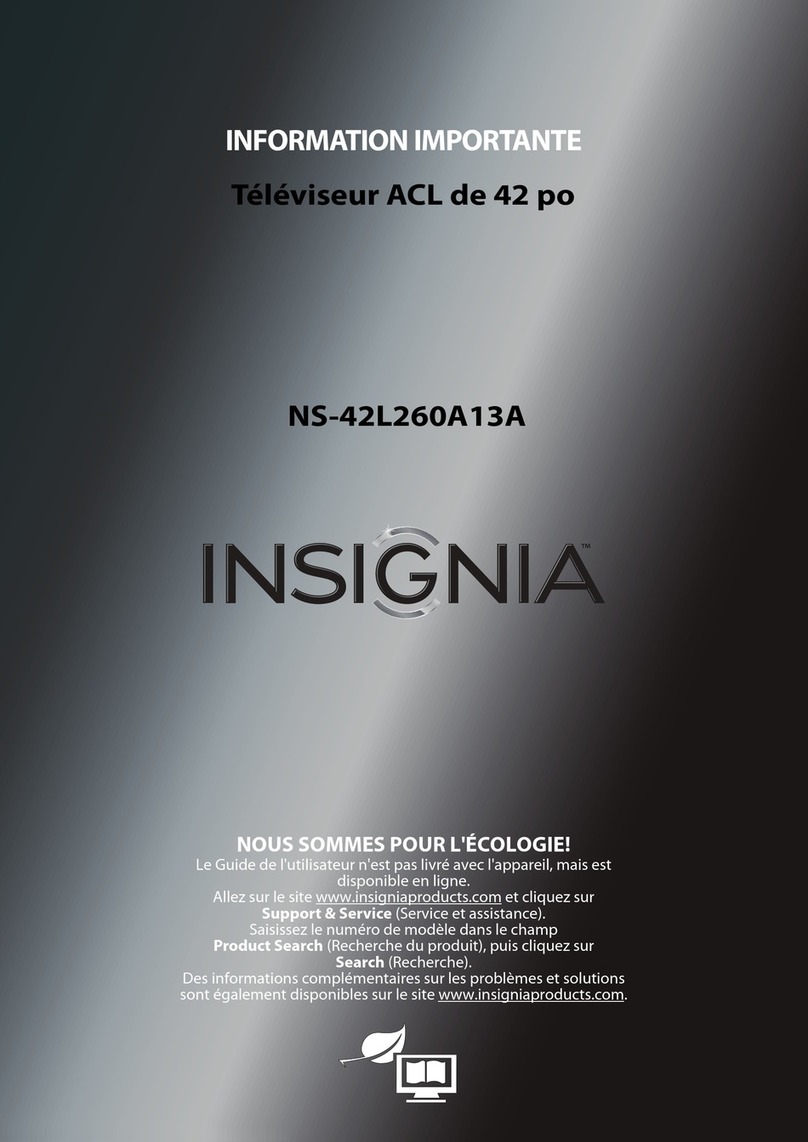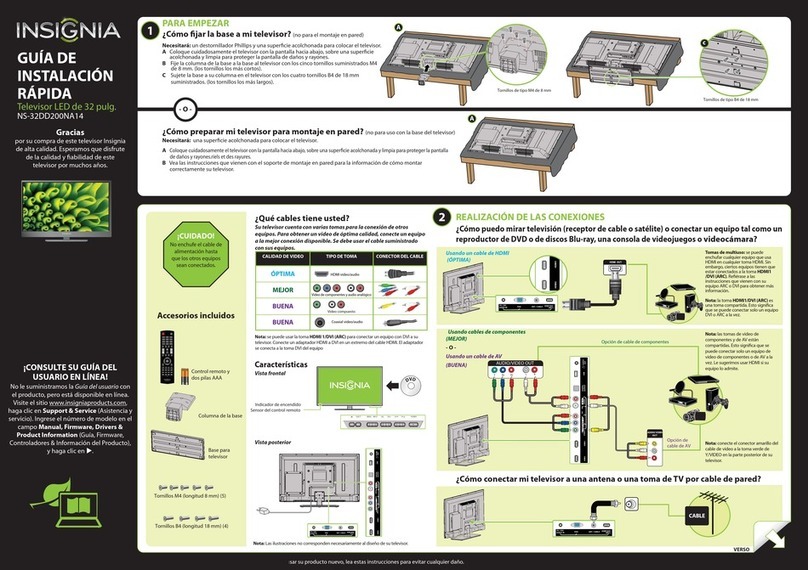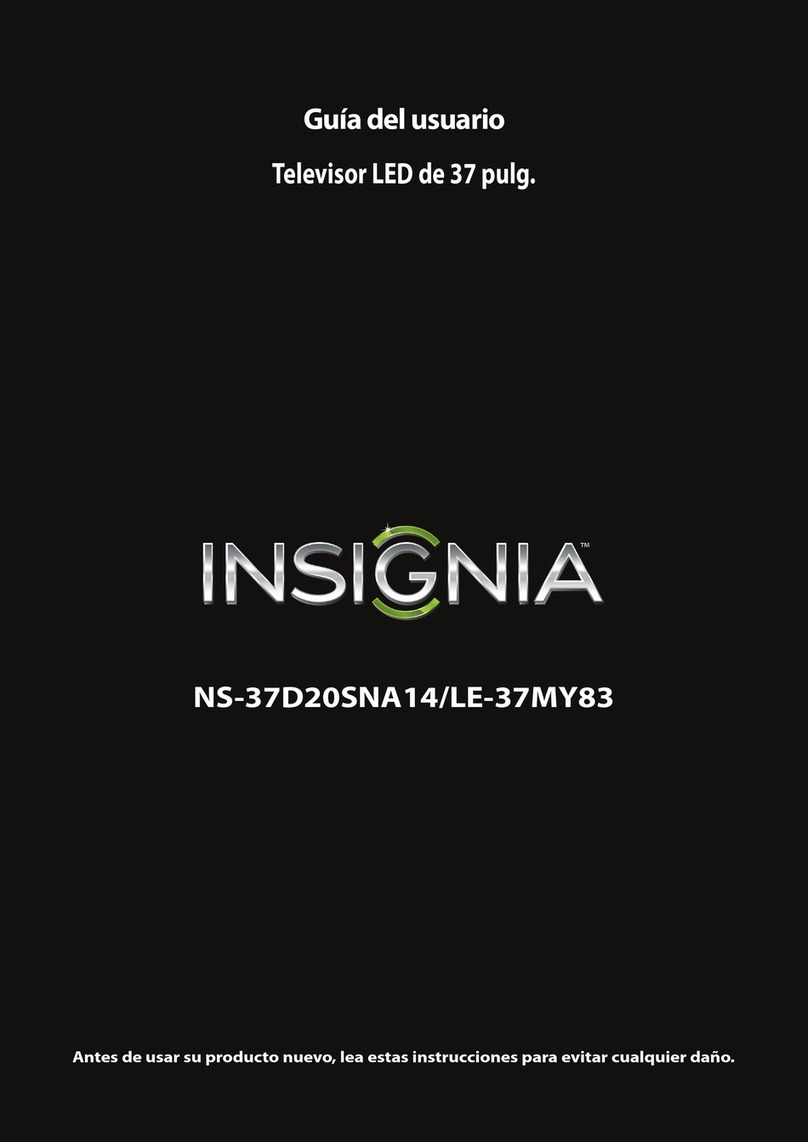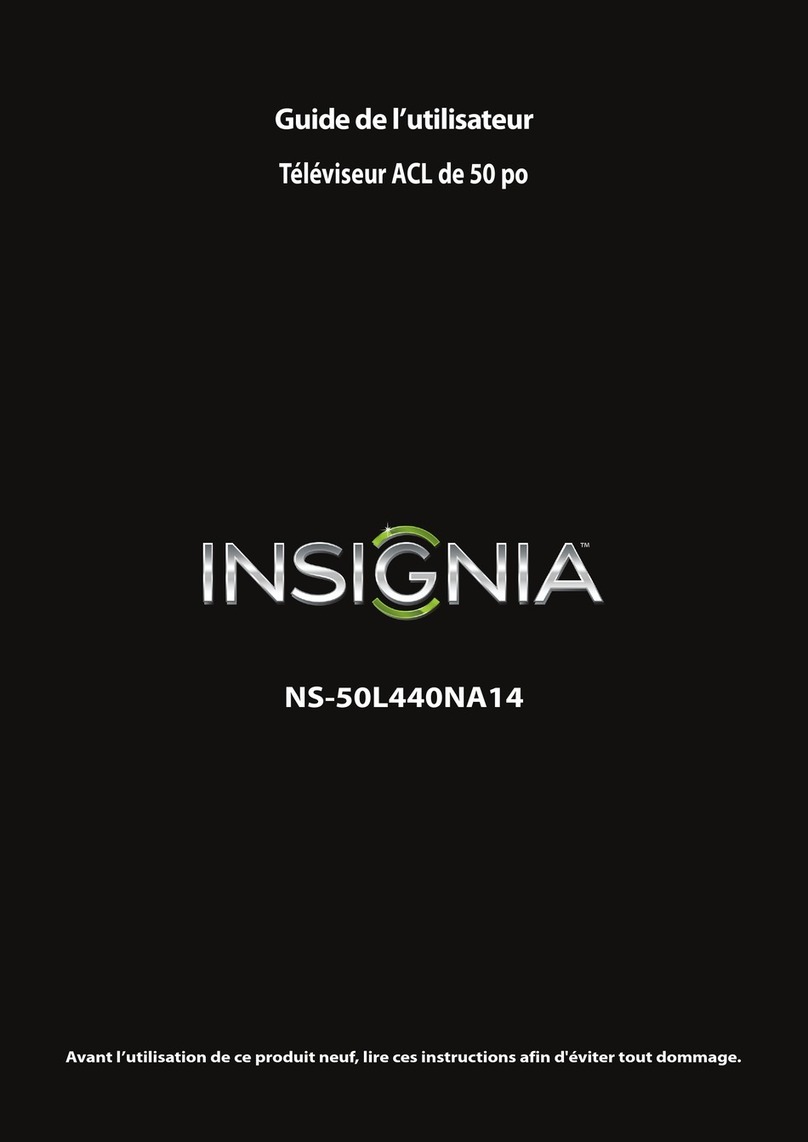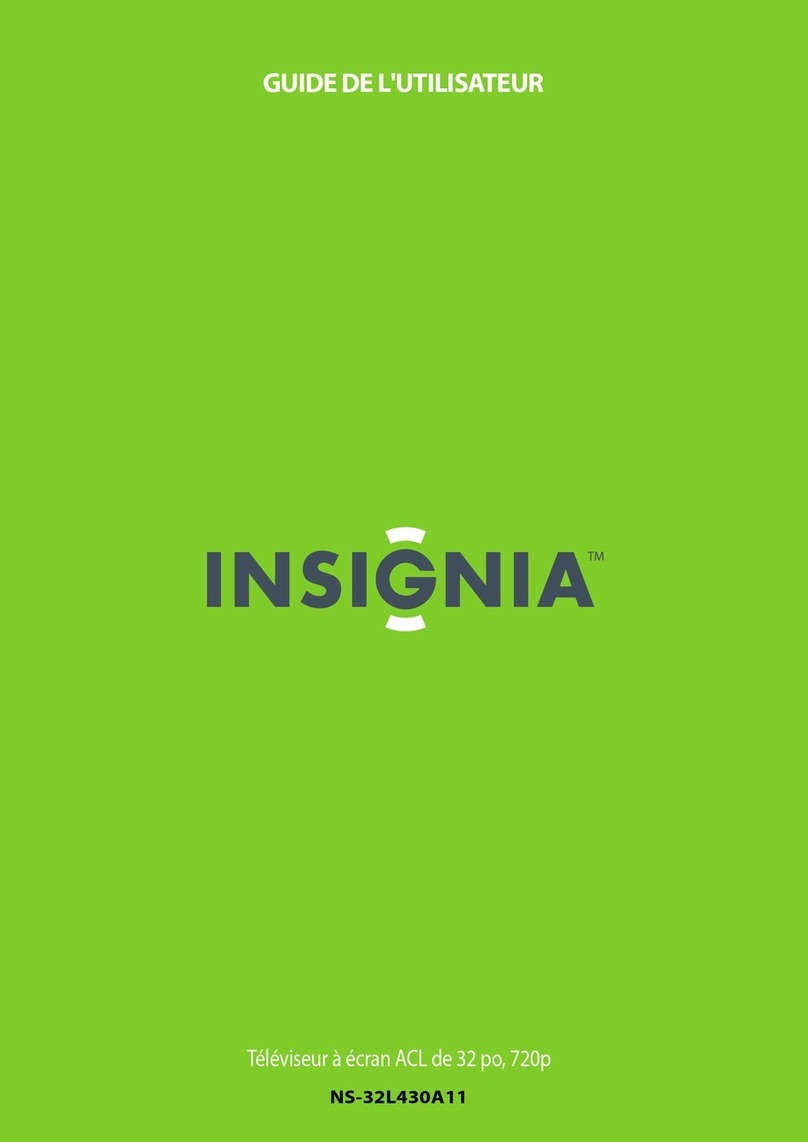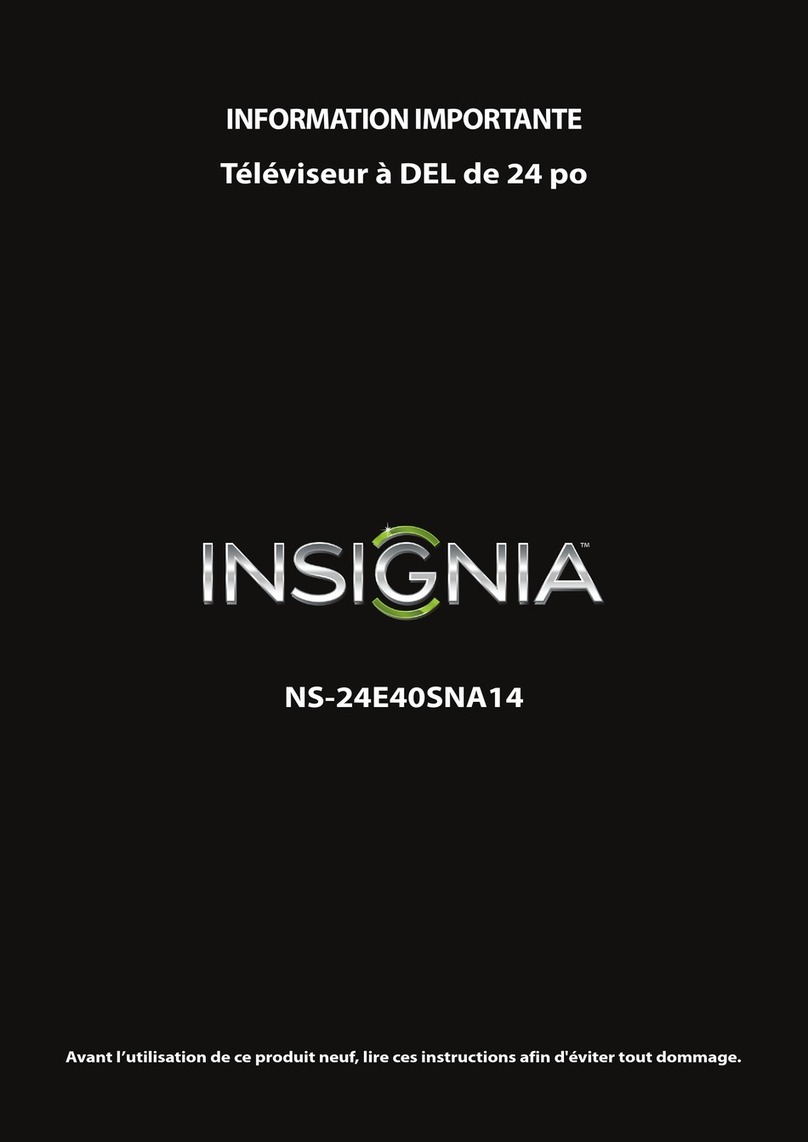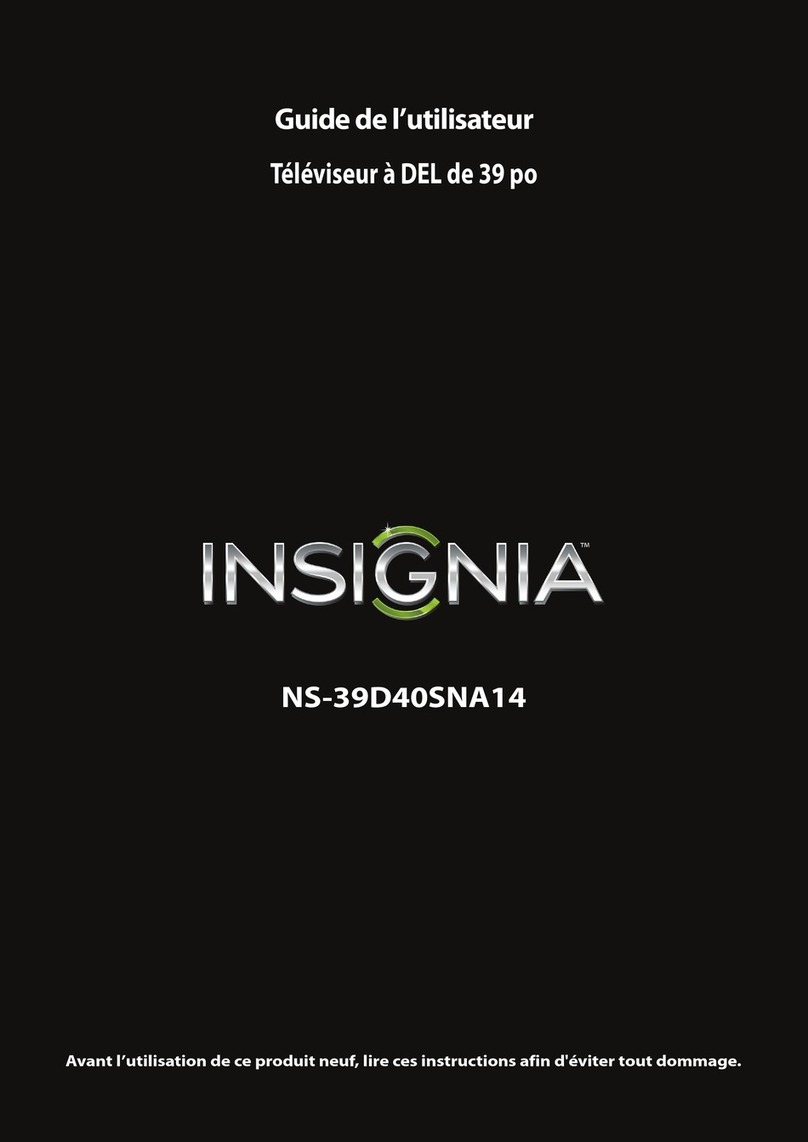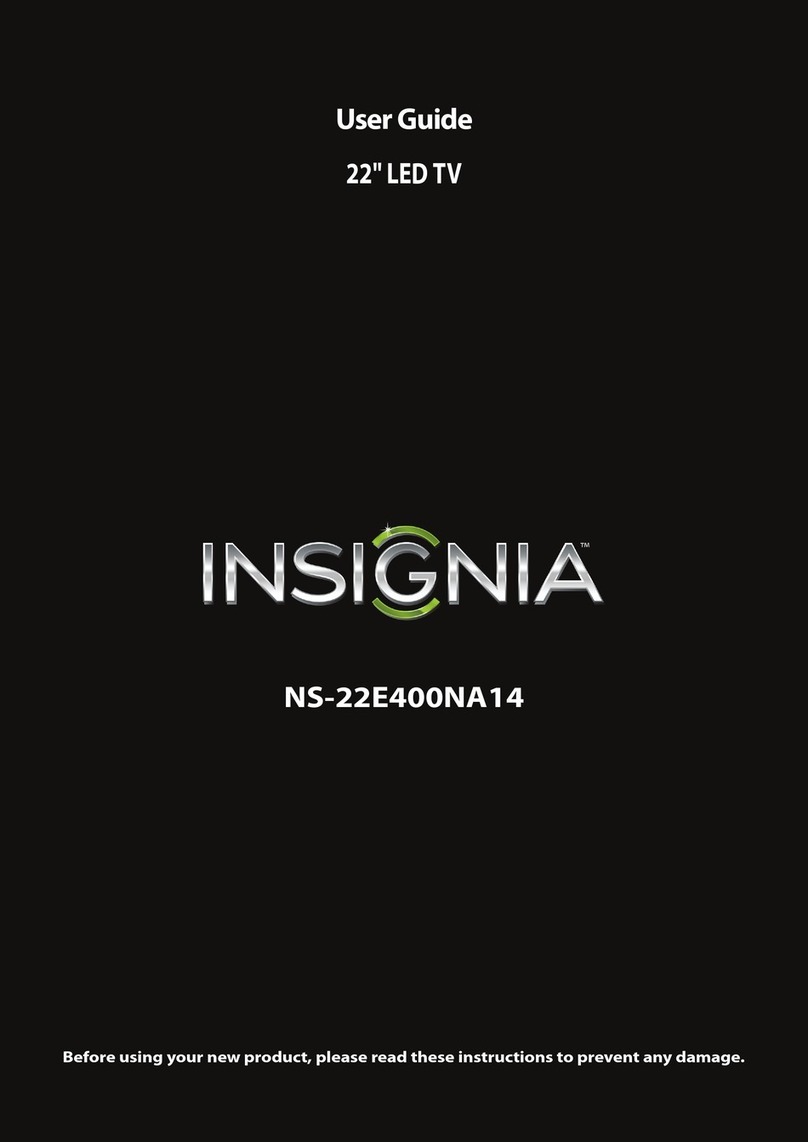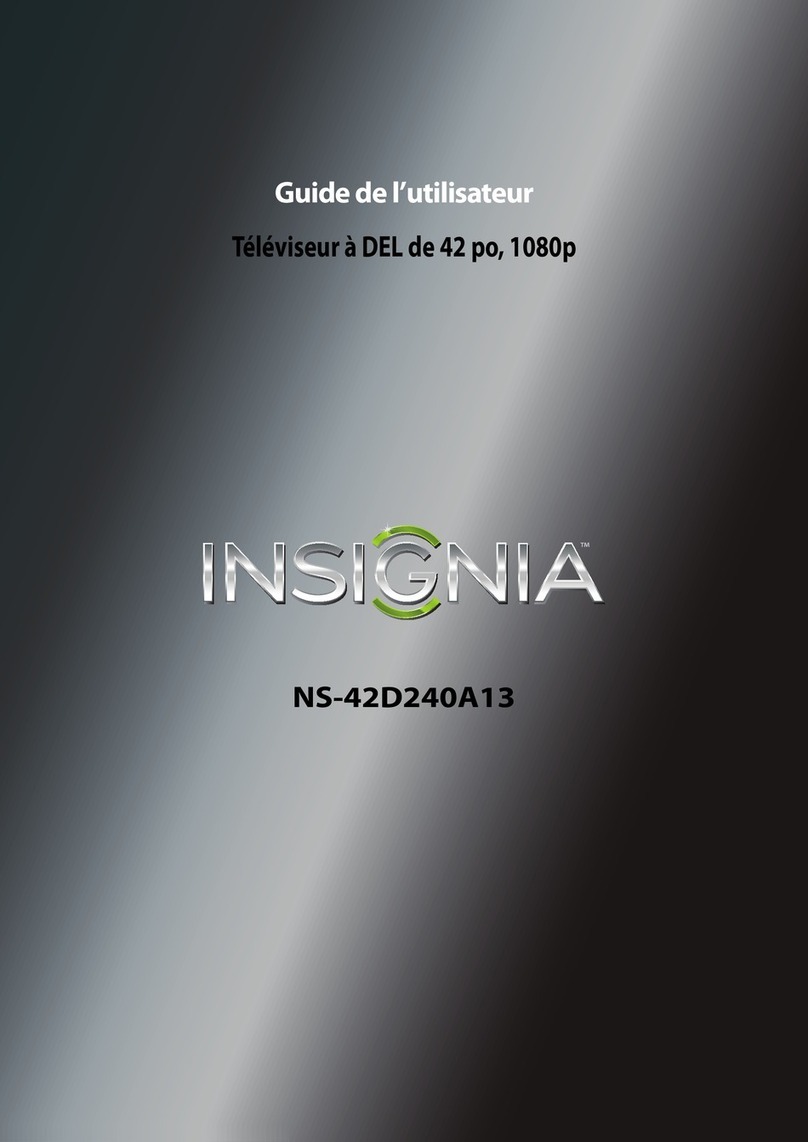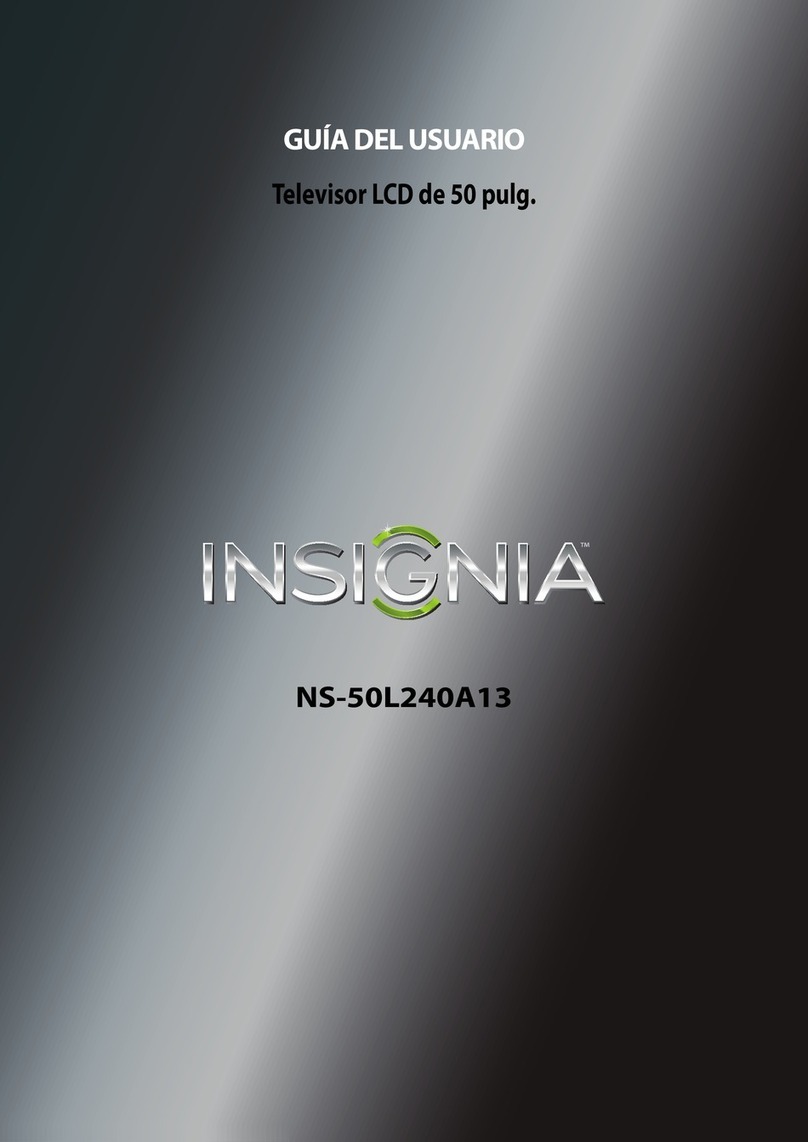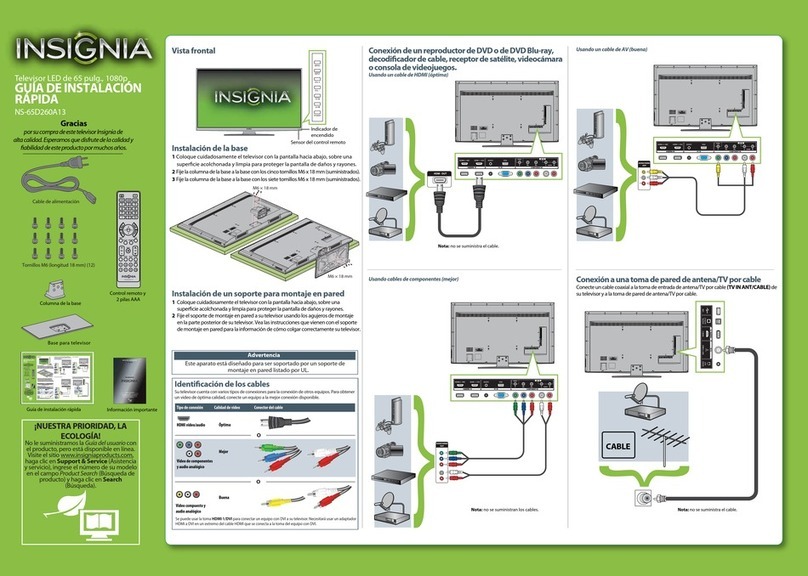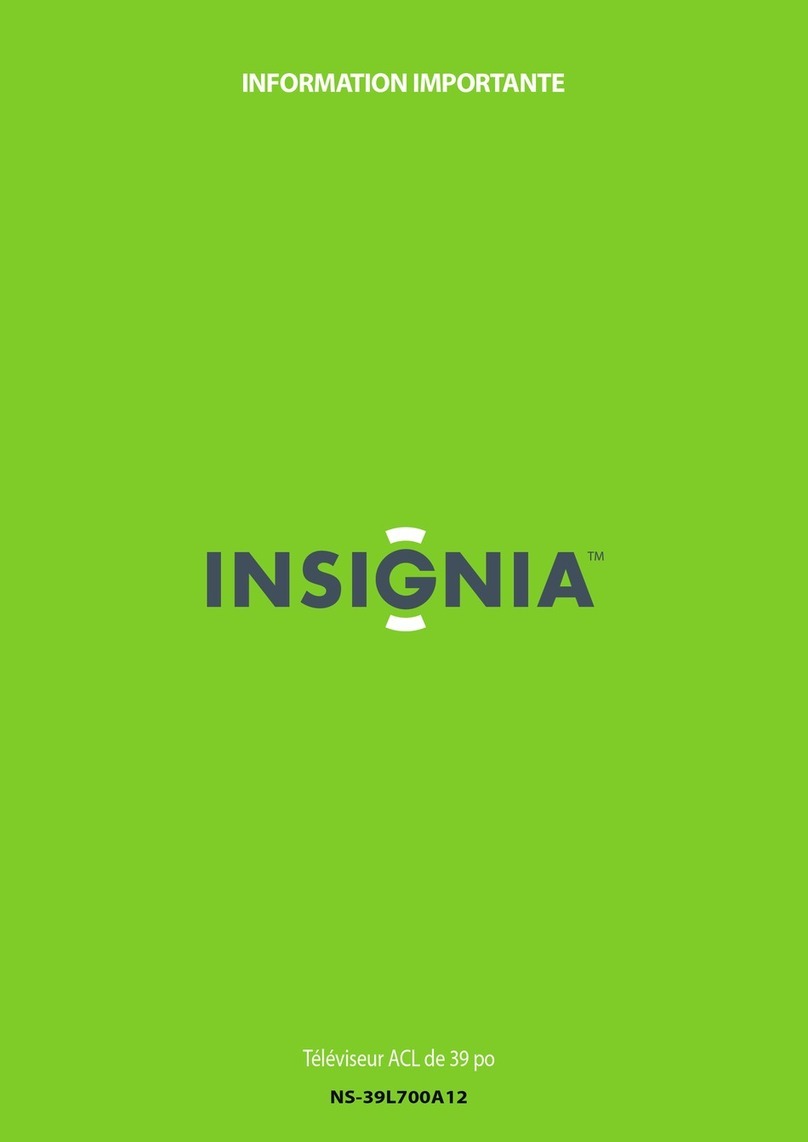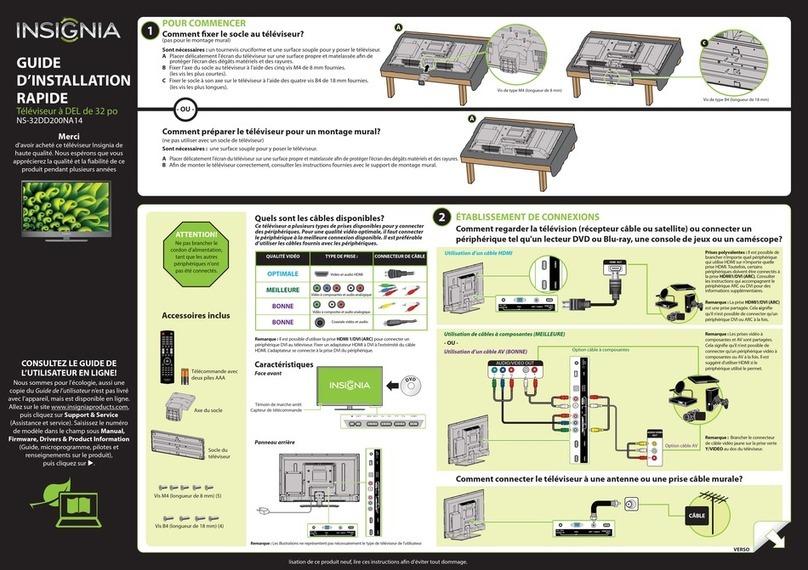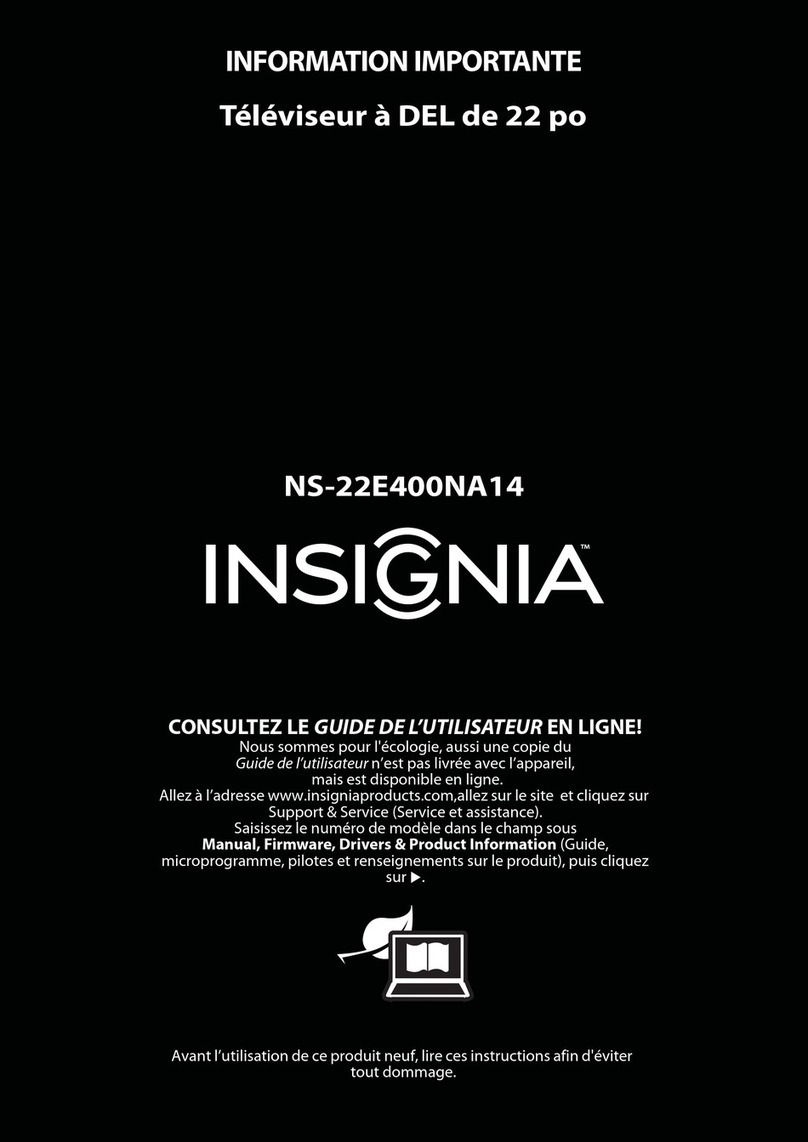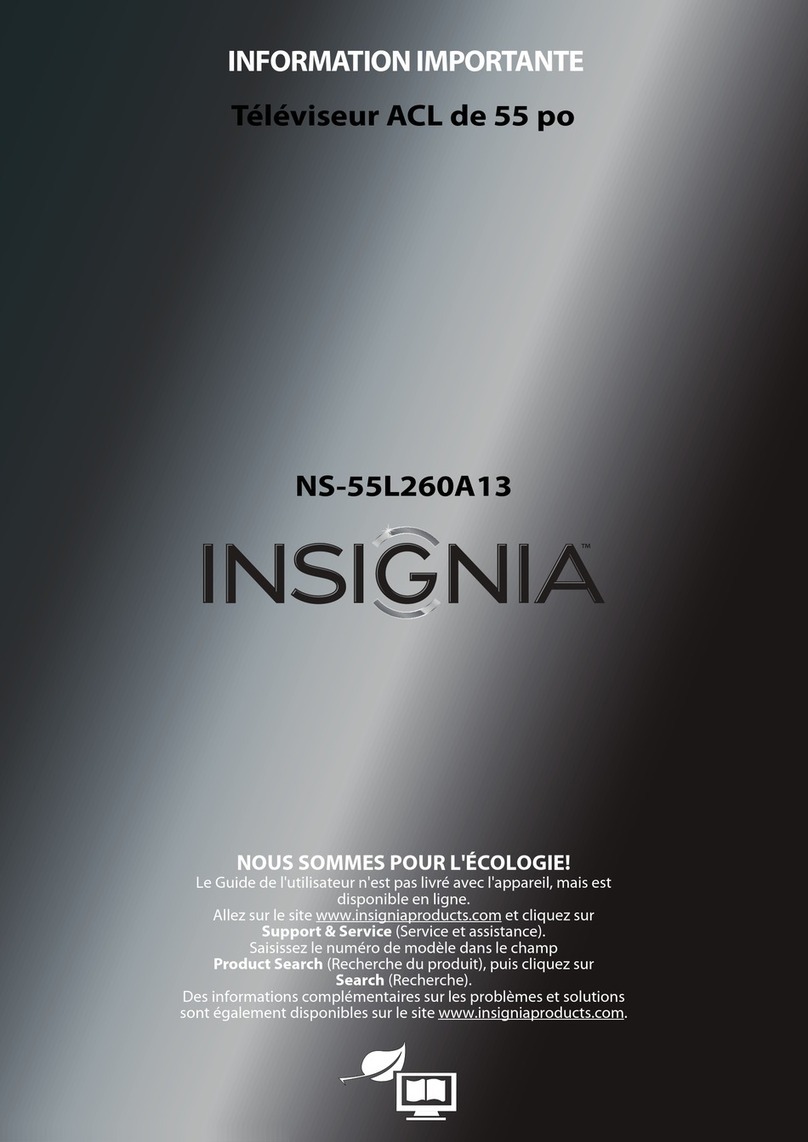COAXIAL IN
TV
HDMI1
HDMI2
USB
INPUT SOURCE
VGA
COMP/AV
HDMI3
AUDIO
L R
V G A P C /D V I A U D I O
/A U DI O O U T
Move
OK
E NT E R
ME NU E XI T
Exit
Previous
Se lec t
Adjust settings to affect picture quality
Picture Audio
C ha nn els
S ettin gs
P ho tos
Picture
Picture Mode
Brightness
Contrast
Color
Tint
Custom
60
Sharpness
Advanced Video
R e s et P i ctur e S etti ngs
60
60
0
50
Power cord
Power outlet
AV IN
H D MI 2
A N T /
C A B L E I N
( A R C )
H D MI 1
( D V I)
H D MI 3
DIG I TA L
O U T P U T
U S B
( C O A X IA L )
V I D E O
AUDIO
L
R
C O MP ON E N T
IN
PB
P R
AV I N Y
Universal remote TV codes
39" LCD TV IQUICK SETUP GUIDE I NS-39L240A13
Note: Cable is not provided.
Universal remote TV codes
Universal remote controls Cable/Satellite/Set-top boxes
One for All
Philips RCA Sony Cablevision Charter Comcast Cox Direct TV Dish Network Time Warner Tivo Verizon
0054 0198,
0490 135
1326,
1463
0198,
0490
400, 450, 461, 456,
10463, 1463, 0463
0091
068, 069, 078,
096, 100, 164,
168, 229, 026
2002, 1204, 1423, 1517,
0171, 1963, 0463, 1463,
0842, 1326, 167, 415,
424, 450, 456, 461, 507,
523, 567, 577, 586
10171, 11204,
11326, 11517,
11564, 11641,
11963, 12002
720
068, 069,
078, 096,
100, 164,
168, 229,
026
10171, 11204, 11326,
11463, 11517, 11641,
11780, 11785, 11892,
11963, 12002
Note: Cable is not provided.
Front features
Installing the stand
1Carefully place your TV screen face-down on a cushioned, clean surface to
protect the screen from damages and scratches.
2 Secure the TV stand to the stand column with the four provided screws.
Installing a wall-mount bracket
1 Carefully place your TV screen face-down on a cushioned, clean surface to
protect the screen from damages and scratches.
2
Remove the screws that secure the stand column to the TV screen, then remove the
stand column.
3
Attach the wall-mount bracket to your TV using the mounting holes on the back of your
TV. See the instructions that came with the wall-mount bracket for information about
how to correctly hang your TV.
Connecting a DVD or Blu-ray player, cable box,
satellite receiver, camcorder, or game station
Using an HDMI cable (best)
Using component cables (better)
Using composite cables (good)
Connecting an antenna/cable wall jack
Connect a coaxial cable (not included) to the ANT/CABLE IN jack on the side
of your TV and to the antenna/cable wall jack.
Connecting a home theater system
Using digital audio
Using analog audio
Connecting power
Plug the AC power cord into the AC IN jack on the back of your TV,
then plug the other end of the cord into a power outlet.
One-year limited warranty
Visit www.insigniaproducts.com for details.
Need additional help?
See your Online User Guide! This
comprehensive guide includes everything from
basic how-to steps to more advanced features.
A copy of your User Guide is not provided in
the box but is available online. Go to
www.insigniaproducts.com, click Support
& Service, enter your model number in the
Product Search eld, then click Search.
Check out our online community forum at
www.insigniaproducts.com for helpful
information from other Insignia TV owners.
We’re here for you
www.insigniaproducts.com
For customer service, call:
877-467-4289 (U.S./Canada markets)
Distributed by Best Buy Purchasing, LLC
7601 Penn Avenue South, Richeld, MN USA 55423-3645
© 2012 BBY Solutions, Inc.
All rights reserved. INSIGNIA is a trademark of BBY Solutions,
Inc. Registered in some countries. All other products and
brand names are trademarks of their respective owners.
ENGLISH 12-0281
Setting up and using your remote control
1Press the release button on the back of the remote control to
remove the battery compartment cover.
2Insert two AAA batteries into the battery compartment. Make
sure that the + and – symbols on the batteries match the +
and – symbols in the battery compartment.
3Replace the cover.
RECALL
Returns to the previous channel.
Arrows
Navigates in on-screen menus.
HOME
Opens the on-screen menu.
INFO*
Opens a TV status banner.
CCD
Turns closed captioning on or o.
FAVORITE
Opens the Favorite Channel List.
MUTE
Mutes the sound.
Channel
Changes the TV channels.
PICTURE
Selects the picture mode.
MTS/SAP
Cycles through mono, stereo, and
secondary audio for analog programs.
AUDIO
Selects the audio mode.
Programming your remote control
To program your universal remote control to work with your new Insignia TV, see the table for common codes. If you have problems programming your remote or
need a dierent remote control code, visit www.insigniaproducts.com for the latest remote control code information.
Power
Turns your TV on or o.
Quick Launch Inputs
Selects another source
connected to your TV.
Numbers
Enter channel numbers.
.
Enters a digital sub-channel
number (e.g. 4.1).
ENTER
Conrms selections or
changes.
MENU
Opens the on-screen menu.
EXIT
Closes the on-screen menu.
INPUT
Opens the input Source list.
CH-LIST
Opens the channel list.
Volume
Changes the volume.
SLEEP
Sets the sleep timer.
ZOOM
Changes how the picture
displays on the screen.
WE ARE GOING GREEN!
A copy of your User Guide is not provided in
the box but is available online.
Go to www.insigniaproducts.com, click
Support & Service, enter your model
number in the Product Search eld,
then click Search.
Antenna or
cable TV
(no box)
Blu-ray player/DVD player/VCR Cable or satellite TV box
AV receiver
Game console
or camera
USB ash drive
Computer
Connecting a home theater system with multiple devices
We recommend that you
connect the AV receiver’s
HDMI OUT jack to your TV’s
HDMI 2 (ARC) jack.
In the following situations, the
HDMI cable will route Dolby
Digital audio to the AV
receiver, so you do not need to
connect a separate digital
audio cable:
• When you have a game
console connected to your
TV's HDMI 1 or HDMI 3 jacks.
• When you watch a program
through an antenna or cable
TV connected to the
ANT/CABLE IN jack.
INlink Controls
Controls HDMI-CEC devices
connected to your TV.
Normal:
Displays the original 4:3 aspect ratio with vertical black bars on the
left and right hand side of the screen. If the original aspect ratio is
16:9, then the image displays in 16:9.
Zoom:
Expands the image to ll the screen. The top and bottom of the
image may be cropped.
Wide:
Use this option to view content recorded in a 16:9 (wide-screen) aspect ratio.
Cinema:
Stretches the image at the edges, but keeps a clear image in the center.
Auto:
Automatically adjusts the image based on the screen size and the TV
program. Note: Auto is only available when Auto Zoom in the
CHANNELS menu is set to On.
Aspect ratio options
Turning on your TV for the rst time
1Connect your TV’s power cord to a power outlet, then press (power).
2Press
▲
or
▼
to highlight a language, then press ENTER. The Choose Your
Time Setting screen opens.
3Press
◄
or
►
to select Auto or Manual. If you select Auto, the date and time are
set automatically from a digital TV signal. If you select Manual, you can manually
set the date and time. Press ENTER.
4Press
▲
or
▼
to highlight Home Mode or Retail Mode, then press ENTER. If you
select Retail Mode, a message asks you to conrm your selection. Select Yes or No.
Retail mode is not an energy-saving mode. The Choose Your TV Source screen opens.
5Press
▲
or
▼
to highlight Antenna, Cable, or Satellite Box, then press ENTER.
A. If you select Antenna, your TV scans for available channels. The scan may take
several minutes.
B. If you select Cable, a message asks if you have a cable box.
• Select No if no cable box is connected. Your TV scans for available channels.
The scan may take several minutes.
• Select Ye s if a cable box is connected. A message asks how you connected the
cable box to your TV:
• Select AV, Component, or HDMI if you connected a cable box to your TV
using one of these cables. Read the message, then press ENTER to close
the wizard.
• Select Coaxial if you connected a cable box to your TV using a coaxial cable.
Read the message, then press ENTER to start the channel scan
(VHF channels only).
C. If you select Satellite Box, a message asks how you connected the satellite box
to your TV:
• Select AV, Component, or HDMI if you connected a satellite box to your TV using
one of these cables. Read the message, then press ENTER to close the wizard.
• Select Coaxial if you connected a satellite box to your TV using a coaxial cable.
Read the message, then press ENTER to start the channel scan (VHF channels only).
Move
OK
EN TE R
MEN U EX IT
Exit
Previous
Se lec t
Choose Your Time Setting
Mode Auto
Time Zone Atlantic
Daylight Savings On
Year 2012
Month October
Day 28
Time
08:07 AM
If Automatic, options are automatically set by TV source
3
Analog Channels
Digital Channels
Scanning for channels
0
Move
OK
EN TE R
MEN U EX IT
Exit
Previous
Se lec t
0
Channel scan may take 20+ minutes
5or63or
4
English
Choose Your Menu Language
Move
OK
EN TE R
MEN U EX IT
Exit
Previous
Se lec t
Set menu language to English, or
Fran ais
ç
Español
Move
OK
EN TE R
MEN U
Previous
Se lec t
Choose Your Picture
Mode
Reduces total power consumption
Home Mode
Retail Mode
Fran aisçEspañol
2
4
Choose Your TV Source
Antenna
Cable
Satellite Box
Move
OK
EN TE R
MEN U EX IT
Exit
Previous
Se lec t
Select if using an antenna for standard or HD TV
5A
Choose Your TV Source
Antenna
Cable
Satellite Box
Move
OK
EN TE R
MEN U EX IT
Exit
Previous
Se lec t
Select if you have cable service.
Do you have a Cable Box?
No
Yes
Move
OK
EN TE R
MEN U EX IT
Exit
Previous
Se lec t
How did you connect the
AV, Component, or HDMI
Coaxial
Move
OK
EN TE R
MEN U EX IT
Exit
EX IT
Exit
Previous
Se lec t
Cable Box to the
TV?
Choose Your TV Source
Antenna
Cable
Satellite Box
Move
OK
EN TE R
MEN U EX IT
Exit
Previous
Se lec t
Select if you have a satellite box.
How did you connect the
AV, Component, or HDMI
Coaxial
Move
OK
EN TE R
MEN U EX IT
Exit
Previous
Se lec t
Satellite Box to theTV?
5B
5C
Channel scan may take 20+ minutes.
41%