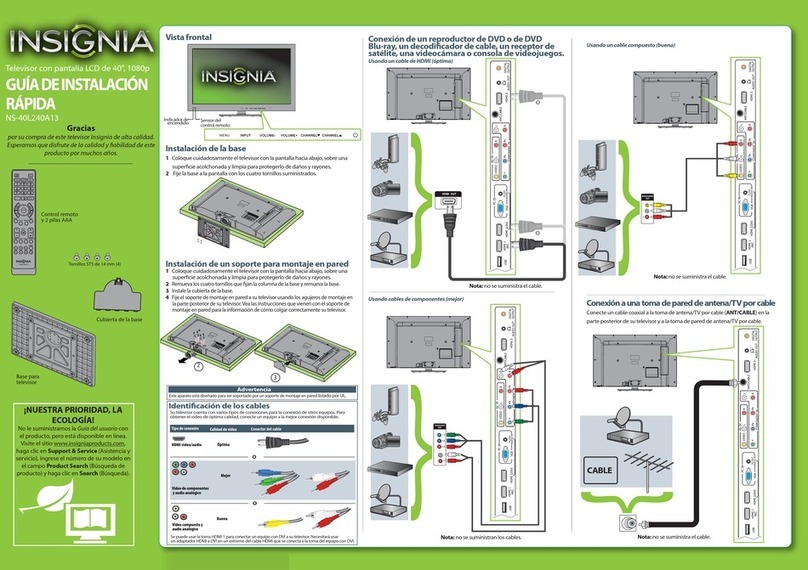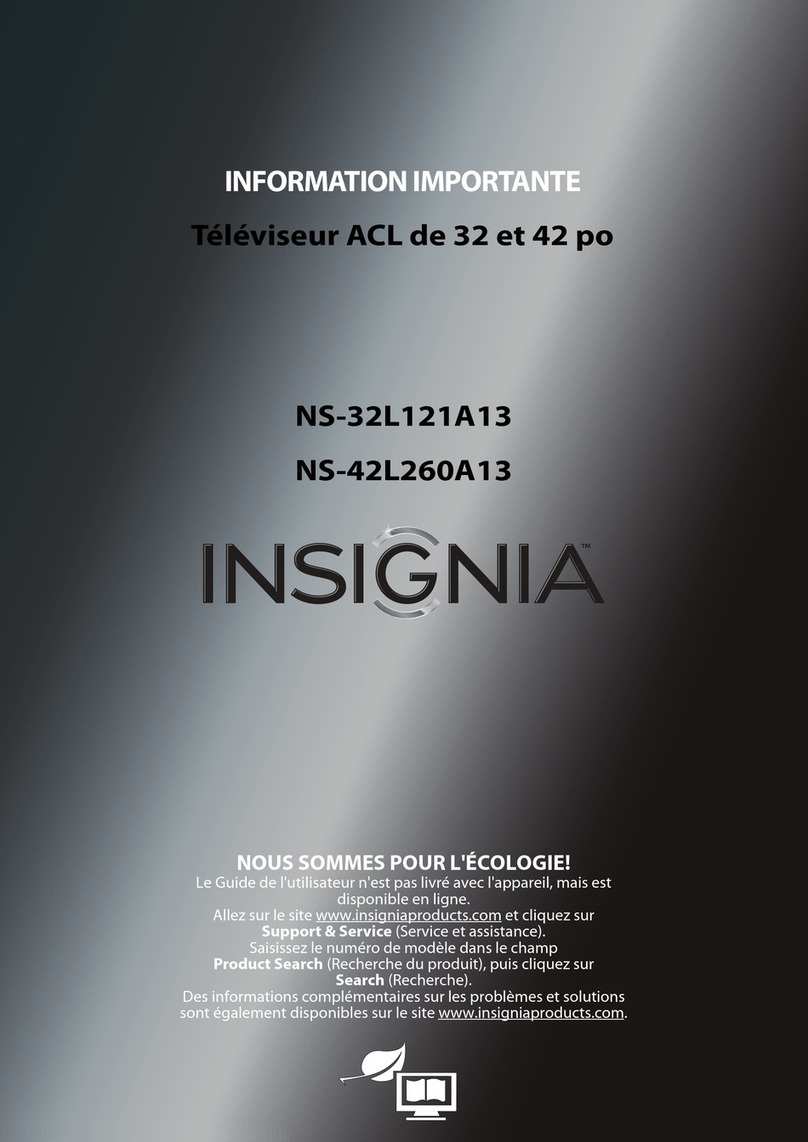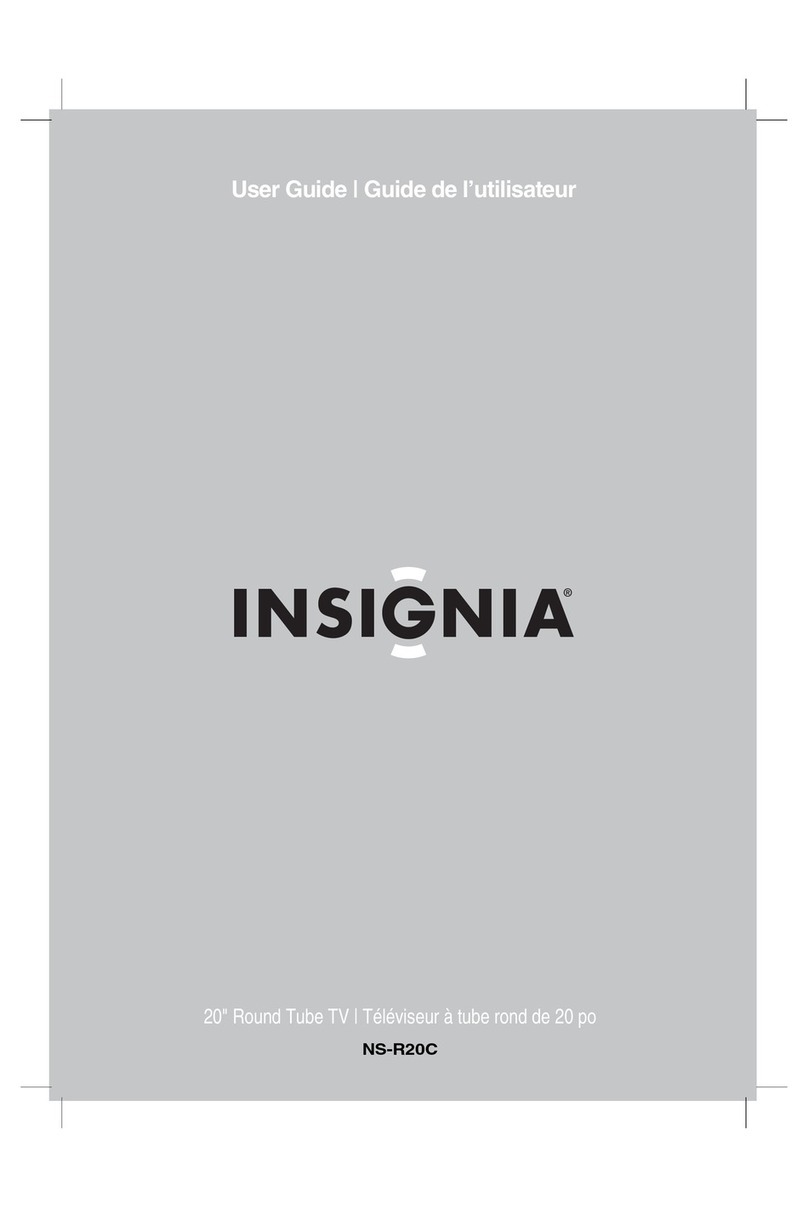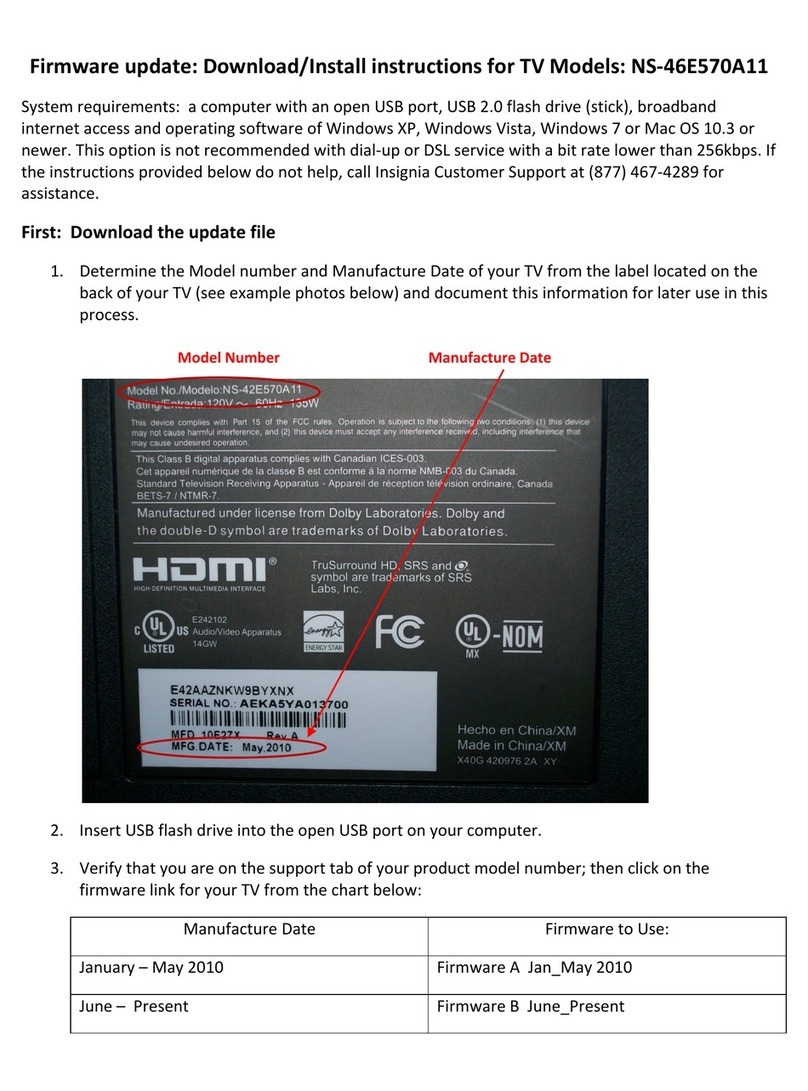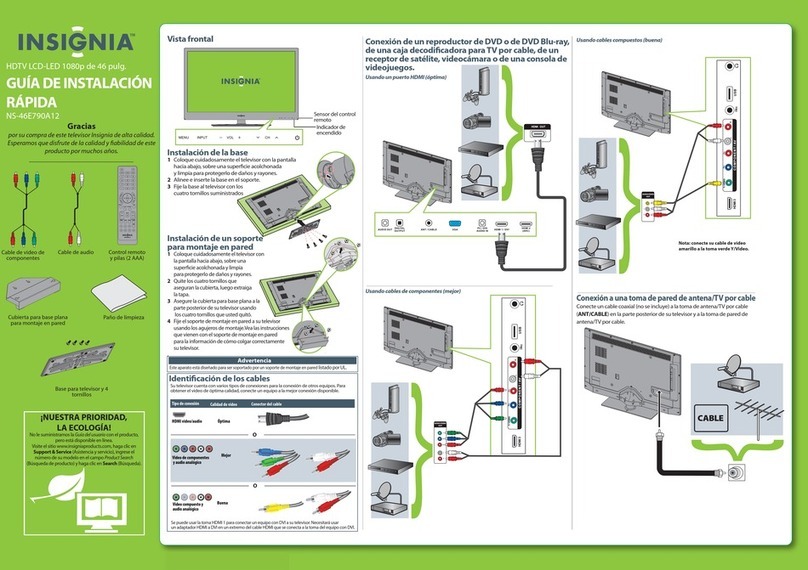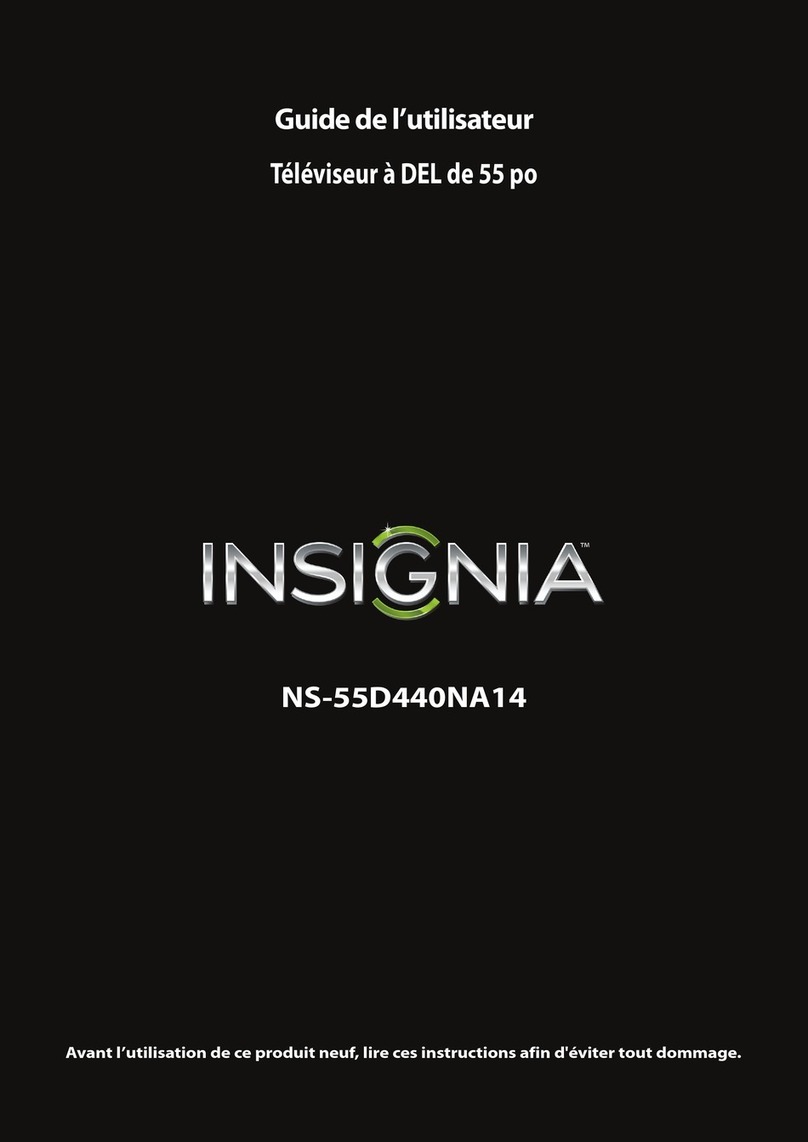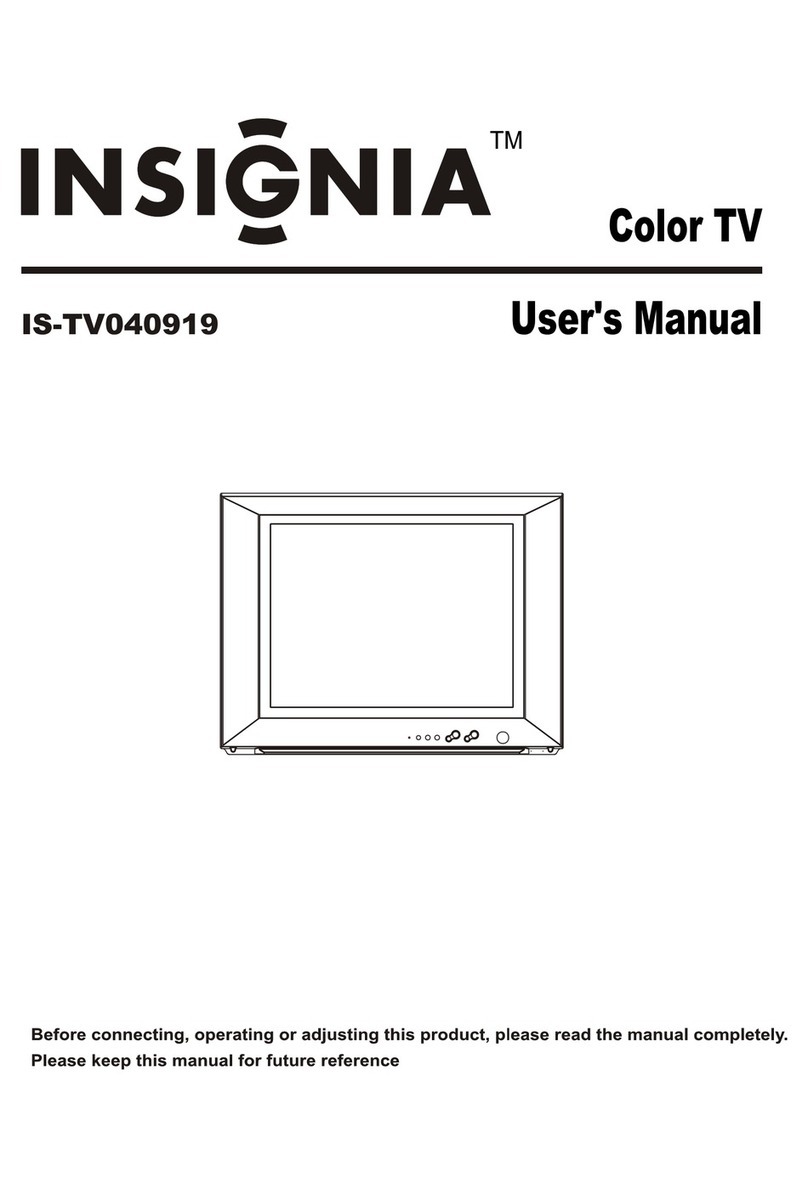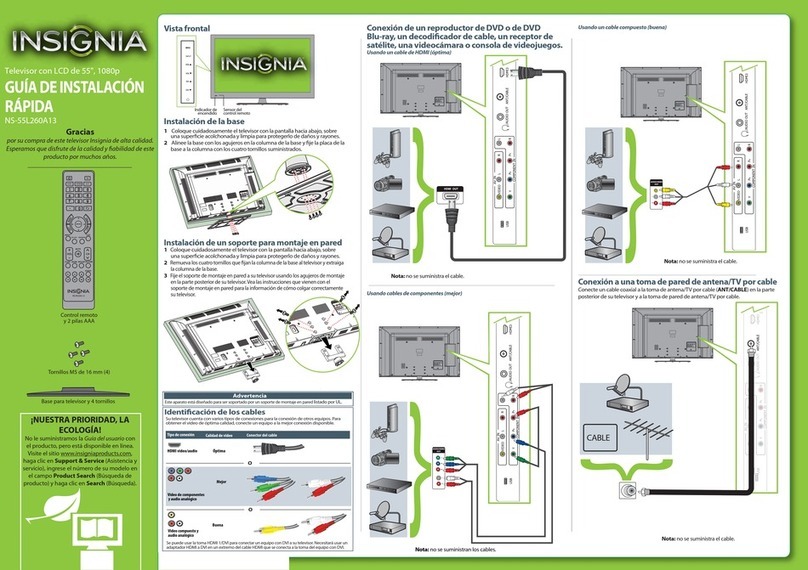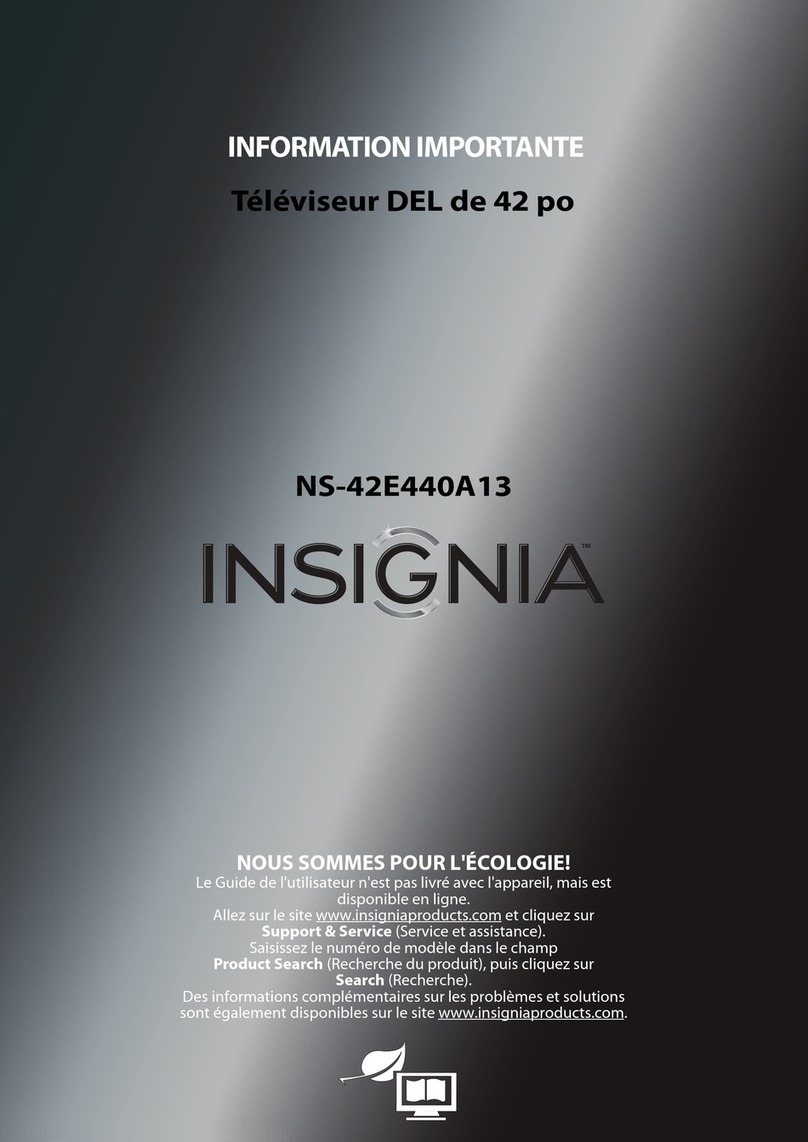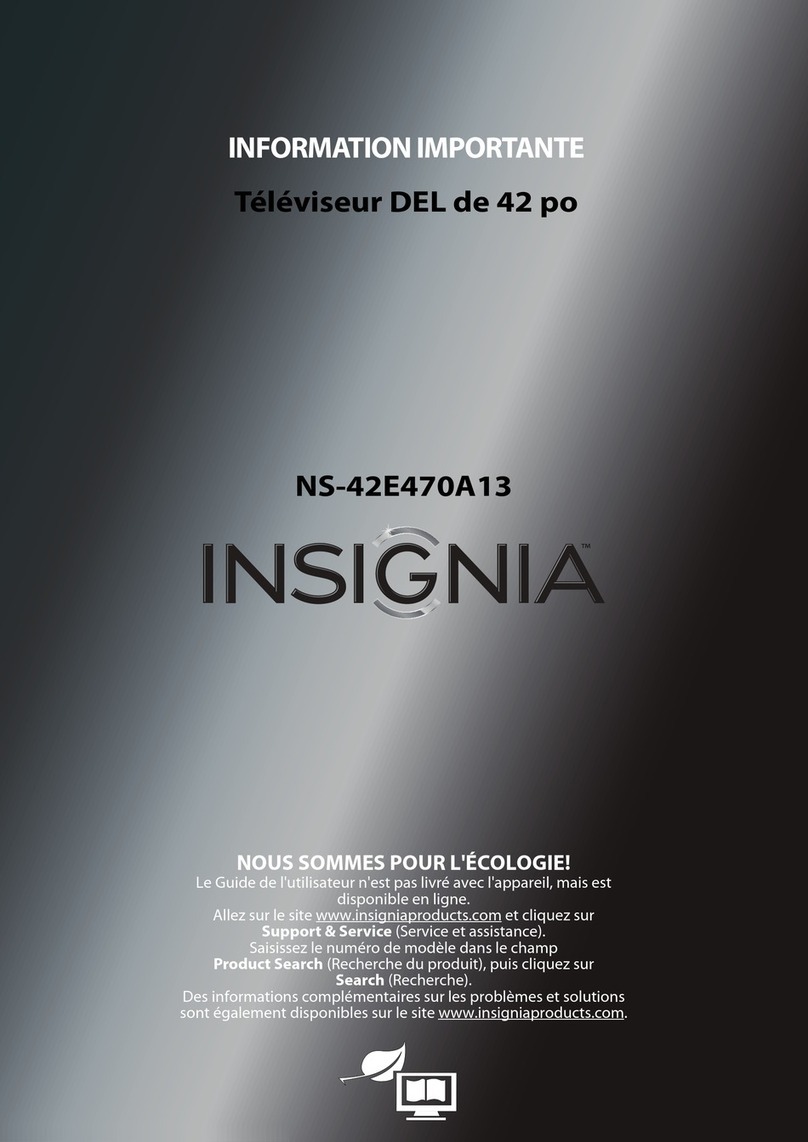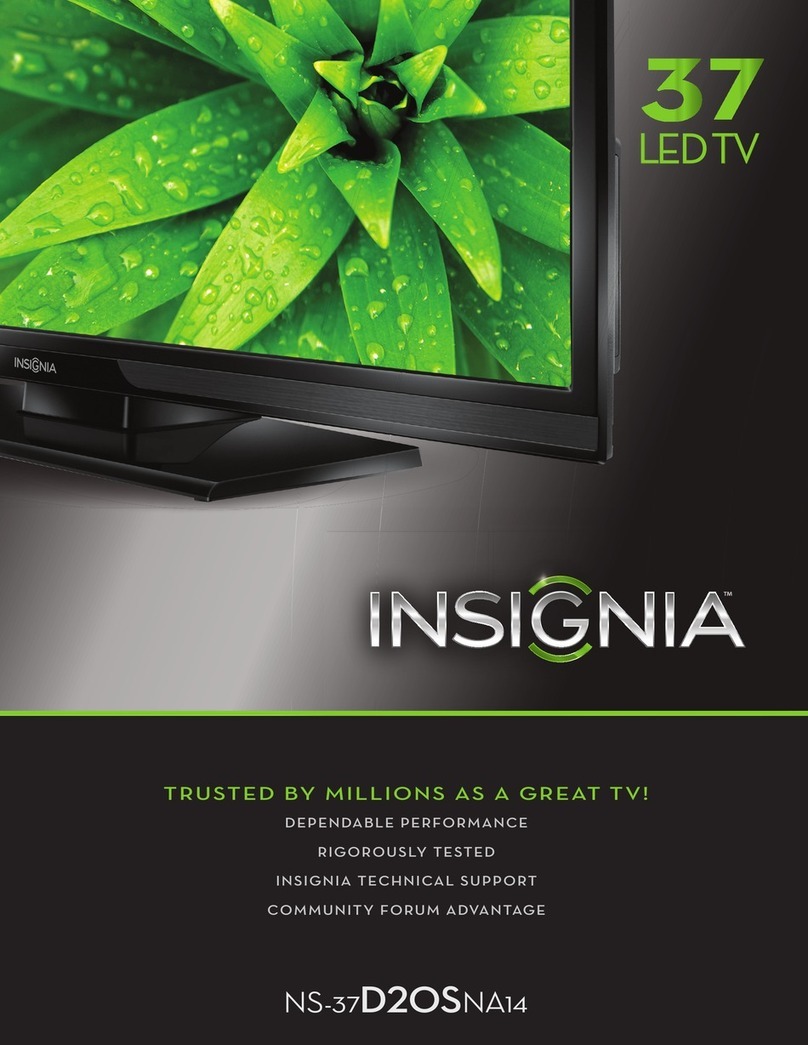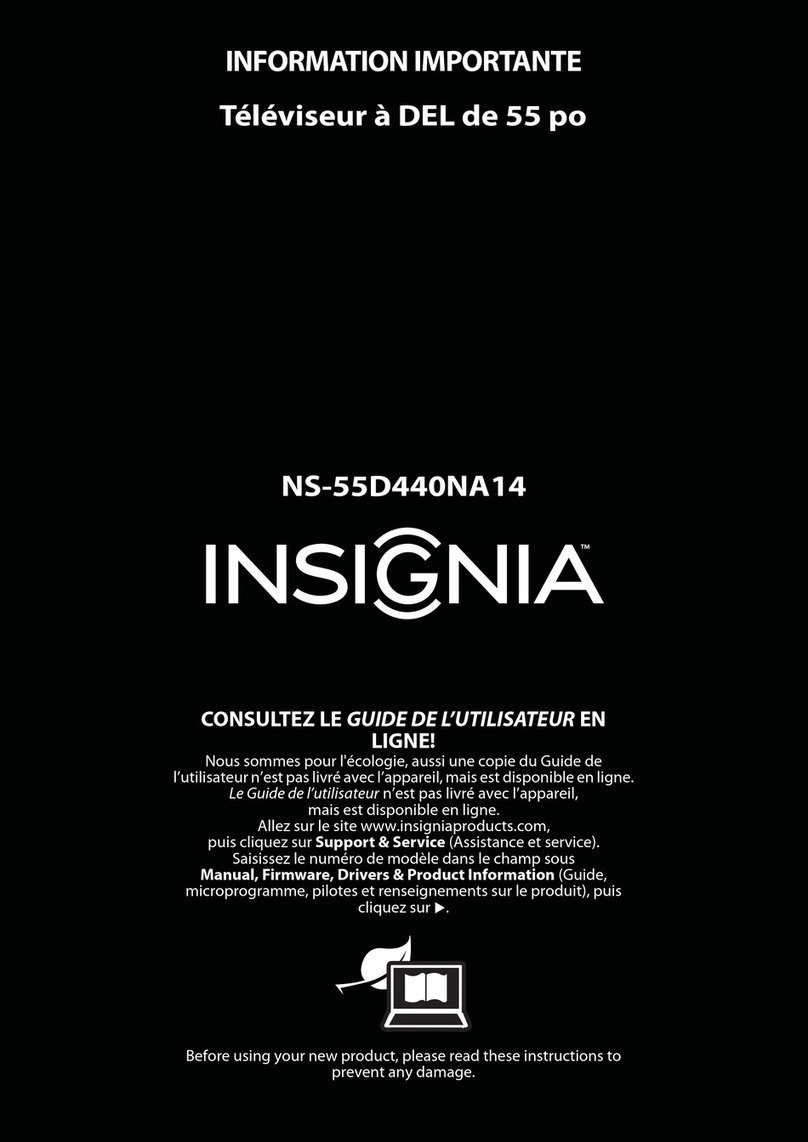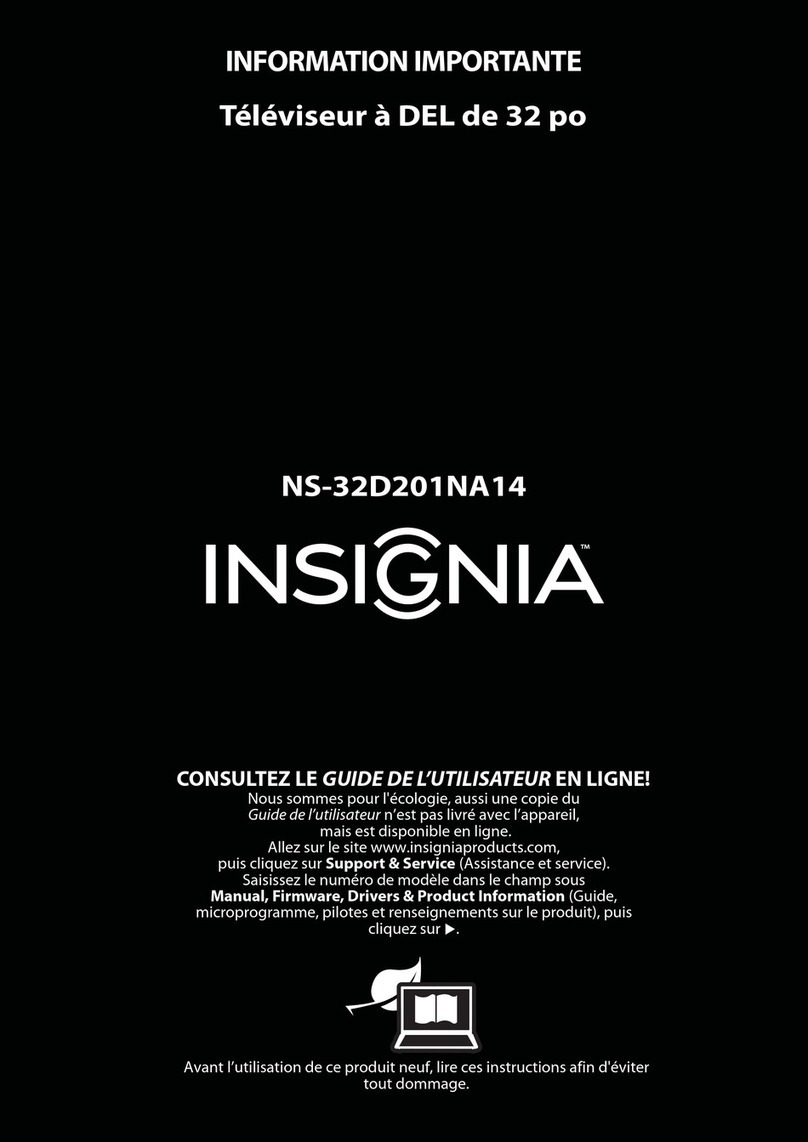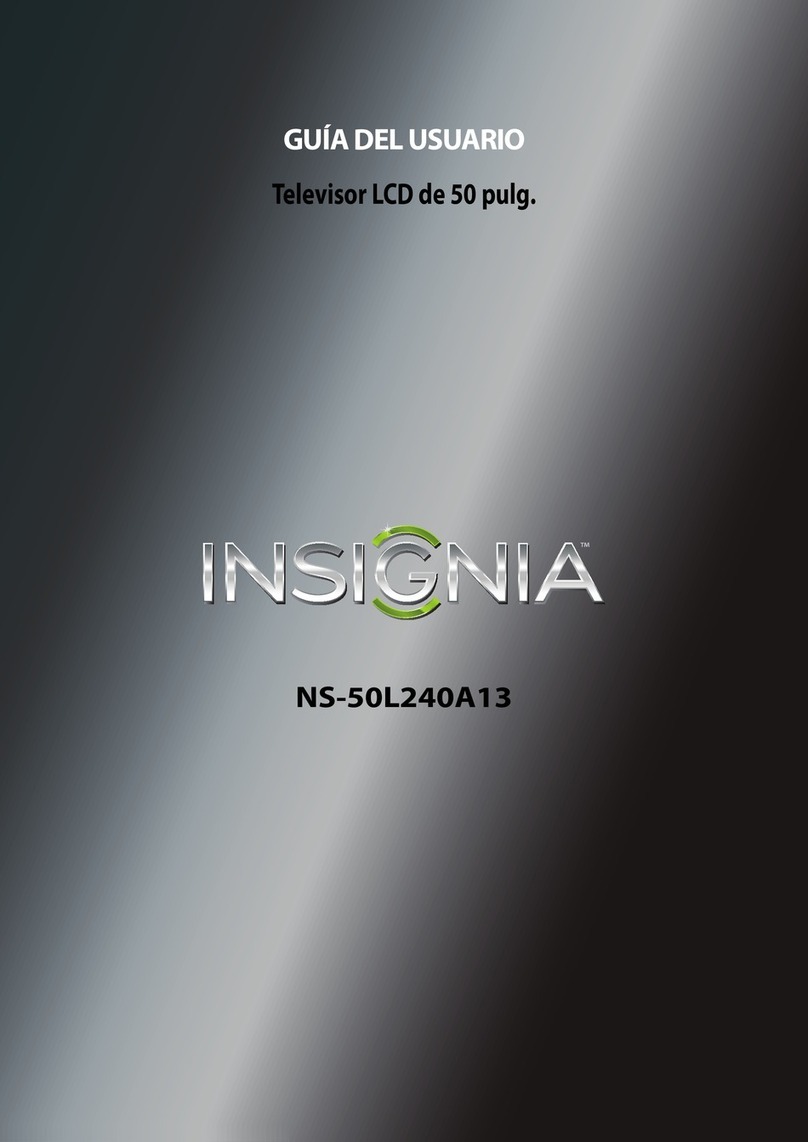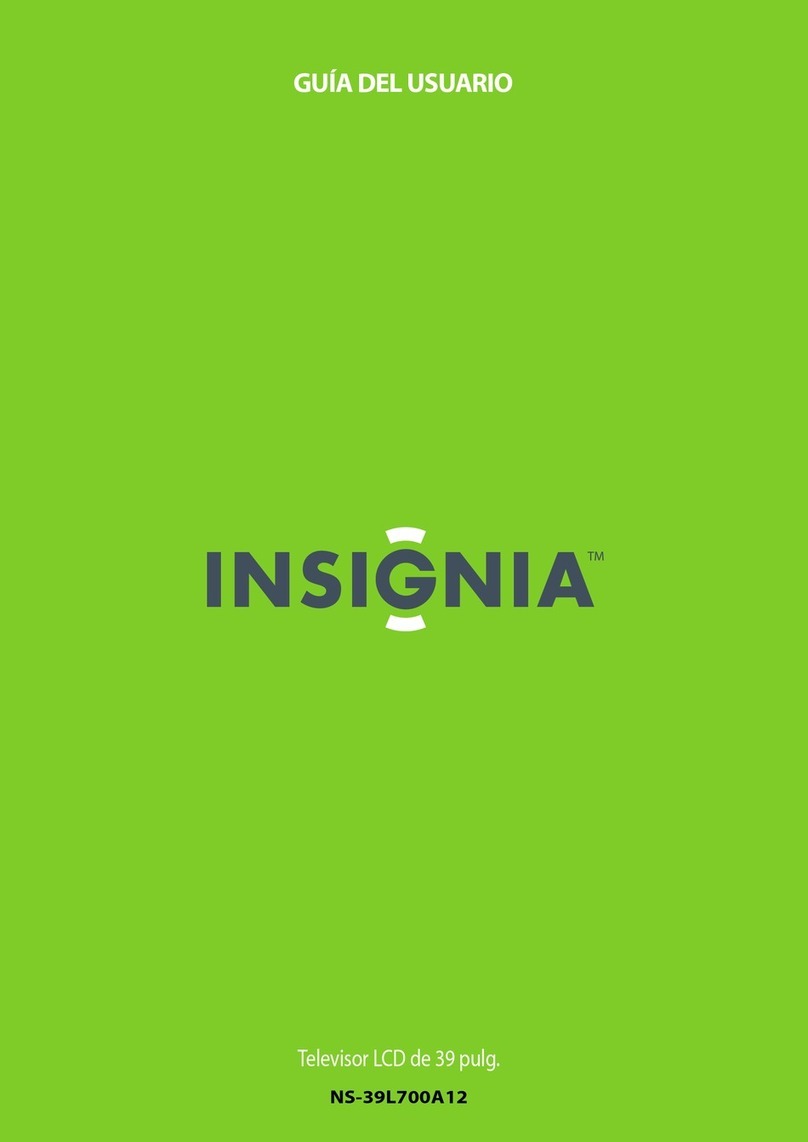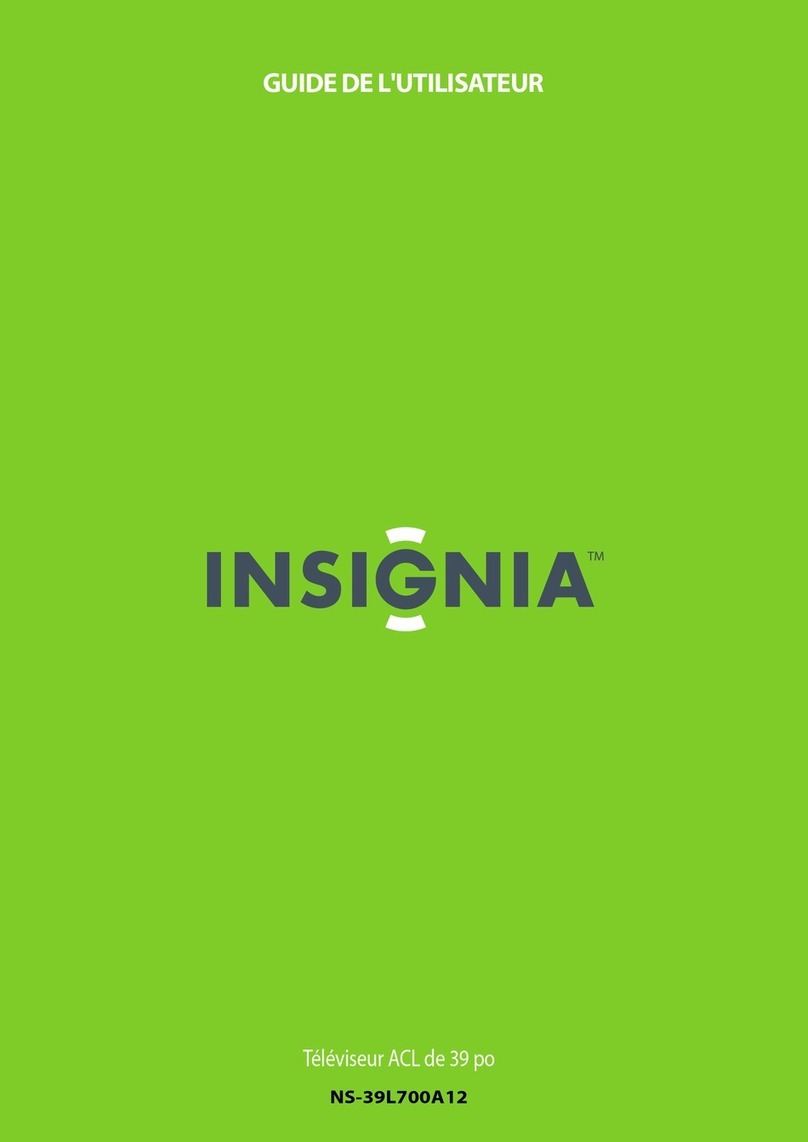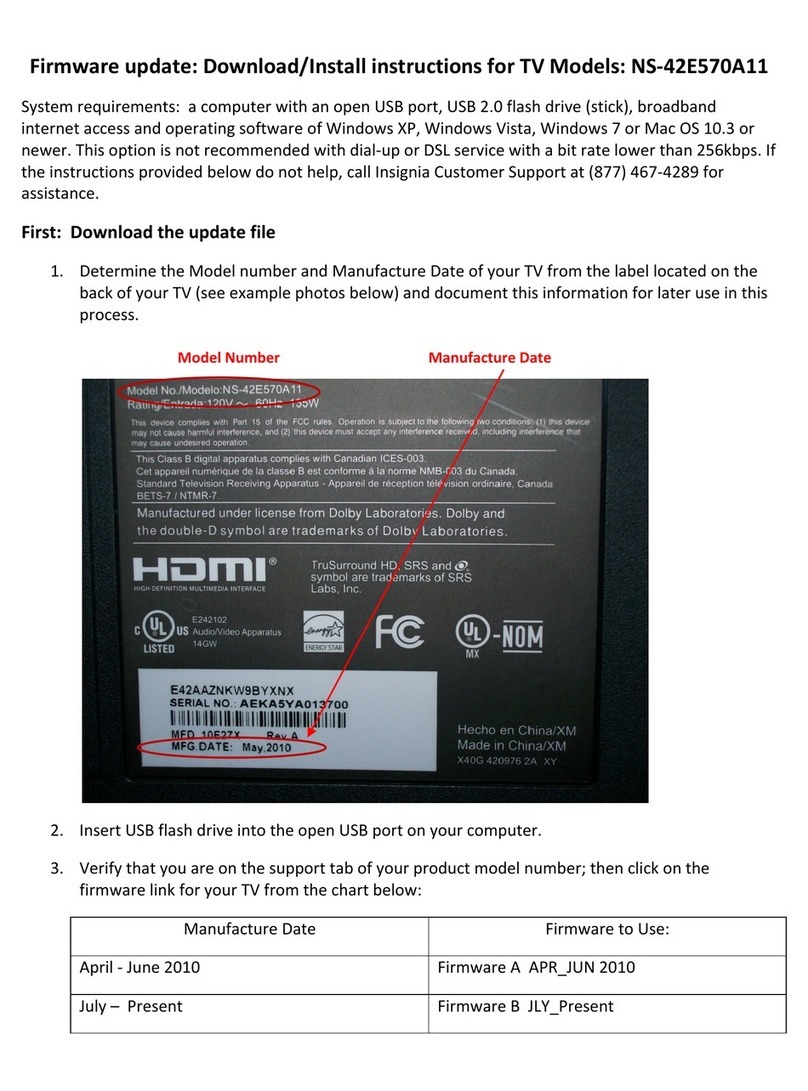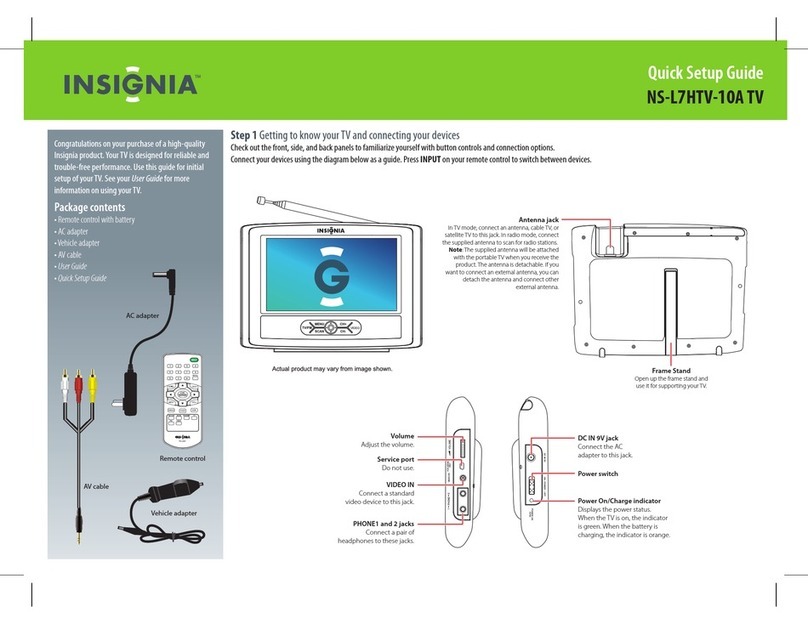OPTICAL
AUDIO IN
Universal remote TV codes
Universal remote controls Cable/Satellite/Set-top boxes
One for All Philips RCA Sony Cablevision Charter Comcast Cox Direct TV Dish Network Time Warner Tivo Verizon
00540198,
0490
1351326,
1463
0198,
0490
400, 450, 461, 456,
10463, 1463, 0463
0091068, 069, 078,
096, 100, 164,
168, 229, 026
2002, 1204, 1423, 1517,
0171, 1963, 0463, 1463,
0842, 1326, 167, 415, 424,
450, 456, 461, 507, 523, 567,
577, 586
10171, 11204, 11326,
11517, 11564, 11641,
11963, 12002
720068, 069,
078, 096,
100, 164,
168, 229,
026
10171, 11204, 11326,
11463, 11517, 11641,
11780, 11785, 11892,
11963, 12002
Connecting a home theater system
Using digital audio
Using analog audio
Connecting power
• Plug the AC power cord into the AC IN jack
on the back of your TV, then plug the other
end of the cord into a power outlet.
ENGLISH 12-1081
Setting up and using your remote control
1 Press the release button on the back of the remote control to remove the
battery compartment cover.
2 Insert two AAA batteries into the battery compartment. Make sure that
the + and – symbols on the batteries match the + and – symbols in the
battery compartment.
3 Replace the cover.
65" 1080p LED T VI QUICK SETUP GUIDE I NS-65D260A13
Aspect ratio options
INPUT SOURCE
TV
AV
Component
HDMI1
HDMI2
HDMI3
VGA
USB(Photos)
Move
Adjust settings to affect picture quality
Select Previou Exit
MENU EXIT
OK
ENTER
PICTURE AUDIO CHANNEL SETTING PHOTO
PICTURE
Picture Mode
Brightness
Contrast
Color
Advanced Video
Reset Picture Settings
Energy Savings
47
62
69
Picture Channels Settings PhotosAudio
Programming your remote control
To program your universal remote control to work with your new Insignia TV, see the table for common codes. If you have problems programming your remote or need a dirent
remote control code, visit www.insigniaproducts.com for the latest remote control code information.
Move
OK
ENTER
MENU EXIT
Exit
Previous
Select
Choose Your Time Setting
Mode Auto
citnaltAenoZemiT
nOsgnivaSthgilyaD
Year 2012
rebotcOhtnoM
Day 28
MA70:80emiT
If automatic, options are automatically set by TV source
Analog Channels
Digital Channels
Scanning for Channels
0
Move
OK
ENTER
MENU EXIT
Exit
Previous
Select
0
Channel scan may take 20+ minutes
Channel scan may take 20+ minutes
English
Choose Your Menu Language
Move
OK
ENTER
MENU EXIT
Exit
Previous
Select
Set menu language to English, Français, or Español
Français
Español
Move
OK
ENTER
MENU EXIT
Exit
Previous
Select
Choose Your Picture Mode
Reduces total power consumption
Home Mode
Retail Mode
1
Choose Your TV Source
Antenna
Cable
Satellite Box
Move
OK
ENTER
MENU EXIT
Exit
Previous
Select
Select if using an antenna for standard or HD TV
4A
Choose Your TV Source
Antenna
Cable
Satellite Box
Move
OK
ENTER
MENU EXIT
Exit
Previous
Select
Select if you have cable service.
Do you have a Cable Box?
No
Yes
Move
OK
ENTER
MENU EXIT
Exit
Previous
Select
How did you connect the
AV, Component, or HDMI
Coaxial
Move
OK
ENTER
MENU EXIT
Exit
Previous
Select
cable box to the TV?
Choose Your TV Source
Antenna
Cable
Satellite Box
Move
OK
ENTER
MENU EXIT
Exit
Previous
Select
Select if you have a satellite box.
How did you connect the
AV, Component, or HDMI
Coaxial
Move
OK
ENTER
MENU EXIT
Exit
Previous
Select
satellite box to the TV?
4B
4C
3
2
AUDIO IN
Antenna or
cable TV
(no box)
Blu-ray player/DVD player/VCR Cable or satellite TV box
AV receiver
Game console
or camera
Computer
Connecting a home theater system with multiple devices
We recommend that you connect the AV receiver’s
HDMI OUT jack to your TV’s HDMI2/ARC jack.
In the following situations, the HDMI cable will
route Dolby Digital audio to the AV receiver, so you
do not need to connect a separate digital audio cable:
• When you have a game console connected to one
of your TV’s HDMI jacks.
• When you watch a program through an antenna
or cable TV connected to the ANT/CABLE jack.
Note: Cable is not provided.
USB ash drive
WE ARE GOING GREEN!
A copy of your User Guide is not provided in
the box but is available online.
Go to www.insigniaproducts.com,
click Support & Service, enter your model
number in the Product Search eld,
then click Search.
One-year limited warranty
Visit www.insigniaproducts.com for details.
Need additional help?
See your Online User Guide! This
comprehensive guide includes everything
from basic how-to steps to more advanced
features. A copy of your User Guide is not
provided in the box but is available online. Go
to www.insigniaproducts.com, click Support
& Service, enter your model number in the
Product Search eld, then click Search.
Check out our online community forum at
www.insigniaproducts.com for helpful
information from other Insignia TV owners.
We’re here for you
www.insigniaproducts.com
For customer service, call:
877-467-4289 (U.S./Canada markets)
Distributed by Best Buy Purchasing, LLC
7601 Penn Avenue South, Richeld, MN USA 55423-3645
© 2012 BBY Solutions, Inc.
All rights reserved. INSIGNIA is a trademark of BBY Solutions, Inc.
Registered in some countries. All other products and brand
names are trademarks of their respective owners.
Normal:
Displays the original 4:3 aspect ratio with vertical black bars on
the left and right side of the screen.
Zoom:
Expands the image to ll the screen. The top and bottom of the
image may be cropped.
Wide:
Use this option to view content recorded in a 16:9 (wide-screen)
aspect ratio.
Cinema:
Stretches the image at the edges, but keeps a clear image in
the center.
Auto:
Automatically adjusts the image based on the screen size and
the TV program. Note:Auto is only available when Auto Zoom
in the Channels menu is set to On.
Note: Cable is not provided.
Turning on your TV for the rst time
1Connect your TV’s power cord to your TV and to a power outlet, then press (power).
The Choose Your Menu Language screen opens.
2Press ◄ or ►to select Auto or Manual, then press ENTER. If you select Auto, the date and
time are set automatically from a digital TV signal. If you select Manual, you can manually set
the date and time. Press ENTER.
3Press ▲ or ▼ to highlight Home Mode or Retail Mode, then press ENTER. If you select
Retail Mode , a message asks you to conrm your selection. Select Yes or No. Retail mode is
not an energy-saving mode.
4 Press ▲ or ▼ to highlight Antenna, Cable, or Satellite Box, then press ENTER.
A.
If you select Antenna, your TV scans for available channels. The scan may take several minutes.
B. If you select Cable, a message asks if you have a cable box.
• Select No if no cable box is connected. Your TV scans for available channels.
The scan may take several minutes.
• Select Yes if a cable box is connected. A message asks how you connected the cable box
to your TV:
• Select AV, Component, or HDMI if you connected a cable box to your TV using one of
these cables. Read the message, then press ENTER to close the wizard.
• Select Coaxial if you connected a cable box to your TV using a coaxial cable. Read the
message, then press ENTER to start the channel scan (VHF channels only).
C. If you select Satellite Box, a message asks how you connected the satellite box to your TV:
• Select AV, Component, or HDMI if you connected a satellite box to your TV using one of
these cables. Read the message, then press ENTER to close the wizard.
• Select Coaxial if you connected a satellite box to your TV using a coaxial cable. Read the
message, then press ENTER to start the channel scan (VHF channels only).
Power
Turns your TV on or o.
Quick Launch Inputs
Selects another source
connected to your TV.
Numbers
Enter channel numbers.
.
Enters a digital sub-channel
number (e.g. 4.1).
ENTER
Conrms selections or changes.
MENU
Opens the on-screen menu.
EXIT
Closes the on-screen menu.
INPUT
Opens the INPUT SOURCE List.
CH-LIST
Opens the channel list.
Volume
Changes the volume.
SLEEP
Sets the sleep timer.
ZOOM
Changes how the picture
displays on the screen.
RECALL
Returns to the previous channel.
Arrows
Navigate in on-screen menus.
HOME
Opens the on-screen menu.
INFO
Opens a TV status banner.
CCD
Turns closed captioning on or o.
FAVORITE
Opens the Favorite Channel List.
MUTE
Mutes the sound.
Channel
Changes the TV channels.
PICTURE
Selects the video mode.
MTS/SAP
Cycles through mono, stereo, and
secondary audio for analog programs.
AUDIO
Selects the audio mode.
INlink Controls
Controls HDMI-CEC devices connected
to your TV.
Set menu language to English, Français, or Español
MENU EXIT
OK
ENTER
MOVE SELECT PREVIOUS EXIT
Choose Your Menu Language
English
Français
Español
If Automatic, options are automatically set by TV source
MENU EXIT
OK
ENTER
MOVE SELECT PREVIOUS EXIT
Choose Your Time Setting
Mode
Time Zone
Daylight Savings
Year
Month
Day
Time
Auto
Pacific
On
2012
January
01
12 : 00 AM
Reduces total power consumption
MENU EXIT
OK
ENTER
MOVE SELECT PREVIOUS EXIT
Choose Your Picture Mode
Home Mode
Retail Mode
Select if using an antenna for standard or HD TV.
MENU EXIT
OK
ENTER
MOVE SELECT PREVIOUS EXIT
Choose Your TV Source
Antenna
Cable
Satellite Box
Channel scan may take 20+ minutes
MENU EXIT
OK
ENTER
MOVE SELECT PREVIOUS EXIT
Scanning for Channels
Digital Channels
Analog Channels
3
0
MENU EXIT
OK
ENTER
MOVE SELECT PREVIOUS EXIT
Do you have a Cable Box?
No
Yes
No
MENU EXIT
OK
ENTER
MOVE SELECT PREVIOUS EXIT
How did you connect the
cablebox to the TV?
AV, Component, or HDMI
Coaxial
MENU EXIT
OK
ENTER
MOVE SELECT PREVIOUS EXIT
How did you connect the
satellite box to the TV?
AV, Component, or HDMI
Coaxial
Select if you have cable service.
MENU EXIT
OK
ENTER
MOVE SELECT PREVIOUS EXIT
Choose Your TV Source
Antenna
Cable
Satellite Box
Select if you have a satellite box.
MENU EXIT
OK
ENTER
MOVE SELECT PREVIOUS EXIT
Choose Your TV Source
Antenna
Cable
Satellite Box
Move
1
4A
4B
4C
3
2
Adjust settings to affect picture quality
MENU EXIT
OK
ENTER
Picture
Picture Mode
Brightness
Contrast
Color
Advanced Video
Reset Picture Settings
Energy Savings
44
55
75
MOVE SELECT PREVIOUS EXIT
MENU EXIT
OK
ENTER
PICTURE CHANNELS SETTINGS PHOTOSAUDIO