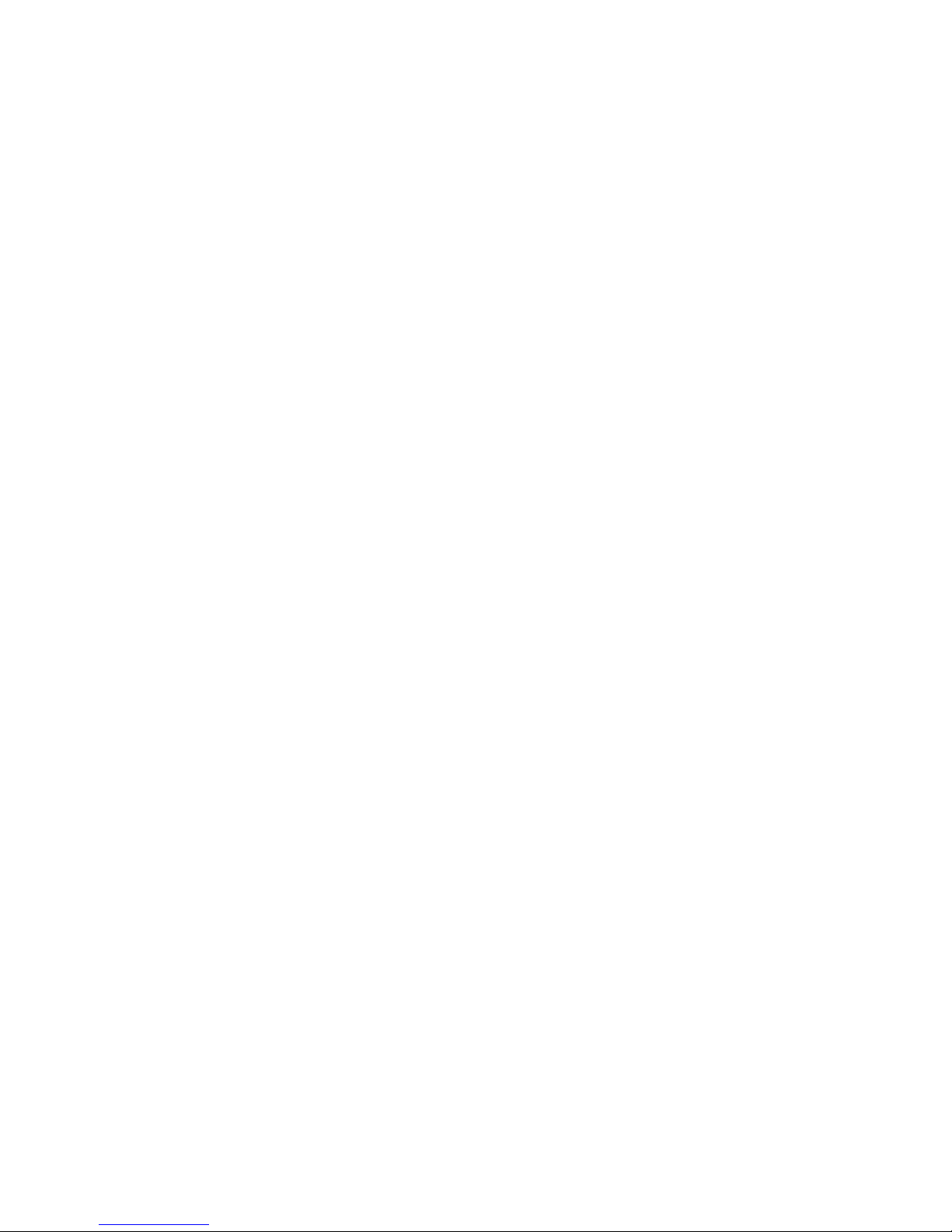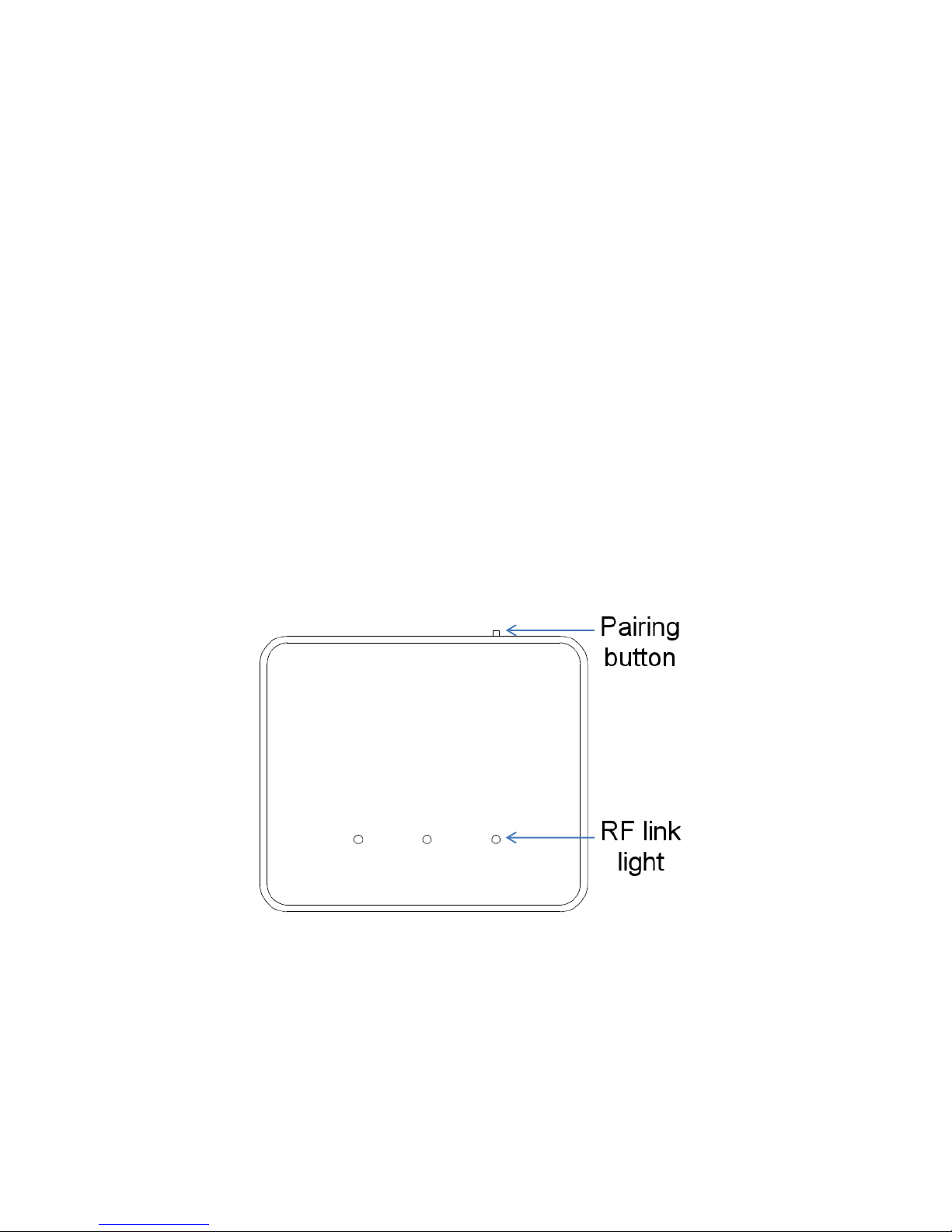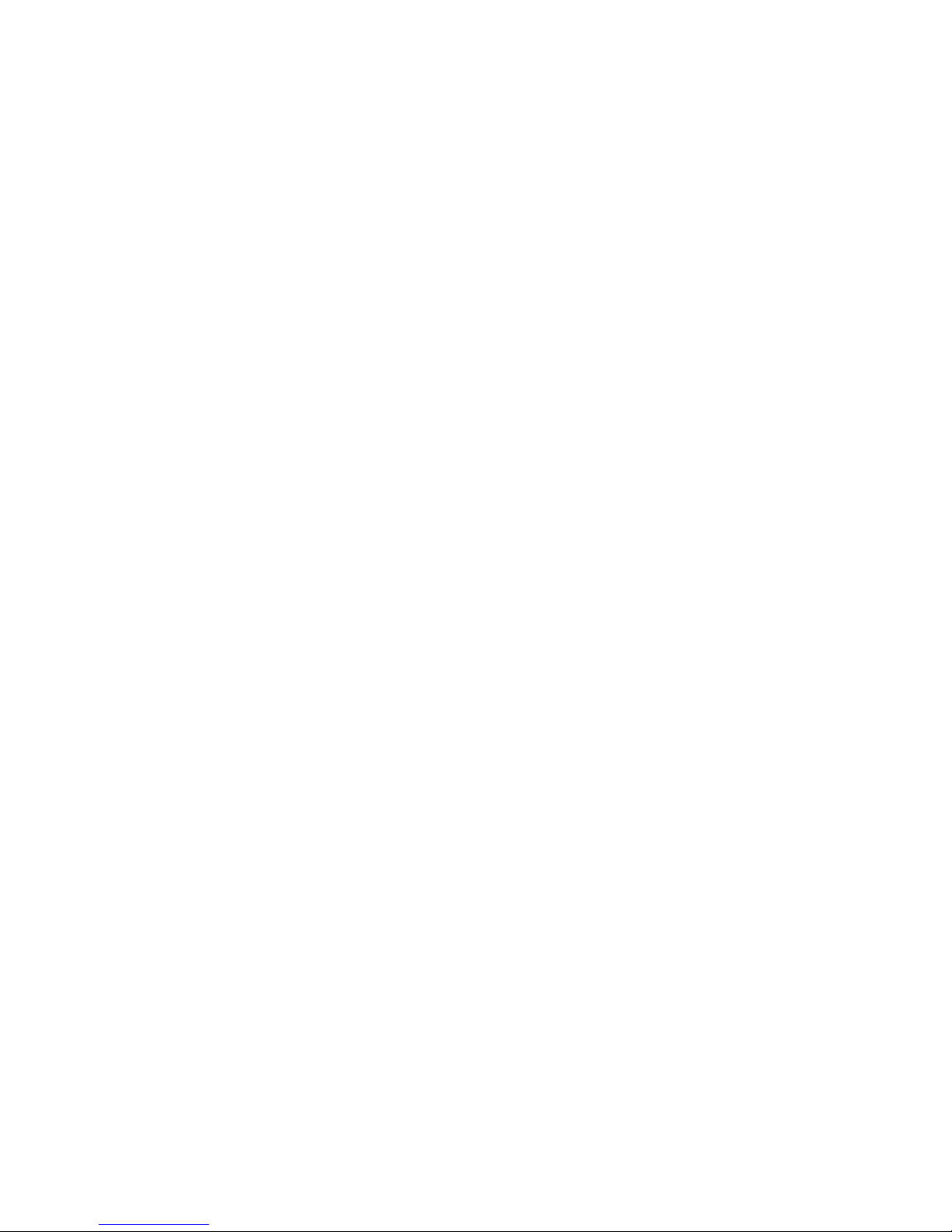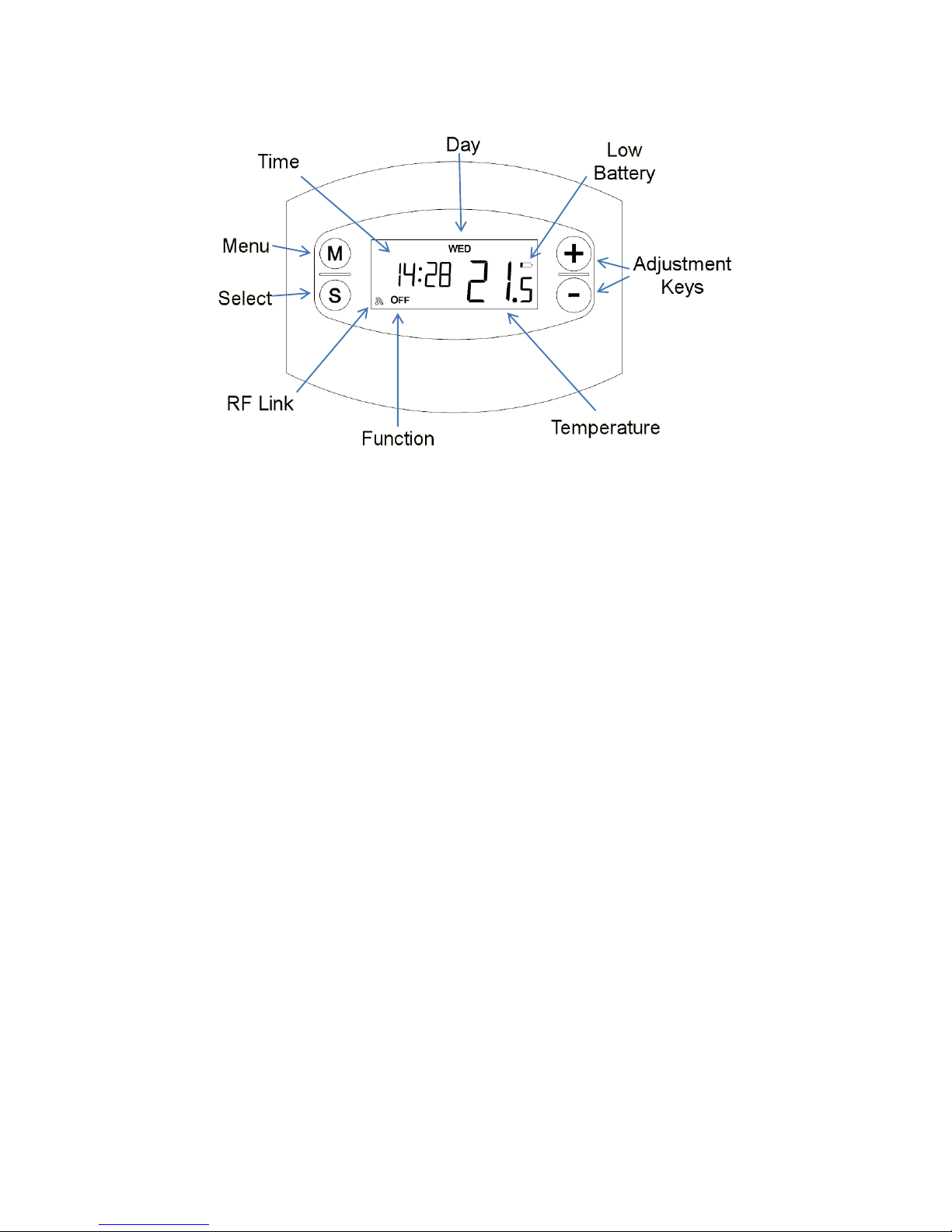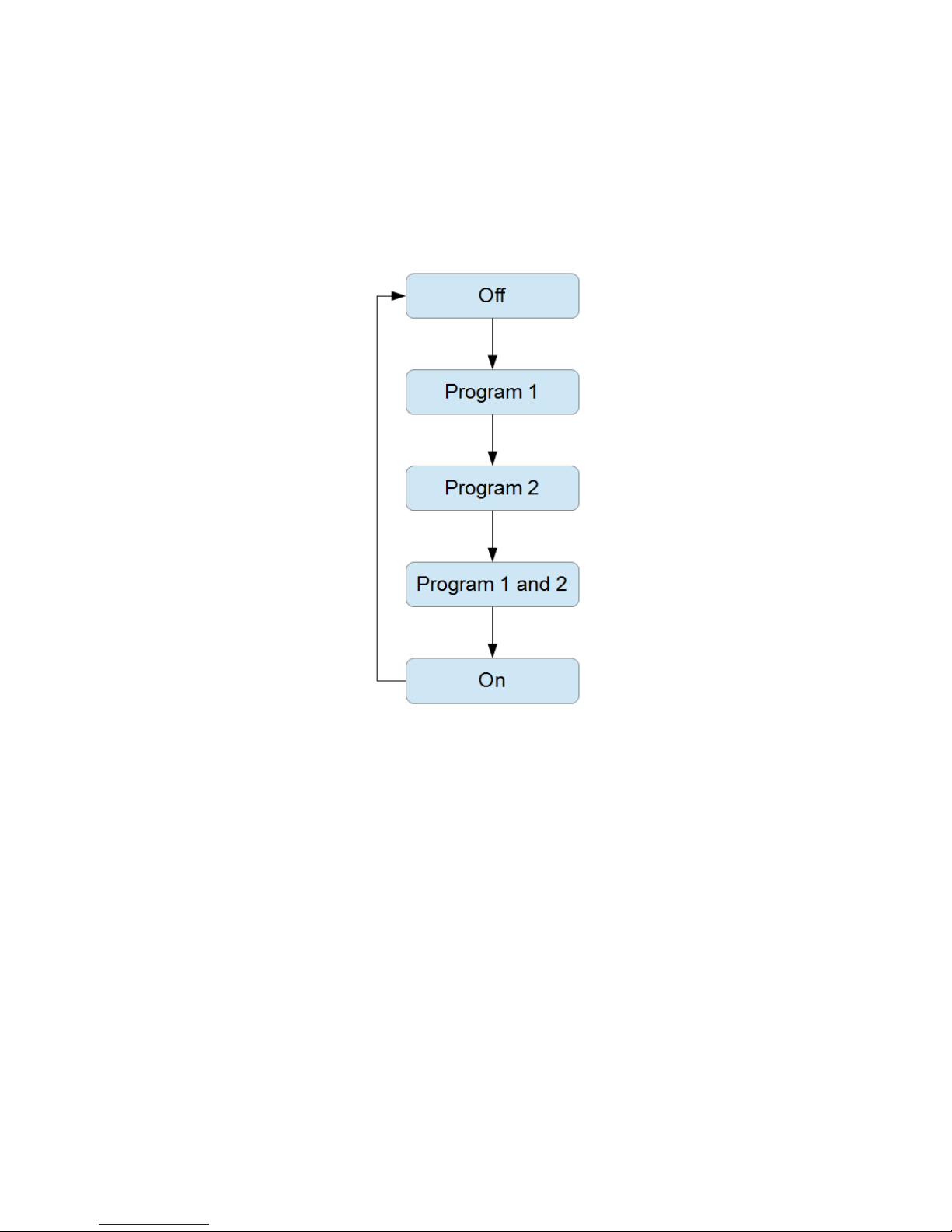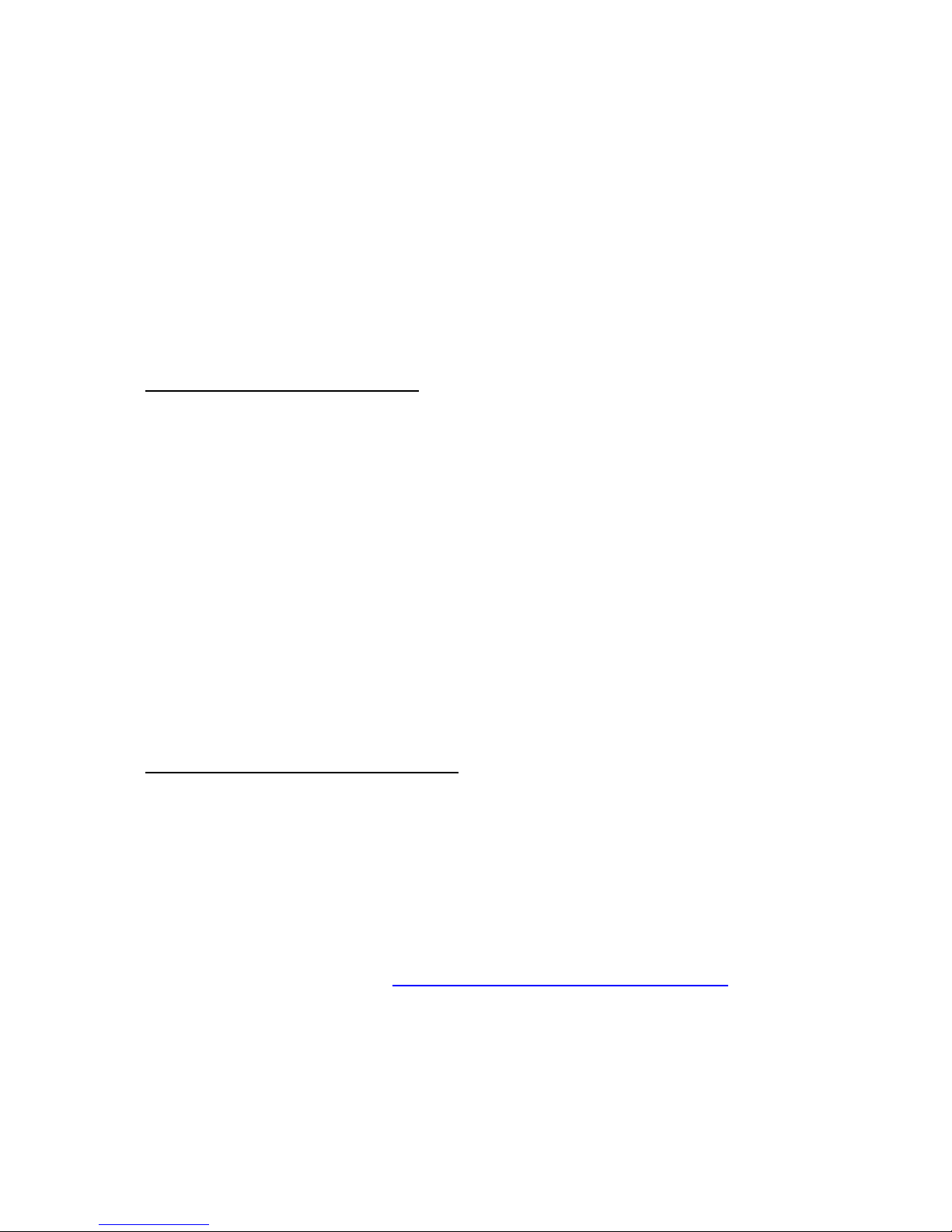Boost Mode (Plus & Landlord Versions)
This is used if you would like to switch your heating on for a set period of time. This feature needs to
be enabled in the "Advanced" tab within the web client.
Once enabled, boost is entered by pressing and holding the 'S' button for 3 seconds. The ‘ON; will
flash to show that boost is currently active, and it will switch your heating on for the programmed
length of time, at the programmed Boost Temperature (If set.) After this time has expired, the
function will return to the previous state.
Program advance (Plus & Landlord Plus)
This feature is off by default. To use it, it will need enabling in the "Advanced" tab within the web
client.
If the unit is set up to use Program Timers
Program advance is a way to 'jump' to the next timer switch point. It will only have any affect if the
Thermostat is in timer mode (P1, P2, or both). If the timer is currently not active, pressing the 'M'
key will immediately start the next available timer.
Example, P2 Timer is set from 17:00 to 23:30, at 22 degrees.
You come home early from work at 16:00 and want the heating on. Pressing the 'M' key will
immediately activate timer P2 and it will then run normally and switch off at 23:30. The thermostat
will then resume normal operation.
Example 2, P2 Timer is set from 17:00 to 23:30, at 22 degrees.
It is 23:00 and you decide to go to bed earlier. Pressing the 'M' key will immediately end the current
timer program and switch the heating off. The thermostat will resume normal operation at the next
timer program.
Pressing the 'M' key a 2nd time will cancel the program advance.
If the unit is set up to use Temperature Profiling
Program advance (By pressing the ‘M’ key) is a way to 'jump' to the next Temperature in your
schedule. It will only have any affect if the Thermostat is in profile mode (P1 or P2). Pressing the 'M'
key a 2nd time will cancel the program advance and the unit will revert back to the set temperature
Menu
Note: If you have the plus variant, and program advance is enabled, you will need to hold down the
'M' key for 3 seconds to enter the menu.
The Menu button is used to set the clock and the timer programs. The easiest way to set these is via
the "My Thermostat" page located at https://www.inspirehomeautomation.co.uk/client/
If you wish to set these up on the Room Thermostat itself, follow the instructions below.
Note Temperature profiling (PLUS Models) Cannot be setup on the unit, and must be done via the
website. Entering the program menu when profiling is enabled, will only allow adjustment of the
clock.