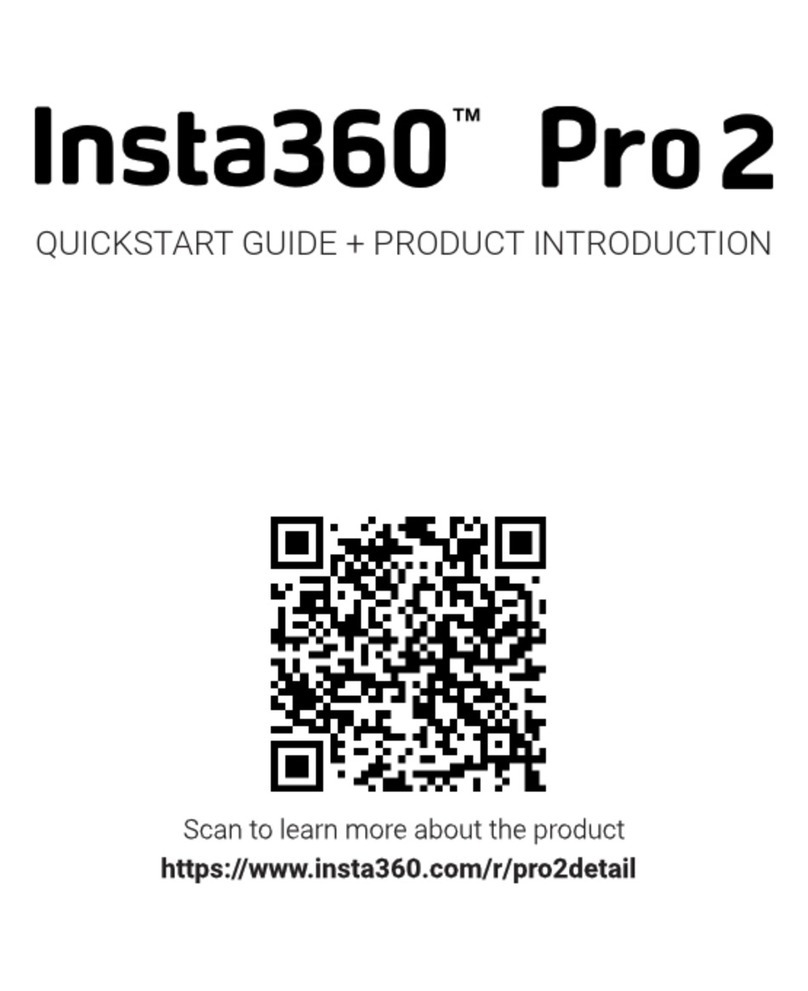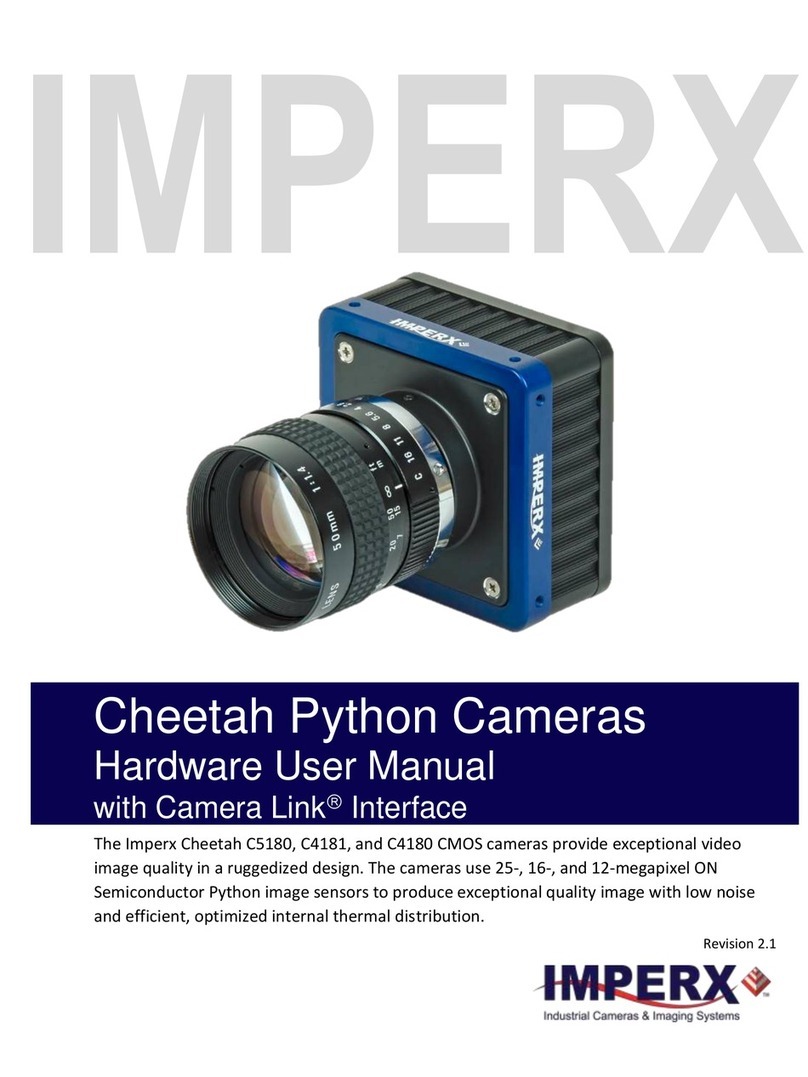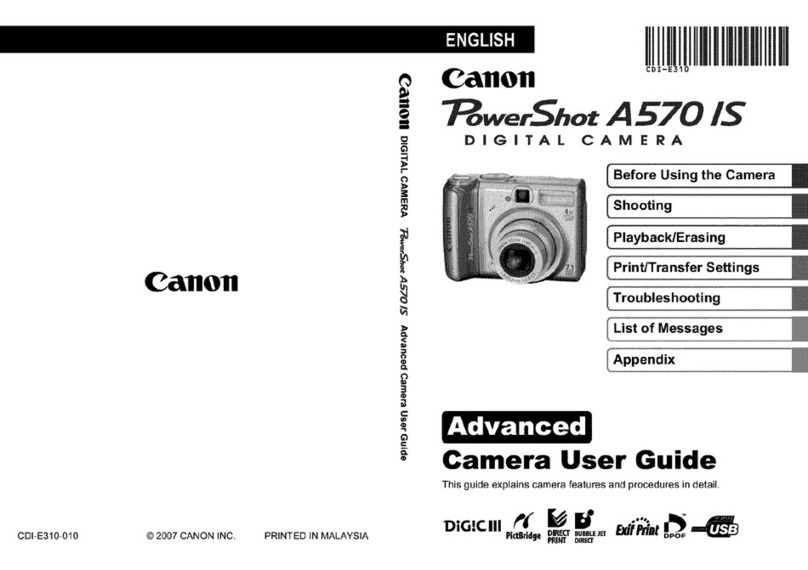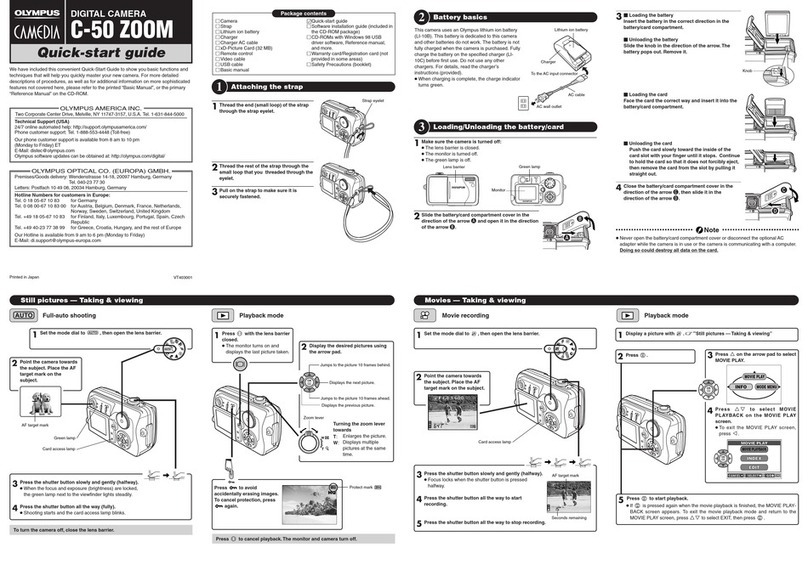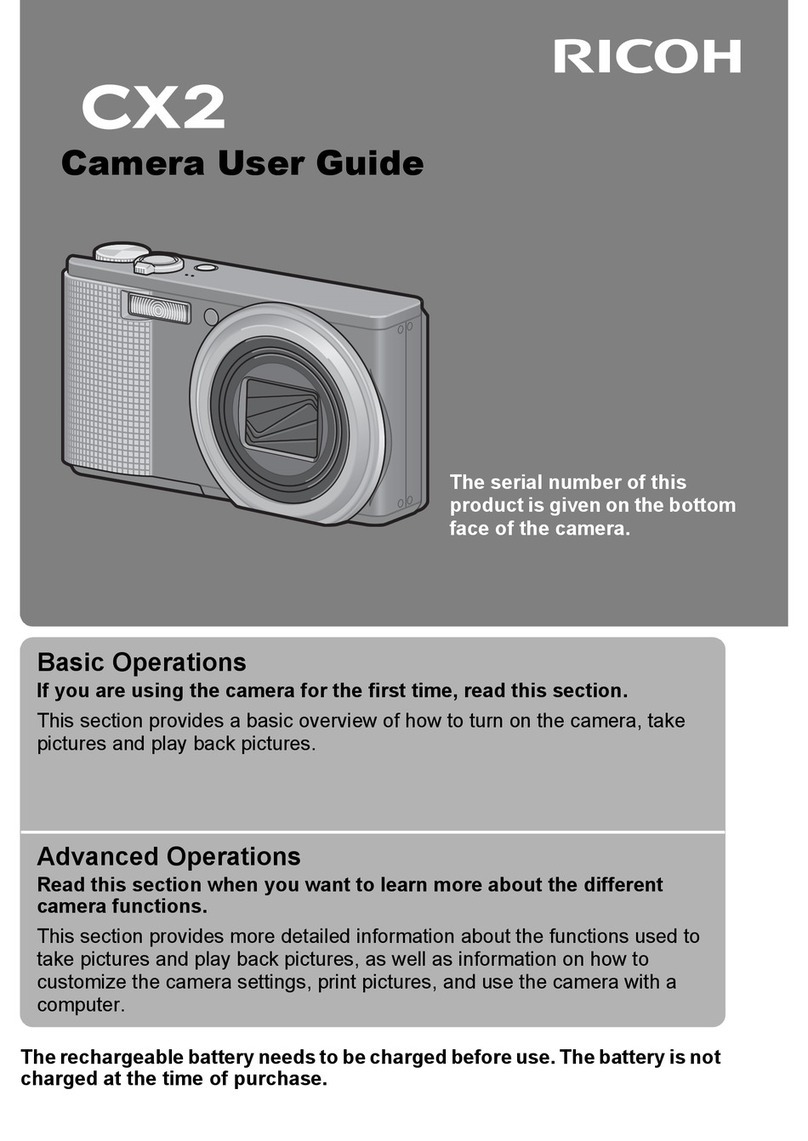Insta360 FarSight Instruction Manual

Insta360 FarSight
无线图传使用指南及安全指引
2. 功能介绍
App 下载
产品特性 参数
工作频率 5.18 GHz
图像传输距离
( 无干扰、无遮挡情况 )
地面 - 空中:2-3Km
地面 - 地面:300m
图像实时传输分辨率 1080p
最大传输速率 300Mbps 双向通讯
系统支持 Mac / Windows / iOS / Android 等
工作温度 -10 。
C ~ 40 。
C
内置电池 11.4V , 1000mAh
电源适配器 5V/3A
1 扫描下方二维码或访问 http://insta360.com/download/ 下载接收端控制 app 。
1. 配件清单
配件 数量
1 电源适配器 2
2 USB 转 DC 数据线 2
3 Micro USB 转Micro USB 数据线 线长 155mm * 1
线长 285mm * 1
4 Micro USB 转USB-Type C 数据线 线长 155mm * 1
线长 285mm * 1
5 Micro USB 转Lightning 数据线 线长 155mm * 1
线长 285mm * 1
6 图传夹子 1
7 天线 4
8 网线 1
9 使用指南及安全指引 1
1
6 7 8 9
2 3 4 5
1 免责声明:
感谢您购买深圳岚锋创视网络科技有限公司(以下简称“Insta360”)无线图传
产品。请确保在符合当地法律法规的条件下使用该设备。在使用之前,请仔细阅读本
声明。一旦使用,即被视为对本声明全部内容的认可和接受。请严格按照说明书中的
安装步骤操作和使用产品。对于因用户不当使用、安装、改装等原因造成的任何结果
或损失,我司将不承担任何法律责任。
2 使用注意:
本产品属于无线图像传输设备,请仔细阅读注意事项,避免因操作或使用不当
对终端设备以及人身安全造成伤害。
• 请确保所有连接线紧固可靠,接口正确。
• 请确保周围环境无同频率大功率无线发射设备干扰,否则可能会导致接收机
无法正常接收图像。
• 当出现地面端接收端信号不好的情况下,可通过改变接收端天线倾角方向尝
试改善。
• 配套使用的网线、数据线、设备等部件,尽量选用具有较好电磁屏蔽性能的
产品。
3 安装注意:
• 发射端在开机前安装好天线,否则会影响信号质量。
• 请确保发射端、接收端供电电压处于规定电压范围内,否则会造成电路损坏。
• 尽量使发射端天线垂直朝上并且无障碍物遮挡,避免因阻挡而缩短通信距离。
• 发射端天线应尽量远离大块金属零件,避免遮挡信号。
• 务必使用包装内原装天线,以确保频段、阻抗等参数匹配。
• 安装时注意使各电子设备之间保持合适的距离,从而将设备间电磁干扰降低
到最小。
1 接收端设备为手机 / 平板时:
• 将天线分别安装至图传发射端和接收端。
• 打开相机和图传发射端,开机后图传需要 15S 左右的启动时间,方可实现图
像传输。
• 用网线连接相机和发射端。
• 查看相机显示屏上的 IP 地址是否为 192.168.100.X 。若不是,拔掉发射端网
线后重新连接,直到相机获取的 IP 地址为 192.168.100.X 为止。
•打开接收端,将手机 / 平板通过配套的数据线与接收端连接。40s 左右,在
手机 / 平板设置页会出现【以太网】选项,点击进入以太网设置界面,设置【配置
IP】为自动,确认 IP 地址是否为 192.168.100.X 。若不是,拔掉手机 / 平板端数据
线后重新连接,直到显示的 IP 地址为 192.168.100.X 为止。
•打开手机 / 平板端 app ,选择连接方式 1,将 IP 地址设置为相机上显示的 IP
地址,点击【连接】即可使用。
2 接收端设备为电脑时:
•关闭相机 WiFi ,将电脑通过配套的网线与接收端连接。40s 左右,在电脑网
络设置界面选择【以太网状态】,确认获取的 IP 地址为192.168.100.1 。若不是,
重新连接,直到获取的 IP 地址为192.168.100.X 为止。
•打开 PC 客户端,输入相机显示屏上的 IP 地址,点击【连接】即可使用。
电量显示 无线信号指示灯
Micro USB 接口
4. 无线图传接收端
6. 安全
3. 无线图传发射端 5. 使用说明
天线接口
1/4 螺母转接口
电源键
天线接口
DC 接口
网线接口
电源键
网线接口
DC 接口
天线接口

Insta360 FarSight Wireless Communication Devices
User Guide and Safety Guideline
2. Specifications
App Download
Item Specifications
Operating Frequency 5.18 GHz
Wireless communication distance
(no interference or obstructions)
Ground to sky: 2-3 km
Ground to ground: 300 m
Real-time image transmission resolution 1080p
Max Transmission rate 300Mbps bidirectional
communication
System Requirement Mac / Windows / iOS / Android, etc.
Operating temperature -10 。
C ~ 40 。
C
Built-in battery 11.4V , 1000mAh
Power adapter 5V / 3A
Scan the QR code below or visit http://insta360.com/download/ to download the
official control app.
1. What's Included
Name Quantity
1Power adapter 2
2Micro-USB to DC cable 2
3Micro-USB to Micro-USB cable Cable length: 155mm × 1
Cable length: 285mm × 1
4Micro-USB to USB Type-C cable Cable length: 155mm × 1
Cable length: 285mm × 1
5Micro-USB to Lightning cable Cable length: 155mm × 1
Cable length: 285mm × 1
6Pole Mount 1
7Antenna 4
8Ethernet cable 1
9User guide and safety guideline 1
1
6 7 8 9
2 3 4 5
1 Disclaimer:
Thank you for purchasing Insta360 Farsight wireless communication devices. Please read this
disclaimer carefully. Using these included devices means that you acknowledge and accept
the terms of this disclaimer. Please follow instructions in this guide to operate and use the
product. The user shall take full responsibility for any damages resulting from improper use,
improper installation or issues not directly pertaining to the quality of the included accessories.
Within the scope of national laws and regulations, Shenzhen Arashi Vision Co., Ltd. (hereinafter
referred to as Insta360) reserves the right to interpret the above disclaimer and advisory
content.
3 Installation Precautions:
• Do install antennas of the wireless communication devices, otherwise the quality of WiFi
signal will be affected.
• Please verify that the supply power voltage of the wireless communications devices is
within the rated voltage, otherwise the electric circuit may be damaged.
• Keep antennas of the transmitter upward vertically and no huge metals or other
obstructions nearby, otherwise the transmitting distance will be greatly affected.
• It is suggested to use the included antennas so that the frequency, impedance and other
specifications can be matched.
2 Caution:
• Please read and follow instructions in this guide carefully. Improper use may cause
damage to terminal devices or hurt human body.
• Make sure that all cables are connected well and correctly.
• Make sure that there is no high power wireless transmitting devides nearby, otherwise the
receiver may not be able to receive images properly.
• When the wireless signal of the receiver on the ground is bad, you can adjust the angles of
antennas to improve the wireless signal quality.
• It is suggested to use accessories with good electromagnetic shielding performance.
Power indicator WiFi signal indicator
Micro-USB port
4. Wireless Communication Receiver
6. Safety Guideline
3. Wireless Communication Transmitter 5. How to Use
Antenna port
1/4 mounting port
Power button
Power button
Antenna port
Antenna port
DC power port
DC power port
LAN port
LAN port
When the receiver is connected to a smartphone or a pad:
①Install antennas onto the transmitter and receiver.
②Turn on the camera and the transmitter. It will take about 40s until the transmitter
initiates.
③Connect the camera and the transmitter with an Ethernet cable.
④Check whether the IP displayed on the camera's OLED screen is 192.168.100.X or not.
If not, unplug the Ethernet cable, reconnect the camera and wait until the camera obtains
an IP address of 192.168.100.X.
⑤Turn on the receiver and connect it to the smartphone or pad with the included sync
cable. About 40s later, go to the Setting page of the smartphone or pad, select Ethernet
and set Configure IP to Automatic on the Ethernet Setting page, and then check whether
the IP address is 192.168.100.X or not. If not, unplug the Ethernet cable, reconnect the
smartphone / pad and wait until the camera obtains an IP address of 192.168.100.X.
⑥Open the app you've downloaded on the smartphone or pad, select Connection Method 1,
set the IP address to the one displayed on the camera, and click "Connect".
When the receiver is connected to a computer:
①Disable WiFi of the camera, and then connect the computer and the receiver with an
Ethernet cable. About 40s later, select "Ethernet Status" on the Network and Sharing
Center page of the computer and verify that the IP address is 192.168.100.X. If not, unplug
the Ethernet cable, reconnect the computer and wait until the IP address is 192.168.100.X.
②Open the app you've downloaded on the computer, enter the IP address displayed on
the camera and click Connect.

This device complies with part 15 of the FCC Rules. Operation is subject to the following two
conditions:
(1) This device may not cause harmful interference, and (2) this must accept any interference
received, including interference that may cause undesired operation.
Any Charges or modifications not expressly approved by the party responsible for compliance
could void the user’s authority to operate the equipment.
Note: This equipment has been tested and found to comply with the limits for a Class B digital
device, pursuant to part 15 of the FCC Rules. These limits are designed to provide reasonable
protection against harmful interference in a residential installation. This equipment generates
uses and can radiate radio frequency energy and, if not installed and used in accordance with the
instructions, may cause harmful interference to radio communications. However, there is no
guarantee that interference will not occur a particular installation. If this equipment does cause
harmful interference to radio or television reception, which can be determined by turning the
equipment off and on, the user is encouraged to try to correct the interference by one or more of
the following measures:
-Reorient or relocate the receiving antenna.
-Increase the separation between the equipment and receiver.
-Connect the equipment into an outlet on a circuit different from that to which the receiver is
connected.
-Consult the dealer or an experienced radio / TV technician for help.
This equipment complies with FCC radiation exposure limits set forth for an uncontrolled
environment. This equipment should be installed and operated with minimum distance 20cm
between the radiator & your body.
5.15-5.25GHz Band
Operations in the 5.15-5.25GH band are restricted to indoor use only.
Other Insta360 Digital Camera manuals
Popular Digital Camera manuals by other brands

Sony
Sony Cyber-shot DSC-H200 instruction & operation manual

Lumix
Lumix H-HSA12035 Service training manual
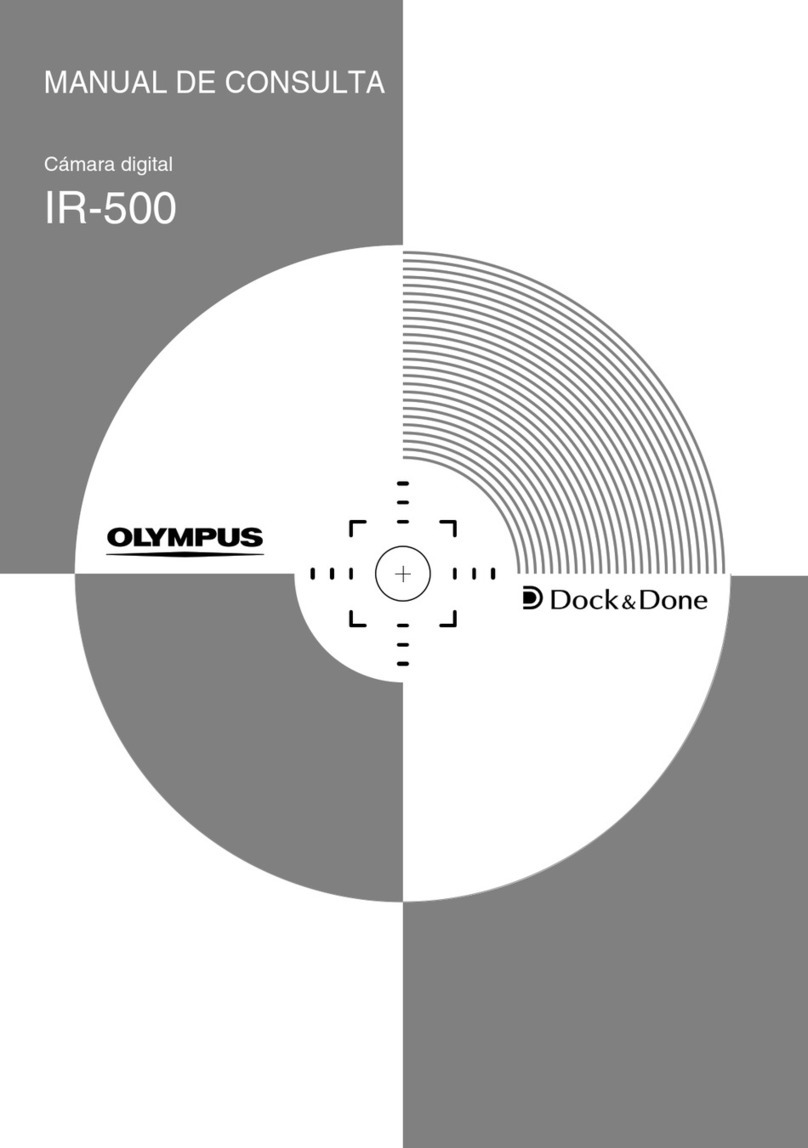
Olympus
Olympus IR 500 - 4MP Digital Solutions Camera Manual de consulta

Panasonic
Panasonic Lumix DMC-ZR1 Specifications

First Light
First Light C-RED 2 LITE Quick start manual
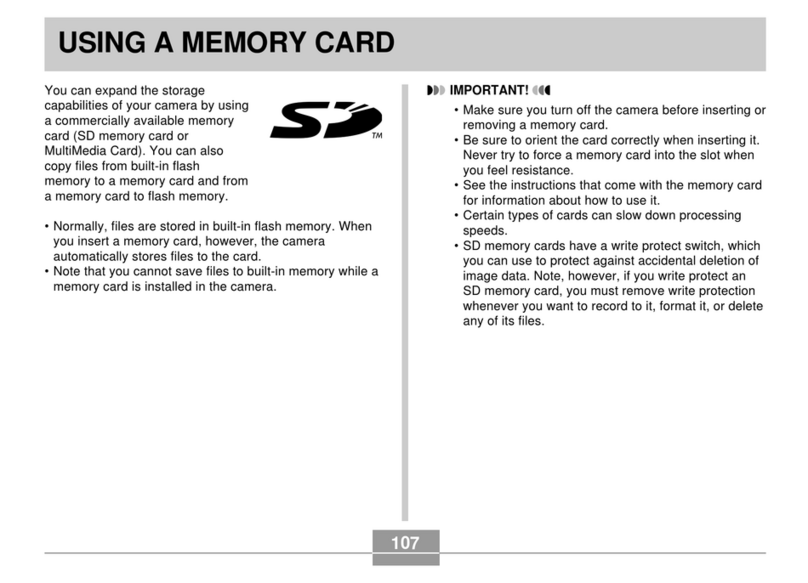
Casio
Casio EX-S3 - 4 Function guide