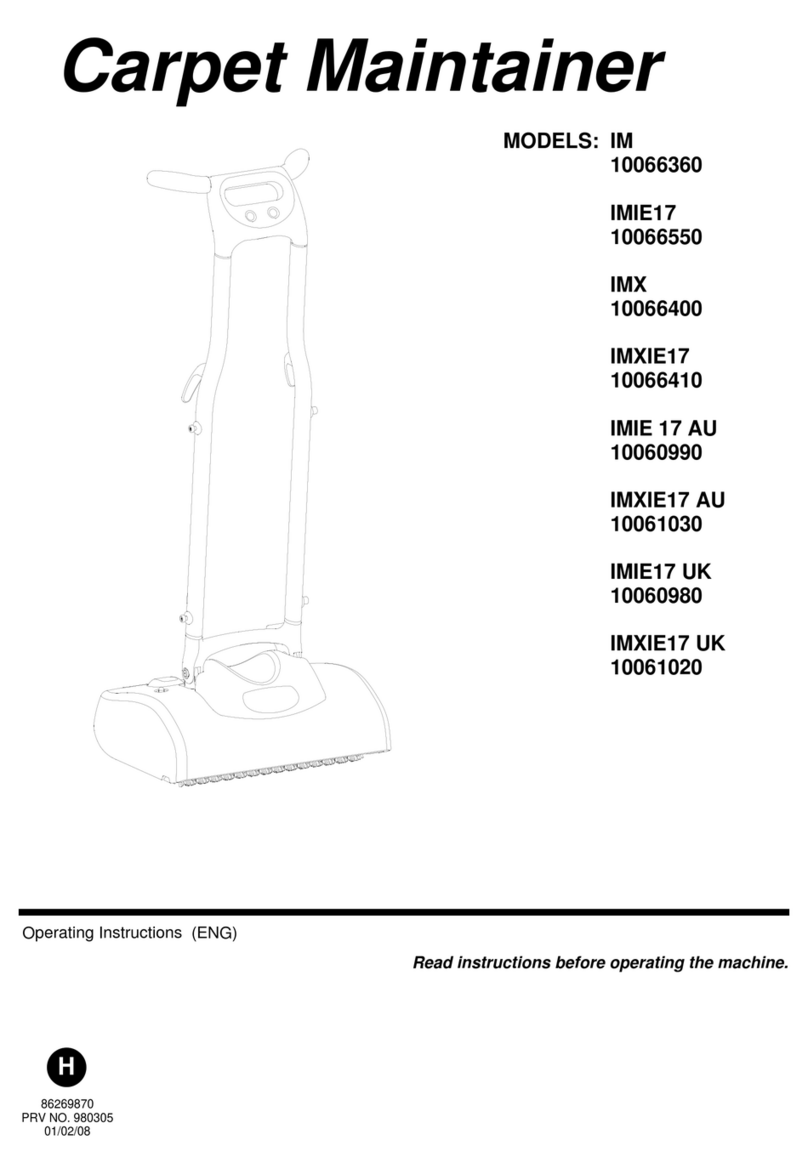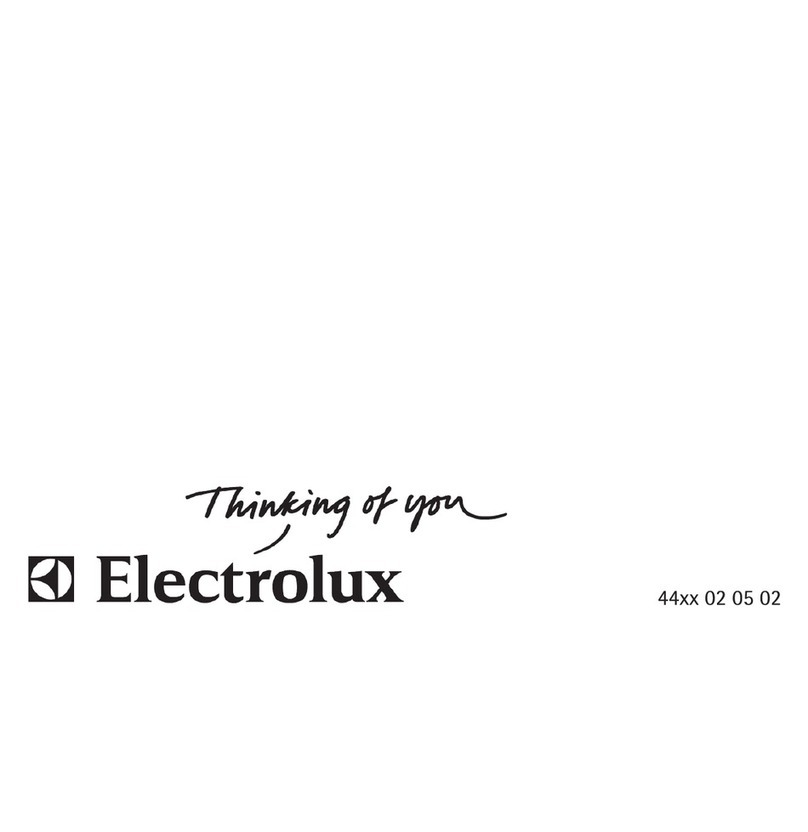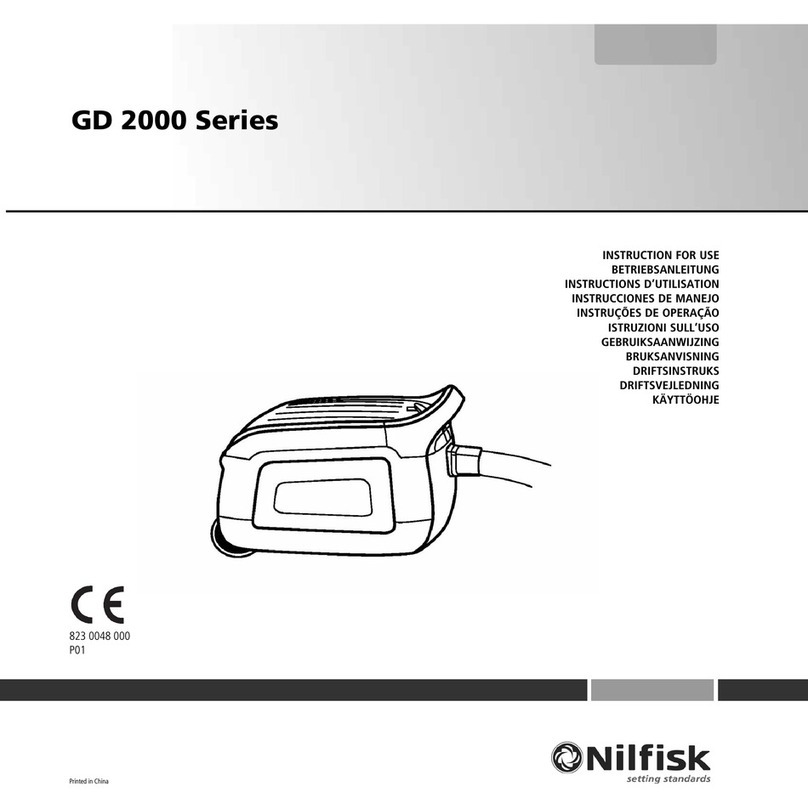InstaRobo L1 User manual

L1 Robot Vacuum Cleaner User Manual
ENEN © 2021 InstaRobo. All rights reserved. www.instarobo.com
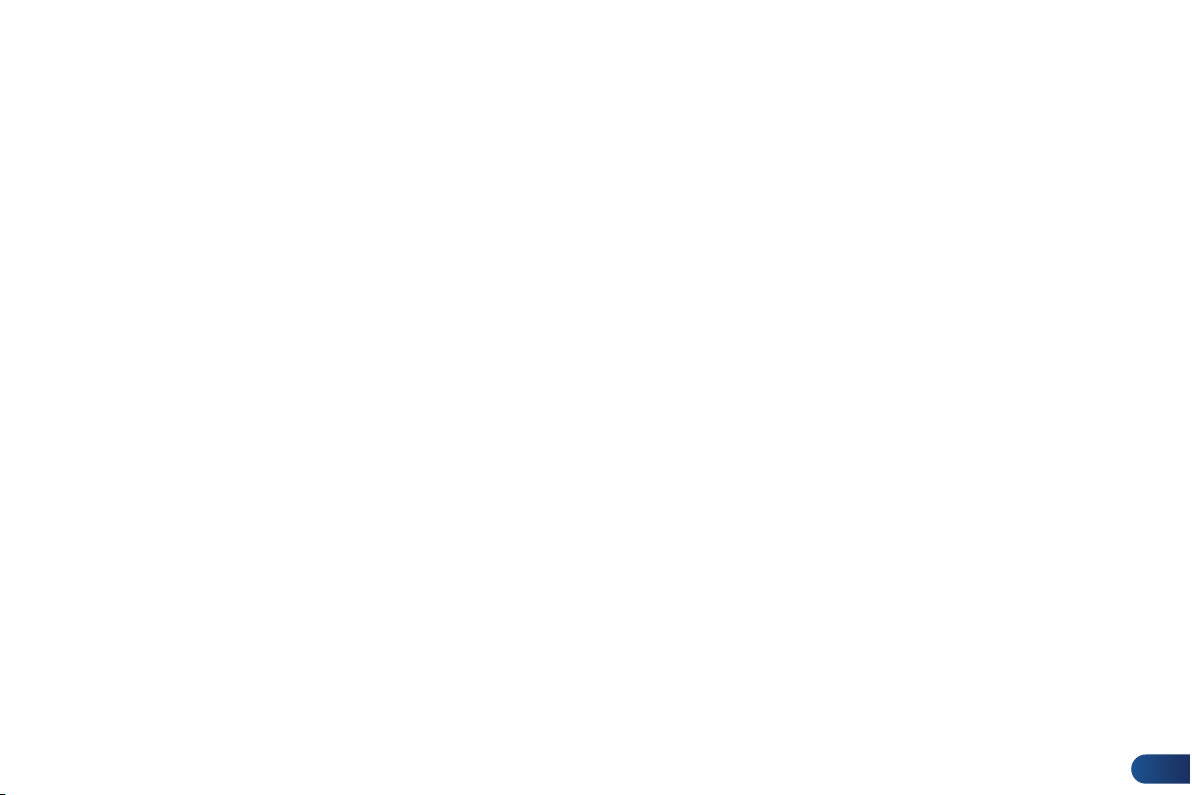
01 ENENEN © 2021 InstaRobo. All rights reserved. www.instarobo.com
www.instarobo.com

02 EN ENEN © 2021 InstaRobo. All rights reserved. www.instarobo.com
Safety Instructions
Product Description
Preparations
App Networking Modes
Function Description
Product Maintenance
Troubleshooting
Product Specifications
Safety Information
3
4
7
9
11
17
22
25
26
Contents

Safety Instructions
03 ENEN © 2021 InstaRobo. All rights reserved. www.instarobo.com
Precautions Warning
!
!
1. Only authorized technical personnel are allowed to disassemble the product. You are advised not to
disassemble the product by yourself.
2. Only the original power adapter can be used on the product. If you use a non-original power adapter, the
product may be damaged.
3. Do not touch the power cord, socket, charger, or power adapter with wet hands.
4. Do not get your body or dirt into the rollers of the product.
5. Do not move the product near cigarette butts, lighters, and other open flames.
6. Clean the product after sweeping is completed.
7. Do not bend the power cord excessively, or place heavy and sharp objects on the machine.
8. Do not use the product outdoors as it is an indoor home appliance.
9. Do not sit on the product.
10. Do not use the product in moist environments such as the bathroom.
11. Before using the product, remove all fragile items on the ground such as glass products and lamps and items
that may entangle the side brushes and suction channels such as power cords, paper, and curtains.
12. Do not place the product in a place where the product is prone to fall, such as on a table or chair.
13. Before use, carefully check whether the power adapter is properly connected to the socket. Otherwise, the
battery may be damaged.
14. During using, inform other members in the house to prevent stumbling.
15. Empty the dust box when it is full before using the product.
16. The optimal temperature for using the product is 0°C (32°F) to 40°C (104°F).
17. Do not use the product in high-temperature environments.
18. Remove the battery from the machine before scrapping it.
19. Ensure that the product is not powered on when you remove the battery.
20. Reclaim the abandoned battery.
21. Do not use the mopping function on the carpet.
1. Use only the original rechargeable battery and charging dock provided by the manufactur-
er. Do not use a battery that is not rechargeable. For more information about the battery
specifications, see the Product Specifications sheet.
2. Do not use the product in environments with open flames or fragile items.
3. Do not attach your hair, clothes, fingers, and other parts of the human body near to the
suction channels and running parts of the product.
4. Do not use the product on the wet ground or ground with water.
5. Do not use the product to absorb any objects such as stones and waste paper that may
block the suction channels of the product.
6. Do not use the product to absorb any flammable materials, such as gasoline and toner
used in printer. Do not use the product in areas with fragile items.
7. Do not use the product to absorb any burning items, such as cigarettes, matches, ashes,
and other items that may cause a fire.
8. Do not place items in suction channels. Do not use the product if the suction channels are
blocked. Regularly clean up the dust, lint, and hair in the suction channels to ensure smooth
air circulation in the suction channels.
9. Handle the power cord cautiously to avoid damage. Do not use the power cord to drag or
lift the product and its charging dock. Do not use the power cord as a handle. Do not clamp
the power cord in the door gap. Do not pull the power cord at sharp edges or corners. Do
not operate the product on the power cord, and keep the power cord away from heat
sources.
10. Do not use damaged charging dock.
11. Do not burn the product even if it is severely damaged, because the battery built in it may
cause explosion.
Before using this product, please carefully read the following safety instructions and follow all the general safety prevention
measures.
Any operation not conforming to this manual may cause damage to the product.
Keep this manual properly.

04 ENEN © 2021 InstaRobo. All rights reserved. www.instarobo.com
Main unit Charging dock Power adapter Brush
Dust box Water tank
Side brush x2 Instructions Manual
HEPA filter
Product Components and Accessories
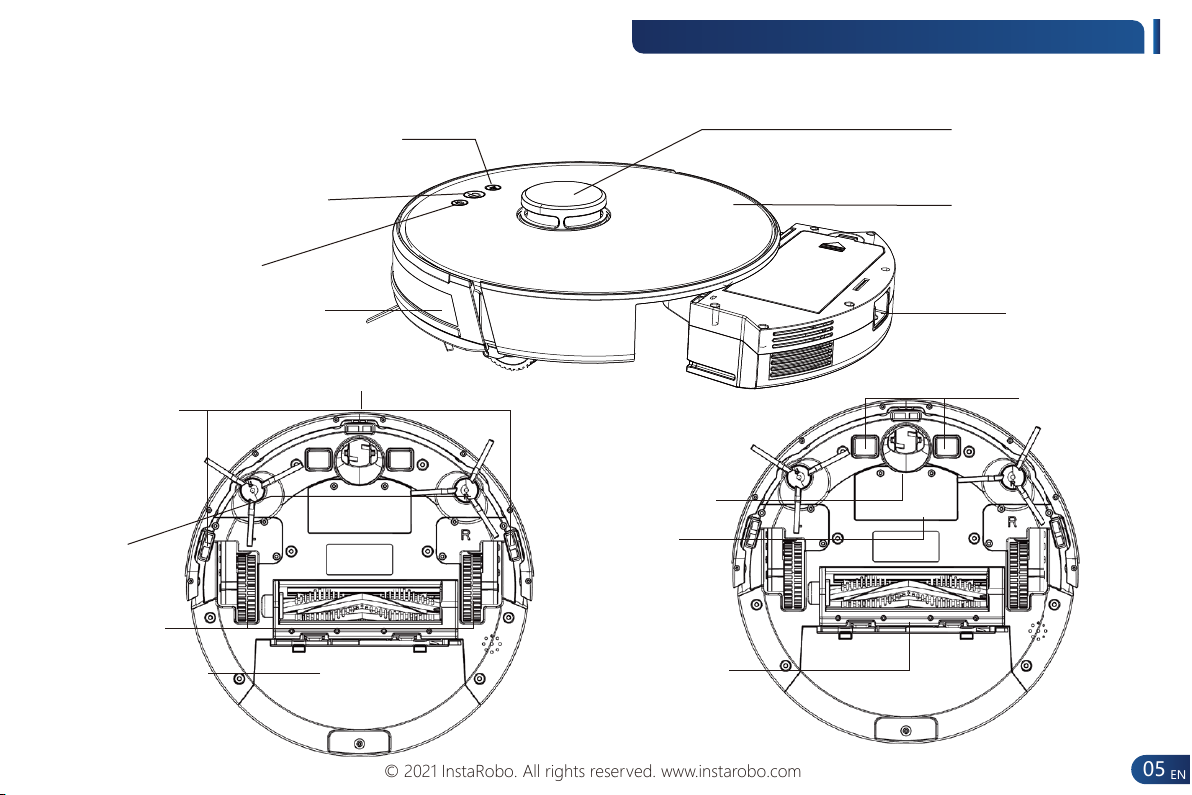
EN
© 2021 InstaRobo. All rights reserved. www.instarobo.com 05 EN
Front view
* Press and hold the button for 3s to enter
the APP networking mode
* Press the button to start or pause charging
Cliff sensor
Wi-Fi button
Power button
Recharge button
Omnidirectional lens
Side brush
Driving wheel
Dust box
Laser sensor
* Press and hold the button for 3s to power
on or 6s to power off the product
* Press the button to start or pause cleaning Surface cover
Dust box button
Charging electrode
Omnidirectional wheel
Battery
Roller brush assembly
Main Unit Components and Buttons
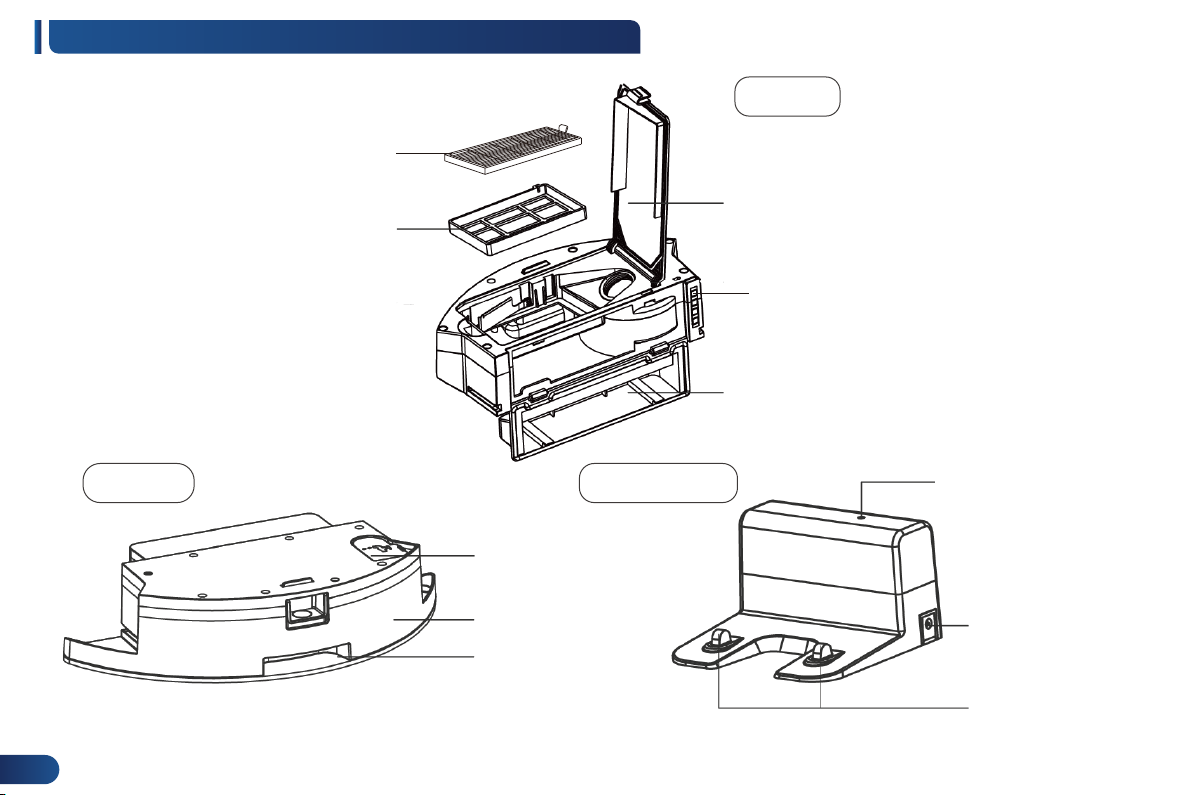
EN © 2021 InstaRobo. All rights reserved. www.instarobo.com
06 EN
Filter cover
Dust box conductive shrapnel
Dust box side cover
HEPA filter
Primary filter
DC connector
Charging electrode
Signal indicator
Water inlet
Water tank main body
Mopping cloth
Dust Box, Water Tank, and Charging Dock
Dust box
Charging dockWater tank
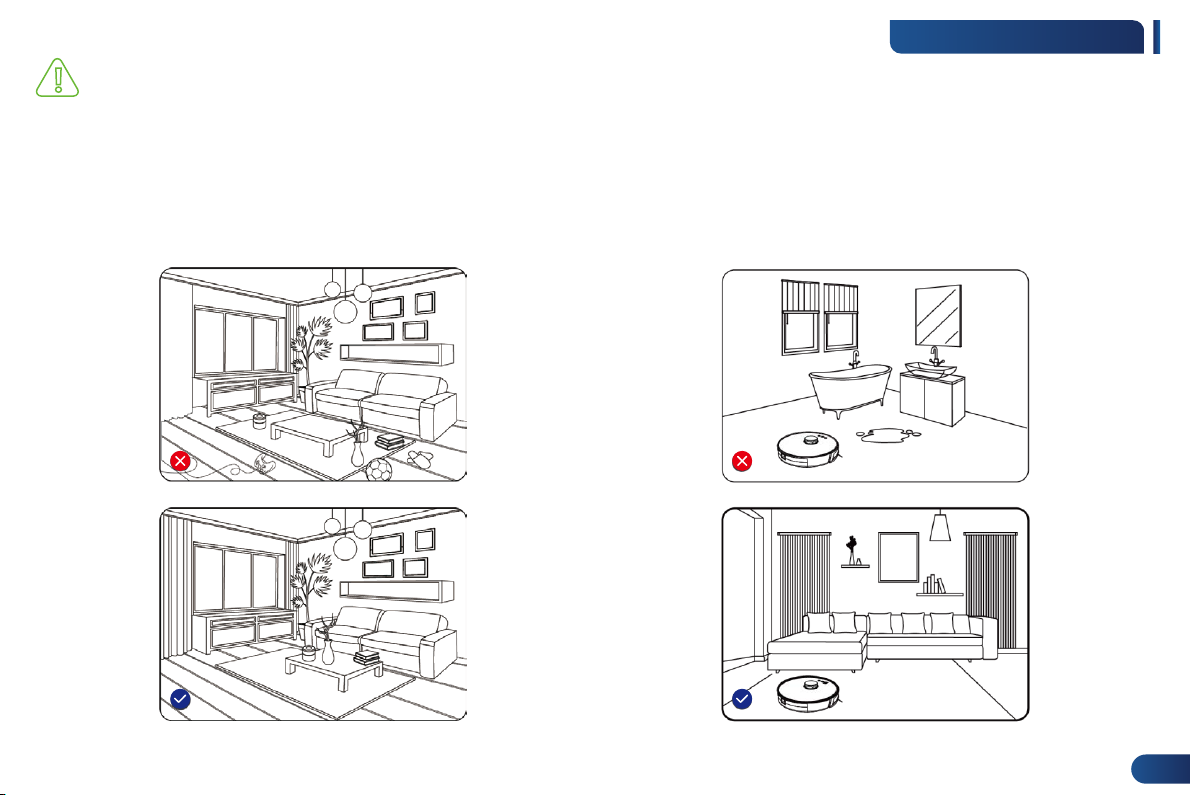
EN
© 2021 InstaRobo. All rights reserved. www.instarobo.com 07 EN
Note
1.Before you use the product, clean up the wires and sundries
scattered on the ground and remove drop-prone, fragile, valuable,
and potentially dangerous items to avoid personal injuries or
property damages in case of being entangled,jammed, dragged,
or knocked down by the main unit.
2.Avoid using the product in wading areas.Other-
wise, the fan will be damaged,affecting the perfor-
mance of the machine.
Use Environment
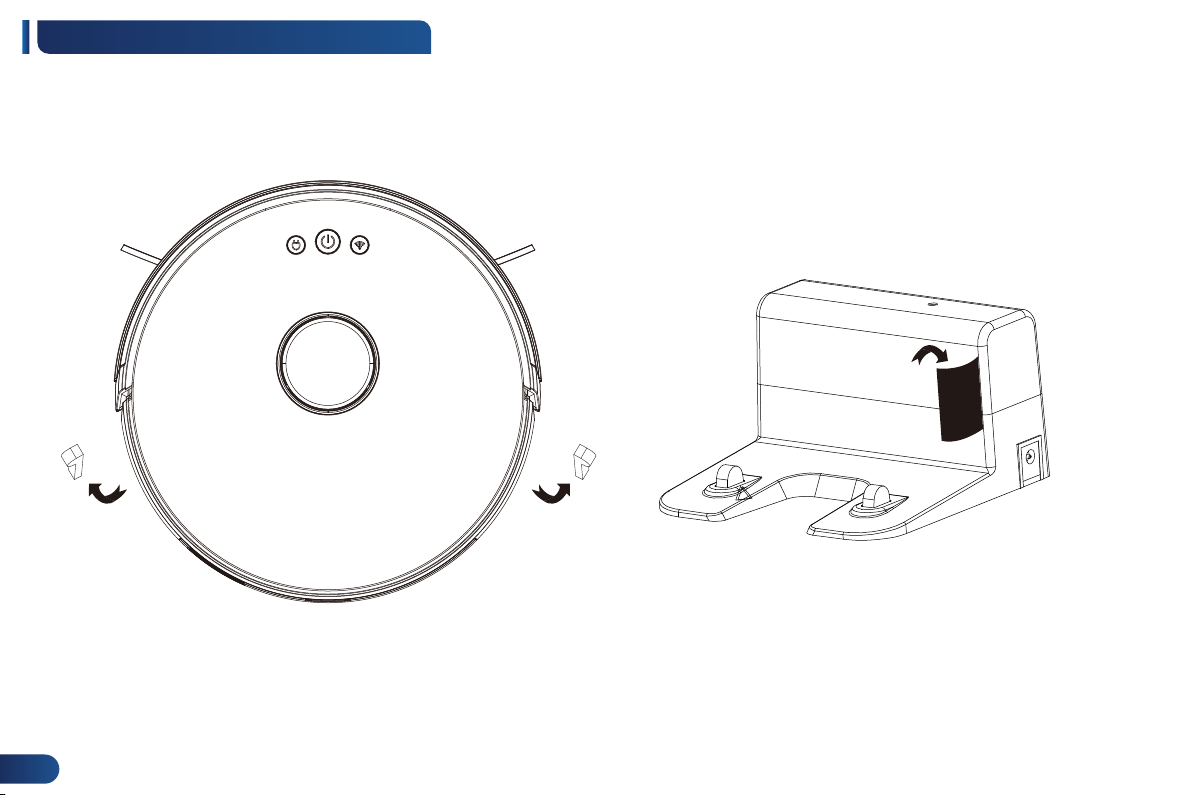
EN
© 2021 InstaRobo. All rights reserved. www.instarobo.com
08 EN
[Remove the protective film][Remove the protective strip]
Before you use the main unit, remove the protective strip from the main unit and remove the protective film
from the charging dock.
Preparations for Unpacking
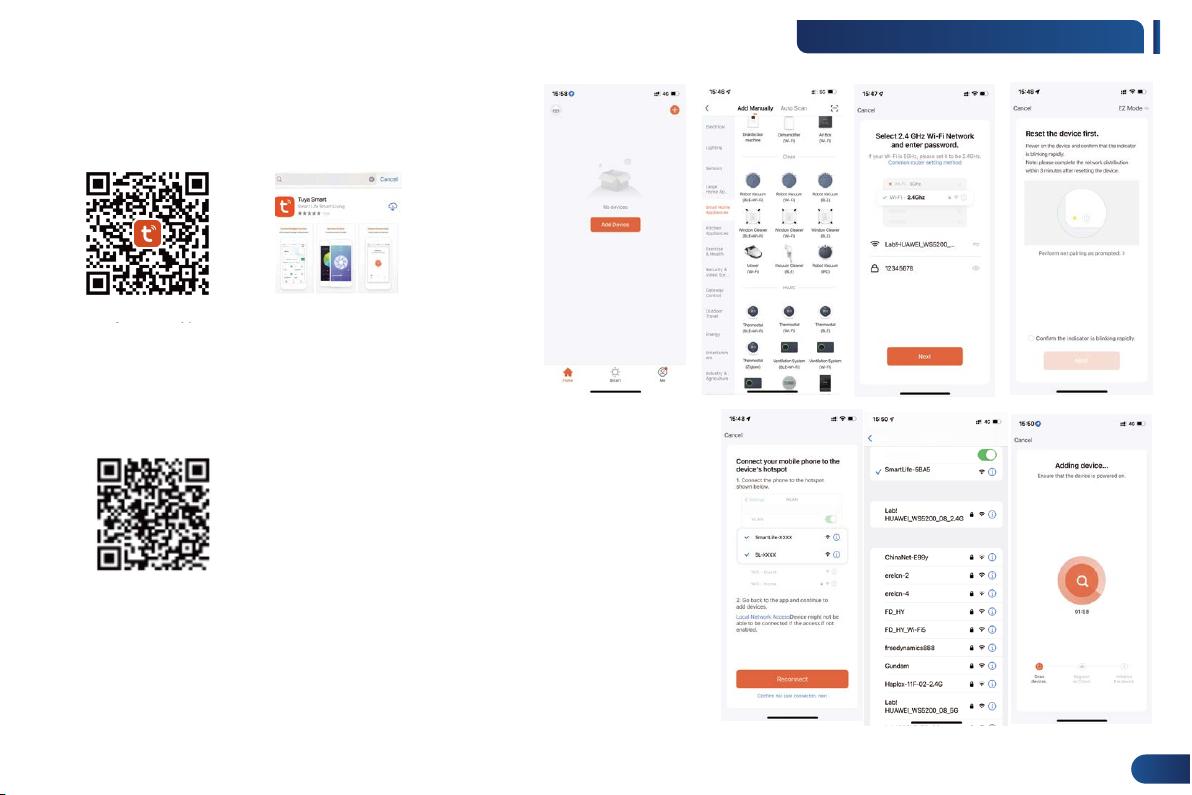
EN
Smart Life App
Tuya Smart
© 2021 InstaRobo. All rights reserved. www.instarobo.com 09 EN
Scan the QR code Scan the QR code
Before networking, scan the QR code below or search for
Tuya Smart in the App Store to download the app. Register
an account and log in to the Tuya Smart app. Before network
configuration, ensure that the Wi-Fi is a 2.4 GHz one.
Associate the Tuya Smart app on your mobile phone with the
robot vacuum cleaner according to the following steps.
1. Tap the plus sign (+) on the Tuya app, and then tap the
scan button to scan the QR code on the device (or in the
figure below) to add the robot vacuum cleaner.
2. Select your Wi-Fi, enter the password, and then tap Next.
3. Tap and hold the Wi-Fi connection button on the cleaning robot for 3s as
prompted by the app, and ensure that the Wi-Fi indicator is blinking slowly.
4. Tap Next, find the password-free hot spot starting with SmartLife-XXXX in the
Wi-Fi list, and tap Go to Connect.
5. After the connection is set up, the Tuya app shows the connection screen. You
can control the product after a connection success message is displayed.
App Networking Modes
Settings WLAN
WLAN
Unsecured Network
MY NETWORKS
OTHER NETWORKS

EN
App Icons and Buttons
© 2021 InstaRobo. All rights reserved. www.instarobo.com
10 EN
Auto
The vacuum cleaner generates a map of the entire house
through sensor scanning, and automatically plans the optimal
cleaning route.
Spot cleaning
The user sets the target point on the map in the app, the vacuum
cleaner automatically navigates to the point, and cleans the
square area of 1.6m x 1.6m/5ft x 5ft centered on the point. You
can click or drag on the map to set the target point.
Selected zone cleaning
After the vacuum cleaner generates a map of the entire house,
you can select one or more zones for cleaning through the app.
Configured zone cleaning
After the vacuum cleaner generates a map of the entire house,
you can select one or more zones for cleaning through the app.
Return to docking station
When this icon is steady on, the vacuum cleaner automatically
returns to the docking station for charging. When this icon blinks,
the vacuum cleaner stops returning to the docking station.
No-go zones
Set a restricted zone for cleaning.
Partition Editing
Robotic vacuum cleaner

EN © 2021 InstaRobo. All rights reserved. www.instarobo.com
Main Unit Charging
11 EN
主机充电
Before you use the product, install side brushes and
confirm the marks of the side brushes. Ensure that the
left and right side brushes are installed in correct
positions.
Do not place any items 3 ft or 1 m to the left and right
and 6 ft or 2 m in the front of the charging dock.
Insert the power adapter into the socket on the wall,
and insert the DC output interface of the adapter into
the DC input interface of the charging dock.
When the charging dock is connected to the AC power, the LED
indicator on the charging dock blinks in green. The robot vacuum
cleaner needs to be charged for 6 hours.
1. Install the charging dock in a position easy
to be accessed by the robot vacuum cleaner.
Place the charging dock on a hard surface
against the wall, rather than on a carpet or
woolen blanket.
2. Keep the charging dock in the powered
state. Otherwise, the auto recharge function
does not take effect.
Place the charging dock on a hard and level surface
against the wall.
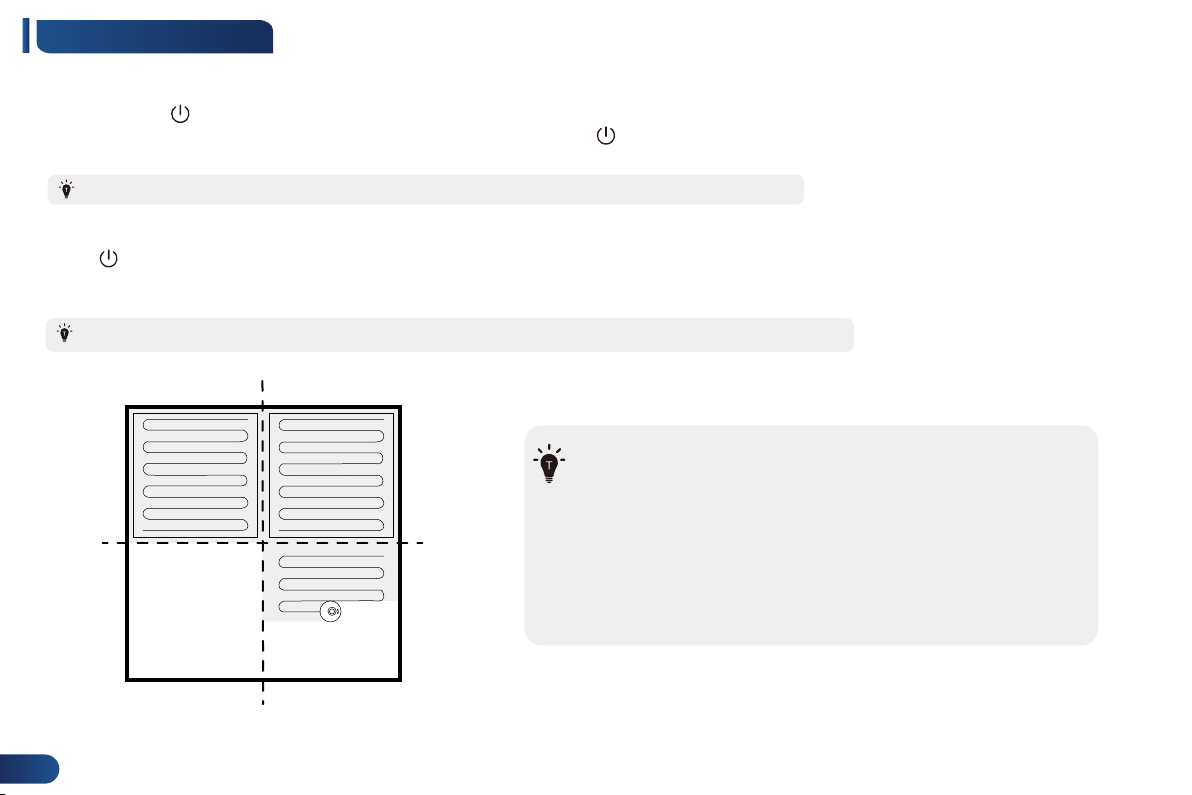
EN
© 2021 InstaRobo. All rights reserved. www.instarobo.com
12 EN
EN
Power on and off the machine
Start cleaning
Zone 1: Cleaned Zone 2: Cleaned
Zone 4:
To be cleaned
Zone 3:
Is being cleaned
Tap and hold the button for 3s to power on the machine. Then, the power indicator is on, indicating that the vacuum cleaner enters the
standby state. When the vacuum cleaner is in a static state, tap and hold the button for 6s to power off the machine and terminate the current
cleaning task.
Tap the button to start cleaning. Then, the vacuum cleaner dynamically plans the cleaning route according to the map generated after scanning,
and clean different zones one by one. In each zone, the vacuum cleaner first sweeps the floor along the wall, and then moves zigzag to clean the
remaining part of the zone in an orderly and efficient manner.
1. If the battery level is too low, the vacuum cleaner cannot start cleaning. Therefore, charge
the vacuum cleaner before starting it.
2. Before cleaning, tidy up all kinds of wires on the ground (including the power cord of the
charging dock). Otherwise, the vacuum cleaner may drag the wires while cleaning, which may
cause power failures of other electric appliances or damage to items or wires.
3. If the cleaning area is less than 2 square meters, the vacuum cleaner will clean the area
twice by default.
4. If the power is insufficient in the cleaning process, the main unit will automatically return to
the charging dock for charging. After the power is sufficient, the main unit will automatically
return to the interrupted point to resume cleaning (ensure that you have enabled the
resumable cleaning function).
Do not power off the machine after it finishes the task. Instead, return it to the charging dock and charge it for the next cleaning task.
The vacuum cleaner scans the cleaning zones and generates a map every time it starts operation, and it is normal if the cleaner spins around.
Use Instructions

EN
© 2021 InstaRobo. All rights reserved. www.instarobo.com 13 EN
Use Instructions
Pause cleaning
If you need to add water to the water tank or wash the mopping cloth
while the vacuum cleaner is working, tap the button to pause. You
can tap the button to resume cleaning, or tap the button to return
the cleaner to the docking station and terminate the current cleaning
task.
In the pause state, if the vacuum cleaner is returned to the docking station for
charging, the current cleaning task is terminated.
Sleep mode
If no operation is performed over 10 minutes, the vacuum cleaner
automatically enters the sleep mode, and the power indicator blinks
every several seconds. In sleep mode, you can tap any button to wake
up the vacuum cleaner.
1.When the vacuum cleaner is being charged at the docking station, it cannot
enter the sleep mode.
2.If the sleep time exceeds 12 hours, the vacuum cleaner automatically powers off.
Faulty state
If the vacuum cleaner encounters a fault while working, the power
indicator blinks quickly in red, and a voice prompt is generated. For
details about troubleshooting methods, see "Troubleshooting".
1.In a faulty state, if no operation is performed in 10 minutes, the vacuum
cleaner automatically enters the sleep mode.
2.In a faulty state, if the vacuum cleaner is connected to the docking station
for charging, the current cleaning task is terminated.
Reset Wi-Fi connection
If your mobile phone fails to connect to the vacuum cleaner due to
reasons such as change of router settings and forgotten password,
enter the Wi-Fi network configuration mode according to the App
Networking Modes.
If the vacuum cleaner is in a wait-to-connect state for more than 2 minutes, its
Wi-Fi function is automatically disabled. To reconnect the vacuum cleaner to your
mobile phone, reset the Wi-Fi settings.
Charge the vacuum cleaner
Auto mode: After completing cleaning, the vacuum cleaner automatical-
ly returns to the docking station for charging.
Manual mode: In the pause state, you can tap the button to activate
the "Return to docking station" mode.
When the vacuum cleaner is being charged, the power indicator blinks
in breathing manner.
1.If the vacuum cleaner fails to find the docking station, it automatically returns to the
starting point.
2.In this case, you need to manually put the vacuum cleaner back to the docking station.

EN © 2021 InstaRobo. All rights reserved. www.instarobo.com
14 EN
1.6 m
1.6 m
No-
mopping
zone Virtual wall
Spot cleaning
You can specify a target point on the map using the app. Then,
the vacuum cleaner automatically plans a route to the point. If you
specify a target point in the app when the vacuum cleaner is in
the standby or pause state, the vacuum cleaner will clean the 1.6m
x 1.6m or 5ft x 5ft square zone centered on this point. After
cleaning, the vacuum cleaner will automatically return to the
starting point and stop working.
If you activate partial cleaning when the vacuum cleaner is paused, the
previous cleaning task will be terminated.
Set a restricted area or virtual wall
If the vacuum cleaner encounters a fault while working, the power indicator
blinks quickly in red, and a voice prompt is generated. For details about
troubleshooting methods, see "Troubleshooting".
1.Before using this function, you need to enable the map save mode for the vacuum cleaner
in the mobile app.
2.This function is only used to divide cleaning zones, but cannot be used to block dangerous
zones.
3.If the vacuum cleaner is moved or there are significant changes in the home environment,
the map may become invalid and the settings of the virtual wall or restricted area may be
lost.
Cleaning
zone
Use Instructions

EN
© 2021 InstaRobo. All rights reserved. www.instarobo.com 15 EN
A
B
C
D
Selected zone cleaning
You can use the mobile app to select one or more zones for cleaning. The
vacuum cleaner will clean one or more rooms based on the zone that you
select on the app map.
Schedule cleaning
You can set the schedule cleaning time in the app. The vacuum cleaner will
automatically start cleaning upon the specified time, and return to the
docking station after it completes cleaning.
Cleaning strength
You can use the mobile app to select the cleaning strength: Energy-saving,
Standard, or Turbo. The Standard cleaning mode is selected by default.
1. Before using this function, you need to enable the map save mode in the
mobile app to complete the first map generation for the vacuum cleaner.
2. After cleaning starts, the main unit may move to a place beyond the
selected zone. Make sure that you have cleared the obstacles on the
ground around the selected zone, which cannot be used for safety isolation.
Configured zone cleaning
You can use the mobile app to configure a zone for cleaning. The
vacuum cleaner will start cleaning based on the zone that you plan in
the mobile app.
DND mode
More app functions
During the Do-Not-Disturb (DND) period, the vacuum cleaner will
not automatically resume cleaning or play the voice prompt. The
power indicator dims. You can use the mobile app to disable the
DND mode, or change the time range of the DND mode.
Real-time map update
Cleaning record viewing
Robot voice changing
Robot positioning
Volume adjustment
Map management
Software update
Robot status viewing
After cleaning starts, the main unit may move to a place beyond the configured
zone. Make sure that you have cleared the obstacles on the ground around the
configured zone, which cannot be used for safety isolation.
The functions and details of the app may change slightly due
to continuous upgrade of the app. The specific functions and
details of the app are subject to the actual version.
Use Instructions

EN © 2021 InstaRobo. All rights reserved. www.instarobo.com
16 EN
Mopping Function
2. Add water.
1. Install the mopping cloth. 3. Install the water tank component.
4. Start mopping.
!1. After mopping is completed, empty the water tank in a timely manner
and then remove and clean the mopping cloth.
2. Do not use the mopping function on the carpet.

EN
© 2021 InstaRobo. All rights reserved. www.instarobo.com 17 EN
Main Unit Part
HEPA filter
Roller brush
Side brush
Roller brush cover
Sensor
Charging electrode
Omnidirectional wheel
Cleaning Frequency
Every week
Every week
Every month
Every month
Every month
Every month
Every month
Replacement Frequency
Every two months
Every half a year to every year
Not required
Not required
Not required
Every three to six months or upon damage
Every three to six months (or upon obvious damage of the
rubber silicon strip on the roller brush cover)
Cleaning and Maintenance
Scheduled maintenance
To achieve the best cleaning effect, clean and maintain the main unit regularly. Determine the frequency of cleaning
and maintenance according to your use habits.
Recommended cleaning and maintenance frequency:

EN © 2021 InstaRobo. All rights reserved. www.instarobo.com
18 EN
Press the dust box button to remove the dust box.
Flush the primary filter with water.
Wipe the dust box clean with duster cloth.
Open and empty the dust box.
!Do not flush the HEPA filter with water.
Instead, pat it to remove dust.
2
3
4
5
6
Open the dust box cover and take out the primary filter
and HEPA filter.
Use the cleaning brush to clean the dust box
and HEPA filter.
Do not flush the dust box with
water.
!
Cleaning Dust Box and HEPA Filter

EN
© 2021 InstaRobo. All rights reserved. www.instarobo.com 19 EN
19 EN
1. Remove the water tank component.
2. Remove the mopping cloth.
3. Empty the water tank.
4. Clean the mopping cloth.
5. Dry the mopping cloth.
6. Wipe or dry the water tank in the air.
Cleaning Dust Box and HEPA Filter
Table of contents
Other InstaRobo Vacuum Cleaner manuals