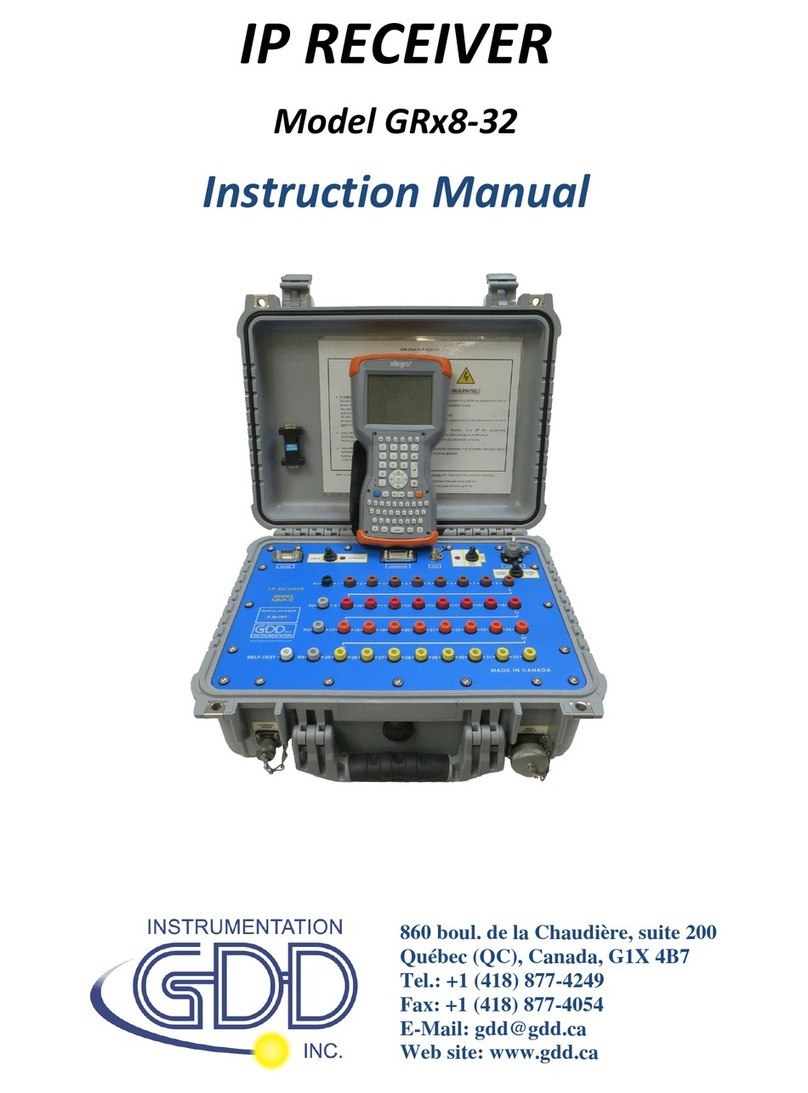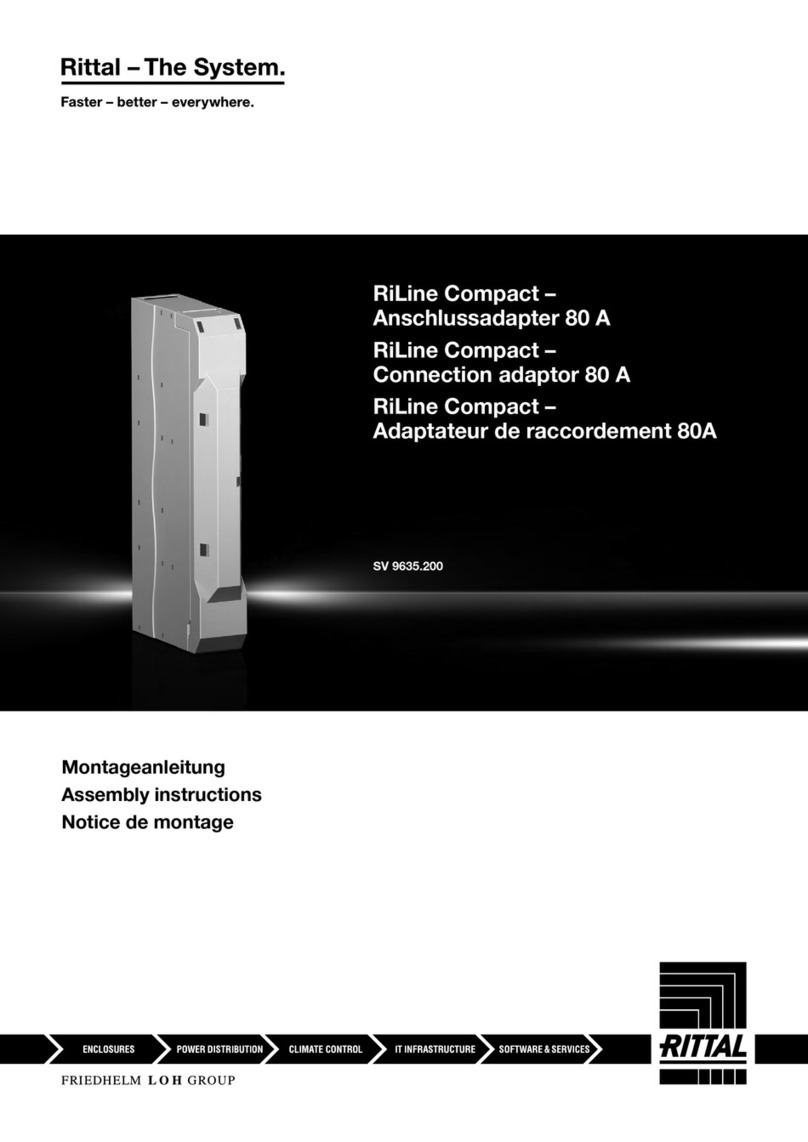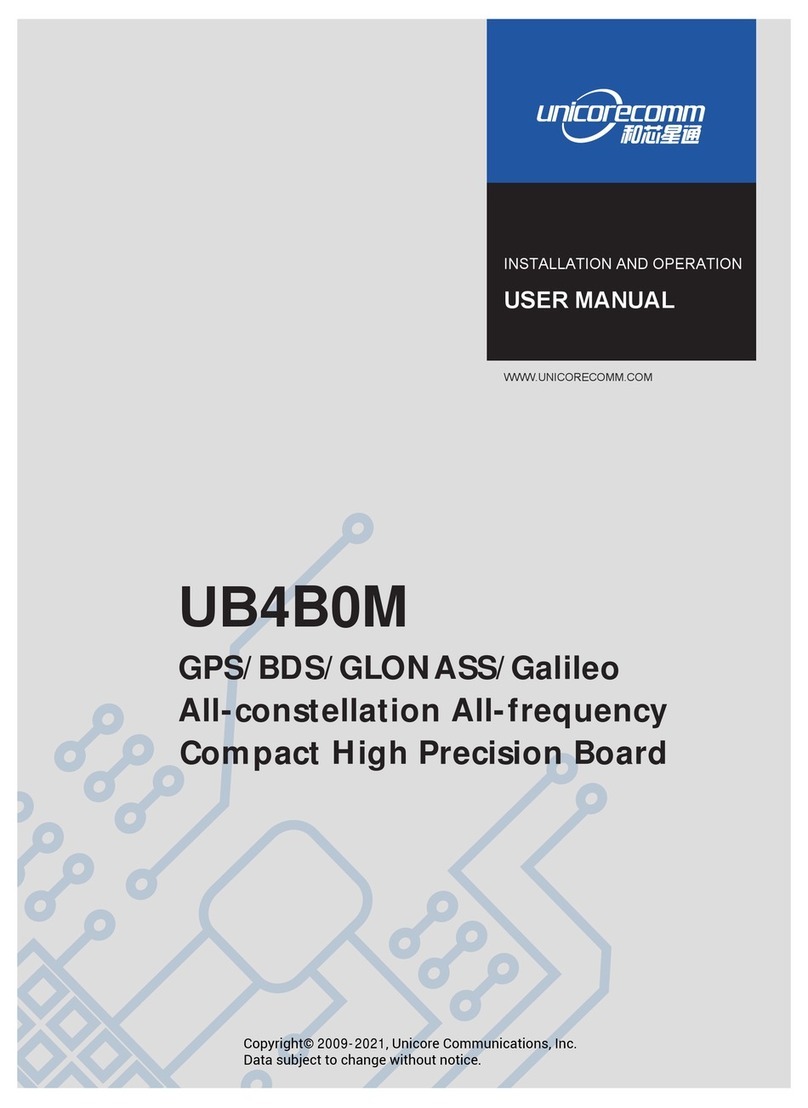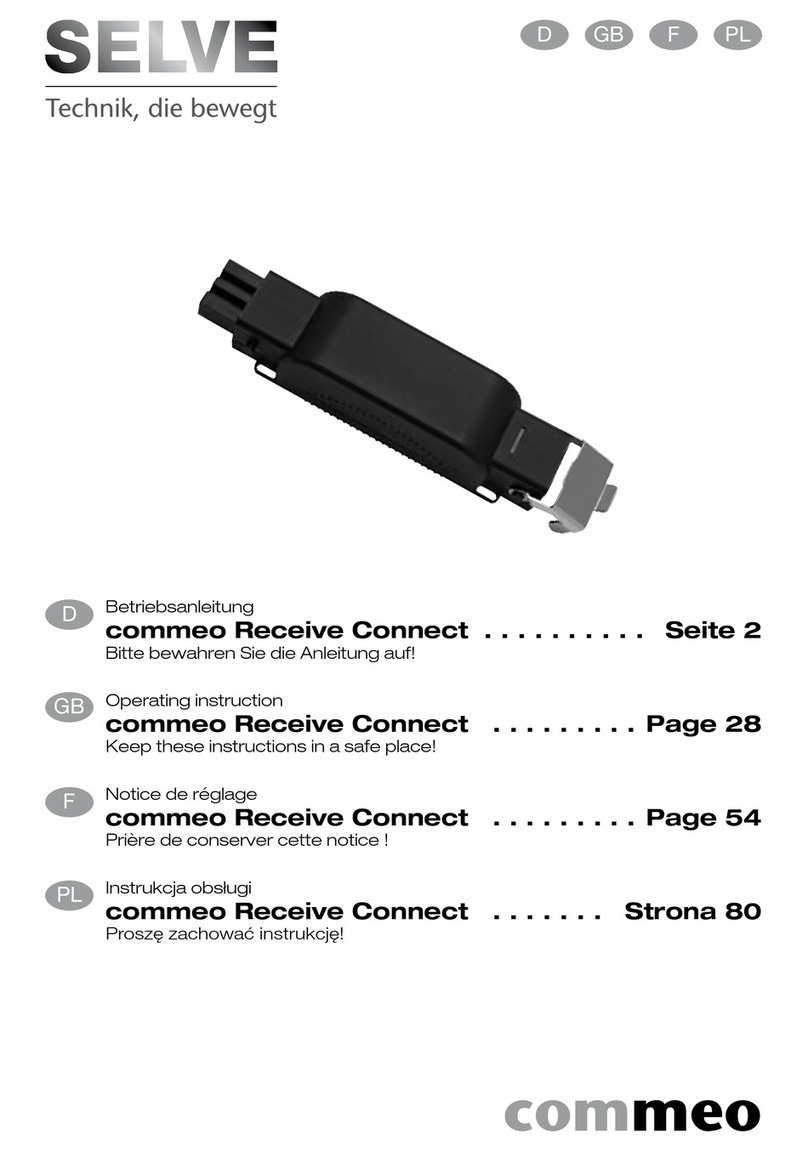Instrumentation GDD GRx8mini User manual

IP RECEIVER
Model GRx8mini
Instruction Manual
860 boul. de la Chaudière, suite 200
Québec (QC), Canada, G1X 4B7
Tel.: +1 (418) 877-4249
Fax: +1 (418) 877-4054
E-Mail: gdd@gdd.ca
Web site: www.gdd.ca

Instrumentation GDD Inc. 2018-04-06 Page 2
Visit our web site at:
www.gdd.ca
To:
•Discover GDD s new products.
•Download the latest version of the Instruction Manual.
•Comment on or ask questions about products.

Instrumentation GDD Inc. 2018-04-06 Page 3
1. Introduction ............................................................................................................................. 5
2. 5
2. Receiver Accessories ................................................................................................................ 6
3. Receiver Components............................................................................................................... 8
4. Power .................................................................................................................................... 11
5. Quic Start Guide ................................................................................................................... 13
6. RS232/Bluetooth Communication ........................................................................................... 21
7. Cold weather and harsh environments tips ............................................................................. 22
8. Tools Menu ............................................................................................................................ 23
8.1 Config option ..................................................................................................................... 25
8.1.1 Setup ................................................................................................................................. 25
8.1.2 Position ............................................................................................................................. 27
8.1.3 Windows ............................................................................................................................ 29
8.1.4 Synchronization ................................................................................................................. 34
8.2 Special option .................................................................................................................... 38
8.2.1 Reinit ................................................................................................................................ 38
8.2.2 Simulation ......................................................................................................................... 39
8.2.3 Signal Processing Options .................................................................................................. 43
8.2.4 Battery type ...................................................................................................................... 44
8.2.5 Open Port ...................................................................................................................... 45
8.3 Show option ...................................................................................................................... 47
8.3.1 Hot eys.............................................................................................................................. 47
8.3.2 Pseudosection .................................................................................................................... 48
8.3.3 Signal ................................................................................................................................. 50
8.3.3.1 Tools menu........................................................................................................................... 52
8.3.3.1.1 Auto Correction ................................................................................................... 52
8.3.3.1.2 Restore ................................................................................................................ 52
8.3.3.1.3 PAUSE/GO ........................................................................................................... 53
8.3.4 Contact and Noise .............................................................................................................. 53
8.3.5 Vp and Cycle ...................................................................................................................... 54
8.3.6 Show M and errM .............................................................................................................. 55
8.3.7 Decay Curve ....................................................................................................................... 56
8.3.8 Show Windows .................................................................................................................. 57
8.3.9 Show Sp ............................................................................................................................. 58
8.4 Raw Data Option................................................................................................................ 59
8.4.1 Chec GPS .......................................................................................................................... 59
8.4.2 Start Recording (raw data) .................................................................................................. 62
8.5 Memory Option ................................................................................................................. 65
8.5.1 Display Reading .................................................................................................................. 65
8.5.2 History ............................................................................................................................... 66
8.5.3 Bac Mem .......................................................................................................................... 67
8.5.4 Clear Mem ......................................................................................................................... 68
8.5.5 Save File ............................................................................................................................. 69
8.6 About Option ..................................................................................................................... 73
TABLE OF CONTENTS

Instrumentation GDD Inc. 2018-04-06 Page 4
9. Transferring data ................................................................................................................... 74
9.1 ActiveSync ......................................................................................................................... 74
9.1.1 Installation and settings ..................................................................................................... 74
9.1.2 Establishing connection with a des top PC .......................................................................... 75
9.1.3 Transferring file(s) from the Allegro
2
to a des top PC .......................................................... 76
9.2 Windows Mobile Device Center .......................................................................................... 78
9.2.1 Installation and settings ..................................................................................................... 78
9.2.2 Establishing connection with a des top PC .......................................................................... 79
9.2.3 Transferring file(s) from the Allegro
2
to a des top PC .......................................................... 80
9.3 USB connection .................................................................................................................. 82
10. Bluetooth configuration ......................................................................................................... 84
11. GDD Rx software update ........................................................................................................ 88
12. Troubleshooting ..................................................................................................................... 90
13. Specifications ......................................................................................................................... 97
13.1 General specifications ............................................................................................................ 97
13.2 Technical specifications .......................................................................................................... 97
14. Technical help ........................................................................................................................ 99
Annex 1 – Geometrical parameters ................................................................................................ 100
Annex 2 – 3D Survey ..................................................................................................................... 106
Annex 3 – Field survey setup ......................................................................................................... 118
Annex 4 – Example Dump File (.gdd format) .................................................................................. 140

Instrumentation GDD Inc. 2018-04-06 Page 5
1. Introduction
The highly sensitive GDD IP Receiver GRx8mini is a compact unit designed for high productivity
resistivity and time-domain induced polarization (IP) surveys in mineral exploration, groundwater
exploration, geotechnical investigations and other related fields. It features high capabilities
allowing it to work in any field conditions. It can be configured for multi-pole or multi-dipole
reception. The receiver uses a handheld field PC to process data acquisition and the software can
easily be updated via internet.
Characteristics:
•Reception poles/dipoles: 8 poles/dipoles for dipole-dipole, pole-dipole or pole-pole arrays.
•Programmable windows: The GRx8mini offers twenty fully programmable windows for
higher flexibility in defining the IP decay curve.
•User modes available: Arithmetic, logarithmic, semi-logarithmic, Cole-Cole and user
defined.
•IP display: Chargeability values, Apparent Resistivity, IP decay curves and pseudosections
can be displayed in real time thanks to the TFT VGA screen. Before data acquisition, the
GRx8mini can be used as a one channel graphic display for monitoring the noise level and
checking the primary voltage waveform through a continuous display process.
•Internal memory: Capacity to store up to 64 000 readings for 8 poles/dipoles, memory
expandable to 512 000 readings on the field PC. Each reading includes the full set of
parameters characterizing measurements. Data is stored on flash type memory that does
not require any lithium battery for safeguard purposes.
•Full wave data with IP Post-Processing software: The GRx8mini records and saves the full
wave data (*.mem file). This raw data can be imported, visualized and processed using
GDD's IP Post-Processing software.
2.

Instrumentation GDD Inc. 2018-04-06 Page 6
2. Receiver Accessories
A 1x IP receiver, model GRx8mini
B 1x UART programming adapter (Boot Loader)
C 1x Allegro
2
field computer with a 10.6Ah rechargeable Li-Ion battery and an
adjustable hand strap
D 1x Allegro
2
capacitive stylus with tether
E 1x Allegro
2
Holster case
F 1x Allegro
2
wall charger with international plug kit
G 1x IP receiver charger (power supply)
H Blue cables with black banana connectors or red banana connectors
I 1x Standard serial communication cable
J 1x Rugged serial communication cable (Amphenol connector)
K 2x Micro USB Communication Cables
L 1x External GPS antenna (SMA connector)
M 1x Input signals connector (14 positions) - Optional
N 1x Allegro
2
Quick Start Guide
O 1x GDD Instruction manual
P 1x Screwdriver
Q 1x IP Receiver documentation CD/USB Stick
Not shown on the illustration:
1x Blue carrying case
1x GDD-RTE01 communication box with USB cable (optional accessory)
Optional accessories:
GDD-BP02 External battery pack (for 8, 10 to 16 channels receivers)
GDD-RTE01 communication box with USB cable
Input signals connector (14 positions)

Instrumentation GDD Inc. 2018-04-06 Page 7
A
B
C
D
F
G
H
I
J
K
L
M
optional
N
O
P
Q
E

Instrumentation GDD Inc. 2018-04-06 Page 8
3. Receiver Components
The GRx8mini components are described in this section.
A - RS-232 connector - 9 pin serial communication port
This connector is used to connect the serial communication cable between the Allegro
2
and
the GRx8mini.
B - GPS Connector
This connector is used to connect an external GPS antenna (SMA).
C - CABLE/WIRELESS switch
This switch is used to select CABLE (RS-232) or WIRELESS (Bluetooth) communication with
the field PC. The red light indicates that the switch is in the WIRELESS position.
A
B
C
D
E
F
G
H

Instrumentation GDD Inc. 2018-04-06 Page 9
D - ON/OFF switch
This switch is used to turn the GRx8mini ON. The ON red light indicates that the GRx8mini is
ON.
E - FUSE
This fuse prevents damages that could be caused by a defective charger.
Replacement fuse: 5x20mm 6A 125V fast action
F - SELF-TEST terminal
This terminal is used to perform a self-test.
G - R1 and R2 terminals
In pole configuration, the reference terminals (R1 and R2) are the infinite electrodes. In
dipole configuration, the reference terminal is the first electrode in differential with the
second electrode.
H - NUMBERED terminals
These terminals are referenced to the Ref terminal (Ref is infinity in pole configuration). In
dipole configuration, the numbered terminals are differential terminals.
I - CHARGER/EXT. BATTERY connector
This connector is used to charge the receiver s batteries. It can also be used to connect an
external battery pack provided by GDD (optional). The CHARGE red light on the top of the
receiver indicates that the internal batteries are charging. The light turns off when the
batteries are fully charged.
I
K
J

Instrumentation GDD Inc. 2018-04-06 Page 10
J - Input signal connector
This connector is used to connect the wires coming from the electrodes to the receiver
channels to keep the Pelican case closed while taking the readings. An optional cable mount
connector (14 pos.) can be purchased and used with the instrument.
K - RS-232 external Connector
This connector is used to connect the rugged serial communication cable (Amphenol
connector), which allows communication between the Allegro
2
and the GRx8mini receiver.

Instrumentation GDD Inc. 2018-04-06 Page 11
GDD s IP Receiver, model GRx8mini, is powered by two internal rechargeable Lithium-ion
batteries.
The power level of the Rx internal batteries is indicated on the main screen of the Allegro
2
of the
GDD Rx software.
Here are a few tips for using and storing your lithium-ion powered receiver:
Usage
•The connector located on the bac of the receiver (CHARGER/EXT. BATTERY) is used to
connect the power supply or an external battery pac supplied by GDD. Connecting
other charger or external batteries using this connector could damage the batteries and
the receiver.
•Do not replace the receiver's internal batteries without authorization and advice from
GDD’s technicians.
•The total operating time of the receiver depends on environmental conditions. Using the
receiver in very cold weather (-20
0
C to –40
0
C) will lower the operating time.
•The receiver will turn itself off when the batteries reach a critical level.
•To extend battery life, avoid frequent full discharge and charge more often between each
use.
•The CHARGE red light indicates that the batteries are charging. It turns off once the
batteries are fully charged.
4. Power

Instrumentation GDD Inc. 2018-04-06 Page 12
Storage
•To avoid permanent capacity loss, store the receiver at 40% charge.
•Store the receiver in a cool, dry place.
•If stored for several months, check the battery charge level every six months and recharge
them to 50% if they are below 30% charge.
Never store fully charged or completely discharged Lithium-Ion batteries for an extended
period.

Instrumentation GDD Inc. 2018-04-06 Page 13
5. Quick Start Guide
1. Connect electrodes into terminals.
2. Turn ON the IP receiver using the ON/OFF switch on the GRx8mini panel.
3. Select the communication mode using the CABLE/WIRELESS switch on the GRx8mini panel.
In CABLE mode, the red light will turn ON only when the GRx8mini software is active.
4. Connect the rugged serial communication cable (Amphenol connector) between the
Allegro
2
(COM1) and the GRx8mini RS-232 external connector (CABLE communication only).
5. Turn ON the Allegro
2
with the ON/OFF button.
6. Click GDD RX.

Instrumentation GDD Inc. 2018-04-06 Page 14
7. Select the communication mode: RS-232 (CABLE) or B UETOOTH (WIRELESS).
8. The following screen appears.
9. Click START or press Enter keystroke to begin the acquisition procedure.
Note: If you want to start the process by using the same settings than those of the
previous acquisition procedure, press F5 button. You have to start the first acquisition
normally before being able to use F5 for the next acquisitions. Using F5 will skip all
configuration and contact resistance windows. If F1 to F5 keystrokes do not work on your
Allegro
2
, see Section 12 – Troubleshooting.
Line number and direction
Transmitter and receiver position
Trigger channel count and voltage
Memory number and Rx battery level
Ok button: Exit GDD Rx Software
START/STOP button: Start or Stop readings
TOOLS button: Rx option menu
Number of channels

Instrumentation GDD Inc. 2018-04-06 Page 15
10. The following screen appears. Click OK to continue.
11. Enter the project, line, station, move displacement, etc. for Tx and Rx. Click OK or press
Enter keystroke to continue.
12. Verify if the positions are correct and click OK or press Enter keystroke to continue.
Displacement
enabled
Go to previous
station
(or press F1
keystroke)
Go to next
station (or
press F2
keystroke)
Go to
previous line
(or press F3
keystroke)
Go to
next
line
(or press
F4 keystroke)

Instrumentation GDD Inc. 2018-04-06 Page 16
13. The Contact and Noise graph appears. If the values displayed are normal, click OK or press
ESC keystroke to close the window.
14. Click NEXT or press Enter keystroke to continue.
*Note: If all stations show an INFINITE contact, the reference electrode might be
disconnected.
15. Enter the transmitter current and click CONFIRM or press Enter keystroke to start the
readings.

Instrumentation GDD Inc. 2018-04-06 Page 17
16. The following screens appear.
If using the optional GDD-RTE01 communication box (refer to section 8.2.5) to collect live
information broadcasted by the GDD Tx4 IP transmitter, the Tx current ''I'' and power ''P'' can
be displayed alternatively in the Rx main screen under the TOOLS and STOP/START buttons. To
switch from one information to the other, use the following shortcut Key: “V” or click on the
text label directly on the screen.
If no transmitter information can be received at the GRx8mini, the following symbol will be
displayed instead of I and P: N/A.
17. Click STOP or wait until the end of the acquisition to stop the readings and save the data.

Instrumentation GDD Inc. 2018-04-06 Page 18
18. Click YES to confirm the operation.
19. Click YES to save readings into the memory.
20. Re-enter the transmitter s output current value if it has changed and click CONFIRM to
save the current value.
If using the optional GDD-RTE01 communication box (refer to section 8.2.5) to collect live
information broadcasted by the GDD Tx4 IP transmitter, this menu will show additional Tx
current options to choose as the final “I” value. These are the first “I” transmitted, the
average “AI” (with information regarding Standard Deviation “SI” and average time
between each Tx values broadcasted “AT”) and the last “I” transmitted. Click on one of the
corresponding button.

Instrumentation GDD Inc. 2018-04-06 Page 19
Check the REDO POSITIONS option to change the transmitter or receiver position.
Note: This option alters the reading that was just completed in order to correct or revise
the coordinates before saving the reading to the file. It should not be used to pre-set the
next reading.
If the REDO POSITIONS option is checked, enter the transmitter and receiver position and
click OK or press Enter keystroke.
*Each position can be changed individually or moved by clicking Next or Prev (or by using
F1 to F4 keystrokes).

Instrumentation GDD Inc. 2018-04-06 Page 20
NOTE: Once your acquisition is completed, use Left and Right arrow buttons on the eypad of
the Allegro to compare your current data with that of your previous acquisitions. Use the Up
and Down arrows to see all the channels. By clic ing on Start, the program will automatically
come bac to the last acquisition and will start a new acquisition procedure.
21. Repeat steps 9 through 20 to take another set of readings.
Table of contents
Other Instrumentation GDD Receiver manuals