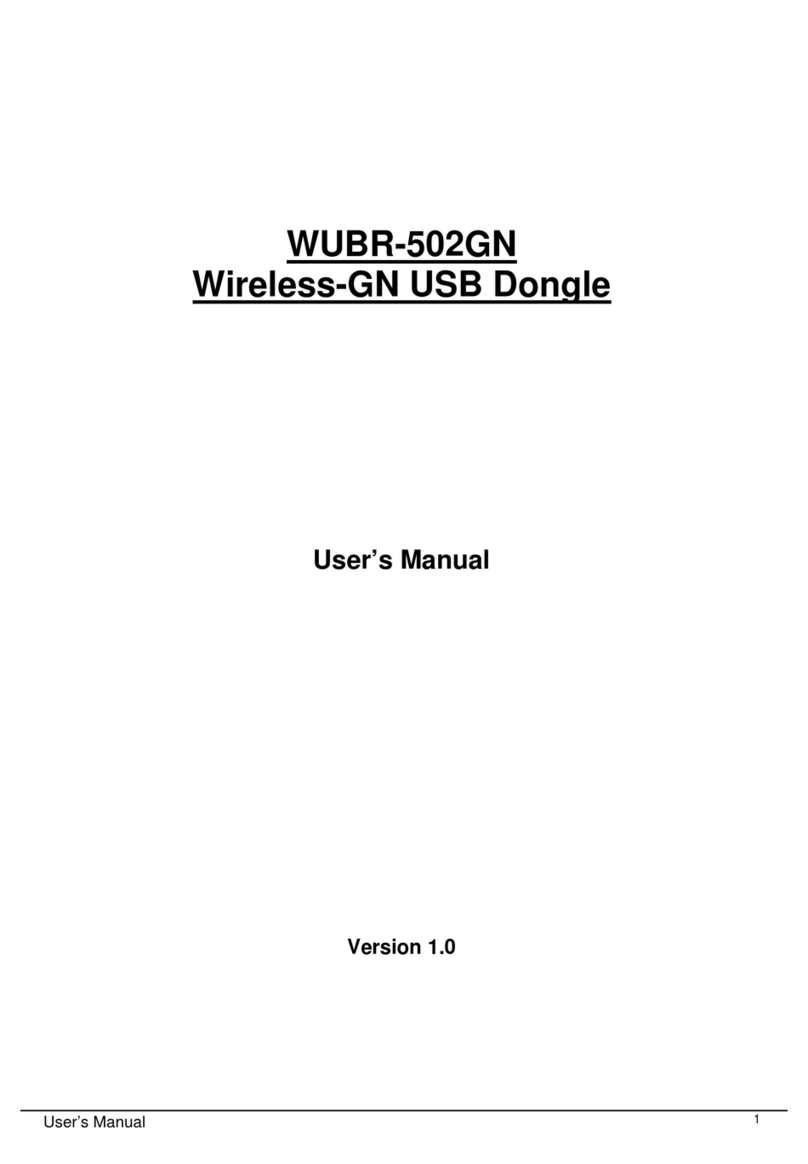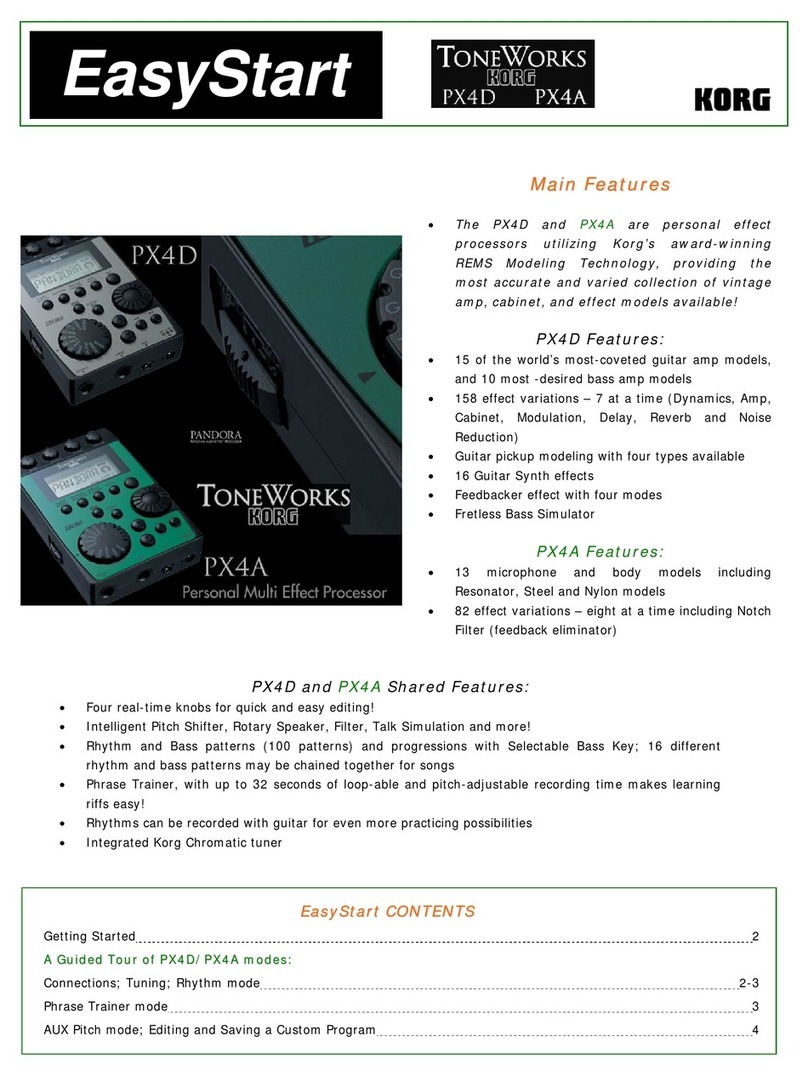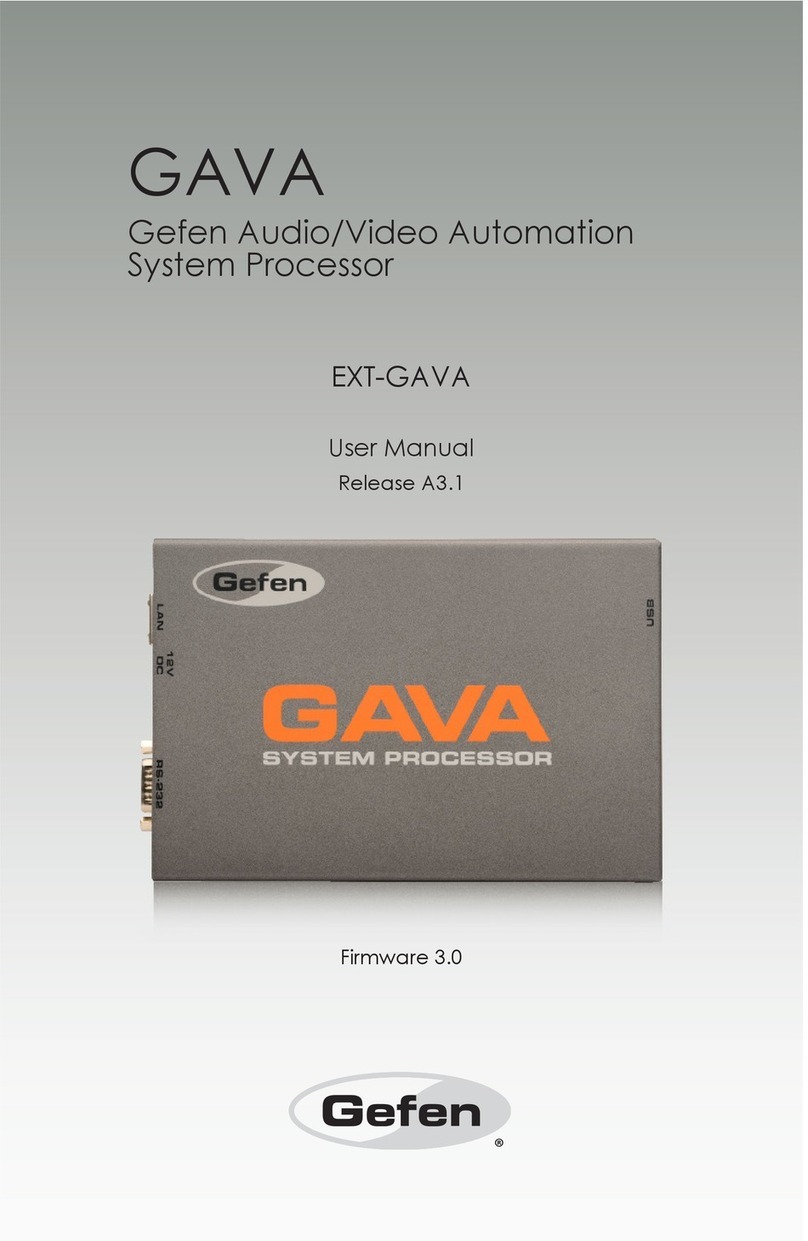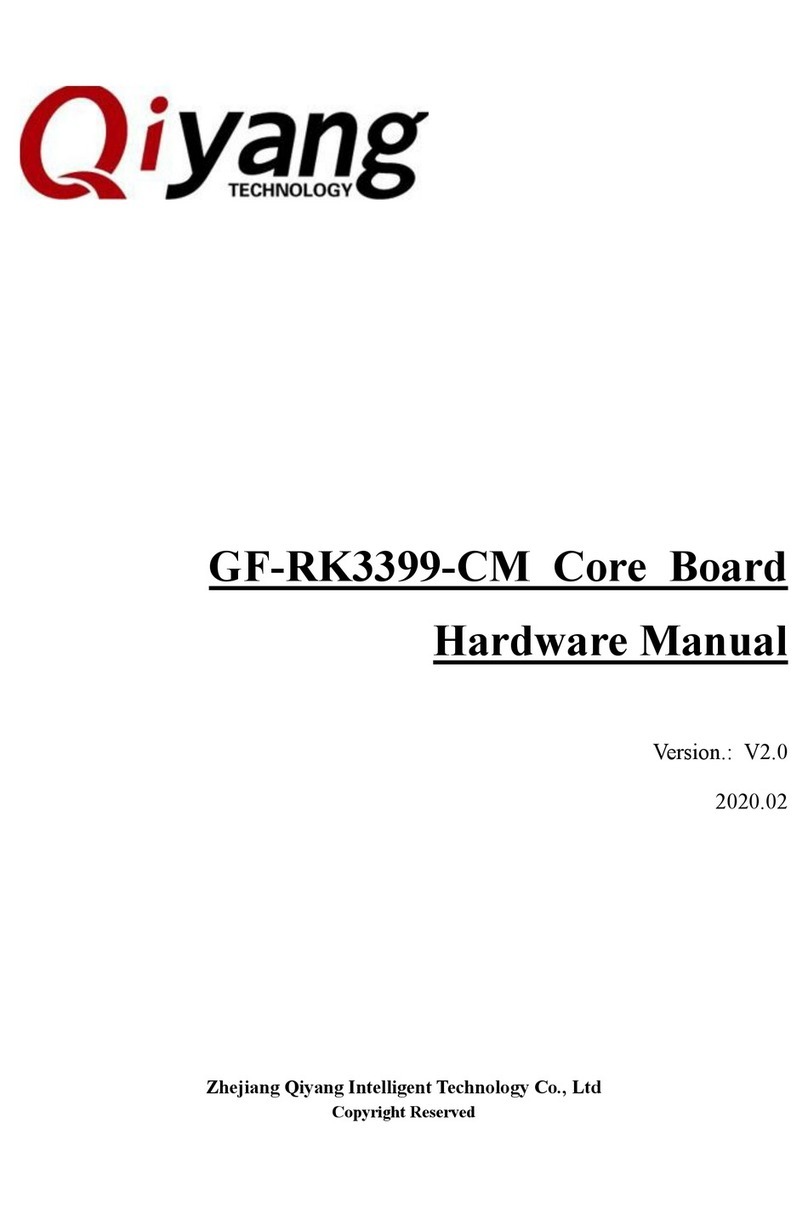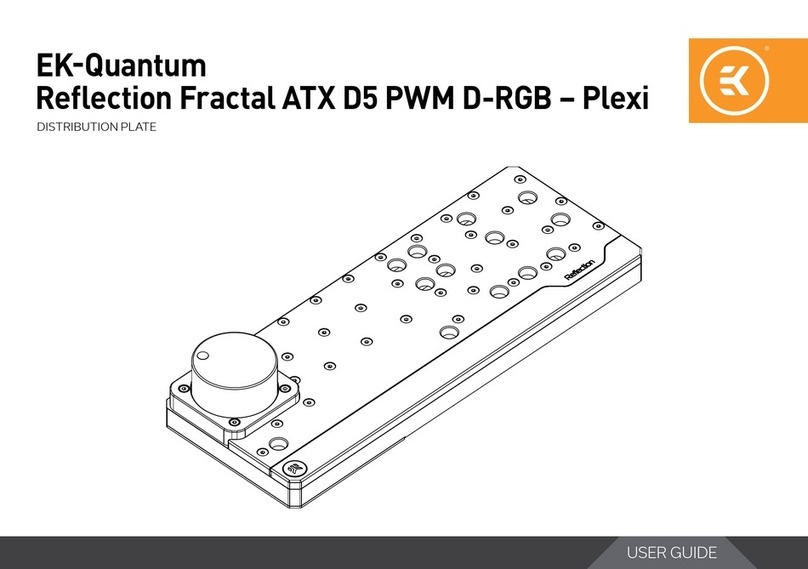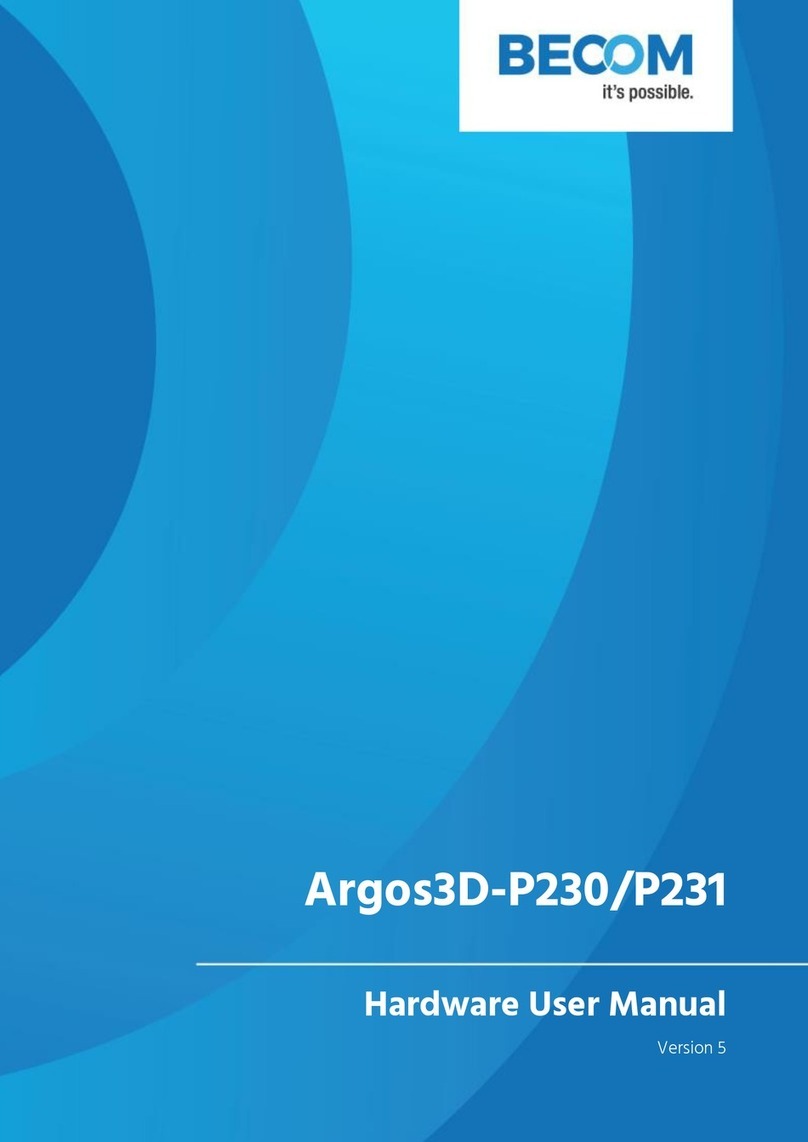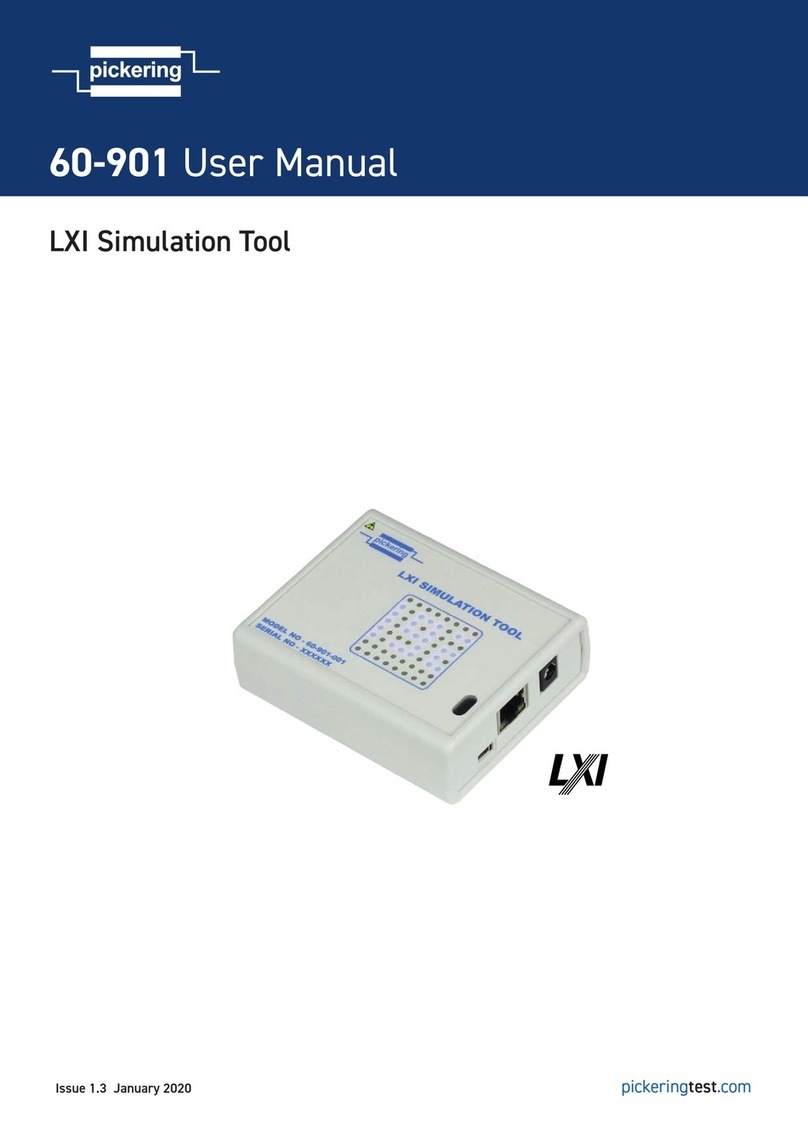Instruo arbhar User manual

arbhar
Granular Audio Processor
User Manual
(Firmware 1.5.4b)

2
Contents
4
Description / Features
5
Installation / Specifications
6
Overview
8
I/O & Capture
12
Granular Synthesis
17
Pitch
20
Shift Button
Erase & Undo
21
Layer Record
Destination Lock
22
Audio Analysis & Onset
Detection
24
Onset Control Modes
25
Scan & Follow Mode
27
Wavetable Mode
28
Hardware Configurations
- Stereo Panning
- Hold CV
- Stereo Reverb
- Feedback / Delay
31
Save & Load

4
Description
arbhar heralds a new generation of granular processing in Eurorack.
Sampled audio can be chopped into tiny grains, scattered, shaped,
re-pitched, reversed, and layered for an endless range of audio
manipulation from seamless frozen tones to mutated acousmatic
madness. Each grain sounds with its defined specifications. When
modulation is used, the “per-grain parameter” definition allows for true
polyphonic layering.
Featuring a condenser microphone set into the front panel, built-in audio
analysis for automatic sampling, and internal modulation over various
parameters; this is truly a granulator like no other.
Meet the Lexer Method.
Features
• 44 polyphonic grains between two granular engines
• Six 10 second individual and consecutive audio buffers
• 1V/Oct pitch tracking
• On-board random pitch deviation and grain direction probability
• Scan mode, Follow mode, and Wavetable mode
• Stereo pan, delay, and reverb configurations
• Built-in condenser microphone
• Dedicated analogue input pre-amplifier
• USB import & export functionality
• Audio analysis with onset detection for automatic audio capture
• Includes 2 HP passive CV expansion module & 4GB USB
flash drive.

5
Installation
1. Confirm that the Eurorack synthesizer system is powered off.
2. Locate 18 HP of space in your Eurorack synthesizer case for
the module.
3. Locate an additional 2 HP of space in your Eurorack synthesizer
case for the optional CV expansion module.
4. Connect the 10 pin side of the IDC power cable to the 2x5 pin
header on the back of the module, confirming that the red stripe on
the IDC power cable is connected to -12V, indicated with a white
stripe on the module.
5. Connect the 16 pin side of the IDC power cable to the 2x8 pin
header on your Eurorack power supply, confirming that the red
stripe on the power cable is connected to -12V.
6. Optional: To install the CV Expander module, connect the included
12 pin IDC cable to both modules. Ensure that the red strip of the
IDC cable matches the white stripe on each module.
7. Mount the Instruō arbhar in your Eurorack synthesizer case.
8. Power your Eurorack synthesizer system on.
Note:
This module has reverse polarity protection.
Inverted installation of the power cable will not damage the module.
Specifications
• Width: 18 HP Module + 2 HP CV Expansion Module
• Depth: 42mm
• +12V: 210mA
• -12V: 30mA
• Sample Rate: 64kHz
• Bit Depth: 32 Bit

6
arbhar
IN OUT
ONSET
CAPTURE
SENSE
OUT
HOLD
DUB
%
INTENSITY
SPRAY SCAN
PITCH
1V/OCT
LENGTH
DRY WET
α
β
γ
δ
ε
ζ
Ω
SHIFT
arbhar |'ɑɾ·u:ɾ· | noun (agricultural) a grain, a very small amount
of a particular quantity, natural patterns or lines in the surface of wood
or cloth
Key
1. Condenser Microphone
2. Onset Input
3. Input
4. Input Level
5. Input Indicator
6. Dry/Wet Mix
7. Output Level
8. Output 1
9. Output 2
10. Capture Button
11 . Capture Gate Input
12. Layer
13. Layer Indicators
14. Granular Stream
15. Intensity
16. Intensity CV Input
17. Strike Button
18. Strike Input
19. Grain Window
20. Grain Direction
21. Grain Direction Indicators
22. Length
23. Length CV Input
24. Scan
25. Scan CV Input
26. Spray
27. Gate Output
28. Pitch
29. 1V/Octave Input
30. Pitch Deviation
31. Shift Button
32. Sensitivity
33. Hold
34. Dub
35. Onset Indicator
5
1
4678
9
10 11
12
30
35
31
32 33 34
28
29
27
26
19
25
20
21
23
22
18 17
16
15
14
24
2
3
13

7
MOD
DUB
D / W
SPRAY
LAYER
%
CV Expansion Module
Key
1. Spray CV Input
2. Layer CV Input
3. Grain Direction CV Input
4. Grain Window CV Input
5. Pitch Deviation CV Input
6. Dub CV Input
7. Mod CV Input
8. Dry/Wet Mix CV Input
1
2
3
4
5
6
7
8

8
I/O & Capture
Condenser Microphone: The Condenser Microphone located on the
front panel can be used for capturing audio. It is normalled to the Onset
Input when no cables are patched to the Onset Input jack.
• The Onset Input is normalled to the Input. When no cables are
connected to either input, the Condenser Microphone will normal
through the Onset Input and to the Input.
Input: AC coupled audio input.
Normalised Signal Path:
Input Level: The Input Level knob sets the level of the signal present at
the Input. This includes the level of the normalled Condenser
Microphone signal. The input stage incorporates analogue limiting. This
allows arbhar to saturate rather than digitally clip when high amplitude
signals are used.
• If the knob is at its 10:00 position, the signal present at the Input is
approximately at unity gain. If the knob exceeds the 10:00 position,
arbhar drives the signal through the input pre-amplifier. Analogue
limiting will prevent signals from digitally clipping at the Input.
• The knob can be used to increase line level signals to modular level.
Input Indicator: The Input Indicator will illuminate amber when a signal
is present at the Input. The brightness of the LED indicates the amplitude
of the input signal.
Microphone ONSET IN
Signal to be Analysed Signal to be Recorded

9
Dry/Wet Mix: The Dry/Wet Mix parameter will equal power
crossfade between the dry signal and the granular engine.
Output Level: The Output Level knob sets the level of the signal present
at the Outputs.
Outputs: By default, grains are randomly distributed between the two
Outputs using coin toss logic.
• Output 2 is normalised to Output 1. For mono playback, monitor
from Output 1
• Connecting Output 2 enables stereo imaging and independent
effect processing for each output (See Hardware Configuration for
more information).
Capture Button: The Capture Button activates recording of the signal
present at the Input.
• Each capture activation will start recording from the start of
the layer.
• Once the recording has started, the button will illuminate amber and
recording will continue until the layer is filled, even if the currently
selected layer is being changed.
• The recording will automatically stop once the layer is filled. This is
indicated by an unilluminated Capture Button.
• Pressing the Capture Button while capture is activated will
stop recording.
• arbhar automatically saves recordings and will retain recordings
between power cycles (See the Save & Load section for
more information).
Capture Gate Input: Recording and overdubbing is activated for as
long as a gate signal at the Capture Gate Input is held high.

10
Layer: The Layer knob sets the currently selected layer. There are six
layers which can store up to 10 seconds of audio each.
• They are referred to as alpha, beta, gamma, delta, epsilon,
and zeta.
• Layer content is set at the beginning of each grain and remains
unchanged for the duration of the grain.
• When the knob is fully clockwise and the omega Layer Indicator is
illuminated, all layers are consecutively available via the
Scan parameter.
• To ensure the absence of audio drop outs at extreme Scan
parameter positions, arbhar will record for an extra 2 seconds at
the end of each layer.
Layer Indicators: The Layer Indicators will illuminate around the Layer
knob to indicate the currently selected layer.
• When the knob is fully clockwise and the omega Layer Indicator is
illuminated, the currently selected layer is determined by the position
of the Scan parameter and indicated by the corresponding
Layer Indicator.
10 SECONDS EACH
ALL LAYERS LINKED

11
Granular Stream: The Granular Stream display will change colour to
indicate the currently selected layer. The Granular Stream display will
also illuminate from left to right, indicating the amplitude of the
granular stream.
• The alpha layer is indicated by the colour blue.
• The beta layer is indicated by the colour magenta.
• The gamma layer is indicated by the colour amber.
• The delta layer is indicated by the colour yellow.
• The epsilon layer is indicated by the colour turquoise.
• The zeta layer is indicated by the colour violet.
• The omega layer is a combination of all layers, therefore it is
indicated by a combination of all colours based on the current Scan
parameter position.
START
FINISH

12
Granular Synthesis
There are two separate granular engines within arbhar. The Continuous
Granular Engine is controlled by the Intensity parameter. The Strike
Granular Engine is controlled by the Strike Input and Strike Button.
By default, 24 grains can be generated polyphonically from the
Continuous Granular Engine and 20 grains can be generated
polyphonically from the Strike Granular Engine. A total of 44 grains
can be played polyphonically between both granular engines.
Intensity: The Intensity parameter sets the amount of generated grains
from the Continuous Granular Engine.
• The maximum number of grains are generated when the knob is in
its centre position.
• Turning the knob anticlockwise from its centre position will decrease
the number of grains. Any knob setting anticlockwise of its centre
position will generate grains at the same amplitude and set a
synchronous grain generation pattern.
• Turning the knob clockwise from its centre position will decrease the
number of grains. Any knob setting clockwise of its centre position
will generate grains at random amplitudes and set asynchronous
grain generation.
HIGH RANDOM
DISTRIBUTION
EVEN
DISTRIBUTION

13
• Turning the knob to either of its extreme settings will turn off the
Continuous Granular Engine. In these settings, the Strike Button and
Strike Input can be used for time-synchronized grain generation via
the Strike Granular Engine.
• When changing the Intensity parameter, all currently generated
grains will remain uninterrupted. It is therefore possible that the
change of the Intensity parameter may not have an immediate
audible effect in relation to the value set by the Length parameter.
• The rate of grain generation from the Continuous Granular Engine
is set by both the Intensity and Length parameters.
Intensity CV Input: The Intensity CV Input is a bipolar control voltage
input for the Intensity parameter.
• Control voltage is summed with the knob position.
• Input range: 10V. e.g. a voltage difference of 10V is needed to
control from the minimum to maximum knob position. If the knob is at
its centre position, the accepted input range is -/+5V.
Strike Button: Pressing the Strike Button will generate a single grain at
the Outputs.
• The grains generated by the Strike Granular Engine are 15%
louder than those of the Continuous Granular Engine. This allows
the triggered grains to act as accents within dense granular textures.
• If only triggered grains are desired, set the Intensity knob to either
of its extreme positions to disable the Continuous Granular Engine
and use the Strike Input or Strike Button to access the Strike
Granular Engine.
Strike Input: A single grain is generated when a trigger or gate signal is
present at the Strike Input.

14
Grain Window: The Grain Window parameter sets the amplitude
envelope of the grains.
• If the knob is in the centre position, the grain window is set to a
Gaussian shape. The Gaussian shape is suitable for smooth drones
and textures.
• Turning the knob towards anticlockwise from the centre position
morphs the grain window to a Square shape. The square shape is
suitable for sharper textures and can be used for loop effects with
low Intensity parameter settings.
• Turning the knob towards clockwise from the centre position morphs
the grain window to a Sawtooth shape. The sawtooth shape is
suitable for percussive textures.
Grain Direction: The Grain Direction parameter sets the probability
percentage of the playback direction of each grain.
• If the knob is in its centre position, grain direction probability is set to
50% forward playback and 50% reverse playback.
• If the knob is fully anticlockwise, grain direction probability is set to
100% forward playback.
• If the knob is fully clockwise, grain direction probability is set to
100% reverse playback.
• Grain Direction values are applied at the beginning of each grain
and remain unchanged for the duration of the grain. It is therefore
possible that the change of the Grain Direction parameter may not
have an immediate audible effect in relation to the value set by the
Intensity and Length parameters.
Grain Direction Indicators: The Grain Direction Indicators will
illuminate to indicate the playback direction of the currently
generated grain.
• If the left Grain Direction Indicator is illuminated, forward playback
direction is set for the current grain.
• If the right Grain Direction Indicator is illuminated, reverse playback
direction is set for the current grain.

15
• Grains from the Continuous Granular Engine are indicated by
white LED illumination.
• Grains from the Strike Granular Engine are indicated by amber
LED illumination.
• Both Grain Direction Indicators will illuminate amber when arbhar
is set to Wavetable Mode (See the Wavetable Mode section for
more information).
Length: The Length parameter sets the duration of each grain ranging
from ~40ms - 3s. This parameter is crucial to the granular texture. Grain
length is shown on the Granular Stream display.
• Length values are applied at the beginning of each grain and
remain unchanged for the duration of the grain.
• The rate at which grains are generated is set by both the Intensity
and Length parameters.
Length CV Input: The Length CV Input is a bipolar control voltage input
for the Length parameter.
• Control voltage is summed with the knob position.
• Input range: 10V. e.g. a voltage difference of 10V is needed to
control from the minimum to maximum knob position. If the knob is at
its centre position, the accepted input range is -/+5V.
Scan: The Scan parameter sets the point of grain generation within the
layer. The position of the Scan parameter is shown on the Granular
Stream display.
• The start position is set at the start of each grain and remains
unchanged for the duration of the grain.
Scan CV Input: The Scan CV Input is a bipolar control voltage input for
the Scan parameter.
• Input range: -/+5V.

16
Spray: The Spray parameter controls a random deviation of the grain
start position. The amount and location of start position deviation is
shown on the Granular Stream display.
• Spray functionality will deviate from the current Scan position to the
right of the layer. The Spray parameter is biased towards the current
Scan position, in order to create a sense of moving through the
recording if the Scan position is changed.
• The start position is set at the start of each grain and remains
unchanged for the duration of the grain.
• If the value of the Spray parameter is greater than the duration
available from the Scan position to the end of the layer, the Spray
parameter will extend to include the time in front of the set
Scan position.
• If the Spray parameter is set to its maximum value, the start position
for the grains will be completely random positions within the
entire layer.
Gate Output: The Gate Output generates gate signals. The generation
of the gate signals are dependent on the selected Onset Control Mode
(See the Onset Control Modes section for more information).
• Output range: +5V.
• Duty cycle: 12ms.

17
Pitch
Pitch: The Pitch knob will change the pitch of the grains.
• Pitch values are applied at the beginning of each grain and remain
unchanged for the duration of the grain. It is therefore possible that
by modulating the Pitch parameter, arbhar can generate polyphonic
overlapped grains. Decreased Intensity and Length parameters will
result in more immediate Pitch parameter changes.
1V/Octave Input: The 1V/Octave Input is a bipolar control voltage
input for the Pitch parameter.
• Control voltage is summed with the knob position.
• Input range: 10V. e.g. a voltage difference of 10V is needed to
control from the minimum to maximum knob position. If the knob is at
its centre position, the accepted input range is -/+5V.
Pitch Deviation: The Pitch Deviation knob applies an intervallic voltage
offset to the pitch of each grain.
• If the knob is at the centre position, no pitch deviation is applied.
• Turning the knob anticlockwise from its centre position applies bipolar
unquantized random pitch deviation.

18
• Turning the knob clockwise from its centre position applies bipolar
quantized random pitch deviation of increasing intervals for each
grain. The intervallic voltage offset increases as the knob is
moved clockwise.
• Pitch deviation values are applied at the beginning of each grain
and remain unchanged for the duration of the grain. It is therefore
possible that by modulating the Pitch Deviation parameter, arbhar
can generate polyphonic overlapped grains. Decreased Intensity
and Length parameters will result in more immediate Pitch Deviation
parameter changes.
• Measured in semitones, the following intervallic pitch deviations
are available.

19
a b c d e f g h i j k l
a
b
c
d
e
f
g
h
i
j
k
l
-2 / 0 / +1 -5 / 0 / +7
-1 / 0 / +2 -9 / 0 / +8
-4 / 0 / +3 -8 / 0 / +9
-3 / 0 / +4 -11 / 0 / +10
-7 / 0 / +5 -10 / 0 / +11
-6 / 0 / +6 -12 / 0 / +12

20
Shift Button
• The Shift Button is used for secondary features, modes, and controls
(See the Erase & Undo,Layer Record Destination Lock, Onset
Control Modes, Scan Mode & Follow Mode, Save & Load, and
Import & Export sections for more information).
• If the Shift Button is held down, the colour of the Granular Stream
display illuminates red with white illumination on either side.
Erase & Undo
Erase: If a new recording has been captured into an empty layer, press
and hold the Shift Button and then press the Strike Button to perform the
Erase function.
Undo: If audio replacement or a sound-on-sound overdub has been
recorded into an existing layer, one Undo function is accessible. In this
case, press and hold the Shift Button and then press the Strike Button to
perform the Undo function. The Undo function will always return back to
the last manually captured or loaded layer.
If audio has been captured into the currently selected layer, the Strike
Button will pulse amber when the Shift Button is held down, indicating
that there is audio to Erase and/or Undo. Once the Undo function has
been performed, the Strike Button will pulse white, indicating that there
is still audio captured into the currently selected layer that can
be Erased.
1
2
1
2
1
2
1
2
To undo an overdub hold 1, press 2.
When pulsing orange the action
will undo.
Doing this a second time will erase the
buffer completely. When pulsing white
the action will erase.
Table of contents
Popular Computer Hardware manuals by other brands

Supermicro
Supermicro FatTwin F620P3-RTBN user manual

Teletronics International
Teletronics International 11Mbps Wireless Pcmcia Card user manual

Synway
Synway AST Series user manual
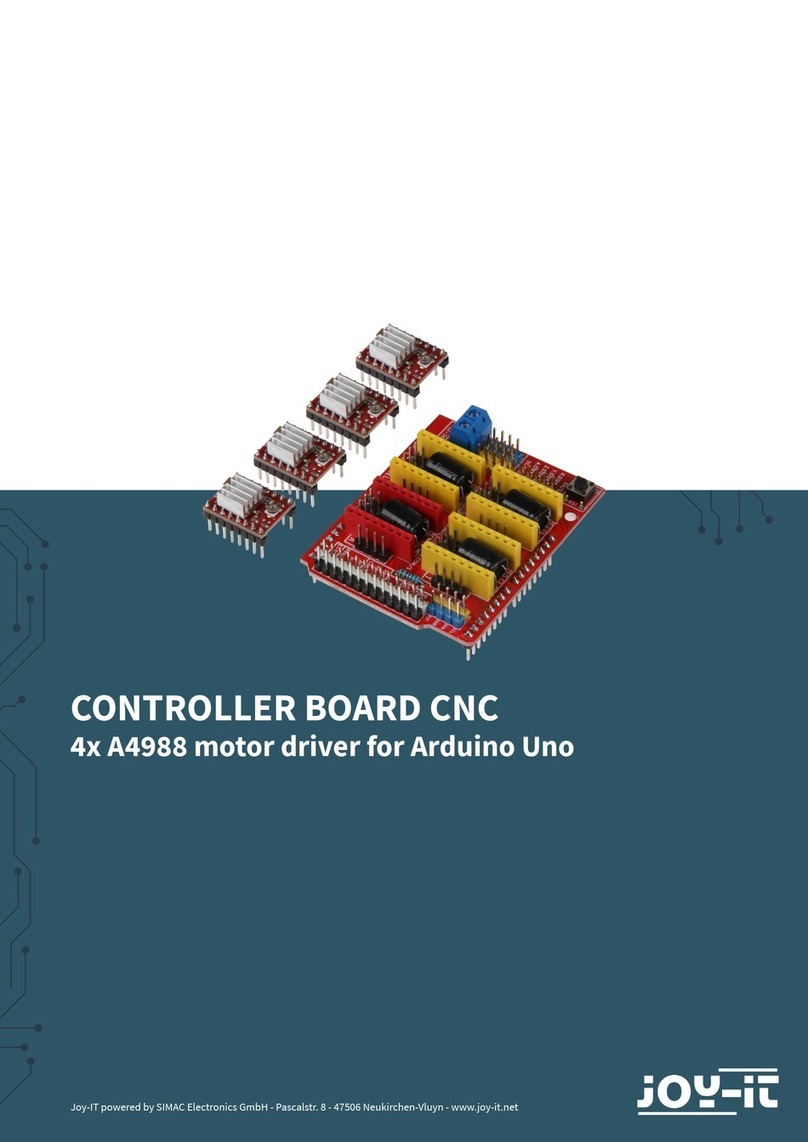
Joy-it
Joy-it Ard-CNC-Kit1 manual

EK-Quantum
EK-Quantum Vector FTW3 RTX 3080 user guide
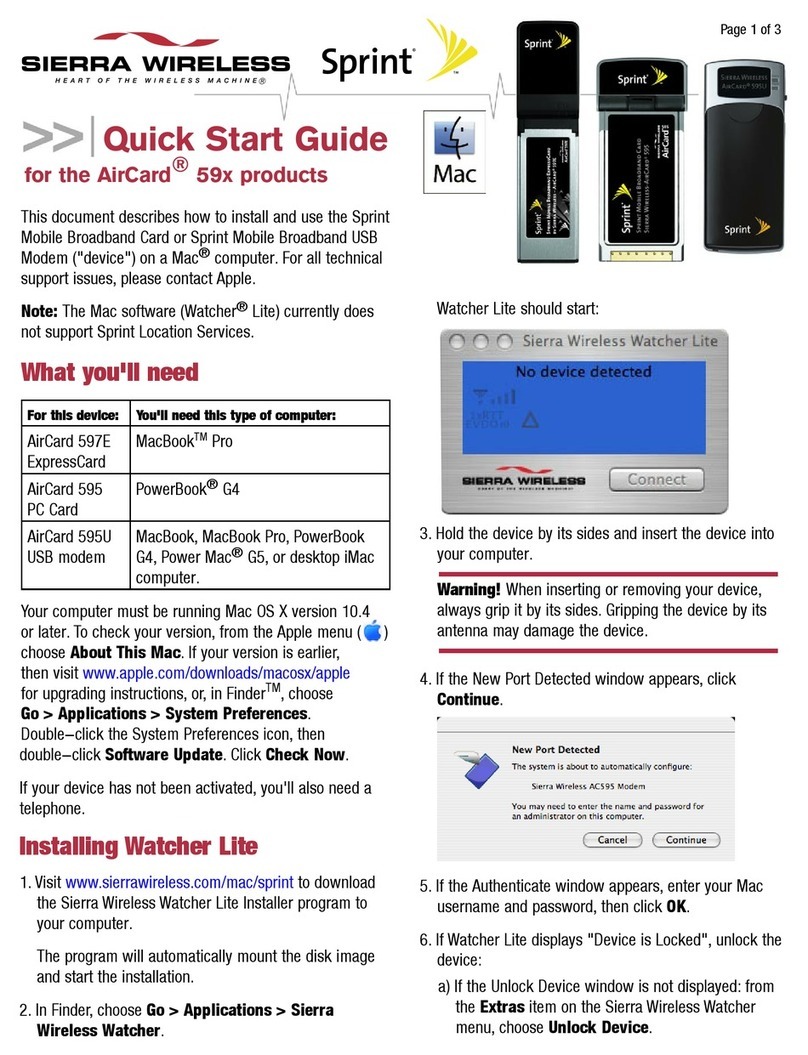
Sierra Wireless
Sierra Wireless AirCard 59 Series quick start guide