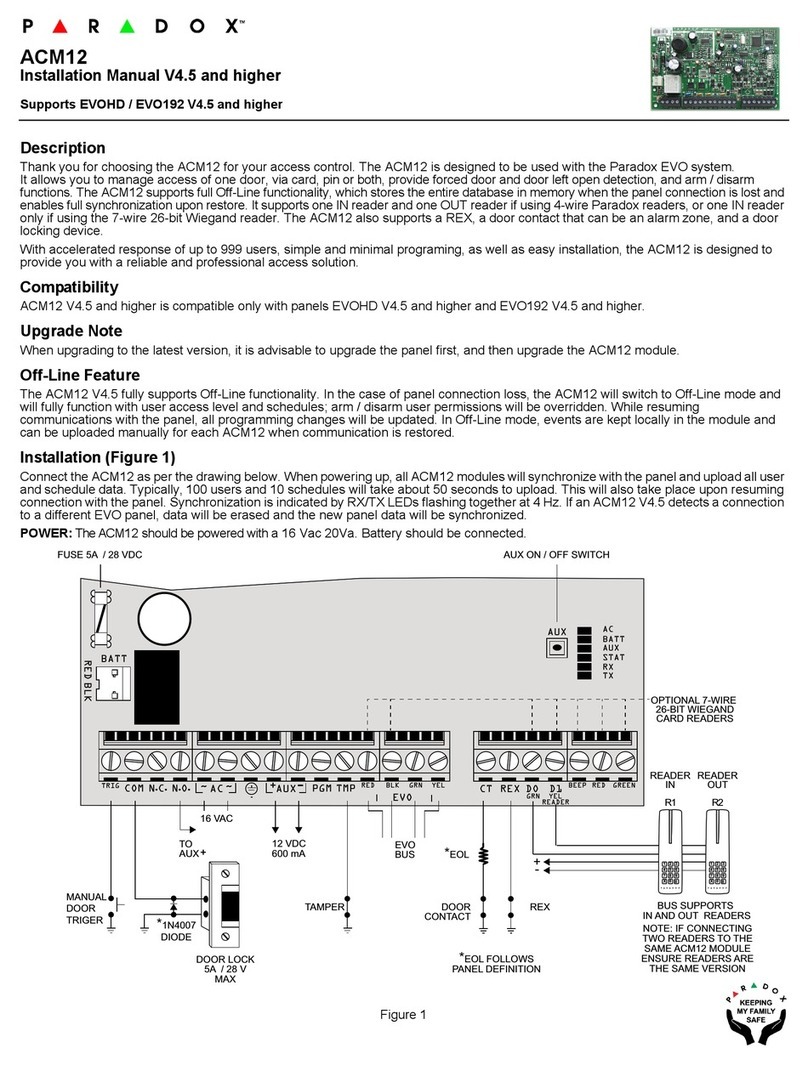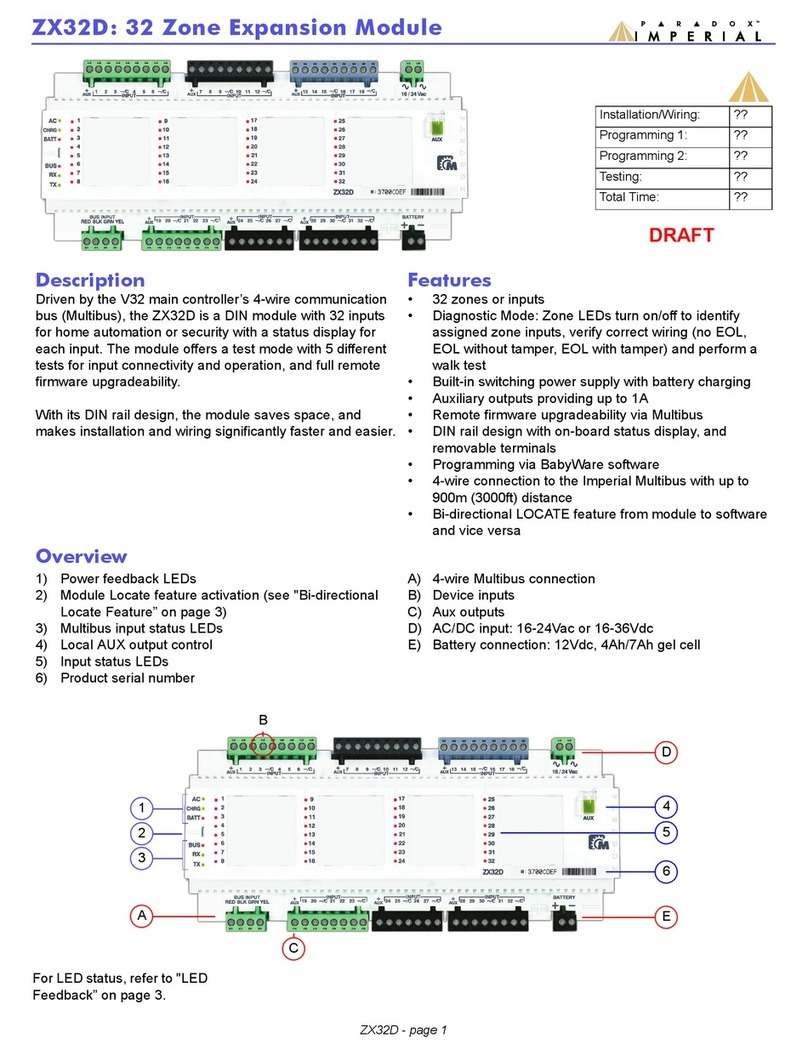Driver: Paradox PRT3 V2 Proxy Security Driver
Compatible Control4 Systems: 2.8.2+
Compatible Paradox Security Systems: EVOHD, DigiPlex, any panel using PRT3 module
Control Platform: RS232
Change Log:
See Website for changelog
Driver Overview: Cinegration has developed a complete security driver for the Paradox PRT3 module.
Driver uses the new Control4 V2 security proxy including the history agent.
Driver Features:
Reliable RS232 communication with Paradox
Arm security panel (Stay, Away, Instant, Force arm modes)
Disarm security panel
4 and 6-digit user codes supported
RFID integration (using Paradox Door modules), Access Control integration
Multi partition support
Arm or Disarm all partitions easily from Control4 interfaces
MyHome, iPad, iPhone, Android, Control4 GUI supported
Zone labels and usernames are downloaded into Control4 system from Paradox panel
Custom Entry and Exit delay modes
Multi Lingual (English, Czech, Portuguese-Brazil, French, Italian)
Polling Timer for Driver communication verification
Automatic email and text notification of Arm, disarm and alarms of security system. (requires 4Sight)
Driver verifies zone state upon reboot of Control4 (no more issue where ‘all zones open’).
Utility key support (trigger events in Paradox from Control4 GUI)
Designed for Dealers (Lots of extra events and actions for Control4 programming)
Virtual Input support (Create ‘zones’ on the paradox that are open and closed via Control4 programming)
Automatically flash the lights when the alarm goes off.
Description of Items in Driver
Property List (System Design)