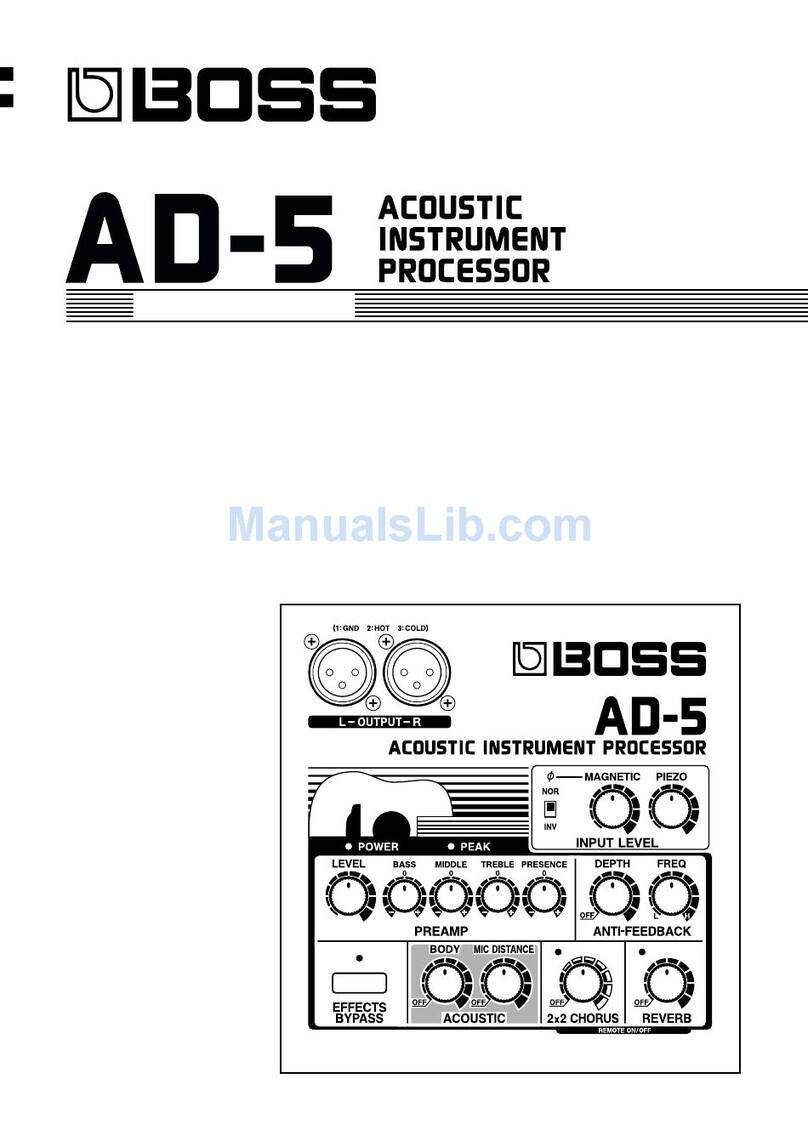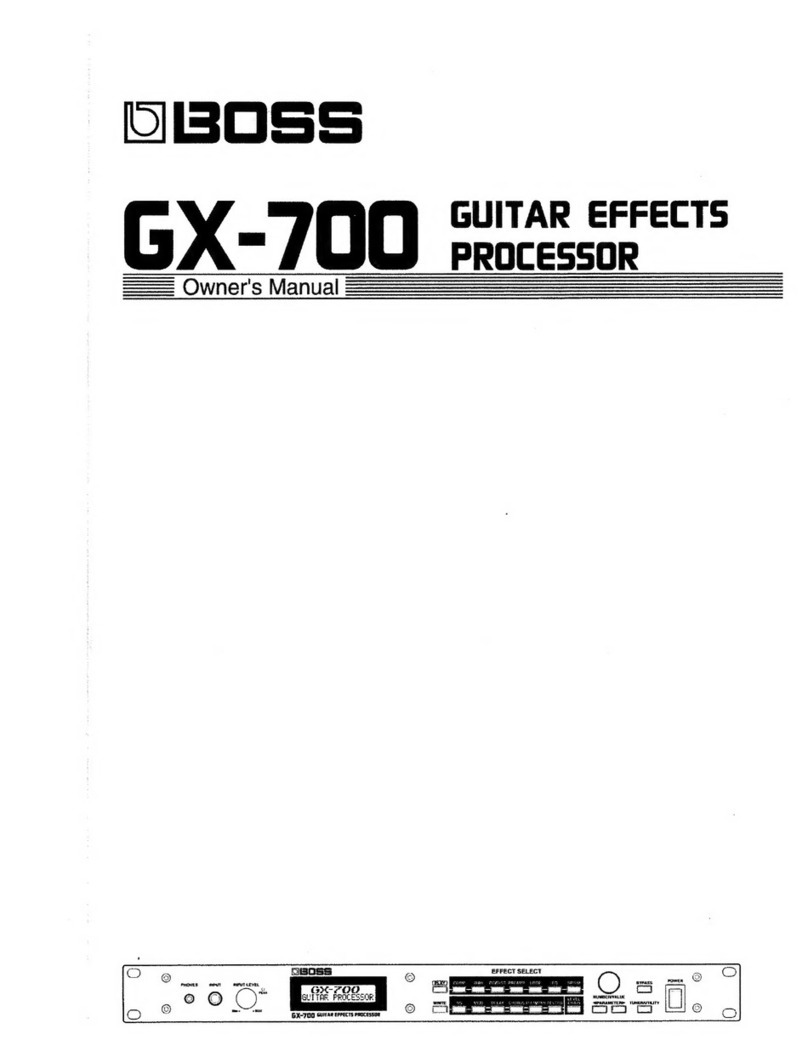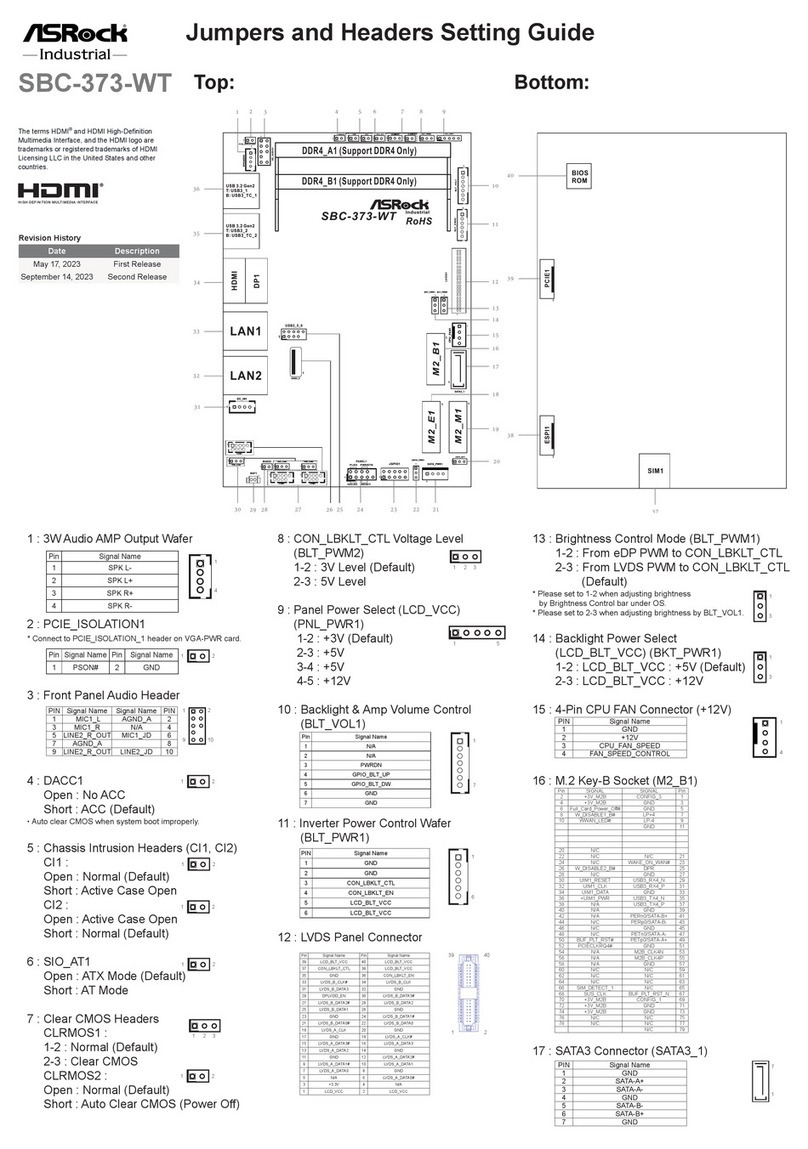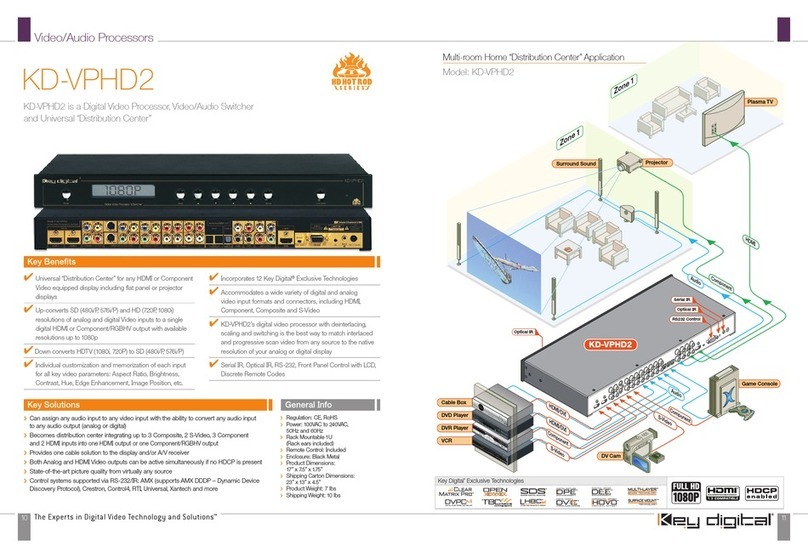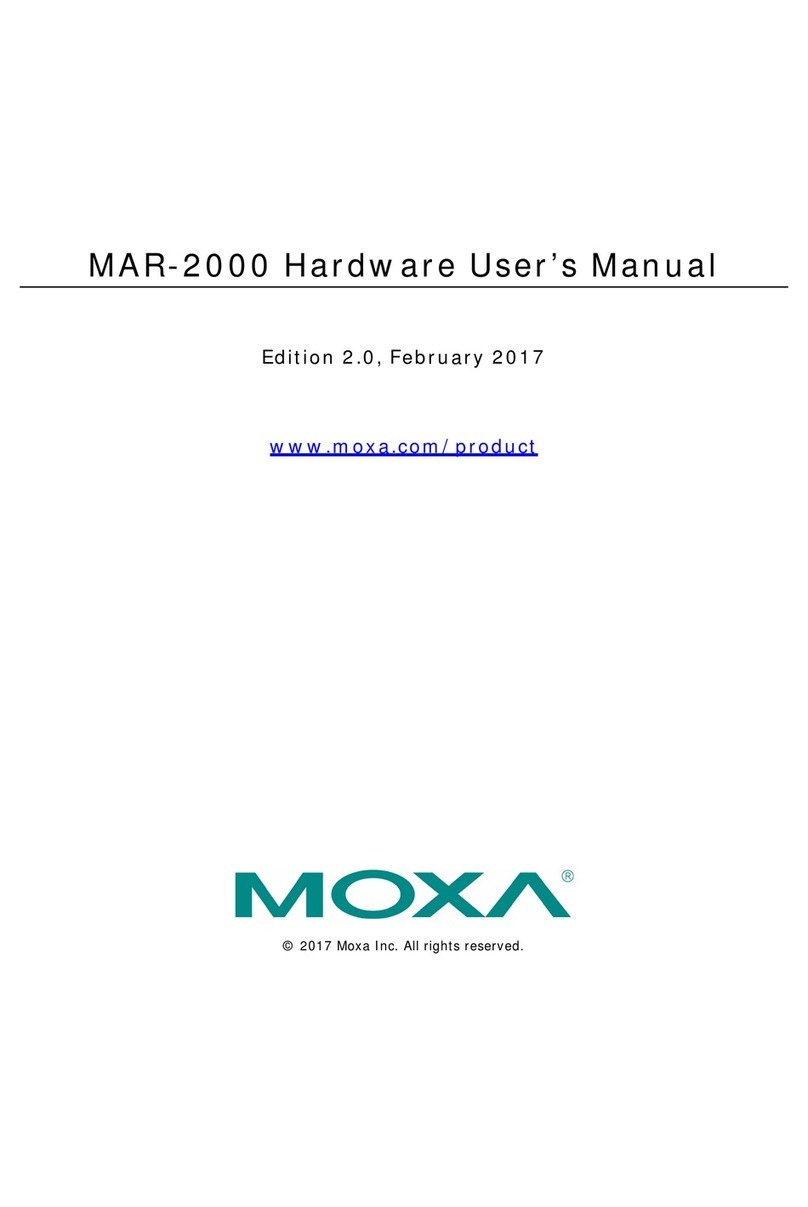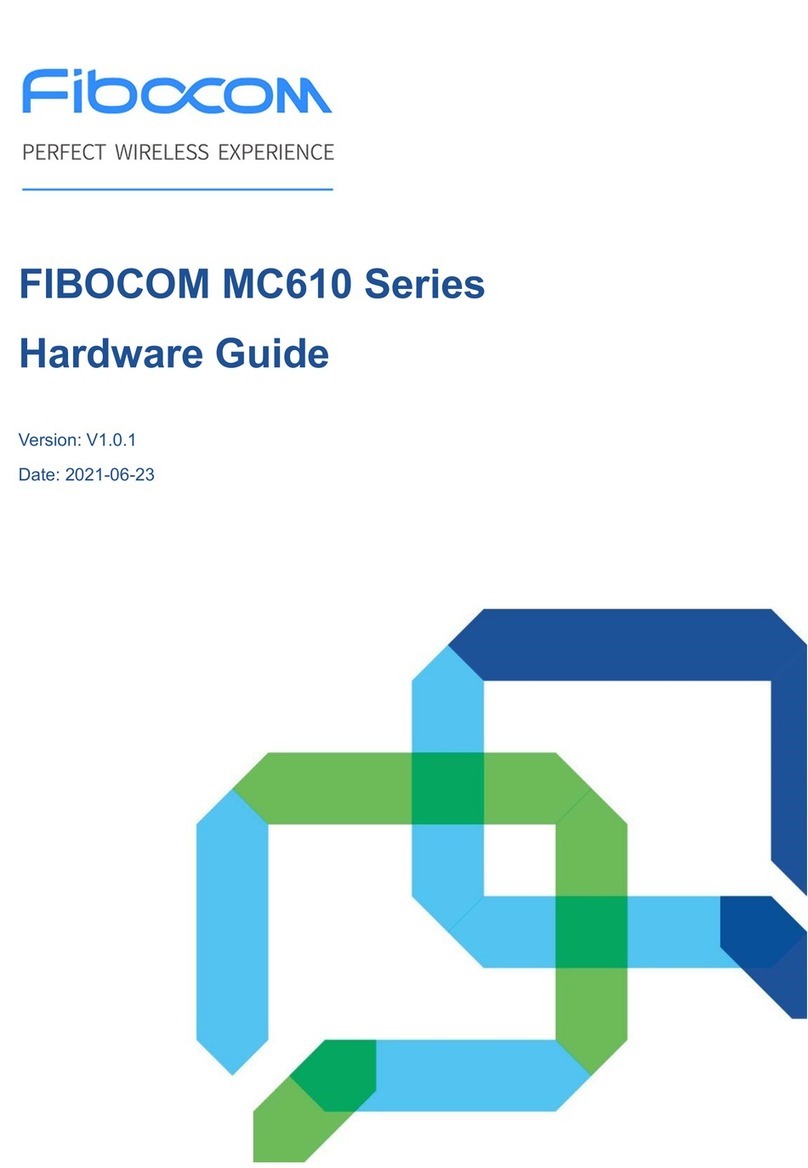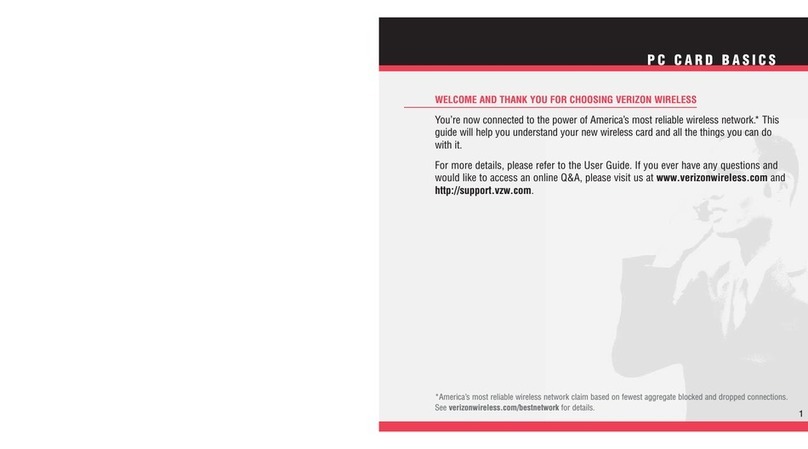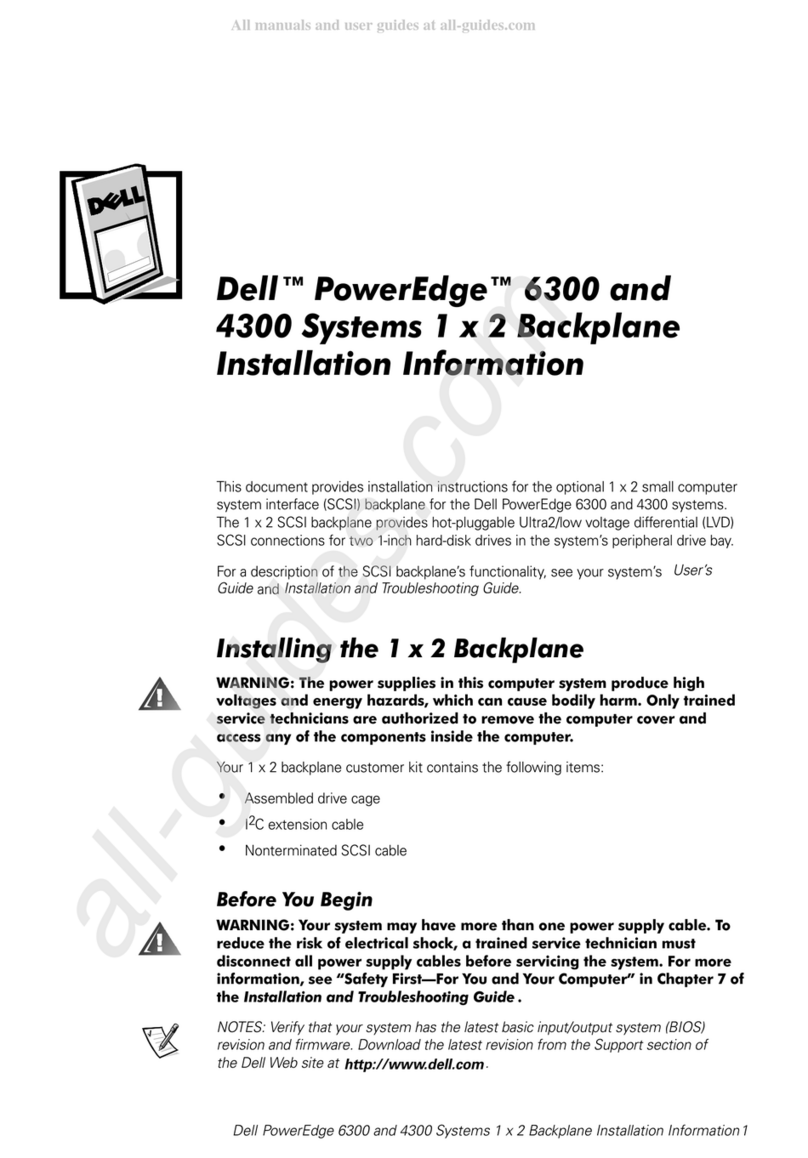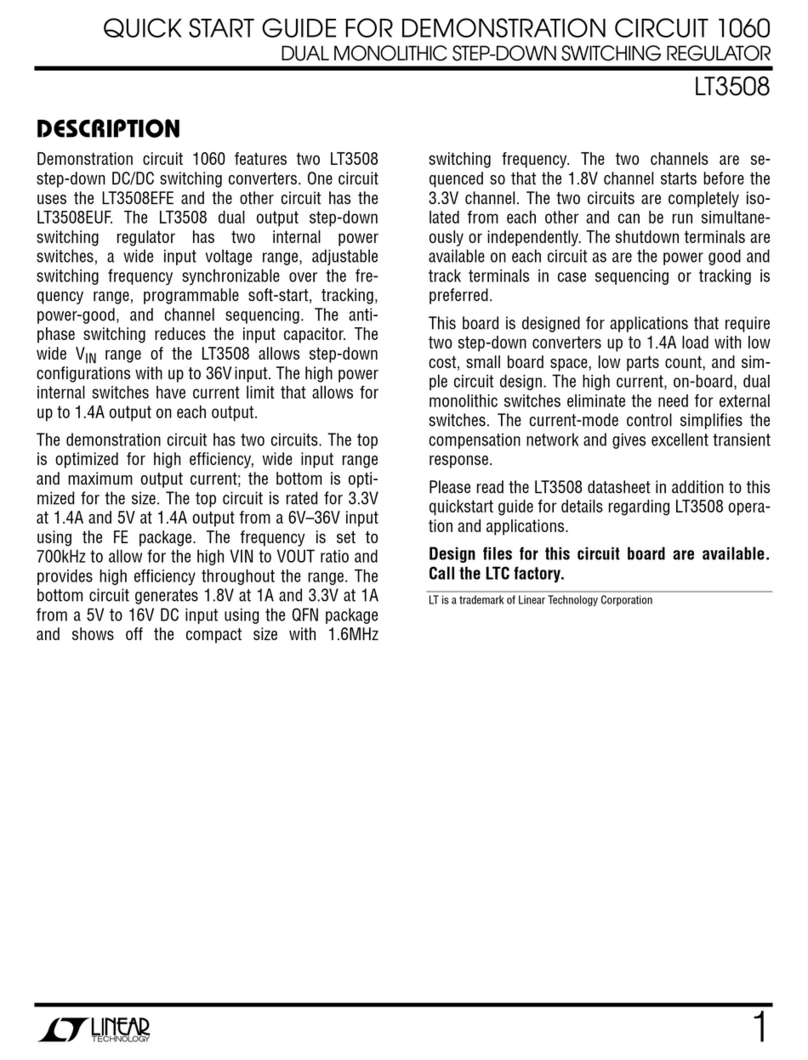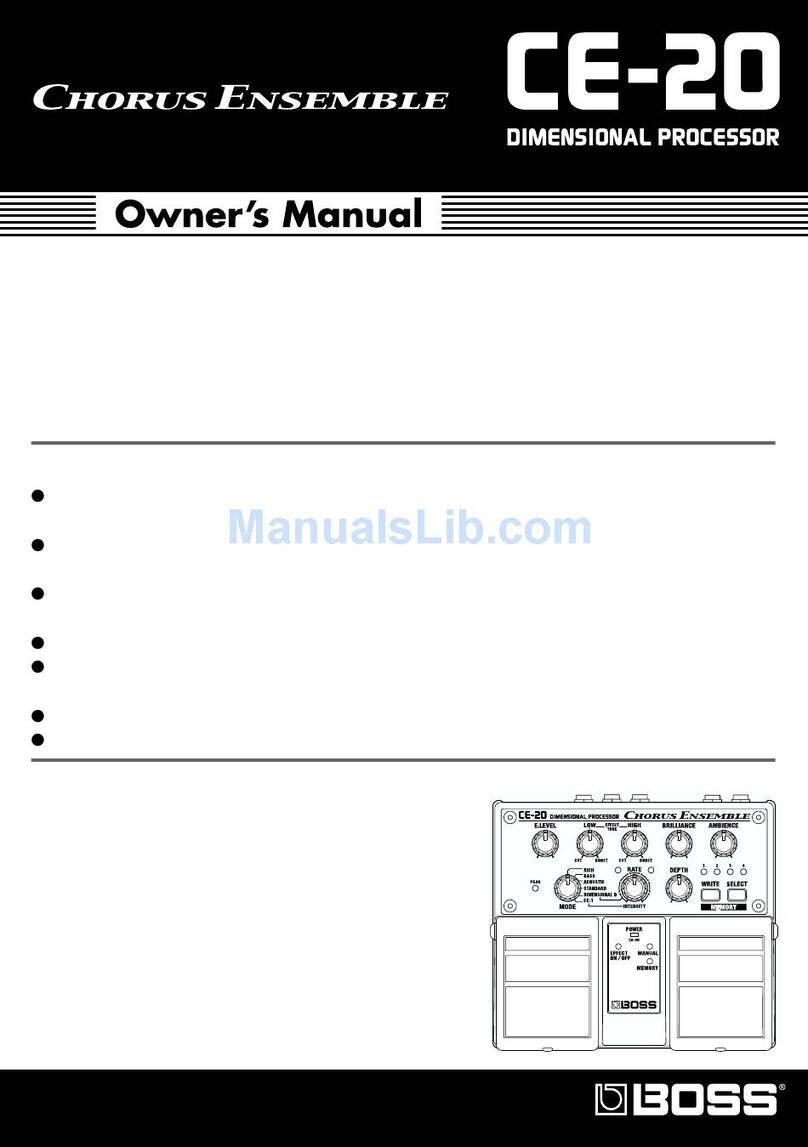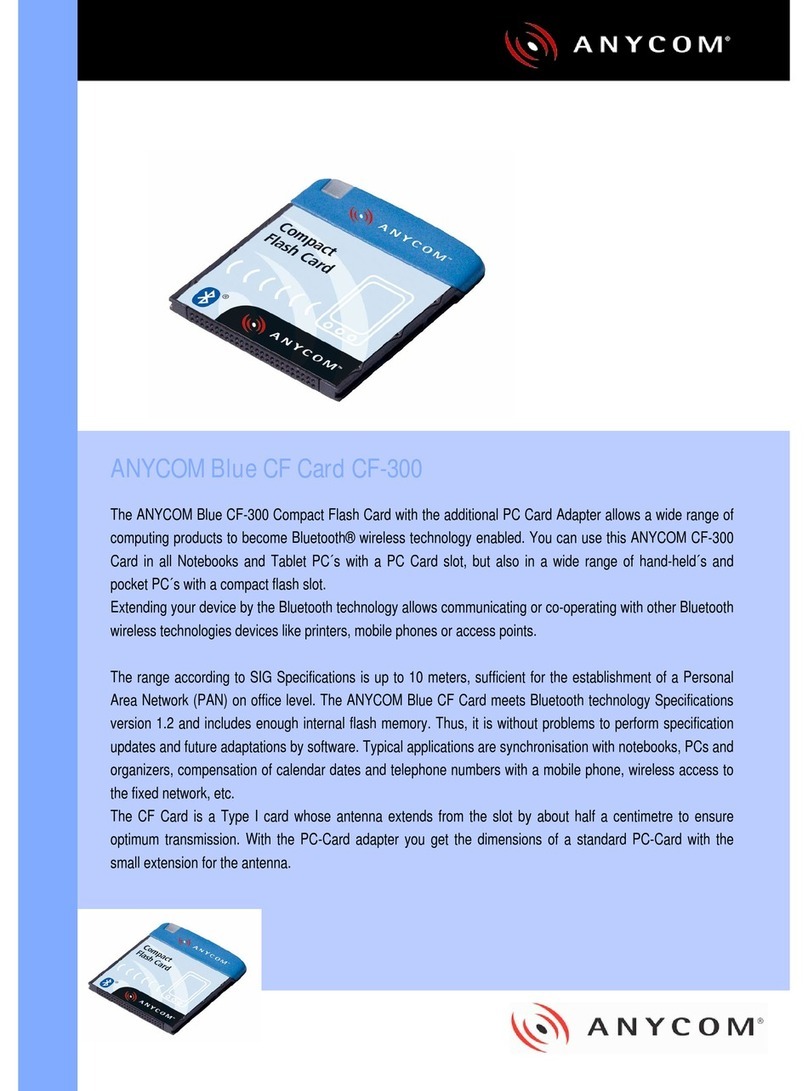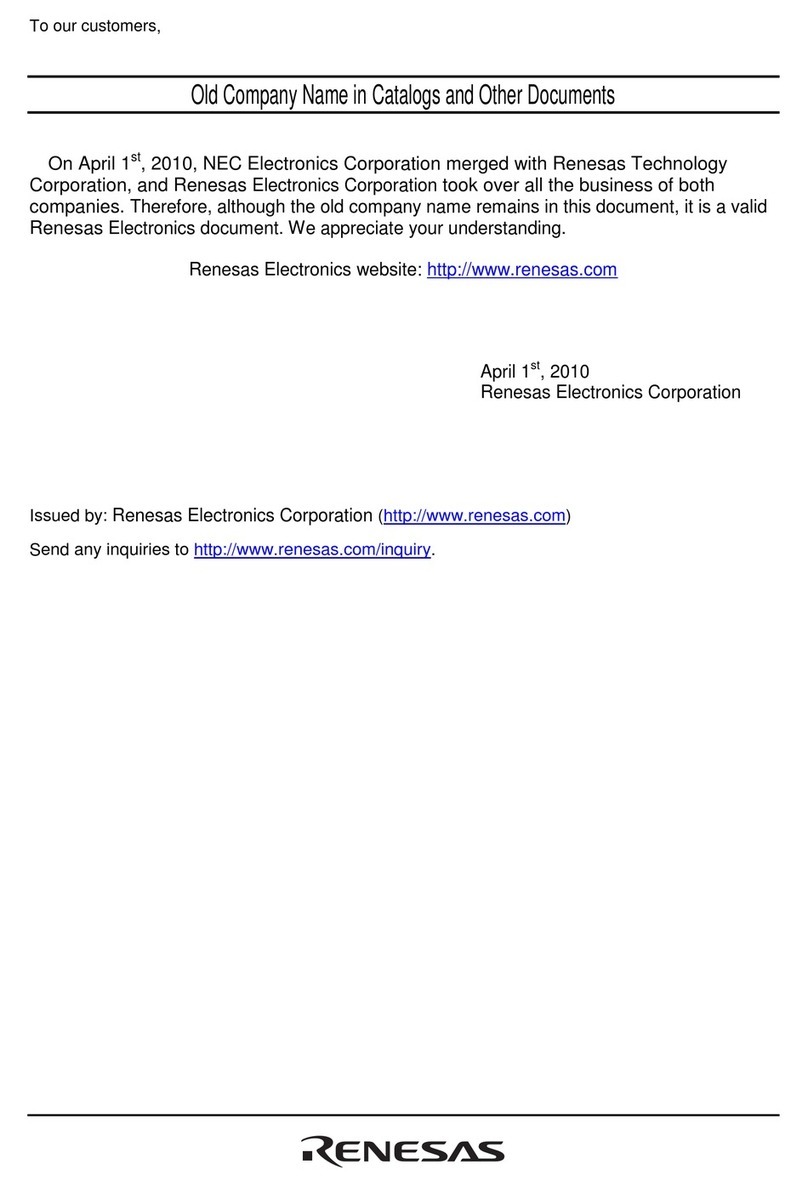16
USING THE UNIT SAFELY
WARNING
Concerning the Auto O function
The power to this unit will be turned o automatically after
a predetermined amount of time has passed since it was last
used for playing music, or its buttons or controls were operated
(Auto O function). If you do not want the power to be turned
o automatically, disengage the Auto O function (p. 7).
Use only the supplied AC adaptor and the correct voltage
Be sure to use only the AC adaptor supplied with the unit. Also,
make sure the line voltage at the installation matches the input
voltage specied on the AC adaptor’s body. Other AC adaptors
may use a dierent polarity, or be designed for a dierent
voltage, so their use could result in damage, malfunction, or electric shock.
Use only the supplied power cord
Use only the attached power cord. Also, the supplied power
cord must not be used with any other device.
CAUTION
Take care so as not to get ngers pinched
When handling the following moving parts, take care so as not
to get ngers, toes, etc., pinched. Whenever a child uses the
unit, an adult should be on hand to provide supervision and
guidance.
• Expression pedal (p. 11)
Handle the ground terminal carefully
If you remove the screw from the ground terminal, be sure to
replace it; don’t leave it lying around where it could accidentally
be swallowed by small children. When refastening the screw,
make that it is rmly fastened, so it won’t come loose.
IMPORTANT NOTES
Placement
• Depending on the material and temperature of the surface on which you
place the unit, its rubber feet may discolor or mar the surface.
Repairs and Data
• Before sending the unit away for repairs, be sure to make a backup of
the data stored within it; or you may prefer to write down the needed
information. Although we will do our utmost to preserve the data stored
in your unit when we carry out repairs, in some cases, such as when
the memory section is physically damaged, restoration of the stored
content may be impossible. Roland assumes no liability concerning the
restoration of any stored content that has been lost.
About the Ground Terminal
• If you are using the ground terminal, connect it with an external ground.
When the unit is grounded, a slight hum may occur, depending on
the particulars of your installation. If you are unsure of the connection
method, contact the nearest Roland Service Center, or an authorized
Roland distributor, as listed on the “Information” page.
• Unsuitable places for connection
• Water pipes (may result in shock or electrocution)
• Gas pipes (may result in re or explosion)
• Telephone-line ground or lightning rod (may be dangerous in the
event of lightning)
Additional Precautions
• Any data stored within the unit can be lost as the result of equipment
failure, incorrect operation, etc. To protect yourself against the
irretrievable loss of data, try to make a habit of creating regular backups
of the data you’ve stored in the unit.
• Roland assumes no liability concerning the restoration of any stored
content that has been lost.
• Never strike or apply strong pressure to the display.
• Use only the specied expression pedal. By connecting any other
expression pedals, you risk causing malfunction and/or damage to the
unit.
Caution Regarding Radio Frequency Emissions
• The following actions may subject you to penalty of law.
• Disassembling or modifying this device.
• Removing the certication label axed to the back of this device.
Intellectual Property Right
• It is forbidden by law to make an audio recording, video recording, copy
or revision of a third party’s copyrighted work (musical work, video work,
broadcast, live performance, or other work), whether in whole or in part,
and distribute, sell, lease, perform or broadcast it without the permission
of the copyright owner.
• Do not use this product for purposes that could infringe on a copyright
held by a third party. We assume no responsibility whatsoever with
regard to any infringements of third-party copyrights arising through
your use of this product.
• Roland and BOSS are either registered trademarks or trademarks of
Roland Corporation in the United States and/or other countries.
• ASIO is a trademark and software of Steinberg Media Technologies
GmbH.
• This product contains eParts integrated software platform of eSOL
Co.,Ltd. eParts is a trademark of eSOL Co., Ltd. in Japan.
• The Bluetooth® word mark and logos are registered trademarks owned
by Bluetooth SIG, Inc. and any use of such marks by Roland is under
license.
• This Product uses the Source Code of μT-Kernel under T-License 2.0
granted by the T-Engine Forum (www.tron.org).
• Company names and product names appearing in this document are
registered trademarks or trademarks of their respective owners.