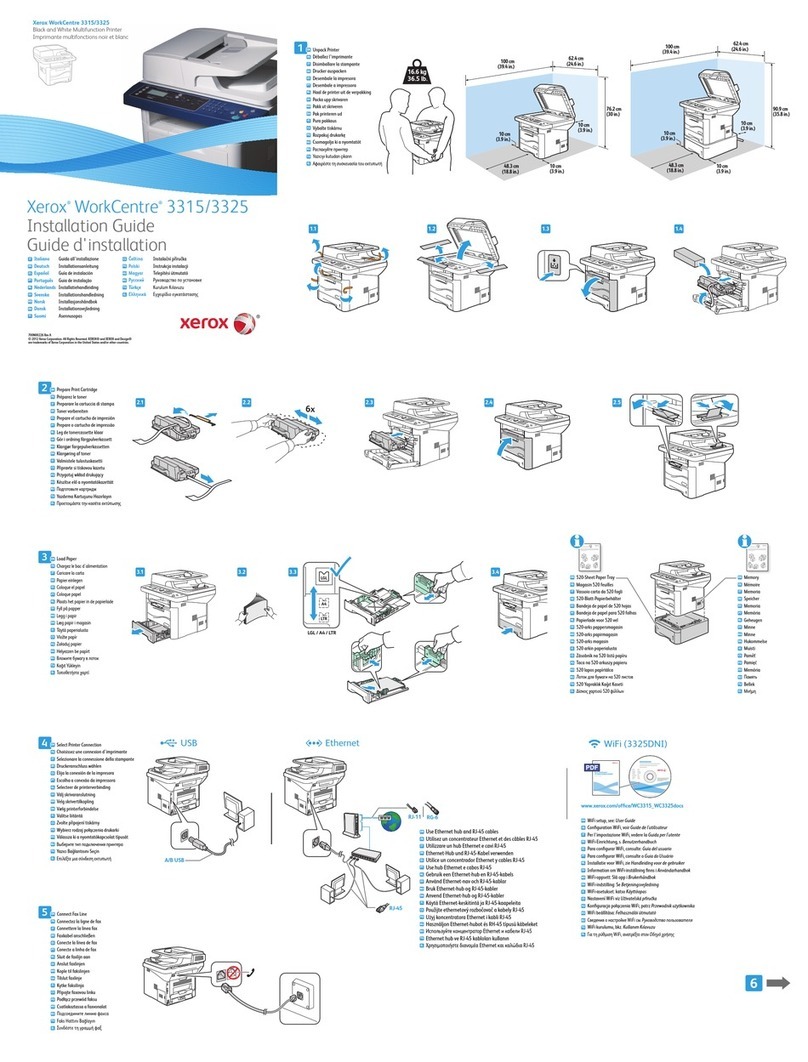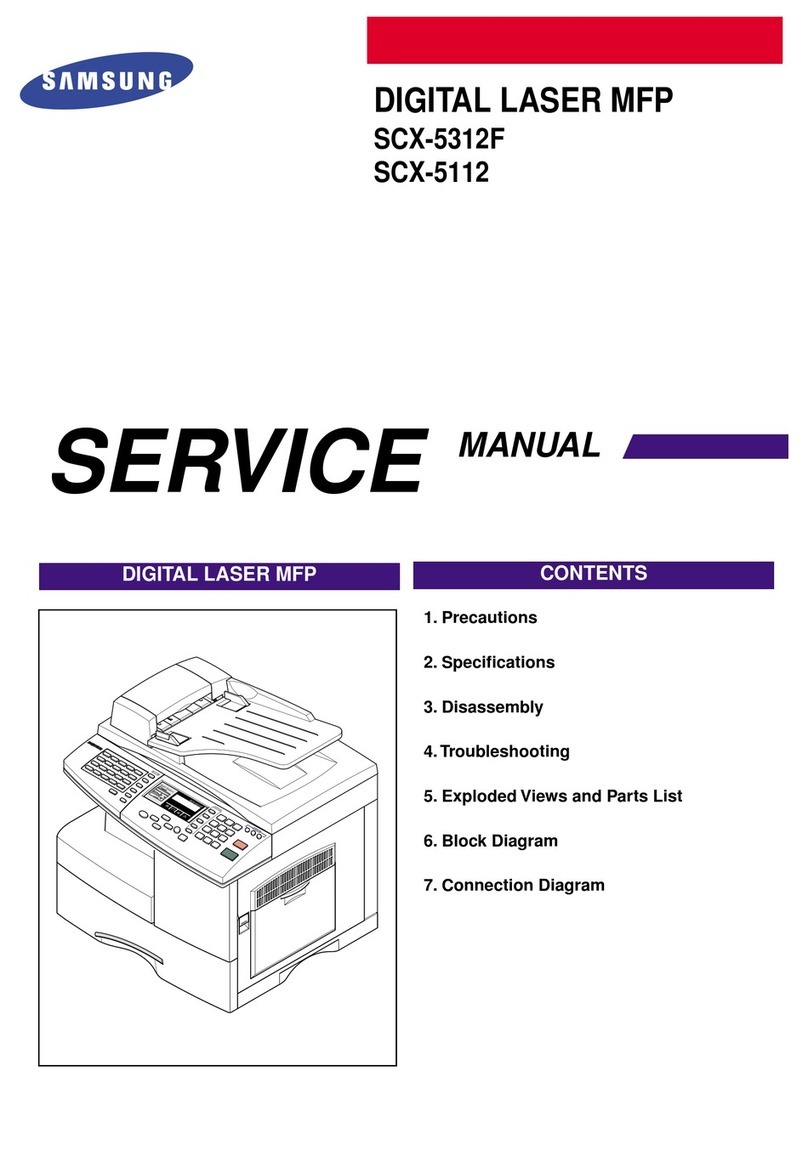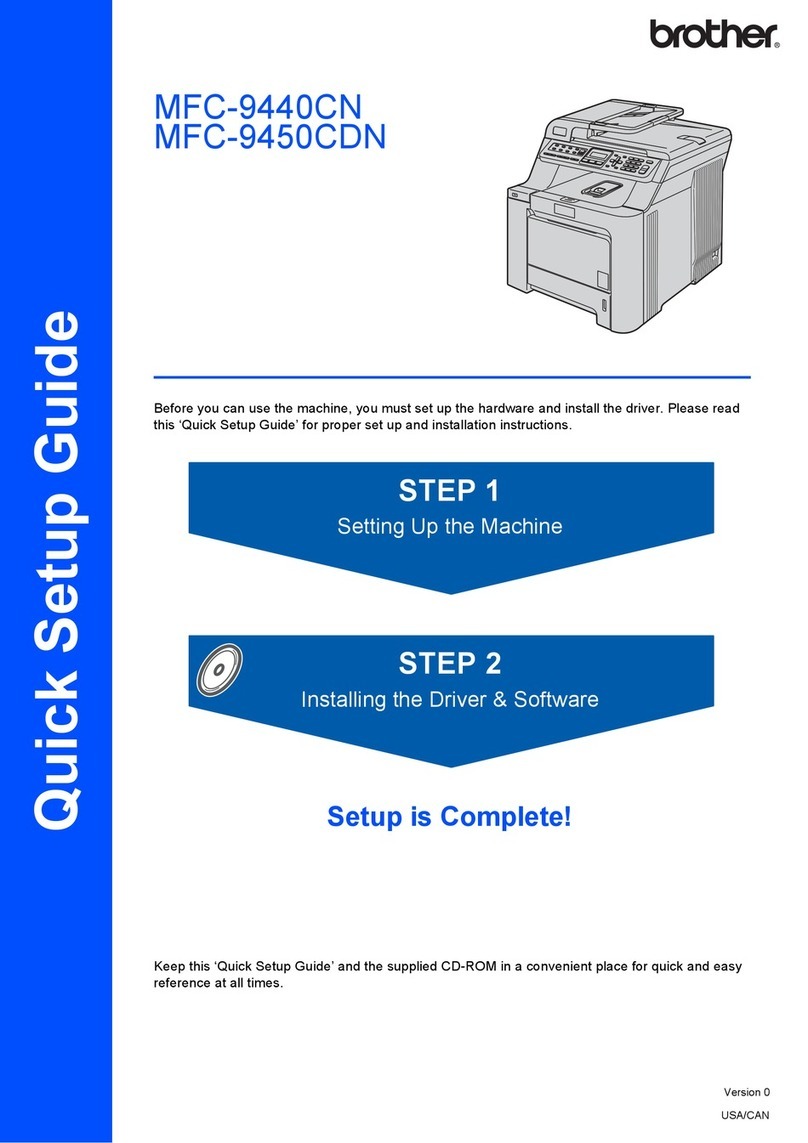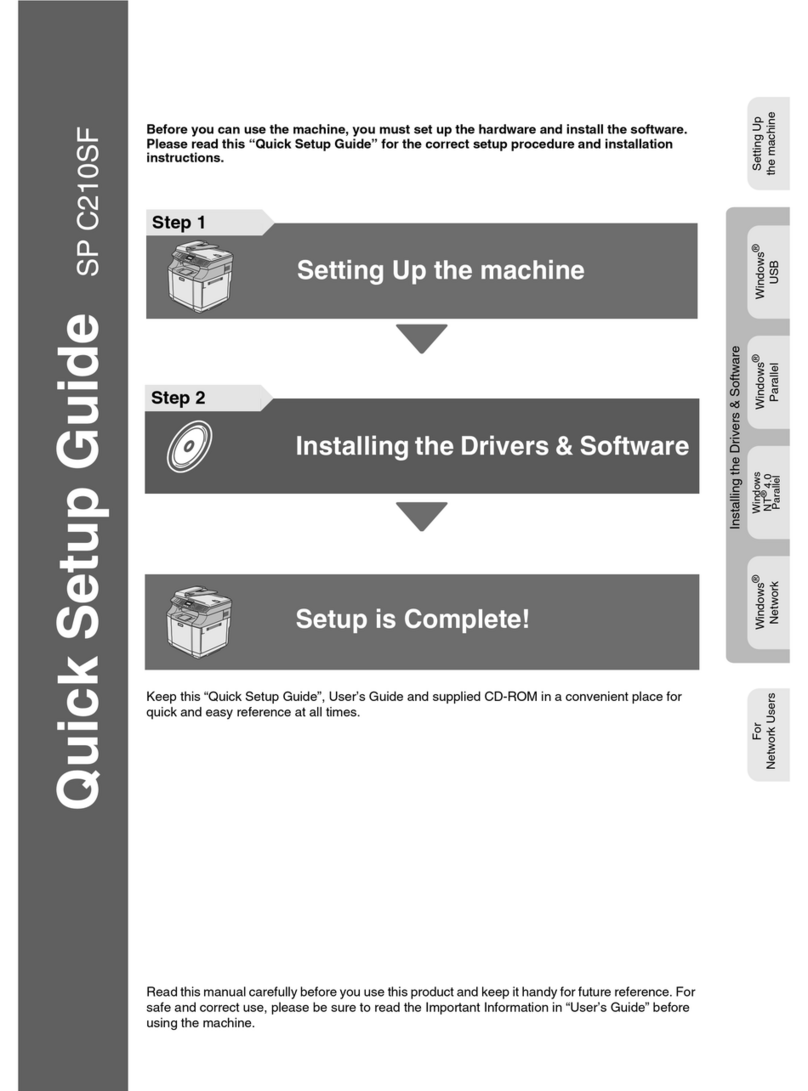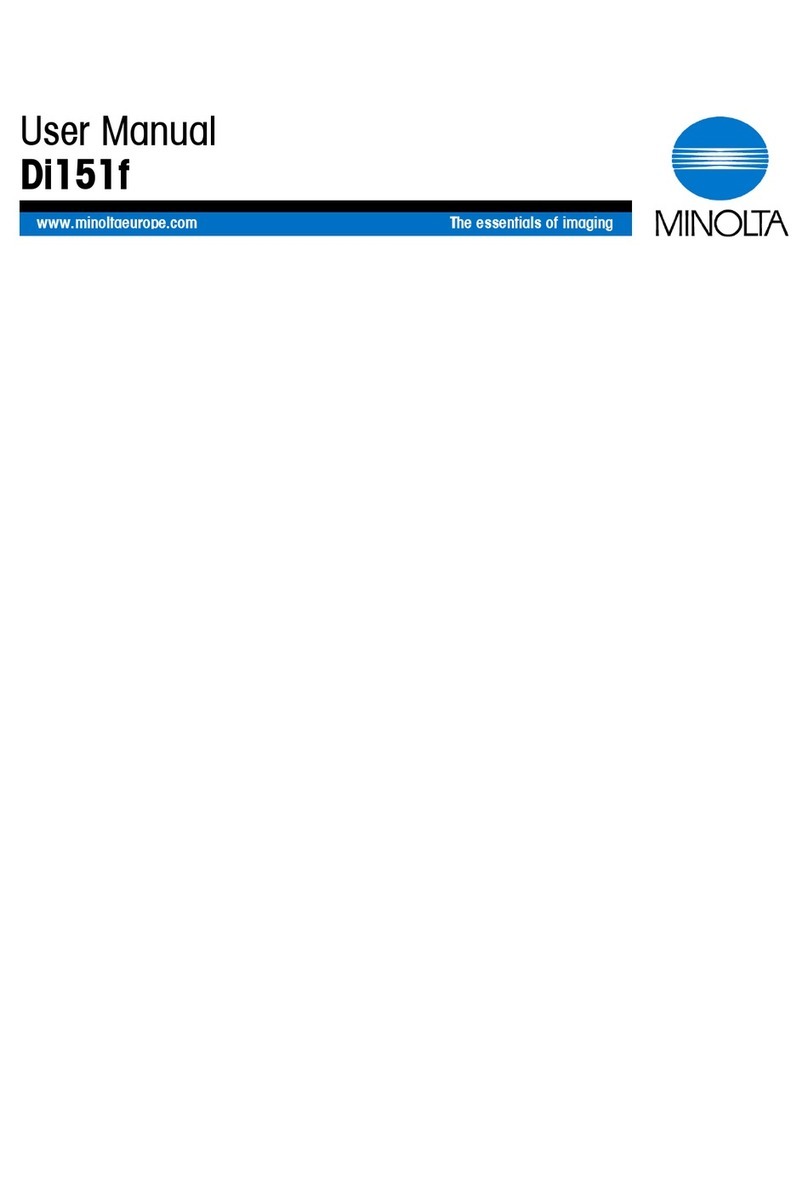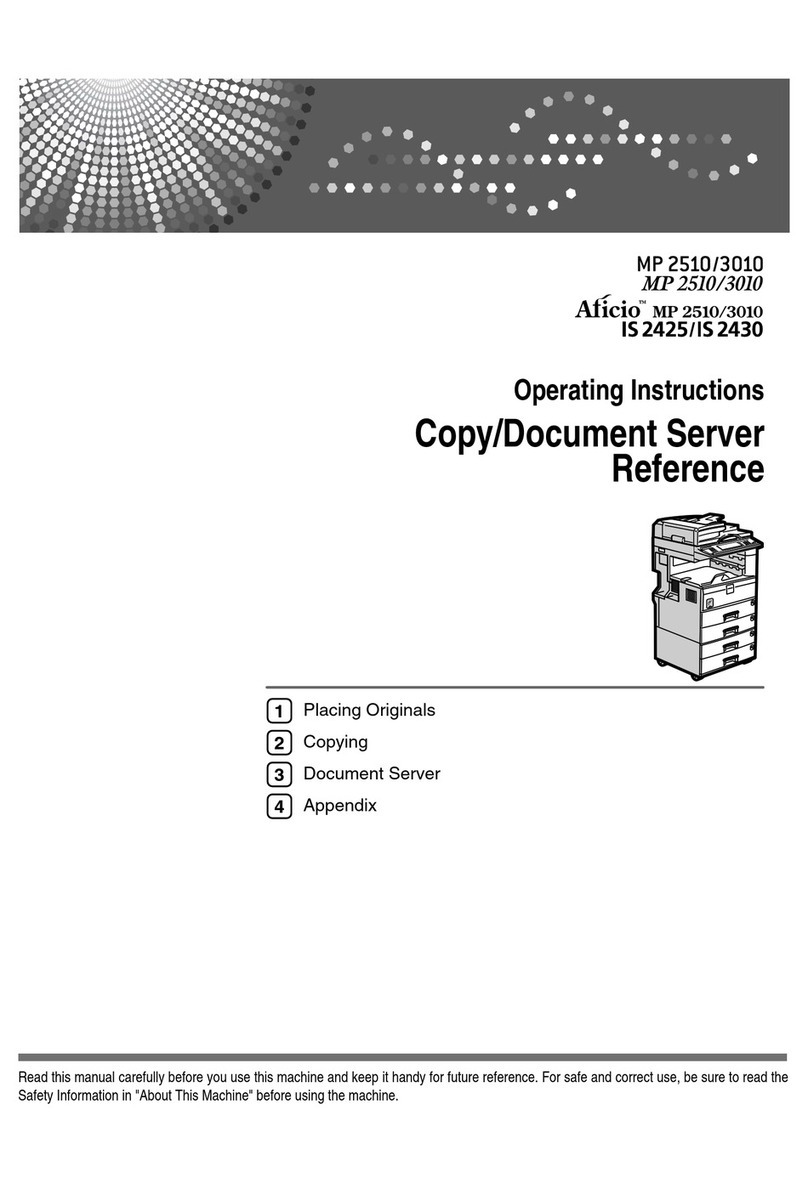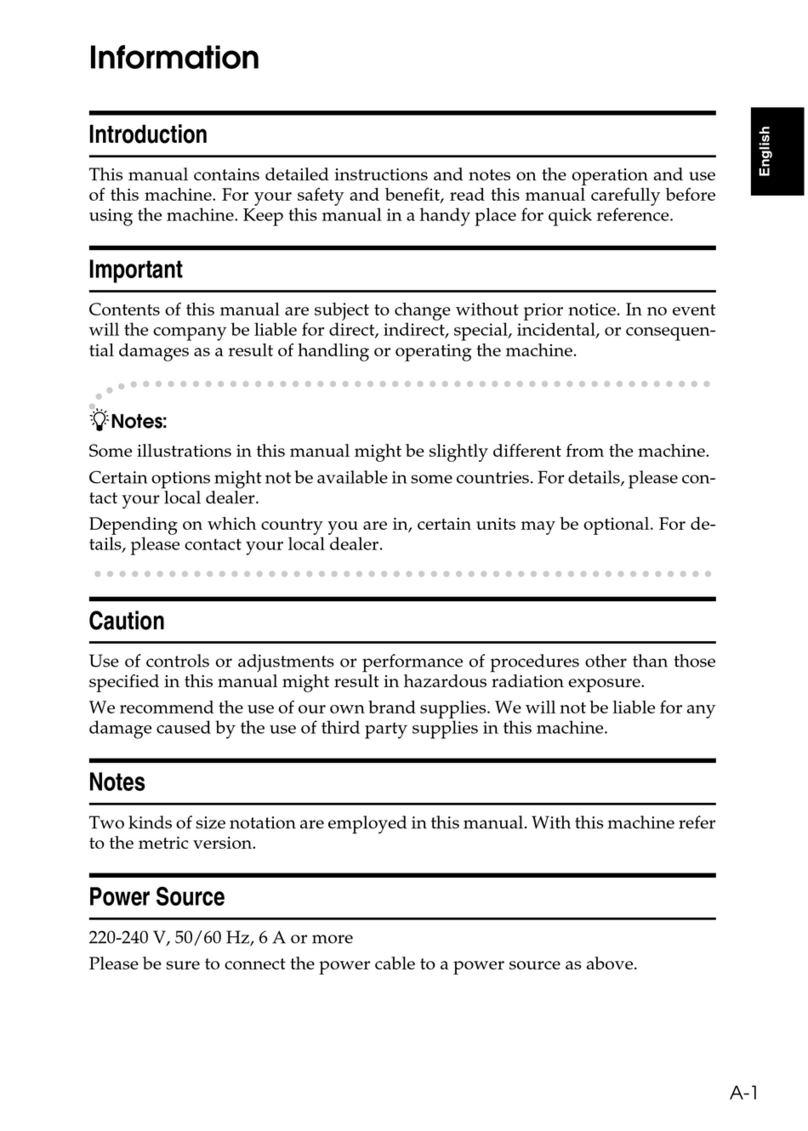Intec CS4000 User manual

- 2 - - 3 -
zManual Conguration
The following user manuals are enclosed with the product.
The e-manual is stored as software on DVD-ROM.
4
BasicDevice
Operations
2
SettingUp
Before
use
User'sManual
Basic
○Thismanual contains cautions on how to use this product safety.
Beforeyou use this product, please makesure that you read this manual.
○Carefullystorethis manual close to handso.
1
Appendix
Index
3
Printing
Basic
Preparing the printer to print
Try using various functions
Read for any points that are not understood, or for maintenance
Using CS5000
This guide describes the precautions for safe
use of the device. Make sure to read before use.
Further, basic uses from the device installation
methods to initial printing are also explained.
The device functions are described in the
appendix.
Read these guides as necessary
Advanced (This manual)
2
Step
This guide explains the various paper print methods
and how to use useful functions. Read to optimize the
printing environment or to adjust the color, etc., using
the enclosed utility software.
Further, this guide also explains the items that can be
set from the control panel, and the network settings.
Troubleshooting/Daily
Maintenance Manual
This manual explains the procedures for paper jams, and
troubleshooting method if an error message is displayed. This
manual also explains daily maintenance such as now to replace
consumables and maintenance units, and cleaning, etc.
•Troubleshooting
•Maintenance
•Consumables, maintenance products,
options, color management server,
etc.
・E-format
・E-format
・E-format
Read this first
Easy Guide (Set-up Guide)
Opening the box and installing the printer
1
Step
This guide uses illustrations to explain the
methods from opening the box to installation.
For the advanced setup guide, see the "Basic".
・Pamphlet
•Checking the product
•Parts nomenclature and functions
•Using the device to its fullest
•Installing the device
•Turning ON and OFF the power supply
•Test printing using the printer only
•Connecting to a PC
•Paper
•Printing
•Paper ejection
•Setting Power Save mode
•Setting auto power OFF
•Checking the print quantity,
consumables, remaining maintenance
unit quantity, and remaining service life
•Cancelling a print job
•Adding printers using LPD protocols
(TCP/IP)
•Table of control panel menu items
•Basic Windows procedures
•Printer specifications
•Useful print functions
•Adjusting the color
•Using utility software
•Network settings
•
Checking and changing printer settings
using the control panel
Separate Volume Spot Color Guide
This guide explains how to set up the Spot
Color kit and check the printer drivers, and
how to print using Spot Color. Make sure to
read before use.
•Setting the Spot Color kit
•Control panel explanation
•Checking the printer drivers
•Table of printer driver functions
•Printing on color paper
•Printing on transparent film
•Specifying and printing Spot Color
toner using the applications
•Fine-tuning white
•Switching Spot Color kits
・E-format
1
Index
Readfor any pointsthat
arenot understood,or
formaintenance
1
Troubleshooting
2
Maintenance
Index
User’sManual
Troubleshooting/Daily
MaintenanceManual
Storethis manual carefully close to hand so it can be viewed at any time.
User'sManual
Separate Volume Spot Color Guide
zReading the Manual
Symbols
Note
zThese are cautions and restrictions for the correct operation of the device. Make sure to read to avoid misoperation.
Memo
zKnowledge of the information before using the device is useful and can act as a reference. Reading is recommended.
Reference
zThis are the reference pages. Read to learn detailed information and relevant information.
DANGER
zMishandling due to ignoring this display may cause death or serious injury.
WARNING
zMishandling due to ignoring this display may cause death or serious injury.
CAUTION
zMishandling due to ignoring this display may cause personal injury.
Keys, Buttons, and Symbols
This chapter described the following keys, buttons, and symbols.
Inscription Explanation
[ ] button/key
zThe control panel buttons and 10-key pad are described below.
E.g.:
[OK] button [BACK] button
[Fn] key [CLEAR] key
zIndicates your PC keyboard.
[ ]
zDescribes the menu name on the liquid crystal panel.
zDescribes the PC menus, windows, and dialog box names.
" "
zDescribes the messages and input text displayed in the liquid crystal
panel.
zDescribes the le and screen names on the PC.
zDescribes the reference title.
> Describes the menu level of the device or PC.

- 4 - - 5 -
Illustrations
The device illustrations used herein show the
CS5000 model unless otherwise specied.
Illustrations may differ from the actual product.
Screens
The images of the control panel and PC used
herein are examples. The images may differ
from actual products and screens.
Inscriptions
The following inscriptions are used in this manual.
zCS4000
zCS5000
zMicrosoft®Windows®7 64-bit Edition operating system version →Windows 7 (64bit version)
zMicrosoft®Windows®7 operating system version →Windows 7
zMac OS X10.5 or later →Mac OS X
The manuals enclosed with the printer use as examples Windows 7 in the case of Windows, and OS X
10.8 in the case of Mac OS X unless otherwise specied.
Depending on the OS and model used, descriptions in this manual may differ.

- 6 - - 7 -
Contents Contents
Contents
Manual Conguration........................................................................... 2
Reading the Manual ............................................................................. 3
Symbols.................................................................................................................. 3
Keys, Buttons, and Symbols....................................................................................3
Illustrations............................................................................................................ 4
Screens................................................................................................................... 4
Inscriptions ............................................................................................................ 5
1 Convenient print functions................................................. 13
Printer driver functions table............................................................. 14
Functions explanation .......................................................................................... 14
Windows PS printer driver functions..................................................................................... 14
Windows PCL printer driver functions ................................................................................... 16
Mac OS X PS printer driver functions.................................................................................... 17
Printing on various papers................................................................. 21
Printing on envelopes........................................................................................... 21
Before setting...................................................................................................................21
Printing on standard size envelopes ..................................................................................... 22
Printing on irregular size envelopes......................................................................................26
Printing on glossy paper....................................................................................... 31
Printing on labels and transparencies................................................................... 36
Printing on user-selected paper sizes (custom pages and lengthy printing).........41
Using custom media ............................................................................................. 46
Economy printing............................................................................... 48
Printing multiple pages on a single sheet (multi-page printing) ........................... 48
2-Sided Printing ................................................................................................... 50
Test printing with toner economy (toner economy mode) .................................... 51
Changing sizes to print ...................................................................... 54
Enlarging/reducing pages .................................................................................... 54
Enlarging and printing multiple sheets (poster printing) ......................................56
Sorting pages to print pamphlets (booklets) ........................................................57
Clean printing .................................................................................... 59
Changing print quality (resolution) ...................................................................... 59
Printing sharper photos (photo mode) ................................................................. 60
Printign text and lines sharply.............................................................................. 61
Compensating ne lines........................................................................................ 62
Using printer fonts ............................................................................................... 64
Using PC fonts ...................................................................................................... 66
Printing print results so that people cannot see them........................ 67
Entering passwords to print (Secure Print) .......................................................... 67
Printing secret text (encrypted secure print) .......................................................69
Advanced print functions ................................................................... 72
Setting the page order.......................................................................................... 72
Printing documents in page order ........................................................................................ 72
Printing documents in reverse page order.............................................................................72
Printing single sheets manually............................................................................ 74
Automatically selecting trays ............................................................................... 76
Printing only covers from a separate tray (cover printing) ...................................78
Stamping and printing (watermarks) ................................................................... 79
Collate (sort printing)........................................................................................... 80
Outputting portrait and landscape alternately using batch printing......................82
Saving data for repeat printing............................................................................. 83
Printing using registered forms (overlay printing) ............................................... 85
Automatically switching trays .............................................................................. 87
Using the printer buffer ........................................................................................ 90
Outputting to le without printing........................................................................ 91
Downloading PostScript les ................................................................................ 92
Printing PostScript errors ..................................................................................... 93
Changing emulation modes .................................................................................. 93
Changing settings for mono printing .................................................................... 94
Saving the printer driver settings ......................................................................... 95
Saving settings .................................................................................................................95
Calling and using saved settings.......................................................................................... 96
Changing the default printer driver settings ......................................................... 97
Deleting or updating printer drivers .................................................. 98
Deleting the printer drivers .................................................................................. 98
Updating the printer drivers ................................................................................. 99
2 Matching Colors ............................................................... 104
Matching colors using the control panel........................................... 104
Manually compensating color drift...................................................................... 104
Automatically compensating density and gradation............................................ 104
Manually compensating density.......................................................................... 105
Watermark adjustment for density compensation .............................................. 106
Adjusting the color balance (density)................................................................. 107
Adjusting the color balance ................................................................................ 110
Matching Colors Using the Printer Drivers ....................................... 112
Color matching ................................................................................................... 112
What is color matching? ................................................................................................... 112

- 8 - - 9 -
Contents Contents
Color matching (recommended) ......................................................................... 112
Easy color matching (Ofce colors) .................................................................... 114
Color matching (GraphicPro) .............................................................................. 116
Color matching (color matching OFF) ................................................................. 118
Changing black nish.......................................................................................... 120
Printing using monochrome (black and white) ................................................... 122
Rendering white lines between text and background
inconspicuous (black overprint) ......................................................................... 123
Calibrating plate misalignment (trapping).......................................................... 125
Simulating print effects ...................................................................................... 126
Printing using color analysis (classication printing) ......................................... 129
PS Gamma Adjuster............................................................................................ 130
Registering gamma (Windows).......................................................................................... 130
Registering gamma (Macintosh) ........................................................................................ 131
Color Swatch Utility.............................................................................................131
Prole assistant...................................................................................................132
Registering ICC proles...................................................................................... 132
3 Using Utility Software...................................................... 136
Utility software that can be used with the printer............................ 136
Utilities table ...................................................................................................... 136
Windows/Macintosh common utilities ................................................................................. 136
Windows utilities ............................................................................................................. 136
Macintosh utilities ........................................................................................................... 138
Installing utilities ............................................................................................... 138
Windows ........................................................................................................................ 138
Macintosh ...................................................................................................................... 139
Windows utilities ............................................................................. 140
Conguration Tool .............................................................................................. 140
Operations environment................................................................................................... 140
Installing ....................................................................................................................... 140
Registering devices.......................................................................................................... 142
Device Info tab ............................................................................................................... 143
Network Setting plug-in ................................................................................................... 143
Storage Manager plug-in .................................................................................................. 144
PDF Print Direct.................................................................................................. 147
Operations environment................................................................................................... 147
Printing PDF les............................................................................................................. 147
Change the Printer Display Language ................................................................. 148
Operations environment................................................................................................... 148
Switching the control panel language ................................................................................. 148
Direct Network Printing Utility (LPR).................................................................. 150
Operations environment ....................................................................................................... 150
Starting up..................................................................................................................... 150
Downloading les to the printer......................................................................................... 150
Checking/deleting/transferring jobs ................................................................................... 151
Checking the printer status............................................................................................... 151
Adding printers ............................................................................................................... 152
Automatically transferring jobs.......................................................................................... 152
Printing using multiple printers simultaneously.................................................................... 153
Starting the web browser ................................................................................................. 154
Adding comments ........................................................................................................... 155
Setting IP addresses automatically .................................................................................... 156
Uninstalling .................................................................................................................... 156
Network Extension ............................................................................................. 157
Operations environment................................................................................................... 157
Checking the printer settings ............................................................................................ 157
Setting options automatically............................................................................................ 158
Uninstalling .................................................................................................................... 158
Macintosh utilities ........................................................................... 159
Panel language setup ......................................................................................... 159
Operations environment................................................................................................... 159
Setting the printer........................................................................................................... 159
Network Card Setup Utility ................................................................................. 160
Setting IP addresses........................................................................................................ 160
Making web settings ........................................................................................................ 160
Finishing the Network Card Setup Utility............................................................................. 161
4 Network Setup................................................................. 163
Network setting items ..................................................................... 164
Initializing network settings............................................................ 177
Using DHCP...................................................................................... 178
Setting the DHCP server................................................................................................... 178
Setting the printer........................................................................................................... 179
Using SNMP ..................................................................................... 181
About IPv6....................................................................................... 182
Checking IPv6 addresses.................................................................................... 182
Setting the network from the web browser ..................................... 183
Operations environment ..................................................................................... 183
Starting up ......................................................................................................... 183
Logging in as an administrator ........................................................................... 184
Items table......................................................................................................... 185
Changing administrator passwords .................................................................... 187
Checking printer status from the PC ................................................................... 188
Changing printer settings from the PC................................................................ 188

- 10 - - 11 -
Contents Contents
Encrypting communications (SSL/TLS) .............................................................. 189
Printing using IPP .............................................................................................. 191
Encrypting communications (IPSec)................................................................... 193
Using the access restriction function (IP lter) with IP addresses .....................200
Using the access restriction function with MAC addresses.................................. 201
Notifying errors using e-mail.............................................................................. 207
Notifying errors periodically using e-mail........................................................... 205
Using SNMPv3 .................................................................................................... 208
Using IEEE802.1X ............................................................................................... 210
Changing EtherTalk printer names (Macintosh).................................................. 214
Changing EtherTalk zones (Macintosh)............................................................... 214
Printing without printer drivers (Direct printing) ............................................... 215
Printing PDF les............................................................................................................. 215
Setting the server to print mail attachments ....................................................................... 216
5 Checking and Changing Printer Settings
Using the Control Panel ................................................... 217
Printing printer information............................................................. 218
Printable report tables........................................................................................ 218
Printing printer settings lists.............................................................................. 219
Settings details ............................................................................................................... 219
Printing printer information lists ........................................................................ 220
Network information ........................................................................................................ 220
File list .......................................................................................................................... 221
Demo pages ................................................................................................................... 221
Error log ........................................................................................................................ 222
Total print results ............................................................................................................ 222
Total print results Printing print lists.................................................................. 223
Font list ......................................................................................................................... 223
Color prole list .............................................................................................................. 223
User media list................................................................................................................ 224
Test prints...................................................................................................................... 224
Registering custom sizes (irregular paper)......................................................... 225
Changing administrator passwords .................................................................... 227
Restricting button operations (panel lockout) ................................................... 228
Restricting menu displays (menu lockout) ......................................................... 229
Checking print quantities................................................................. 230
Checking remaining consumables and
maintenance unit quantities ............................................................ 231
Table of setting items in the device setup screen............................. 232
Device setup screen............................................................................................ 232
[Conguration]................................................................................................... 233
[Print Information] ............................................................................................ 236
[Print Secure Job] .............................................................................................. 237
[Menus].............................................................................................................. 238
[Admin Setup] .................................................................................................... 250
[Print Statistics]................................................................................................. 267
[Calibration]....................................................................................................... 268
[Boot Menu] ....................................................................................................... 272
Appendix ............................................................................... 275
Using Print Job Accounting .............................................................. 276
Number of usable user IDs and logs ................................................................... 276
Character code table........................................................................ 277
PostScript mode ................................................................................................. 277
PCL mode ........................................................................................................... 280
Index .................................................................................... 283

- 12 -
Contents

- 13 -
4
1
2
3
5
Convenient print
functions
Appendix Index
Checking and
Changing Printer
Settings Using
the Control Panel
Network
Setup
Matching
Colors
Using Utility
Software
1
Convenient
print functions
Printer driver functions table …………… 14
Printing on various papers ……………… 21
Economy printing ……………………………48
Changing sizes to print …………………… 54
Clean printing ………………………………… 59
Printing print results so that
people cannot see them …………………… 67
Advanced print functions ………………… 72
Deleting or updating
printer drivers ………………………………… 98
Note
zThis section uses [WordPad] for its Windows explanations, and [TextEditor] for its Mac OS X
explanations. Depending on the application, the screens and operations procedures may differ.
zFor detailed explanations of the printer driver and utility setup items, see "Online Help".
zDue to printer driver and utility version upgrades, there may be differences from the descriptions
in this manual.

- 15 -
Printer driver functions table
4
1
2
3
5
Convenient print
functions
Appendix Index
Checking and
Changing Printer
Settings Using
the Control Panel
Network
Setup
Matching
Colors
Using Utility
Software
- 14 -
Printer driver functions table
4
1
2
3
5
Convenient print
functions
Appendix Index
Checking and
Changing Printer
Settings Using
the Control Panel
Network
Setup
Matching
Colors
Using Utility
Software
[Job Options] tab
Item Explanation
Quality Species the resolution
during printing.
Output Bin Species the paper output
bin.
Job Type Species the print format and
quantity to be printed.
Fit to Page Species when printing by
converting the paper size of
the document to be printed.
Watermarks Species when implementing
stamp printing.
Overlays Species when implementing
overlay printing.
Advanced You can make other advanced
print setups.
About Displays the printer driver
version information.
Default Restores the tab settings to
the default settings.
[Color] tab
Item Explanation
Color Mode Species color matching, etc.,
in color mode.
Toner Saving Species the print density
when economizing on toner.
Spot Color* Species when implementing
Spot Color printing.
Advanced You can make other advanced
print setups.
Default Restores the tab settings to
the default settings.
*: "Spot Color" is a function for model CS5000 only. For
details, see the "Separate Volume Spot Color Guide".
zPrinter driver functions table
This section explains the convenient functions when printing from a PC.
Reference
zFor detailed explanations of the printer driver setup items, see "Online Help".
Functions explanation
There are two printer driver types for Windows
(PCL and PS,), and one printer driver type
for Mac OS X (PS). The functions may differ
depending on the printer driver.
Windows PS printer driver
functions
[Layout] tab
Item Explanation
Orientation Species the print orientation.
Print on Both
Sides
Species to use both sides
printing.
Page Order Species the order of the
document pages to be
printed.
Page Format Species the number of pages
and small leaet printing
to be printed on 1 sheet of
paper.
Preview window Displays an image of the print
results.
Advanced You can make more advanced
setups regarding the print
quality and paper size.
[Paper/Quality] tab
Item Explanation
Tray Selection Species the tray to feed the
paper.
Color Species color or
monochrome printing.
Advanced You can make more advanced
setups regarding the print
quality and paper size.

- 16 - - 17 -
Printer driver functions table Printer driver functions table
4
1
2
3
5
4
1
2
3
5
Convenient print
functions
Appendix Index
Checking and
Changing Printer
Settings Using
the Control Panel
Network
Setup
Matching
Colors
Using Utility
Software
Convenient print
functions
Appendix Index
Checking and
Changing Printer
Settings Using
the Control Panel
Network
Setup
Matching
Colors
Using Utility
Software
[Spot Color] Tab
zIn white mode
zIn clear mode
Item Explanation
Usage methods Species the range of Spot
Color printing.
Order of
superposition
Species the order of color
and white overlay (white
mode only).
Mirror Print Sets when to print by
reversing the horizontal
orientation so that the
document is as if reected in
a mirror.
Default Restores the tab settings to
the default settings.
Memo
z"Spot Color" is a function for model CS5000 only. For
details, see the "Separate Volume Spot Color Guide".
*: "Spot Color" is a function for model CS5000 only. For
details, see the "Separate Volume Spot Color Guide".
Mac OS X PS printer driver
functions
[Print Options] panel
Item Explanation
Print Options Sets various functions.
Setup Items Species the setup items
conforming to the print setup.
[TextEdit] panel
Item Explanation
Printing header
and footer
Enable to print page numbers,
dates, and text titles, etc.
Rewrap
contents to t
page
Enable to print by aligning
to the text wrapping method
durign editing.
Windows PCL printer driver
functions
[Setup] Tab
Item Explanation
Size Species the paper size.
Source Species the tray to feed the
paper.
Type Species the paper type.
Weight Species the paper thickness.
Finishing Mode Species multi-page printing,
booklets, and poster printing,
etc.
2-Sided Printing Species to print on both
sides of the paper.
Orientation Species the print orientation.
Color Setting Species whether to print in
color or monochrome.
Toner saving Species the print density
when economizing on toner.
About Displays the printer driver
version information.
Default Restores the tab settings to
the default settings.
[Job Options] Tab
Item Explanation
Quality Species the resolution
during printing.
Scale Species the rate of
enlargement and contraction
during printing.
Copies Species the quantity to be
printed.
Job Type Species the print format.
Output Bin Species the paper output
bin.
Advanced You can make several other
print setups.
Default Restores the tab settings to
the default settings.
[Extend] Tab
Item Explanation
Watermarks Species when implementing
stamp printing.
Overlays Species when implementing
overlay printing.
Fonts Sets the TrueType fonts and
printer fonts.

- 18 - - 19 -
Printer driver functions table Printer driver functions table
4
1
2
3
5
4
1
2
3
5
Convenient print
functions
Appendix Index
Checking and
Changing Printer
Settings Using
the Control Panel
Network
Setup
Matching
Colors
Using Utility
Software
Convenient print
functions
Appendix Index
Checking and
Changing Printer
Settings Using
the Control Panel
Network
Setup
Matching
Colors
Using Utility
Software
[Cover Page] panel
Item Explanation
Print Cover
Page
Species cover printing.
Cover Page
Type
Species the text during
printing.
Billing Info This function cannot be used.
[Spot Color] panel
zIn white mode
zIn clear mode
Item Explanation
Usage Methods Species the range of Spot
Color printing.
Order of
superposition
Species the order of color
and white overlay (white
mode only).
Mirror Print Sets when to print by
reversing the horizontal
orientation so that the
document is as if reected in
a mirror.
Memo
z"Spot Color" is a function for model CS5000 only. For
details, see the "Separate Volume Spot Color Guide".
[Layout] Panel
Item Explanation
Pages per Sheet Selects the number of pages
to be printed on 1 sheet of
paper.
Layout Direction Species the layout when
printing multiple pages on a
single sheet of paper.
Border Species the boundary line
type.
Two-Sided Species to use 2-sided
printing.
Reverse page
orientation
Enable to print by reversing
the page orientation.
Flip horizontally Enable to print by reversing
left and right.
[Color Matching] panel
Item Explanation
ColorSync Species the ColorSync
function.
In printer Implements printer color
matching.
Prole Species the prole.
[Paper Handling] panel
Item Explanation
Pages to Print Species the pages to be
printed.
Page Order Species the order of the
pages to be printed.
Scale to t
Paper size
Prints by aligning to the paper
size. Some items may not be
printed correctly depending
on the setup.
Destination
Paper Size
Species to print by scaling to
match the size of the paper
to be output.
Scale down only Species to print by reducing
only to match the size of the
paper to be output.
[Paper Feed] panel
Item Explanation
All Pages From Species the tray for the
paper feed. The tray is
selected automatically when
[Auto Select] is specied.
First Page From Select to print from the tray
that species the header
page.
Remaining From Prints from the tray that
species the remaining
pages.

- 20 - - 21 -
Printer driver functions table Printing on various papers
4
1
2
3
5
4
1
2
3
5
Convenient print
functions
Appendix Index
Checking and
Changing Printer
Settings Using
the Control Panel
Network
Setup
Matching
Colors
Using Utility
Software
Convenient print
functions
Appendix Index
Checking and
Changing Printer
Settings Using
the Control Panel
Network
Setup
Matching
Colors
Using Utility
Software
zPrinting on various papers
Printing on envelopes
Memo
zFor the types of envelopes that can be used, see “Usable
Paper Types” in “Basic”.
zFor the Multi-Purpose Tray preparations, see "Setting
paper in the Multi-Purpose Tray" in "Basic".
zYou can print by manually feeding one page at a time from
the Multi-Purpose Tray. For details, see “Printing single
sheets manually” (P.74).
Note
z2-sided printing and printing from paper trays are disabled
for envelopes.
zPrint speed will be slowed.
zSetting the paper orientation
Set the print surface face-up.
Set as a diagram to print the addressee.
(Yougata 0 gou/2
gou/4 gou
Yougata Long 3 gou)
(Yougata 0 gou/2
gou/4 gou
Yougata Long 3 gou)
Com-9, Com-10
DL, C4, C5
Monarch
(Kakugata
2 gou)
Before setting
1
Check that the envelope is not bent or
swollen.
2
If the envelope is bent, hold the
diagonally-opposite edges of the
envelope and slowly bend to straighten
the envelope.
3
If there is a difference in the thickness
on the left and right when the envelopes
are stacked, use a rod to make the
thickness universal.
zCross-sectional diagram of an envelope
Memo
zIf the front edge of the envelope is bent or
swollen, extend the envelope out at as shown
in the diagram below.
[Color] panel
Item Explanation
Grayscale Species to use monochrome
printing.
Color Species alignment to color
mode when printing in color.
[Print Options] panel
Item Explanation
Print Options Species alignment to the
items that have been set such
as print quality, paper type,
etc.
Items Setup Species the setup items
conforming to the print setup
tab.
Memo
zThis section uses [MemoPad] for its Windows explanations,
and [TextEditor] for its Mac OS X explanations.
Descriptions may differ depending on the applications and
printer drivers used.
Reference
zFor detailed explanations of the printer driver setup items,
see the printer driver "Online Help".

- 22 - - 23 -
Printing on various papers Printing on various papers
4
1
2
3
5
4
1
2
3
5
Convenient print
functions
Appendix Index
Checking and
Changing Printer
Settings Using
the Control Panel
Network
Setup
Matching
Colors
Using Utility
Software
Convenient print
functions
Appendix Index
Checking and
Changing Printer
Settings Using
the Control Panel
Network
Setup
Matching
Colors
Using Utility
Software
(6)
Select a suitable media weight, and
press the [OK] button. Check that
is displayed to the left of the
selected media weight.
Use Online button to return...
Paper Size
Media Type
Media Weight
Tray Usage
MPTray Config
Use Online button to return...
Auto
Ultra Light
Medium Light
Medium
Medium Heavy
Media Weight 1/2 Page
Light
Memo
zIf you want to print on a thin envelope of 24 lb, the
[Light] setting may improve the printing result.
(7)
Press the [ON LINE] button to
return to the standby screen.
6
Open the le to be printed.
7
Select [Paper Size], [Paper Source],
and [Output Bin] in the printer drivers
to print.
Using Windows PS printer drivers
1
Select [Page Setup] in the [File] menu.
2
Select [Nagagata*(where *is the
envelope type)] in [Size], and [Portrait]
or [Landscape] in [Orientation], and
click [OK].
3
Select [Print] in the [File] menu.
4
Click [Advanced] (or [Preferences]).
5
Click [Advanced] in the [Paper/Quality]
tab.
6
Select the envelope type in [Paper Size]
in the "Advanced Options" screen, and
click [OK].
Printing on standard size
envelopes
1
Setting envelopes in the Multi-Purpose
Tray.
2
Open the face-up stacker ( ) on the
left side of the machine.
3
Open the paper supporter ( ) as
shown in the following gure.
4
Rotate the auxiliary supporter ( ) in
the arrow direction to the lock position.
5
Set the paper size using the control
panel.
(1)
Press the [Fn] key.
The numerical values input screen
will be displayed.
(2)
Press [9], [0], and press the [OK]
button.
(3)
Select the envelope type, and
press the [OK] button.
(4)
Check that is displayed to the
left of the selected envelope, and
press the [BACK] button.
(5)
Select [Media Weight], and press
the [OK] button.

- 24 - - 25 -
Printing on various papers Printing on various papers
4
1
2
3
5
4
1
2
3
5
Convenient print
functions
Appendix Index
Checking and
Changing Printer
Settings Using
the Control Panel
Network
Setup
Matching
Colors
Using Utility
Software
Convenient print
functions
Appendix Index
Checking and
Changing Printer
Settings Using
the Control Panel
Network
Setup
Matching
Colors
Using Utility
Software
7
Select [Stacker (Face UP)] in [Output
Bin] in the [Job Options] tab, and click
[OK].
8
Click either [OK] or [Print] in the "Print"
screen to print.
Using Mac OS X printer drivers
1
Select [Page Setup] in the [File] menu.
2
Select the printer model name in
[Format For], and select [Envelope*
(where *is the envelope type)] in
[Paper Size], and a suitable orientation
in [Orientation], and click [OK].
3
Select [Print] in the [File] menu.
4
Check that the printer model name is
selected in [Printer].
5
Select the envelope type in [Paper
Size].
6
Select [Multi-Purpose Tray] in [Paper
Feed].
7
Select [Multi-Purpose Tray] in [Paper
Source].
8
Select [Stacker (Face-up)] in [Output
Bin] in the [Job Options] tab, and click
[OK].
9
Click [Print] in the "Print" screen to
print.
Using Windows PCL printer drivers
1
Select [Page Setup] in the [File] menu.
2
Select [Nagagata*(where *is the
envelope type)] in [Size], and [Portrait]
or [Landscape] in [Orientation], and
click [OK].
3
Select [Print] in the [File] menu.
4
Click [Advanced] (or [Preferences]).
5
Select the envelope type in [Size] in the
[Setup] tab.
6
Select [Multipurpose Tray] in [Source].

- 26 - - 27 -
Printing on various papers Printing on various papers
4
1
2
3
5
4
1
2
3
5
Convenient print
functions
Appendix Index
Checking and
Changing Printer
Settings Using
the Control Panel
Network
Setup
Matching
Colors
Using Utility
Software
Convenient print
functions
Appendix Index
Checking and
Changing Printer
Settings Using
the Control Panel
Network
Setup
Matching
Colors
Using Utility
Software
(3)
Select [Custom], and press the
[OK] button.
(4)
Check that is displayed to the
left of [Custom], and press the
[BACK] button.
(5)
Select [X Dimension], and press
the [OK] button.
(6)
Press the scroll buttons or
to select a suitable size, and then
press the [OK] button.
(7)
Check that is displayed to the
left of the selected size, and press
the [BACK] button.
(8)
Select [Y Dimension], and press
the [OK] button.
(9)
Press the scroll buttons or
to select a suitable size, and then
press the [OK] button.
(10)
Check that is displayed to the
left of the selected size, and press
the [BACK] button.
(11)
Select [Media Type], and press the
[OK] button.
(12)
Select [Envelope], and press the
[OK] button.
(13)
Check that is displayed to the
left of [Envelope], and press the
[BACK] button.
(14)
Select [Media Weight], and press
the [OK] button.
7
Click the [Paper] button in the [Print
Options] panel, and select [Stacker
(Face-up)] from [Output Bin].
8
Click [Print] to print.
Printing on irregular size
envelopes
1
Setting envelopes in the Multi-Purpose
Tray.
2
Open the face-up stacker.
Set the print surface face-up to output.
Face-up stacker
3
Set the paper size, paper type, and
paper weight using the control panel.
(1)
Press the [Fn] key.
The numerical values input screen
will be displayed.
(2)
Press [9], [0], and press the [OK]
button.

- 28 - - 29 -
Printing on various papers Printing on various papers
4
1
2
3
5
4
1
2
3
5
Convenient print
functions
Appendix Index
Checking and
Changing Printer
Settings Using
the Control Panel
Network
Setup
Matching
Colors
Using Utility
Software
Convenient print
functions
Appendix Index
Checking and
Changing Printer
Settings Using
the Control Panel
Network
Setup
Matching
Colors
Using Utility
Software
7
Select [Multi-Purpose Tray] in [Paper
Source].
8
Select [Stacker (Face-up)] in [Output
Bin] in the [Job Options] tab, and click
[OK].
9
Click [Print] in the "Print" screen to
print.
Using Windows PCL printer drivers
1
Select [Page Setup] in the [File] menu.
2
Select the paper size in [Size] and a
suitable orientation in [Orientation],
and click [OK].
3
Select [Print] in the [File] menu.
4
Click [Advanced] (or [Preferences]).
5
Select the paper size in [Size] in the
[Setup] tab.
6
Select [Multipurpose Tray] in [Source].
(15)
Select a suitable paper weight, and
press the [OK] button. Check that
is displayed to the left of the
selected paper weight.
Memo
zIf you want to print on a thin envelope of 24 lb, the
[Light] setting may improve the printing result.
(16)
Press the [ON LINE] button to
return to the standby screen.
4
Open the le to be printed.
5
Select [Paper Size], [Paper Source],
and [Output Bin] in the printer drivers
to print.
Using Windows PS printer drivers
1
Select [Page Setup] in the [File] menu.
2
Select the paper size in [Size] and a
suitable orientation in [Orientation],
and click [OK].
3
Select [Print] in the [File] menu.
4
Click [Advanced] (or [Preferences]).
5
Click [Advanced] in the [Paper/Quality]
tab.
6
Select the paper size in [Paper Size] in
the "Advanced Options" screen.

- 30 - - 31 -
Printing on various papers Printing on various papers
4
1
2
3
5
4
1
2
3
5
Convenient print
functions
Appendix Index
Checking and
Changing Printer
Settings Using
the Control Panel
Network
Setup
Matching
Colors
Using Utility
Software
Convenient print
functions
Appendix Index
Checking and
Changing Printer
Settings Using
the Control Panel
Network
Setup
Matching
Colors
Using Utility
Software
7
Click the [Paper] button in the [Print
Options] panel, and select [Stacker
(Face-up)] from [Output Bin].
8
Click [Print] to print.
Printing on glossy paper
Memo
zFor the Multi-Purpose Tray preparations, see "Setting
paper in the Multi-Purpose Tray" in "Basic".
1
Set the glossy paper.
Memo
zYou can print by manually feeding one page at a
time from the Multi-Purpose Tray. For details, see
“Printing single sheets manually” (P.74).
Setting in the Multi-Purpose Tray
ABC
Setting the paper
orientation
Setting in the paper tray
Setting the paper
orientation
7
Select [Stacker (Face Up)] in [Output
Bin] in the [Job Options] tab.
8
Click [Print] in the "Print" screen to
print.
Using Mac OS X printer drivers
1
Select [Page Setup] in the [File] menu.
2
Select the printer model name in
[Format For], and select the paper
size in [Paper Size], and a suitable
orientation in [Orientation], and click
[OK].
3
Select [Print] in the [File] menu.
4
Check that the printer model name is
selected in [Printer].
5
Select the paper size in [Paper Size].
6
Select [Multi-Purpose Tray] in [Paper
Feed].

- 32 - - 33 -
Printing on various papers Printing on various papers
4
1
2
3
5
4
1
2
3
5
Convenient print
functions
Appendix Index
Checking and
Changing Printer
Settings Using
the Control Panel
Network
Setup
Matching
Colors
Using Utility
Software
Convenient print
functions
Appendix Index
Checking and
Changing Printer
Settings Using
the Control Panel
Network
Setup
Matching
Colors
Using Utility
Software
(6)
Select [Glossy], and press the [OK]
button. Check that is displayed
to the left of [Glossy].
(7)
Press the [ON LINE] button to
return to the standby screen.
4
Open the le to be printed.
5
Select [Size], [Source], and [Output
Bin] in the printer drivers to print.
Using Windows PS printer drivers
1
Select [Page Setup] in the [File] menu.
2
Select the paper size in [Size] and a
suitable orientation in [Orientation],
and click [OK].
3
Select [Print] in the [File] menu.
4
Click [Advanced] (or [Preferences]).
5
Click [Advanced] in the [Paper/Quality]
tab.
6
Select the paper size in [Paper Size] in
the "Advanced Options" screen.
2
If outputting to the face-up stacker,
open the face-up stacker.
Set the print surface face-up to output.
Memo
zYou can output to the face-down stacker.
Face-up stacker
3
Set the paper size and paper type using
the control panel.
(1)
Press the [Fn] key.
The numerical values input screen
will be displayed.
(2)
Enter a number according to the
paper to be used.
zUsing the Multi-Purpose Tray
Press [9], [0], and press the [OK]
button.
zUsing tray 1
Press [1], [0], and press the [OK]
button.
(3)
Select the paper size, and press
the [OK] button.
(4)
Check that is displayed to the
left of the selected paper size, and
press the [BACK] button.
(5)
Select [Media Type], and press the
[OK] button.

- 34 - - 35 -
Printing on various papers Printing on various papers
4
1
2
3
5
4
1
2
3
5
Convenient print
functions
Appendix Index
Checking and
Changing Printer
Settings Using
the Control Panel
Network
Setup
Matching
Colors
Using Utility
Software
Convenient print
functions
Appendix Index
Checking and
Changing Printer
Settings Using
the Control Panel
Network
Setup
Matching
Colors
Using Utility
Software
6
Select the paper tray in [Source].
7
Select [Glossy] in [Type].
8
Select the output bin using [Output Bin]
in the [Job Options] tab, and click [OK].
9
Click [Print] in the "Print" screen to
print.
Using Mac OS X printer drivers
1
Select [Page Setup] in the [File] menu.
2
Select the printer model name in
[Format For], and select the paper
size in [Paper Size], and a suitable
orientation in [Orientation], and click
[OK].
3
Select [Print] in the [File] menu.
4
Check that the printer model name is
selected in [Printer].
5
Select the paper size in [Paper Size].
6
Select the paper tray in the [Paper
Feed] panel.
7
Select the paper tray in [Paper Source].
8
Select [Glossy] in [Media].
9
Select the output bin using [Output Bin]
in the [Job Options] tab, and click [OK].
10
Click [Print] in the "Print" screen to print.
Using Windows PCL printer drivers
1
Select [Page Setup] in the [File] menu.
2
Select the paper size in [Size] and a
suitable orientation in [Orientation],
and click [OK].
3
Select [Print] in the [File] menu.
4
Click [Advanced] (or [Preferences]).
5
Select the paper size in [Size] in the
[Setup] tab.

- 36 - - 37 -
Printing on various papers Printing on various papers
4
1
2
3
5
4
1
2
3
5
Convenient print
functions
Appendix Index
Checking and
Changing Printer
Settings Using
the Control Panel
Network
Setup
Matching
Colors
Using Utility
Software
Convenient print
functions
Appendix Index
Checking and
Changing Printer
Settings Using
the Control Panel
Network
Setup
Matching
Colors
Using Utility
Software
2
Open the face-up stacker.
Output labels and transparencies to the
face-up stacker.
Face-up stacker
3
Set the paper weight, paper size, and
paper type using the control panel.
(1)
Press the [Fn] key.
The numerical values input screen
will be displayed.
(2)
Enter a number according to the
paper to be used.
zUsing the Multi-Purpose Tray
Press [9], [0], and press the [OK]
button.
zUsing tray 1
Press [1], [0], and press the [OK]
button.
(3)
Select [A4 ], and press the [OK]
button.
(4)
Check that is displayed to the
left of [A4 ], and press the [BACK]
button.
(5)
Select [Media Type], and press the
[OK] button.
7
Click [Feed] in the [Print Options]
panel, and select [Transparency] from
[Media Type].
8
Click the [Paper] button in the [Print
Options] panel, and select the output
bin from [Output Bin].
9
Click [Print] to print.
Printing on labels and
transparencies
Memo
zFor the types of labels and transparencies that can be
used, see "Usable Paper Types" in "Basic".
zFor the Multi-Purpose Tray preparations, see "Setting
paper in the Multi-Purpose Tray" in "Basic".
1
Set the paper.
Labels and transparencies are printed from
the Multi-Purpose Tray or Tray 1.
Memo
zYou can print by manually feeding one page at a
time from the Multi-Purpose Tray. For details, see
“Printing single sheets manually” (P.74).
Note
zPrinting from trays 2 to 5 and 2-sided printing are
disabled for labels and transparencies.
zPrint speed will be slowed.
zTransparency is not available to clear toner printing.
Setting in the Multi-Purpose Tray
Set the print surface face-up.
ABC
Setting the paper
orientation
Setting in tray 1
Set the print surface face-down.
Setting the paper
orientation
Other manuals for CS4000
2
This manual suits for next models
1
Table of contents
Other Intec All In One Printer manuals