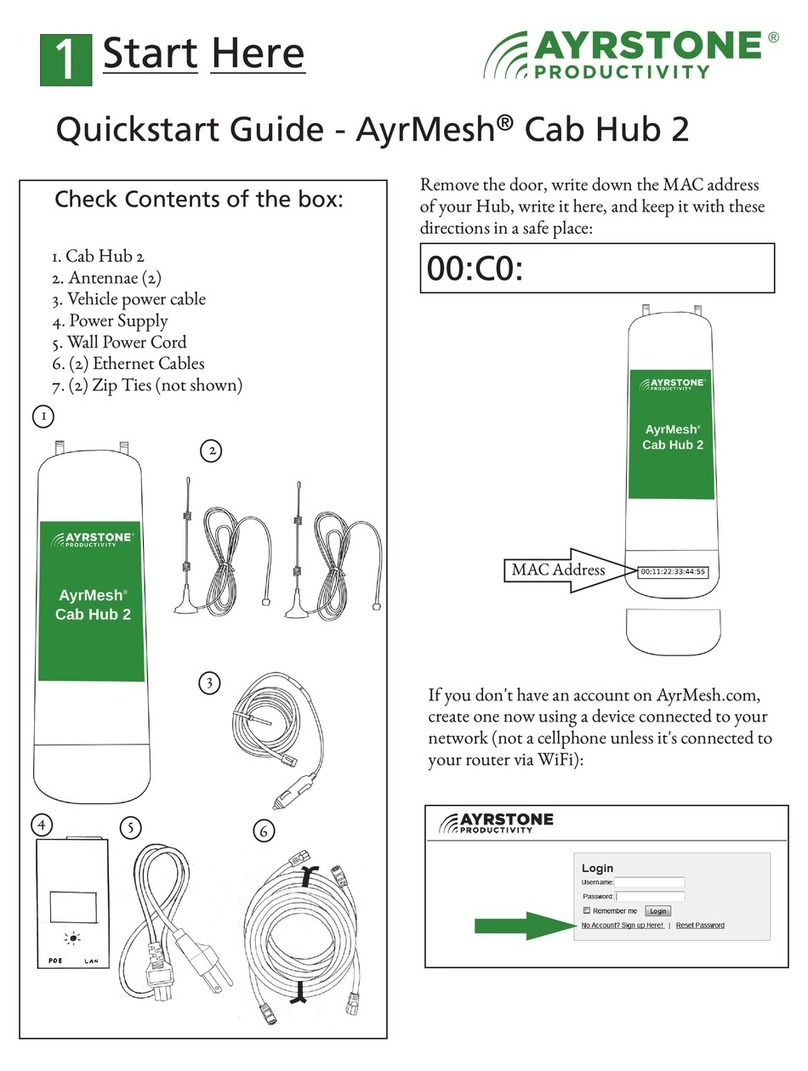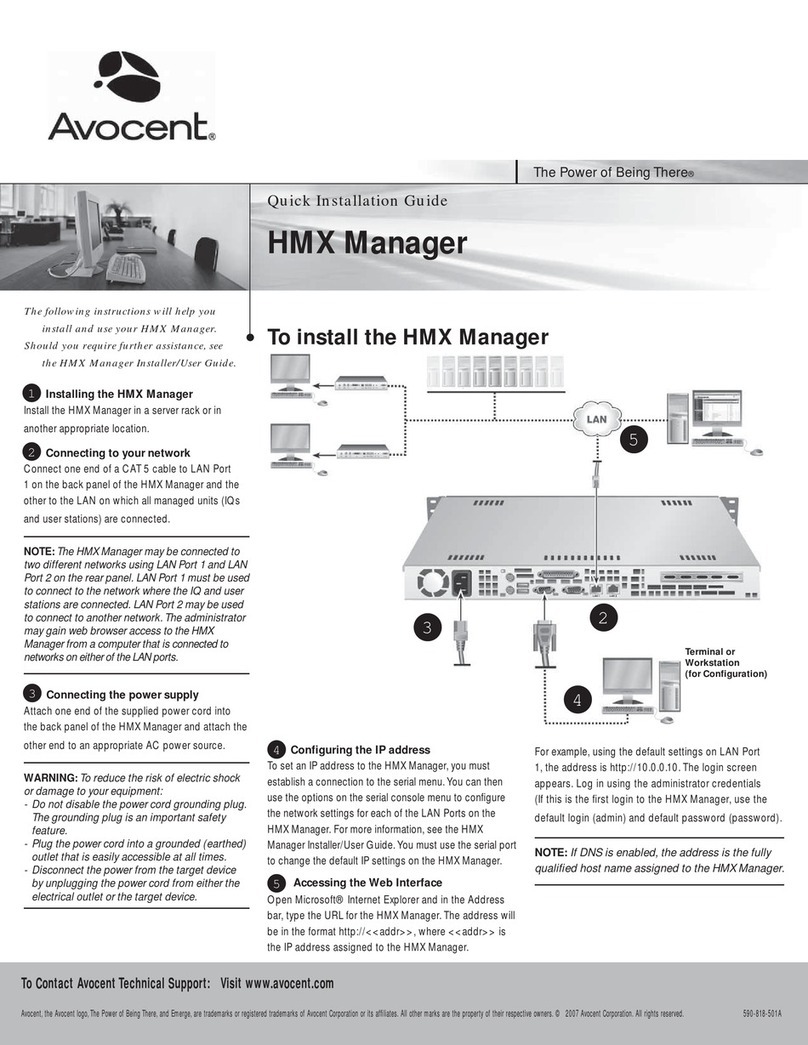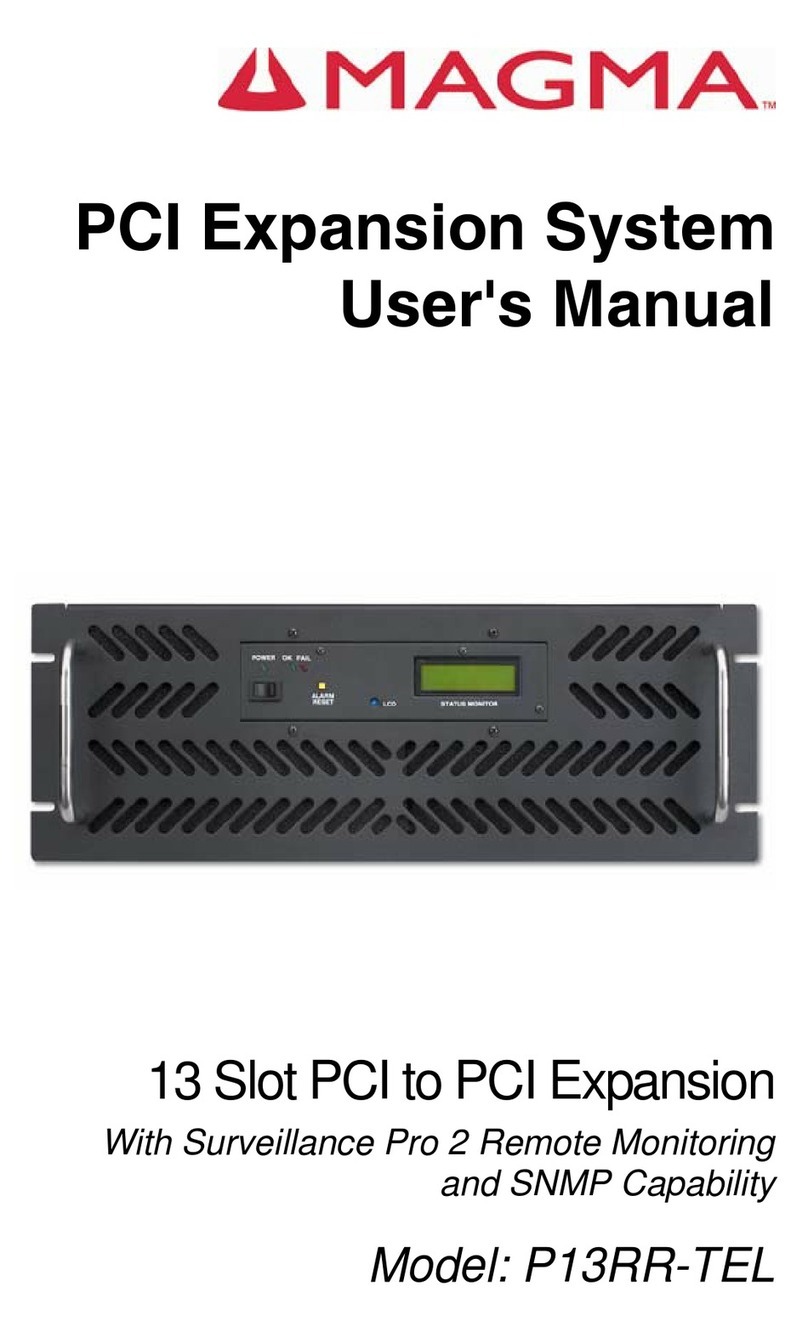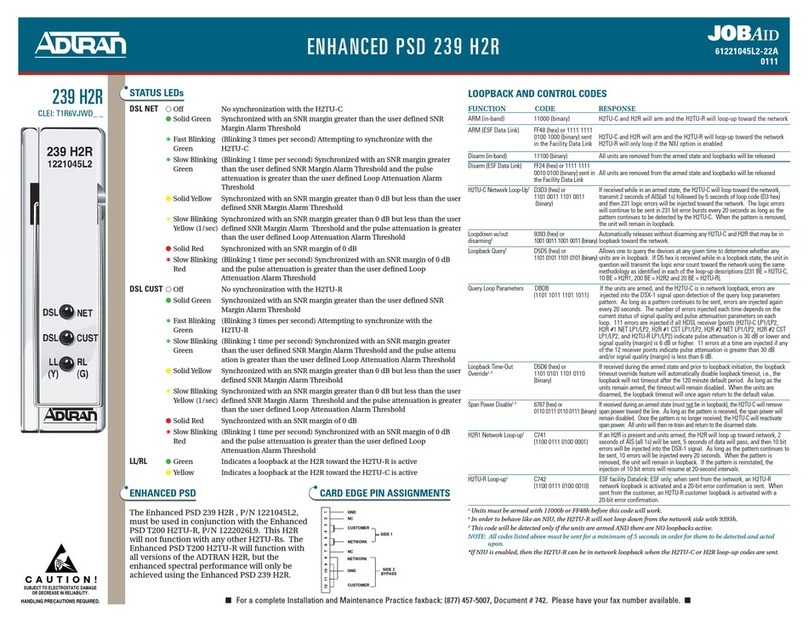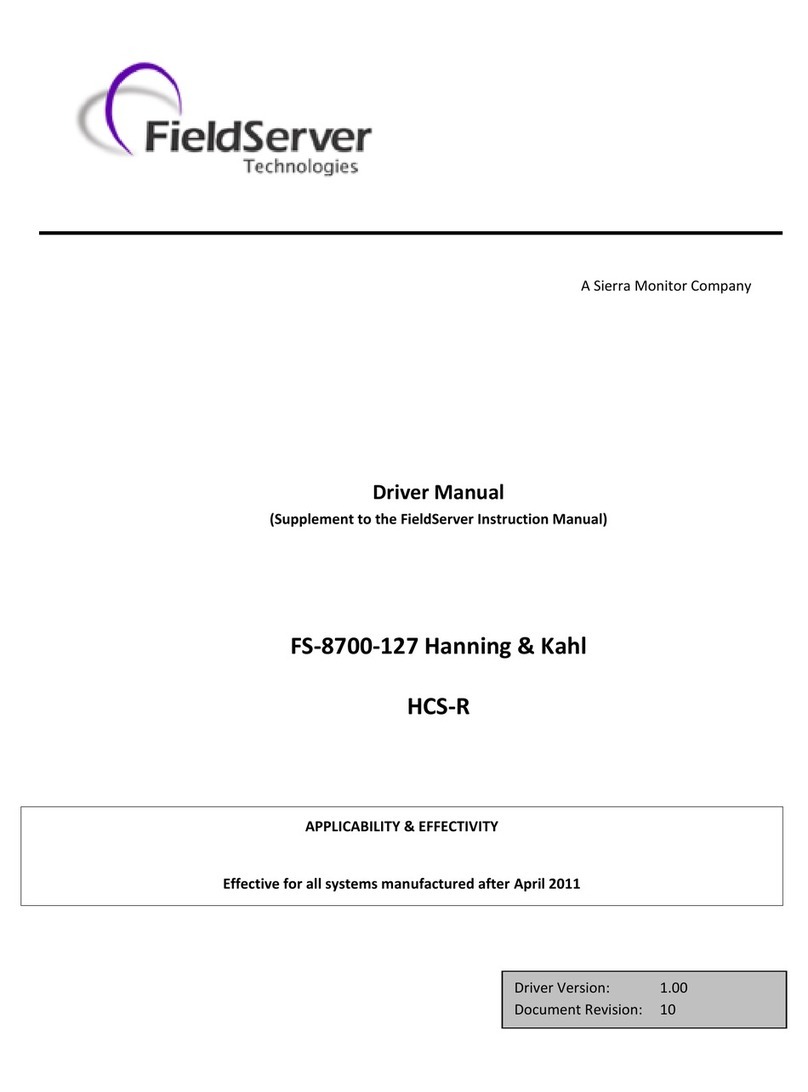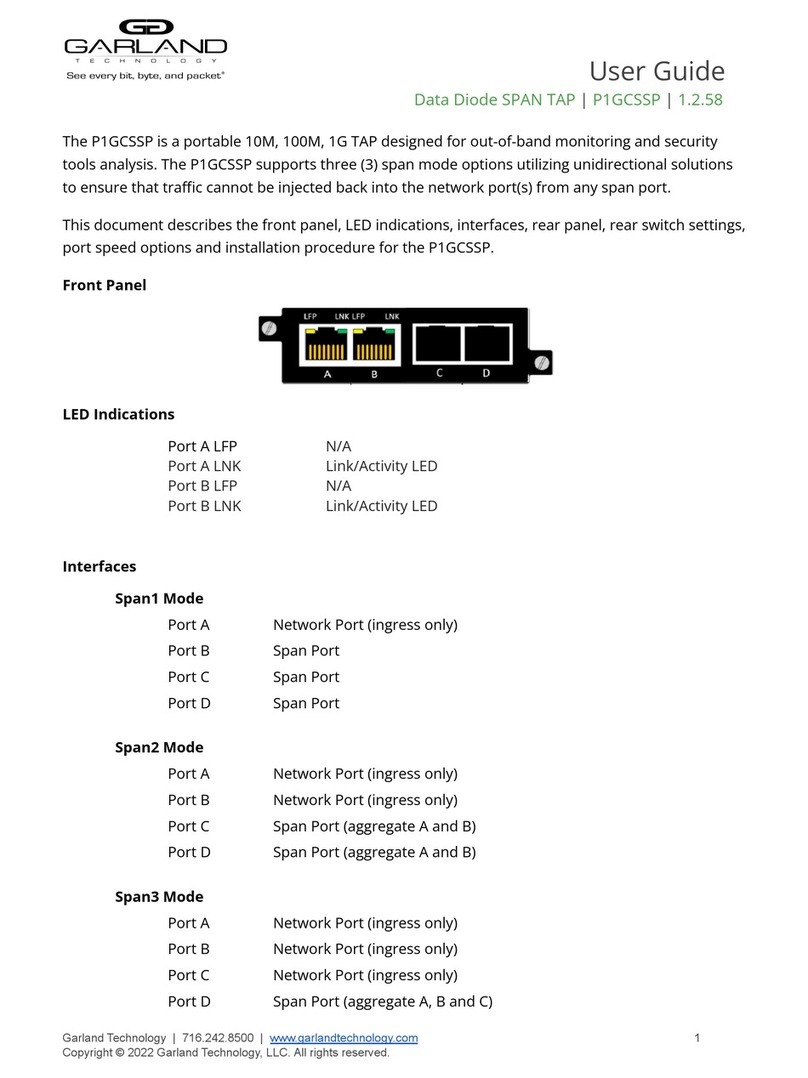Integral Technologies DS NVR User manual

Information in this document is subject to change without notice.
© Copyright 2006, Integral Technologies. All rights reserved.
DigitalSENTRY and Integral Technologies are trademarks of Integral Technologies. Other trademarks
and trade names may be used in this document to refer to either the entities claiming the marks or
names or their products. Integral Technologies disclaims any proprietary interest in trademarks and
trade names other than its own.
Integral Technologies makes no warranty of any kind with regard to this material, including, but not
limited to, the implied warranties of merchantability and fitness for a particular purpose. Integral
Technologies shall not be liable for errors contained herein or for incidental or consequential damages
in connection with the furnishing, performance, or use of this manual.
Integral Technologies
9855 Crosspoint Blvd., Suite 126
Indianapolis, Indiana 46256 U.S.A.
User ManualUser Manual
User ManualUser Manual
User Manual
FF
FF
February 2006ebruary 2006
ebruary 2006ebruary 2006
ebruary 2006
#3000-40150
DS NVR & DS NVDS NVR & DS NV
DS NVR & DS NVDS NVR & DS NV
DS NVR & DS NVss
ss
s

(continued)
TABLE OF CONTENTS
Introduction......................................................................................... 1
DS NVR and DS NVs Basics.................................................................................... 2
DS NVs Minimum Requiremnts................................................................................ 3
DSAdmin ............................................................................................. 5
DSAdmin Overview................................................................................................... 6
The DSAdmin Directory Tree................................................................................ 7
Adding and Configuring Servers............................................................................... 8
Adding and Configuring VAUs.................................................................................. 9
Configuring Serial Ports ...................................................................................... 10
Configuring Storage Locations............................................................................ 13
Configuring IP Cameras...................................................................................... 14
Network Storage ..................................................................................................... 16
Storage Options...................................................................................................... 18
Manage Storage ................................................................................................. 19
Adding and Configuring Cameras .......................................................................... 20
General ............................................................................................................... 21
Motion ................................................................................................................. 23
On Screen Display .............................................................................................. 28
Time-lapse Storage............................................................................................. 29
Motion Storage.................................................................................................... 31
PTZ ..................................................................................................................... 32
User Administration ................................................................................................ 34
Creating Users .................................................................................................... 34
Assigning Permissions........................................................................................ 35
Available Permissions......................................................................................... 36
Assigning Camera Permissions.......................................................................... 38
Managing Users Across Multiple Systems ......................................................... 40
Camera Groups ...................................................................................................... 42
Adding and Configuring Zones ............................................................................... 43
Configuring Zones............................................................................................... 45
The Cameras Directory .......................................................................................... 50
Configuration Parameters....................................................................................... 50
Throttle Exempt Addresses .................................................................................... 53
Email Notification .................................................................................................... 54

Client Application ............................................................................. 55
Running DigitalSENTRY......................................................................................... 56
Video Window Configuration .................................................................................. 57
Recording Mode Indicators ................................................................................. 58
Quick Review ...................................................................................................... 58
Zooming Into Video ............................................................................................. 59
Creating Local Groups ........................................................................................ 59
Camera Sequencing ........................................................................................... 60
Copying Local Configuration Information to Other Computers........................... 60
Video Controls Tab................................................................................................. 61
Manual Recording............................................................................................... 62
Cameras Tab .......................................................................................................... 63
Print/Export Tab...................................................................................................... 64
Exporting a Video Clip ........................................................................................ 64
Image Details Tab................................................................................................... 66
Event History Page ................................................................................................. 67
Searching for Logged Events.............................................................................. 69
Playing Back a Logged Event ............................................................................. 70
Recorded Video Page ............................................................................................ 71
Searching for Recorded Video............................................................................ 72
Playing Back Recorded Video ............................................................................ 74
Search Tab.......................................................................................................... 76
Client Manager ....................................................................................................... 77
Changing Passwords .......................................................................................... 78
Viewing the Message Log................................................................................... 79
Viewing Reports .................................................................................................. 80
Client Startup Options......................................................................................... 80
Viewing Messages.................................................................................................. 81
Alarm Assessment.................................................................................................. 83
Playing Back Current Alarms.............................................................................. 84
Acknowledging Alarms........................................................................................ 85
PTZ Control ............................................................................................................ 86
IPIX Solid-State PTZ........................................................................................... 87
CoVi PTZ............................................................................................................. 87
Technical Support and Certifications ............................................. 89

IntrIntr
IntrIntr
Introductionoduction
oductionoduction
oduction
DS NVR & DS NVDS NVR & DS NV
DS NVR & DS NVDS NVR & DS NV
DS NVR & DS NVss
ss
s

2
DS NVR and DS NVs Basics
DS NVR and DS NVs are network video recorders that use DigitalSENTRY as
the video monitoring and management software. DS NVR is an all-inclusive,
standalone video recorder; DS NVs is a software-only solution that can be
installed on an existing server, as described in the following section.
For information on installing DS NVR, see the DS Hardware Installation &
Field Service Manual.

3
DS NVs Minimum Requirements
DS NVs can be installed on a computer that meets the following minimum
requirements:
•Industry-Standard, Intel Platform, Server-Grade Motherboard
•Dual Xeon Processors (32-input system) or Intel P4 3.2GHz Processor
(16-input system or smaller)
•1GB RAM
•Dual Gigabit Network Interface Cards (NICs)
•Microsoft Windows XPe, XP Pro, 2003 Server Operating System
•7200rpm Hard Drive (minimum of one); can be SCSI or SATA*
•Drive Controller Card**
•CD-RW
•Standalone systems: 20GB available storage for operating system
and applications
•Distributed systems: 160GB available storage for operating system,
applications, and video storage
*If all video will be stored on the DS NVs server, you must add the appropriate
quantity, speed, and size of drives required to meet the storage requirement. If
the video will be stored on an external storage subsystem, you must also install
a suitable SCSI Card.
**The transmission I/O rate of the Drive Controller Card is important. For best
performance, select a system that has a robust controller card, especially if you
have a high camera count (20–32 IP cameras) or when using high-throughput
cameras (such as iPIX).

TCP/IP Addresses
The DS NVs server must have two network interface cards (NICs)—one to
communicate with the IP camera network, and the other to communicate with
other computers, such as clients computers used to remotely monitor the
system. Each NIC has a unique TCP/IP address, and the DSAdmin software
must recognize the address of the NIC used to communicate with other
computers.
When you first run DSAdmin (which is described in greater detail in the
following chapter), check the TCP/IP address that is assigned to the VAU. If
the TCP/IP address displayed is applicable to the IP camera network, switch the
network cables plugged in to each NIC and restart the system. Then run
DSAdmin again and ensure that the TCP/IP address assigned to the computer
network is displayed.

DSAdminDSAdmin
DSAdminDSAdmin
DSAdmin
This chapter describes DSAdmin, the application that configures
DigitalSENTRY software and the DS NVR/NVs hardware. In this chapter
the following topics are discussed:
•Overview of DSAdmin and its directory tree
•Adding and configuring servers, VAUs, and cameras
•User administration
•Creating camera groups
•Enabling email notification
Also in this chapter is a list of special configuration parameters, and much
more.
DS NVR & DS NVDS NVR & DS NV
DS NVR & DS NVDS NVR & DS NV
DS NVR & DS NVss
ss
s

6
DSAdmin Overview
DSAdmin is the administration program that configures a DS NVR/NVs for
daily use. DSAdmin is used to configure DS NVR/NVs servers, video acquisi-
tion units (VAUs), and cameras, along with recording rates, video settings,
recording schedules, and much more. DSAdmin also allows you to set up
zones, serial input devices, and other important elements of the DS NVR/NVs
system.
To run the DSAdmin program, select it from the Start menu and enter your
login information (see Note). When DSAdmin first runs, the name of the client
computer is displayed in the gray title bar and the Folder Items area. The
Server List field contains a path to a local .INI file containing a list of servers
that the client is allowed to connect to.
If the login information entered during DSAdmin startup does not
match the login information for the available systems, you are also
asked to enter login information for those systems. See the
“Adding Systems” section of this chapter for a discussion on
system login information.
Note

7
DS NVDS NV
DS NVDS NV
DS NVss
ss
s
The DSAdmin Directory Tree
A DS NVR/NVs system is a collection of servers, VAUs, and cameras, which
the DSAdmin program organizes into a directory tree. This tree illustrates the
relationship between all the parts and allows you to add, subtract, or modify
any of them.
Look at the sample tree in Figure 1. At the top of the tree is a directory named
after the client system—in this case, 17PC. Under 17PC is the Available
Systems directory, which contains a list of all servers available for the client to
connect to—in the figure, the available system is DS NVs.
Under each server are several directories containing all the cameras, VAUs,
zones, and other hardware and configurations that are available through the
selected server.
Figure 1
The DSAdmin
directory tree
displays the
hierarchy of the
DS NVR/NVs system.

8
Adding and Configuring Servers
To make a DS server available to your client computer, complete the following
steps:
1. Click on the client directory at the top of the tree to display the
Available Systems directory.
2. Right-click on Available Systems and choose Add System. This opens
the Add System window (see Figure 2).
3. In the System Name field, enter a name for the DS server you want to
make available.
4. Enter the static IP address of the DS server. If the server will not be
connected to a network during operation, enter 127.0.0.1 for the IP
address.
5. Enter a reconnect interval. If the client becomes disconnected from the
server, it will try to reconnect after the amount of time (in seconds)
indicated by the reconnect interval.
6. If you want the client to automatically connect to the server whenever
the DigitalSENTRY client application is started, click Auto Connect.
7. Click Save to add the server to the Available Systems list.

9
DS NVDS NV
DS NVDS NV
DS NVss
ss
s
Figure 2
The Add System
window makes a
DS NVR/NVs server
available for access
from the client.
To configure a server that you have made available to the client, click on the
server in the directory tree. This displays the server configuration information,
which allows you to view or change the name, IP address, and reconnect
interval for the server. If you do not select AutoConnect, you can click Connect
to connect to the server. You can refresh a connection to a server at any time by
right-clicking on the server name in the directory tree and selecting Refresh.

10
The Delete VAU function removes all data for that VAU, including
all recorded video, unless it is the only VAU added to the server. If
only one VAU is added, its data must be deleted manually. By
default, the permission to delete a VAU is not granted to users.
CautionCaution
CautionCaution
Caution
Adding and Configuring VAUs
To add a VAU to a server, right-click on the VAUs directory under the appro-
priate server in the directory tree and select Add VAU. This opens the Add
VAU window, which asks for the following information:
•VAU computer name
•Static IP address
•VideoServer port
Enter this information for each VAU connected to the DS server and click
Save. On a server/VAU combination system, this information is the same as the
system configuration information, and it might already be entered in the VAUs
directory.
To configure a VAU, click on its name in the directory tree to display the
following tabs:
•VAU Info—unused with DS NVR/NVs
•Serial Ports—configures PTZ cameras and other devices connected to
each COM port
•Storage Locations—configures the local and remote storage locations
connected to the DS system
•Audio Channels—unused with DS NVR/NVs
•IP Cameras—configures the IP cameras connected to the VAU
•Delete VAU—deletes a VAU from the system
These tabs are described in more detail in the following sections.

11
DS NVDS NV
DS NVDS NV
DS NVss
ss
s
Configuring Serial Ports
To configure serial ports on a VAU, click on the VAU in the directory tree and
select the Serial Ports tab. To activate a COM port, highlight it and click Add.
Then highlight it in the assigned ports list and enter serial input information on
the following five tabs:
•General. This tab (see Figure 3) requires the following information:
•Interface Type—either Monitor, Card Reader, or PTZ.
•PTZ Type—the make and model of the PTZ camera connected to
the selected port (if PTZ is selected for the Interface Type). Select
the type from the drop-down list; only one PTZ type can be
selected per COM port. To update the drop-down list, click Get
Types every time you want to configure the PTZ type.
•Maximum Line Size—the maximum size of a string coming
from a device. A string longer than this many characters usually
indicates an error.
•End of Line Characters—a character, such as a carriage return,
that indicates a line is complete.
•Description—a description of the COM port.
•Active—activates the COM port.
Figure 3
The General tab
under Serial Ports
contains basic
information about
the serial input
device.

12
•Port Settings. Enter the device’s settings here, including the COM
port it is connected to, its baud rate, parity, and stop bits (see Figure
4).
•Reset Text. Enter all text string segments that the device sends to
indicate a reset (see Figure 5). After you enter each segment, click
Add.
•Required Text. Enter text string segments that must be present to
cause DigitalSENTRY to recognize an command. If the device sends
multiple similar strings for the same command, only the string with
one of these segments is recognized. After you enter the text, click
Add.
•Alarm Text. Enter all text string segments that the device sends to
indicate that an alarm is occurring. The instance of one of these
segments in a string is recognized as an alarm. These segments are
used to trigger recording in certain zones that you will configure (see
the “Adding and Configuring Zones” section of this chapter). After
you enter the text, click Add.
•Normal Text. Similar to Alarm Text, but video does not automatically
appear for these alarms even if automatic alarm viewing is configured.
Figure 5
The Reset Text tab
contains the text the
alarm panel sends to
indicate that an
alarm is reset. The
Required Text, Alarm
Text, and Normal
Text tabs look
identical to the Reset
Text tab.
Figure 4
The Port Settings tab
contains connection
information for the
serial input device.

13
DS NVDS NV
DS NVDS NV
DS NVss
ss
s
Configuring Storage Locations
The Storage Locations tab (see Figure 6) displays local hard drives on the VAU
and all activated network storage locations. Local hard drives available for
storage of video files are listed under Local Storage, along with their total size,
unused space, and minimum free space maintained (in MB). To assign a drive
for local storage of video, select the drive and then Activate Storage Location.
To make sure a drive is detected and available, select it and look for the word
Online or Offline below the list (DSAdmin searches for the drives each time a
connection is created or refreshed).
Activated network storage locations appear on the right side of the Storage
Locations tab. To archive video stored on the VAU to the network storage
locations every 15 minutes, select Copy To Network Storage Location. You can
view information about each network storage location by selecting it in the list.
The network storage locations are configured on the Network Storage page, as
described in the following section.
Figure 6
The Storage Loca-
tions tab allows you
to select local and
network drives for
archiving.

14
Configuring IP Cameras
The IP Cameras tab (see Figure 7) allows you to configure IP cameras con-
nected to the VAU through the TCP/IP network port. To configure an IP
camera, click Add IP Camera and then select the camera model from the drop-
down list. This opens the IP Camera window (see Figure 8), which contains the
following configuration information and options:
•The top of the window displays the location of the camera input
automatically selected for the IP camera.
•The Camera Name field allows you to enter the desired name of the IP
camera that will appear in video windows, searches, lists, and so on.
•Consult the camera manufacturer’s documentation for information on
Frame Rate, Resolution, and Quality information. This can vary
between camera manufacturer’s and models.
Figure 7
The IP Cameras
tab contains a list
of IP cameras
connected to the
VAU and licensing
information.
To activate the IP camera, you must select the Active checkbox in
the IP Camera window.
Note

15
DS NVDS NV
DS NVDS NV
DS NVss
ss
s
•In the IP Configuration section, enter the TCP/IP Address and other
information configured for the camera on your network. Some IP
cameras use a TCP or UDP notification for motion events; the event
port number is the TCP or UDP port used for that notification and
must be a different number for each camera. To view information
about the camera using a web page generated by the manufacturer,
click the IP Camera Configuration Web Page button (Internet Explorer
must be the default browser for this to work).
•When configuring IPIX CommandView Dome cameras, the window
contains an IPIX Settings button, which allows you to configure the
geometry settings of the camera (consult the camera manufacturer’s
documentation for information). Also, the Resolution settings in the IP
Camera window must be less than the maximum settings combined
with the offsets that are selected in the manufacturer-provided settings
page.
•When the configuration is complete, click OK.
To configure an existing IP camera, click Edit IP Camera. To delete an existing
IP camera from the VAU, click Delete IP Camera.
Figure 8
The IP Camera
window allows you
to configure IP
cameras connected
to the VAU through
the TCP/IP network
port.

16
Network Storage
DigitalSENTRY video files can be saved on storage devices available over a
network connection. If you archive video over a network, video files remain on
the local hard drives until they are complete, and then they are copied to the
network device. Video files are complete at the end of a 15-minute segment.
The Network Storage page (see Figure 9) allows you to configure network
storage locations. To add a network storage location, complete the following
steps:
1. Click Add Storage Location Not In List. This opens the Add an
Archive Storage Location window.
2. Enter a UNC share name for the storage location. A valid UNC share
name begins with two backward slashes and contains the network
name of the storage unit in which it is installed.
Figure 9
The Network Storage
page allows you to
configure drives for
network archiving.

17
DS NVDS NV
DS NVDS NV
DS NVss
ss
s
3. Enter a minimum amount of free space (in MB) that you want the
storage location to maintain.
4. If you want to enable caching, select Use Caching. Caching is typi-
cally used to increase performance on storage devices that employ
RAID arrays.
5. Click Save. The storage location is then included in the list of loca-
tions assigned to the selected computer. To begin saving video to the
location, select Activate Storage Location.
After a network storage location is activated, it appears on the Storage Loca-
tions tab of each VAU. You can then select all activated network storage
locations for the VAU to copy files to.
To edit the UNC share name for a network storage location, select it and click
Edit UNC Path for Storage Location. To completely remove a network storage
location, select it and click Delete a Storage Location.
This manual suits for next models
1
Table of contents
Other Integral Technologies Network Hardware manuals
Popular Network Hardware manuals by other brands
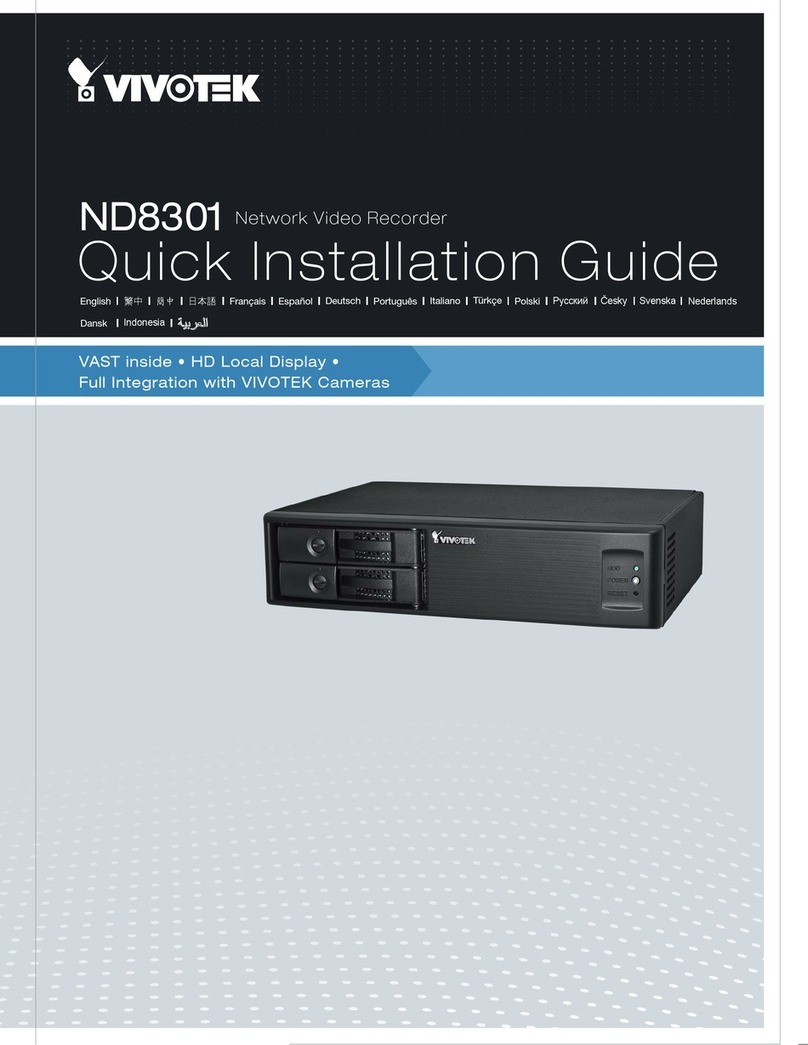
Vivotek
Vivotek ND8301 Quick installation guide

Huawei
Huawei OptiX OSN 3500 Routine Maintenance

JETWAY
JETWAY FDF13 Series Quick installation manual
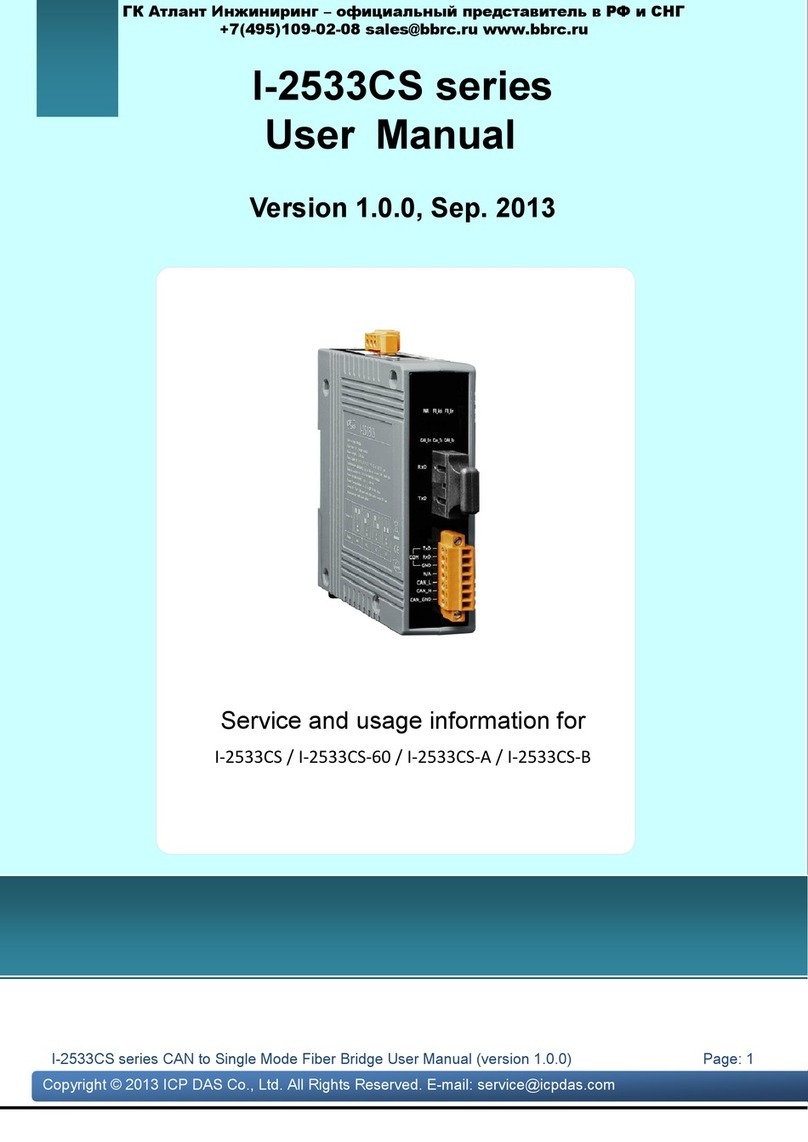
ICP DAS USA
ICP DAS USA I-2533CS Series user manual

Dynapower
Dynapower TurboBox NA211A-LD Quick installation guide

ATTO Technology
ATTO Technology FibreBridge 1190E Installation and operation manual