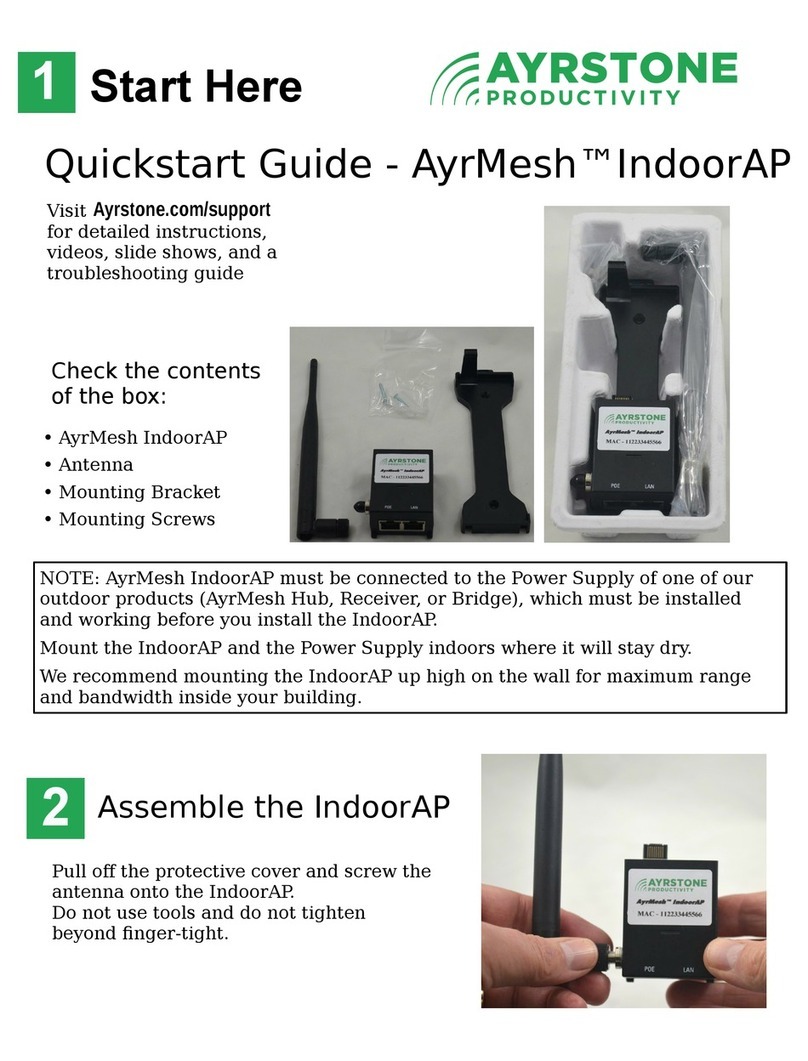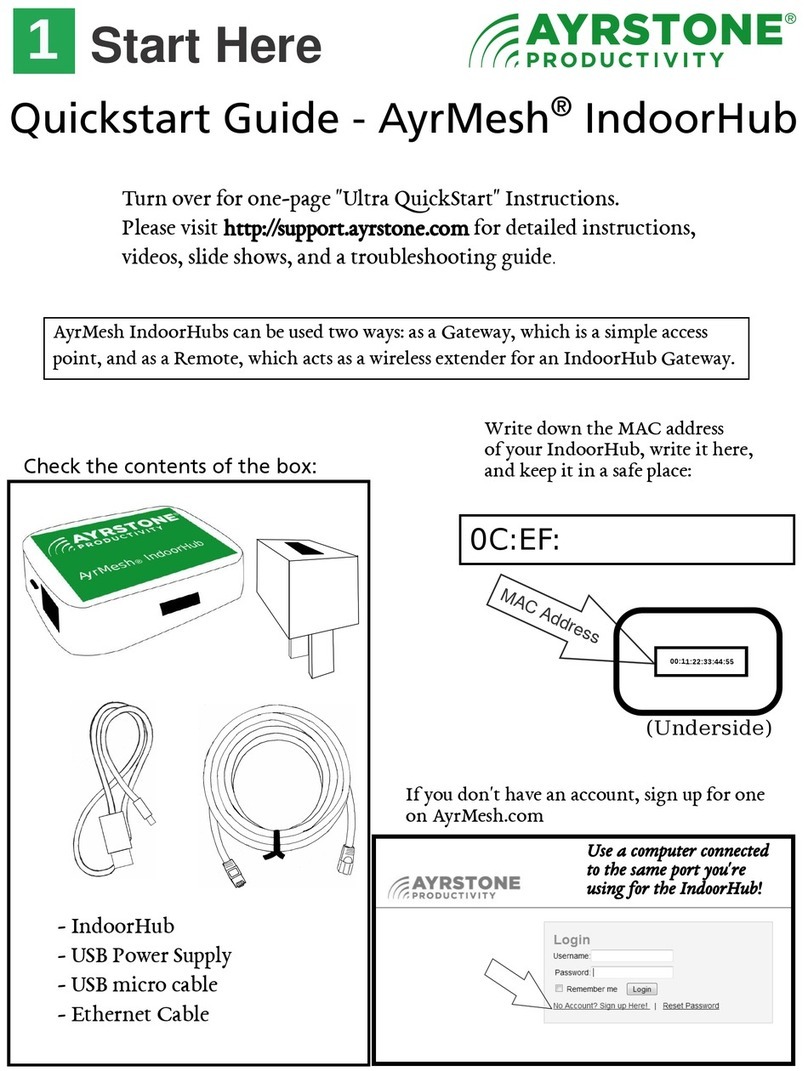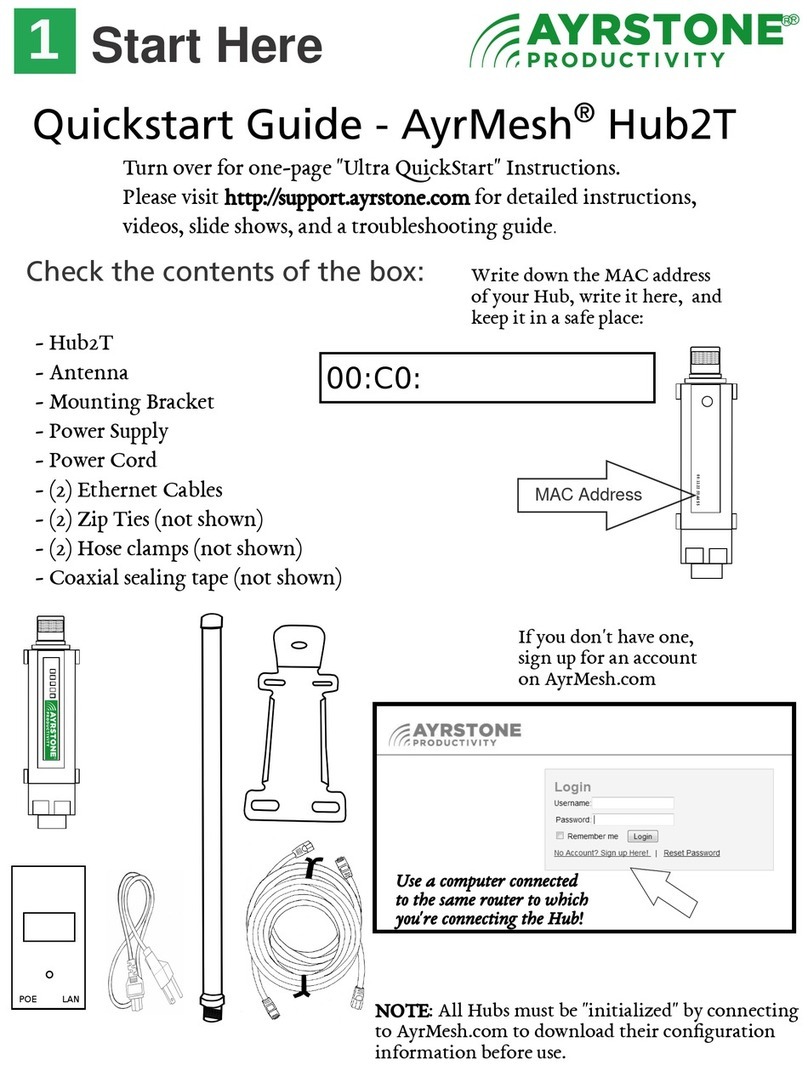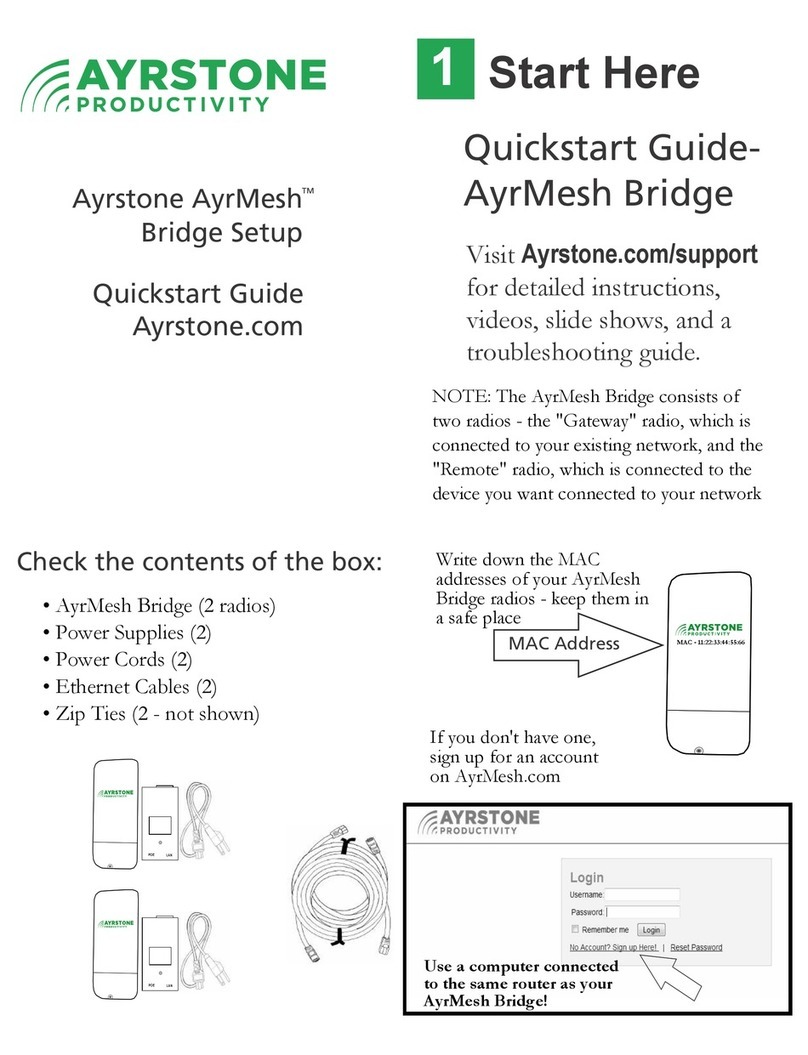Troub eshooting
7
•
NO LIGHTS ON
- make sure power supply light is on steady (not pulsing or blinking); ifnot, make sure power cable is
fully plugged into Cab ub and the utility plug. Make sure the utility plug has power. Check the fuse.
•
SIGNAL LIGHTS CONTINUE TO "CHASE"AND/OR HUB DOES NOTCHECKINTO
AYRMESH.COM
- If ub does not appear in your account, enter the MAC address into your account on AyrMesh.com
by hand.
- Make sure the ub is getting good signal from the nearest "upstream" ub - make sure it is within 2
miles, that the "Fresnel zone" between the ubs is mostly clear, and that there isn't too much interference
on the channel selected on AyrMesh.com.
- Make sure the antennas are at the highest point on the machine, are pointing straight up, and
are not blocked - e.g. by a combine hopper opening.
DIFFICULTTO CONNECTTO THE WIFISIGNAL OR LOWSIGNAL/SLOW
PERFORMANCE
- Make sure you can connect to the other ubs in your network; don't use special characters (especially
"%," "#", "&," and "$") or spaces in the SSID or encryption passkey.
- Make sure you are spelling the passkey correctly - for example, the capital "A" in "Ayrmesh1"
- Trees and tall crops will weaken the signal significantly, while hills, buildings, and anything metallic
will almost certainly block the signal completely.
- Make sure the antennas are at the highest point on the machine, are pointing straight up, and
are not blocked - e.g. by a combine hopper opening.
•
NETWORKCRASHES
- Check for another router - do not use secondary routers on your network unless you understand IP
networking, especially subnets and NAT.
- Check for static addresses on your network - do not use static IP addresses on devices in your network;
use D CP reservations instead to avoid IP address conflicts.
- Check for network loops - commonly caused by devices with multiple ways to connect to the network
(e.g. printers or cameras with both Ethernet and WiFi)
See http://support.ayrstone.com for additional information, hints, and troubleshooting tips.