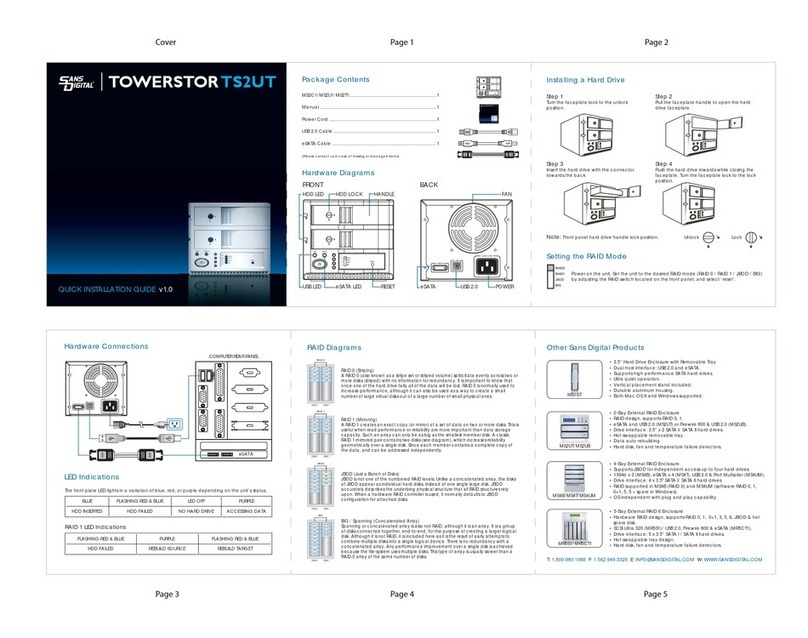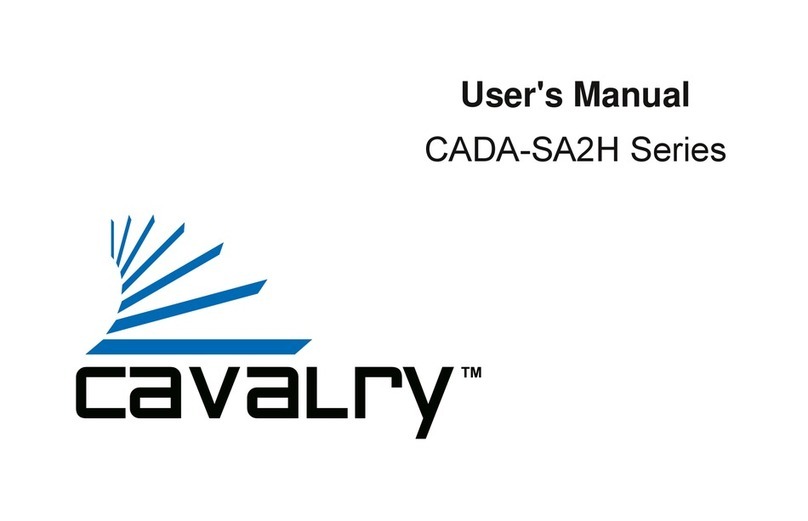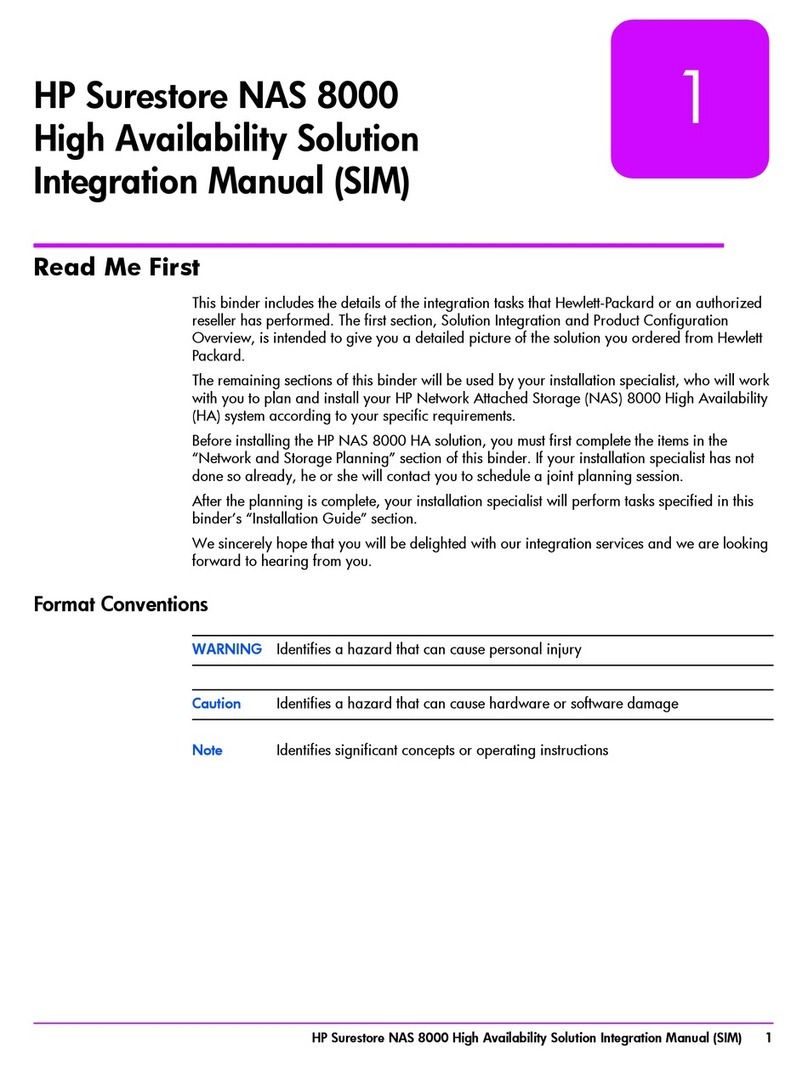Integral INSSDHDDSATACOPY User manual

1
INTEGRAL COPY STATION
QUICK START GUIDE
Model: INSSDHDDSATACOPY
WWW.INTEGRALMEMORY.COM/DOWNLOADS

2
INTEGRAL COPY STATION - INSTRUCTIONS AND WARRANTY
Thank you for purchasing the Integral Hard Drive and SSD Copy Station. You can now make an identical copy of
your SATA hard drive at the touch of a button. The Copy Station is a standalone solution with no PC required.
Backup, upgrade your hard drive or switch to SSD Drive with no fuss. Just add drives and the Copy Station can
also operate as an USB or eSATA external storage device. Please read all the instructions below to ensure trouble
free operation.
BOX CONTENTS
PRODUCT
Integral Copy Station
Power Supply Adaptor with UK and
European power leads
Instructions and Warranty
DATA CABLES
USB Cable
eSATA Cable
SYSTEM REQUIREMENTS FOR USE AS DOCKING STATION
AT LEAST ONE OF THE FOLLOWING PORTS: USB or eSATA
WINDOWS® OS
Pentium II or equivalent or higher
Windows XP/Vista/7
256MB RAM or higher
MAC® OS
Power PC G3 or above, OR Intel Dual CORE
Mac OS X ver. 10.1 or higher
128MB RAM or higher
SAFETY/GENERAL PRECAUTIONS –RISK OF FIRE, ELECTRICAL SHOCK OR INJURY
READ ALL instructions and keep this manual for future reference.
ONLY use the mains power adaptor supplied with the Copy Station and connect to a suitable stable power supply. Use
the correct power cable for your location. Only for use with an 110V to 240V AC mains supply. Switch OFF and unplug
from the mains power supply when the Copy Station is not in use. Power adaptor may get warm during operation. Keep in
cool dry place and do NOT cover.
Check the power adaptor, cables and plugs for damage every time the Copy Station is used. Do NOT use if damaged.
Ensure that the Copy Station or any cables do not cause a trip or other hazard to you or others.
For indoor use only - always place the Copy Station on a clean, dry, level and stable surface.
Avoid getting the Copy Station, power adaptor and cables into contact with water, moisture, dangerous gases, dirt, dust or
other foreign materials.
Do not insert any objects (except SATA drives) into the Copy Station.
Only insert or remove drives with the power OFF.
Do not try to repair, dismantle or modify the Copy Station or power adaptor.
Some drives have exposed circuits. Do NOT touch these circuits or expose them to any conductive material.
The Copy Station is NOT to be used by children.
Drives can only be inserted ONE way round. Do NOT use force.
Do NOT disconnect from the power supply, insert or remove any drives or switch OFF the SSD whilst the Copy Station in
performing any functions.
Formatting or partitioning a drive can delete data.
All storage devices can fail, be corrupted or be misplaced. We recommend that you back-up all data before proceeding.

3
TOP VIEW.
1.
Master Socket for SATA 2.5 or
3.5 inch Drive
2.
Destination Socket for SATA
2.5 or 3.5 inch Drive
3.
Power LED
4.
Disk 1 (Master) Drive installed
LED / 25% Copy Progress LED
5.
Disk2 (Destination) Drive
installed LED / 50% Copy
Progress LED
6.
75% Copy Progress LED
7.
100% Copy Progress LED
8.
Copy Button –Disk 1 to Disk2
(use with caution)
9.
Copy Progress 25% - 100%.
All illuminated (not flashing)
when COPY complete
BACK VIEW.
10. USB Socket for cable included
11.
eSATA Socket for cable
included (Use USB OR eSATA
leads –NEVER both)
12. DC Power In –Use only power
adaptor included.
13.
Power switch –Make sure
power is OFF before inserting
or removing drives

4
COPY FUNCTION
You can use only 2.5” or 3.5” SATA HDD (Hard Disk Drive) or SSD (Solid State Drive) in any combination up to 2TB.
1. Backup all important data.
2. Place the Copy Station on a suitable level surface.
3. It is recommended that you Do NOT connect the Copy Station to a computer if using the cloning function.
4. Make sure that the power switch is ( UP) OFF. Connect the power supply to a suitable mains supply using the correct power
cable. Do NOT turn ON power until after disks have been inserted.
5. Align connectors and insert the MASTER drive (This is the drive FROM which data is to be copied) into socket . Check that
the drive is seated correctly.
6. Align connectors and insert the DESTINATION drive (This is the drive TO which data is to be copied) into socket Check
that the drive is seated correctly.
7. Press the power switch (DOWN) ON and the “POWER” LED will go on. If disks are inserted correctly the “DISK1”and “DISK2”
LEDS will go on.
8. You are now ready to copy. To start copying - Double-click (press twice) the “COPY”button.
Drives will ONLY fit ONE way. Do NOT use force. Avoid touching exposed circuits
Make sure you have the drives the correct way round. Any existing data on the DESTINATION drive will
be erased. The DESTINATION drive must be equal to or greater capacity than the MASTER.
Do NOT touch or remove any drive, switch off power or remove power cable whilst copying. Avoid
touching any exposed circuits on your hard drive. This could damage the hard drive.
PLEASE READ - TO AVOID ANY DAMAGE OR DATA LOSS:
It is recommended that the Copy Station is NOT connected to a computer when cloning a drive.
The Copy Station has two sockets –Please make sure you are aware of the positions to avoid any data loss.
MASTER drive socket - for the hard drive that data is copied FROM
DESTINATION drive socket - for the hard drive that data is copied TO.
The DESTINATION drive has to be of EQUAL or GREATER capacity than the MASTER drive. Any data on the
DESTINATION drive will be erased.
We do NOT recommend copying disks with RAID formats

5
9. The 25% blue LED will begin flashing as the copying begins. The time taken will depend on the capacity of the disks.
10. When the cloning process is complete the 100% LED will STOP flashing and ALL Blue LEDs will be fully illuminated. Do NOT
remove any drives until the process is complete.
11. Switch the power switch OFF and carefully remove the drives. The DESTINATION drive is now ready. NOTE: You may need
to run your Disk Management program to allocate or resize /extend hard disk space (you may require third party software).
Please see www.integralmemory.com/cshelp for helpful links.
DOCKING STATION/EXTERNAL STORAGE FUNCTION
You can use only 2.5” or 3.5” SATA HDD (Hard Disk Drive) or SSD (Solid State Drive) in any combination up to 2TB.
1. Backup all important data.
2. Place the Copy Station on a suitable level surface.
3. Make sure that the power switch is UP (OFF). Connect the power supply to a suitable mains supply using the correct
power cable. Do NOT turn ON power until after disks have been inserted.
4. Connect the Copy Station to your computer using the USB OR eSATA cable. eSATA has a faster performance than USB.
Do NOT use both cables this can cause unpredictable results.
5. Align connectors and carefully insert drives into slot and/or
6. Press the power switch (DOWN) ON and the “POWER” LED will light. If disks are inserted correctly the “DISK1” and/or
“DISK2” LEDS will light.
7. Wait a few seconds and the hard disks will appear in the file manager program or “my computer” of your operating
system. You can move copy and delete files like you would with any hard drive.
8. Do NOT press the “COPY” button when using the Copy Station for docking or external storage.
DISCONNECTING THE COPY STATION FROM YOUR PC
To avoid losing or corrupting data please ensure that you save files and close all folders and applications that are stored on a
hard drive BEFORE disconnecting the Copy Station. WINDOWS –Double click “Safely remove hardware” icon on the taskbar.
Click STOP and select correct drive letter and follow instructions. MAC OS –Drag correct removable drive icon onto the
TRASH icon.
PLEASE READ - TO AVOID ANY DAMAGE OR DATA LOSS:
Make sure Copy Station is OFF –before connecting the power or inserting any drives.
Use ONLY ONE data cable at any one time–either USB or eSATA
Connect the Copy Station directly to your PC. Do NOT use a USB hub or extension leads.
The performance of all USB devices decreases as USB devices are added. For best performance disconnect
unnecessary USB devices.
When using the Copy Station for docking or external storage. –Do NOT press the “COPY” button.
Formatting a drive could delete data

6
SUPPORT
For support please visit www.integralmemory.com for FAQs and technical support.
WASTE ELECTRICAL AND ELECTRONIC EQUIPMENT (WEEE)
Specification
2.5”/3.5” SATA desk Multifunctional Dual Bay HDD enclosure
Dimensions
180 X135 X 96mm / 300g
Interfaces
USB 2.0 & eSATA
Data transfer rate
Up to 480MB/s
Max. Capacity of SATA Drives
Up to 2TB
Power supply
DC 12V/3.0A / Mains : 110~240 V AC
Operating Systems supported
Windows XP/Vista/7. Mac OS.9.O above
Limited Warranty
1. Integral Memory plc warrants that the Integral product shall be free from significant defects in materials and workmanship for a
period of 5 years (Memory cards), 2-years (USB Flash Drives, Solid State Drives, USB Card Readers) and 1 year (Hard Drive Copy
Station) from the date of first purchase. Integral DRAM has a limited Lifetime warranty (10 year warranty in France, Germany and
Austria).
This warranty gives you specific rights and you may have other rights which vary under different jurisdictions.
2. For warranty service please contact you place of purchase. If you have any difficulty please see www.integralmemory.com
3. You must provide a proof-of-purchase to be eligible for this limited warranty.
4. The limited warranty does not cover accidental damage, abuse or misuse, wear and tear, unauthorised repair, modification or
disassembly, or use in abnormal conditions or damage caused by viruses, trojans or worms, or any other malicious programs, or
consequential or incidental losses.
In the European Union, it is the user’s responsibility to dispose of this product by
returning to a collection point designated for the recycling of electrical and electronic
equipment waste. For information concerning the correct disposal of this product,
please contact your local authority. Business users should contact their supplier. Do
NOT discard this product into unsorted commercial or municipal waste.

7
5. Integral Memory plc –does not warrant uninterrupted or error-free operation of the product, or compatibility with all current or future
hardware or software or that the product can be made compliant. The product must not be used in any application (e.g. medical or
military) where failure could threaten injury or life. For products with security software or hardware; the product cannot be guaranteed
to be fully secure. No security system can be considered absolute.
6. To the extent permitted by applicable laws, Integral Memory plc’s entire liability and your exclusive remedy for a breach of any
warranty shall be at Integral Memory plc’s option to (1) repair or replace the product (with a better or equivalent product) or (2) refund
the purchase price paid –provided the product is returned at the user’s risk and cost to the point of purchase (or other point given by
Integral Memory plc) with a copy of a proof-of-purchase. This limited warranty is non-transferable and limited to the original purchaser
in the country or territory of purchase.
7. You must obtain a returns number (RMA) before returning any product. Any repair or replacement shall be warranted for the
remainder of the warranty period or 60 days whichever is longer. All data must be backed up before sending for repair. See
www.integralmemory.com
8. To the extent permitted by applicable law - The limited warranty expressed in this agreement replaces all other warranties. Integral
Memory plc (or any third party suppliers) makes no other warranty or condition, whether expressed or implied including but not limited
to the merchantability and fitness for a particular purpose.
LIMITATION OF LIABILITY
1. TO THE EXTENT PERMITTED BY APPLICABLE LAW –UNDER NO CONDITIONS IS INTEGRAL MEMORY PLC (OR ANY THIRD
PARTY SUPPLIERS) LIABLE FOR ANY LOSS OR DAMAGE TO DATA, LOSS OF PROFITS, REVENUES OR SAVINGS, LOSS OF
CONTRACTS, INCREASED COSTS, COST IN PROCUREMENT OF SUBSTITUTE PRODUCTS OR SERVICES, OR ANY OTHER
SPECIAL, INDIRECT CONSEQUENTIAL OR INCIDENTAL LOSS OR DAMAGES ARISING FROM THE SALE, USE OR MISUSE OF
ANY PRODUCT OR SERVICE SUPPLIED BY INTEGRAL MEMORY PLC. EVEN IF INTEGRAL MEMORY PLC HAS BEEN
INFORMED OF THE POSSIBILITY OF SUCH DAMAGES OR LOSSES INTEGRAL MEMORY PLC’S LIABILITY SHALL BE LIMITED
TO THE PURCHASE VALUE OF THE PRODUCT.
2. THIS LIMITED WARRANTY DOES NOT AFFECT YOUR STATUTORY RIGHTS UNDER APPLICABLE LAWS. YOUR RIGHTS
MAY VARY FROM JURISDICTION TO JURISDICTION. THEREFORE SOME OF THE ABOVE LIMITATIONS OR EXCLUSIONS MAY
NOT APPLY TO YOU. INTEGRAL MEMORY PLC’S LIABILITY IN NEGLIGENCE FOR DEATH OR PERSONAL INJURY IS NOT
EXCLUDED OR RESTRICTED.
INTEGRAL MEMORY PLC. UNIT 6 IRON BRIDGE CLOSE, LONDON, NW10 0UF UNITED KINGDOM
All brand names, trademarks and registered trademarks are properties of their respective owners. Features and specifications are
subject to change without notice. Integral and Integral Memory are trading names of Integral Memory plc.

8
Product specifications subject to change without notice. E.&O.E
www.integralmemory.com
Table of contents
Other Integral Storage manuals
Popular Storage manuals by other brands

Supermicro
Supermicro 6038R-DE2CR16L user manual
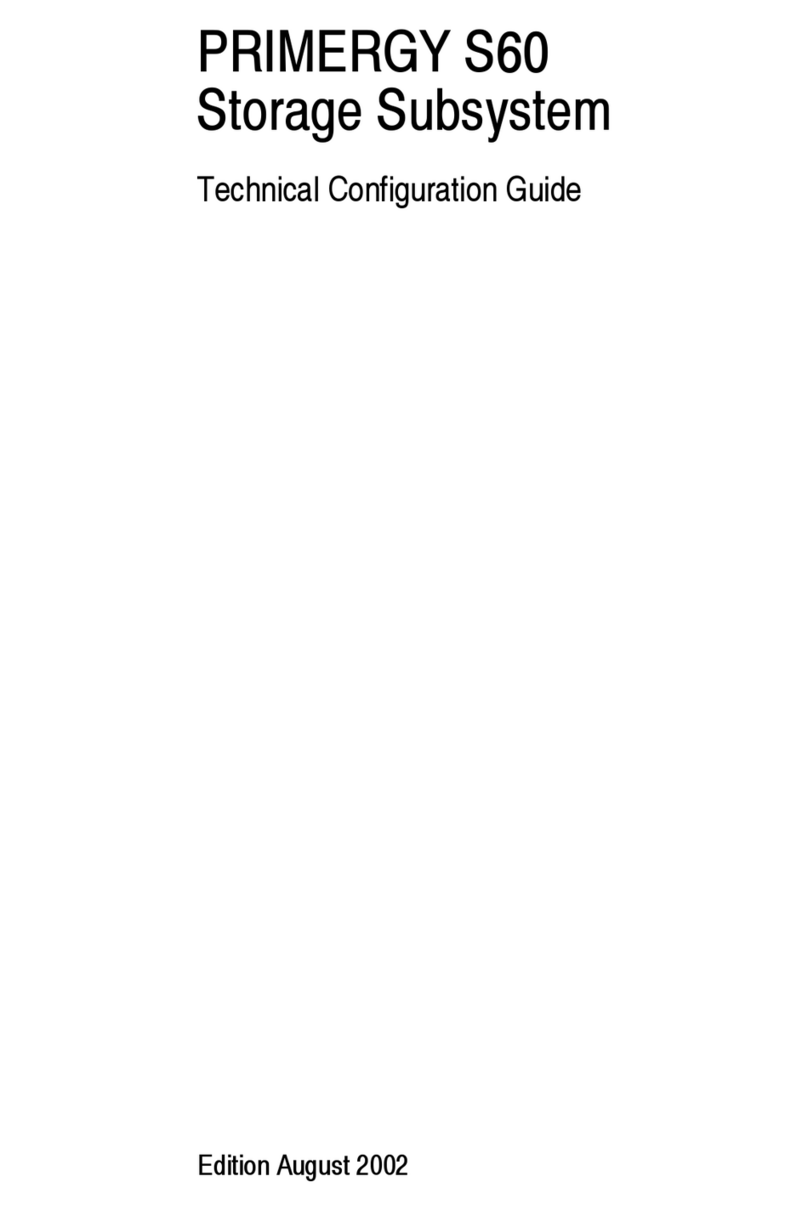
Fujitsu Siemens Computers
Fujitsu Siemens Computers PRIMERGY S60 Technical configuration guide

Pixii
Pixii Power Base 600 installation guide

Lenovo
Lenovo F800 user manual

Overland Storage
Overland Storage SnapServer DX2 quick start guide
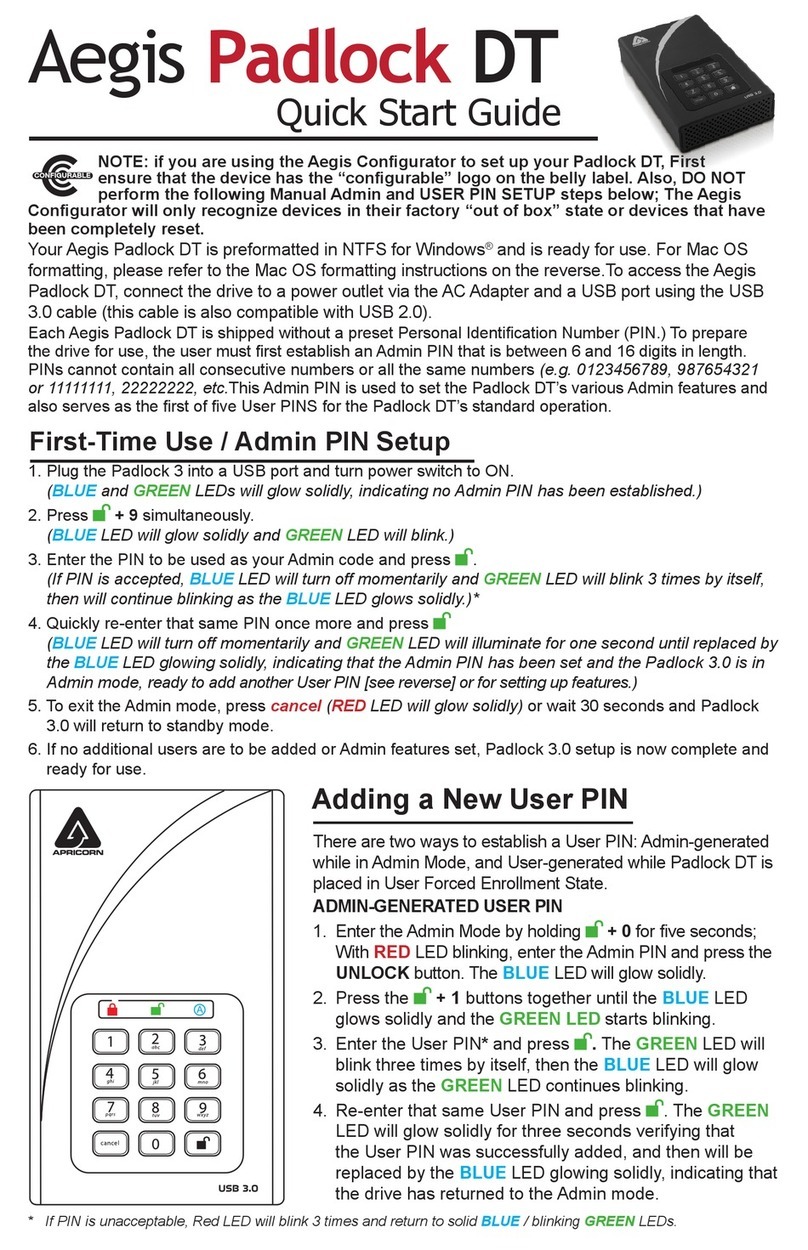
Aegis
Aegis Padlock DT quick start guide