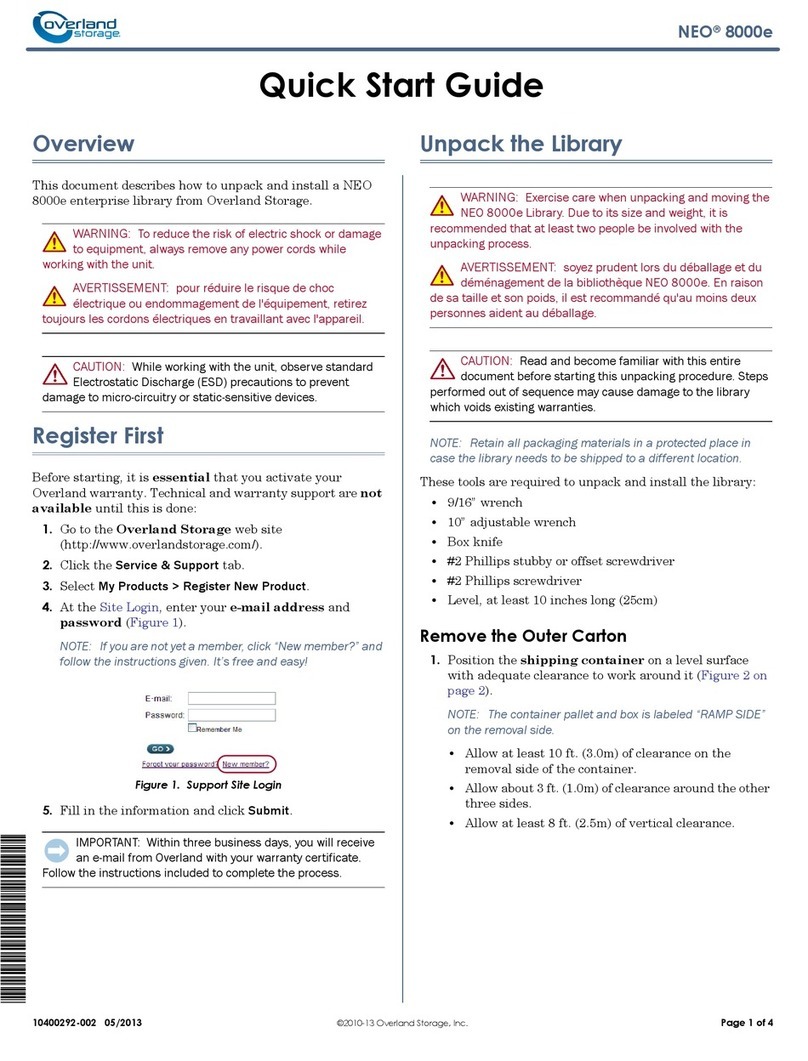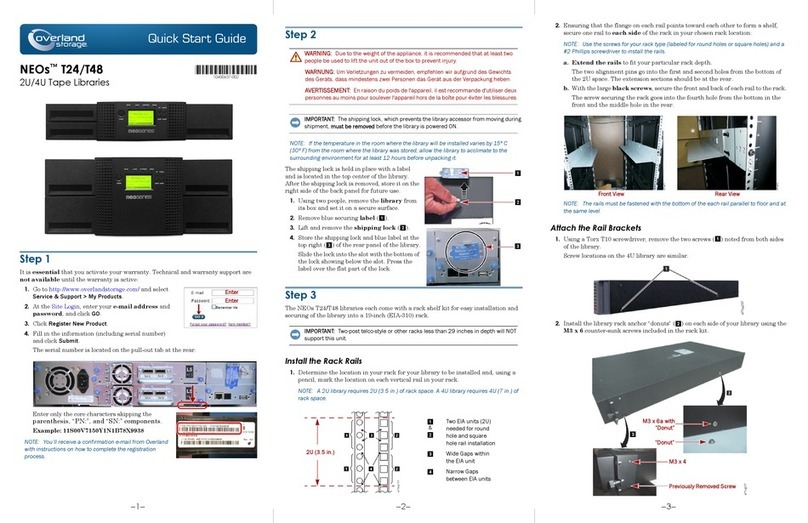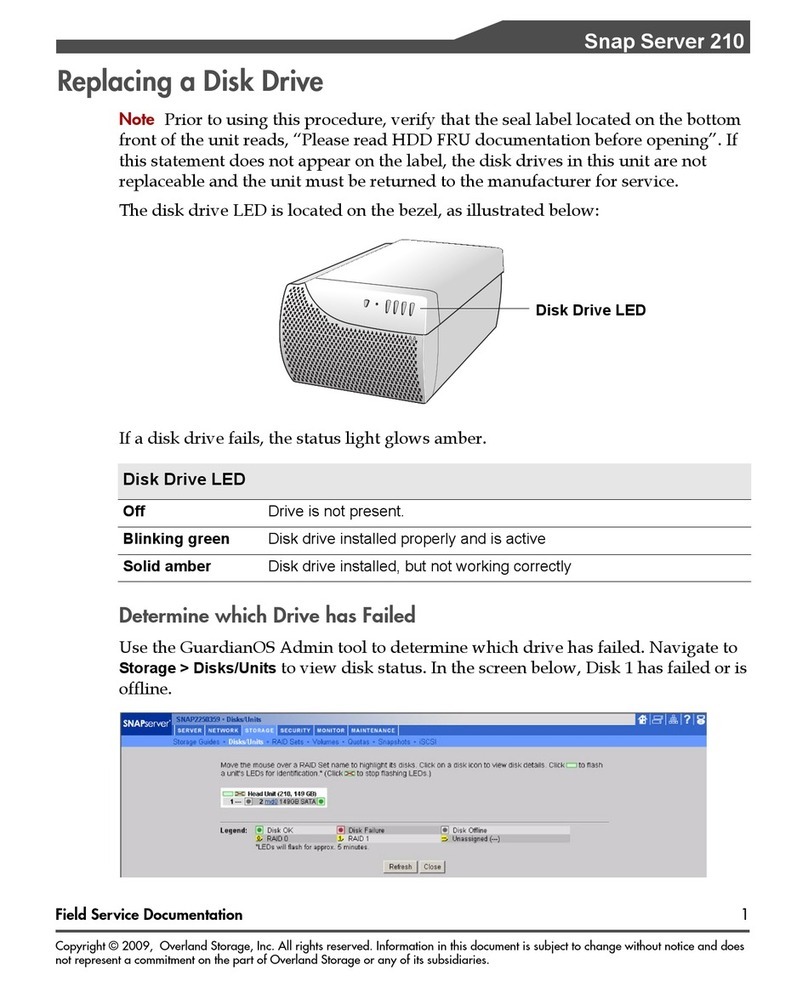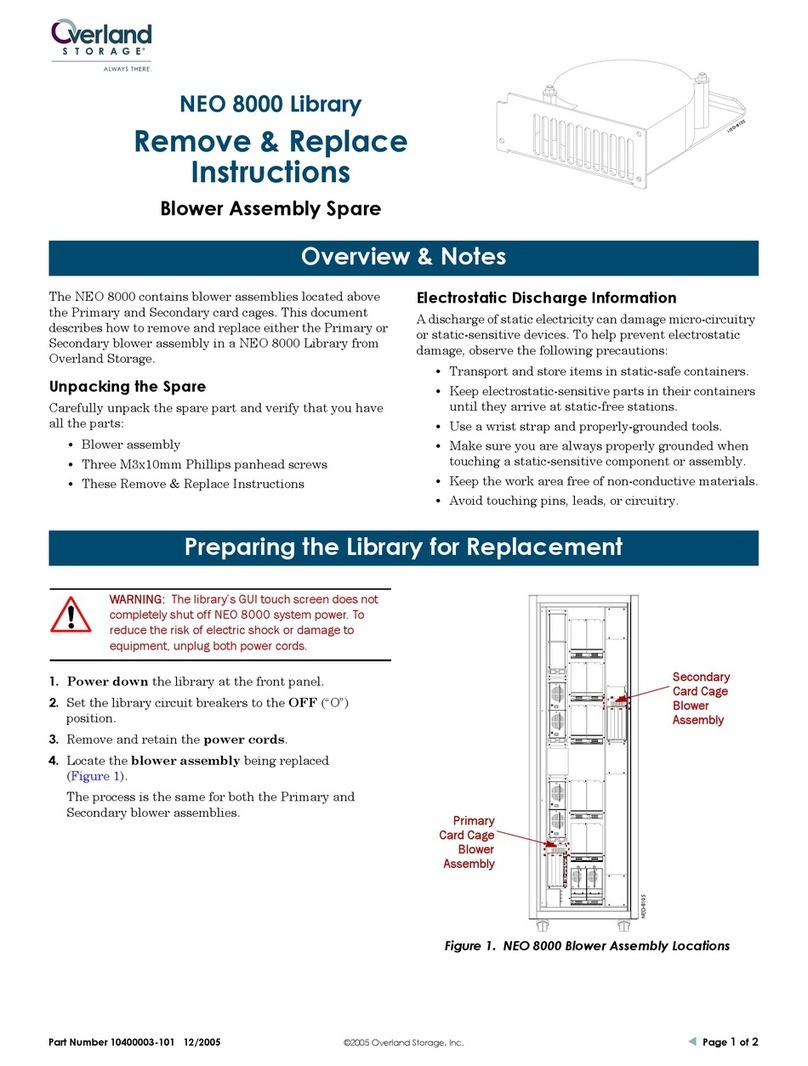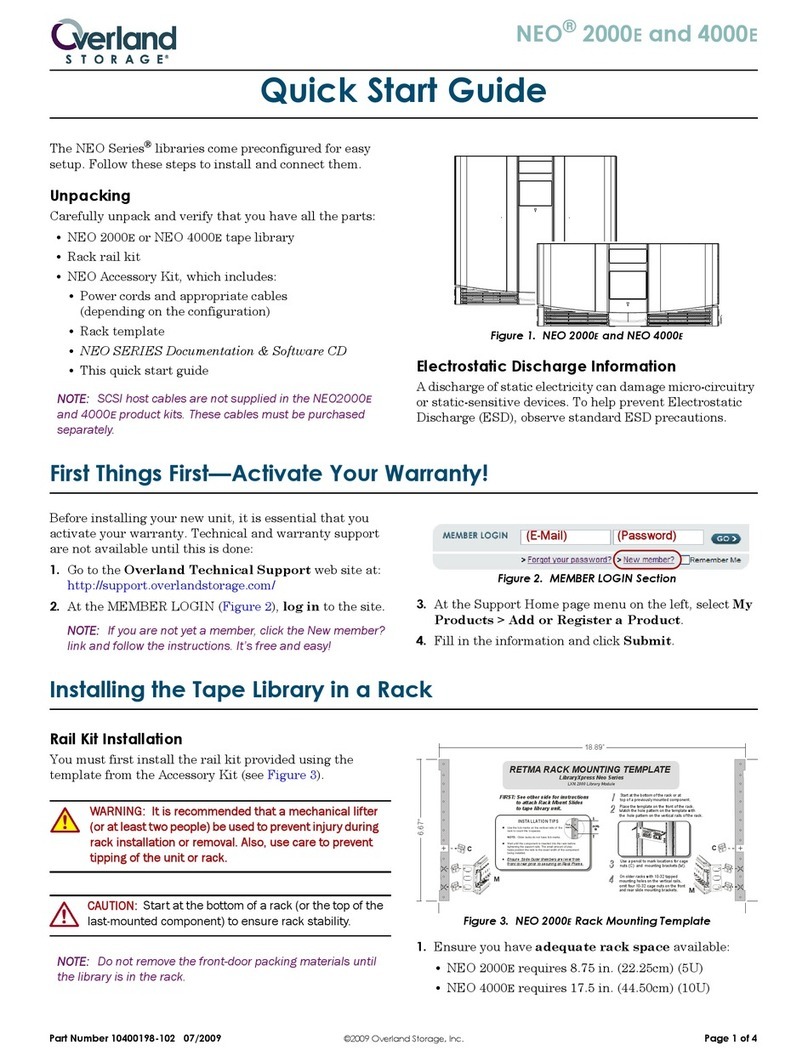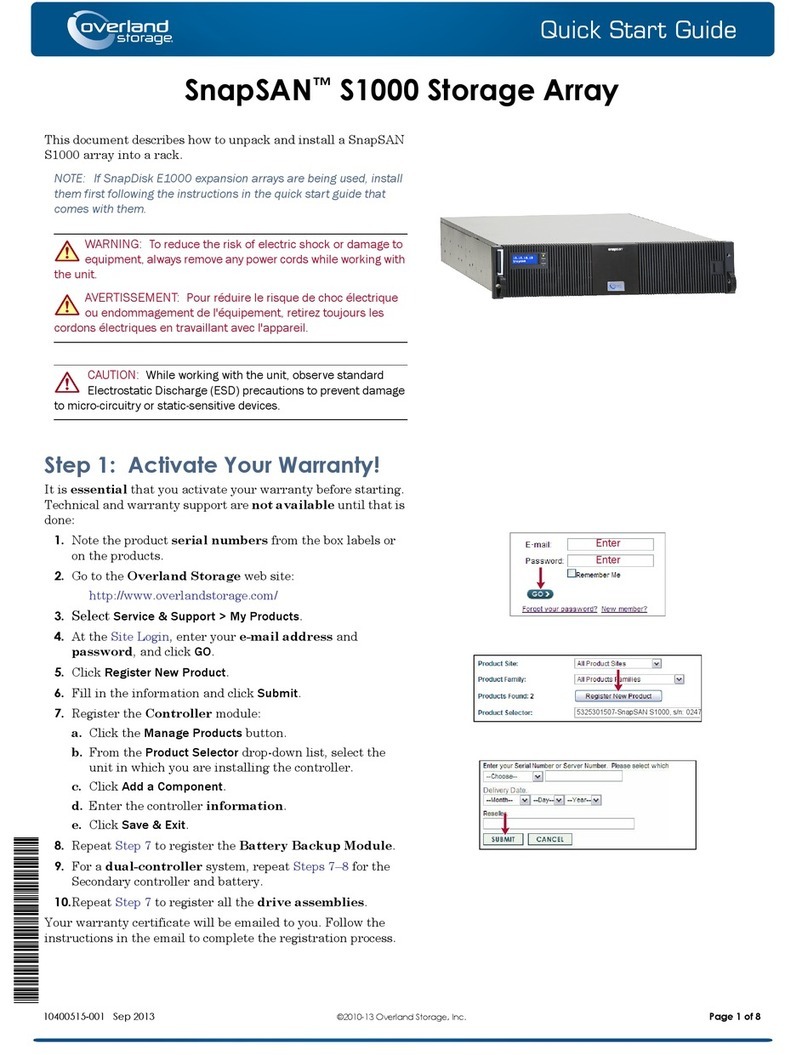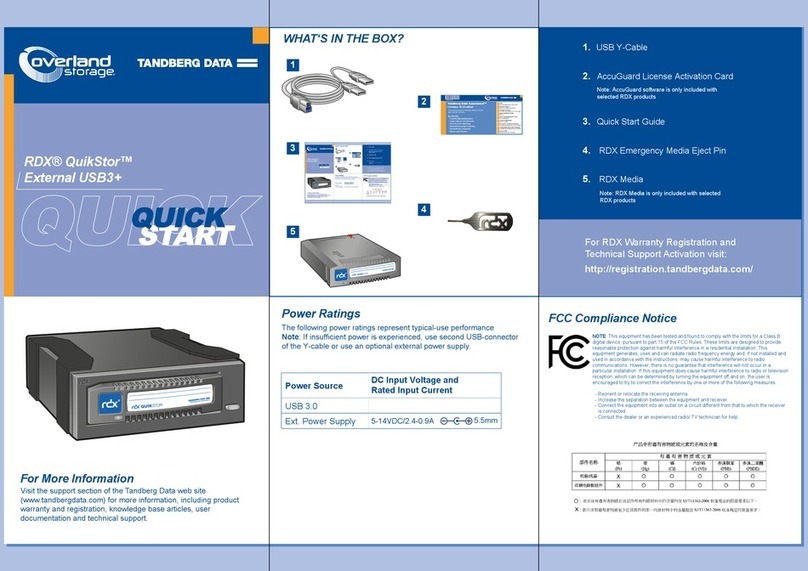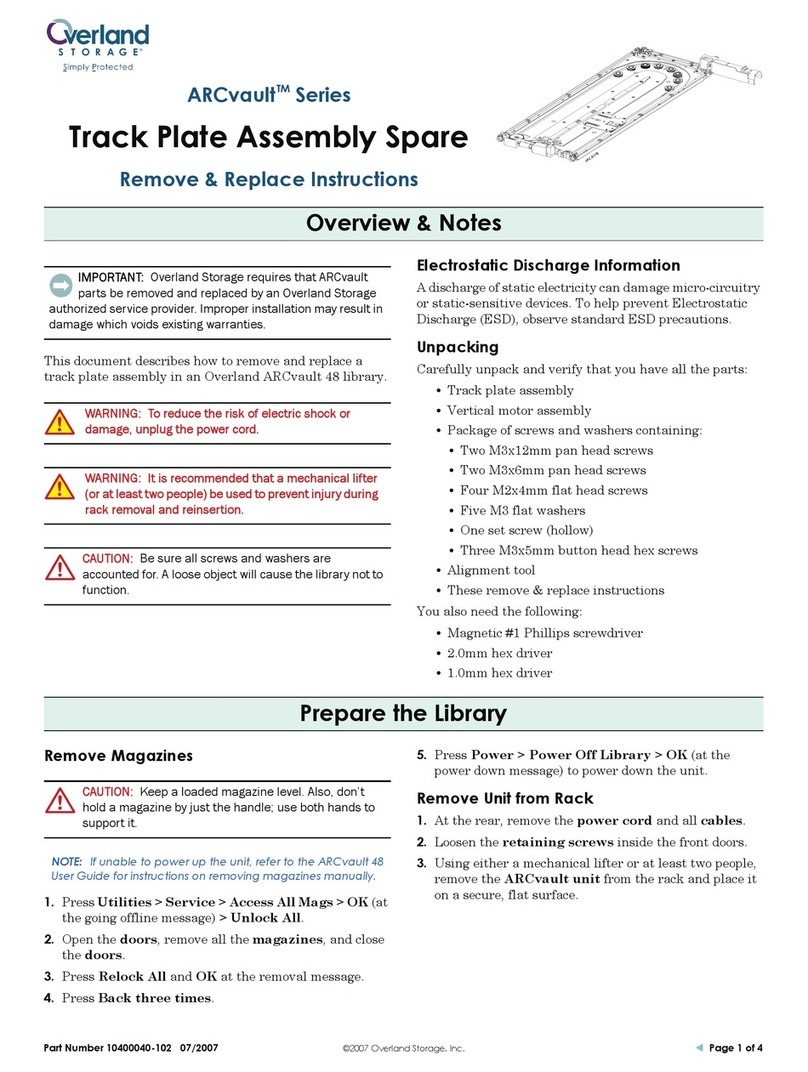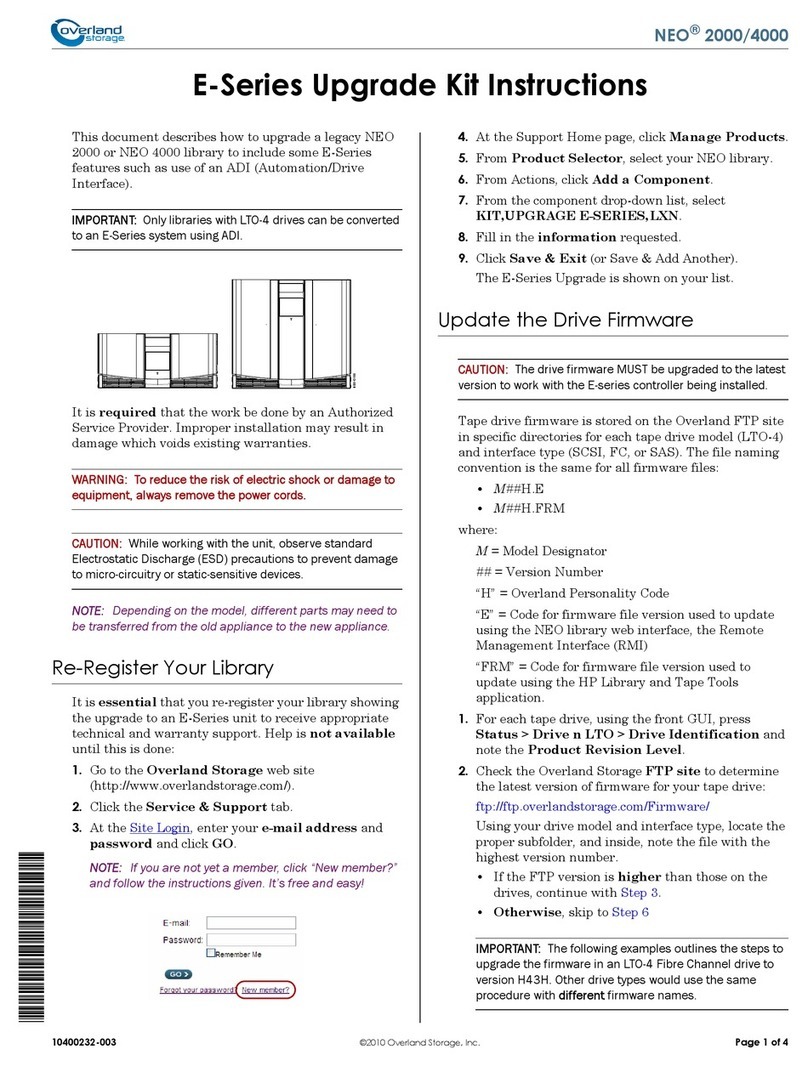–4– –5– –6–
http://support.overlandstorage.com
You can get additional technical support on the Internet at the Overland Storage Support web page, or
by contacting Overland Storage using the information found on the Contact Us page on our web site.
OD11003 04/2012 ©2011-12 Overland Storage, Inc.
Step 5
Cable Attachment
IMPORTANT: The speed/duplex setting of the Ethernet ports on a DX2 defaults to
autonegotiate. The networking switch or hub to which the DX2 is connected must also be
configured to autonegotiate; otherwise, network throughput or connectivity to the DX2 may be
seriously impacted.
All cabling, power connections, and cooling are located on the DX2 rear panel.
1. Connect Ethernet 1 to a network.
Using a Category 5e (or better) cable, connect Ethernet 1 on the appliance to a
Gigabit Ethernet switch on the same LAN as the host system used to manage the
SnapServer DX2.
2. If desired, plug a second network cable into Ethernet 2.
NOTE: To take advantage of network bonding (load balancing or failover), both data ports
(Ethernet 1 and 2) must be physically connected to the network. For load balancing,
connect them to the same switch on the same subnet with the switch set to autonegotiate.
For failover, connect them to different switches on the same subnet.
3. Attach both power cords to the AC power sockets on the server.
4. Plug the power cords into a UPS appliance or a properly grounded AC power
source.
5. If using an APC-brand UPS appliance, plug the USB cord from the UPS into the
USB port on the rear of the SnapServer.
NOTE: SnapServer systems are designed to work with APC-brand USB or network-based
UPS devices to automatically shut down cleanly in the event of a power failure. You must
configure the APC unit both in the SnapServer’s Web Management Interface and in the
APC user interface.
6. Briefly press the front power switch to power on the unit.
Important – Read This Before Continuing
After initial power up with new drives, a DX Series appliance takes up to 10 minutes
to complete the new appliance initialization process. During this time, the Status LED
(see graphic) flashes an alternating green and amber pattern.
CAUTION: Under no circumstances should power be removed while the system is in this
state! Doing so may render the appliance inoperable.
Once initialization is complete, the system automatically reboots and the Status LED
displays a solid green color. Continue with “Connect for the First Time.”
1 - AC Power Sockets
2 - USB 2.0 Ports (4)
3 - Serial Port*
4 - Ethernet 1 Port
5 - Ethernet 2 Port
6 - SAS Card Port
1235 62
* For use by Technical Support only.
4
Step 6
Connect for the First Time
NOTE: SnapServers are configured to acquire an IP address from a DHCP server. If no DHCP
server is found on the network, the SnapServer defaults to an IP address in the range of
169.254.xxx.xxx. You may not be able to see the appliance on your network until you discover
and optionally assign an IP address using SnapServer Manager (SSM).
•If you are installing your SnapServer DX2 on a network with a DHCP server,
continue with “Connecting Using the Appliance Name.”
•If your network does not have a DHCP server or name resolution services,
continue with” Connecting Using the SnapServer Manager.”
Connecting Using the Appliance Name
This procedure requires that name resolution services (via DNS or an equivalent
service) be operational.
1. Find the server name.
The default DX2 name is “SNAPnnnnnnn,” where nnnnnnn is the appliance
number. The server number is a unique, numeric-only string that appears on a
label affixed to the bottom of the server.
2. In a web browser, enter the server URL.
For example, enter “http://SNAPnnnnnnn” (using the default DX2 name).
3. Press Enter to connect to the Web Management Interface.
4. In the login dialog box, enter admin as the user name and admin as the
password, then click OK.
5. Complete the Initial Setup Wizard.
Your DX2 is ready to be configured for your specific environment and needs.
Connecting Using the SnapServer Manager
SnapServer Manager (SSM) is an administrative application that
is Java-based, platform-independent, and runs on all major
platforms. SSM provides administrators a single interface from
which they can discover any SnapServer on the network. You can
download and install SSM from:
http://docs.overlandstorage.com/ssm
Be sure to install SSM on a computer residing on the same network segment as your
SnapServer.
SnapServer Manager Procedure
1. Launch SSM.
SSM discovers all SnapServers on its local network segment and displays their
names, IP addresses, and other status information in the main console. If you do
not have a DHCP server, there might be a delay before the appliance appears on
the network.
NOTE: To distinguish multiple SnapServers, you may need to find their default appliance
names as explained in the previous procedure.
2. In SSM, right-click the appliance name and select Launch Web
Administration.
3. Log into the Web Management Interface.
In the login dialog box, enter admin as the user name and admin as the
password, then click OK.
4. Complete the Initial Setup Wizard.
Your DX2 is ready to be configured for your specific environment and needs.
Step 7
User Guides
For detailed information on configuring your SnapServer
DX2, refer to the SnapServer Administrator’s Guide for
GuardianOS or the GuardianOS Release Notes.
They are available online at:
http://docs.overlandstorage.com/snapserver
Translated versions of this Quick Start Guide are also
available on the web page.
Warranty and Technical Support
For warranty and technical support information, see our
Contact Us web page:
http://www.overlandstorage.com/company/contact-us/
index.aspx
To information on contacting Overland Technical Support,
visit our Contact Support web page:
http://docs.overlandstorage.com/support
To search for more service information, visit our Expert Knowledge Base System:
http://support.overlandstorage.com/kb
Specifications
Feature Specification
Network
Connections
Auto-sensing 10/100/1000Base-T, dual RJ-45 network
connectors, with support for standalone, load-balancing,
and failover.
Optional four-port Gigabit Ethernet card with auto-sensing
10/100/1000BASE-T.
Dimensions Width: 17.17 in (436 mm)
Depth: 26.32 in (668.5 mm)
Height: 3.36 in (85.3 mm), 2U
Weight, Empty: 38.5 lbs (17.5 kg)
Weight with 12 Disk Drives: 50 lbs (22.7 kg)
Power Power Rating: 500W, 100-240 VAC, 50-60 Hz.
Input Current: 2.5A (RMS) for 100 VAC, 1.4A (RMS) for 240VAC,
auto-sensing.
Power Consumption: 280W (steady state)
Heat Dissipation: 956 BTUs/hr.
Operating
Environment
50° F to 104° F (10° C to 40° C)
20% to 80% humidity (noncondensing)
Altitude: -1000 ft. to 10,000 ft. (-305m to 3,048m)
Non-Operating
Environment
14° F to 149° F (-10° C to 65° C)
5% to 95% humidity (noncondensing)
Altitude: -1000 ft. to 35,000 ft. (-305m to 10,668m)
Regulatory
Certifications
cTUVus, CE (EMEA), FCC Class A, and VCCI