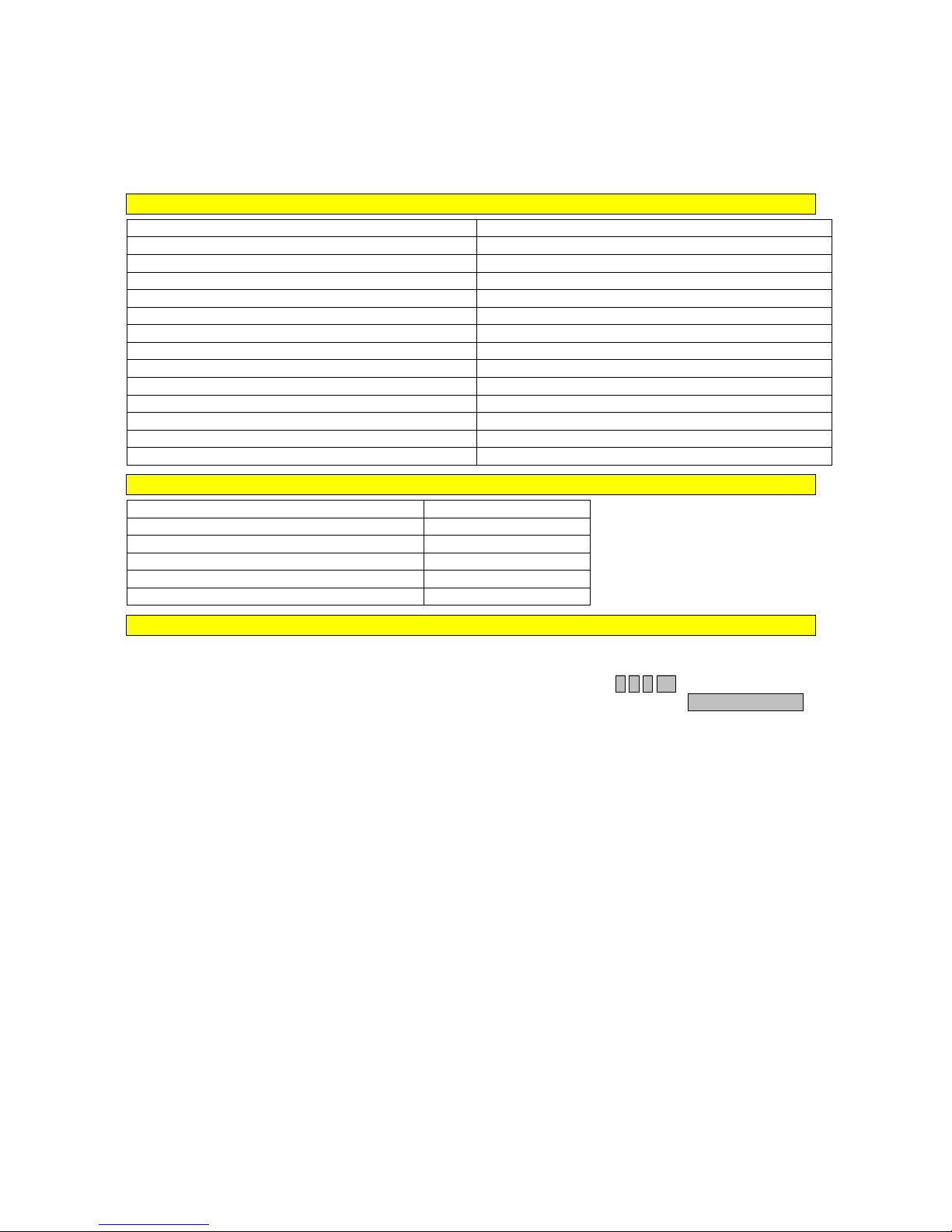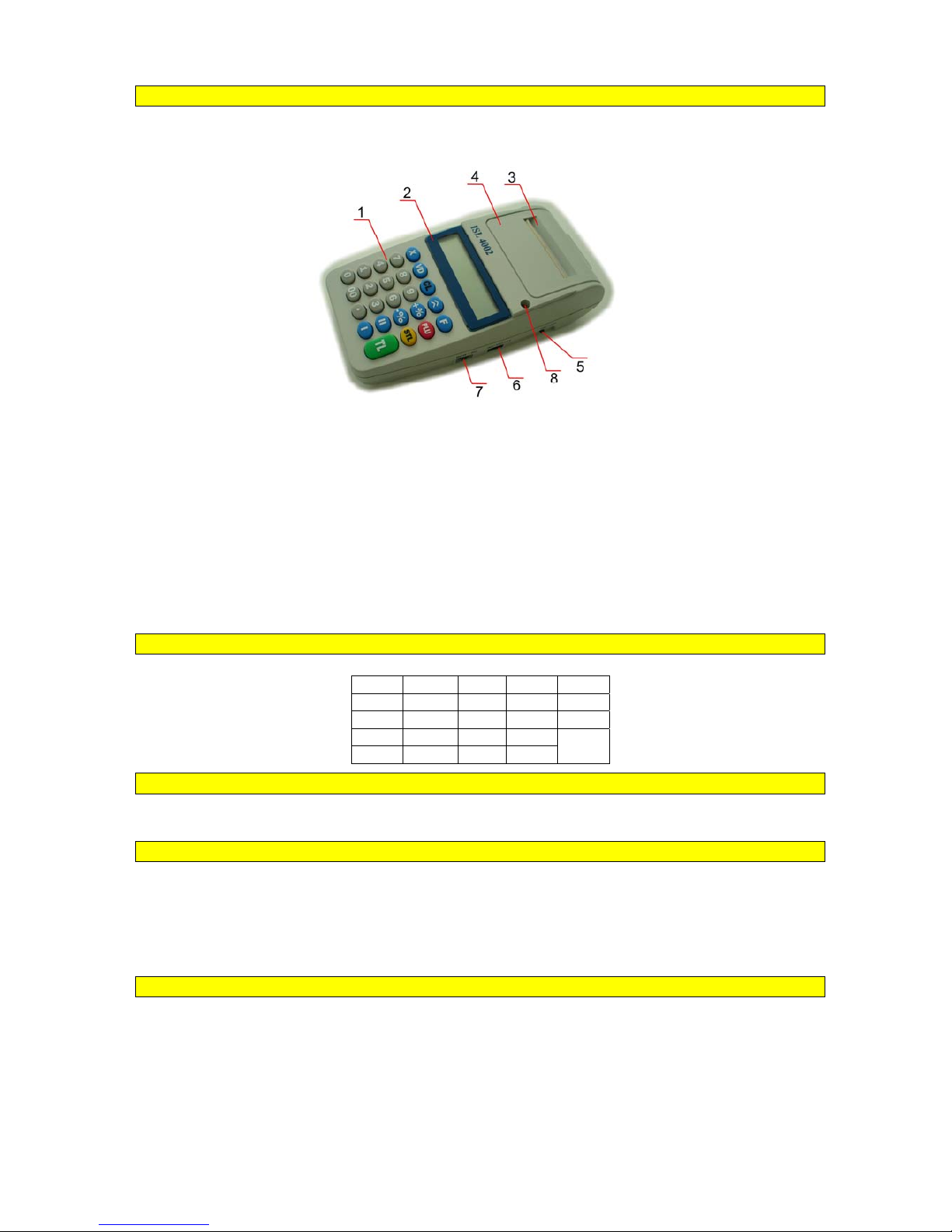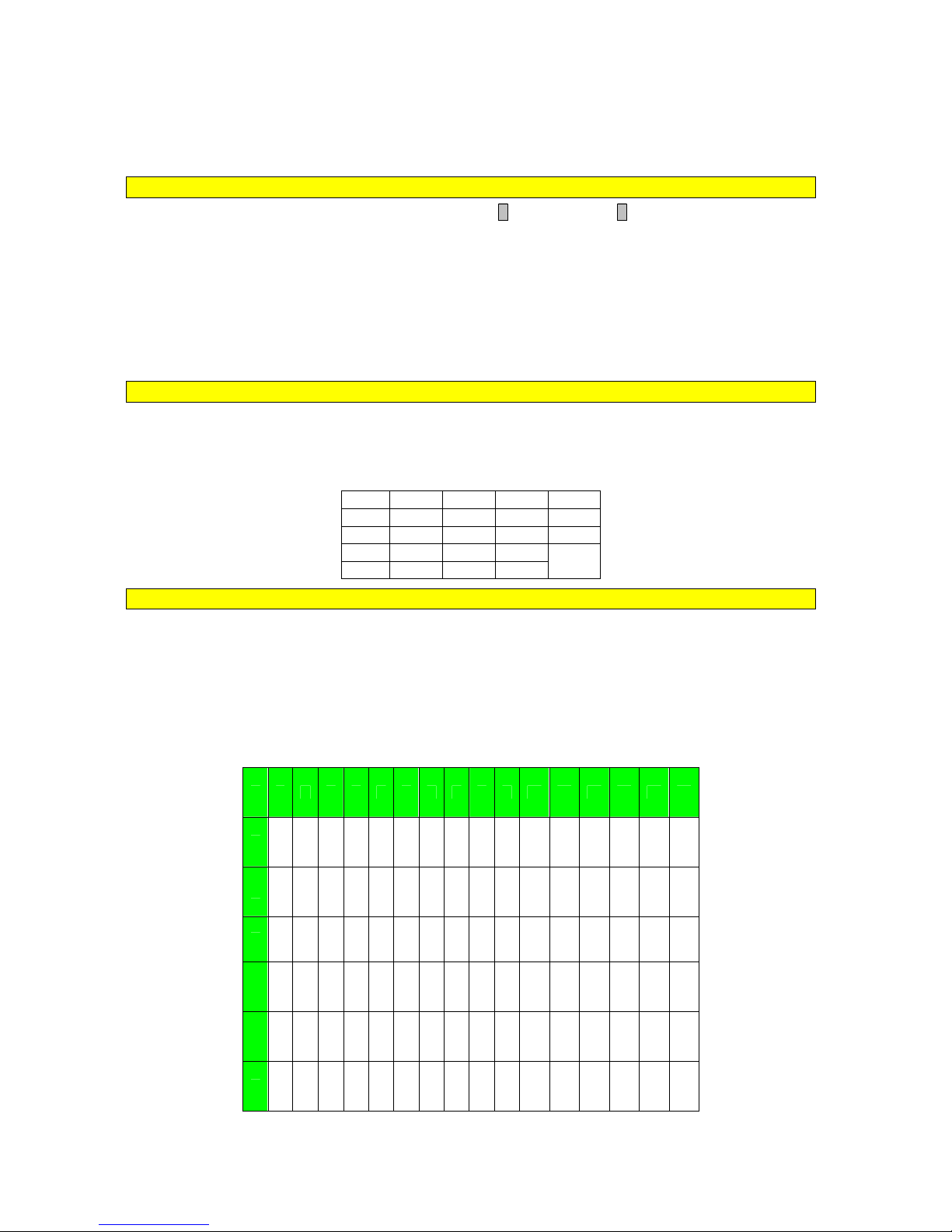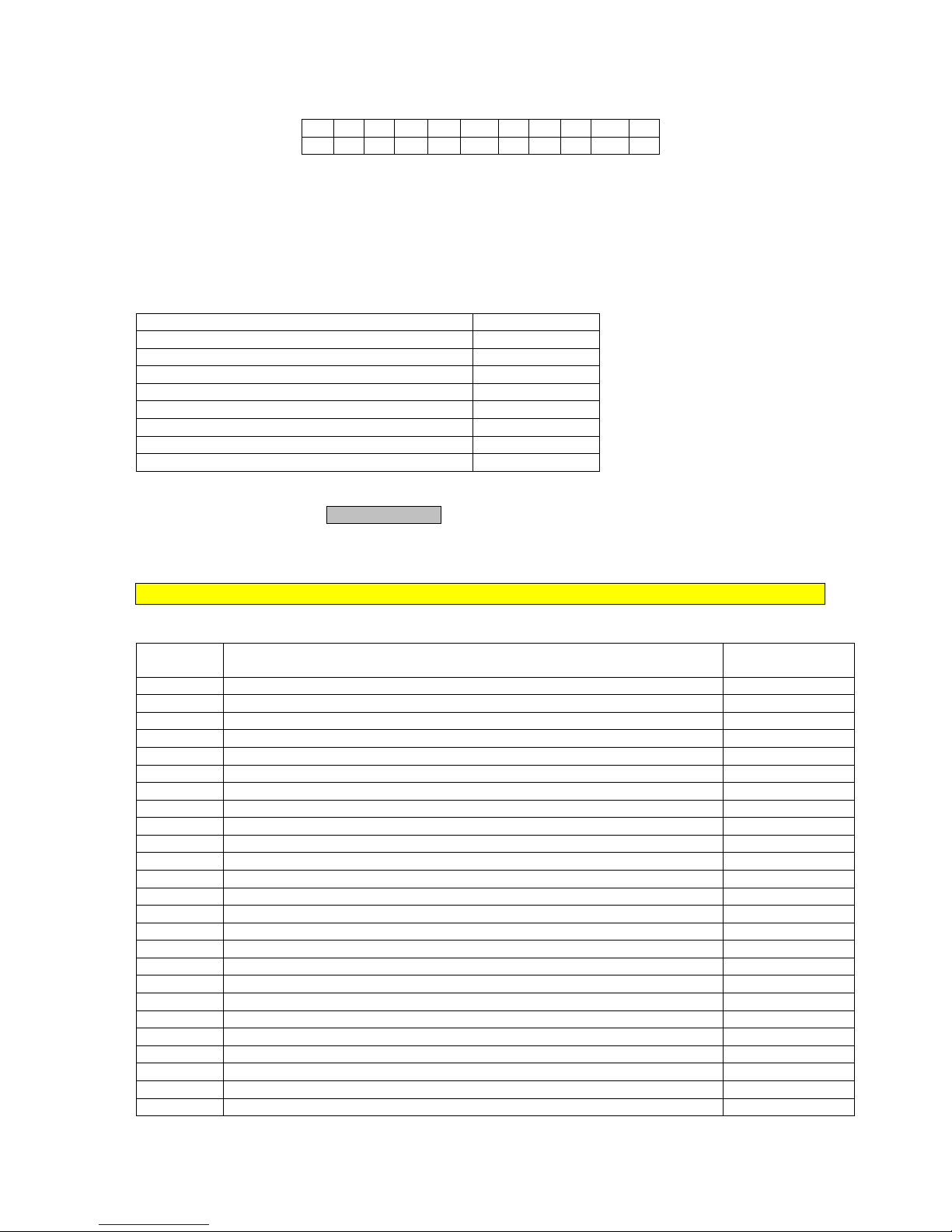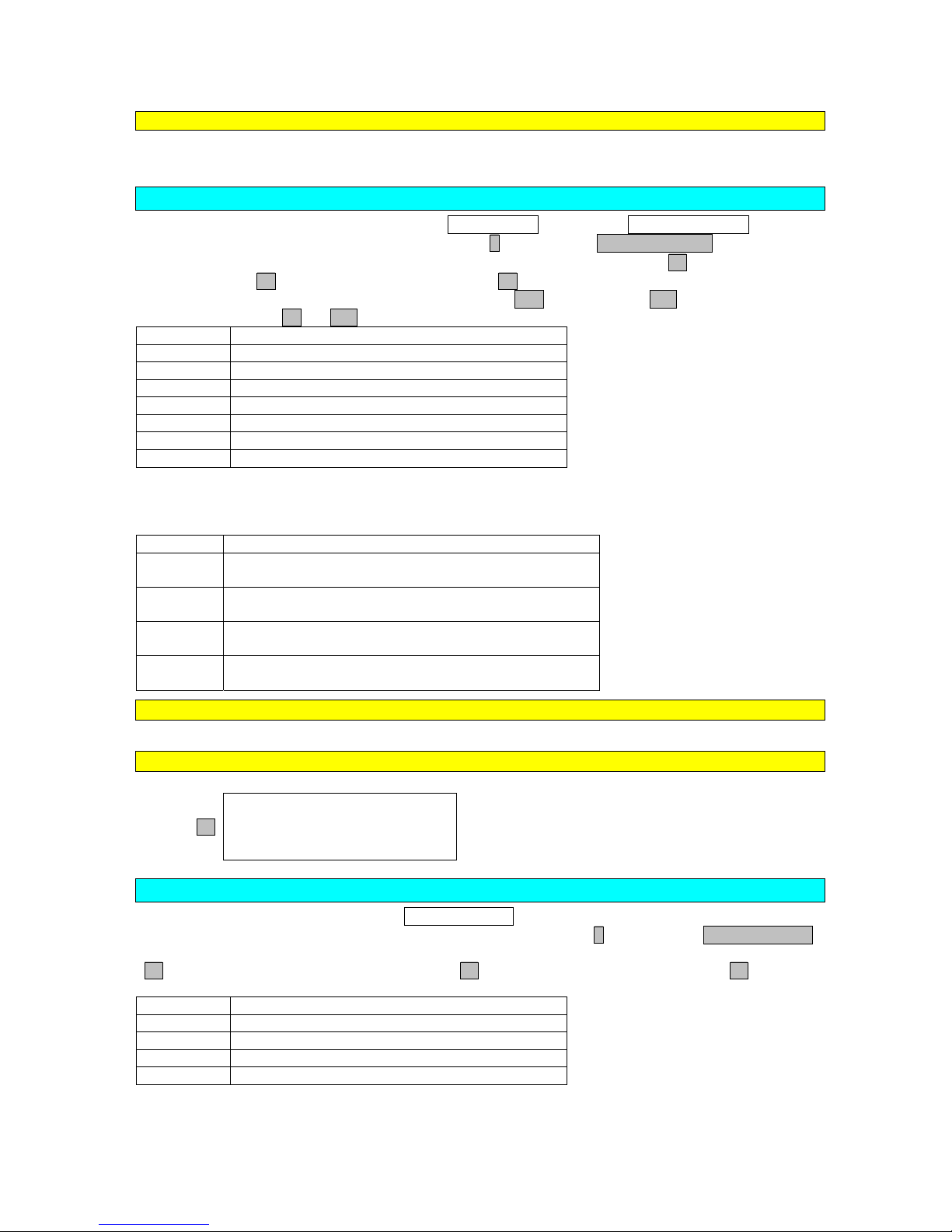INTEGRATED SYSTEMS LABORATORY
Page 2
Table of Contents
Table of Contents ........................................................................................................................................ 2
INTRODUCTION....................................................................................................................................... 4
Technical Parameters .......................................................................................................................... 4
Functional Parameters ......................................................................................................................... 4
How to Read the Examples Given....................................................................................................... 4
ECR Description.................................................................................................................................. 5
Keyboard ............................................................................................................................................. 5
Printer.................................................................................................................................................. 5
Replacing Paper Roll........................................................................................................................... 5
Interfaces ............................................................................................................................................. 5
Preparing for Operation............................................................................................................................... 6
Access to ECR Modes......................................................................................................................... 6
Entering Letters ................................................................................................................................... 6
Text Editor........................................................................................................................................... 6
Programming of Flags ......................................................................................................................... 7
Printing of Programmed Flags............................................................................................................. 8
Getting ECR Started............................................................................................................................ 9
Programming of Articles ......................................................................................................................... 9
Programming of Barcode for Article................................................................................................... 9
Printing Prameters of Selected Article ................................................................................................ 9
Programming of Departments ................................................................................................................. 9
Printing Parameters of Department ................................................................................................... 10
Programming of Name/Address Cliché Lines (Header Lines 1-6)........................................................ 10
Programming of Bottom Lines (Footer Lines 7-9)................................................................................ 10
Programming of Tax/VAT Groups........................................................................................................ 10
Printing of Programmed Tax Rates ................................................................................................... 10
Programming of Operators.................................................................................................................... 11
Printing Parameters of Operators ...................................................................................................... 11
Programming of Payments .................................................................................................................... 11
Printing Parameters of Payments....................................................................................................... 11
TEST Mode........................................................................................................................................... 11
Printer Test ........................................................................................................................................ 11
Display Test....................................................................................................................................... 12
Keyboard Test ................................................................................................................................... 12
Communication Test ......................................................................................................................... 12
Fiscal Memory Test........................................................................................................................... 12
Firmware Test ................................................................................................................................... 12
Battery Test ....................................................................................................................................... 12
REGISTER Mode ..................................................................................................................................... 13
Registering at POS Site ......................................................................................................................... 13
Sale by Departments.......................................................................................................................... 13
Sale with Multiplying........................................................................................................................ 13
Sale by Articles with Programmed/Fixed Price................................................................................. 13
Sale by Articles with Price Set by Operator ...................................................................................... 13
Sale by Articles with Multiplying ..................................................................................................... 13
Accumulating Sale through Barcode Scanner/Reader....................................................................... 13
Entering Quantity by Electronic POS Scale ...................................................................................... 14
Correction of Accumulation .............................................................................................................. 14
Voiding of Sale Account ................................................................................................................... 14
Indicating Subtotal Sum .................................................................................................................... 14
Discounts and Mark-ups........................................................................................................................ 14
Value Discounts and Mark-ups ......................................................................................................... 14
Percentage Discounts and Mark-ups ................................................................................................. 14
Closing of Receipt ................................................................................................................................. 15
Closing with Cash Payment............................................................................................................... 15
Closing of Receipt with Another Payment Type............................................................................... 15
Partial Closing of Receipt.................................................................................................................. 15