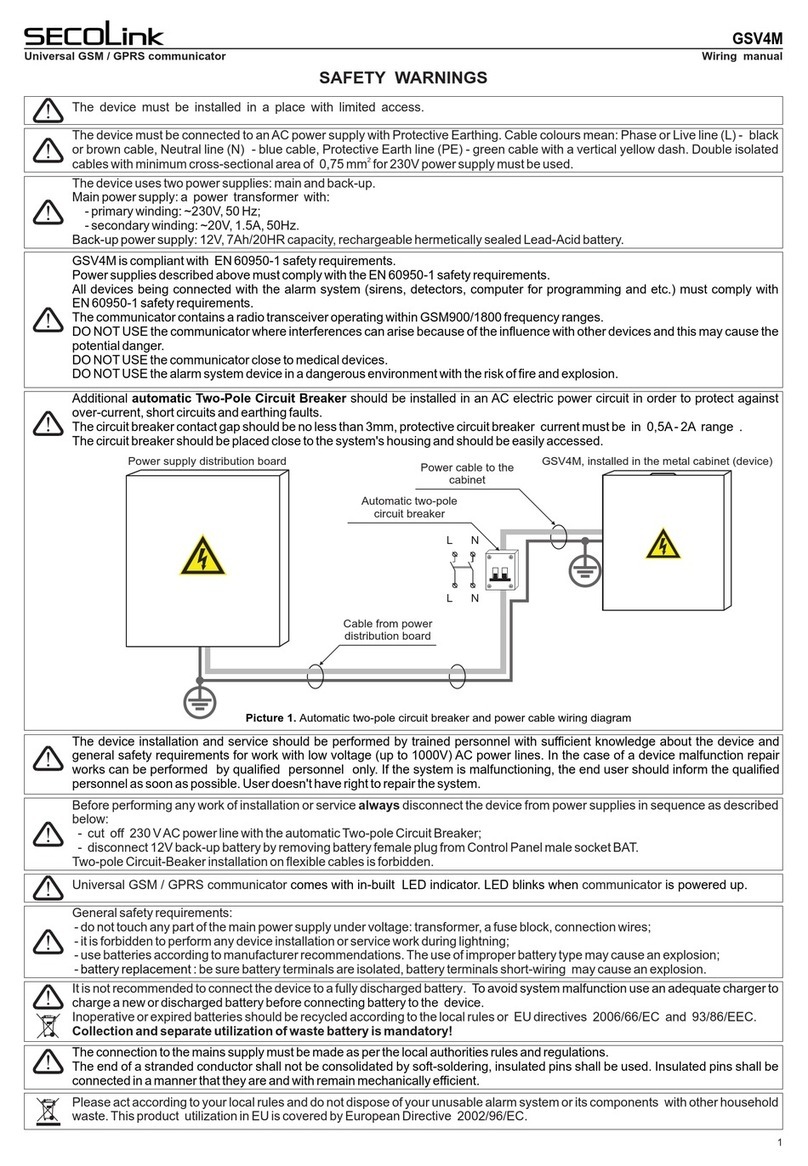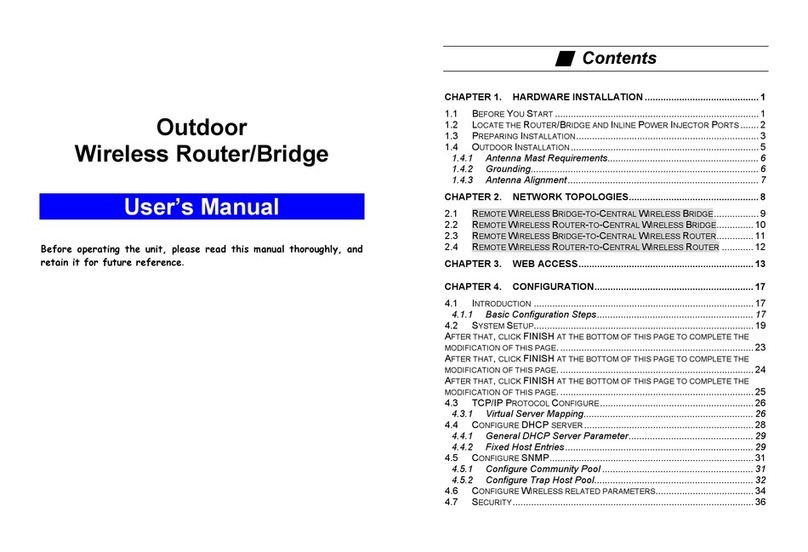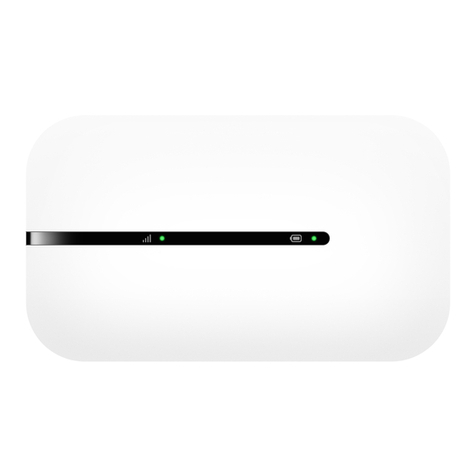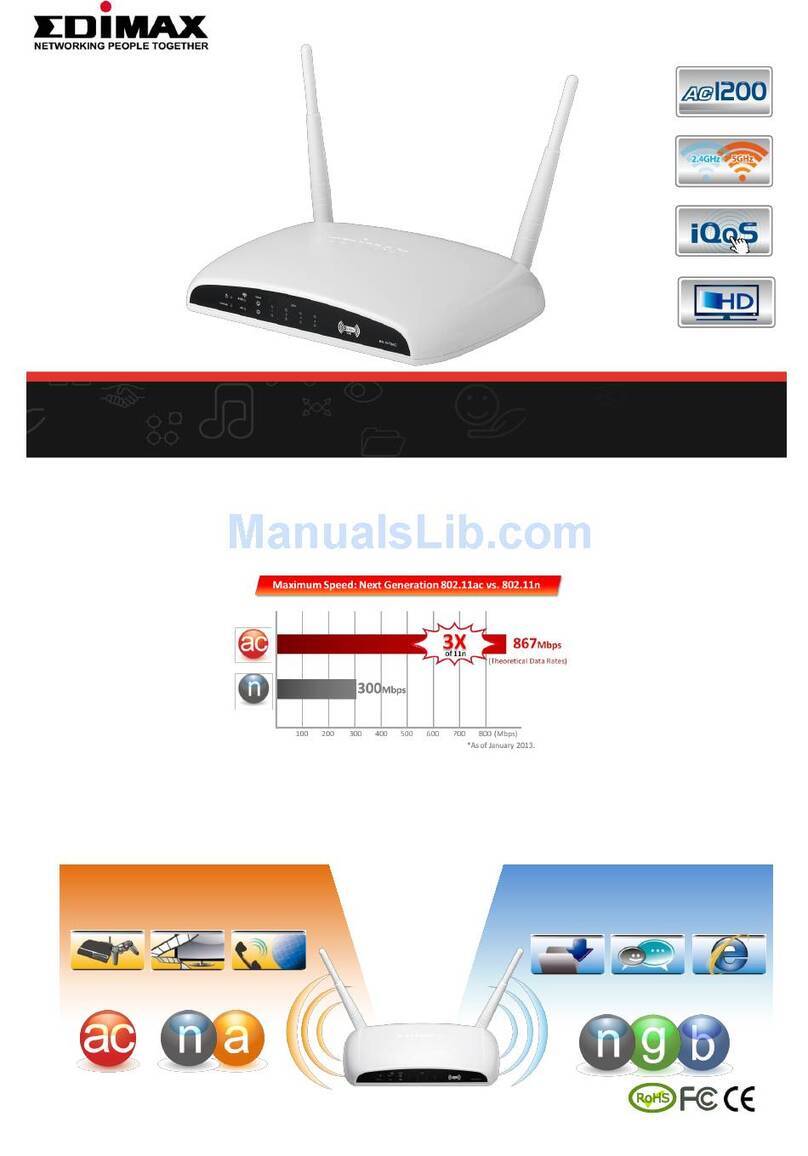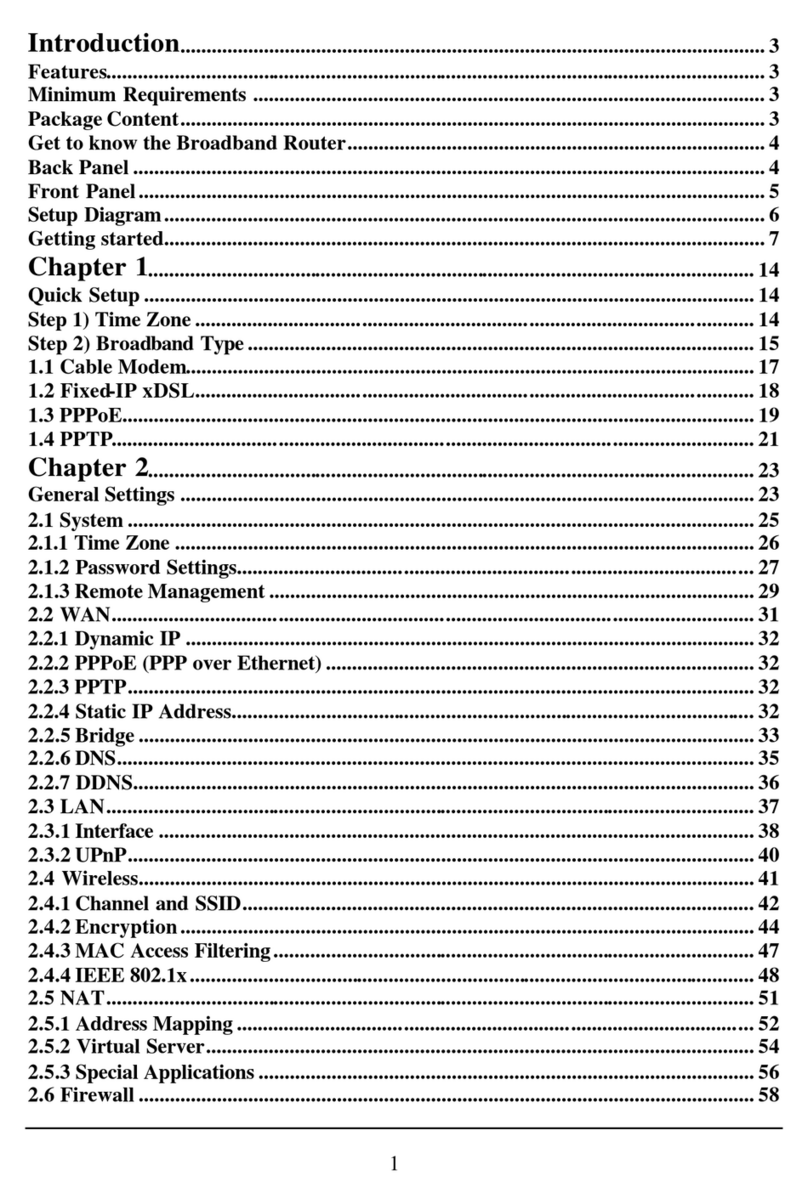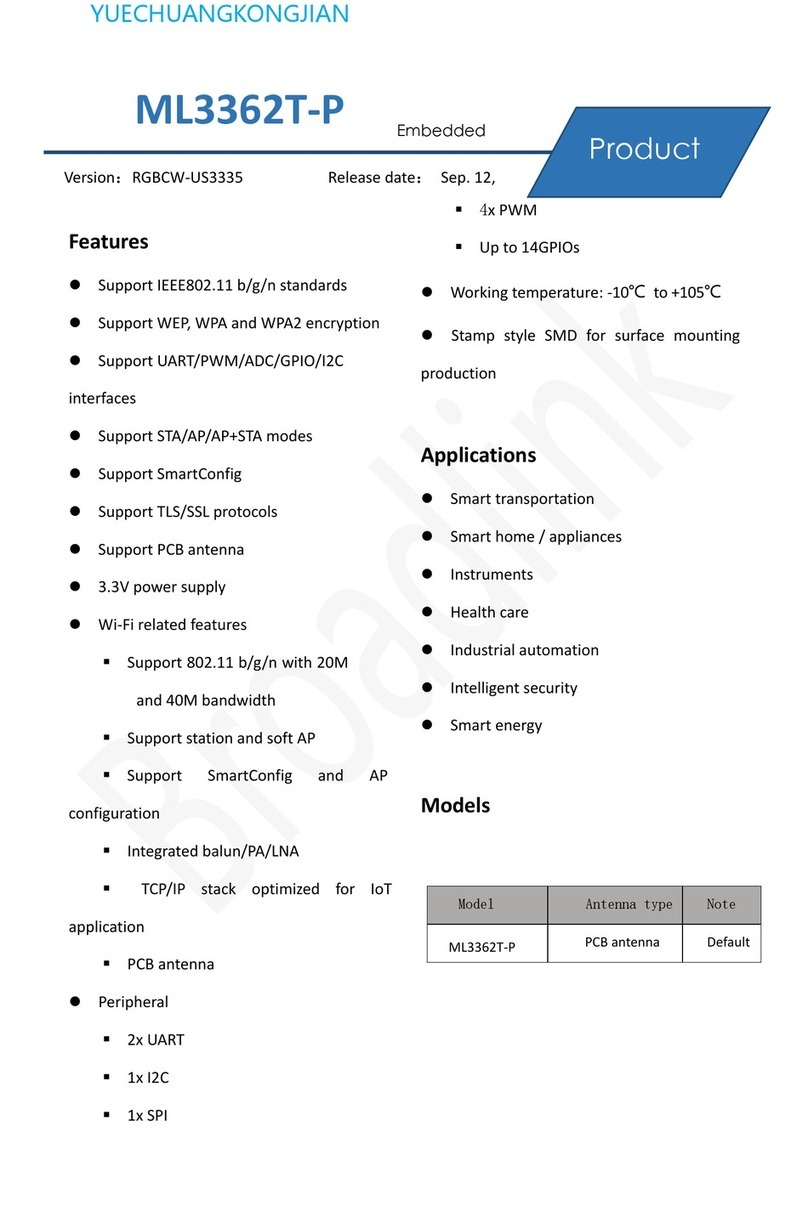Integrated System Solution IS1002N Horus User manual

Confidential Version1.0
Released Date: 2004.10.01
1
創傑科技股份有限公司
Integrated System Solution Corp.
BT Dongle-IS1002N Horus Module
USB Bluetooth Dongle
Bluetooth Dongle (Horus)
Quick Install Guide
A. Before installation
You must have following environments:
• Windows XP / ME / 2000 / 98SE
• One Available USB Port
• CD-ROM Drive
B. Package Contents Check
9Bluetooth USB Adapter x 1
Bluetooth software CD x 1 include
User Manual
Bluetooth windows software and driver
This Quick Setup Guide x 1
Warranty Card x 1
1. Install Bluetooth software for windows
1. Insert the Installation Software CD into CD-ROM drive. If the Auto-Run function
of CD-ROM is disabled, you can utilize the Windows Explorer to browse CD
content and run Setup.exe manually.
If the Auto-Run function of CD-ROM is enabled (in Windows, the default setting of

Confidential Version1.0
Released Date: 2004.10.01
2
創傑科技股份有限公司
Integrated System Solution Corp.
BT Dongle-IS1002N Horus Module
USB Bluetooth Dongle
this function is usually enabled), then a CD menu will appear automatically.
2. Select the Language you want to installation from the combo box, and then press
the “OK” button to continue.
3. Please click Next button several times to continue the software installation. In the
License Agreement window, please read license agreement carefully, then click
“Yes” button to continue.

Confidential Version1.0
Released Date: 2004.10.01
3
創傑科技股份有限公司
Integrated System Solution Corp.
BT Dongle-IS1002N Horus Module
USB Bluetooth Dongle
4. Indicate the location of where you want Bluetooth Software to be stored; if you do
not change the default settings, it will be stored under C:\Program Files\IVT
Corporation\IVT BlueSoleil (Recommended). Click on Next button to continue.
Or you can select your prefers location to install.
5. The Install Shield Wizard will begin to install the software and copy files to your
hard disk. After copy all the files, the installation will try to install virtual
Bluetooth device in your system. It may take a few minutes, please wait it finishes
the installation.

Confidential Version1.0
Released Date: 2004.10.01
4
創傑科技股份有限公司
Integrated System Solution Corp.
BT Dongle-IS1002N Horus Module
USB Bluetooth Dongle
6. After finish installation, please select reboot your system to finish the installation.
Or you can select to reboot later.
7. There are two new Bluetooth icons appear on the desktop and the windows task bar

Confidential Version1.0
Released Date: 2004.10.01
5
創傑科技股份有限公司
Integrated System Solution Corp.
BT Dongle-IS1002N Horus Module
USB Bluetooth Dongle
respectively when logged in Windows operating system. For more information on
the BlueSoleil, please refer to Chapter 2.
8. Now you can plug-in / install your USB Bluetooth Dongle into your computer.
9. The Windows will show a prompt “Find new hardware – USB Device” in the
system tray Bar. Please wait its finish the installation. When the Bluetooth Icon
becomes Blue, then the hardware is installed and ready to use.
10. Please remove the Software CD after the installation is complete.
2. Start the Bluetooth Device
The Bluetooth Dongle need to plug into the USB port of your computer, and Start the
Bluetooth Dongle service for ready to service.
1. If you didn’t plug the Bluetooth Dongle, the Start tray will show the Bluetooth is
not available logo.

Confidential Version1.0
Released Date: 2004.10.01
6
創傑科技股份有限公司
Integrated System Solution Corp.
BT Dongle-IS1002N Horus Module
USB Bluetooth Dongle
2. After you plug the Bluetooth USB Dongle, the system tray Icon will become
available.
3. Right Click the Bluetooth service tray Icon, press the “Display”.
4. Give this Bluetooth service computer a name and computer type, let the other
Bluetooth identify.

Confidential Version1.0
Released Date: 2004.10.01
7
創傑科技股份有限公司
Integrated System Solution Corp.
BT Dongle-IS1002N Horus Module
USB Bluetooth Dongle
3. Stop the Bluetooth Device
Remove the Bluetooth Dongle from the USB port. The tray bar icon will show the
BlueSoleil is not available.
Figure 1-26: The Bluetooth Device is not available.
4. Start BlueTooth
1. Insert the USB dongle to your computer.
2. Start BlueSoleil.
3. The plug in and pull out of the USB dongle can be detected by BlueSoleil. You
can start BlueSoleil first and then plug in a USB dongle.

Confidential Version1.0
Released Date: 2004.10.01
8
創傑科技股份有限公司
Integrated System Solution Corp.
BT Dongle-IS1002N Horus Module
USB Bluetooth Dongle
5 Establish Bluetooth Connection
A connection is normally initiated from the client.
zOn the server side, start the service.
zOn the client side, initiate the connection.
Start Service on Server
If BlueSoleil provides service, please start the service:
1. Change to Service Window.
2. Right-click the service icon, select Start Service on the pop-up menu.
Initiate Connection on Client
In Main Window:
1. Single click my device, the center ball, to search the Bluetooth devices in range.
2. Search the selected Bluetooth device service by double-clicking the device icon.
Service button on the top of the BlueSoleil Main Window will be highlighted if
the service is supported by the device. Enter the same Bluetooth passkey on both
devices if necessary to pair the two devices.
3. Connect.
Single-click the highlighted service button to establish the connection
A. If the other device needs pair, the Bluetooth Icon in the system tray will show a
warning massage that the Bluetooth connection need input pair numbers.

Confidential Version1.0
Released Date: 2004.10.01
9
創傑科技股份有限公司
Integrated System Solution Corp.
BT Dongle-IS1002N Horus Module
USB Bluetooth Dongle
B. Input the same pair number as you input in the other Bluetooth device. Then
click ok to finish the Bluetooth connection pair procedure.
6 Contact Information
Integrated System Solution Corp.
Headquarter Hsinchu Office:
3F, No.2-1, Industry East Rd., I Science-Based Industrial Park, Hsinchu Taiwan
R.O.C. 300
Tel: 886-3-577-8385
Fax: 886-3-577-8501
Taipei Office:
4F, No.116, Joutz St., Neihu District, Taipei Taiwan R.O.C. 114
Tel: 886-2-2659-7699
Fax: 886-2-2659-7967
Shanghai Office:
2/F, Building 59, No.461, Hongcao Road, Shanghai 200233, P.R. China
Tel: 86-8621-6485-6299#6702

Confidential Version1.0
Released Date: 2004.10.01
10
創傑科技股份有限公司
Integrated System Solution Corp.
BT Dongle-IS1002N Horus Module
USB Bluetooth Dongle
Fax: 86-8621-5427-6519
USAOffice:
1095 E. Duane Ave.Ste.#102 Sunnyvale, CA 94085, USA
Tel: 1-408-573-7676
Fax: 1-408-573-7717
Table of contents