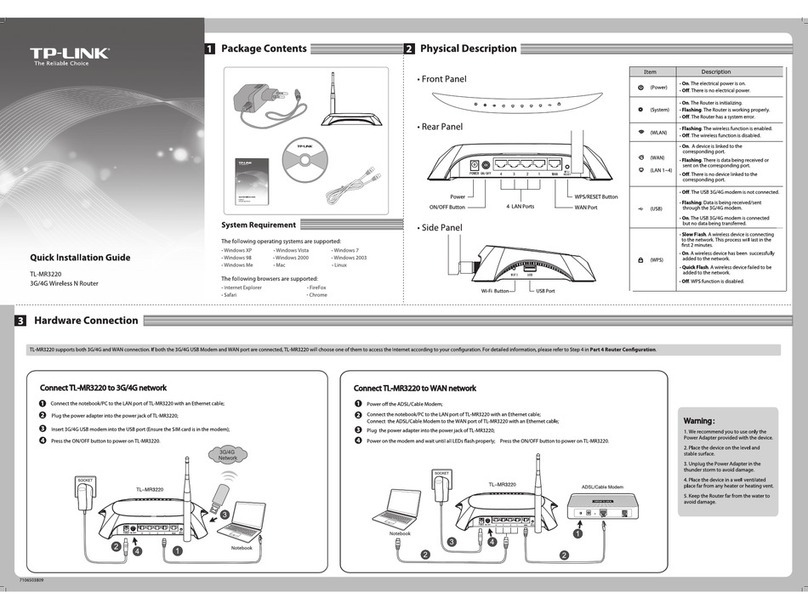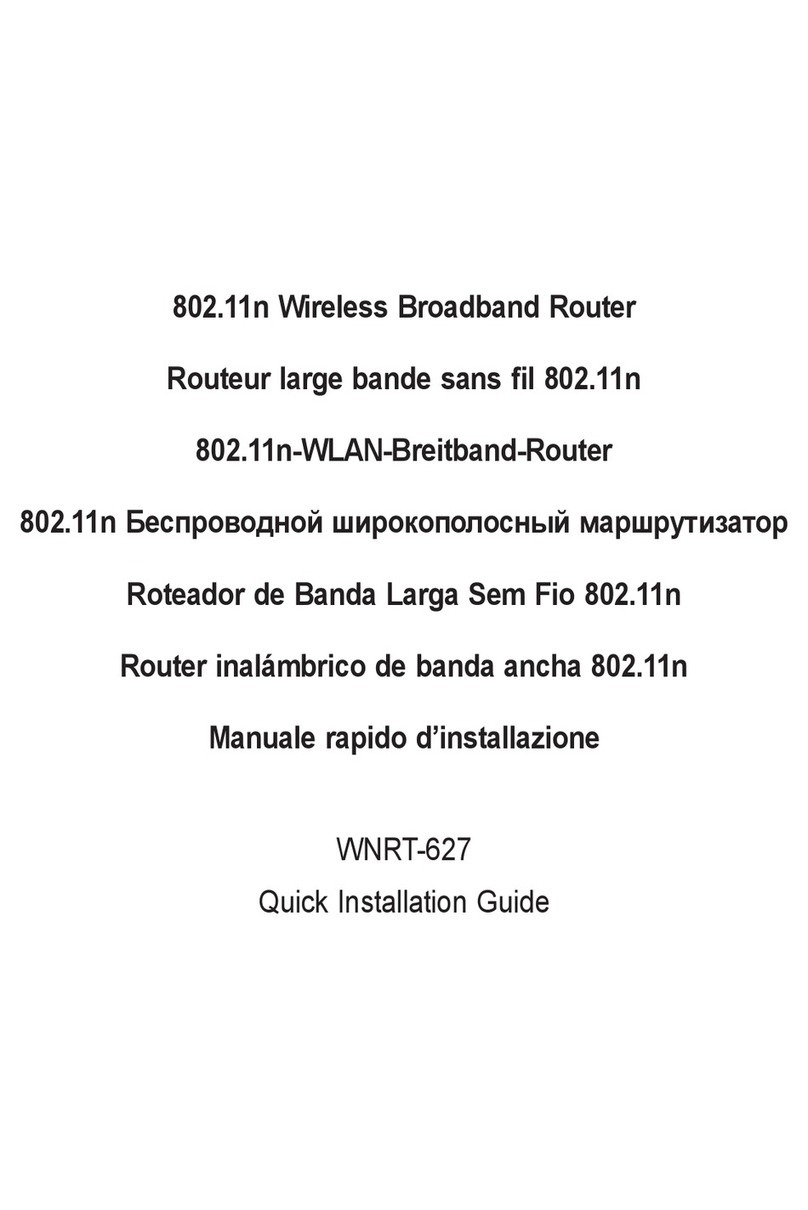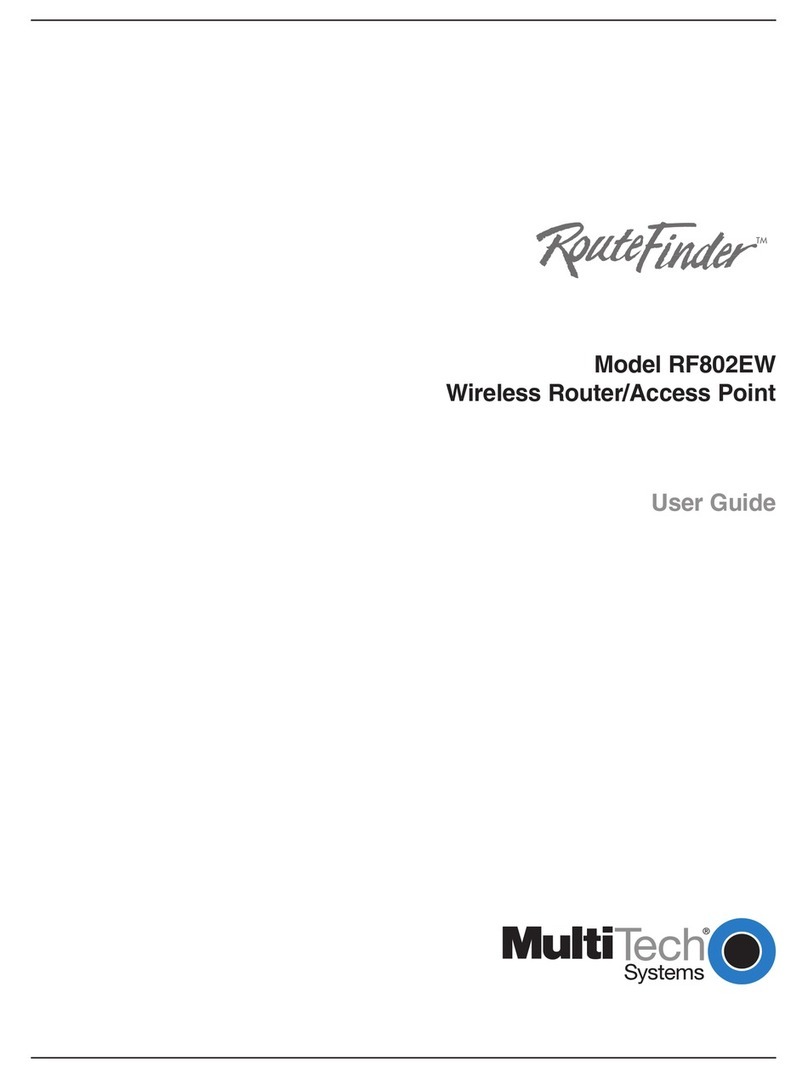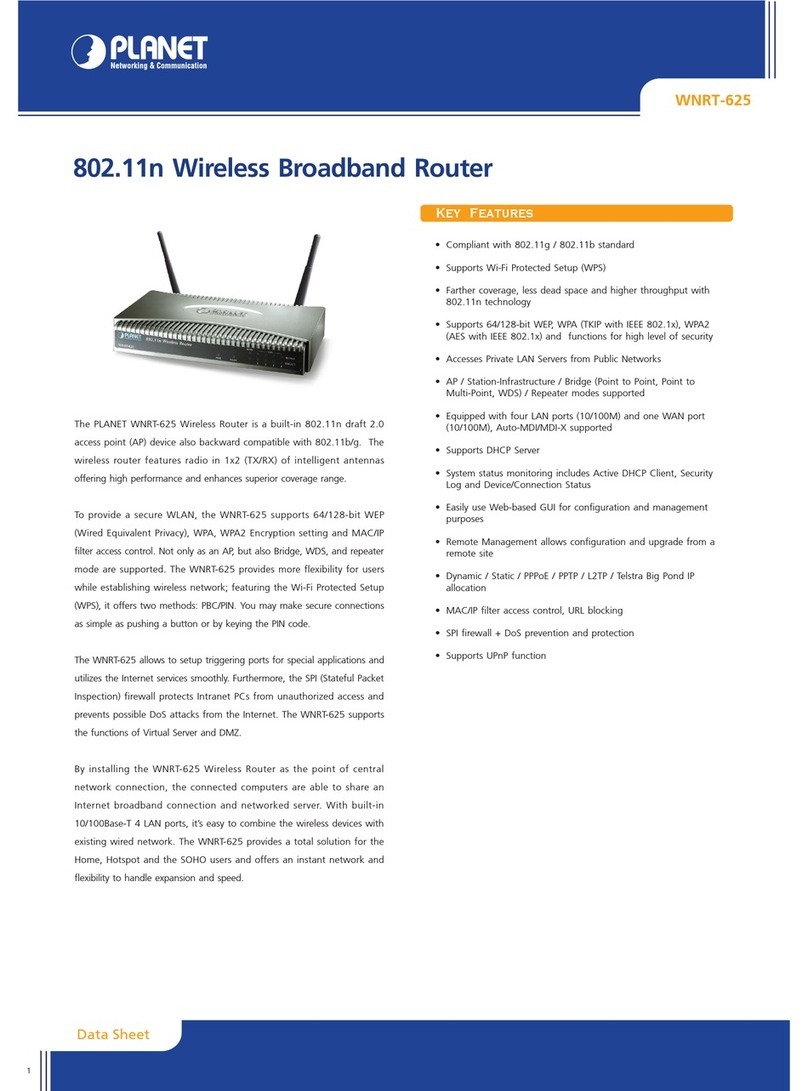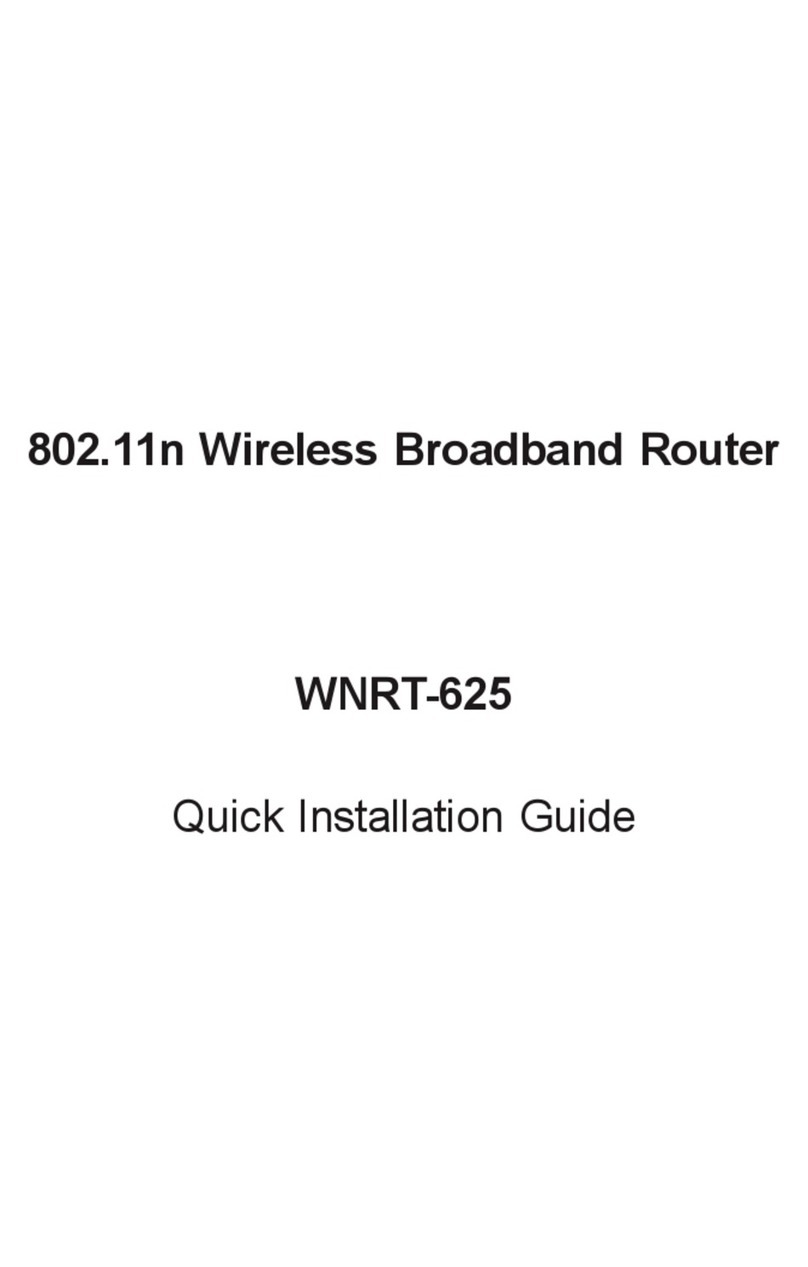SendFar ORB-02001 User manual

A
Outdoor
Wireless Router/Bridge
User’s Manual
Before operating the unit, please read this manual thoroughly, and
retain it for future reference.
i
■
Contents
CHAPTER 1. HARDWARE INSTALLATION ........................................... 1
1.1 BEFORE YOU START ............................................................................. 1
1.2 LOCATE THE ROUTER/BRIDGE AND INLINE POWER INJECTOR PORTS ....... 2
1.3 PREPARING INSTALLATION..................................................................... 3
1.4 OUTDOOR INSTALLATION ....................................................................... 5
1.4.1 Antenna Mast Requirements......................................................... 6
1.4.2 Grounding...................................................................................... 6
1.4.3 Antenna Alignment ........................................................................ 7
CHAPTER 2. NETWORK TOPOLOGIES................................................. 8
2.1 REMOTE WIRELESS BRIDGE-TO-CENTRAL WIRELESS BRIDGE................. 9
2.2 REMOTE WIRELESS ROUTER-TO-CENTRAL WIRELESS BRIDGE.............. 10
2.3 REMOTE WIRELESS BRIDGE-TO-CENTRAL WIRELESS ROUTER.............. 11
2.4 REMOTE WIRELESS ROUTER-TO-CENTRAL WIRELESS ROUTER ............ 12
CHAPTER 3. WEB ACCESS.................................................................. 13
CHAPTER 4. CONFIGURATION............................................................ 17
4.1 INTRODUCTION ................................................................................... 17
4.1.1 Basic Configuration Steps........................................................... 17
4.2 SYSTEM SETUP................................................................................... 19
AFTER THAT, CLICK FINISH AT THE BOTTOM OF THIS PAGE TO COMPLETE THE
MODIFICATION OF THIS PAGE. ......................................................................... 23
AFTER THAT, CLICK FINISH AT THE BOTTOM OF THIS PAGE TO COMPLETE THE
MODIFICATION OF THIS PAGE. ......................................................................... 24
AFTER THAT, CLICK FINISH AT THE BOTTOM OF THIS PAGE TO COMPLETE THE
MODIFICATION OF THIS PAGE. ......................................................................... 25
4.3 TCP/IP PROTOCOL CONFIGURE.......................................................... 26
4.3.1 Virtual Server Mapping................................................................ 26
4.4 CONFIGURE DHCP SERVER ................................................................ 28
4.4.1 General DHCP Server Parameter............................................... 29
4.4.2 Fixed Host Entries ....................................................................... 29
4.5 CONFIGURE SNMP............................................................................. 31
4.5.1 Configure Community Pool ......................................................... 31
4.5.2 Configure Trap Host Pool............................................................ 32
4.6 CONFIGURE WIRELESS RELATED PARAMETERS..................................... 34
4.7 SECURITY........................................................................................... 36

ii
4.7.1 MAC based Access Control ........................................................ 36
4.8 UTILITY............................................................................................... 37
4.8.1 Software Upgrade ....................................................................... 37
4.8.2 Administration.............................................................................. 38
CHAPTER 5. STATUS MONITOR.......................................................... 39
5.1 SYSTEM INFORMATION ........................................................................ 40
5.2 DHCP INFORMATION .......................................................................... 41
5.3 STATION INFORMATION........................................................................ 42
5.4 STATISTIC INFORMATION ..................................................................... 43
5.5 WIRELESS LINK INFORMATION ............................................................ 44
CHAPTER 6. SPECIFICATIONS ............................................................ 45
CHAPTER 7. DEFAULT SETTINGS ...................................................... 47
7.1 GENERAL CONFIGURATION .................................................................. 47
7.1.1 System......................................................................................... 47
7.1.2 Virtual Server Mapping................................................................ 48
7.1.3 DHCP .......................................................................................... 49
7.1.4 SNMP .......................................................................................... 50
7.1.5 Wireless LAN............................................................................... 52
7.2 UTILITY............................................................................................... 53
7.2.1 Software Upgrade ....................................................................... 53
7.2.2 Administration.............................................................................. 53
CHAPTER 8. REGULATORY COMPLIANCE INFORMATION ............. 54
1
Chapter 1. Hardware Installation
This chapter describes the procedures for installing the Outdoor
Router/Bridge.
Note: Before you mount the Router/Bridge to a mast or on the side of
a building, be sure to configure and test the device first.
1.1 Before You Start
After unpacking the system, make sure the following items are present and
in good condition.
1. Router/Bridge
2. Inline Power Injector
3. AC Power Cord
4. MIL-C-5015 style RS232 Console Port Cable
5. Grounding Wire
6. Cross over Ethernet Cable
7. Reverse Polarity-N Female RF Cable
8. 30M MIL-C-5015 style Ethernet Cable
9. Mast Mounting Kit
10. Wall Mounting Kit
11. User’s Manual Disk
12. Simple Spanner
2
3
4
5
6
7
8
9
10
11
12

2
1.2 Locate the Router/Bridge and Inline Power
Injector Ports
Special Ethernet port 1 for connecting the MIL-C-5015 style Ethernet
Cable
Special serial port 2 for connecting the MIL-C-5015 style RS-232
console port cable
Reverse Polarity-N Male connector 3 for connecting the antenna or
RF cable.
Grounding port 4.
Power & Data output port 5 for connecting the other of the MIL-C-
5015 style Ethernet Cable
Data input port 6 for connecting the Ethernet Cable to a Hub Switch
Router or a PC.
3
1.3 Preparing Installation
Before installing your Outdoor Wireless LAN system for your outdoor
application in a hard-to-reach location, we recommend that you configure
and test all the devices first.
For configuring the Outdoor Router/Bridge, you need follow the quick steps
below to power up your Router/Bridge:
Step 1: With the unit powered off, attach one end of the RF cable to the
antenna connector and then connect the antenna to the other end of the RF
cable as shown in following:
Step 2 Plug the female end of the power cord into the Inline Power Injector,
and then plug the male end of the power cord into a power outlet or power
strip. The Power LED on the front of the Inline Power Injector will light up.
Step 3 Run the cross over Ethernet cable (included in your package) from
Data Input Port (on the front of the Inline Power Injector) to the Ethernet
Port on a PC.
NOTE: This connection is required for setting up initial configuration
information. After configuration is completed, this cable will be removed,

4
and then you should run an Ethernet cable from Data Input Port (on the
front of the Inline Power Injector) to the LAN connection (such as to a hub,
bridge or directly into a patch panel).
Step 4 Plug the MIL-C-5015 style Ethernet connector into the Special
Ethernet port on the back of the Router/Bridge.
Step 5 Plug the RJ-45 Ethernet connector (the other end of the Special
Ethernet cable) into the Power & Data Output Port on the front of the Inline
Power Injector.
Step 6 Attach the MIL-C-5015 style (RS-232) null modem cable to the
Serial Port Adapter. Connect the other cable end (DB9 female) to a terminal
or a PC running a terminal emulation program.
When the Router/Bridge receives power over the Ethernet cable, the
Router/Bridge will start its boot sequence and the Active LED on the front of
the Inline Power Injector will light up.
You can configure the Router/Bridge using the HTML browser, such as
Internet Explorer or Netscape Navigator from a remote host or PC.
NOTE: The outdoor Router/Bridge antenna cabling systems be identified by
Reverse Polarity-N connectors (pictured in following)
5
1.4 Outdoor Installation
Outdoor Router/Bridge device can be mounted on the side of a
building or mounted to an antenna mast as shown in following:
A wall (side) mount allows for mounting an antenna (mast) on the side
of a building or on the side of an elevator penthouse. This will provide
a convenient mounting location when the roof overhang is not
excessive and/or the location is high enough to provide a clear line of
sight.
In most situations mounting an antenna directly to the wall will not
allow you to properly align the antenna with the corresponding
antenna at the opposite end of your wireless link. As poor alignment
will typically result in poor performance, we advise you to always
mount the Outdoor Router/Bridge and antenna to a mast.

6
1.4.1 Antenna Mast Requirements
To accommodate the outdoor antennas, the antenna mast must
satisfy the following requirements:
a. The construction of the mast must be of a sturdy, weatherproof and
no corrosive material like for example galvanized or stainless steel
construction pipe.
b. Typical diameter of the mast should be between 35 mm (1.4 in.) and
41 mm (1.625 in.). Subject to the type of antenna that you intend to
install other diameters may be possible as well.
c. The height of the antenna mast must be sufficient to allow the
antenna to be installed at least 1.5 m (5 ft.) above the peak of roof. If
the roof is metal, then the height of the antenna should be a minimum
of 3 m (10 ft) above the roof.
d. The mast or wall-bracket must be free from any substance that may
prevent
a good electrical connection with the antenna; for example, paint.
1.4.2 Grounding
A safety grounding system is necessary to protect your outdoor
installation from lightning strikes and the build-up of static electricity.
So direct grounding of the antenna mast, Outdoor Router/Bridge and
Surge Arrester is very important. The Outdoor Router/Bridge has built
in Surge Arrester. SoMounting the Outdoor Router/Bridge on the
antenna mast, you have to connect the Outdoor Router/Bridge to the
same grounding system with the AC wall outlet.
The grounding system must comply with the National Electrical Code
and safety standards that apply in your country. Always check with a
qualified electrician if you are in doubt as to whether your outdoor
installation is properly grounded.
7
1.4.3 Antenna Alignment
For optimal performance of your wireless link, make sure that the
antennas are properly aligned (facing one another “eye-to-eye”). To
align the antennas:
_ Use a pair of binoculars and/or a map of the area and compass to
point the antennas to one another.
_ Use the Utility- “Wireless Link Info” in the Web Configure as
described in the "Utility " section to analyze the radio link quality.
The “Wireless Link Info” will enable you to display the levels of signal
strength and link quality.
Looking at the Wireless Link Info screen, you can interactively
optimize antenna alignment if required, by making small modifications
in the antenna orientation.
_ Alternatively, consult a professional Antenna Installation Service to
optimize the antenna alignment.
Omni-directional antennas are characterized by a wide radiation
pattern. Therefore alignment of this type of antennas is less critical
than for directional antennas.

8
Chapter 2. Network Topologies
This section describes several main types of installations commonly
implemented using the Outdoor Wireless Router/Bridge System (RB). This
is by no means intended to be an exhaustive list of all possible
configurations, but rather shows examples of some of the more common
implementations. The RB can be configured into two roles: Central
Router/Bridge (CRB) and Remote Extension Router/Bridge (RRB) to
accomplish the broadband wireless point-to-point, point-to-multipoint
systems (as shown in following figuration).
Both the Central RB and the Remote RB can performed in router or bridge
modes. In a Point-to-Multipoint topology, all communication between
network systems is done through a centralized agent. In the Outdoor
Wireless Router/Bridge product, the centralized agent is Central Router or
Central Bridge and the individual network notes may be Remote Router or
Remote Bridge.
To show some possibilities of Point-to-Multipoint topologies, the following
examples are provided:
1. Remote Wireless Bridge-to-Central Wireless Bridge
2. Remote Wireless Router-to-Central Wireless Bridge
3. Remote Wireless Bridge-to-Central Wireless Router
4. Remote Wireless Router-to-Central Wireless Router
9
2.1 Remote Wireless Bridge-to-Central Wireless
Bridge
1. Set the Central RB as a bridge (bridge IP address is 192.168.2.1).
2. Set Wireless parameters on Central RB: Channel (1) and SSID
(wireless)
3. Set the Remote RB as a bridge (bridge IP address is 192.168.2.2).
4. Set Wireless parameters on Remote RB: Channel (1) and SSID
(wireless), these parameters must same with Central RB.
5. Left side subnet is transparent to the right side.
6. DHCP server assign IP address to PC1 and PC2

10
2.2 Remote Wireless Router-to-Central Wireless
Bridge
1. Set the Central RB as a bridge (bridge IP address is 192.168.2.1).
2. Set Wireless parameters on Central RB: Channel (1) and SSID
(wireless).
3. Set the Remote RB as a Router (Wireless Interface IP is 192.168.2.2,
Ethernet Interface IP is 192.168.10.1, must turn on NAT on Wireless
Interface, default route is 192.168.2.254).
4. Set Wireless parameters on Remote RB: Channel (1) and SSID
(wireless), these parameters must same with Central RB.
5. Set the DHCP server service on the Remote RB and apply it on
Ethernet Interface.
6. The Remote RB assign IP address to PC1 and PC2
11
2.3 Remote Wireless Bridge-to-Central Wireless
Router
1. Set the Central RB run as a Wireless Router (Wireless Interface IP is
192.168.1.1, Ethernet Interface IP is 192.168.2.1, must turn on NAT on
Ethernet interface, default route is 192.168.2.254).
2. Set Wireless parameters on Central RB: Channel (1) and SSID
(wireless)
3. Set the DHCP server service on the Central RB and apply it on
Wireless Interface.
4. Set the Remote RB as a Bridge (Bridge Interface IP is 192.168.1.2).
5. Set Wireless parameters on Remote RB: Channel (1) and SSID
(wireless), these parameters must same with Central RB.
6. The Central RB assign IP address to PC1 and PC2
7. The operator can also turn off NAT behavior on Central RB and
two subnets are transparent.

12
2.4 Remote Wireless Router-to-Central Wireless
Router
1. Set the Central RB run as a Wireless Router (Wireless Interface IP is
192.168.1.1, Ethernet Interface IP is 192.168.2.1, default route is
192.168.2.254).
2. Set Wireless parameters on Central RB: Channel (1) and SSID
(wireless).
3. Set the Remote RB as a Wireless Router (Wireless Interface IP is
192.168.1.2, Ethernet Interface IP is 192.168.10.1, default route is
192.168.1.1).
4. Set Wireless parameters on Remote RB: Channel (1) and SSID
(wireless), these parameters must same with Central RB.
5. Set the DHCP server service on the Remote RB and apply it on
Ethernet Interface.
6. The Remote RB assigns IP address to PC1 and PC2.
The operator can also turn off NAT behavior on Central RB and turn
on NAT behavior on Remote RB. In this case, any outgoing packets
will transfer to 192.168.1.2
Remote RB: turn on NAT on Wireless Interface.
The operator can also turn on NAT behavior on Central RB and turn
on NAT behavior on Remote RB.
Central RB: turn on NAT on Ethernet interface.
Remote RB: turn on NAT on Wireless Interface.
13
Chapter 3. Web Access
Web Connection
The SendFar Outdoor Wireless Access Router/Bridge (RB) supports
access to the configuration system through the use of an HTTP Interface
(web browser). Before configuring the RB, you need to know the IP
Address assigned to the unit.
When shipped from the factory, the IP Address (192.168.2.1) was assigned
to the RB by default. To start a web connection use:
http://192.168.2.1/
Identify the IP Address assigned to the unit
However, the IP Address may be changed and you cannot connect the unit
using the default IP Address. In this case, you must identify the RB IP
Address before configuration. To identify the IP Address, you can use the
Serial Port to gain access the current network status. To start a Serial Port
connection:
1. Attach a serial data (RS-232) cable to the Serial Port Adapter.
Connect the other cable end to a terminal or a PC running a terminal
emulation program. Use a 9-pin female to 9-pin female NULL Modem
cable.
2. Set the terminal to 115200 Baud, No-Parity, 8 data bits, 1 Stop bit,
and ANSI compatible.
Note: Running a terminal emulation program on your PC, such as
HyperTerminal, and then set the following connection properties:
Click the Start icon > Program > Accessories >
Communication > Terminal.
Create a new connection file, and then select a Com Port
<COM1, COM2, etc., depending on your PC> with 115200bps /
8-bits / 1-stop.
Click the properties icon in the Tool Bar > setting > select
Emulation terminal VT100 > ok.

14
3. Reboot or turn on your RB
4. When the RB is powered up, the “Current Network Status” will be
displayed.
Figure 3-1 Current Network Status
Web Access Procedure
Once you identify the IP Address assigned to your OWRB, use your web
browser to configure the OWRB through the HTTP Interface.
The following procedure explains how to configure each item.
1. Open your browser and enter the IP Address
2. Press ENTER and the RB Login screen appear.
15
Figure 3-2 Login Screen
3. Enter root in the User Name and the Password fields. And then the
web configuration user interface screen appears.
Figure 3-3 Web User Interface
Web Configuration Structure
The web configuration user interface be grouped in a tree structure, and
contains the following settings or information:
▽ General Configuration
● System
● TCP/IP
-Virtual Server
-DHCP
-SNMP
● Wireless
● Security
-MAC Filter

16
▽ Running Status
● System Info
● DHCP Info
● Station Info (Central RB only)
● Statistic Info
● Wireless Link Info (Remote Extension RB only)
▽ Utility
● Software Upgrade
● Administration
Move through the tree by clicking on an icon to expand or collapse the tree.
The nodes on the tree represent web pages that allow you to view and
modify the parameters.
Figure 3-4 Web Configuration Structure
17
Chapter 4. Configuration
4.1 Introduction
What you Need to Know
The RB can be configured into two operation roles:
Central Wireless Router/Bridge (Central RB) and Remote Wireless
Router/Bridge (Remote RB).
Central RB can performed in four operation modes:
• Central Wireless Bridge
• Central Wireless Router with PPPoE Ethernet connection
• Central Wireless Router with dynamic IP address Ethernet
• Central Wireless Router with static IP address Ethernet
Remote RB can performed in two operation modes:
• Remote Wireless Bridge
• Remote Wireless Router
The RB is shipped with default configuration is as a bridge between an
Ethernet and wireless network. Users simply need to attach the RB to your
wired LAN. If users would like to configure the RB, please refer to the
following procedures.
4.1.1 Basic Configuration Steps
Modify the Default Settings and Apply the New
This section will describe a 5-step configuration to setup your Outdoor
Wireless Router/Bridge (RB) workable.
1. Select an operation mode for your RB on the web page “/General
Config/System/”, and click FINISH to refresh this page.

18
2. Modify the factory-set default parameters on the web page “/General
Config/System/”page, and click FINISH to save your changes.
3. Modify the factory-set default parameters on the web page “/General
Config/Wireless/”page, and click FINISH to save your changes.
4. (Optional) Modify others parameters on the web page “/General
Config/”page, and click FINISH to save your changes.
5. Move on page “/Utility/Administration/”, select the Save then Restart
and then click FINISH to take effect the previous configuration
changes.
19
4.2 System Setup
When setting up a SendFar Wireless Router/Bridge (RB), you must decide
which operation mode that your RB works. This feature is available in the
“/General Config/System/” page.
Figure 4-1 & 4-2 show the “General Configuration – System Setup”
page.
Figure 4-1 General Configuration – System Setup-1

20
Figure 4-2 General Configuration – System Setup-2
Host Information
- Host Name. The Host Name is not an essential setting, but it helps
identify the device in network. Use this setting to assign a name to the
device.
Operation Mode
The First Thing You Have To Do
Select an operation mode, and click FINISH to refresh this page.
Central Bridge
Select the Central Wireless Bridge mode. And then set the corresponding
parameters.
- Bridge IP Address. Use this setting to assign or change the bridge’s IP
address.
21
- Bridge Subnet Mask. Enter an IP subnet mask to identify the sub
network so the IP address can be recognized on the LAN.
Default Route IP
- IP Address. Enter the default Gateway IP Address.
After that, click FINISH at the bottom of this page to complete the
modification of this page.
Remote Extension Bridge
Select the Remote Wireless Bridge mode. And then set the corresponding
parameters.
- Bridge IP Address. Use this setting to assign or change the bridge’s IP
address.
- Bridge Subnet Mask. Enter an IP subnet mask to identify the sub
network so the IP address can be recognized on the LAN.
Default Route IP
- IP Address. Enter the default Gateway IP Address.
After that, click FINISH at the bottom of this page to complete the
modification of this page.
Central Router with PPPoE Client Ethernet connection
If you are an ADSL subscriber, you need to specify that you personal ISP
PPPoE Username and Password to enable ADSL broadband access.
- PPPoE User Name. This setting allows you to enter the user name that
your ISP assigns to your account.
- PPPoE Password. Enter the password that your ISP assigns to your
account.
- Password Confirm. Enter the PPPoE Password once more again.

22
Wireless Interface Address
- IP Address. Use this setting to assign or change the wireless interface’s
IP address.
- Subnet Mask. Enter an IP subnet mask to identify the sub network so the
IP address can be recognized on the WLAN.
Ethernet Interface Address
- IP Address. Use this setting to assign or change the Ethernet interface’s
IP address
- Subnet Mask. Enter an IP subnet mask to identify the sub network so the
IP address can be recognized on the WAN.
NAPT performs on which interface?
There are three interfaces. You can select one to use or select "None"
to disable it.
Default Route IP
- IP Address. Enter the default Gateway IP Address.
DNS Server IP
- Primary DNS Server IP. Enter the Primary Domain Name Server IP
Address.
- Secondary DNS Server IP. Enter the Secondary Domain Name Server
IP Address.
After that, click FINISH at the bottom of this page to complete the
modification of this page.
Central Router with DHCP Client Ethernet connection
Wireless Interface Address
- IP Address. Use this setting to assign or change the wireless interface’s
IP address.
23
- Subnet Mask. Enter an IP subnet mask to identify the sub network so the
IP address can be recognized on the WLAN.
NAPT performs on which interface?
There are three interfaces. You can select one to use or select "None"
to disable it.
Default Route IP
- IP Address. Enter the default Gateway IP Address.
DNS Server IP
- Primary DNS Server IP. Enter the Primary Domain Name Server IP
Address.
- Secondary DNS Server IP. Enter the Secondary Domain Name Server
IP Address.
After that, click FINISH at the bottom of this page to complete the
modification of this page.
Wireless Router with static IP Ethernet connection
Wireless Interface Address
- IP Address. Use this setting to assign or change the wireless interface’s
IP address.
- Subnet Mask. Enter an IP subnet mask to identify the sub network so the
IP address can be recognized on the WLAN.
Ethernet Interface Address
- IP Address. Use this setting to assign or change the Ethernet interface’s
IP address
- Subnet Mask. Enter an IP subnet mask to identify the sub network so the
IP address can be recognized on the WAN.
NAPT performs on which interface?
There are three interfaces. You can select one to use or select "None"

24
to disable it.
Default Route IP
- IP Address. Enter the default Gateway IP Address.
DNS Server IP
- Primary DNS Server IP. Enter the Primary Domain Name Server IP
Address.
- Secondary DNS Server IP. Enter the Secondary Domain Name Server
IP Address.
After that, click FINISH at the bottom of this page to complete the
modification of this page.
Remote Extension Router
Wireless Interface Address
- IP Address. Use this setting to assign or change the wireless interface’s
IP address.
- Subnet Mask. Enter an IP subnet mask to identify the sub network so the
IP address can be recognized on the WLAN.
Ethernet Interface Address
- IP Address. Use this setting to assign or change the Ethernet interface’s
IP address
- Subnet Mask. Enter an IP subnet mask to identify the sub network so the
IP address can be recognized on the WAN.
NAPT performs on which interface?
There are three interfaces. You can select one to use or select "None"
to disable it.
Default Route IP
- IP Address. Enter the default Gateway IP Address.
25
DNS Server IP
- Primary DNS Server IP. Enter the Primary Domain Name Server IP
Address.
- Secondary DNS Server IP. Enter the Secondary Domain Name Server
IP Address.
After that, click FINISH at the bottom of this page to complete the
modification of this page.

26
4.3 TCP/IP Protocol Configure
4.3.1 Virtual Server Mapping
Sometimes, the operator can expose the internal servers on the local
intranet to the public Internet. For this, you must create the Virtual Server
Mapping for these invisible internal servers.
Select the “/General Config/ Virtual Server/”, and then the General
Configuration - Virtual Server screen appears. Figure 4-3 show the
current virtual server entry table. (Default Virtual Server Mapping pool is
empty)
Figure 4-3 General Configuration - Virtual Server
1. Click Add .The Virtual Server Entry Edit page Figure 4-4 appears.
2. To edit the Virtual Server Entry, specify all the entry fields to allow
Internet user to access the Internal servers.
Service Name: Alias name of this internal server, such as FTP.
27
Access Interface: Indicate the translation occurs on which interface
(Wireless interface / Ethernet interface), such as Ethernet.
Protocol: Indicate which protocol (TCP/UDP) you want to translate
from outside to internal server, such as TCP.
Public Access Port number: Indicate which socket port (1 ~ 65535)
you want to translate from outside to internal server, such as 21.
Virtual Server IP address: Specify the private IP address of the
internal server, such as 192.168.1.100.
Virtual Server Port number: Specify the socket port (1 ~ 65535) of the
internal server, such as 21.
3. Click OK . The Virtual Server Entry Table appears with the entries list.
4. To modify or delete a virtual server entry, click the select button beside
the entry index number and click Modify or Delete .
5. To add another entry to the Virtual Server Mapping Pool, repeat step 1
through step 3.
6. When you have included all the entries you need, click FINISH .
Figure 4-4 Add Virtual Server Entry

28
4.4 Configure DHCP server
Sometimes, the operator want to managing a large TCP/IP network
requires maintaining accurate and up-to-date IP address and domain name
information. In this situation, it needs manually configure and enable the
DHCP server service. Select the “/General Config/ DHCP/”, and then the
General Configuration – DHCP Parameter screen appears. Figure 4-5
shows the general DHCP parameters and the fixed host entry table.
(Default fixed host entry pool is empty).
Figure 4-5 DHCP Parameter
29
4.4.1 General DHCP Server Parameter
- Trigger DHCP Service. Select Enable to allow the RB to assign
IP Addresses from IP Pool Table. Select Disable to prevent IP Address
assignment from the RB
- Default Gateway. Enter the default Gateway IP Address.
- Subnet Mask. Configure the subnet for the client.
- Name Server 1, 2, 3. Configure the DNS servers IP for the client.
- DHCP Start IP address. Enter the starting IP Address for this IP Pool
Table.
- DHCP End IP address. Enter the ending IP Address for this IP Pool
Table.
- Apply Interface. Enable DHCP server service on Wireless or Ethernet
interface.
4.4.2 Fixed Host Entries
Figure 4-5 shows the general DHCP parameters and the fixed host entry
table. (Default fixed host entry pool is empty).
1. Click Add .The Fixed Host Entry Edit page Figure 4-6 appears.
2. To edit the Fixed Host Entry, specify the Ethernet and Internet Address
fields.
- Ethernet Address. Enter the MAC address for a fixed IP user.
- Internet Address. Assign a fixed IP Address to this special user.
3. Click OK . The Fixed Host Entry Table appears with the entries list.
4. To modify or delete a fixed host entry, click the select button beside the
entry index number and click Modify or Delete .

30
5. To add another entry to the Fixed Host Mapping Pool, repeat step 1
through step 3.
6. When you have included all the entries you need, click FINISH .
Figure 4-6 Add Fixed Host Entry
31
4.5 Configure SNMP
Click General Config, SNMP, and then the General Configuration – SNMP
Community Parameter screen appears. Figure 4-7 shows the current
SNMP community pool and trap host pool.
Figure 4-7 General Configuration – SNMP Community Parameter
4.5.1 Configure Community Pool
The SNMP Community Pool has five entries.
1. To modify a entry, click the select button beside the entry index
number and then click Modify ,the configuration page Figure 4-8
appears.
2. Specify the Validity, Access Right and Community field.
- Validity. Select Enable or Disable to control this community.

32
- Access Right. Select a command from the pull down menu for this field.
- Community. Enter the password related the Access Right in this field.
3. Click OK . To refresh the current community pool.
4. To modify another community entry to the current community pool,
repeat step 1 through step 3.
5. When you have modified all the entries you need, click FINISH .
Figure 4-8 Modify SNMP Community Parameter
4.5.2 Configure Trap Host Pool
The Trap Host Pool has five entries.
1. To modify a entry, click the select button beside the entry index
number and click Modify .The configuration page Figure 4-9
appears.
33
2. Specify the Version, IP Address and Community field.
- Version. Select Disable, Version 1 or Version 2 to control this trap host.
- IP Address. Enter the Trap Host IP Address.
- Community. Enter the password in this field.
3. Click OK . To refresh the current trap host pool.
4. To modify another trap host entry to the current trap host pool, repeat
step 1 through step 3.
5. When you have modified all the entries you need, click FINISH .
Figure 4-9 Modify SNMP Trap Host Parameter

34
4.6 Configure Wireless related parameters
Click General Cofig, Wireless.The Wireless LAN information page Figure
4-10 appears. In here, enter the Channel (default is 1),rts Threshold
(default is 1600), frag Threshold (default is 1600), SSID (default is
wireless) and Station Name (default is ap) that are suitable for your radio
network and then you can clicked radio button to disable WEP or enable
64/128 bit WEP services (default is disable), if WEP is enabled, you must
input corresponded Default Key index and WEP Key and then click
KeyGen to generate the WEP64 & WEP128 key patterns. After that, click
FINISH at the bottom of this page to complete the modification.
Figure 4-10
- Channel. The factory setting is Radio Channel 1 transmitting at 2412 MHz.
The channel set appears on the screen installed on your access. Each
channel covers 22 MHz. The bandwidth for channels 1, 6, and 11 does not
overlap, so you can set up multiple access point in the same vicinity without
causing interference.
- RTS Threshold. This setting determines the packet size at which the
35
bridge issues a request to send (RTS) before sending the packet. A low
RTS Threshold setting can be useful in areas where many client devices
are associating with the access point, or in areas where the clients are far
apart and can detect only the bridge and not each other. Enter a setting
ranging from 0 to 2339 bytes.
- Frag Threshold. This setting determines the size at which packets are
fragmented (sent as several pieces instead of as one block). Enter a setting
ranging from 256 to 2338 bytes. Use a low setting in areas where
communication is poor or where there is a great deal of radio interference.
- SSID. The Service Set ID (SSID) can be any alphanumeric, case-
sensitive entry from two to 32 characters long. This string functions as a
password to joint the radio network.
- Hide SSID. You use this setting to choose whether devices that do not
specify an SSID are allowed to associate with the access point. With Yes
selected, the SSID used by other devices must match exactly the AP’s
SSID.
- Deny Any. You use this setting to choose whether devices that specify
the well define SSID keyword ‘ANY’ or ‘any’ are allowed to associate
with the access point. With Yes selected, the SSID ‘ANY’ or ‘any’ used by
other devices are not allowed to associate with the access point
- Station Name. Enter any alphanumeric, case-sensitive entry.
- WEP Key. Enter 1~15 characters for 64 and 128 bits WEP KEY
encryption, and then click KeyGen to generate the WEP64 & WEP128
key patterns.
- WEP. Disable or enable 64/128 bit WEP services.
- Default Key. Select an encryption key from the pull down menu.
- WEP64 Key1~4 & WEP128 Key1~4. The keys in these fields can be
generated automatically by KeyGen function. For 40-bit encryption, enter
10 hexadecimal digits; for 128-bit encryption, enter 26 hexadecimal digits.
Hexadecimal digits include the numbers 0 through 9 and the letters A
through F. Your 40-bit WEP keys can contain any combination of 10
of these characters; your 128-bit WEP keys can contain any combination of
26 of these characters. The letters are not case-sensitive.

36
4.7 Security
4.7.1 MAC based Access Control
1. Click Basic Config,select MAC Filter page, and choice the MAC Filter
services is Enable or Disable (as shown in Figure 4-11).
2. You can specify the MAC address of a wireless client station. All MAC
entries in the MAC address table are permitted to connect into the RB.
You can also click ADD, DELETE, MODIFY button to maintain this
MAC address table. After that, click FINISH at the bottom of this page
to complete the modification of this page.
Figure 4-11
37
4.8 Utility
4.8.1 Software Upgrade
1. Click Utility,select Software Upgrade page (as shown in Figure 4-
12), and then you can use TFTP to upgrade your AP. In here, you must
specify the TFTP server IP and select which file you want to upgrade it
(Program image, Web image), then click OK button to start the TFTP
upgrade process.
2. If the upgrade process is success, the AP will apply the new settings
and start rebooting right away.
Hint: You must set up a TFTP server and this server must contain one
latest new image.
Figure 4-12
Table of contents
Popular Wireless Router manuals by other brands

CNET
CNET CAR-854 user manual
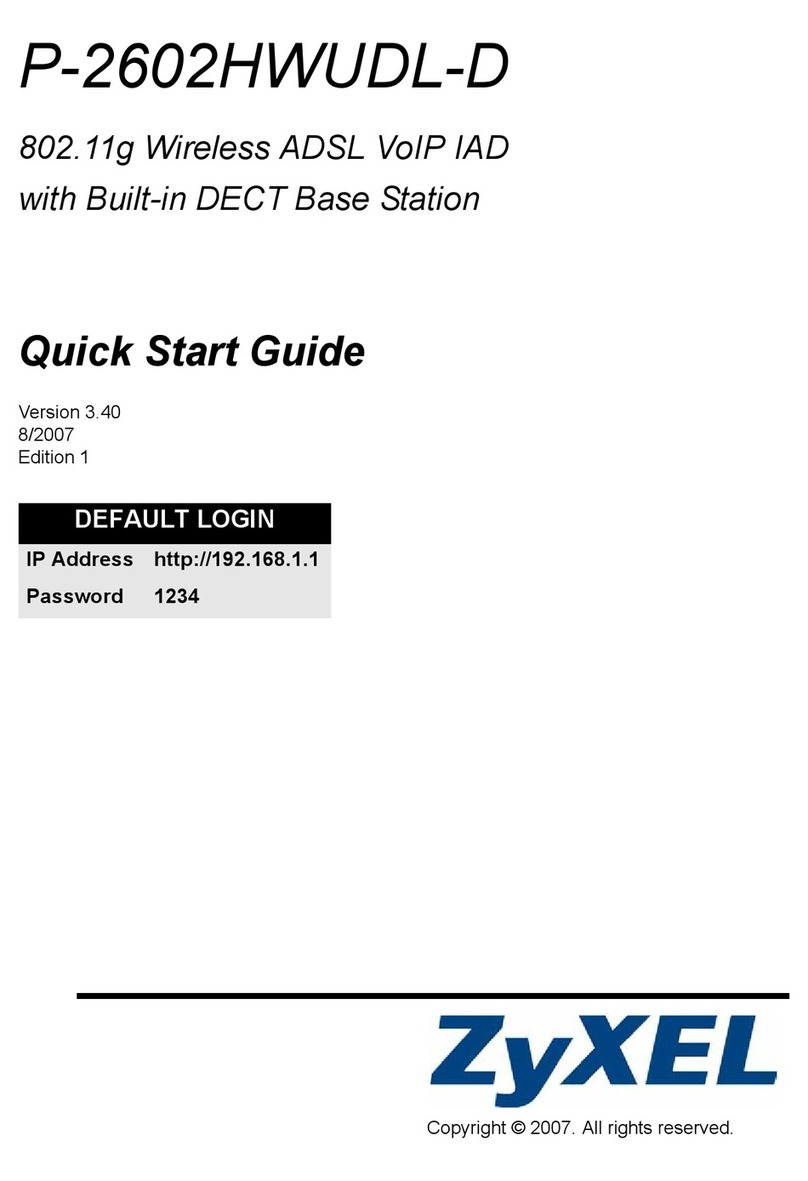
ZyXEL Communications
ZyXEL Communications P-2602HWUDL-D quick start guide

Life365 Italy
Life365 Italy HOMCLOUD AS-MM1/QS-WIFI-S06-16A user manual

TP-Link
TP-Link Archer VR400 Quick installation guide

Jinan USR IOT Technology
Jinan USR IOT Technology WIFI232-A user manual

Tenda
Tenda AC1200 Quick installation guide