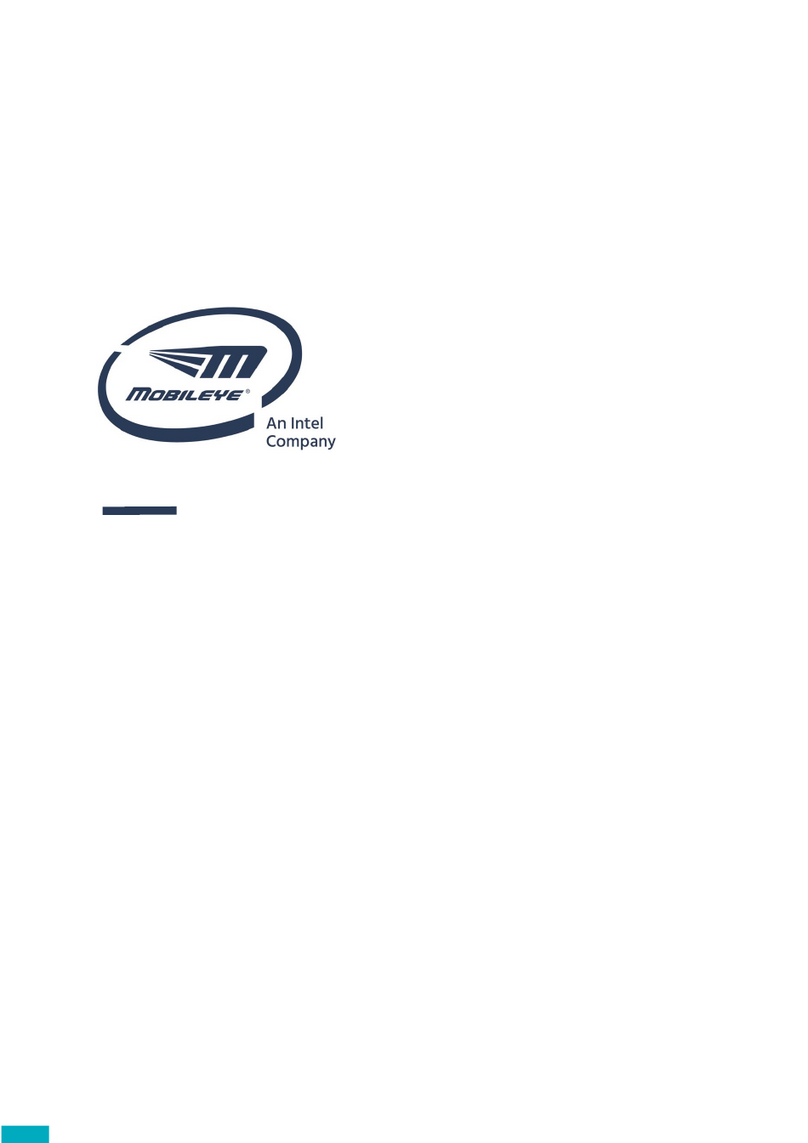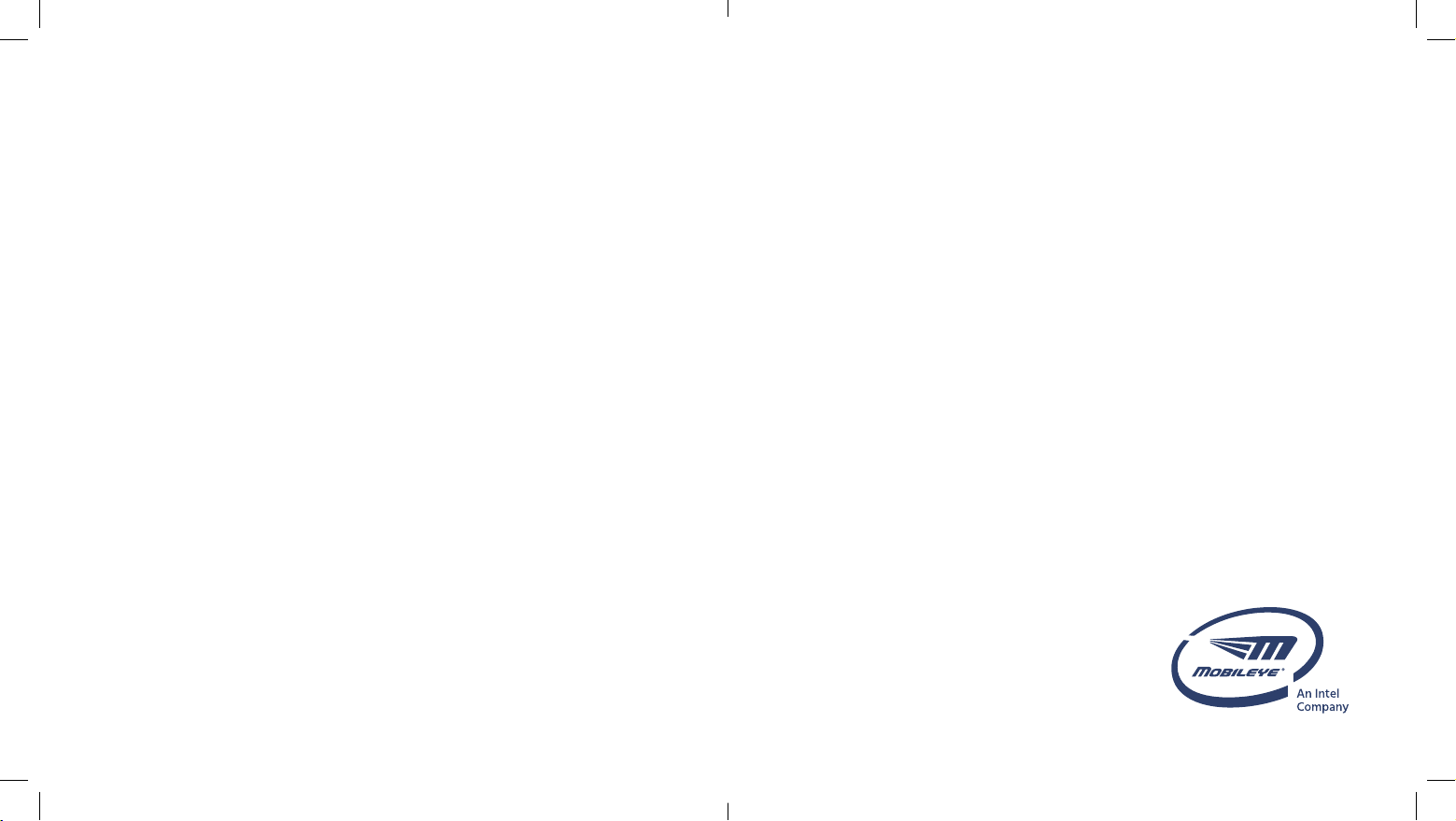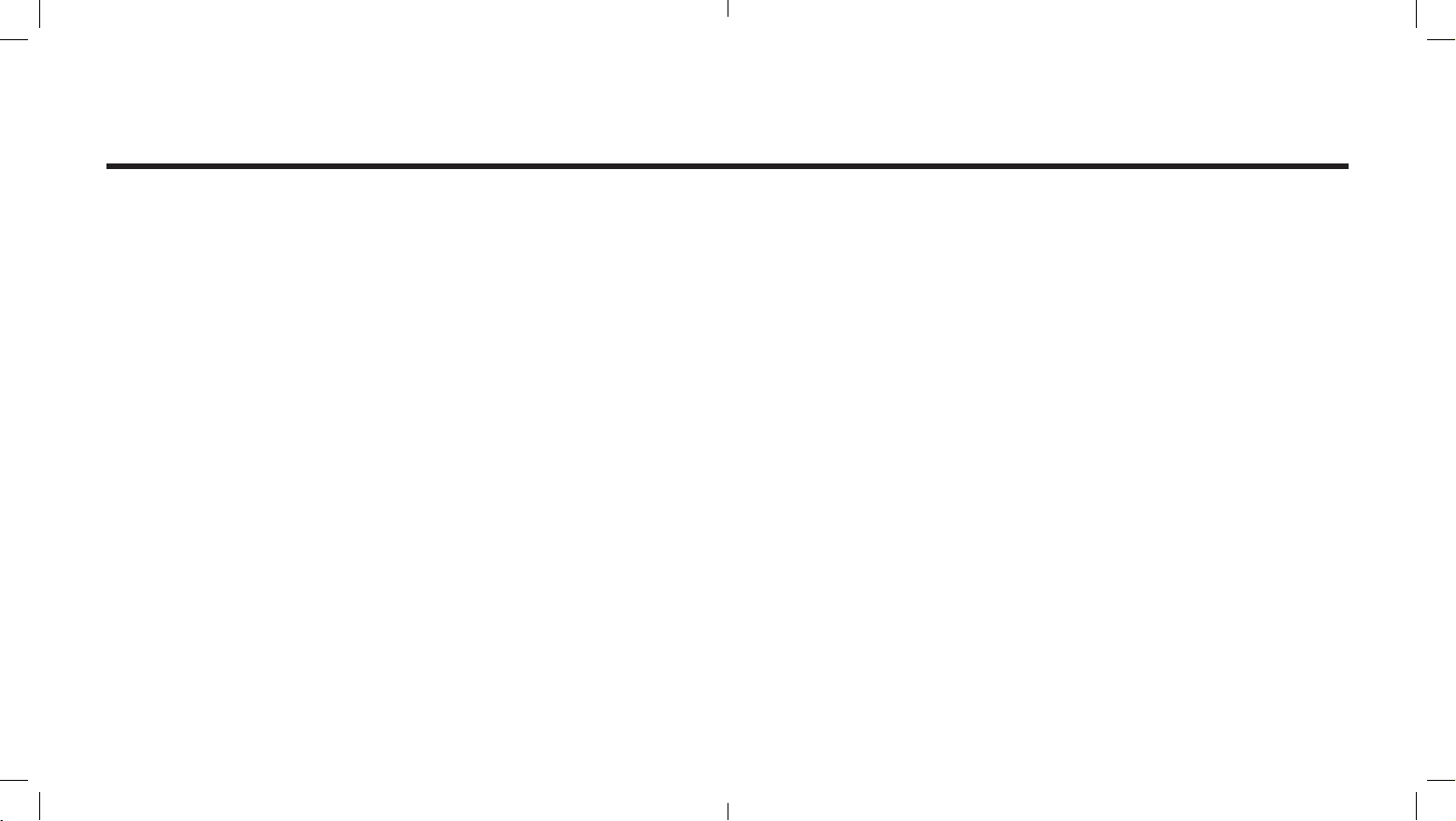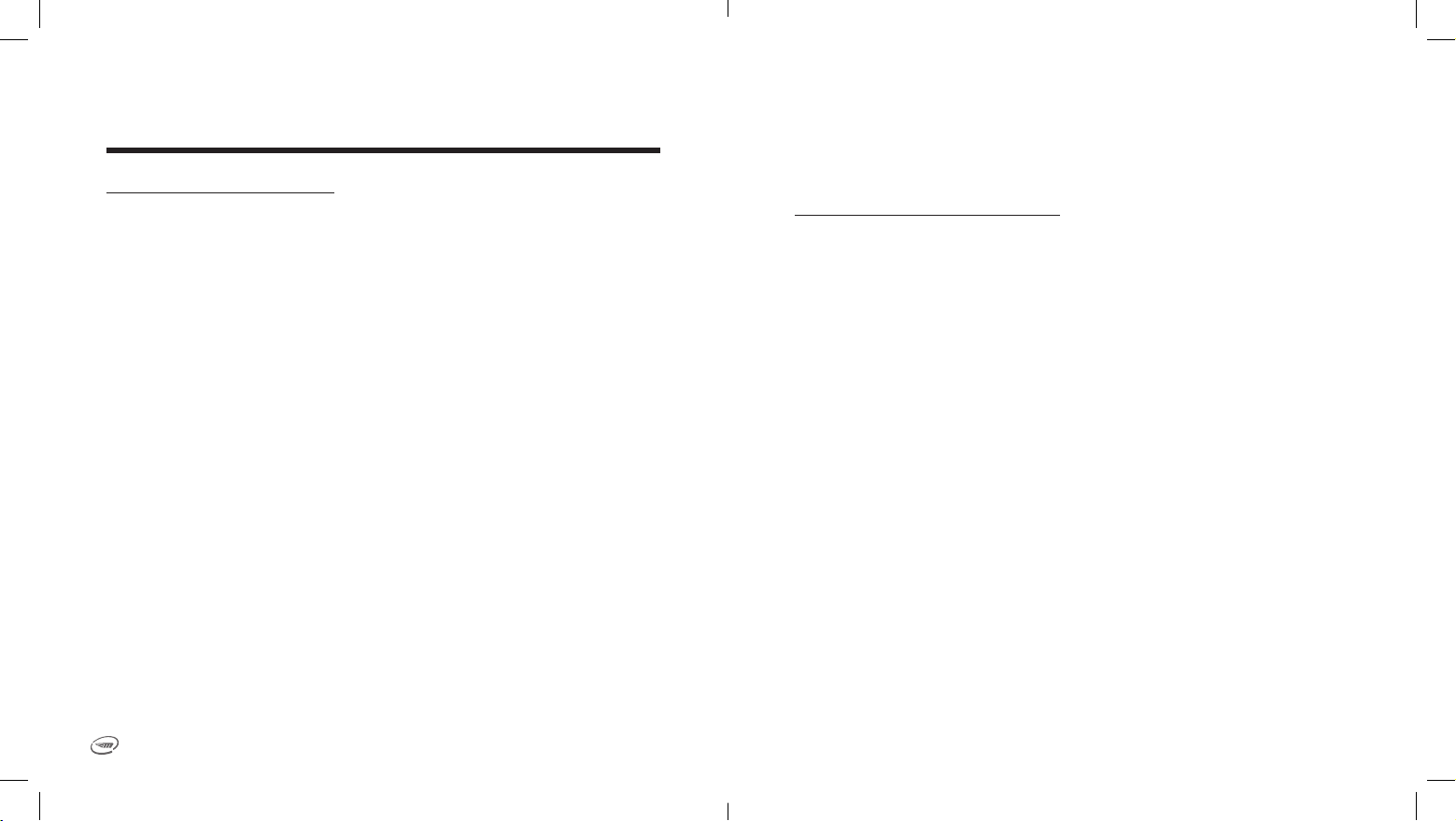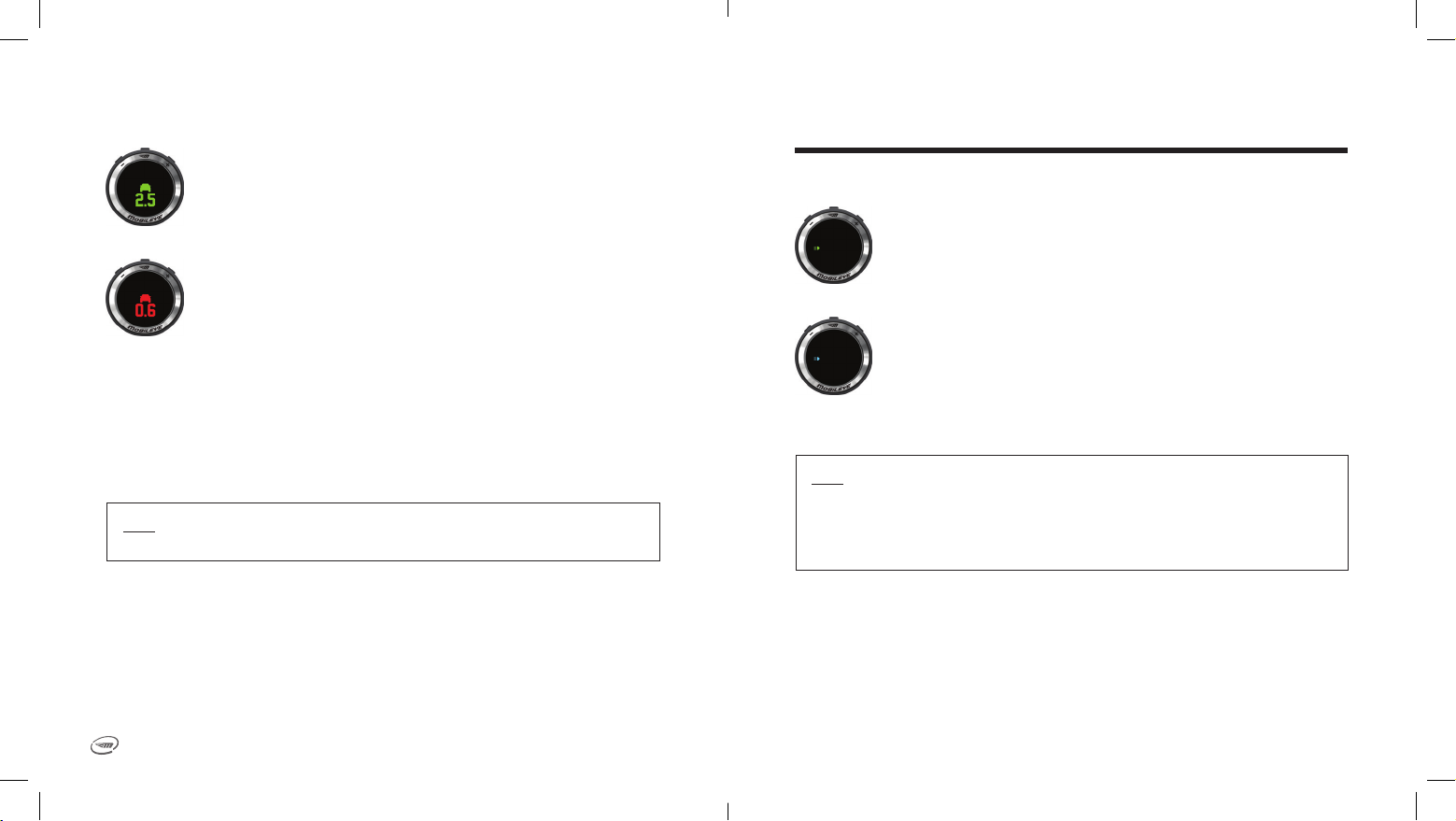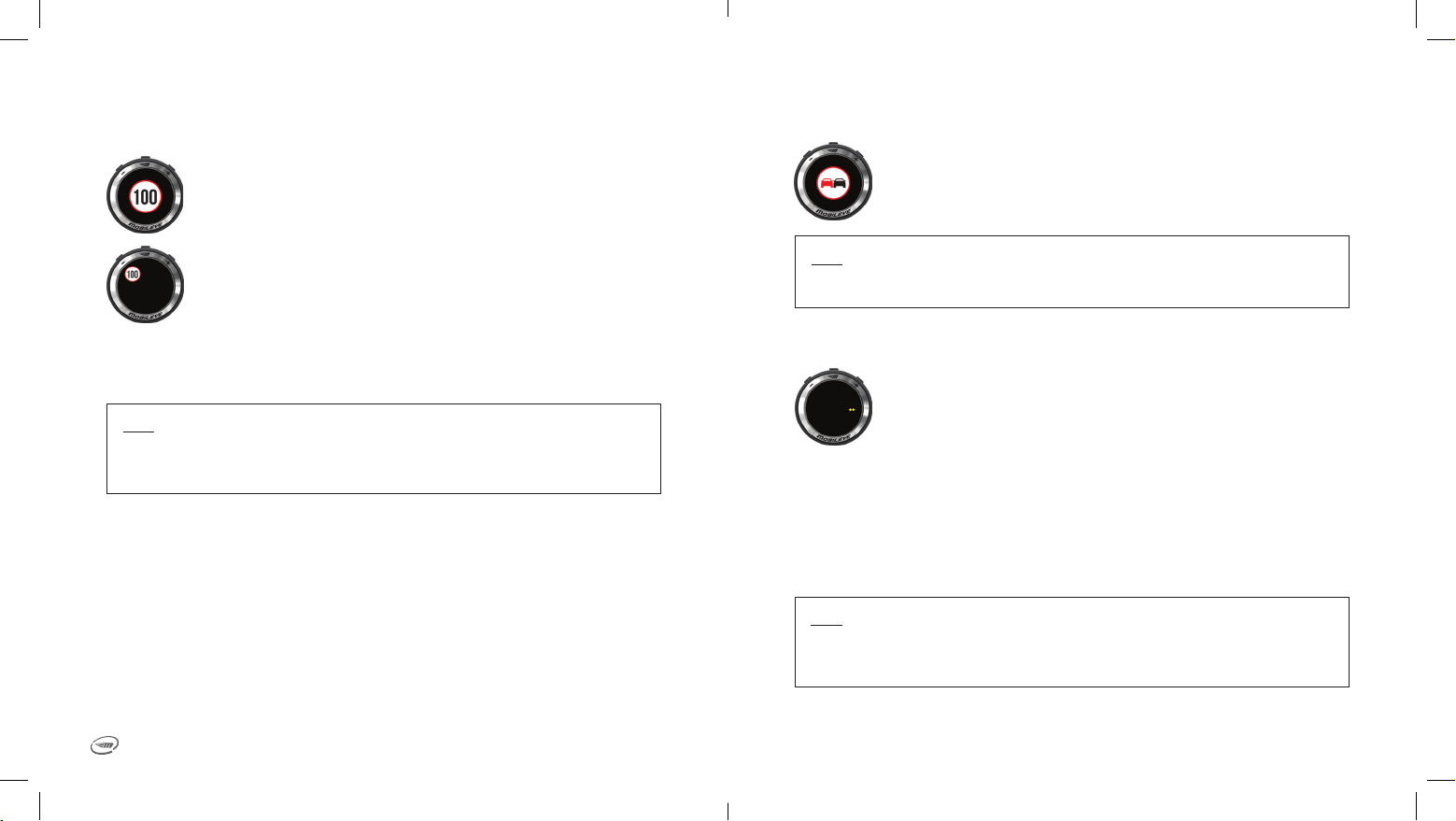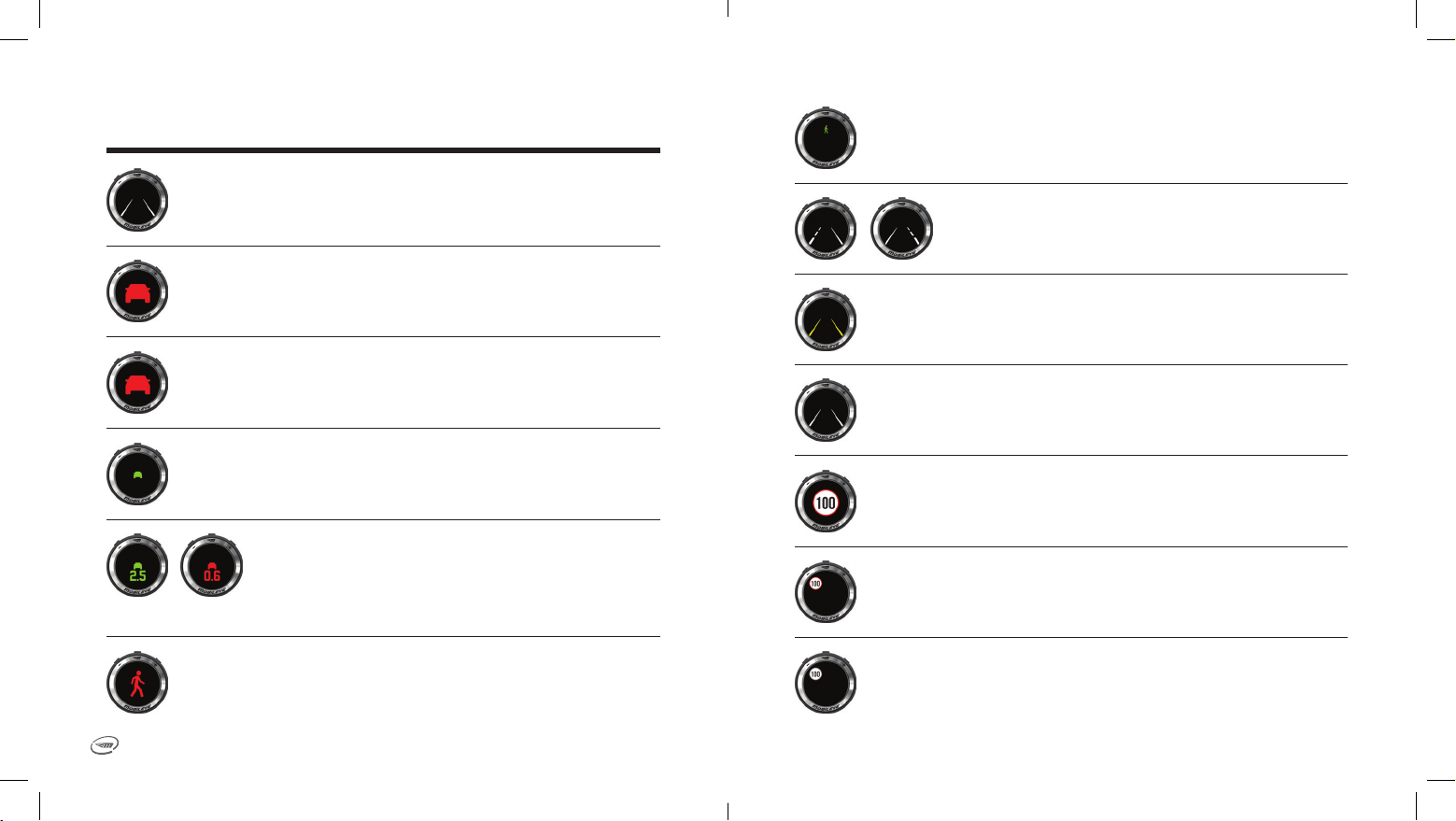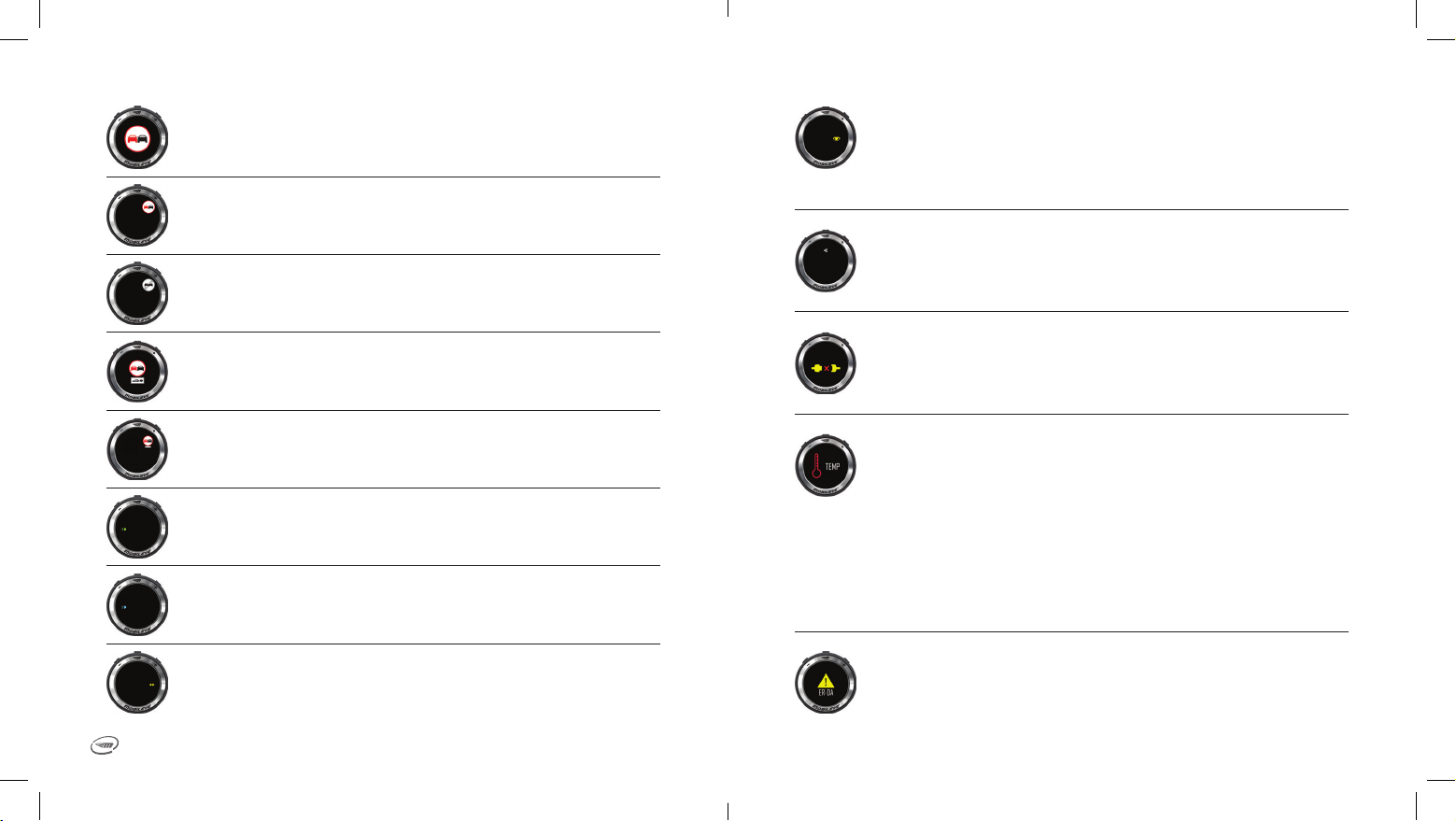76
Every effort has been made to ensure the accuracy of all information in this user manual. However,
Mobileye® Vision Technologies Limited makes no expressed or implied warranty or representation
based on the enclosed information. Mobileye® Vision Technologies Limited reserves the right to alter
the equipment specications and descriptions in this publication without prior notice. Any errors or
omissions may be reported to Technical Support, Mobileye® Vison Technologies Limited.
Installation and Safety Instructions
• The Mobileye® 6-Series installation must be carried out by an authorized Mobileye® dealer or installer.
• The Mobileye® 6-Series should not be transferred between vehicles, other than by an authorized
Mobileye® dealer or installer.
• The Mobileye® 6-Series should only be operated with 12VDC-24VDC power.
• Do not cover or obstruct the vision sensor or the Mobileye® 6-Series‘ EyeWatch™ display and
control unit.
• Do not use the Mobileye® 6-Series for any purposes other than those described in this user manual.
• Features and functions noted as “Optional” are not available for all vehicle types. These features
and functions may also require additional equipment and/or involve additional costs. Contact
Mobileye® or an authorized dealer for more information.
• The Mobileye® 6-Series cannot be installed in all vehicles. Contact Mobileye® or an authorized dealer
to determine if a system can be installed in a particular make and model.
Global Support:
General Information
Important Safety Information:
Before using the Mobileye® 6-Series, please read the following safety instructions and warnings in
this user manual carefully.
Warning! The Mobileye® 6-Series systems are not substitutes for safe and alert driving.
Do not attempt to change settings on the Mobileye® 6-Series while driving!
Do not press any Mobileye 6-Series system buttons before understanding their functionality. By installing
the Mobileye 6-Series Advanced Driver Assistance System, you acknowledge and agree to operate
the Mobileye 6-Series in accordance with the safety instructions and warnings set forth below. If you
do not agree to these terms, please return the Mobileye 6-Series product in its original packaging to
the dealer, within 30 days of purchase for a full refund.
• The Mobileye® 6-Series systems are advanced driver assistance systems that alert drivers to certain
potentially dangerous situations. They do not replace any actions drivers would normally perform
when driving a motor vehicle, nor do they decrease the need for drivers to stay vigilant and alert
in all driving conditions, to conform to all safe driving standards and practices, and to obey all
trafc rules and regulations.
• The Mobileye® 6-Series systems are not automated driving systems and do not act as a substitutes
for any aspect of a driver’s control of the vehicle or for safe driving practices. Drivers are warned
against relying on the Mobileye® 6-Series as a substitute for their own judgment and attentiveness
when driving.
• While the Mobileye® 6-Series represents a state-of-the-art innovation in machine vision software
and other technologies, Mobileye® cannot and does not guarantee 100% accuracy in the detection
of vehicles, pedestrians, trafc signs, or driving lanes, and therefore does not guarantee the provision
of any related audio or visual warnings. In addition, road, weather and other conditions can adversely
affect the Mobileye® 6-Series systems’ recognition and response capabilities.
• Accordingly, drivers should not rely on the Mobileye® 6-Series to ensure their safety while driving,
but should continue to rely on safe driving practices instead.
• Drivers should exercise caution in using the Mobileye® 6-Series’ display unit (available on certain
Mobileye® 6 models). Driver attention should remain focused on the road at all times, including
while looking at the Mobileye® 6-Series display.