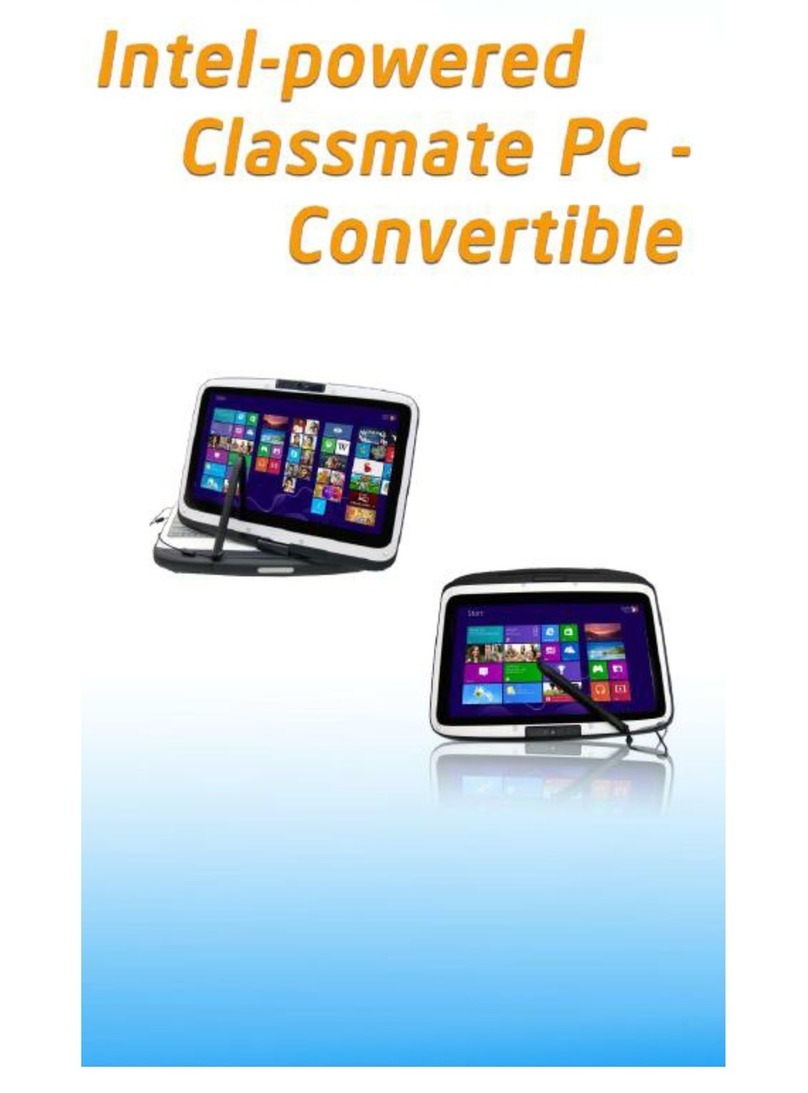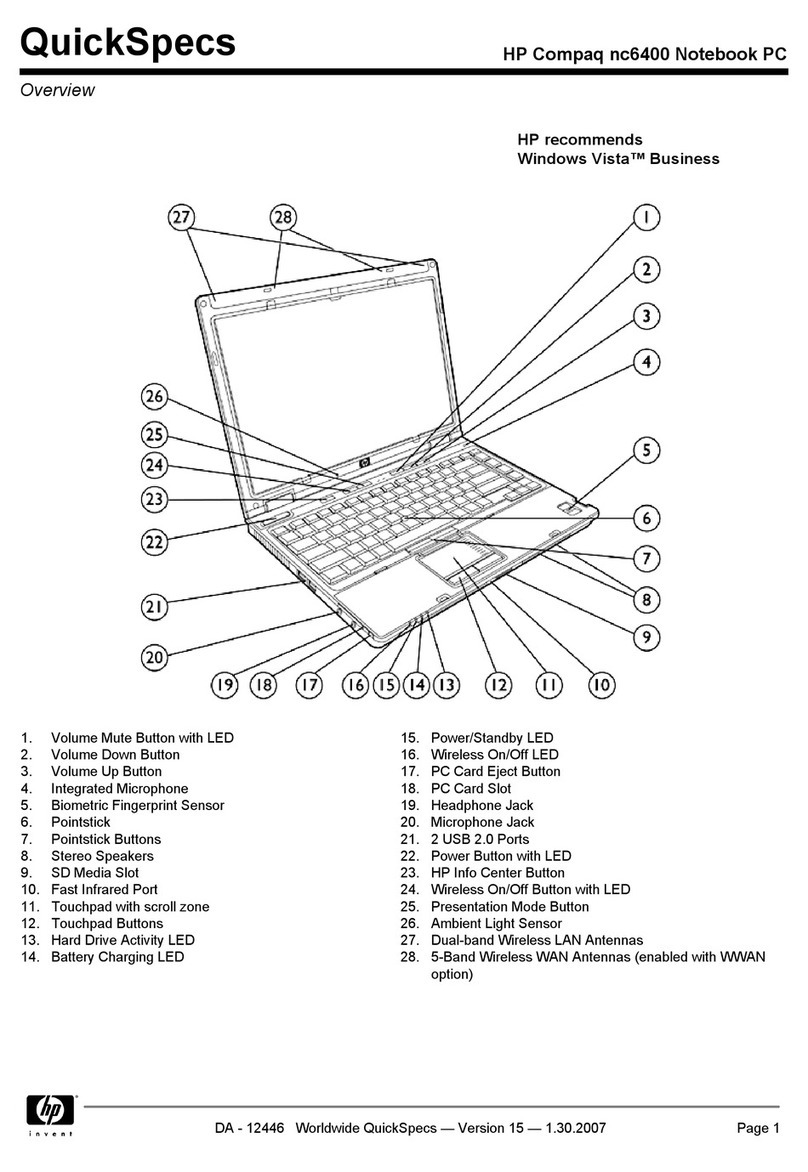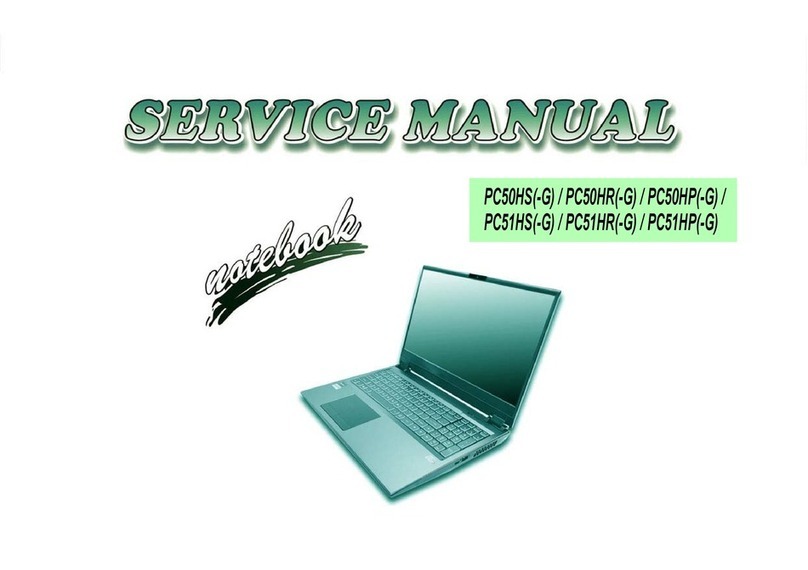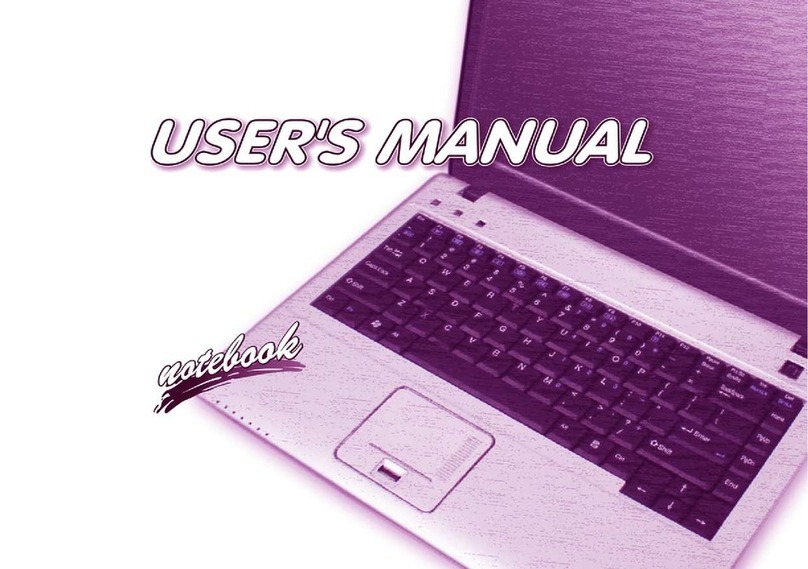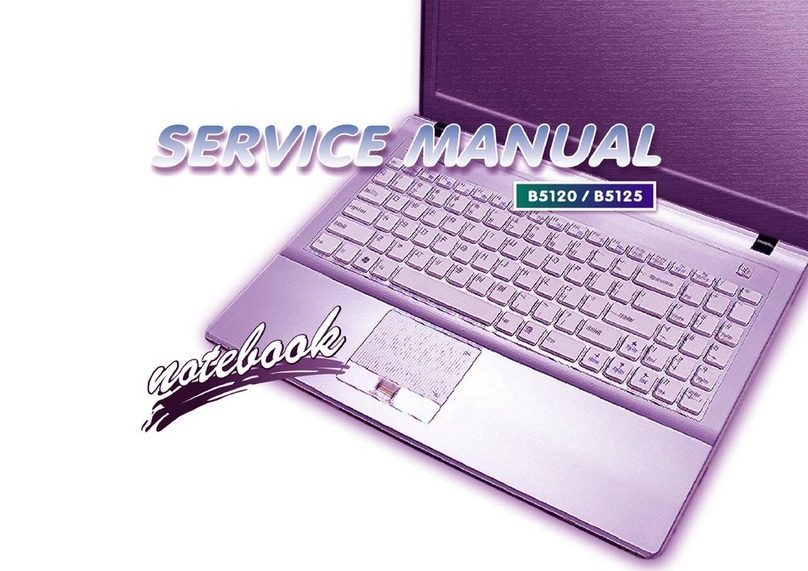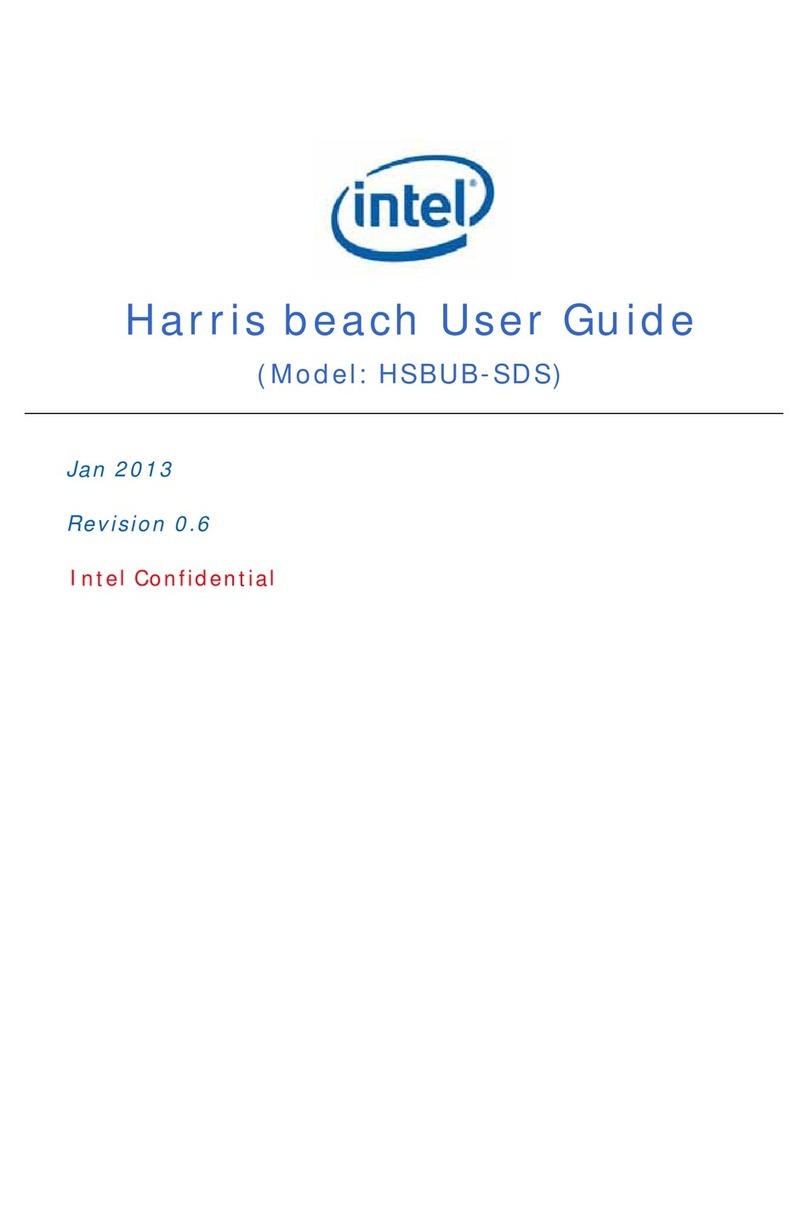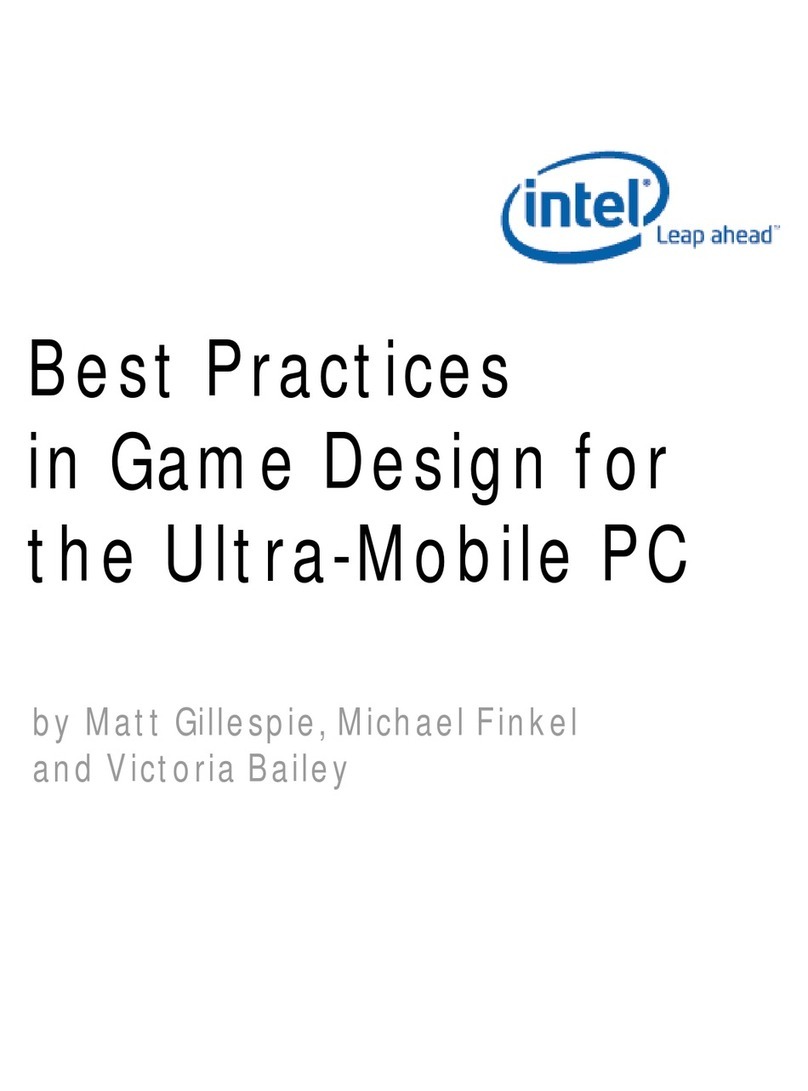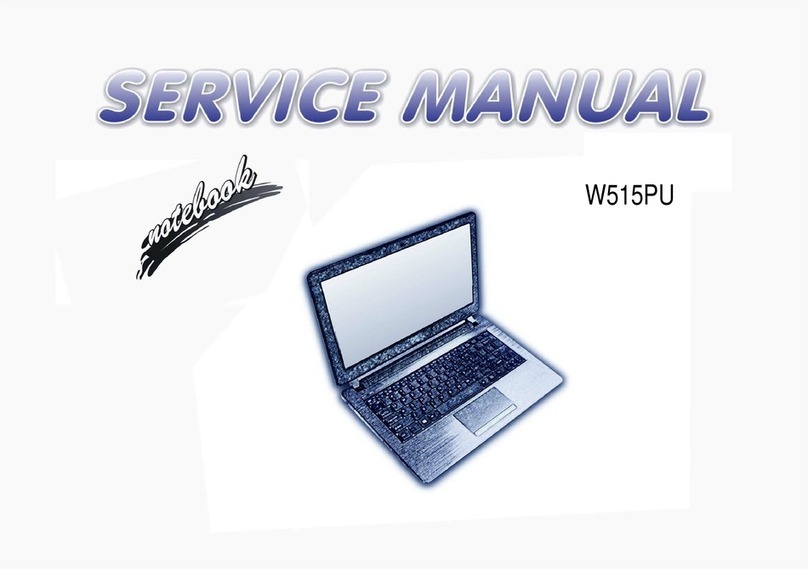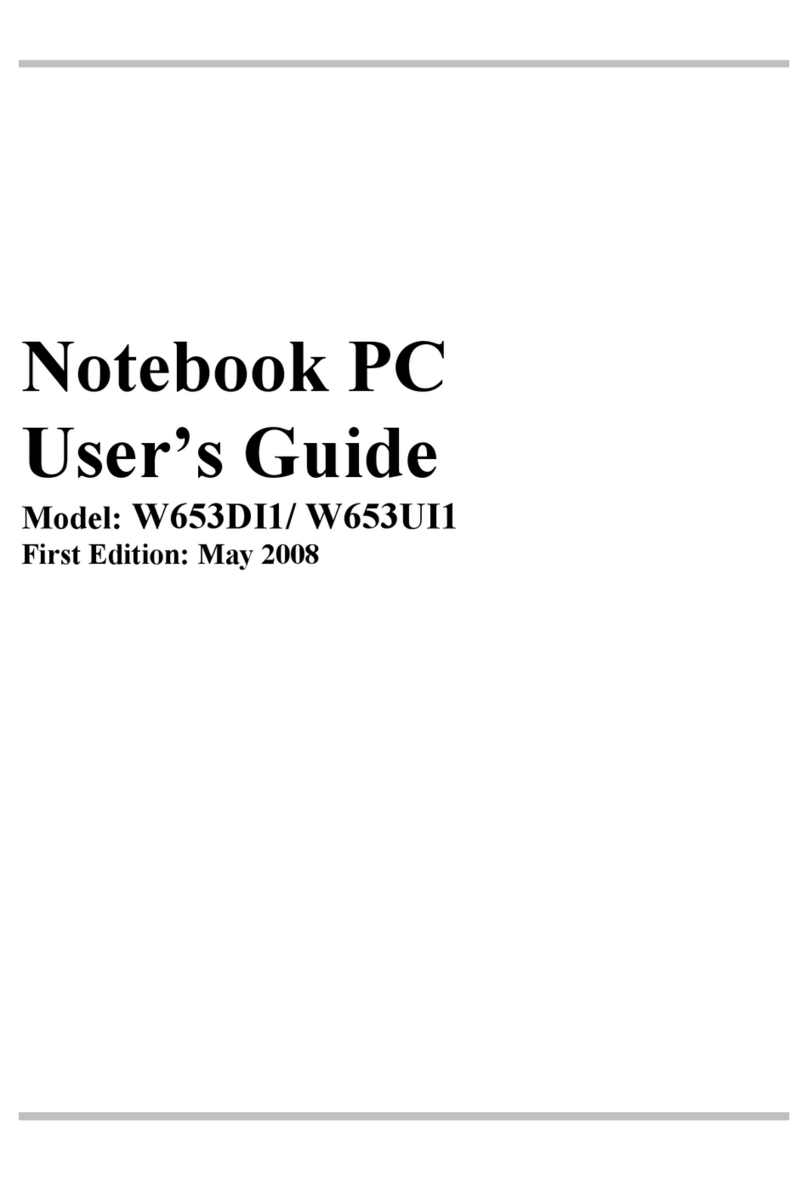Attachment Limitations Statement
Users should ensure for their own protection that the electrical ground
connections of the power utility, telephone lines and internal metallic water pipe
system, if present, are connected together. This precaution may be particularly
important in rural areas.
L
Caution
Users should not attempt to make such connections themselves, but
should contact the appropriate electric inspection authority, or
electrician, as appropriate.
Power Cord Requirement
The power cord supplied with the AC adapter should match the plug and
voltage requirements for your local area. Regulatory approval for the AC
adapter has been obtained using the power cord for the local area.
However, if you travel to a different area and need to connect to a different
outlet or voltage, you should use one of the power cords listed below. To
purchase a power cord (including one for a country not listed below) or a
replacement AC adapter, contact your local dealer.
U.S. and Canada
• The cord set must be UL/ETL-Listed and CSA-Certified or UL/C-ETL Listed.
• The minimum specifications for the flexible cord are (1) No. 18 AWG, (2)
Type SPT-2, and (3) 2-conductor.
• The cord set must have a rated current capacity of at least 7A.
• The attachment plug must be an earth-grounding type with a NEMA
1-15P (7A, 125V) configuration.
Japan
• All components of the cord set (cord, connector, and plug) must bear a
“PSE” mark and registration number in accordance with the Japanese
Dentori Law.
• The minimum specifications for the flexible cord are: (1) 0.75 mm2
conductors, (2) Type VCT or VCTF, and (3) 3-conductor.
• The cord set must have minimum rated current capacity of 7 A.
• The attachment plug must be a two-pole, grounded type with a Japanese
Industrial Standard C8303 (15 A, 125 VAC) configuration.
6