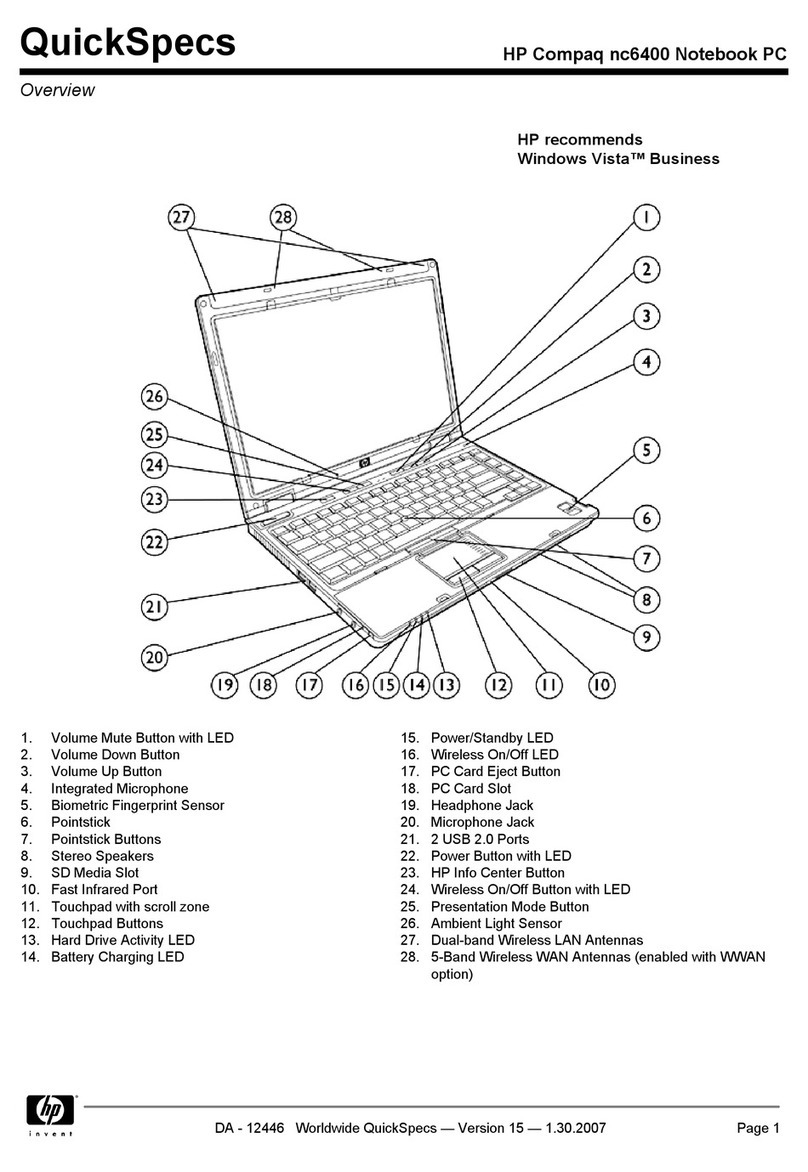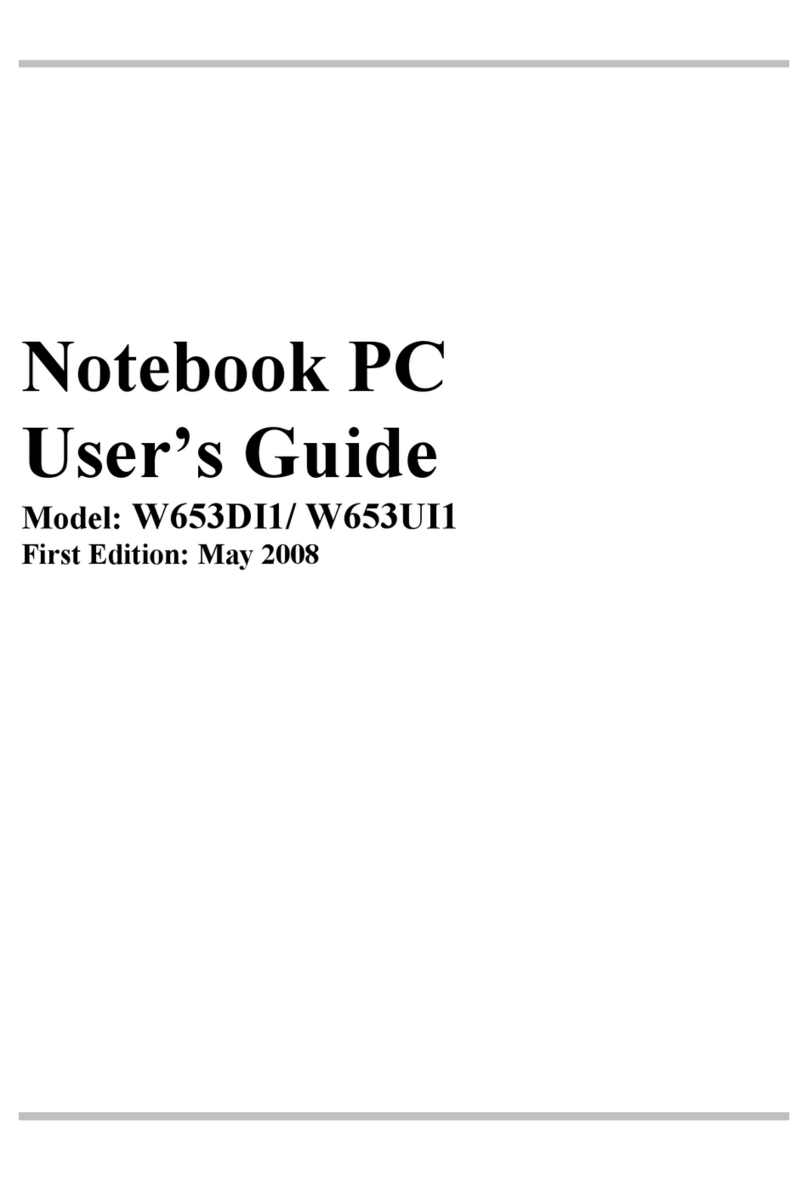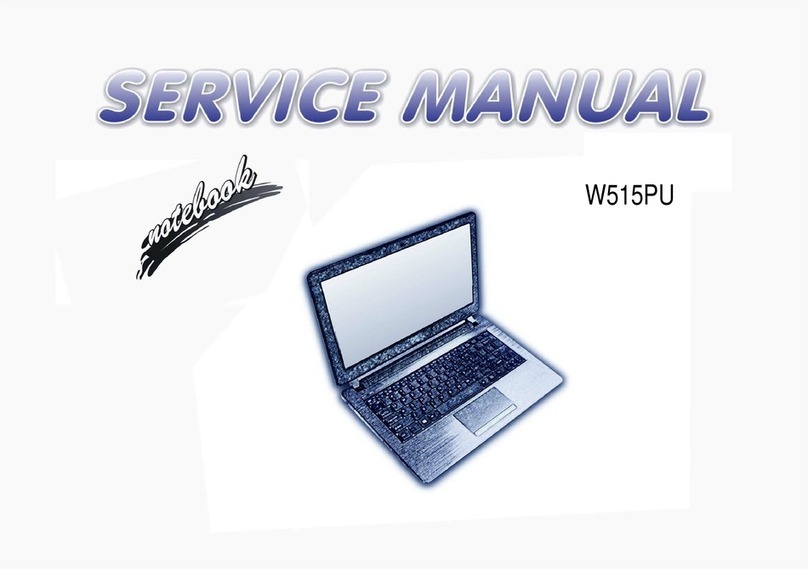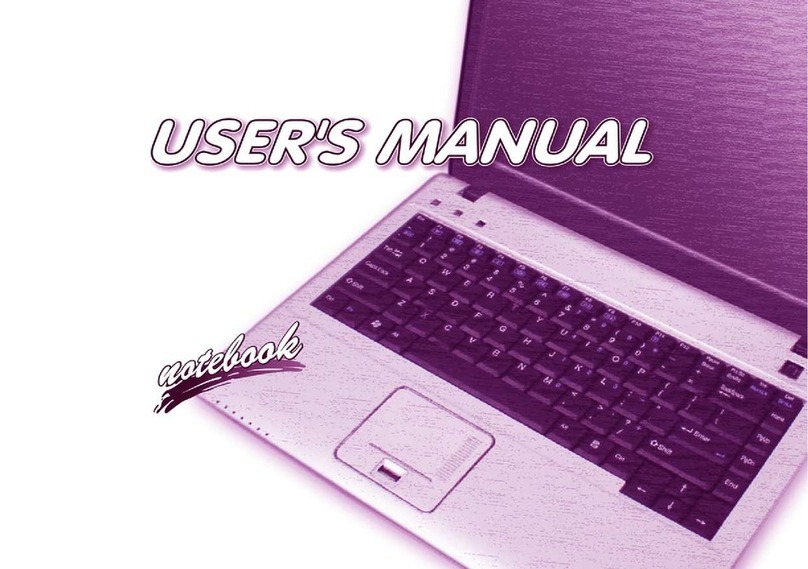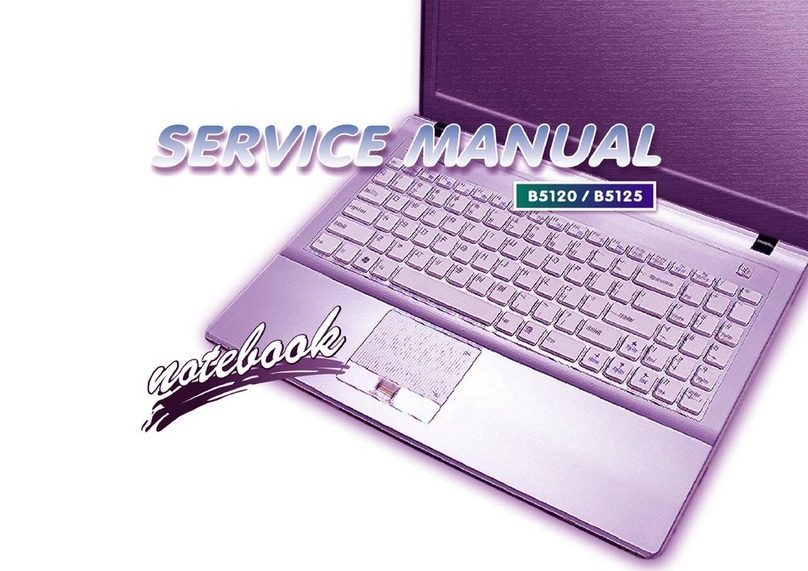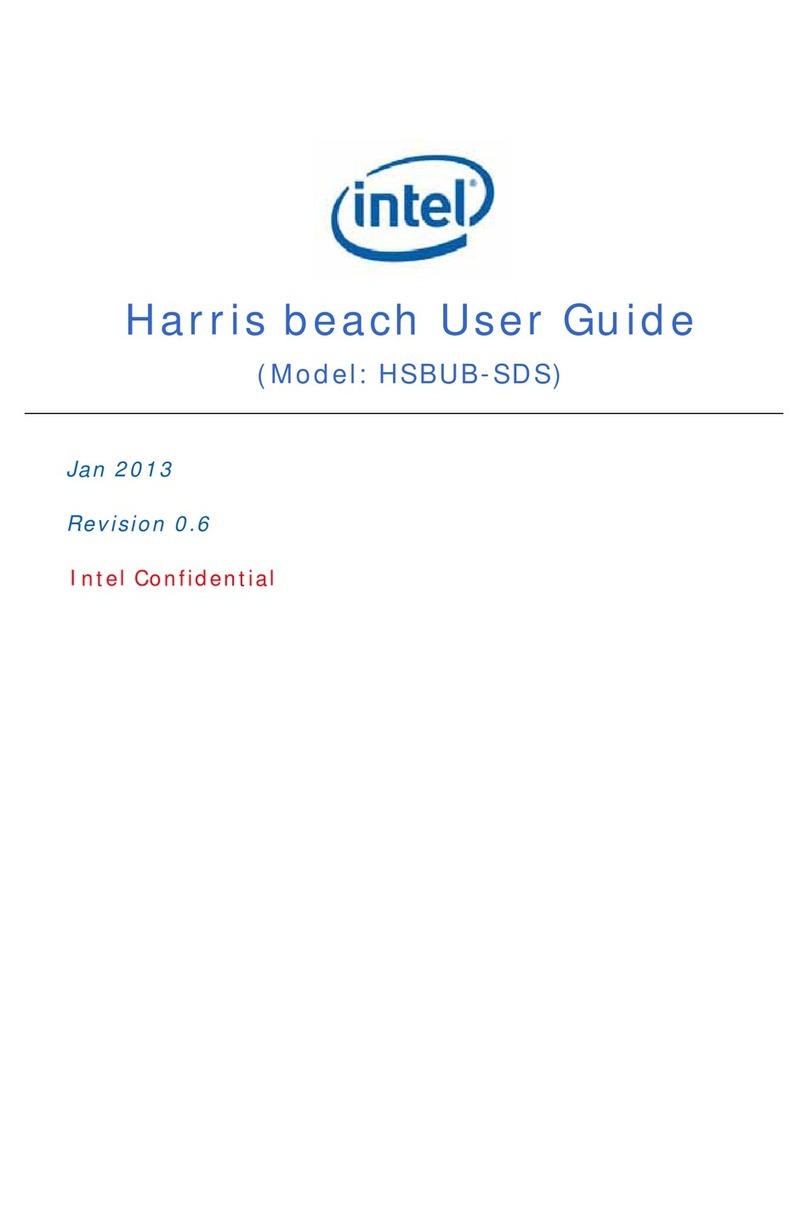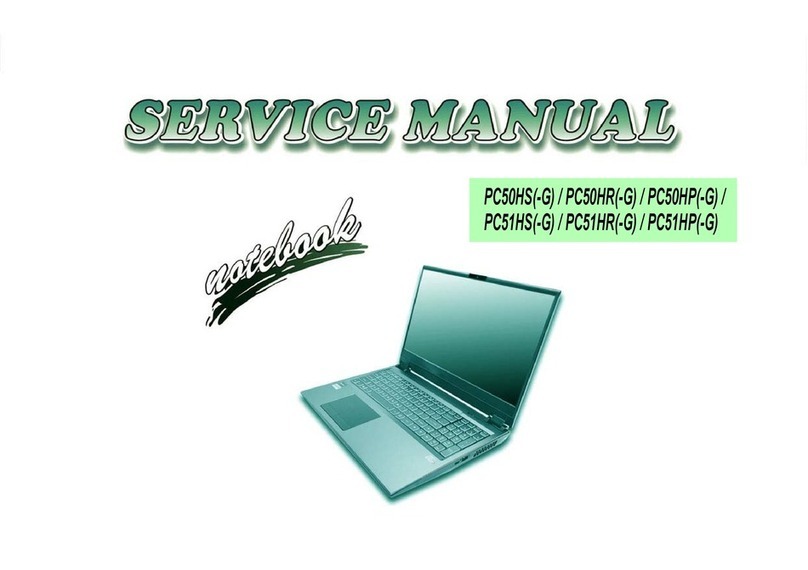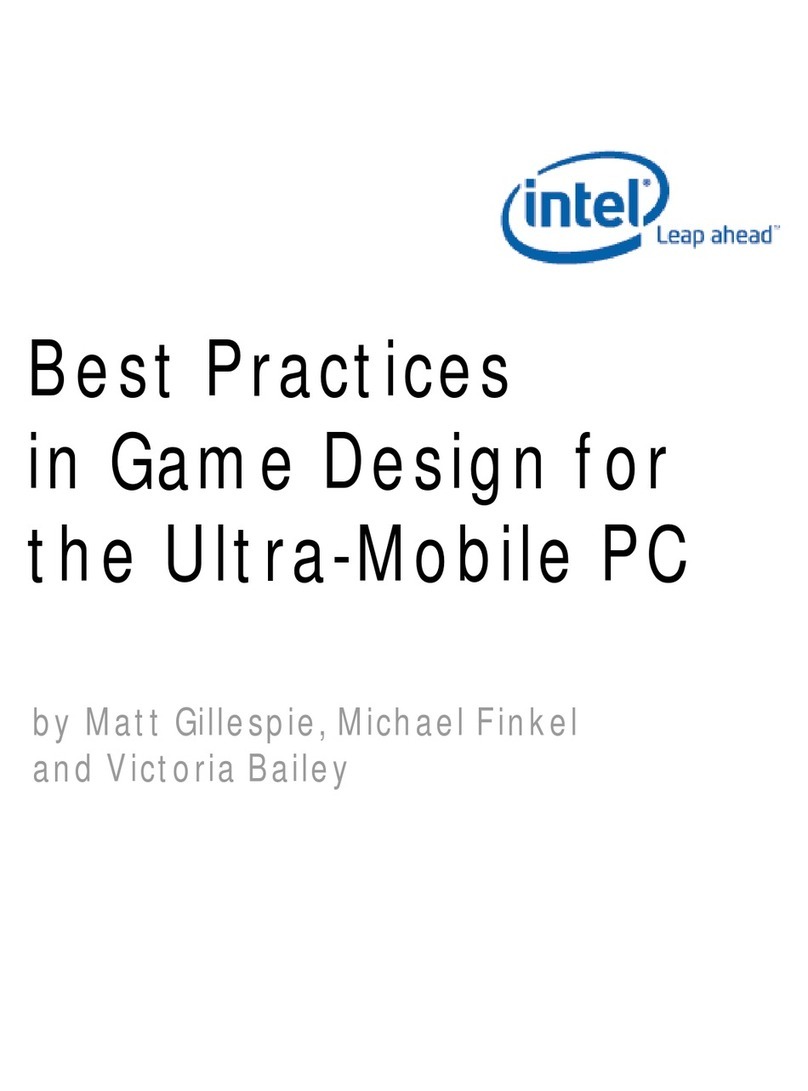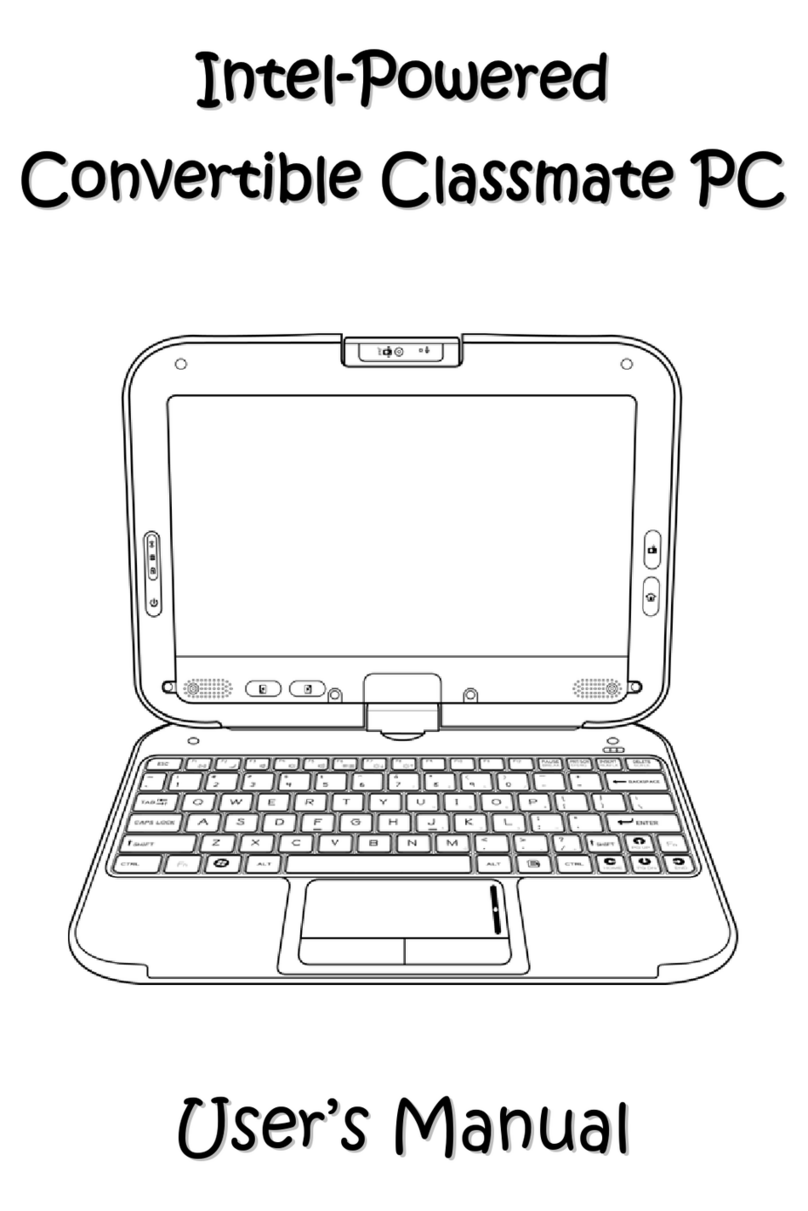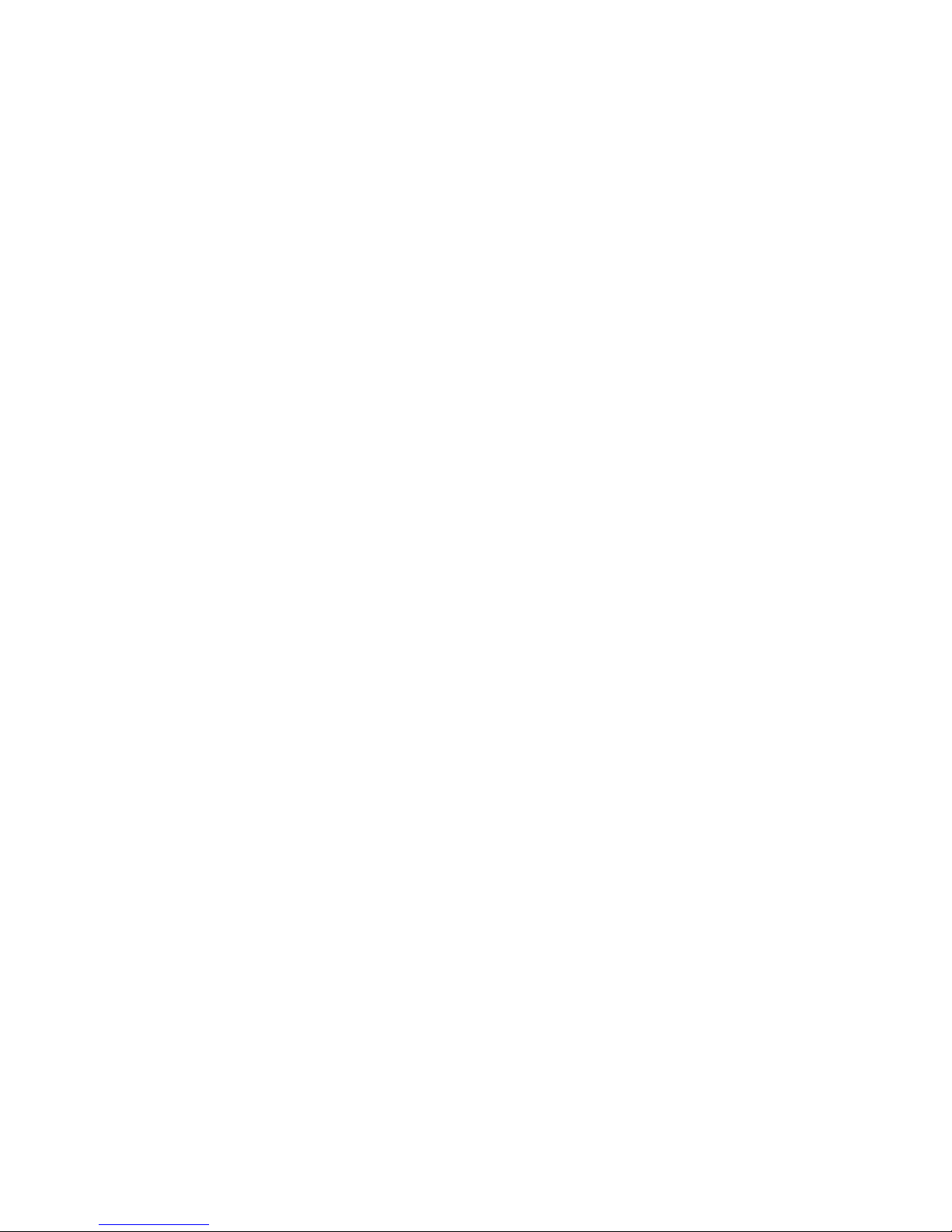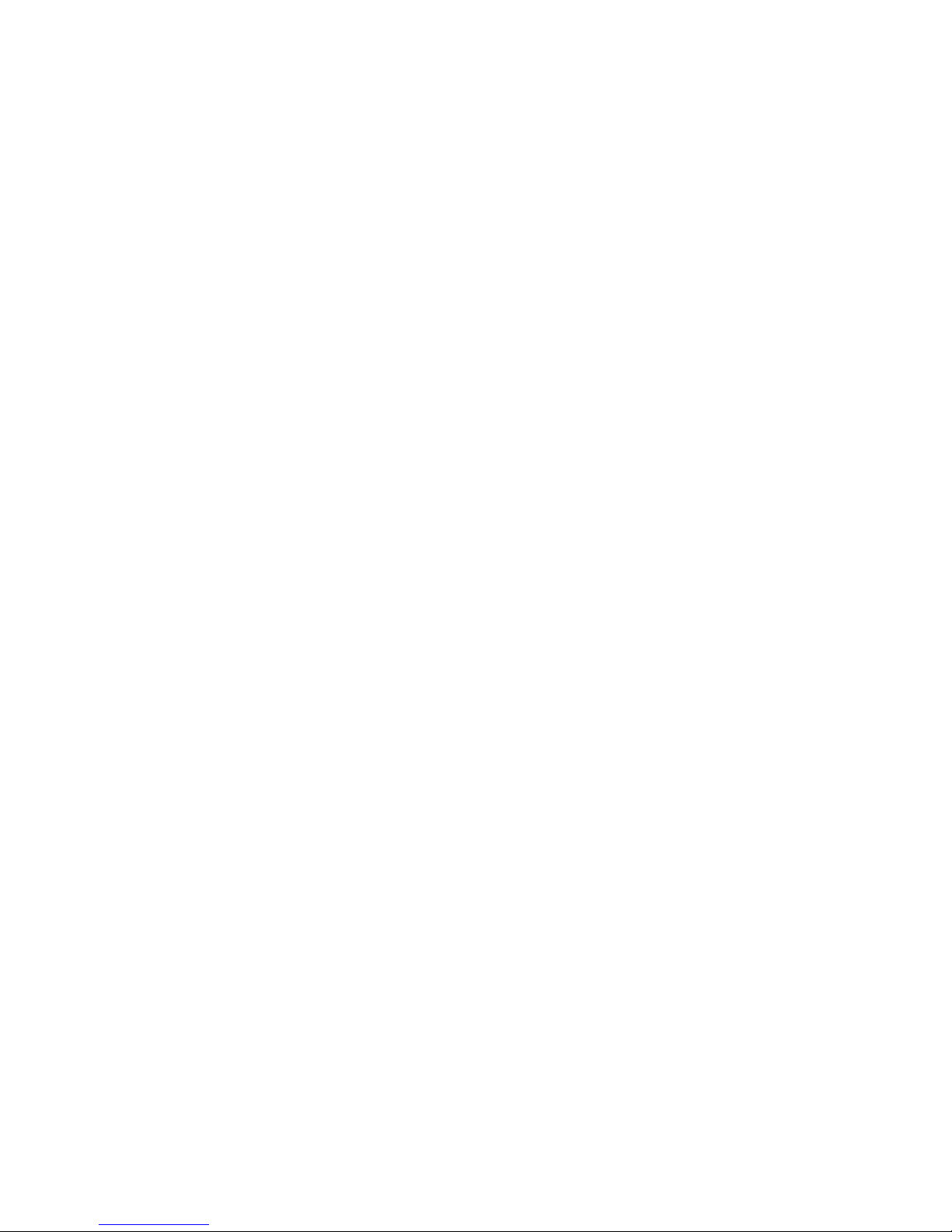3
Contents
Specifications ................................................................................................................................................ 5
Safety Precautions ........................................................................................................................................ 8
Caring for your Computer ............................................................................................................................. 8
Agency Regulatory Notices ........................................................................................................................... 9
Federal Communications Commission Notice.......................................................................................... 9
Modifications ............................................................................................................................................ 9
Connections to Peripheral Devices ........................................................................................................... 9
SAR Exposure ............................................................................................................................................ 9
Declaration of Conformity ........................................................................................................................ 9
European Notice .....................................................................................................................................10
Canadian Notice...................................................................................................................................... 10
Attachment Limitations Statement ........................................................................................................ 10
Power Cord Requirement ....................................................................................................................... 11
US and Canada ........................................................................................................................................ 11
Other Countries ......................................................................................................................................11
Battery Pack Safety .................................................................................................................................11
Lithium Battery Warning / Bridge Battery Warning ...............................................................................12
Getting to Know the Basics.........................................................................................................................12
Welcome .................................................................................................................................................12
Touring the Computer.............................................................................................................................12
Left Views of Laptop ...............................................................................................................................15
Right View of Laptop...............................................................................................................................15
Rear View of Laptop................................................................................................................................16
Bottom View of Laptop...........................................................................................................................16
Spill Resistance............................................................................................................................................ 17
Getting Started............................................................................................................................................ 17
Connecting to a Power Source................................................................................................................17
Turning on your Computer .....................................................................................................................18
Operating on Battery Power ...................................................................................................................18
The Battery Pack ..................................................................................................................................... 18