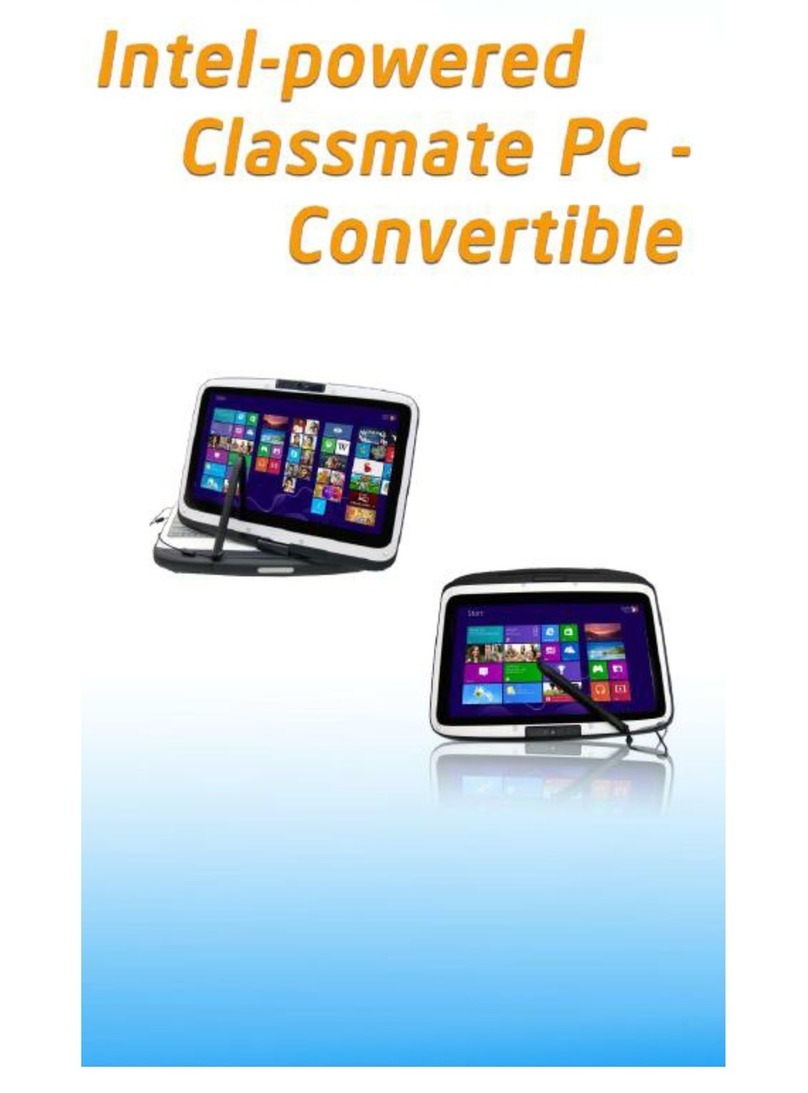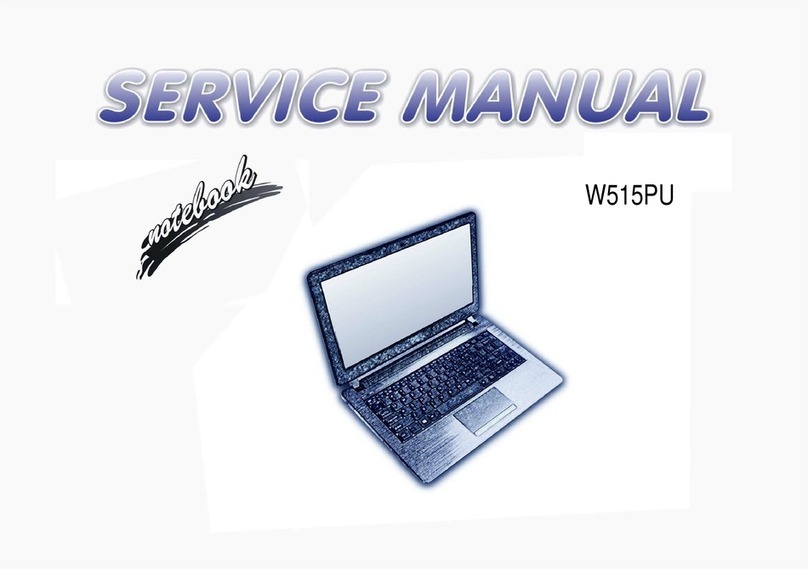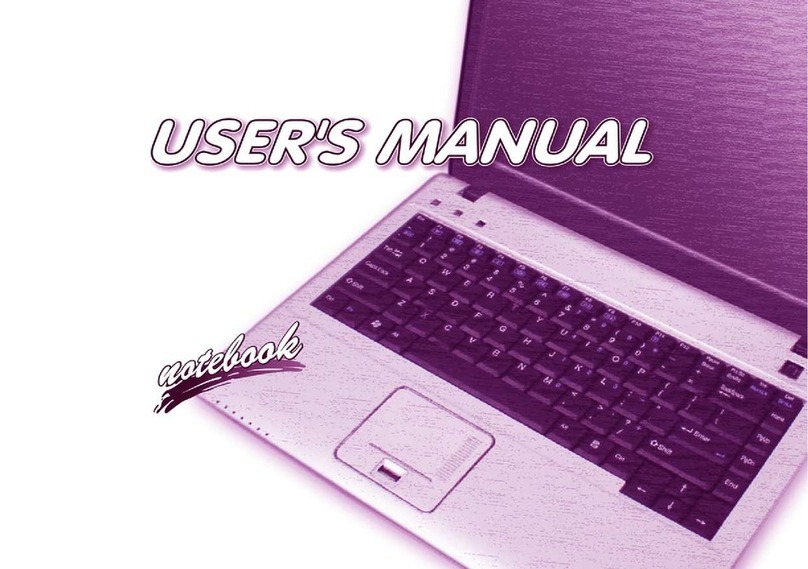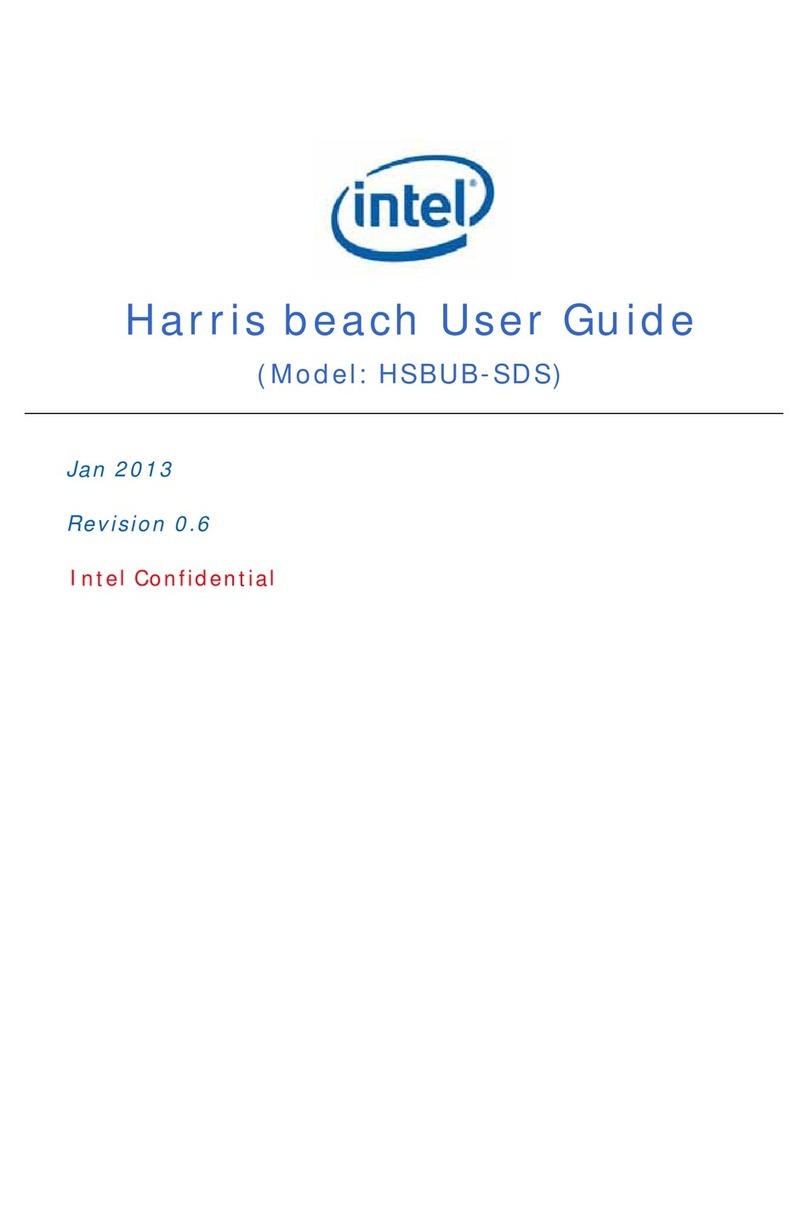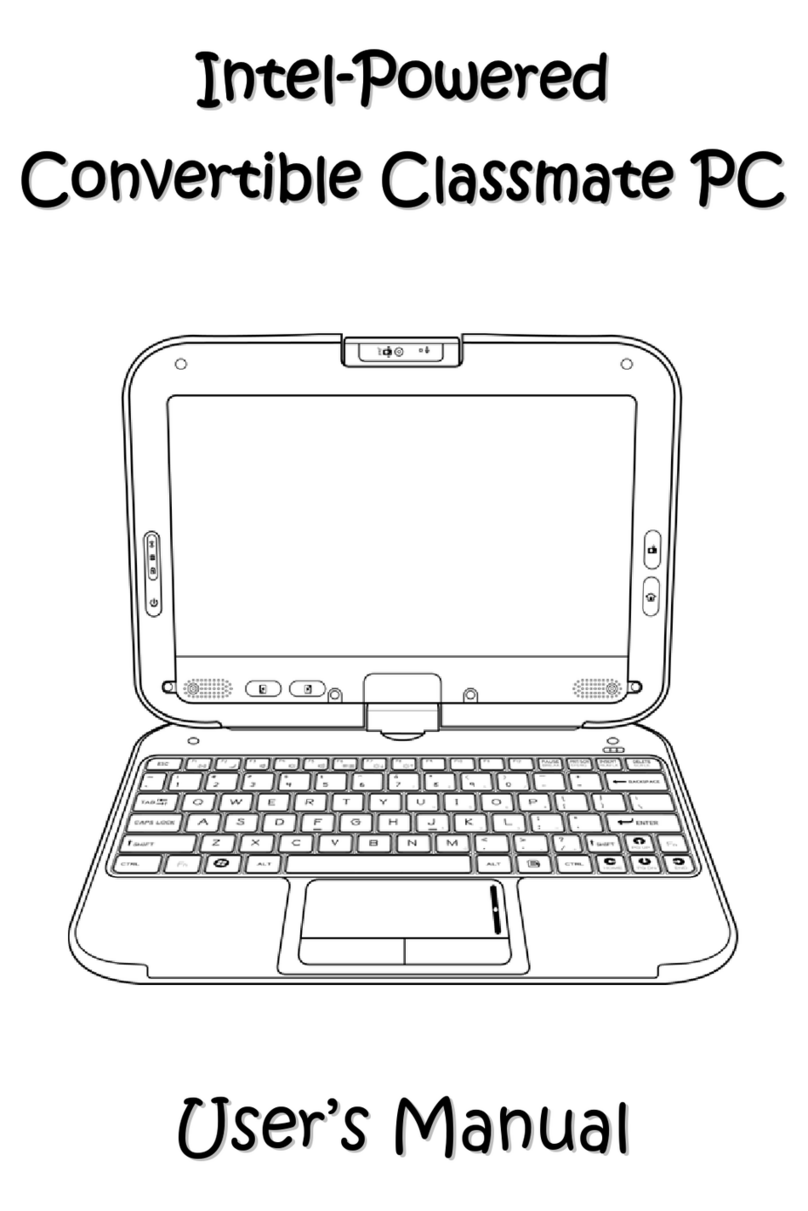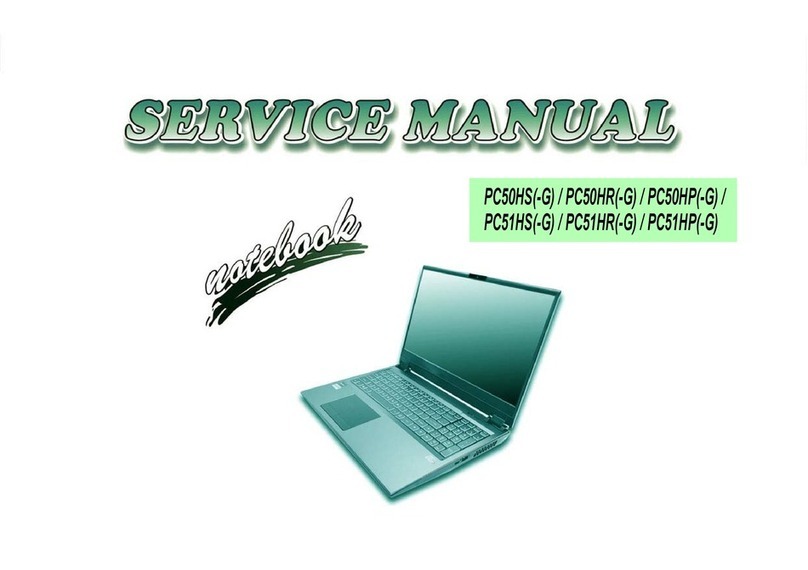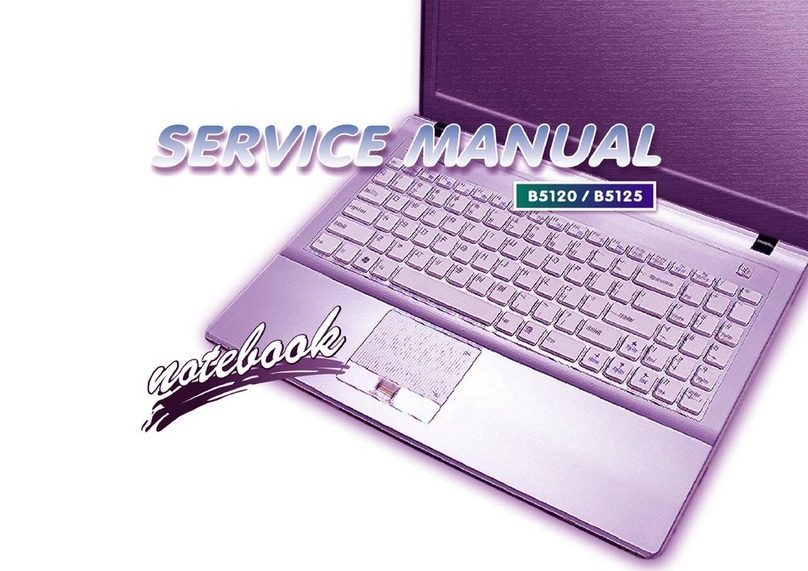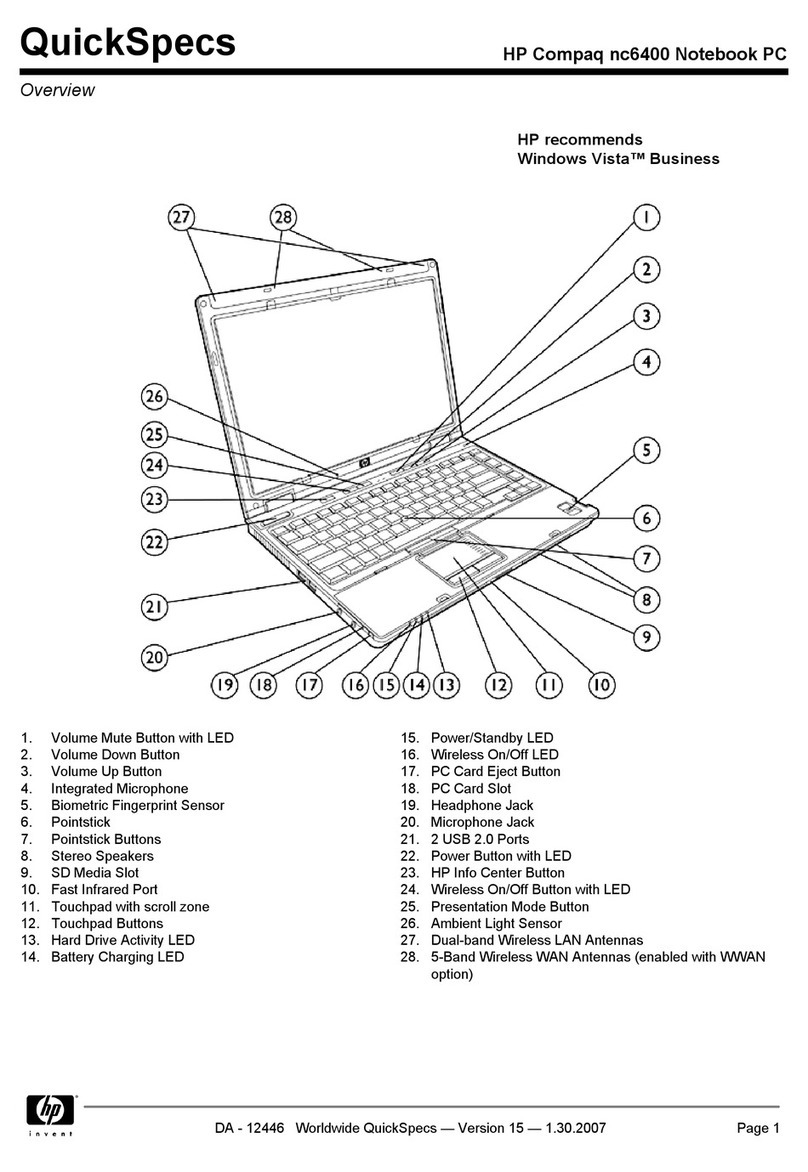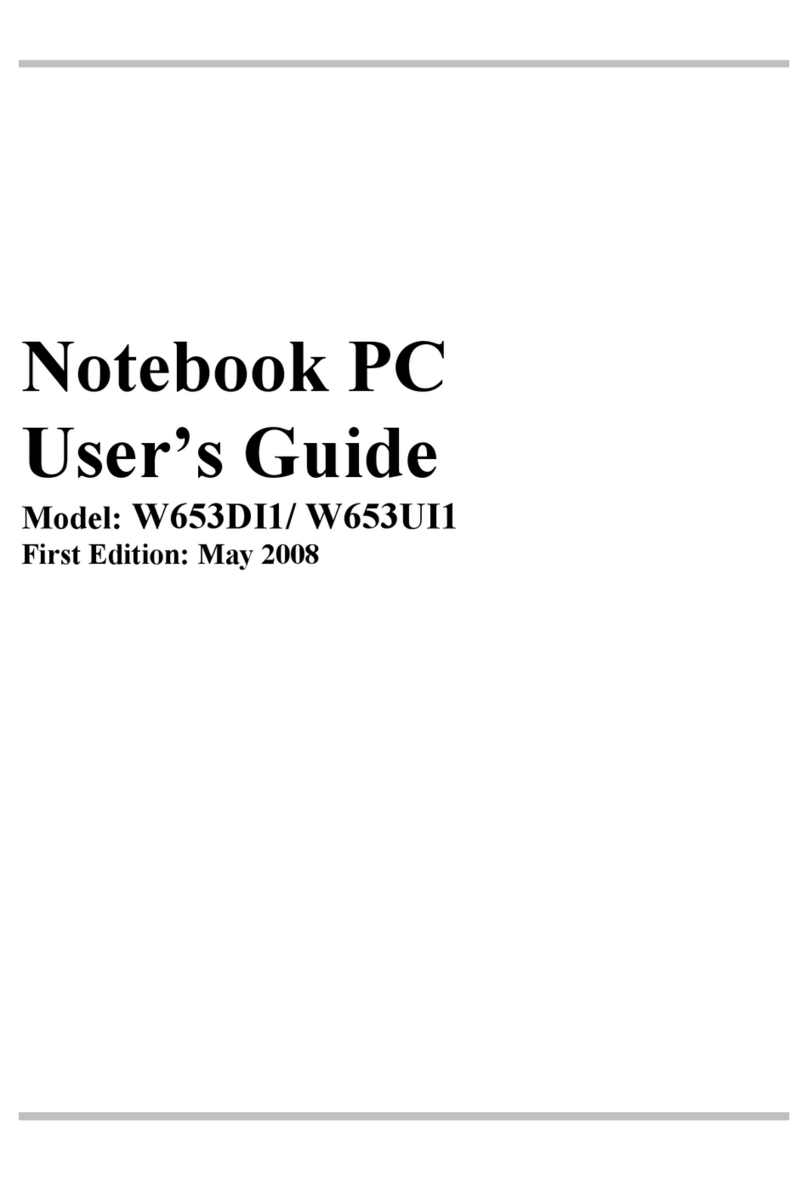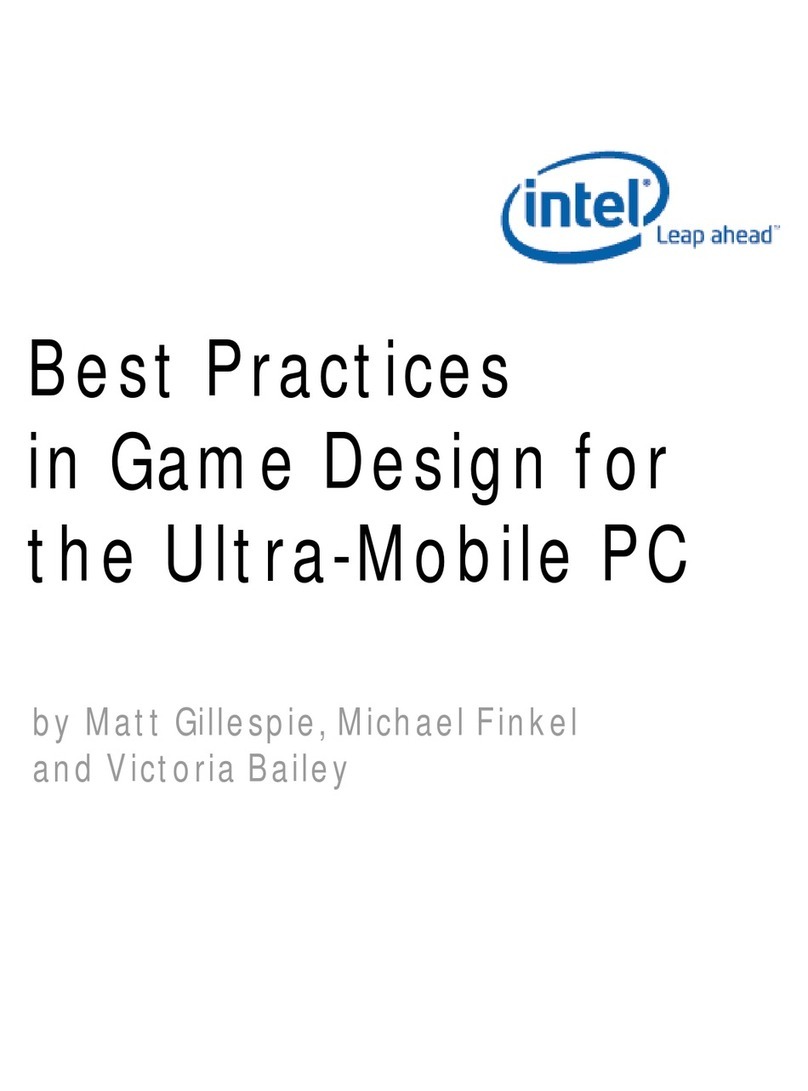xUltraBookIIi User Guide
WARNING: All service and upgrades to the UltraBookIIi
workstation must be performed by a trained technician only.
Otherwise, you may encounter personal injury and/or damage
your workstation.
Sicherheitshinweise
WARNUNG: Beim Betrieb der UltraBookIIi Workstation treten
hohe Spannungen innerhalb des Gehäuses auf. Bitte befolgen Sie
auf jeden Fall die Bedienungs- und Installationsanweisungen um
jegliches Risiko einer Verletzung oder eines Personenschadens zu
vermeiden.
WARNUNG: Versuchen Sie auf keinen Fall, Ihre UltraBookIIi
Workstation mit Trockenbatterien (Primärzellen) zu betreiben
oder solche mit dem Netz/Ladegerät zu laden. Versuche dieser Art
können Personen-oder Sachschaden zur Folge haben.
WARNUNG: Betreiben Sie Ihre UltraBookIIi Workstation nicht
bei feuchten oder nassen Umgebungsbedingungen. Falls Wasser
oder Feuchtigkeit in das Gehäuse eingedrungen ist, sollten Sie Ihr
Gerät vor Wiederinbetriebnahme von einem qualifizierten
Servicetechniker überprüfen lassen.
Important Safety Instructions
The following instructions pertain to the risk of fire, electric shock or bodily injury. Please read
all of these instructions carefully.
1. Save these instructions for later use.
2. Follow all of the instructions and warnings marked on this workstation or in-
cluded in this manual.
3. Do not use this workstation in unstable or unsupported conditions.
4. The workstation may fall, causing serious damage to the workstation and others
around.
5. Slots and openingsin the cabinet are for ventilation. To ensure reliable operation
of the workstation, and to protect it from overheating, these openings must not
be blocked or covered. Don't use this workstation on a bed, sofa, rug or other sim-
ilar surface. This workstation should never be placed near an oven, a radiator, or
heat register. This workstation should not be placed in a built-in installation un-
less proper ventilation is provided.
6. Never push objects of any kind into the workstation cabinet openings as they
may touch dangerous voltage points or short out parts that could result in a fire
or electrical shock. Keep liquids of any kind away from the workstation.
7. This workstation should only be connected to the AC power source indicated on
your workstation system's information label. If you are not sure of the type of AC
power available, consult your dealer or local power company. Only connect this
workstation to a power outlet matching the power requirements of this worksta-
tion.
8. Do not allow anything to rest on the power cord. Do not locate this workstation
where people will walk on the cord.
9. If you have to use an extension cord with this workstation, make sure that the
total amperage rating of all equipment plugged into it does not exceed the am-
perage rating of the extension cord. Also, make sure that the total of all worksta-
tions plugged into the main AC power outlet does not exceed 15 amps.