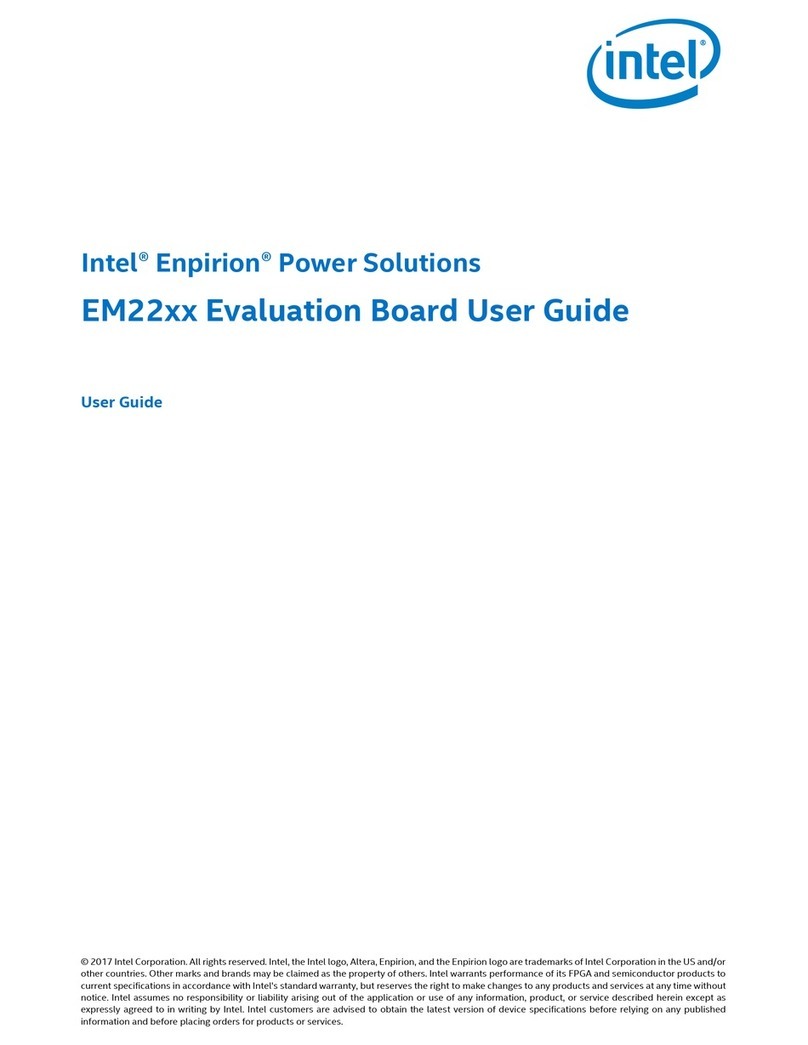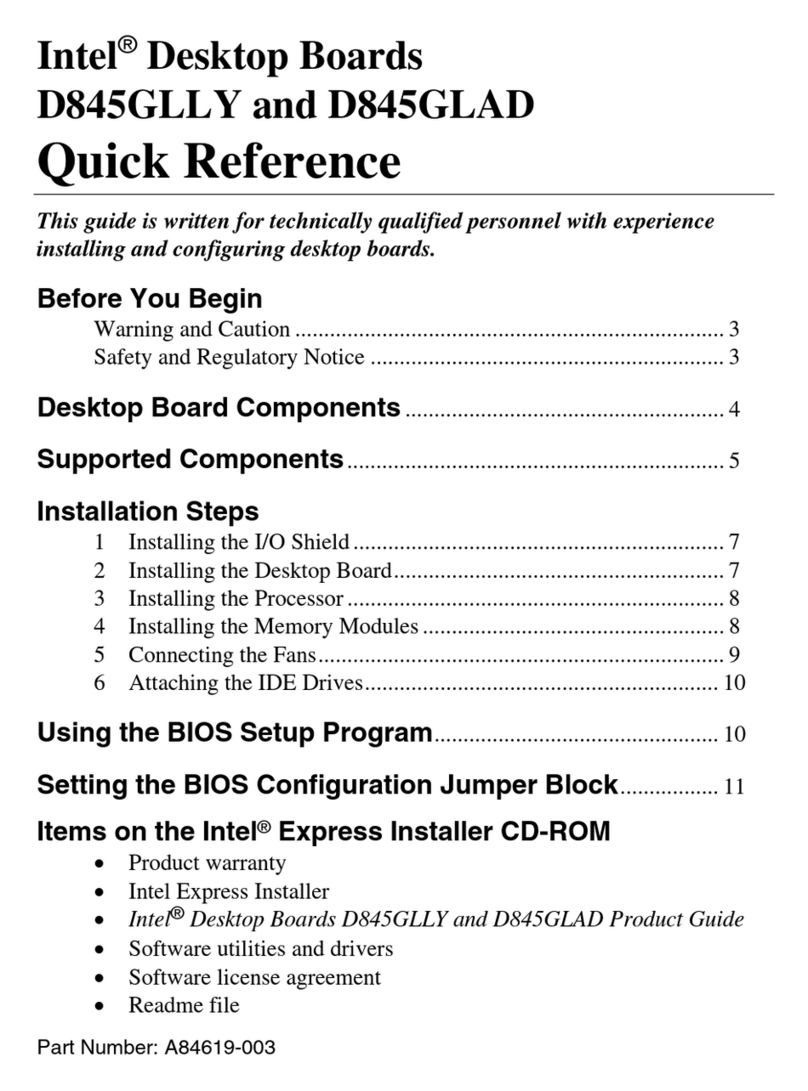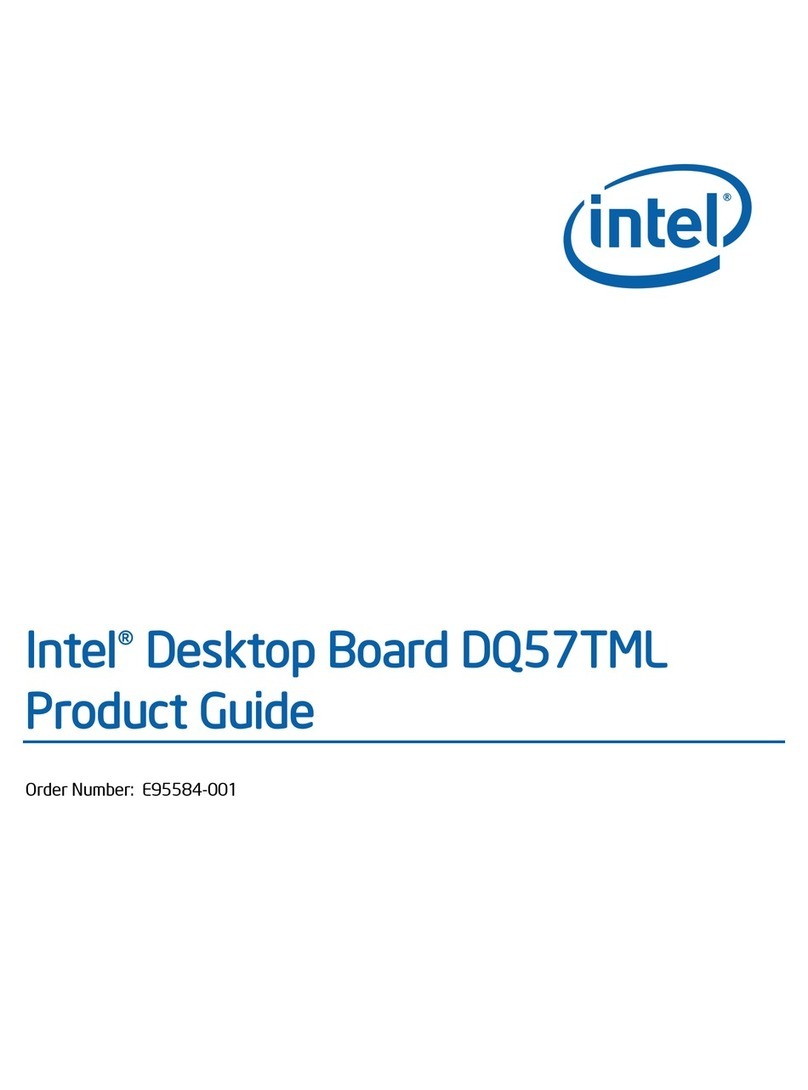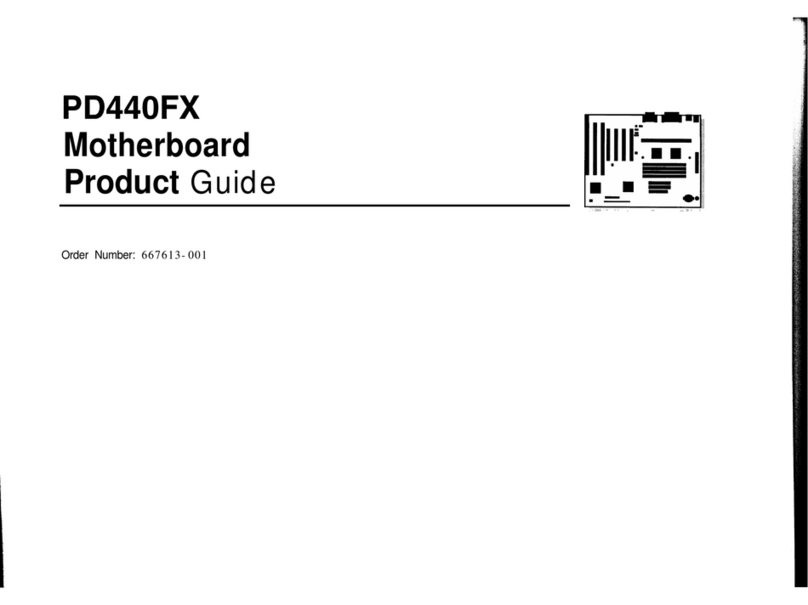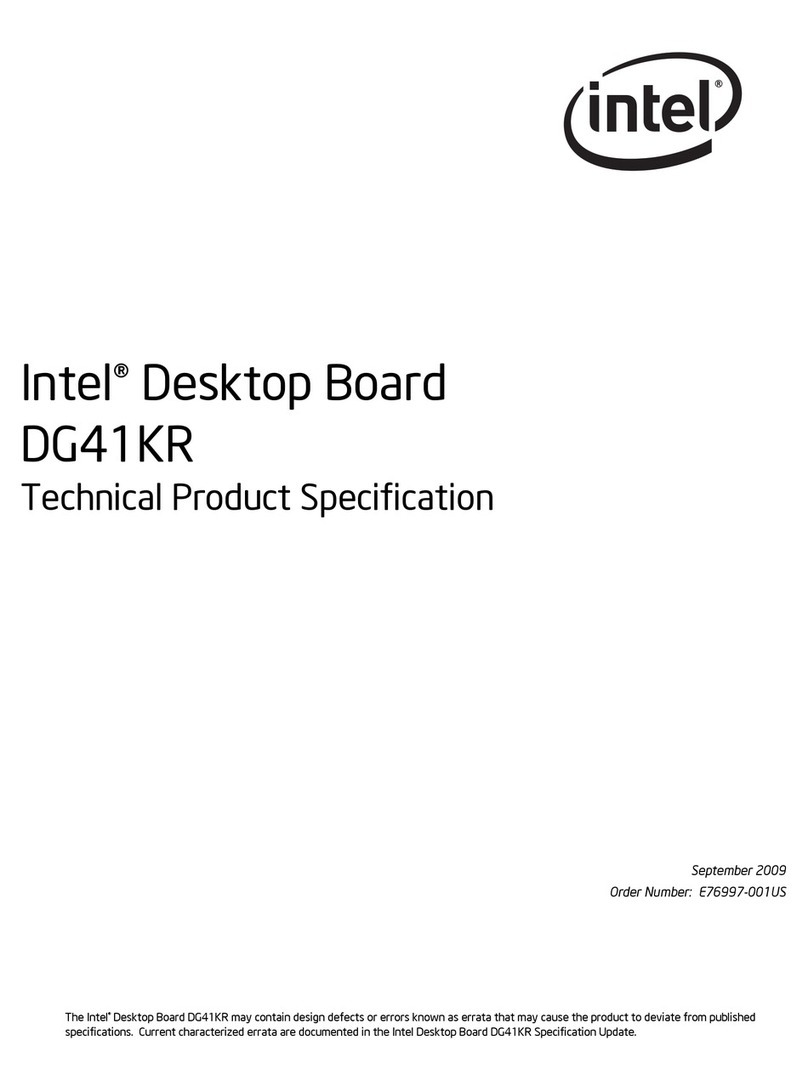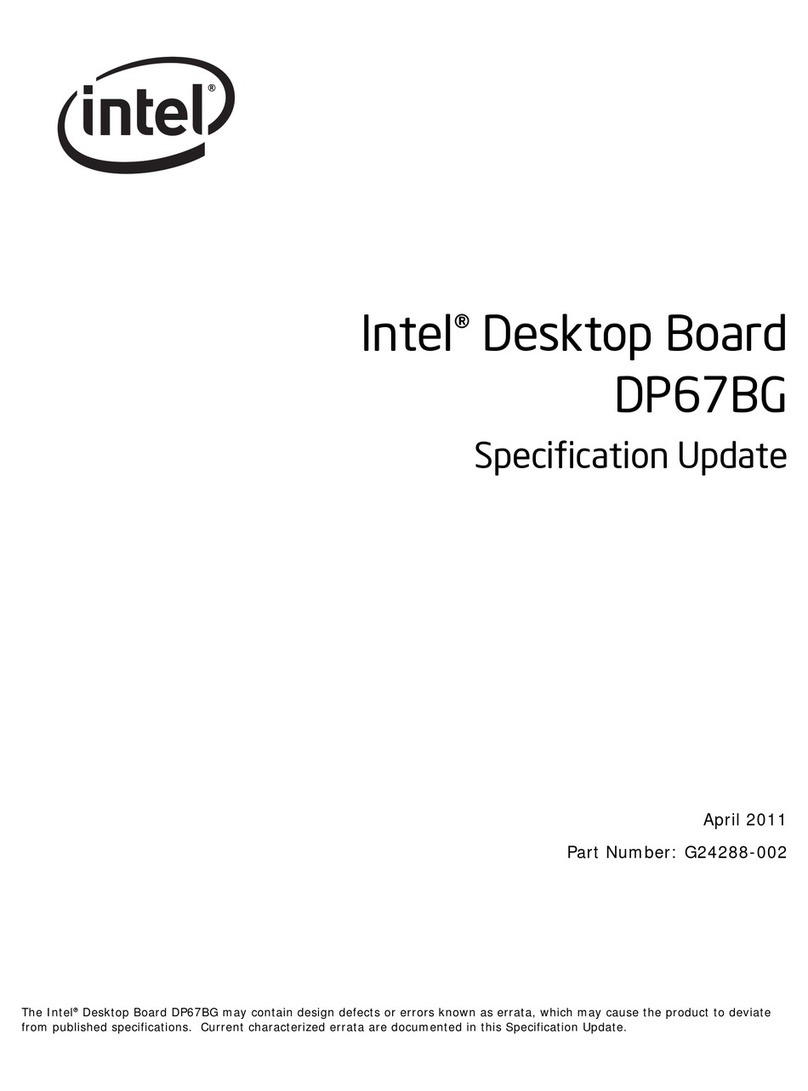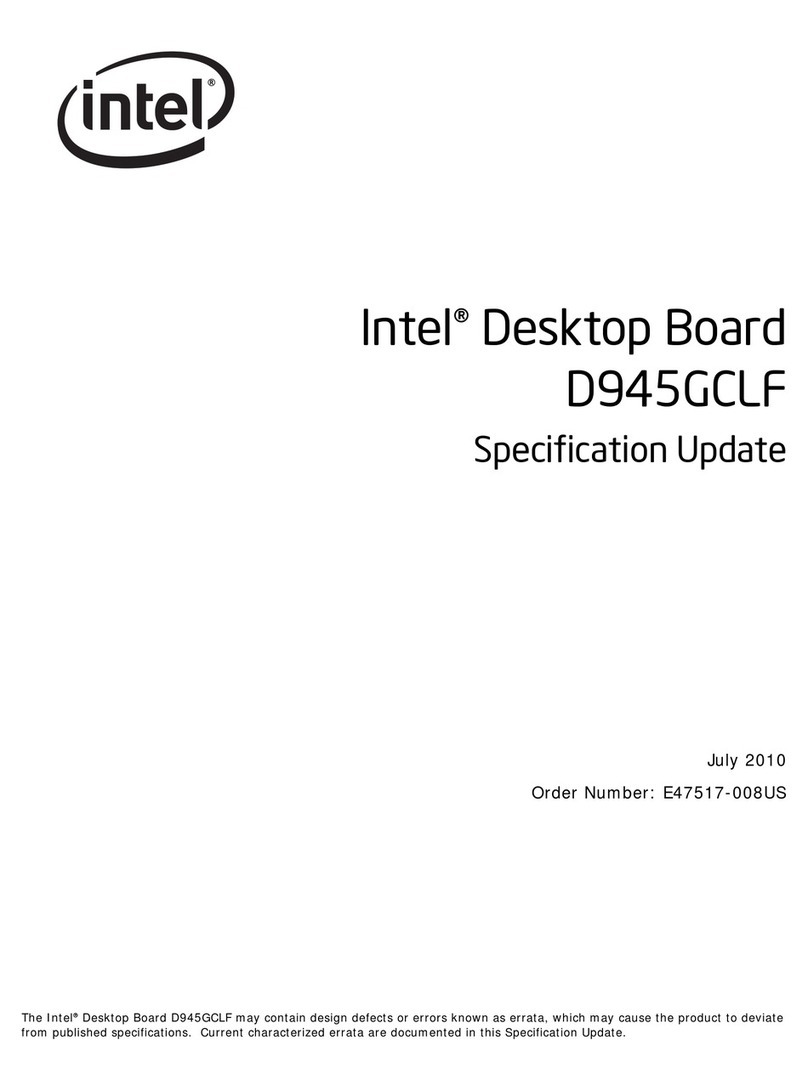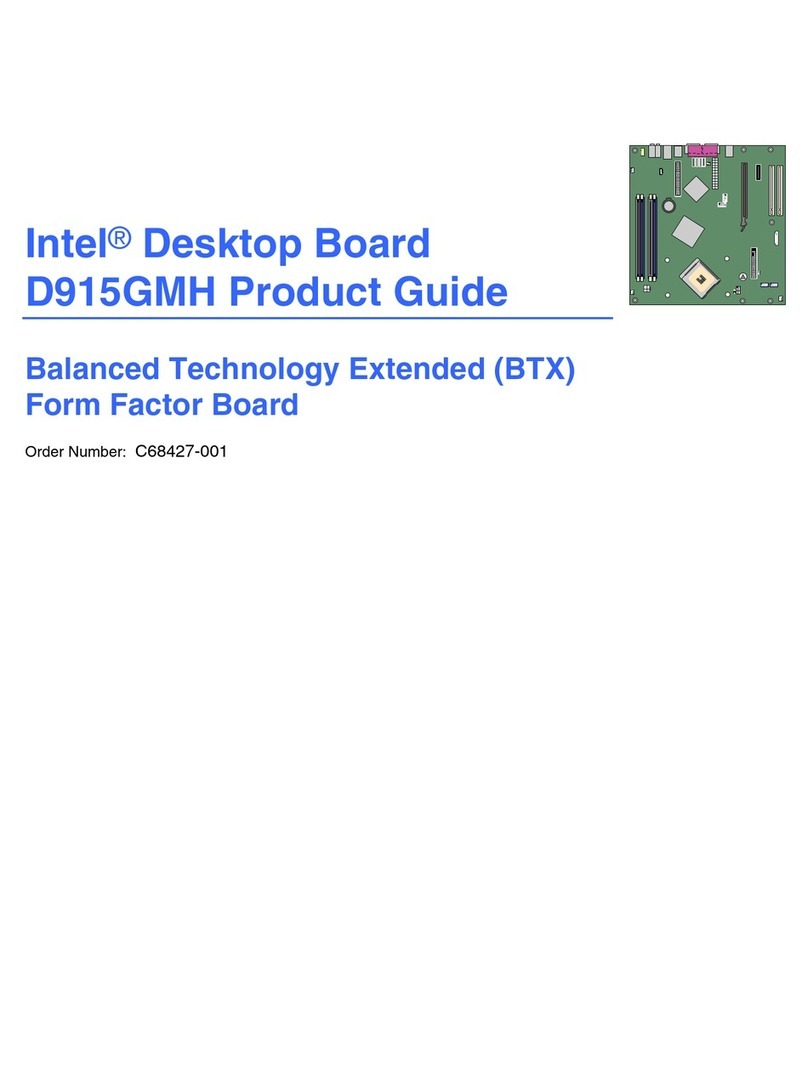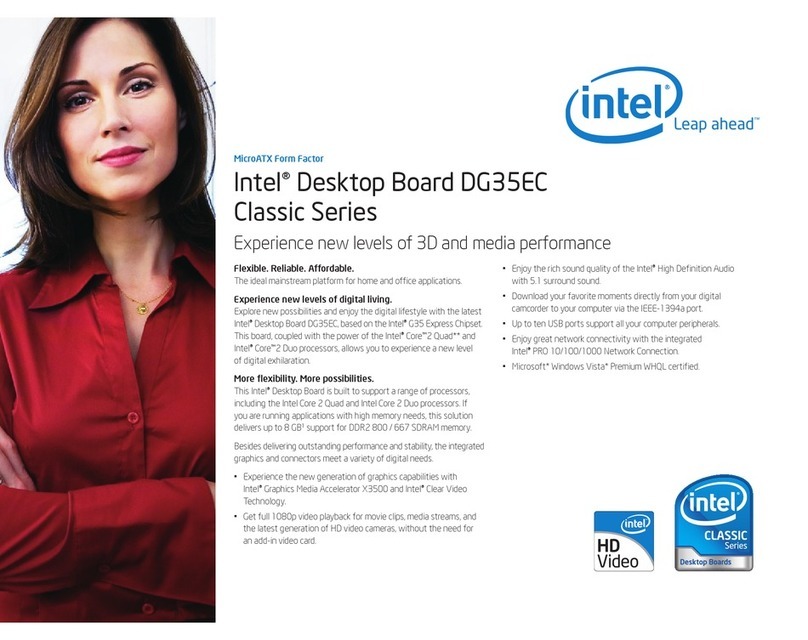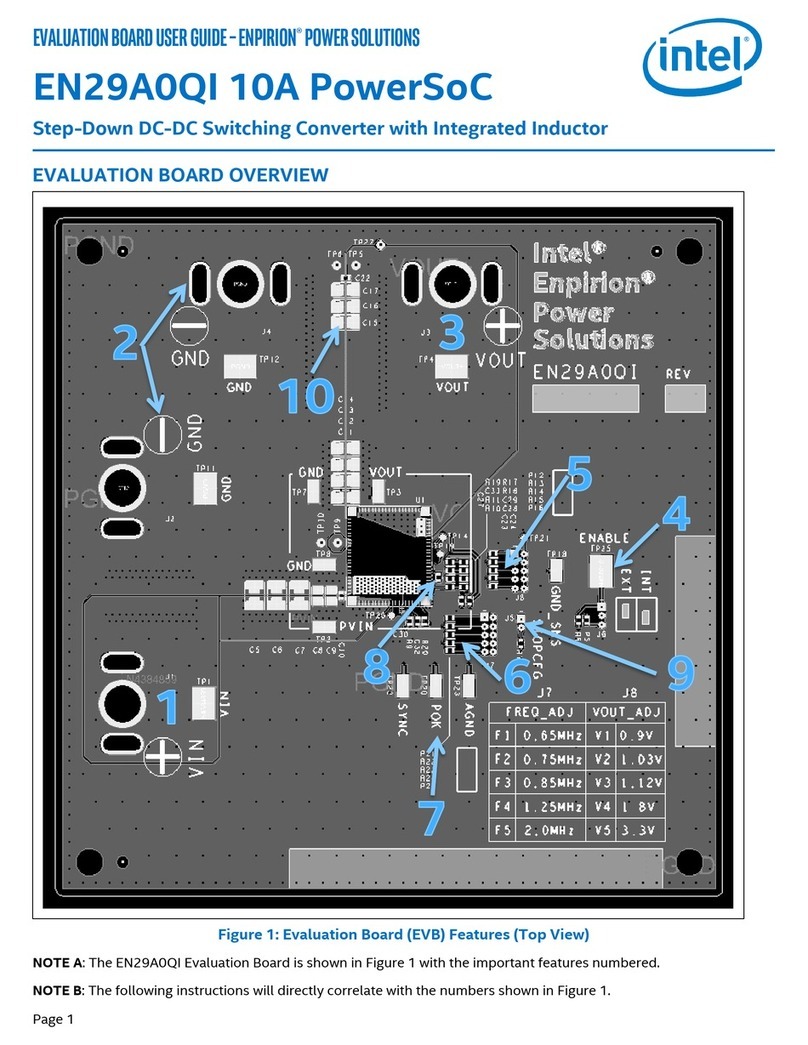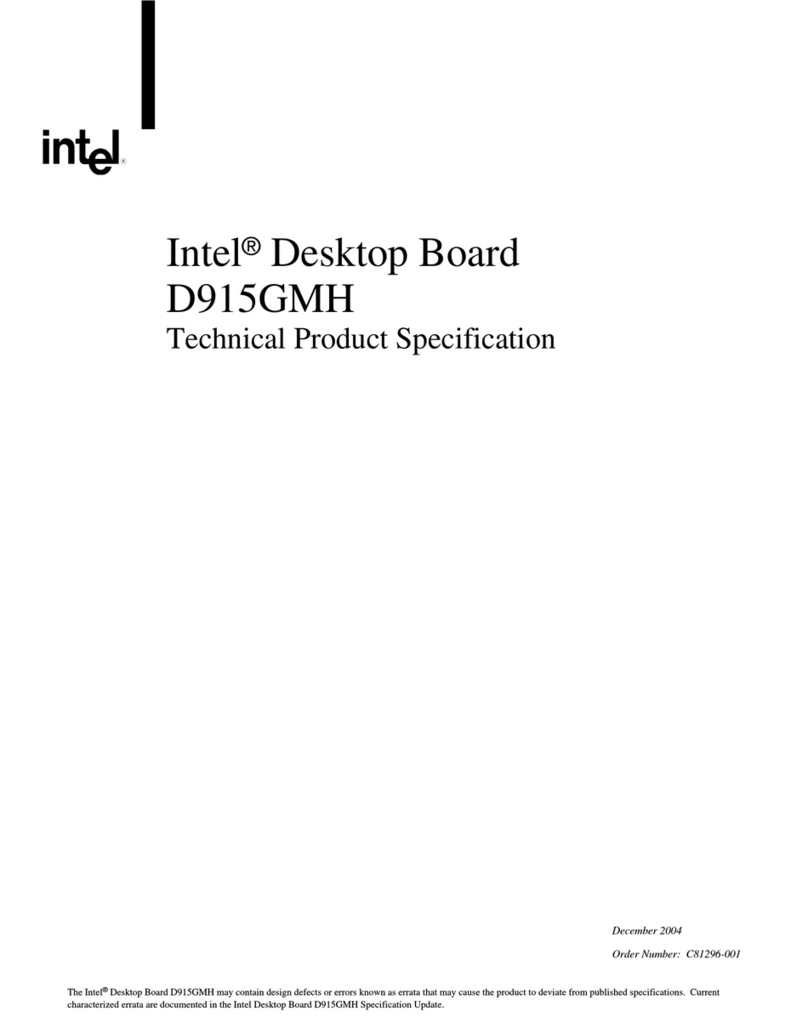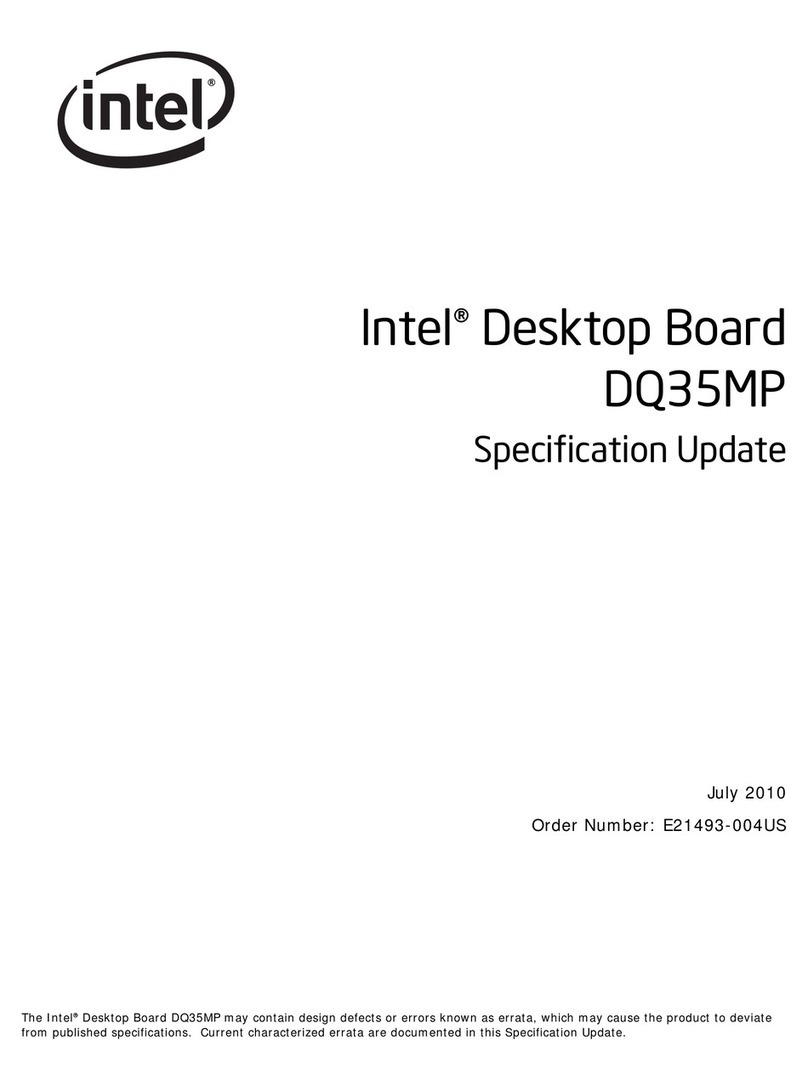1
Chapter 1
Introduction of Intel H61 Motherboards
1-1 Features of Motherboard
The Intel H61 Express chipset based motherboard series are based on Intel H61
Express chipset technology which supports the innovative Intel LGA 1155 socket
Intel® Core™ i7, Intel® Core™ i5, Core™ i3.
The Intel H61 Express chipset based motherboard series comes with an integrated
DDRIII memory controller for dual channel DDRIII 1066 /DDRIII 1333 MHz system
memories which are expandable to 8 GB capacity.
The motherboard provides four serial ATA2 interfaces of 3.0 Gb / s data transfer rate
for four serial ATA devices.
The H61 Express chipset Based motherboard provides Gigabit LAN function by using
megabit LAN chip which support 10M / 100M /1000M/S data transfer rate. Embedded
6-channel HD CODEC is fully compatible with Sound Blaster Pro®standards that
offer you with the home cinema quality and absolutely software compatibility.
The H61 Express chipset based motherboard series offer one PCI-Express 2.0 x16
graphics slot and three PCI Express 2.0 x1 I/O slots to guarantee the rich connectivity
for the I/O of peripherals.
Embedded USB controllers as well as capability of expanding to 10 of USB functional
ports these motherboards meet the future USB demands which are also equipped
with hardware monitor function on system to monitor and protect your system and
maintain your non-stop business computing.
Features like OC-CON Solid Capacitors also provide extra protection to the
motherboard to extend product life and ensure system stability.
1-1-1 Special Features of motherboard
CPU Vcore Input and Output adopt OC-CON solid capacitors. (High-polymer
Solid Electrolysis Aluminum Capacitors)
OC-CON solid capacitors make it possible for motherboard to work from 55 degrees
Centigrade below zero to 125 degrees centigrade.OC-CON capacitors possess
superior physical characteristics to prolong product life ten times than corresponding
motherboard without capacitors every time working temperature increases 20
degrees. Life of product of motherboard with solid capacitors declines only 10% of
those without solid capacitors as well under same conditions.