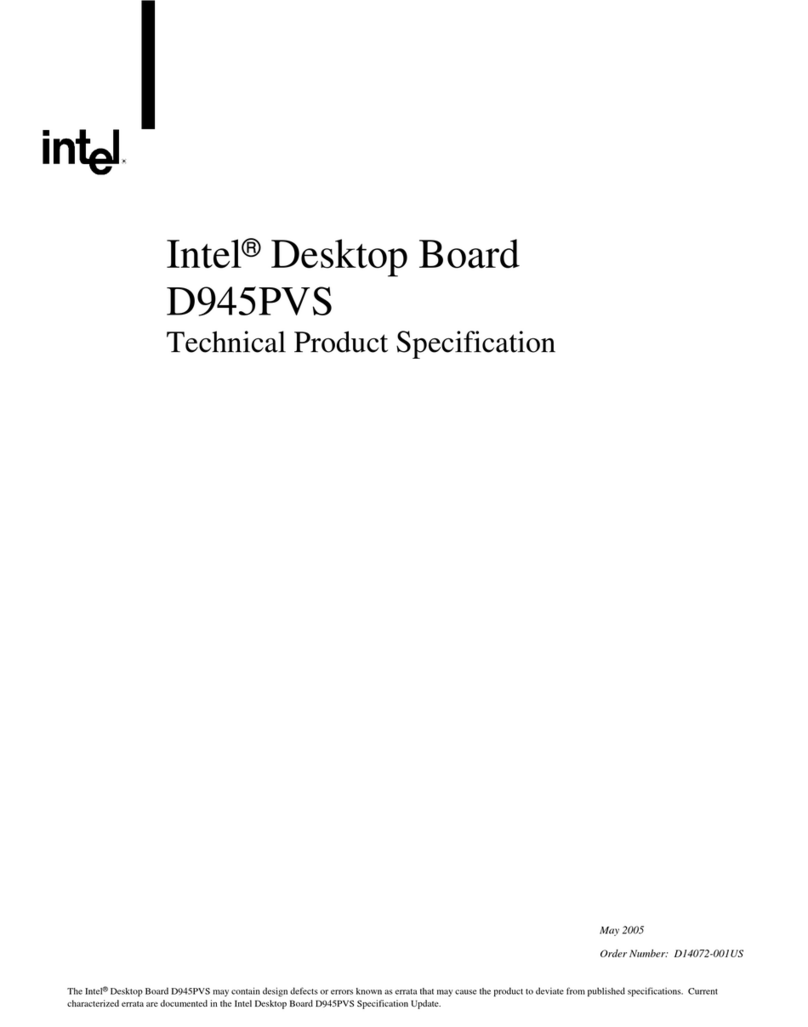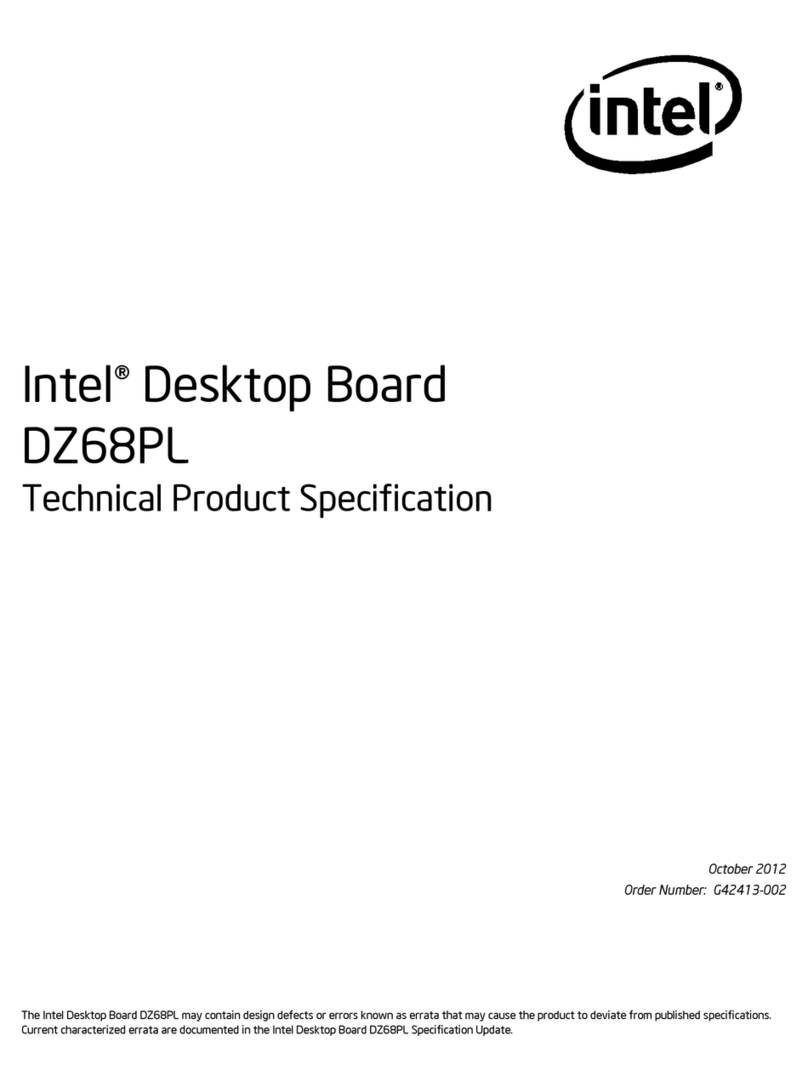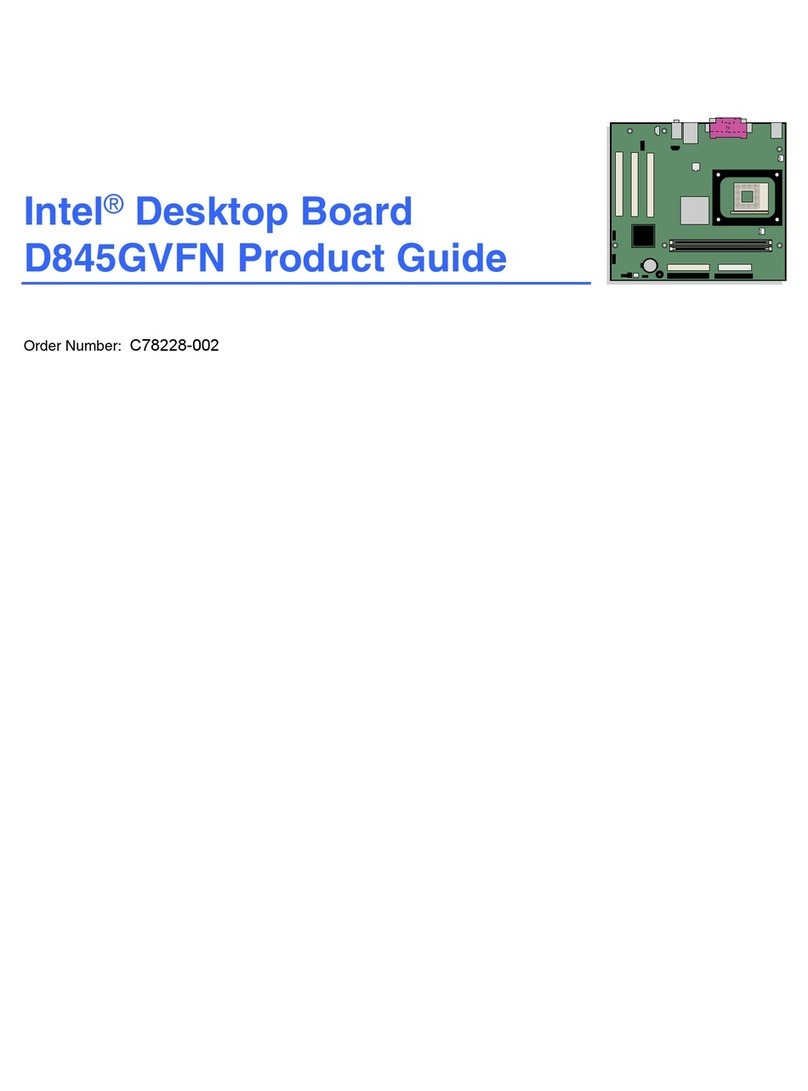Intel Socket 370 User manual
Other Intel Motherboard manuals

Intel
Intel DB43LD User manual
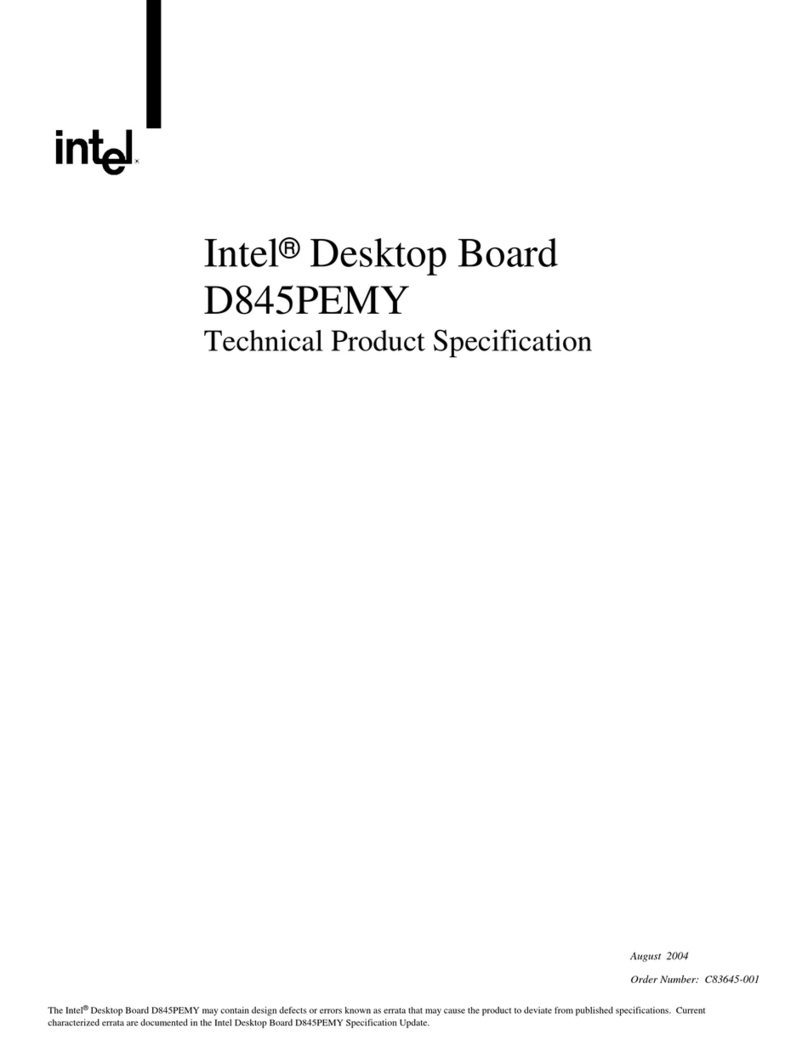
Intel
Intel D845PEMY User manual
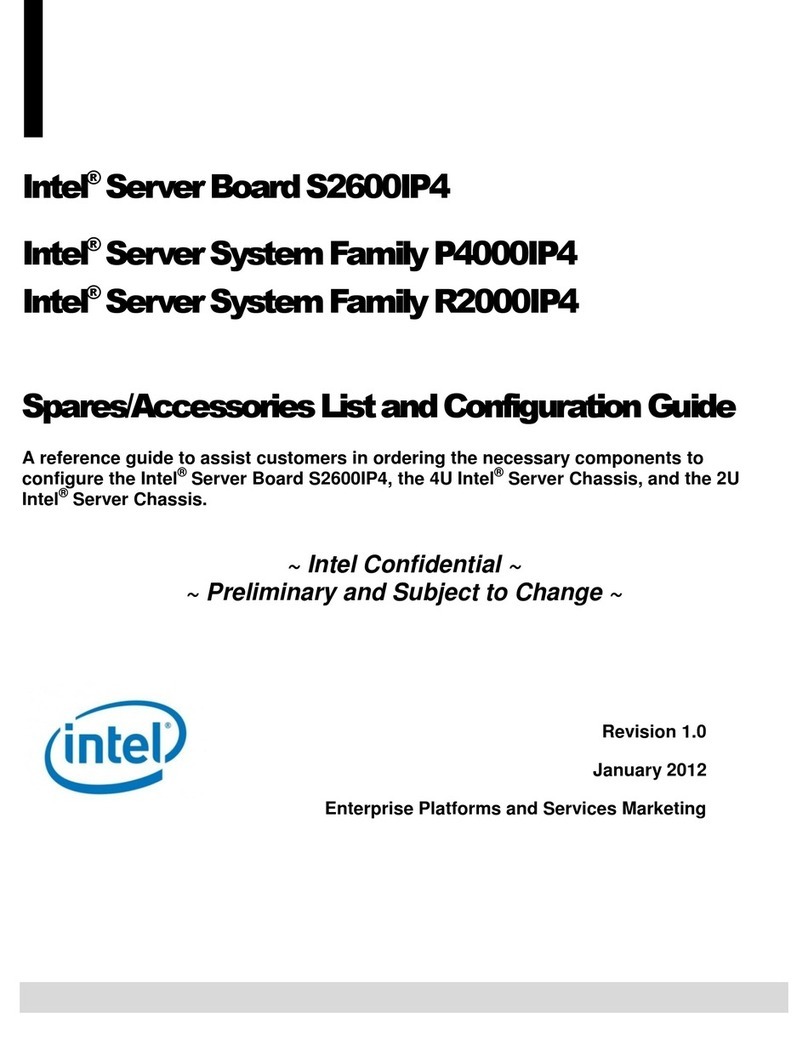
Intel
Intel S2600IP4 User manual
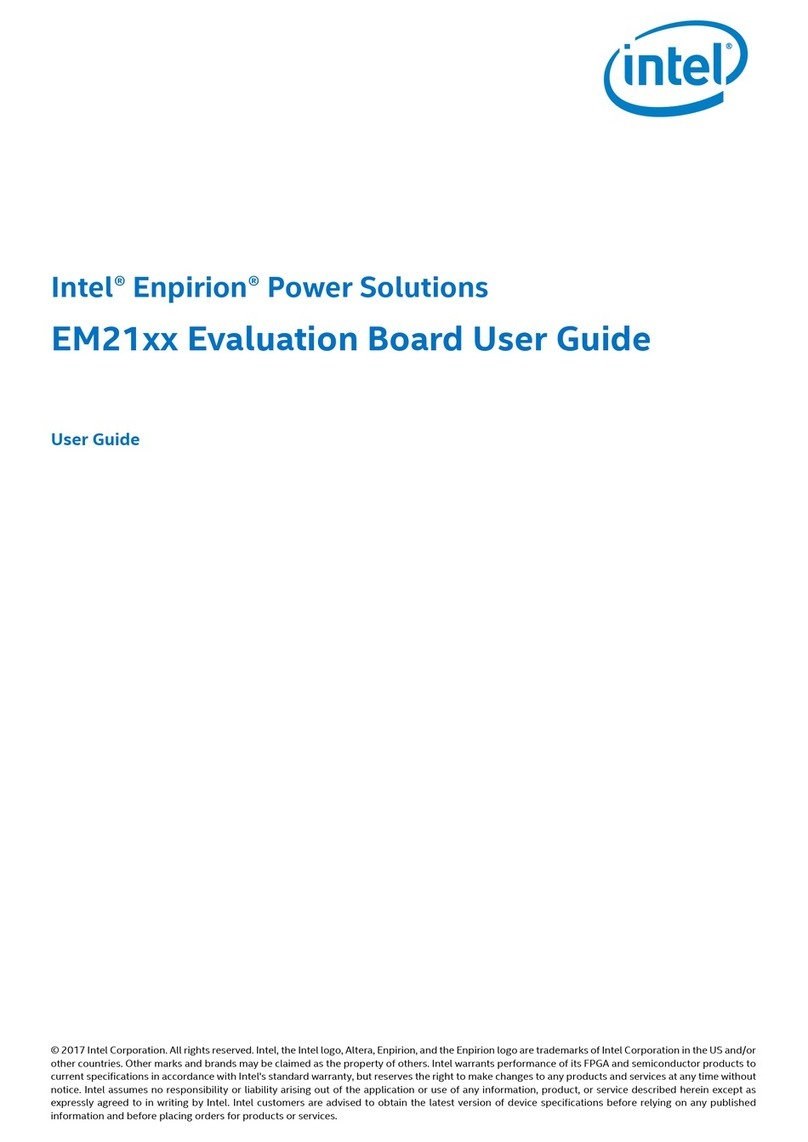
Intel
Intel Enpirion EM21 Series User manual

Intel
Intel DQ67SW User manual
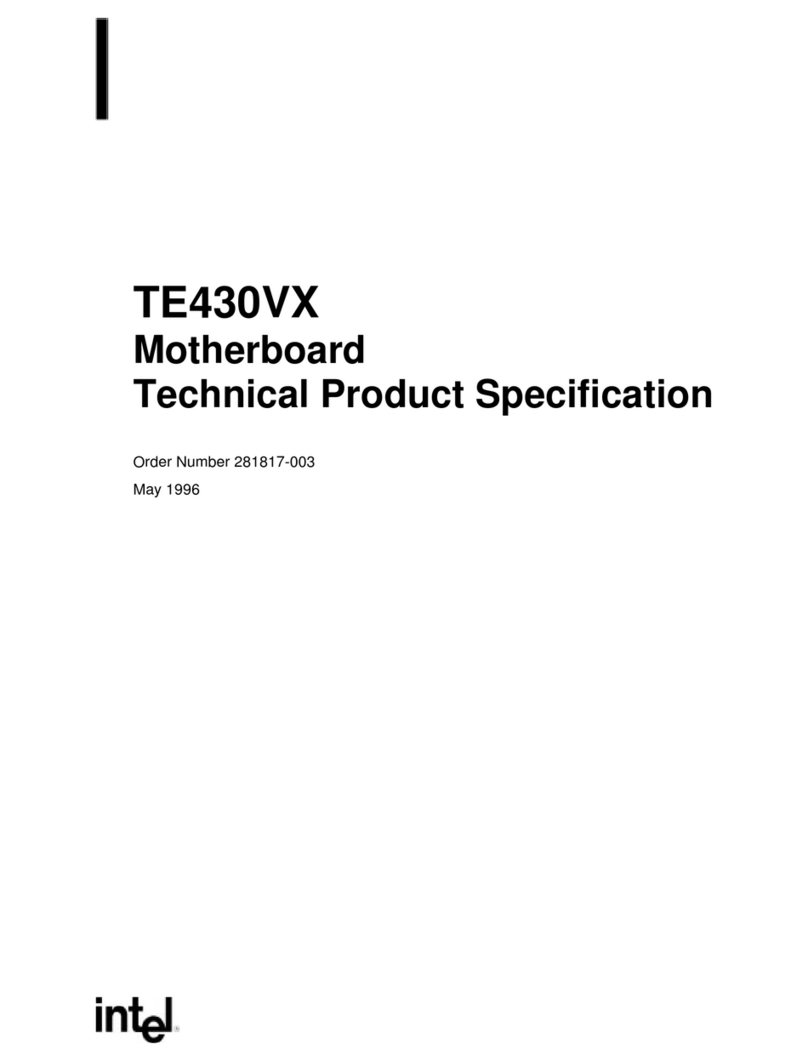
Intel
Intel TE430VX Configuration guide
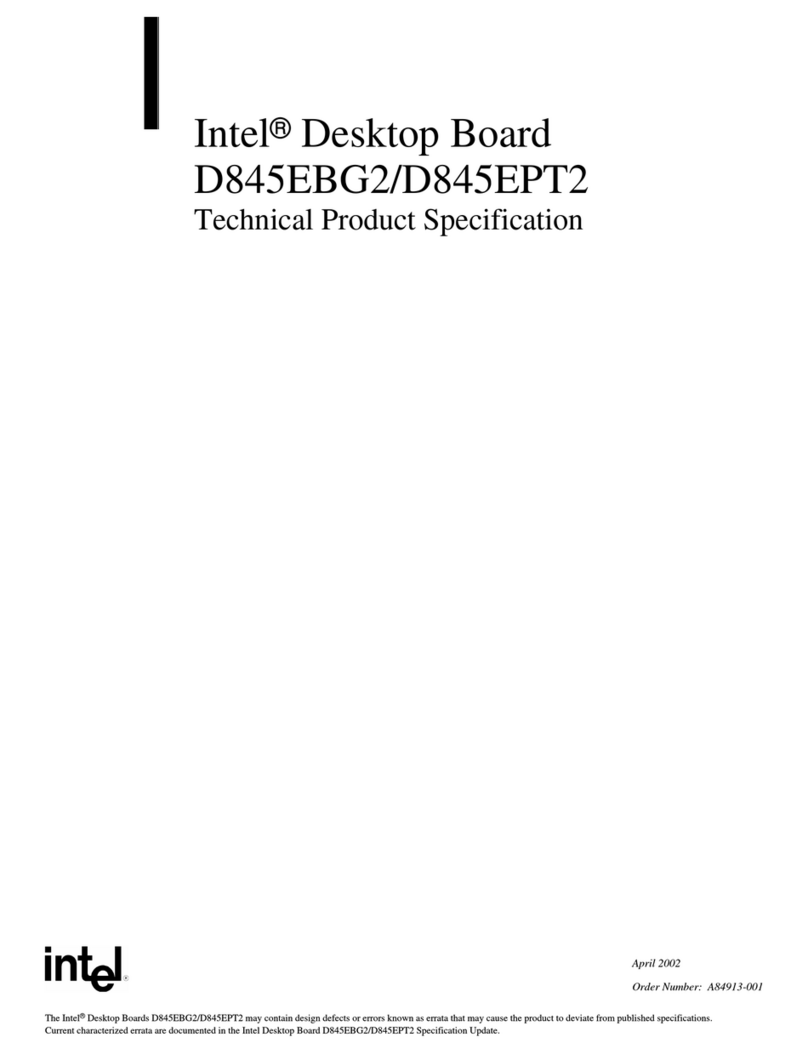
Intel
Intel D845EPT2 User manual

Intel
Intel P43 User manual

Intel
Intel DQ965CO User manual

Intel
Intel DZ77GA-70K User manual

Intel
Intel AX965Q Installation and operation manual

Intel
Intel D865GVHZ User manual
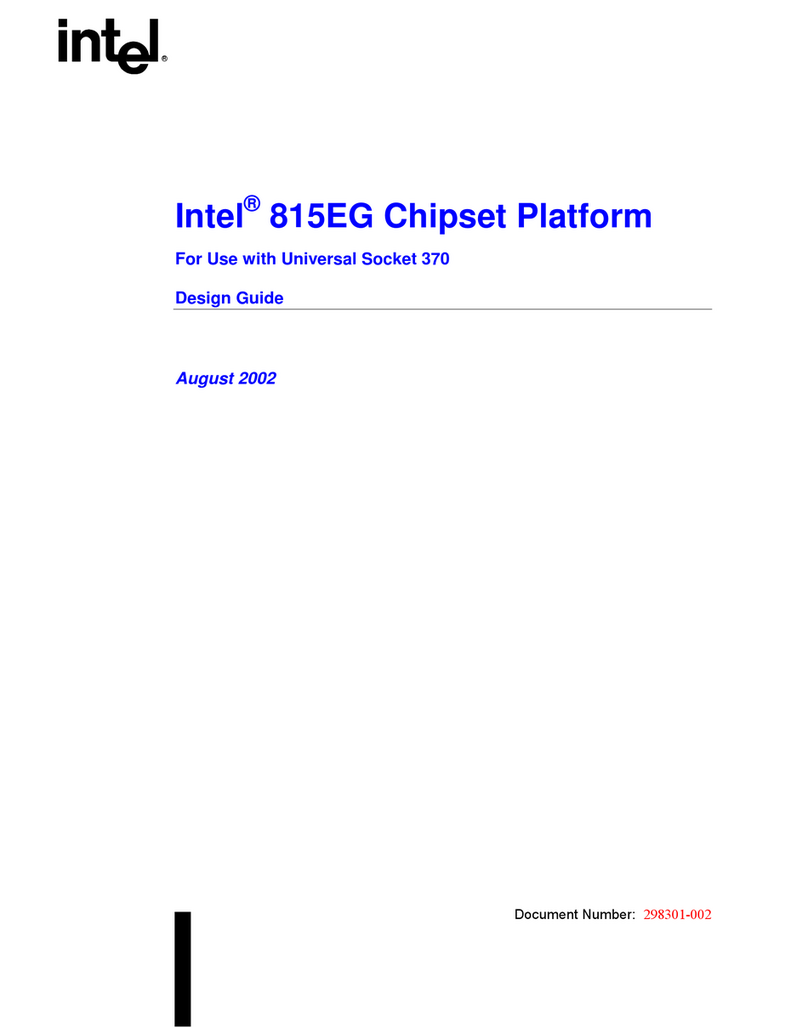
Intel
Intel 815EG Guide

Intel
Intel D865GBF User manual

Intel
Intel PT-6IBD User manual
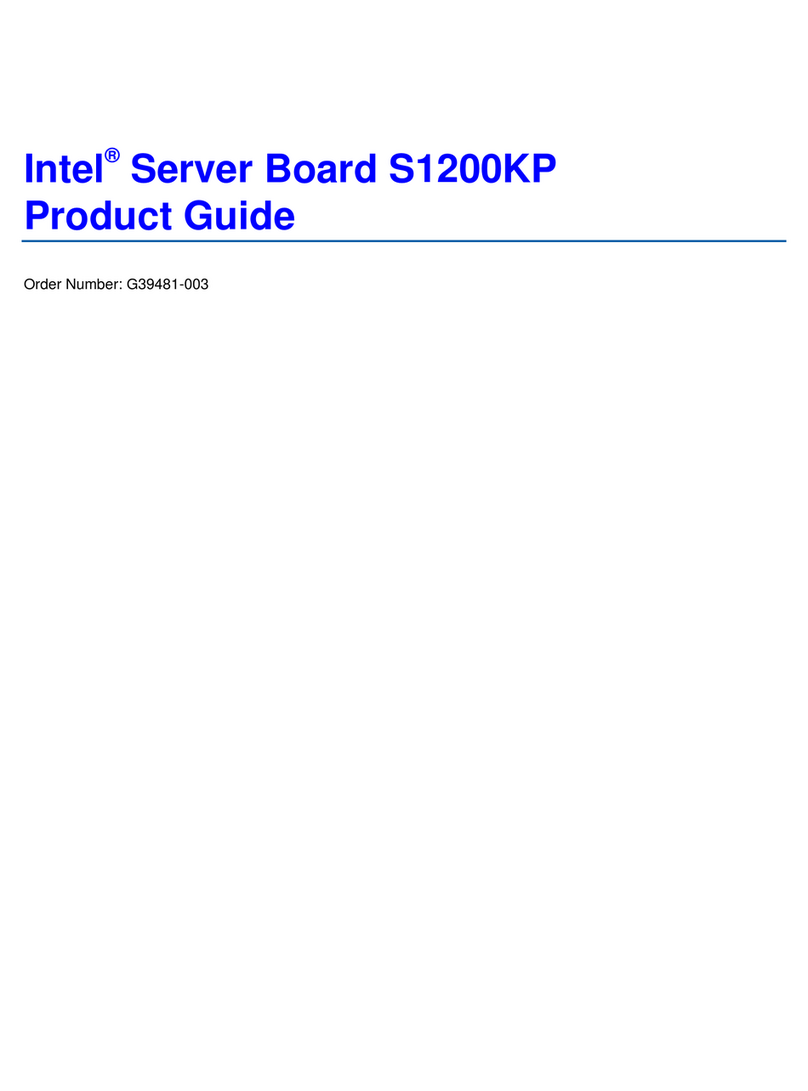
Intel
Intel DBS1200KP User manual

Intel
Intel DH61SA User manual

Intel
Intel D925XEBC2 User manual

Intel
Intel DQ965CO User manual
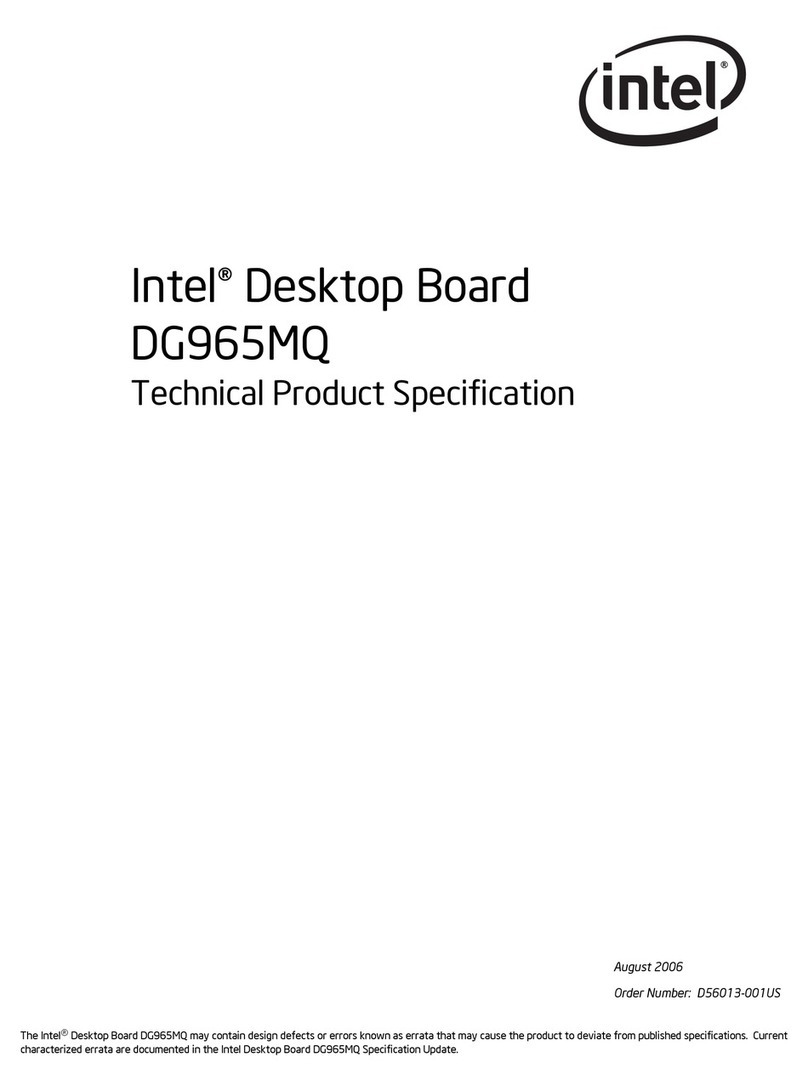
Intel
Intel DG965MQ User manual