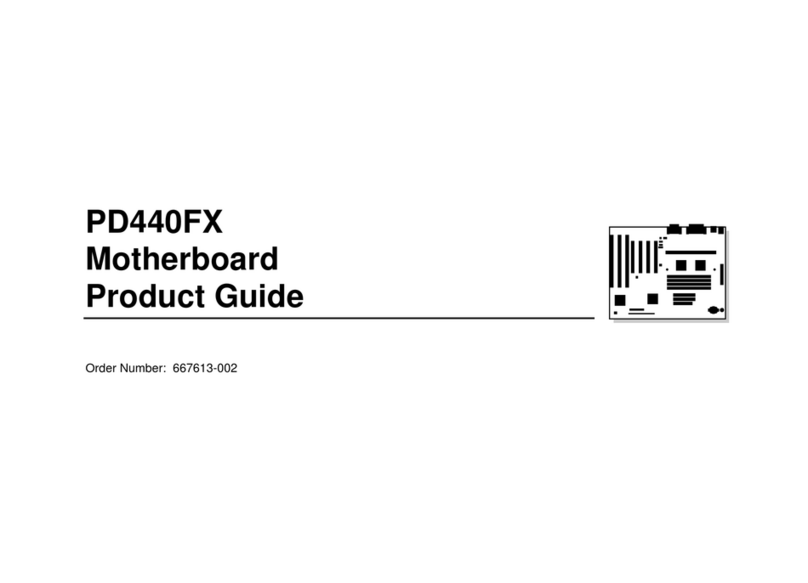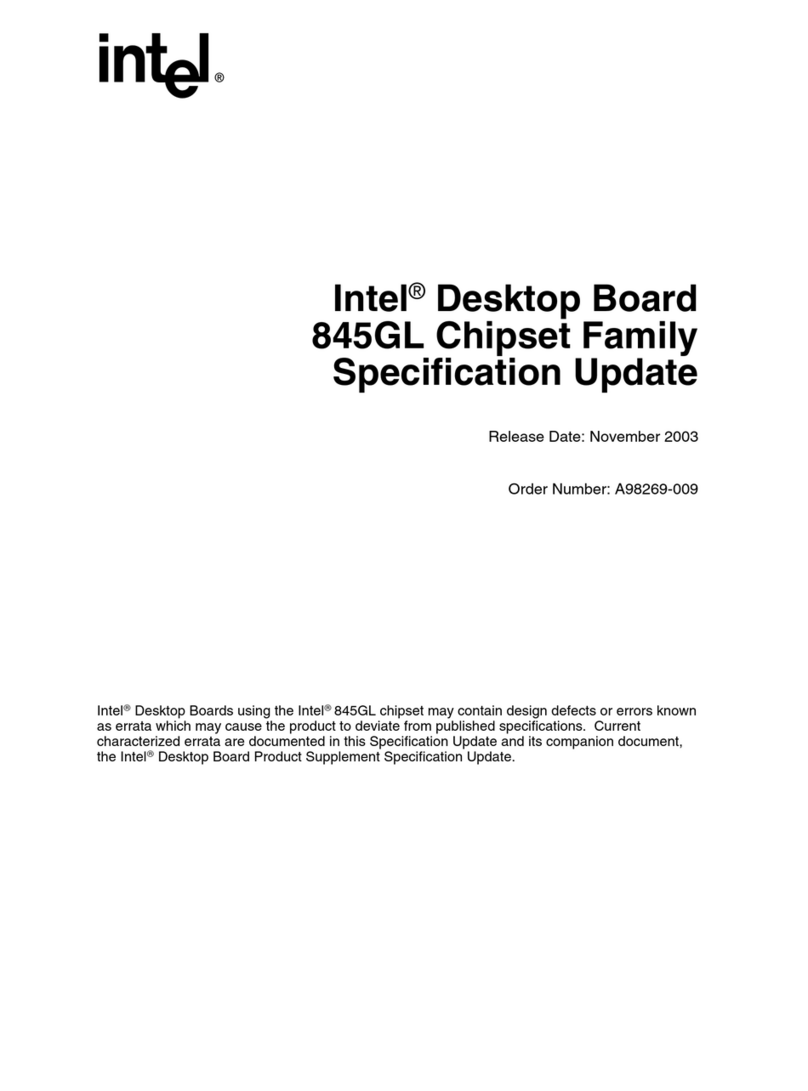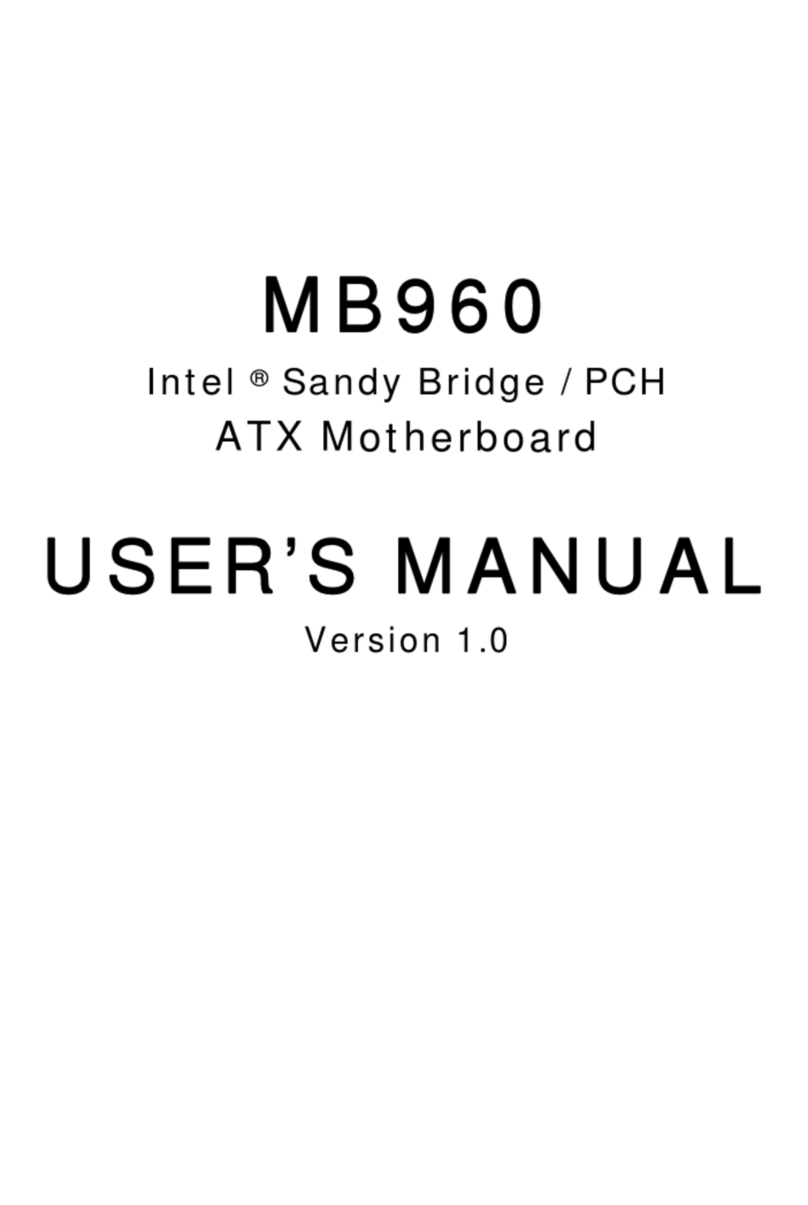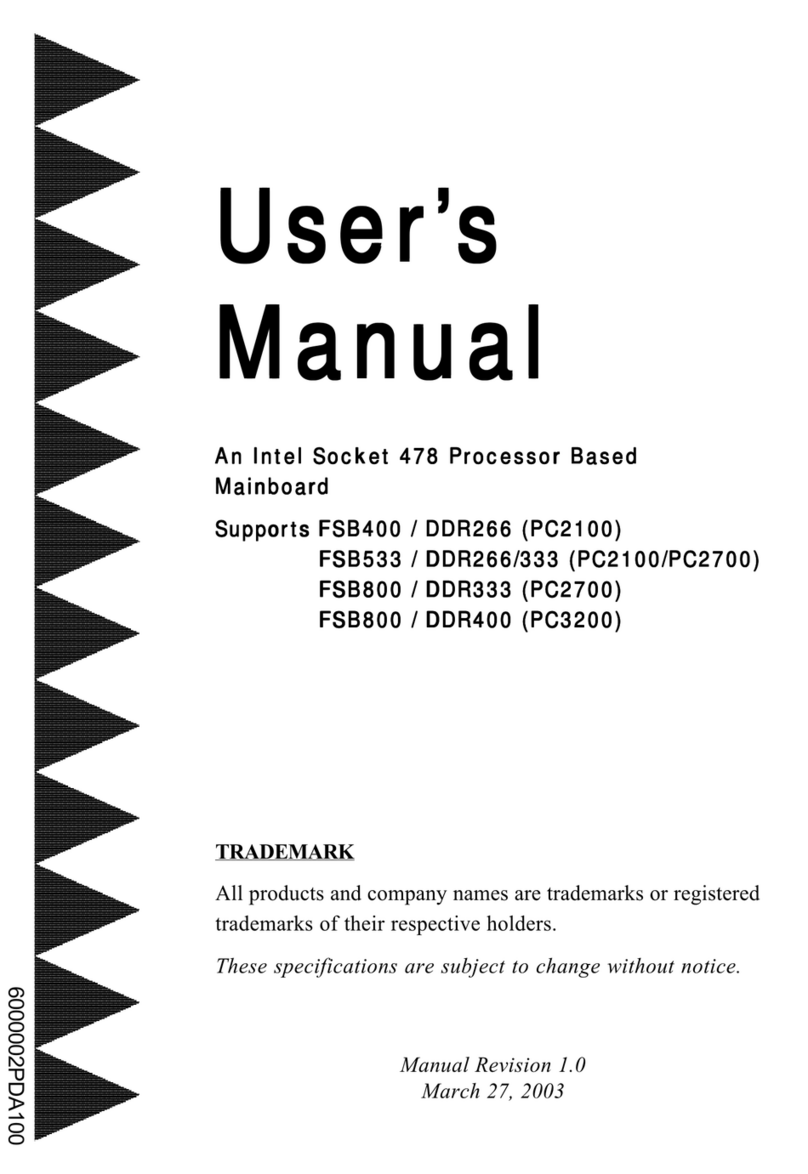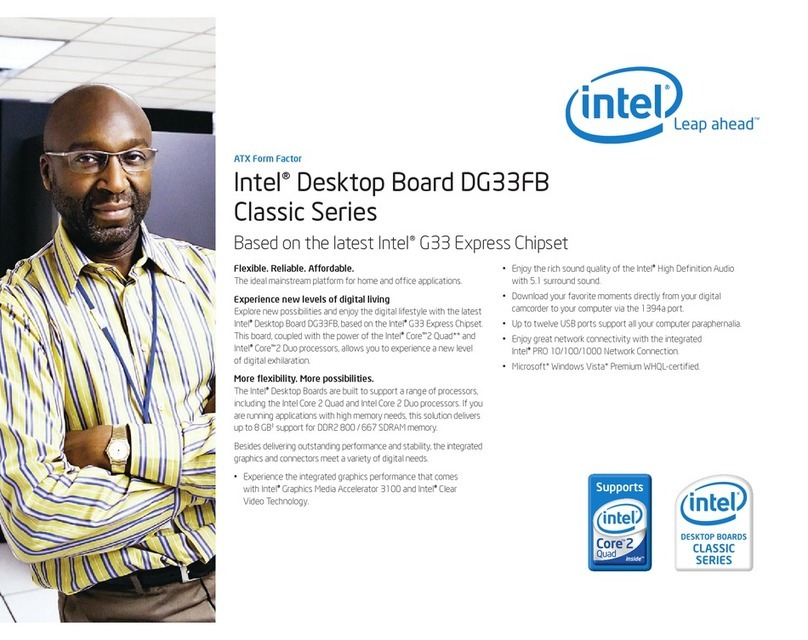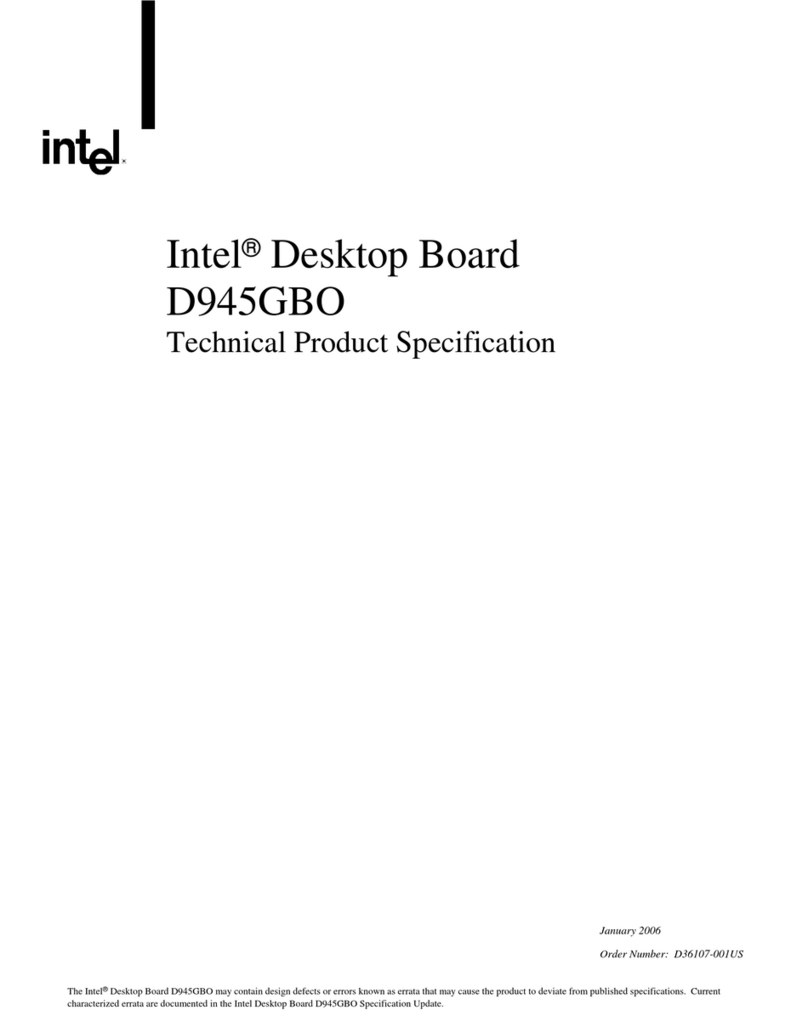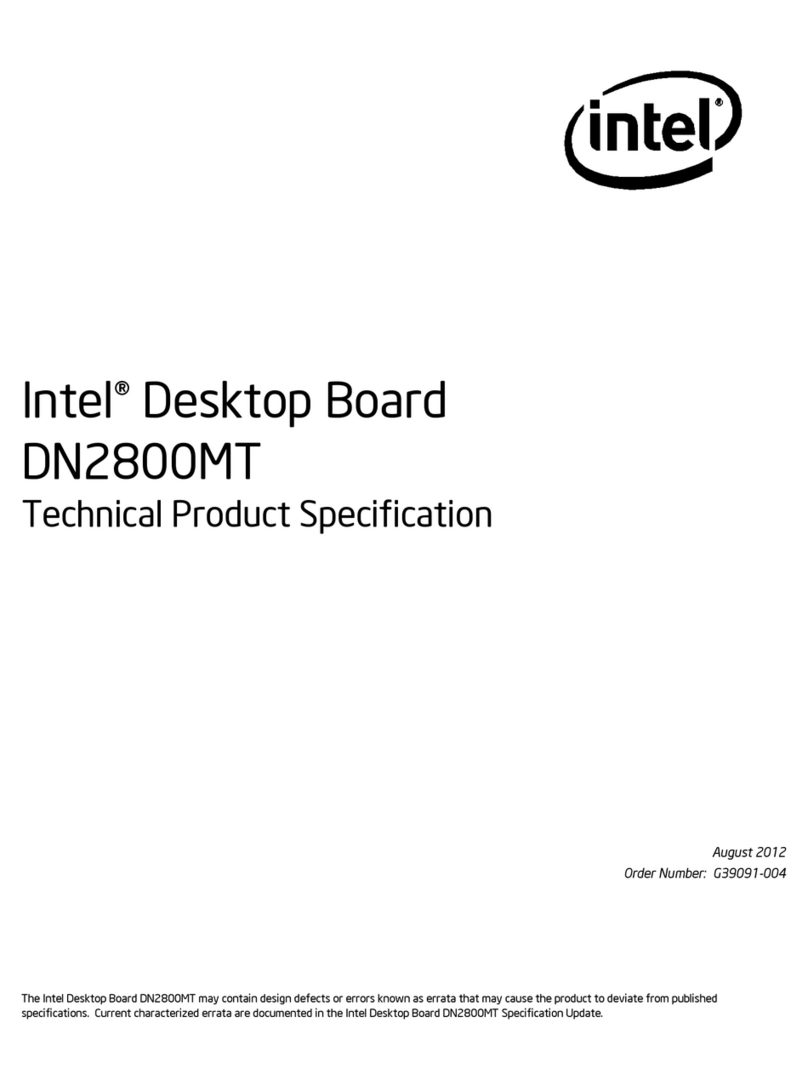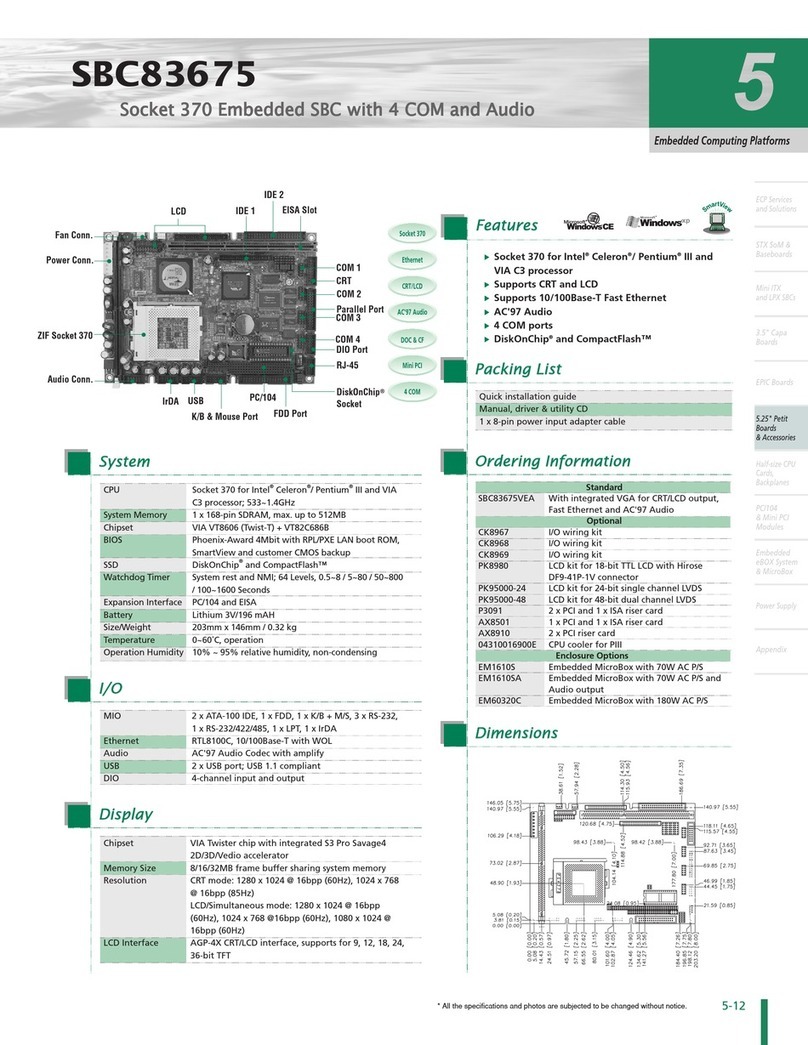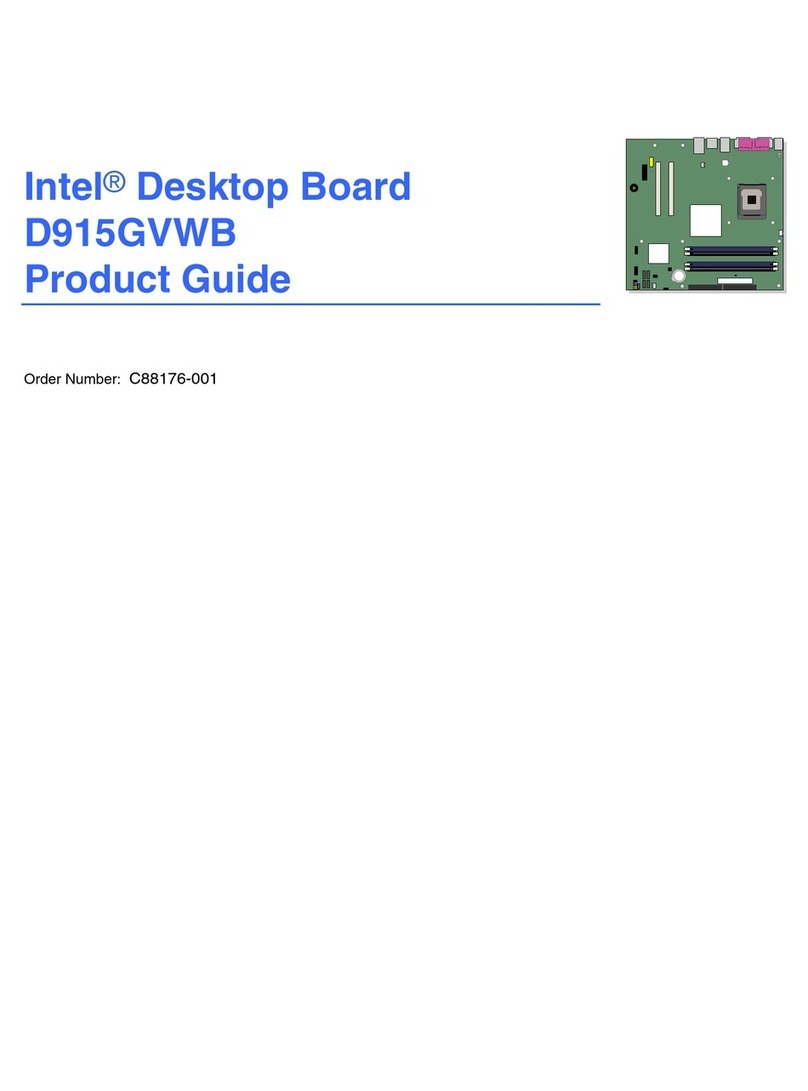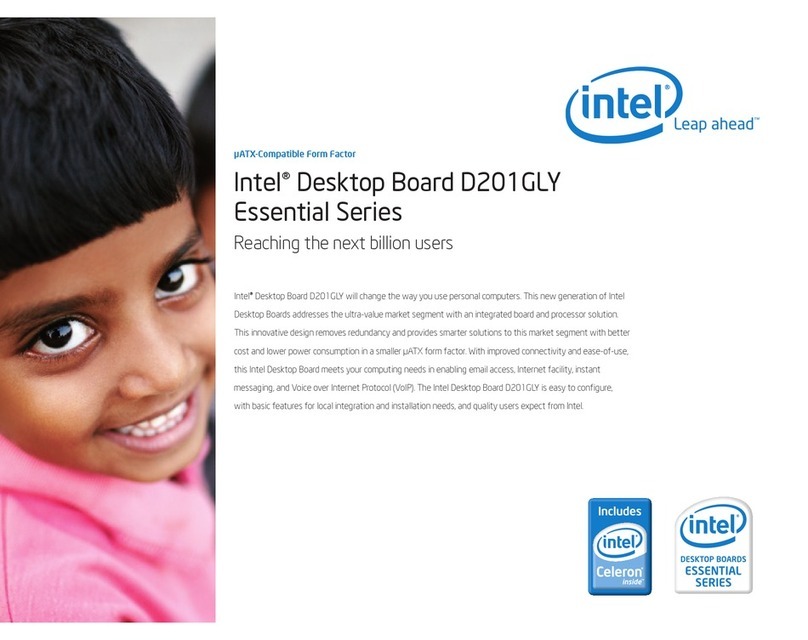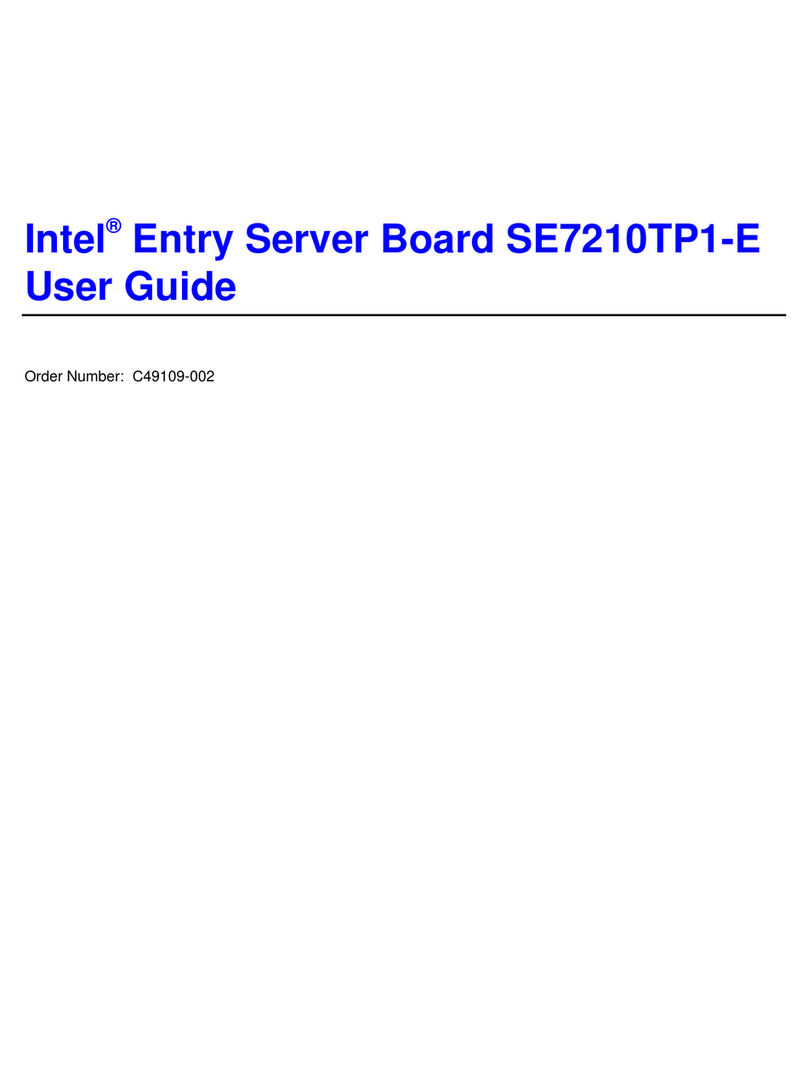Introduction
1. Introduction
1.1 Overview
•The PT-7502-2 motherboard offers 64-bit programming architecture compatible with the
software base of 486 and 586 microprocessors. It is a reliable motherboard, using a Intel
i430VX chipset and a multi-layer printed circuit board. The chipset consists of a TVX
(Host Bridge & Cache Memory Controller), two TDX (Write Buffer Data Path
Controller), and 82371SB, PIIX3 (ISA Bridge & System I/O Controller).
•The PT-7502-2 is a PCI Local Bus motherboard. The four Master Mode PCI Local Bus
slots fully comply with the PCI (Peripheral Component Interconnect) Local Bus
Specification Rev. 2.1. The speed of I/O peripherals can be dramatically increased by
connecting PCI compatible interface cards to the PCI Local Bus slots on the PT-7502-2.
PINE is a member of PCI SIG (Special Interest Group).
•The PT-7502-2 is a ‘green’ design motherboard which means if there is no system activity
for a specific period of time (this period is software programmable), the PT-7502-2 will
slow down its original working frequency to zero. This will help to save power
consumption, reduce energy related pollution and protect our environment.
•The PT-7502-2 has the full complement of I/O on-board: FDC, PCI local bus Enhanced
IDE, printer port, COM ports, and dual USB port as well.
1.2 Green PC Power Management
The Green PC mode is a state that minimizes power consumption. There are two different
levels of Green PC modes :
•Standby mode. The spin motor of the HDD can be turned off.
•Inactive mode / Sleep Mode. The PT-7502-2 can stop the CPU clock under this mode.
The PT-7502-2 will be placed into Green PC mode as a result of one of the following events :
When the SMI header is connected to a momentary switch, pressing the switch will put
PT-7502-2 into Green mode.
Expiration of the internal Green PC Timer. The Green PC Timer is software programmable
which can configure in the "Power Management Setup" option of the BIOS CMOS setup. The
power management feature will be enabled as default; however, the timing may differ due to
production control. It is recommended that you re-adjust these timings according to your
personal requirements/set-up.
Through system activity monitoring and management, the PT-7502-2 will not go into Green
PC mode if any of the following activity is detected:
•PCI Master 0 activity •COM port activity
•PCI Master 1 activity •ISA master & DMA activity
•PCI Master 2 activity •IDE activity
•LPT port activity •Floppy activity
•COM port activity •Keyboard activity