Intel 410 User manual
Other Intel Network Router manuals

Intel
Intel VTech VNT846 User manual
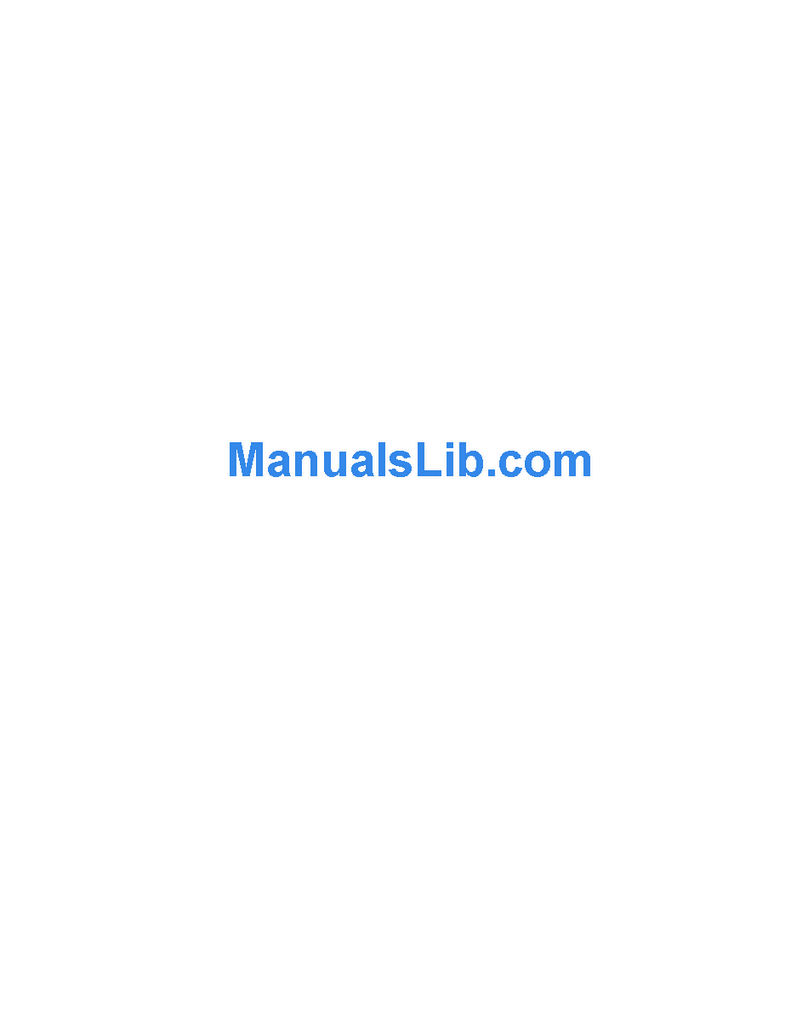
Intel
Intel ER8100STUS - Express 8100 Router User manual
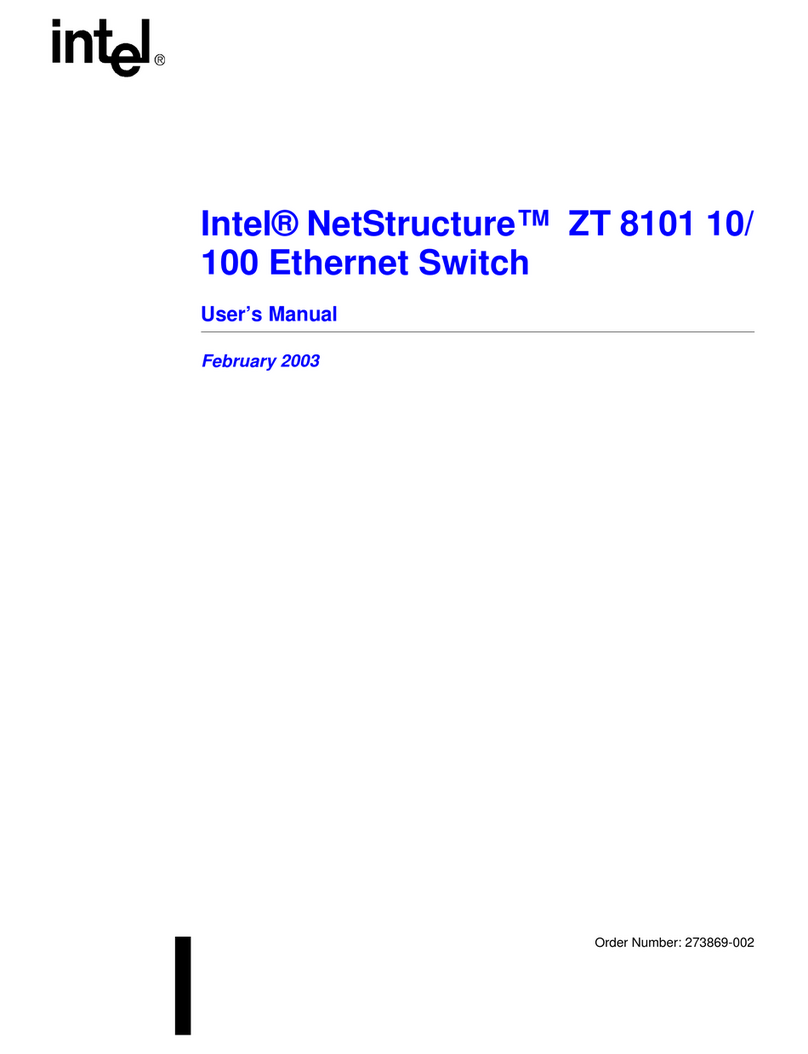
Intel
Intel ZT 8101 10/100 User manual
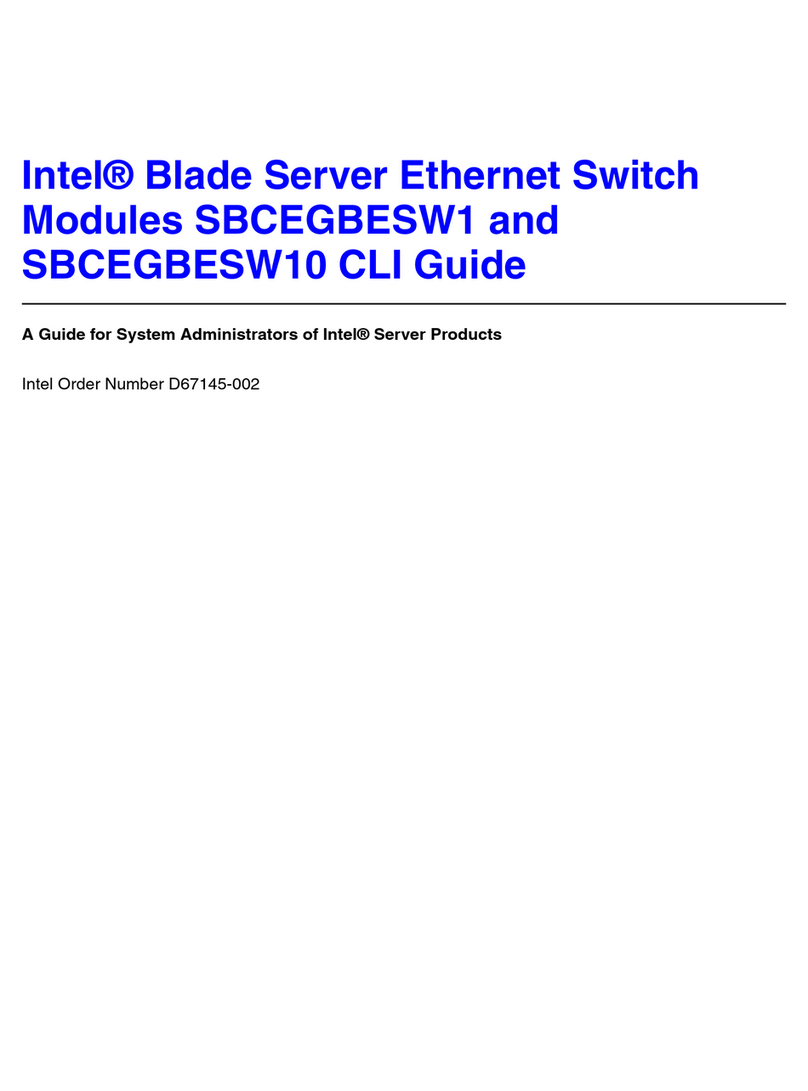
Intel
Intel SBCEGBESW10 CLI User manual

Intel
Intel Express 8205 User manual
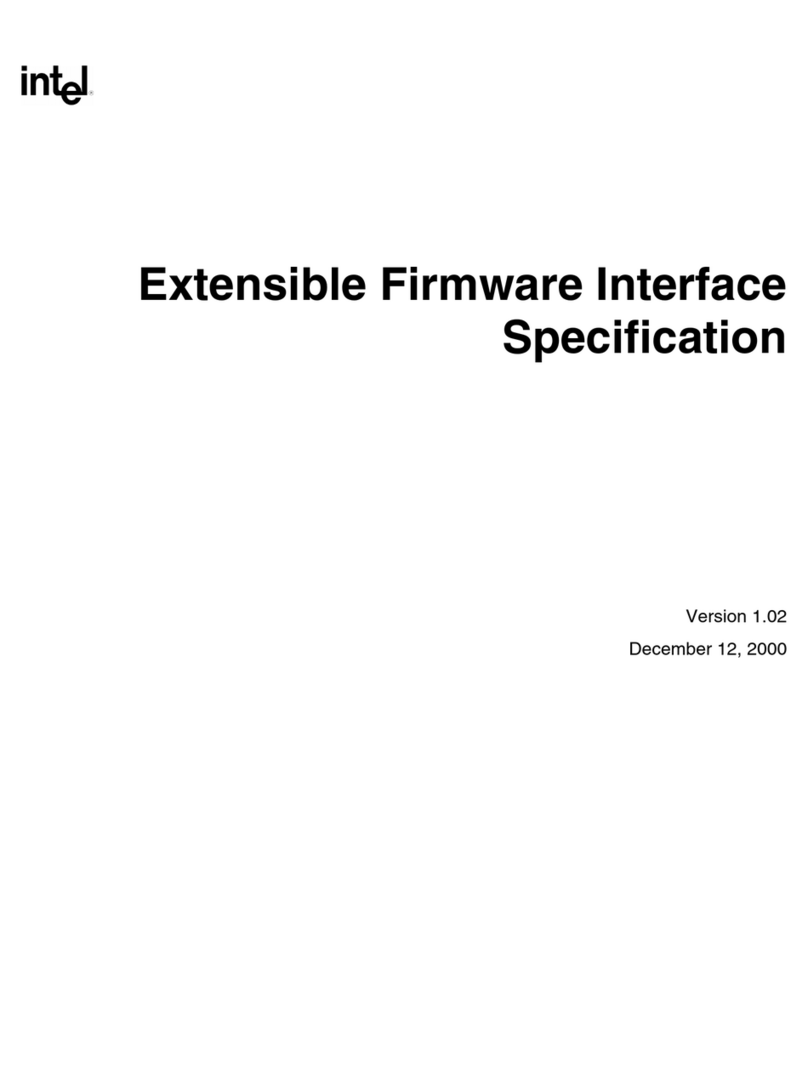
Intel
Intel Extensible Firmware Interface User manual
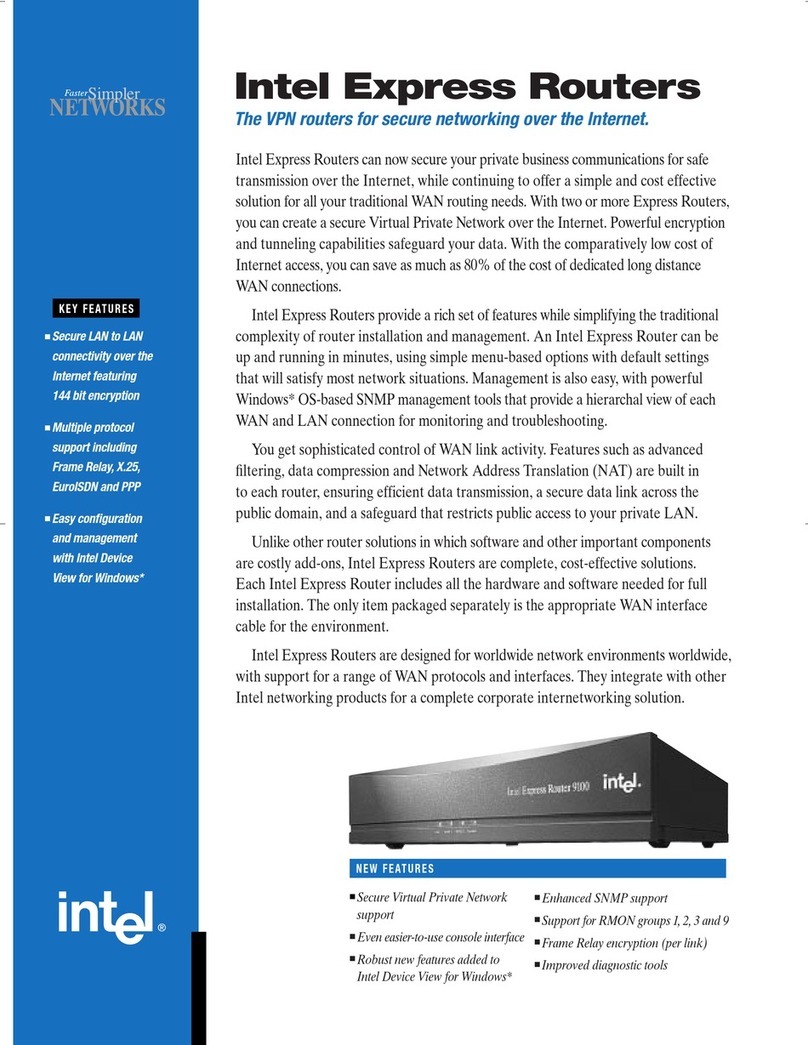
Intel
Intel Express Routers 9000 User manual
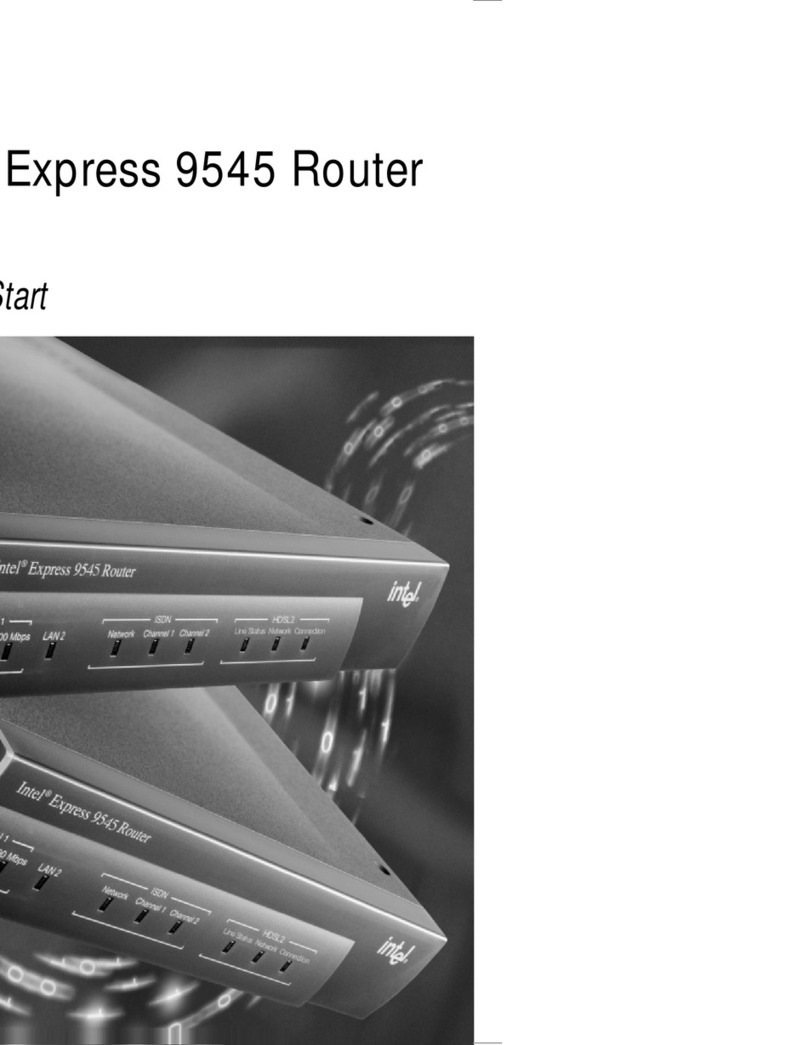
Intel
Intel Express 9545 User manual

Intel
Intel NetStructure ZT 4901 Manual
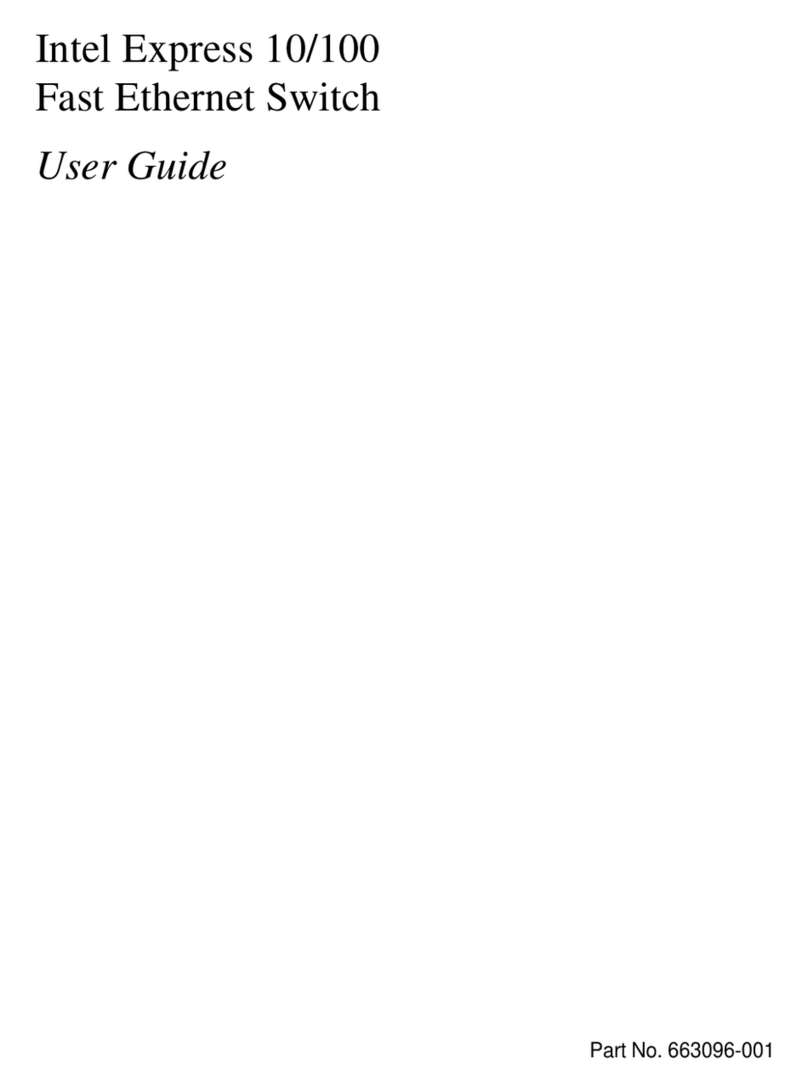
Intel
Intel Express 10 User manual
Popular Network Router manuals by other brands

TRENDnet
TRENDnet TEW-435BRM - 54MBPS 802.11G Adsl Firewall M Quick installation guide

Siemens
Siemens SIMOTICS CONNECT 400 manual

Alfa Network
Alfa Network ADS-R02 Specifications

Barracuda Networks
Barracuda Networks Link Balancer quick start guide

ZyXEL Communications
ZyXEL Communications ES-2024PWR Support notes

HPE
HPE FlexNetwork 5510 HI Series Openflow configuration guide





















