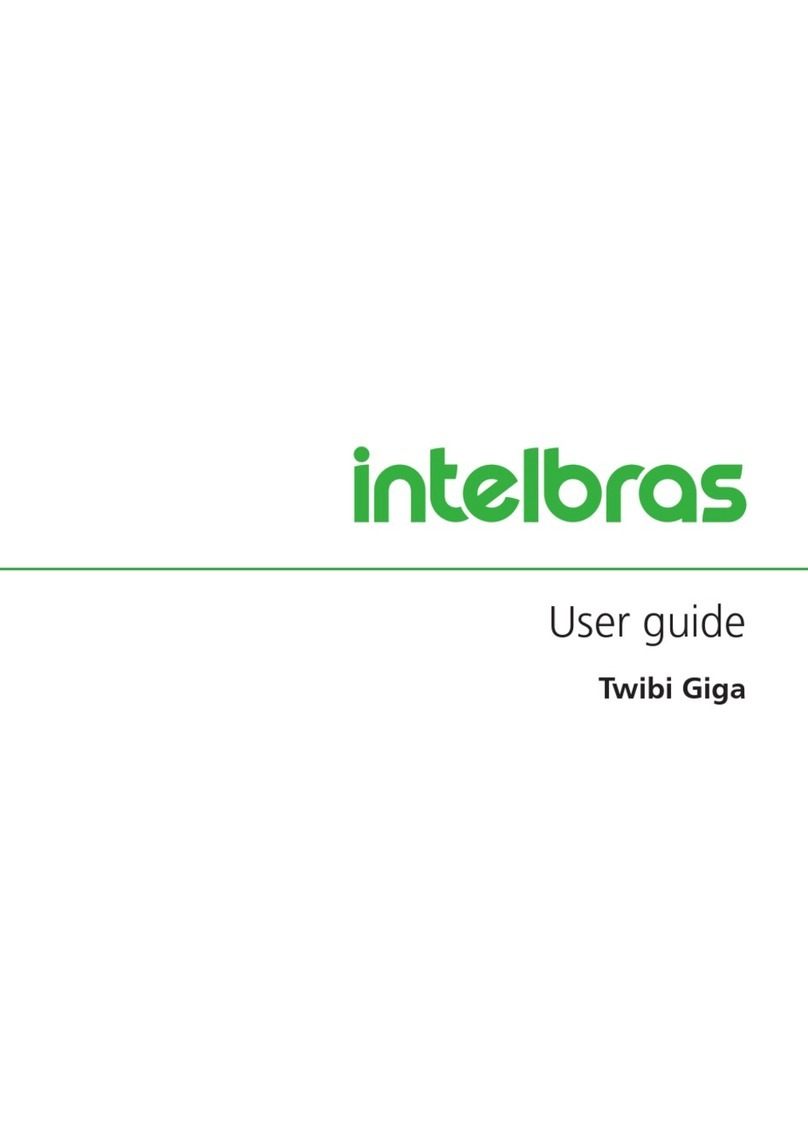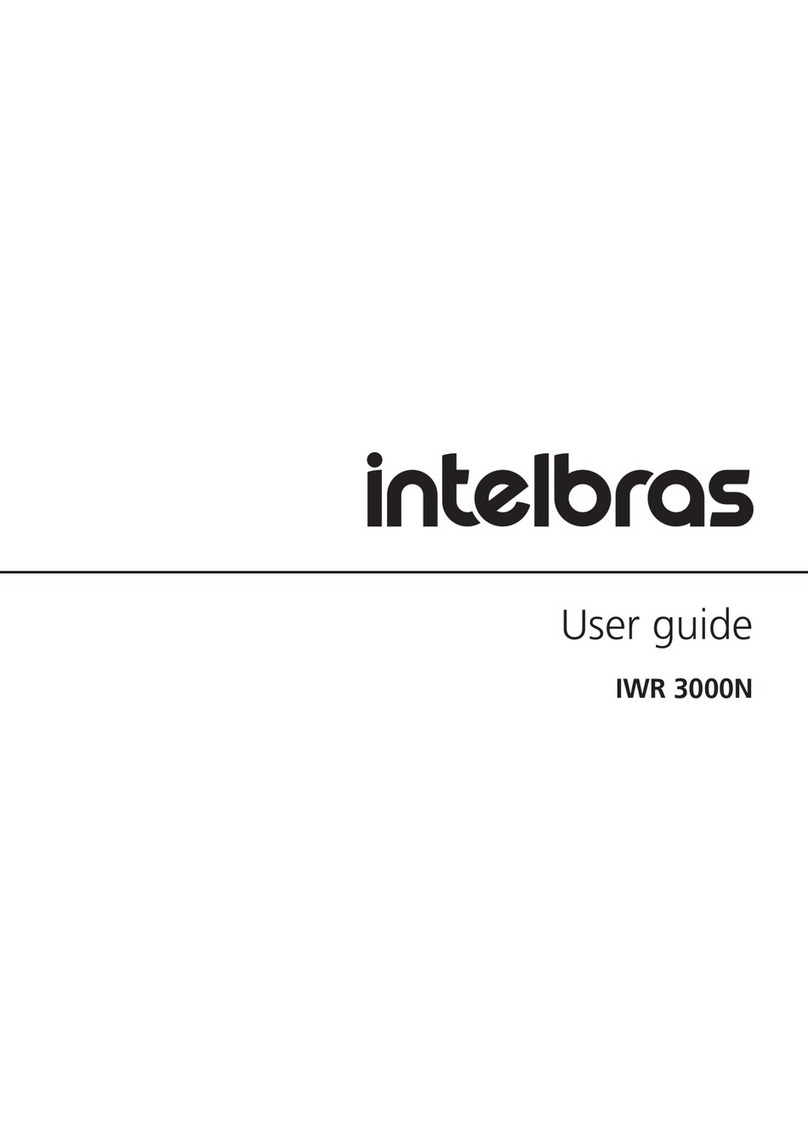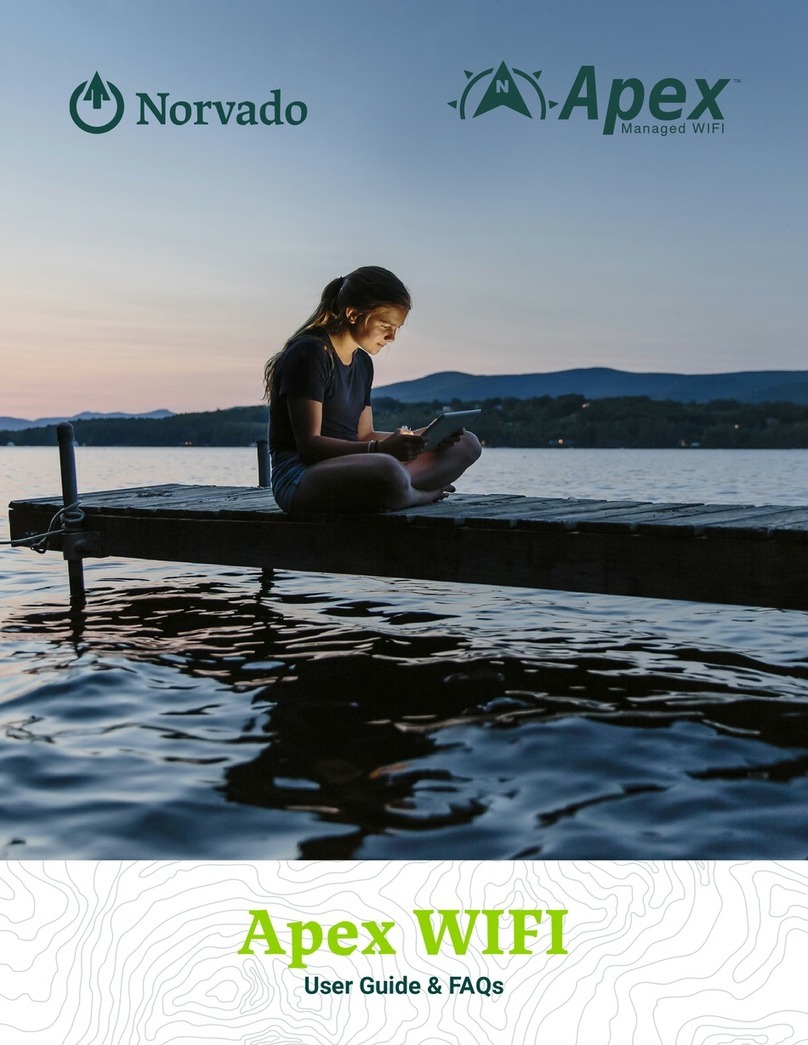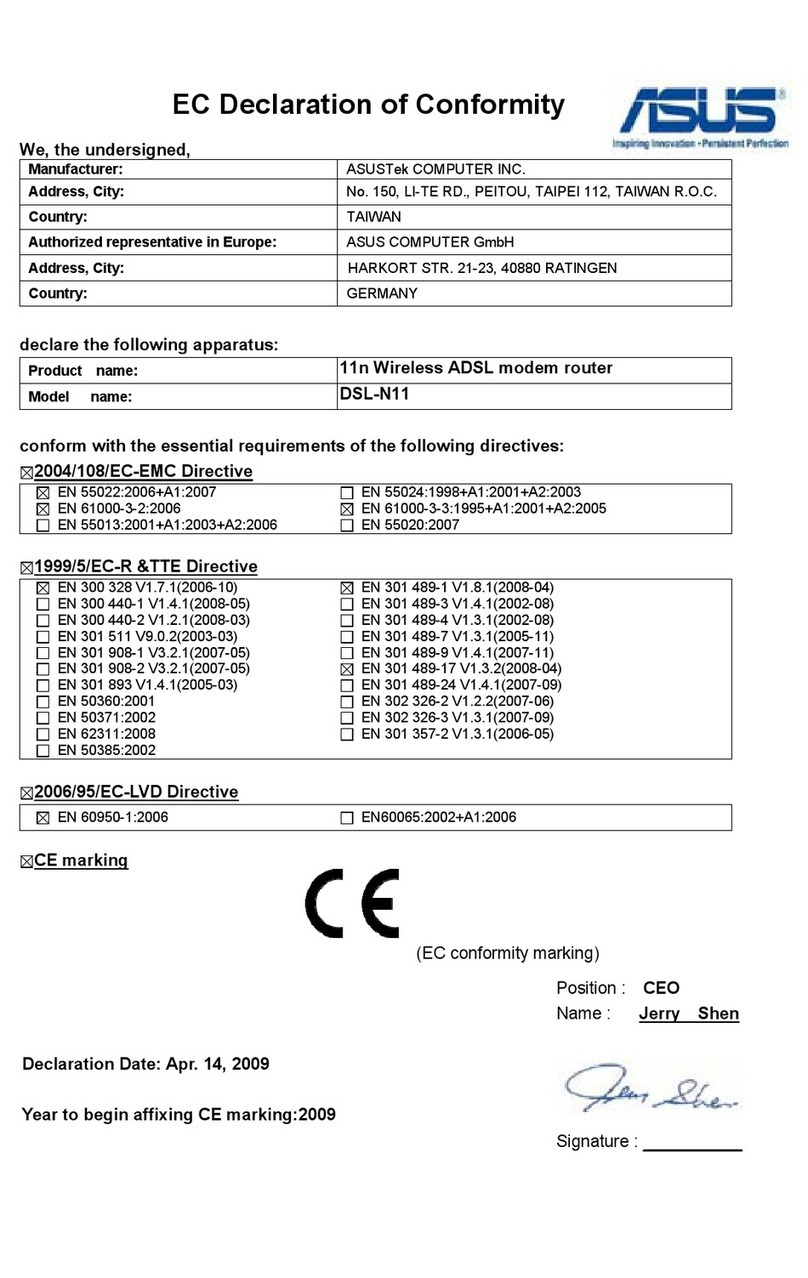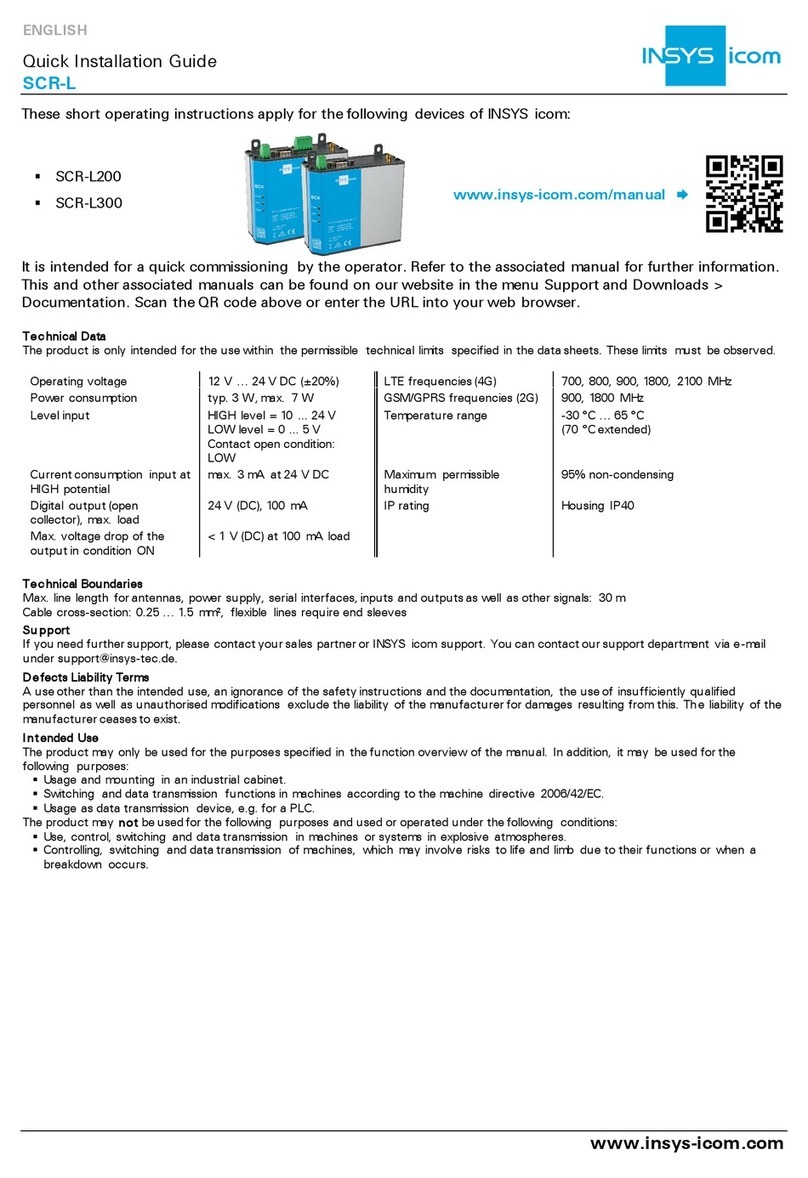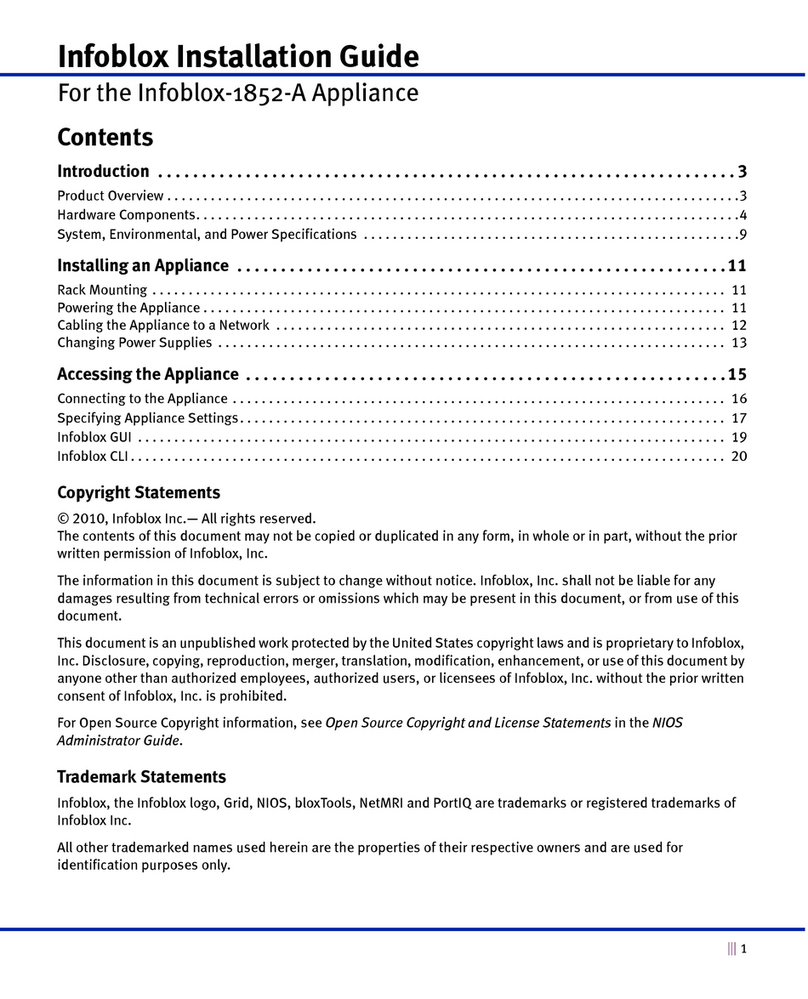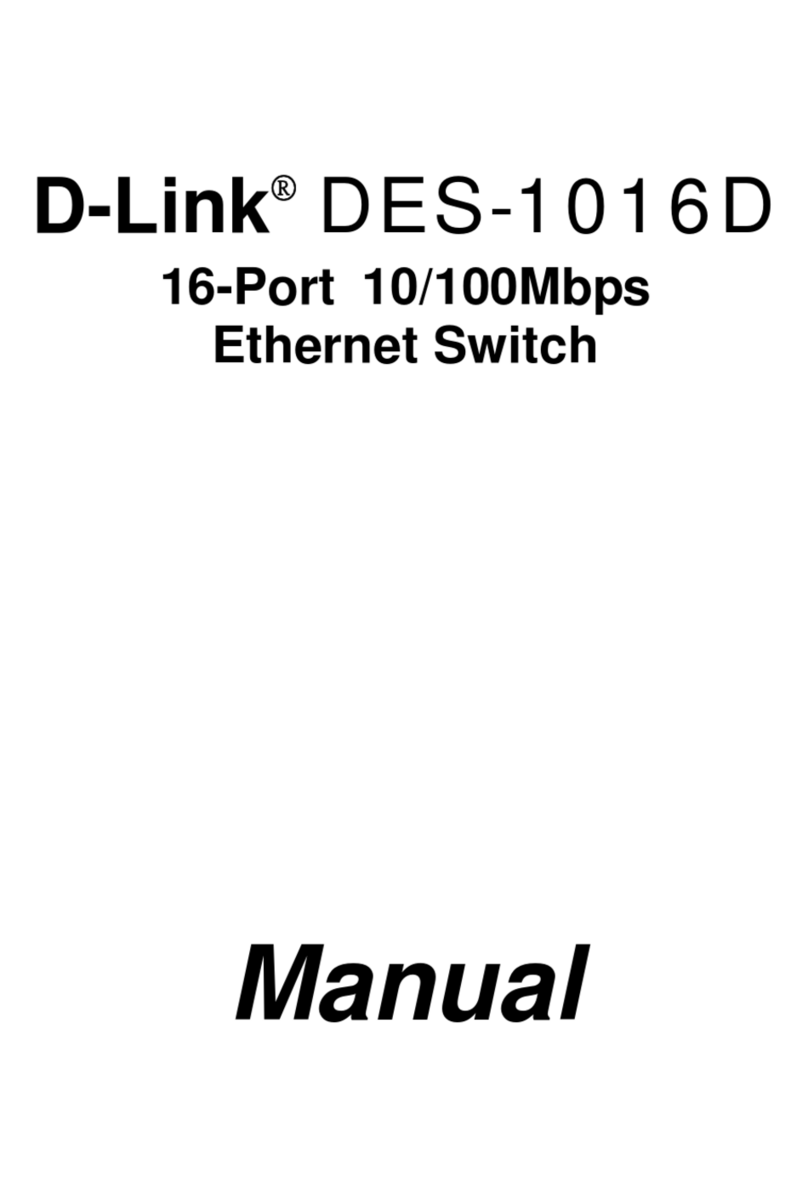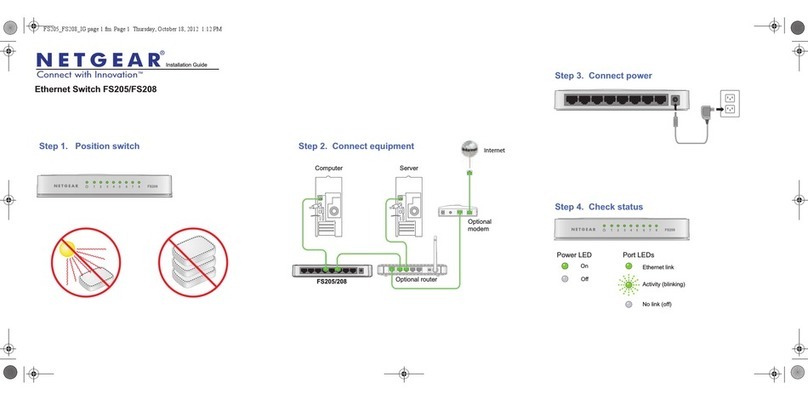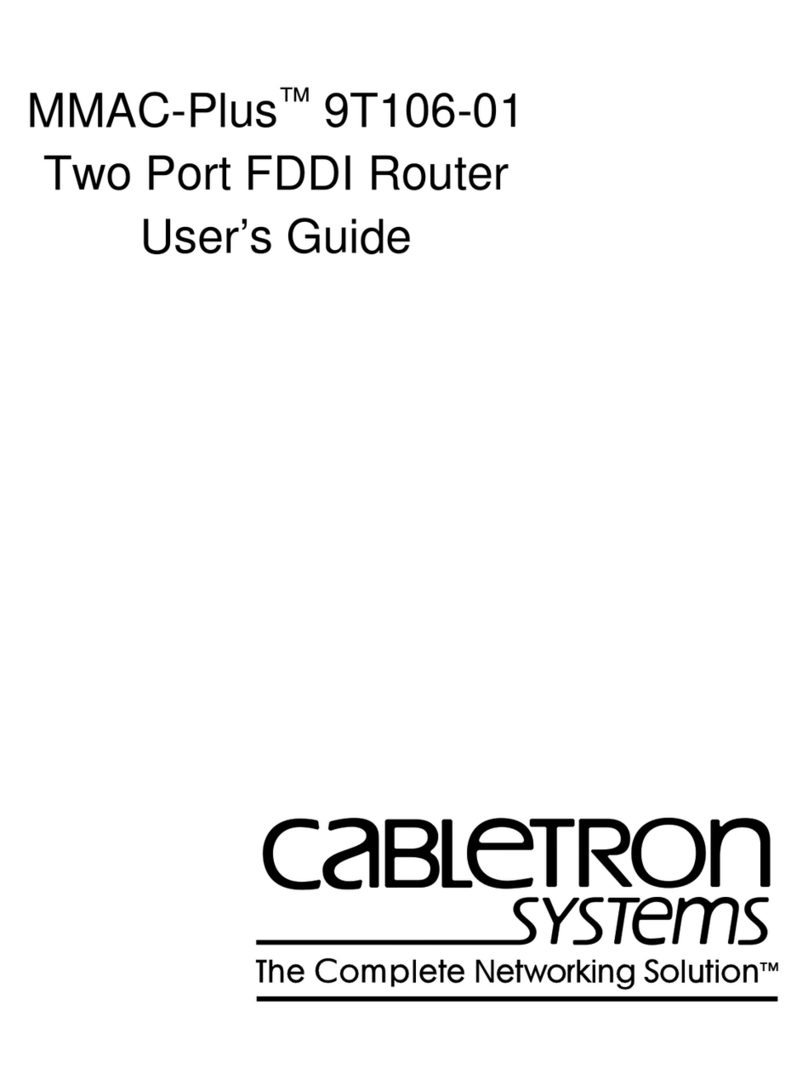Intelbras AP 1250 AC Max User manual

Installation guide
AP 1250 AC Max
English

AP 1250 AC Max - 1200 Mbps 802.11ac business router
Congratulations, you have just purchased a product with Intelbras quality and safety.
The AP 1250 AC Max is a member of the Intelbras family of business routers, with
high-performance 802.11ac technology, developed for applications in corporate
environments, such as companies, hotels and events.
Visit our YouTube channel to check the settings step by step:
youtube.com/intelbrasbr
ATTENTION: this product comes with a factory default password. For your security, it is essential that you
change it as soon as you install the product and ask your technician about the passwords congured, which
users have access and recovery methods.
This equipment is not entitled to protection against harmful interference and may not cause interference to
duly authorized systems. The approval number can be found on the product label, for consultation visit the
website:
https://www.gov.br/anatel/pt-br.

Data protection and security
Observe local laws regarding data protection and use and regulations that prevail in the country.
The objective of data protection legislation is to prevent infringements of individual privacy rights
based on the misuse of personal data.
Personal data processing
»This system uses and processes personal data such as passwords, detailed call records, network
addresses and customer data records, for example.
Guidelines that apply to Intelbras employees
»Intelbras employees are subject to secure trade practices and data condentiality under the terms
of the company’s work procedures.
»It is imperative that the following rules are observed to ensure that statutory provisions relating to
services (whether in-house services or remote administration and maintenance) are strictly follo-
wed. This preserves the client’s interests and offers additional personal protection.
Guidelines controlling data processing
»Ensure that only authorized people have access to customer data.
»Use the password assignment facilities, without allowing any exceptions. Never give passwords to
unauthorized people.
»Ensure that no unauthorized person is able to process (store, alter, transmit, disable or delete) or
use customer data.
»Prevent unauthorized persons from accessing data media, for example, backup disks or protocol
printouts.
»Ensure that data media that are no longer needed are completely destroyed and that documents
are not stored or left in generally accessible locations.
»Working together with the client builds trust.
»This product has encryption in the transmission of personal data.
»LGPD - General Personal Data Protection Law: this product processes personal data, but Intelbras
does not have access to data from this product. This product has encryption in the transmission
and storage of personal data.
Misuse and hacking
»Passwords for accessing product information allow you to access and change any facility, such as
external access to the company’s system to obtain data and make calls. Therefore, it is extremely
important that passwords are only made available to those who have authorization for use, under
the risk of misuse.
»The product has security settings that can be enabled, however, it is essential that the user changes
the access password and guarantees the security of the network on which the product is instal-
led, given that the manufacturer is not responsible for the invasion of the product via attacks of
hackers.

Summary
1. Product 5
1.1. Front and back view ................................................................5
1.2. Side view .........................................................................5
1.3. Interfaces.........................................................................5
1.4. LED status ........................................................................5
2. Installation 6
2.1. Network Requirements .............................................................6
2.2. Environmental requirements for installation ............................................6
2.3. Installation........................................................................6
2.4. Connection .......................................................................7
3. Conguration 8
3.1. Accessing and conguring via web interface ...........................................8
3.2. Initial Settings .....................................................................8
3.3. Advanced settings .................................................................8
3.4. Accessing and conguring via inMaster Intelbras application .............................8
3.5. Accessing and conguring via inMaster management software ...........................8
4. Reset (factory default) 9
5. Additional information 9
Warranty term 10

5
1. Product
1.1. Front and back view
The front part of the AP has 3 LEDs to indicate certain product status.
The back of the product has a place to t the bracket, for xing it and other product interfaces.
Front view Back view
1.2. Side view
Side view
1.3. Interfaces
Description Information
Gigabit PoE Ethernet Port (ETH1) Intended for connection to the WAN network (in Router mode) or LAN (in Bridge
mode) and for powering the product via passive PoE 48 Vdc or 802.3at protocol.
Gigabit Ethernet port (ETH2) Intended for connection to the LAN network.
Reset By pressing the reset button for about 10 seconds, your product will return to its
default settings.
1.4. LED status
LED Behavior Condition
Power Connected Connected product
Data Connected Connected Ethernet interface
Data Flashing Ethernet interface connected and
with trac
Data Off Ethernet interface disconnected
WiFi Connected Wi-Fi in operation1
Note: the Search Equipment function will keep the Power LED ashing for 1 min.
1
The Wi-Fi LED refers to the 5 GHz frequency.

6
2. Installation
2.1. Network Requirements
»DHCP server: a DHCP server is required on the network so that the AP 1250 AC Max can obtain an
IP address on its LAN interface.
If you do not have an active DHCP server on the network, the equipment will assume its default
fallback IP of 10.0.0.1/16. In this case, to access the equipment, set an IP in the same network
range as your device.
2.2. Environmental requirements for installation
»Do not leave the product directly exposed to sunlight or near heat sources, microwave ovens or air
conditioners.
»Install the equipment in a ventilated location. When installing the product on the ceiling or wall,
check whether the screws are securely xed.
»Operating temperature: -10 to 55 ºC.
2.3. Installation
If you want to x it to the wall or ceiling, you can use the bracket itself as a template for drilling the
screws.
Step 1: x the bracket to the wall or ceiling using screws and anchors.
Fixing bracket to the wall
Step 2: before tting the product into the bracket, connect the network cable that awaits you to the
Ethernet port.

7
Step 3: t the AP into the bracket from top to bottom.
Place the AP in the bracket Attached product
2.4. Connection
This product can be powered by a 48 V PoE adapter that powers the equipment via just a network cable.
To install it, you must use an 8-way network cable, standard EIA/TIA 568A or 568B.
1. Using the power cord, plug the adapter into the electrical outlet;
2. Connect the adapter’s PoE port to the ETH1 port, the LED will light up;
ETH1
Network cable Network cable
LANPoE
Local network
DC Source1
Electric network
3. Connect the adapter’s LAN port to your local network (xDSL modem, switch, etc.).
Obs.: for CAT 5E network cables, it is recommended to use a 50 meter cable between the PoE adapter
and the product. Even for CAT 6 cables, it can be used up to 95 meters. It is worth remembering that
when the two cables of the PoE and LAN ports of the adapter are compressed, they cannot exceed
100 meters.
1
In case of powering the product from the DC port, it can only be used from a 12 V / 1.5 A source or in conjunction with the
PoE power supply.

8
3. Conguration
This product can be used in its factory default conguration, however, it is recommended to con-
gure some security parameters. To do this, you must access the equipment management interface.
3.1. Accessing and conguring via web interface
If you place the AP on a network with a DHCP server, identify the IP obtained from the AP and enter
your browser. Otherwise, AP will assume or correct 10.0.0.1/16. In this case, set an IP to the same
network location on your device
Once you access the IP of the equipment, it will be displayed on the login screen. The user has ac-
cess to both admins. Not rst login, it is mandatory to change the access path to the product. Verify
the fabric’s minimum requirements for the new product.
3.2. Initial Settings
The AP will have an assistant on its web interface who will help you make the necessary congura-
tions for its operation. Follow the guidance of the assistant by clicking the Advance button to access
the next conguration steps.
3.3. Advanced settings
The use of the assistant ensures that the initial conguration for the operation of this product is
complete. For advanced congurations, consult the complete manual on the product page, available
on our site, www.intelbras.com.br.
3.4. Accessing and conguring via inMaster Intelbras application
It is possible to congure your equipment using the inMaster Intelbras application. Look for the in-
Master Intelbras application at the Google Play or Apple Store, or scan the QR code below, according
to the platform of your smartphone.
Google Play Apple Store
3.5. Accessing and conguring via inMaster management software
It is possible to congure your equipment using the inMaster centralized management software.
Find the software and its manual on the product page, available on our site:
www.intelbras.com.br.

9
4. Reset (factory default)
Hold down the reset button for approximately 10 seconds, release it and wait for the product to
restart.
5. Additional information
This equipment is not intended to protect against harmful interference and may not cause interfe-
rence in duly authorized systems.
The IEEE802.11 b/g/n wireless networks operate in the frequency range from 2.4 to 2.484 GHz, and
the IEEE 802.11a/n/ac networks operate in the range from 5.15 to 5.85 GHz, both of the frequencies
mentioned above do not require release. Perante to Anatel for use in internal environments (faixas
not licensed). As the physical medium used in these networks is shared by several types of trans-
ceivers, interference problems may occur when these devices operate at the same frequency in the
next few years. Thus, depending on the location in which the devices are located, they may interfere
or suffer interference from each other, leading, in some cases, to destroy the network connection.
The more physical or electromagnetic barriers there are when the network signal is passing, the
more interference can occur, reducing the speed and range of the network. Examples include water
reservoirs (such as aquariums, drinkers and water heaters), metals, glass, concrete walls and mi-
crowave ovens.
Tips:
1. Maintain a sucient distance of at least one meter between devices operating in the same frequency
band to avoid signal interference between transmitters.
2. Avoid an excessive number of physical barriers between wireless network transmitters and receivers.
3. If the devices allow switching operating channels, it is recommended to congure them on different
channels from each other.

10
Warranty term
It is established that this warranty is granted upon the following conditions:
Client’s name:
Client’s signature:
Invoice number:
Date of purchase:
Model: Serial number:
Retailer:
1. All parts, pieces and components of the product are guaranteed against any manufacturing defect that may
occur, for a period of 1 (one) year - being 90 (ninety) days of legal warranty and 9 (nine) months of contrac-
tual warranty -, counted from the date of purchase of the product by the Consumer, as stated in the product
purchase invoice, which is an integral part of this Term throughout the national territory. This contractual
warranty includes free exchange of parts, parts and components that have manufacturing defects, including
the costs of labor used in this repair. If no manufacturing defect is found, but rather defect(s) resulting from
improper use, these costs will be borne by the Consumer.
2. The installation of the product shall be executed in accordance with the Product Manual and/or Installation
Guide. If your product requires the installation and conguration by a qualied technician, seek a suitable
specialized professional, the costs of these services not being included in the product amount.
3. Having perceived the defect, the Consumer shall immediately contact the nearest Authorized Service which
appears in the report offered by the manufacturer – they are the only ones authorized to examine and remedy
the defect during the warranty term foreseen herein. If this is not respected, this warranty shall lose its validity,
as it shall be characterized as product infringement.
4. If the Consumer requests home service, it shall contact the nearest Authorized Service to inquire about the
technical visit rate. If it is necessary to remove the product, the ensuing expenses, such as those of transporta-
tion and insurance of the taking and return of the product, shall be the Consumer’s responsibility.
5. The warranty shall lose its validity totally in the occurrence of any of the following cases: a) if the defect is not
one of manufacture, but is caused by the Consumer or by third parties foreign to the manufacturer; b) if the
damage to the product arises from accidents, disasters, agents of nature (lightning, oods, landslides, etc.),
humidity, voltage in the electrical network (excess voltage caused by accidents or excessive uctuations in
the network), installation/use in disagreement with the user’s manual or arising from natural wear of the parts,
pieces and components; c) if the product has undergone effects of a chemical, electromagnetic, electrical or
animal (insects, etc.) nature; d) if the serial number of the product has been falsied or erased; e) if the applian-
ce has been infringed.
6. This warranty does not cover loss of data; therefore, it is advisable that if it is the case of the product, the Con-
sumer makes a backup regularly of the data which appears in the product.
7. Intelbras is not responsible for the installation of this product, or for possible attempts at fraud and/or sabo-
tage in its products. Maintain the updates of the software and applications used up-to-date, if it is the case,
as well as the network protection required for defense against hackers. The equipment is guaranteed against
defects in its usual conditions of use, it being important to bear in mind that, as it is electronic equipment, it Is
not free of fraud and scams which may interfere with its correct functioning.
8. After its useful life, the product must be delivered to an authorized Intelbras service center or directly disposed
of in an environmentally appropriate manner to avoid environmental and health impacts. If you prefer, the
battery, as well as other unused Intelbras brand electronics, can be disposed of at any Green Eletron collection
point (waste management facility to which we are associated). If you have any questions about the reverse
logistics process, please contact us at (48) 2106-0006 or 0800 704 2767 (Monday to Friday 8am to 8pm and
Saturdays 8am to 6pm) or via -mail [email protected].
These being the conditions of this complementary Warranty Term, Intelbras S/A reserves the right to
alter the general, technical and esthetic features of its products without prior notice.
All the images of this manual are illustrative.

01.23
Made in Brazil
Customer Support: +55 (48) 2106 0006
Forum: forum.intelbras.com.br
Support via chat: chat.apps.intelbras.com.br
Customer Service / Where to buy? / Who installs it?: 0800 7042767
Produced by: Intelbras S/A – Indústria de Telecomunicação Eletrônica Brasileira
Rodovia SC 281, km 4,5 – Sertão do Maruim – São José/SC – 88122-001
CNPJ 82.901.000/0014-41 – www.intelbras.com.br | www.intelbras.com
Table of contents
Other Intelbras Network Router manuals