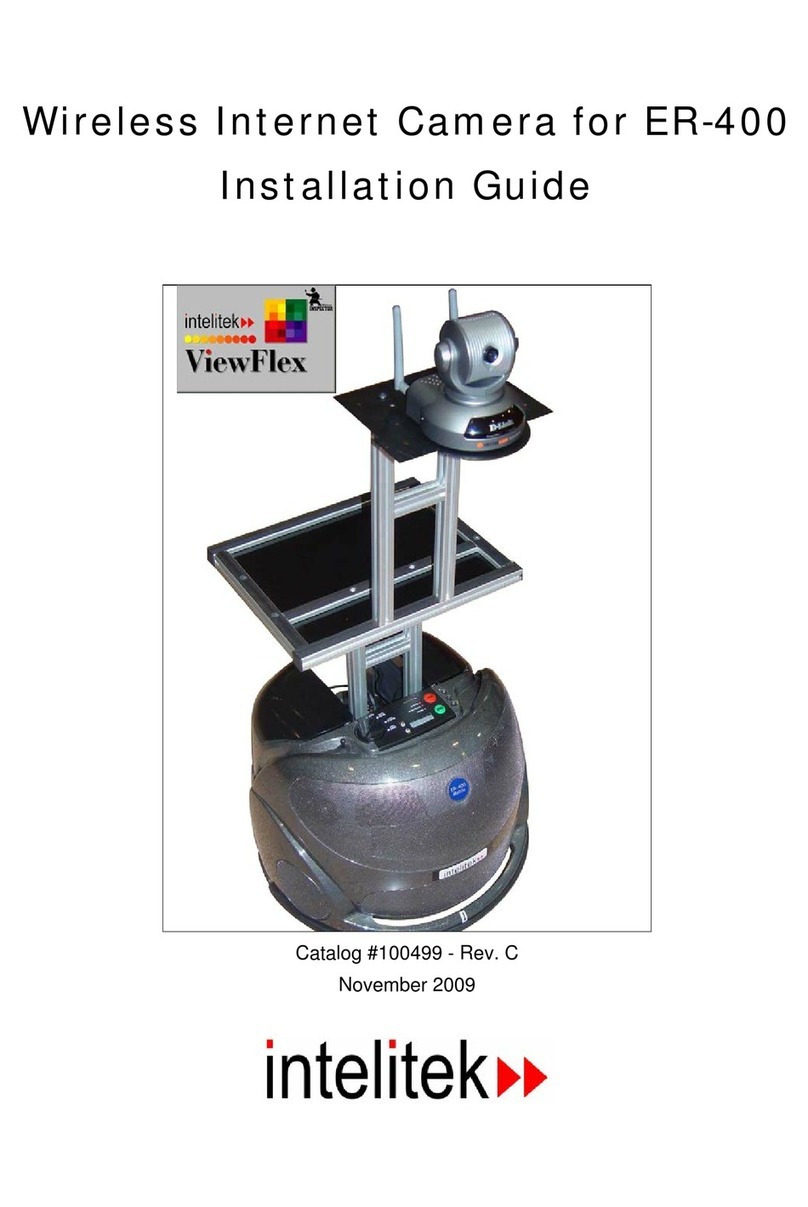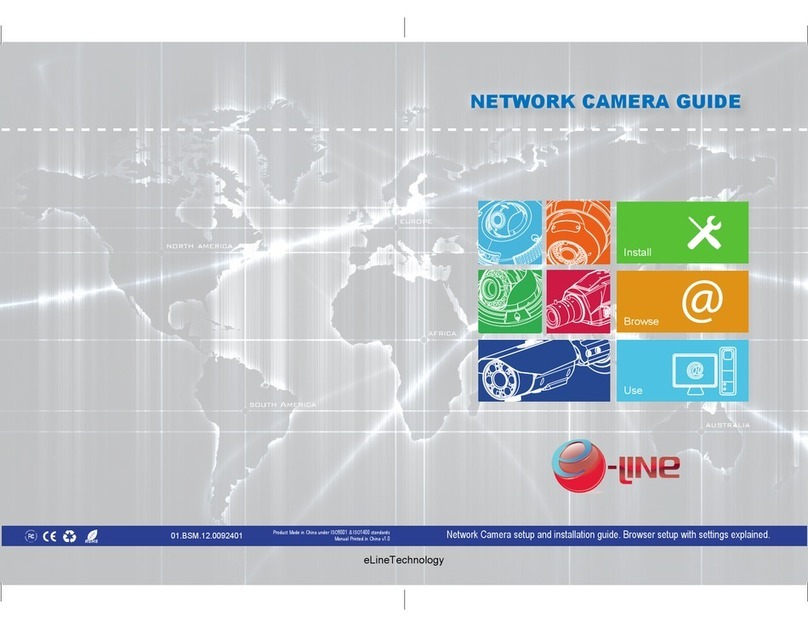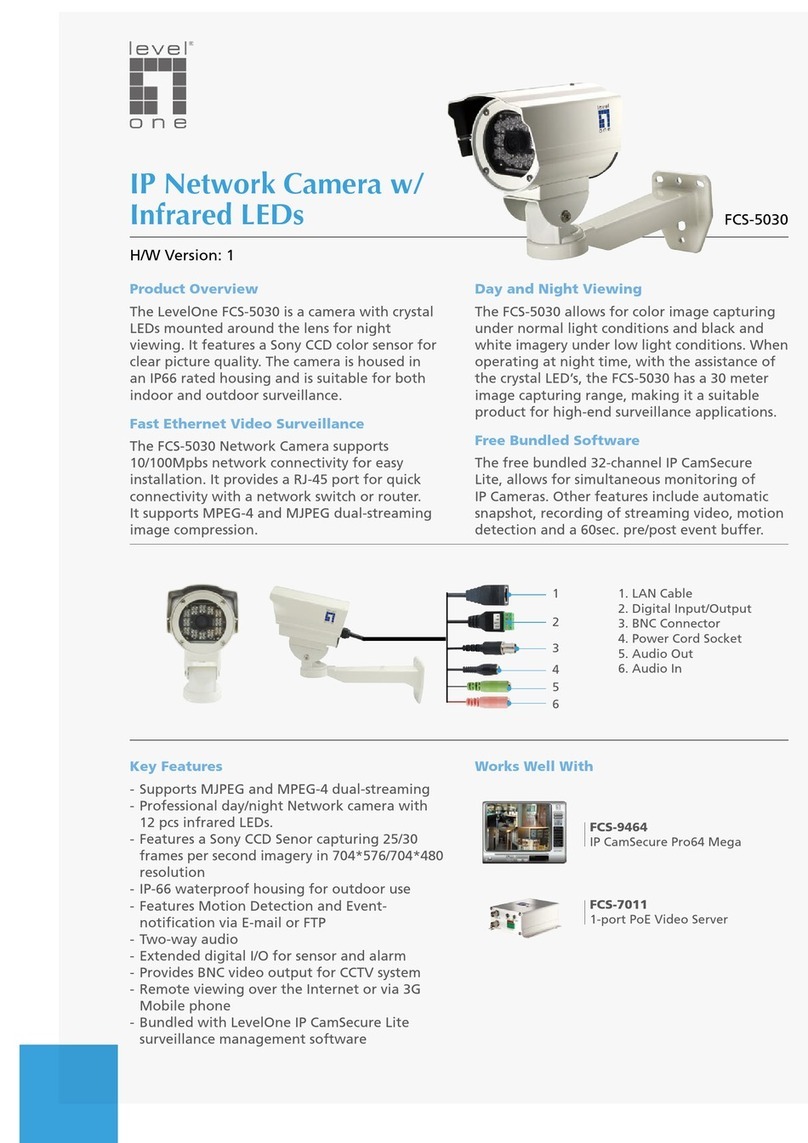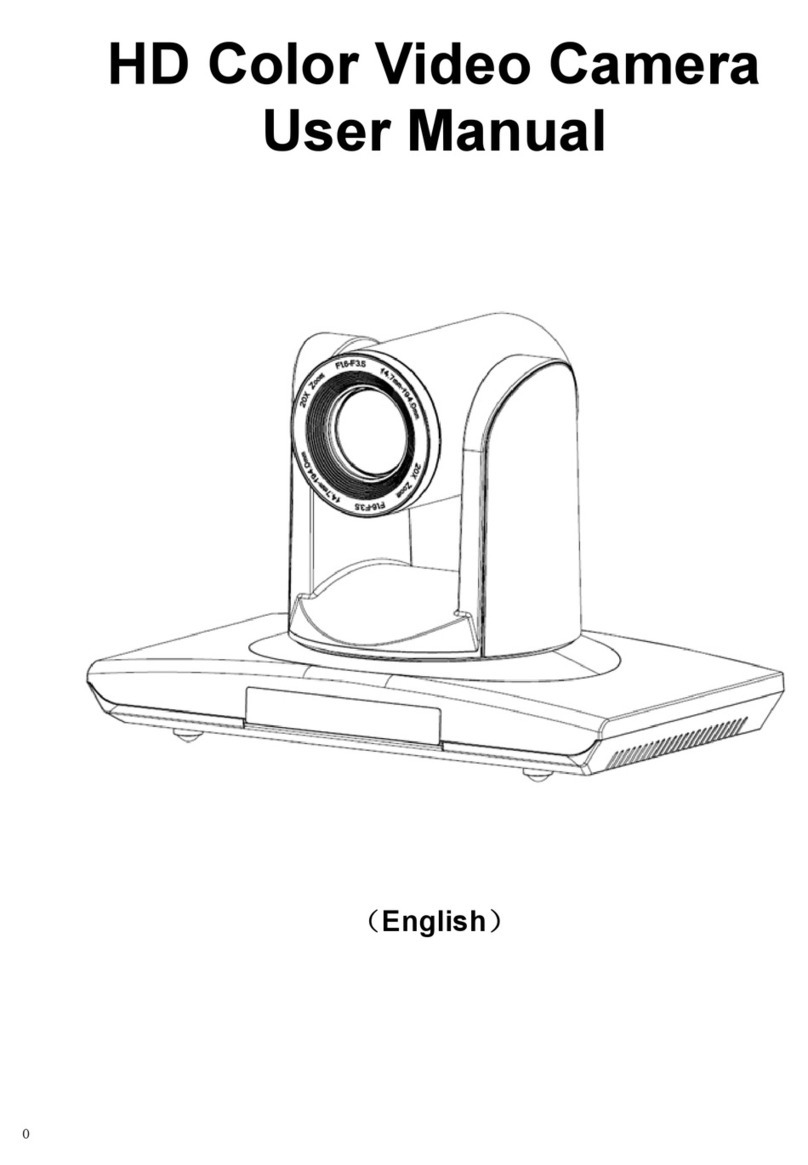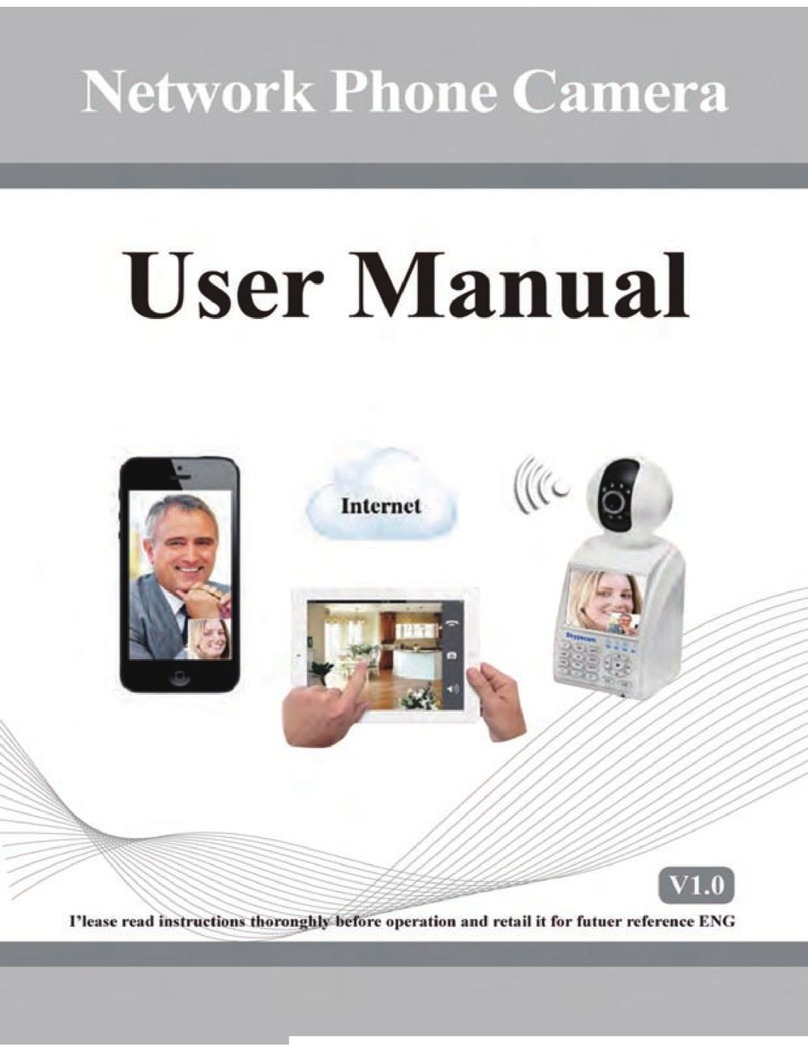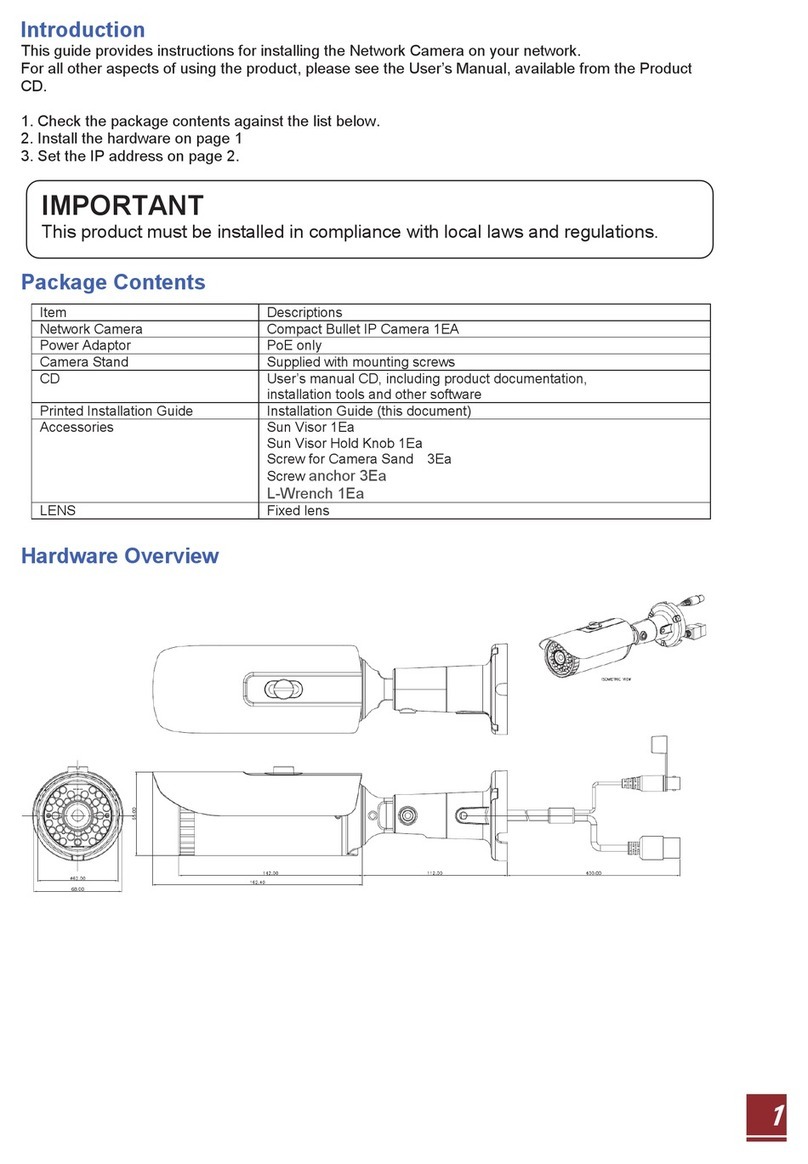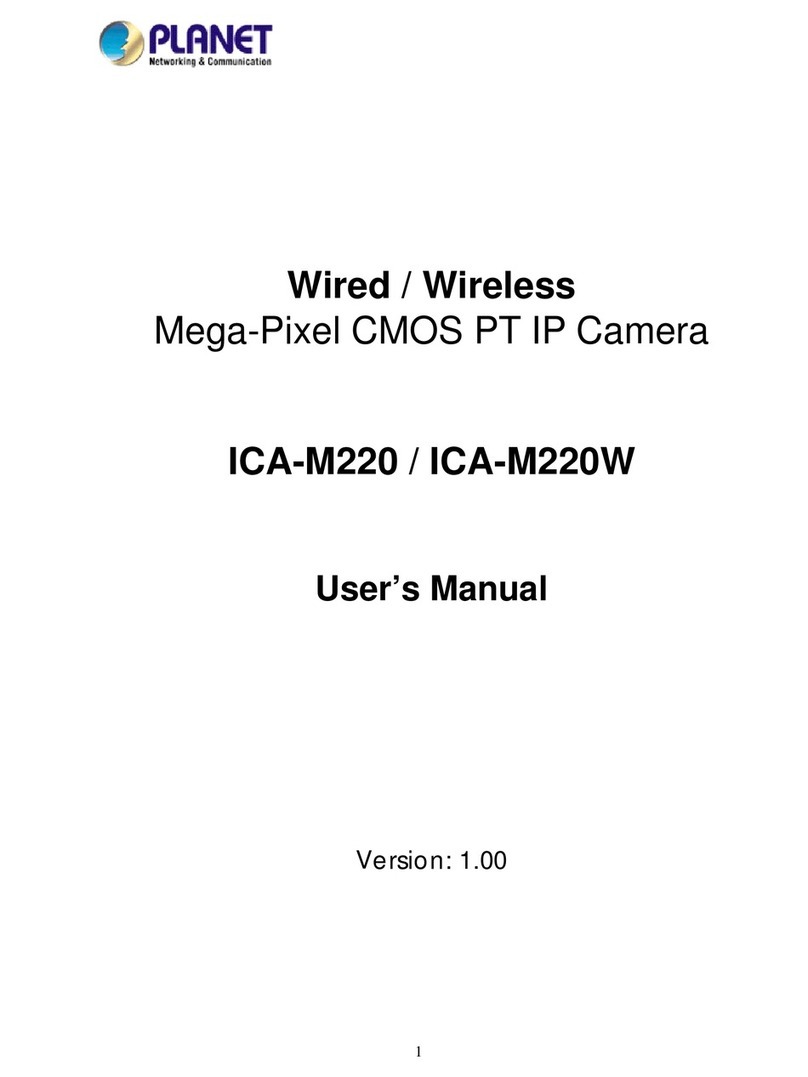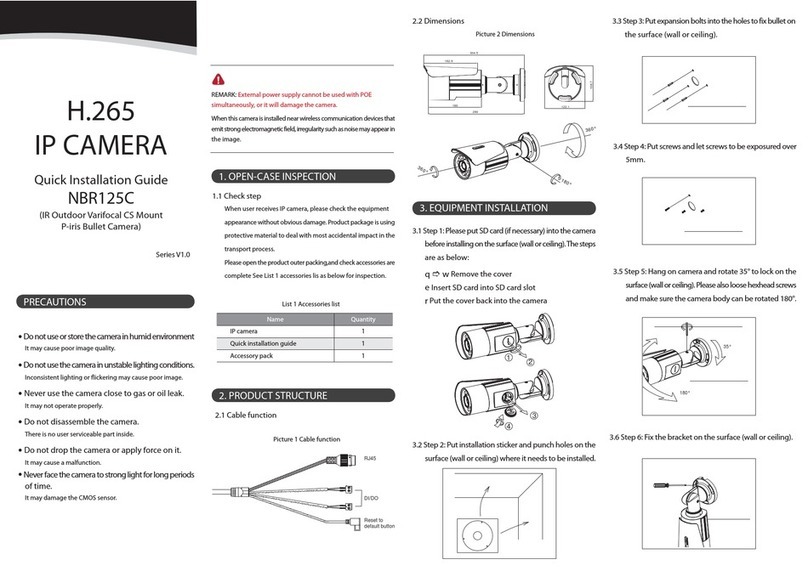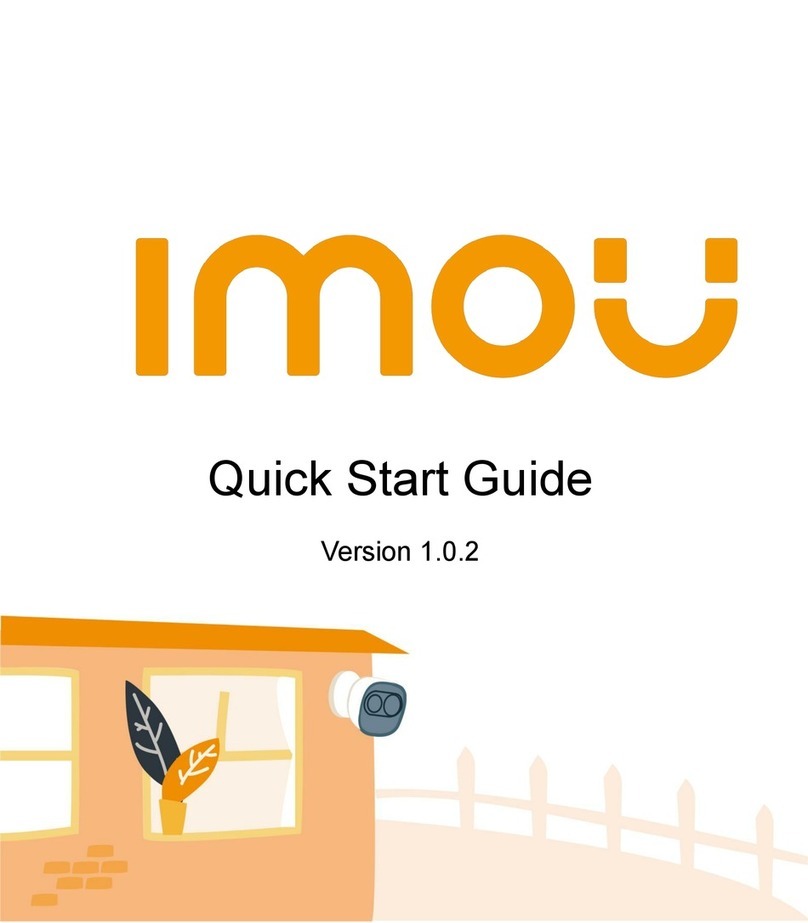Intelitek ER-400 User manual

Wireless Internet Camera for ER-400
Installation Guide
Catalog #100499 - Rev. C
November 2009
All manuals and user guides at all-guides.com
all-guides.com

All manuals and user guides at all-guides.com

Copyright 2009 Intelitek Inc.
Wireless Internet Camera for ER-400
Installation Guide
Catalog #100499 C
November 2009
Every effort has been made to make this book as complete and accurate as possible. However, no
warranty of suitability, purpose, or fitness is made or implied. Intelitek is not liable or responsible to any
person or entity for loss or damage in connection with or stemming from the use of the software,
hardware and/or the information contained in this publication.
Intelitek bears no responsibility for errors that may appear in this publication and retains the right to make
changes to the software, hardware and manual without prior notice.
INTELITEK INC.
444 East Industrial Park Drive
Manchester NH 03109-5317
Tel: (603) 625-8600
Fax: (603) 625-2137
Web site: www.intelitek.com
All manuals and user guides at all-guides.com

All manuals and user guides at all-guides.com

Table of Contents
Chapter 1: Getting Started 1
Unpacking the Equipment .......................................................................................1
System Requirements ..............................................................................................1
Camera Kit Components..........................................................................................1
Installing the ViewFlex System...............................................................................2
Chapter 2: Mounting the Camera 3
12V Power Supply Convertor..................................................................................3
Attachment of Camera Mounting Shelf...................................................................4
Mount Camera.........................................................................................................5
Option A: Bottom Mount.............................................................................5
Option B: Top Mount ..................................................................................6
Power Connection....................................................................................................6
Chapter 3: Connecting the Software Protection Key 7
Chapter 4: Installing the ViewFlex Software 9
Chapter 5: Data Connection for Setup 13
Option A: LAN Router..............................................................................13
Option B: Crossover Ethernet Cable .........................................................13
Chapter 6: Installing the Internet Camera Software 15
Chapter 7: Software Configuration 21
Chapter 8: ViewFlex for D-Link Camera Interface 23
Chapter 9: Demo Program 25
Description.............................................................................................................25
System Requirements ............................................................................................25
Software Requirements..........................................................................................25
System Configuration............................................................................................26
Software Setup.......................................................................................................26
AGV Laptop Configuration.......................................................................26
Desktop PC Configuration.........................................................................26
Instructions ............................................................................................................27
All manuals and user guides at all-guides.com

All manuals and user guides at all-guides.com
all-guides.com

Wireless Internet Camera for ER-400
Installation Guide 1 Getting Started
(0911)
1
Getting Started
Unpacking the Equipment
Before installing the equipment, check for signs of shipping damage. If any
damage is evident, contact your freight carrier, and begin appropriate claims
procedures. Make sure you have received all the items listed on the packing list. If
anything is missing, contact your supplier.
System Requirements
Pentium 4 Dual Core with 3 GHz processor or higher, with CD drive
At least 512 MB RAM (1 GB for Vista)
A hard drive with at least 100 MB of free disk space
One of the following Windows 32 or 64 bit operating systems:
Windows XP Professional
Windows Vista (Home Premium/Business/Ultimate editions)
Windows 7 (Home Premium/Professional/Enterprise/Ultimate editions)
A VGA or better graphics display, minimum 256 colors
A Mouse or other pointing device
USB port
Camera Kit Components
Part no. Qty Description
110329 1 Camera Mounting Shelf
110330 1 Camera Anchor Bracket
035088 1 Power Supply (included in AGV)
302218 5 M5 x 8 mm Allen head screws
312007 5 M5 T-Slot Nut Inserts
310204 2 M5 Nuts
313022 5 M5 Flat Washers
301233 3 35 mm x M5 Allen Screw
306601 1 1/4" x 3/8" Allen Screw
313005 1 1/4" Flat Washer
330223 1 Allen wrench set (3 mm and 4 mm x 6 cm)
330225 1 Allen wrench (3/16" x 5")
330209 1 Allen wrench (4 mm x 14.5 cm)
All manuals and user guides at all-guides.com

Wireless Internet Camera for ER-400
Installation Guide 2 Getting Started
(0911)
Installing the ViewFlex
System
Install the ViewFlex system in the following order:
Mounting the Camera, page 3
Connecting the Software Protection Key, page 7
Installing the ViewFlex Software, page 9
Connecting the Internet Camera to your Computer, page 13
Installing the Internet Camera Software, page 15
Software Configuration, page 21
All manuals and user guides at all-guides.com

Wireless Internet Camera for ER-400
Installation Guide 3 Mounting the Camera
(0911)
2
Mounting the Camera
Mounting the camera involves the following steps:
Attachment of camera mounting shelf
Mounting of camera
Connecting power cable
12V Power Supply
Convertor
The power supply converts the 24-volt electricity from the AGV's batteries to the
12 volts required for operation of the camera.
24V Power Supply
Camera Cable
All manuals and user guides at all-guides.com

Wireless Internet Camera for ER-400
Installation Guide 4 Mounting the Camera
(0911)
Attachment of Camera
Mounting Shelf
1. Install the Camera Mounting Shelf as follows:
a. Position the Camera Mounting Shelf on top of the Upper Service Stand
Shelf Supports. Note that four of the holes on the bottom side of the
Camera Mounting Shelf are beveled. The top side of the shelf does not
have any beveled holes. If you have a large laptop computer positioned on
the Lower Service Stand Shelf, then you must use the pair of holes which
are 2.5 cm from the edge of the Camera Mounting Shelf so that the laptop
computer may be opened fully. If you have a smaller laptop or notebook
computer, then you may use the pair of holes which is 4.6 cm from the edge
of the Camera Mounting Shelf.
b. Insert two T-slot nuts (part # 312007) into the profile slot.
c. Insert two 3mm Allen screws and tighten with a 3-mm Allen wrench.
Profile
Slot
All manuals and user guides at all-guides.com

Wireless Internet Camera for ER-400
Installation Guide 5 Mounting the Camera
(0911)
Mount Camera
Your Internet camera may be mounted on either the top surface or the bottom
surface of the Camera Mounting Shelf. Intelitek recommends that you mount it on
the bottom surface for better protection from falling objects.
Option A: Bottom Mount
Procedure:
1. Position your Internet Camera upside-down on the bottom of the Camera
Mounting Shelf. Insert one 1/4" x 3/8" Allen Screw (part # 306601) through a
flat washer (part # 313005), through the large center hole in the Camera
Mounting Shelf and into the bottom of your Internet Camera. Tighten with the
3/16" Allen wrench.
2. Position the Camera Anchor Bracket (part # 110330) around the base of the
camera, and secure in position using two Pan-Head Phillips screws, flat
washers and nuts.
All manuals and user guides at all-guides.com
all-guides.com

Wireless Internet Camera for ER-400
Installation Guide 6 Mounting the Camera
(0911)
Option B: Top Mount
Procedure:
1. Position your Internet Camera right side up on the top surface of the Camera
Mounting Shelf. Insert one 3/8" x 1/4" Allen Screw (part # 306601) through a
flat washer (part # 313005), through the large center hole in the Camera
Mounting Shelf and into the bottom of your Internet Camera. Tighten with the
3/16" Allen wrench.
2. Position the Camera Anchor Bracket (part # 110330) around the base of the
camera, and secure in position using two Pan-Head Phillips screws, flat
washers and nuts.
Power
Connection
Connect the power cable from the power supply to the camera.
All manuals and user guides at all-guides.com

Wireless Internet Camera for ER-400
Installation Guide 7 Connecting the Software Protection Key
(0911)
3
Connecting the Software Protection Key
This step describes how to connect the software protection key, without this
software protection key, the software is programmed to run on a 30-day trial basis.
To connect the software protection key, plug the software protection key into a
USB port in your computer.
Software Protection Key
All manuals and user guides at all-guides.com

All manuals and user guides at all-guides.com

Wireless Internet Camera for ER-400
Installation Guide 9 Installing the ViewFlex Software
(0911)
4
Installing the ViewFlex Software
Installing Viewflex involves installing two separate software components:
Image Processing Tool
ViewFlex
Procedure:
To Install the ViewFlex Software
1. Insert the ViewFlex CD-ROM in the drive.
2. The installation procedure should begin to run automatically. If it does not,
open My Computer, double click the CD-Rom drive and browse to
install\setup.exe.
The following window is displayed.
ViewFlex Setup dialog box
You must first install the Image Processing Tool module. Only then can you
install the ViewFlex software.
3. Click on Image Processing Tool. The Matrox Inspector setup will begin to
run.
4. Follow the instructions on your screen.
All manuals and user guides at all-guides.com

Wireless Internet Camera for ER-400
Installation Guide 10 Installing the ViewFlex Software
(0911)
5. Select Yes, I want to restart my computer now. when prompted at the end
of the installation process.
Setup complete
6. Click Finish. The computer will restart.
7. Start the installer by clicking on the icon of the CD drive in My Computer.
The ViewFlex Setup window is displayed, as shown on page 9.
8. Select ViewFlex. A Welcome window is displayed.
Welcome Window
All manuals and user guides at all-guides.com
all-guides.com

Wireless Internet Camera for ER-400
Installation Guide 11 Installing the ViewFlex Software
(0911)
9. Click Next. A License Agreement window is displayed.
10. Select the I accept the terms of the license agreement radio button, and click
Next.
11. The Installation window is displayed.
Installation Window
All manuals and user guides at all-guides.com

Wireless Internet Camera for ER-400
Installation Guide 12 Installing the ViewFlex Software
(0911)
12. Select one of the following two options as required:
ViewFlex for SCORBASE USB: Select this option for Controller
USB.
ViewFlex for SCORBASE USB PRO : Select this option for
Controller USB-Pro.
13. Follow the directions on the screen to complete the ViewFlex installation.
14. Select Yes, I want to restart my computer now. when prompted at the end
of the installation process.
15. Plug the software protection key into the USB port of your computer.
16. Click Finish. The computer will restart.
All manuals and user guides at all-guides.com

Wireless Internet Camera for ER-400
Installation Guide 13 Data Connection for Setup
(0911)
5
Data Connection for Setup
Although the Internet Camera is designed for operation as a wireless device, the
setup procedure requires a connection to your PC with a data cable. Once the
device has been properly set up, you may discard the temporary connection and use
your wireless connection.
Your temporary setup connection may be through a regular router or with a
crossover Ethernet cable (not provided).
Option A: LAN Router
Connect your router to both your PC and your Internet Camera using standard
Ethernet cables. The Internet Camera is provided with an Ethernet cable. The
router is not provided as part of the Internet Camera Kit.
Option B: Crossover Ethernet Cable
Connect your Internet Camera directly to the Ethernet port on your PC using a
crossover Ethernet cable. The crossover cable is not provided as part of the
Internet Camera Kit.
All manuals and user guides at all-guides.com

All manuals and user guides at all-guides.com
Other manuals for ER-400
3
Table of contents
Other Intelitek IP Camera manuals