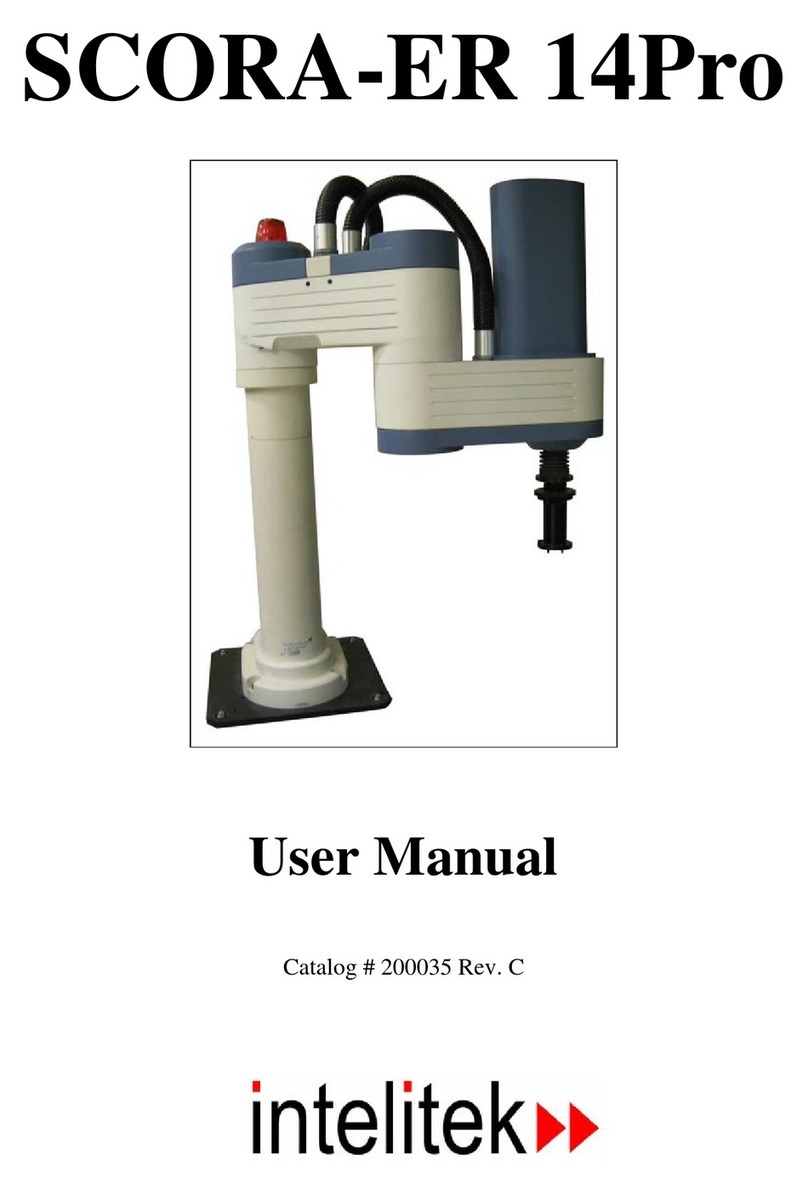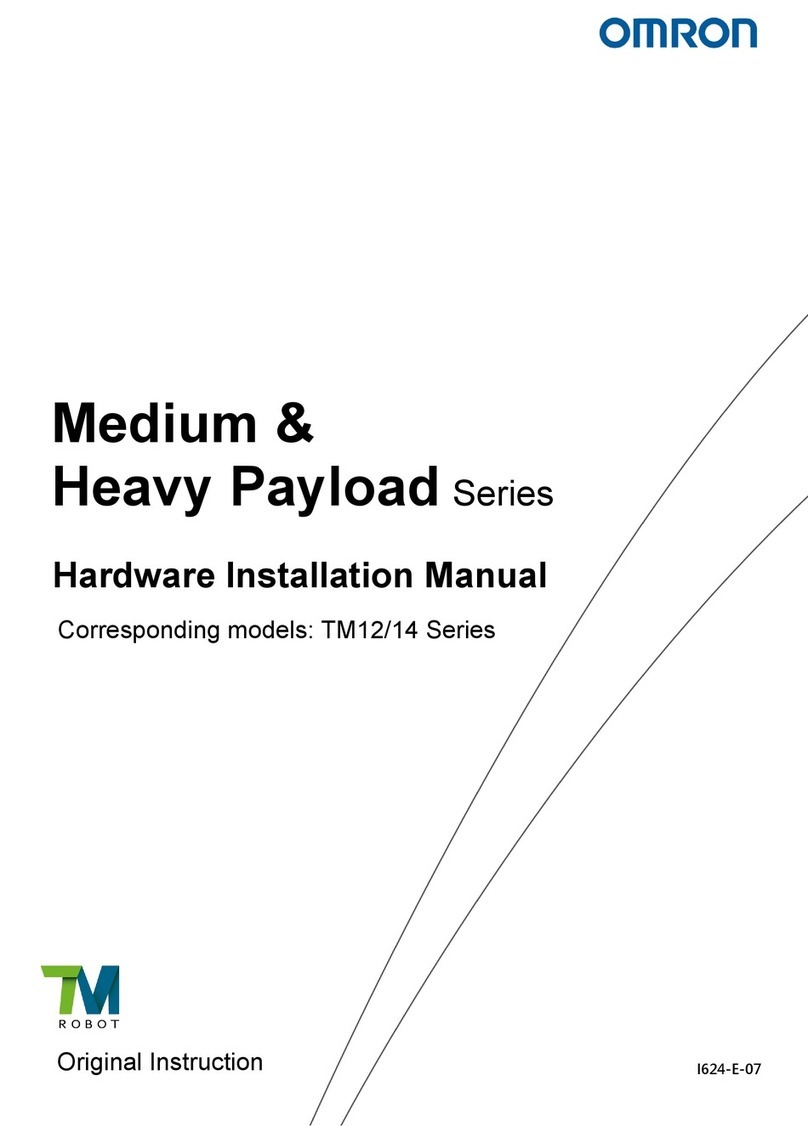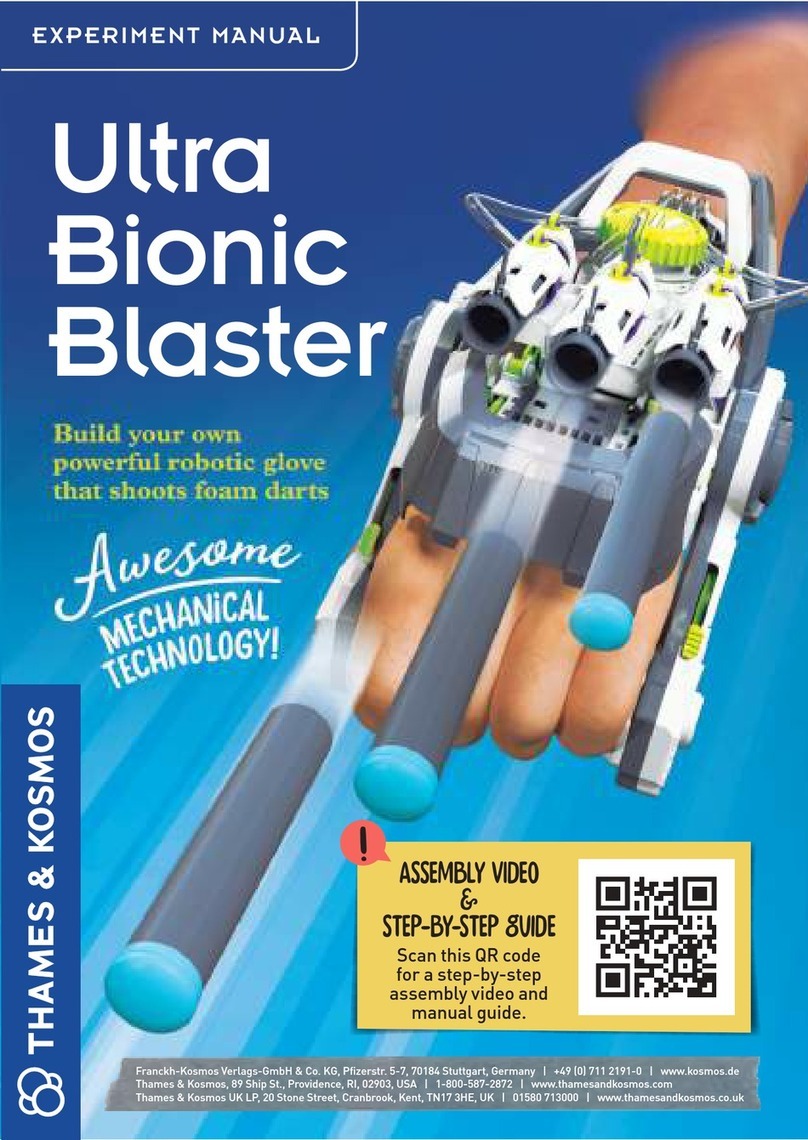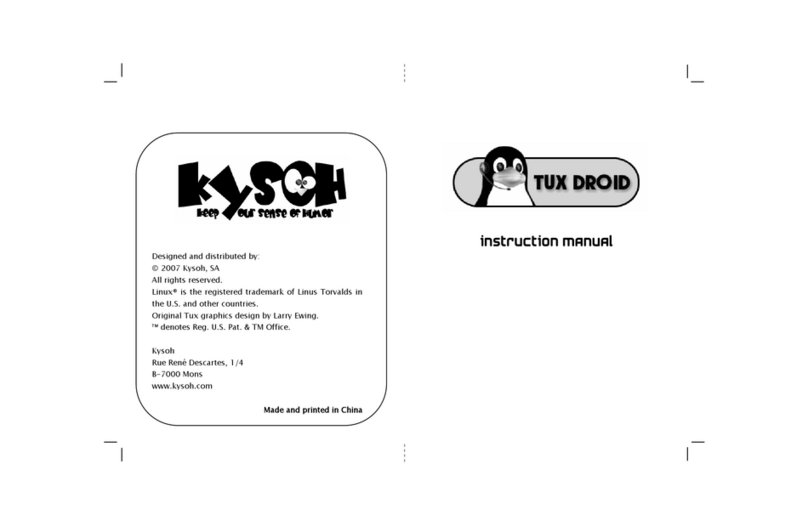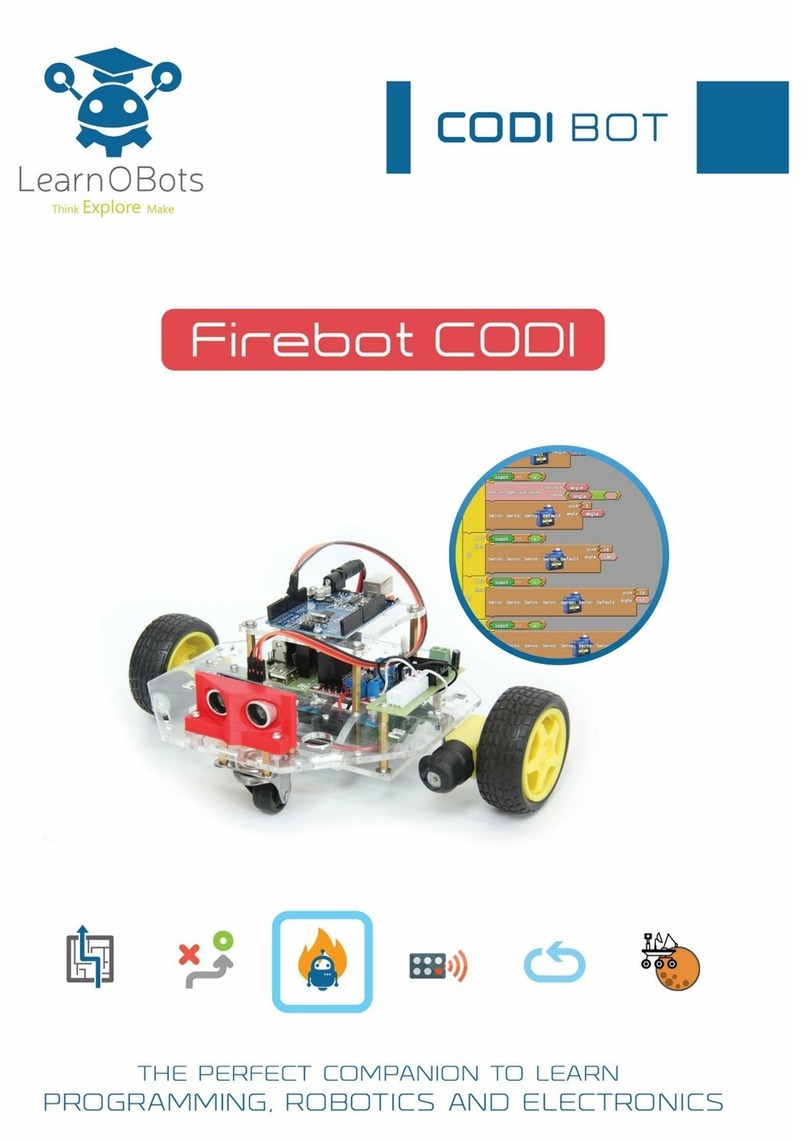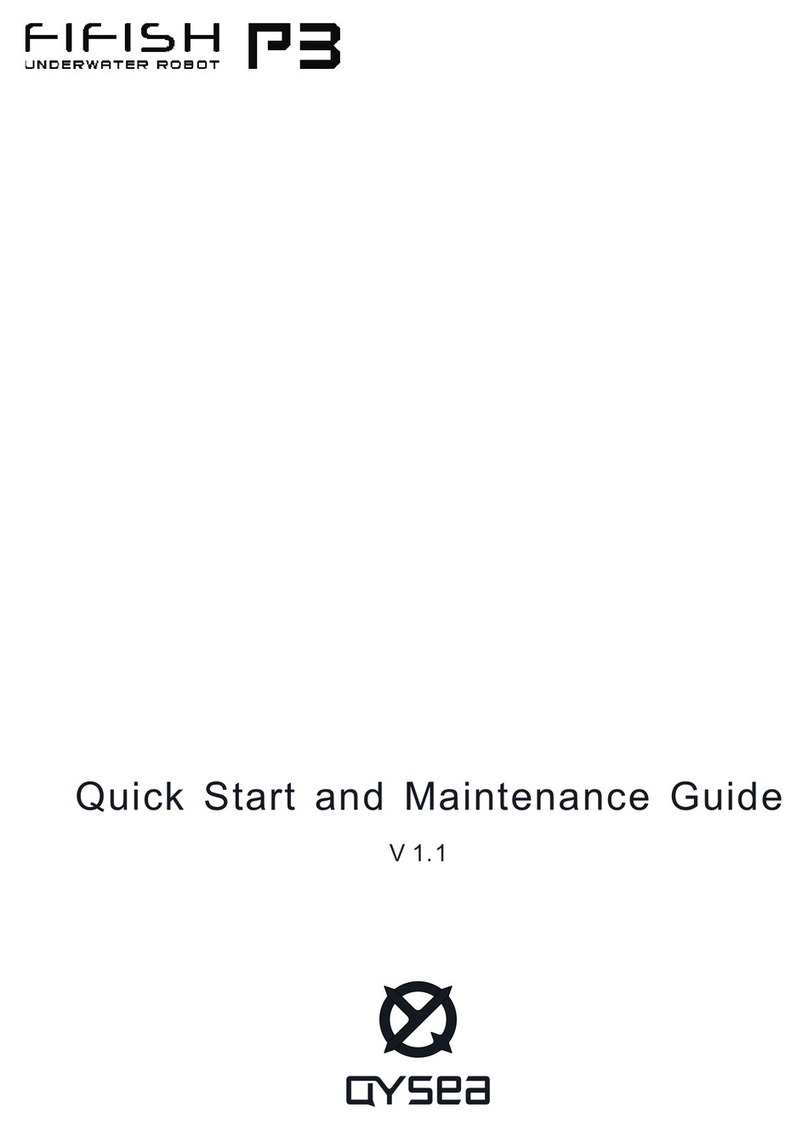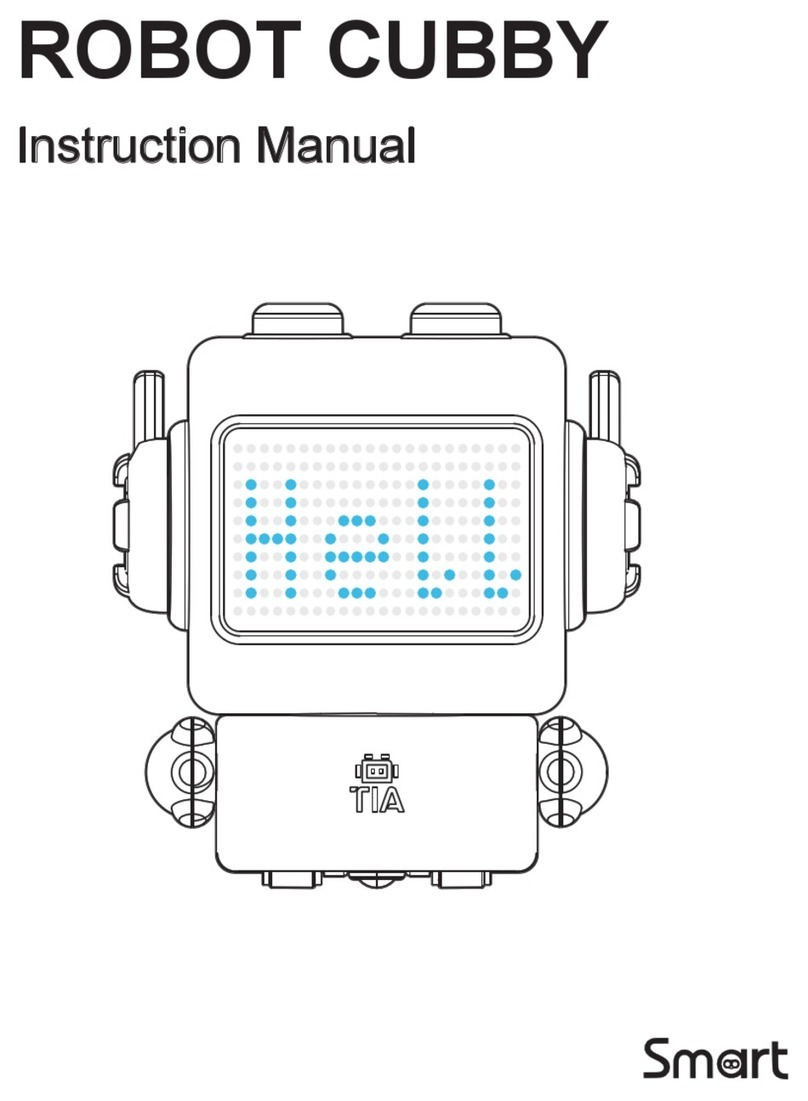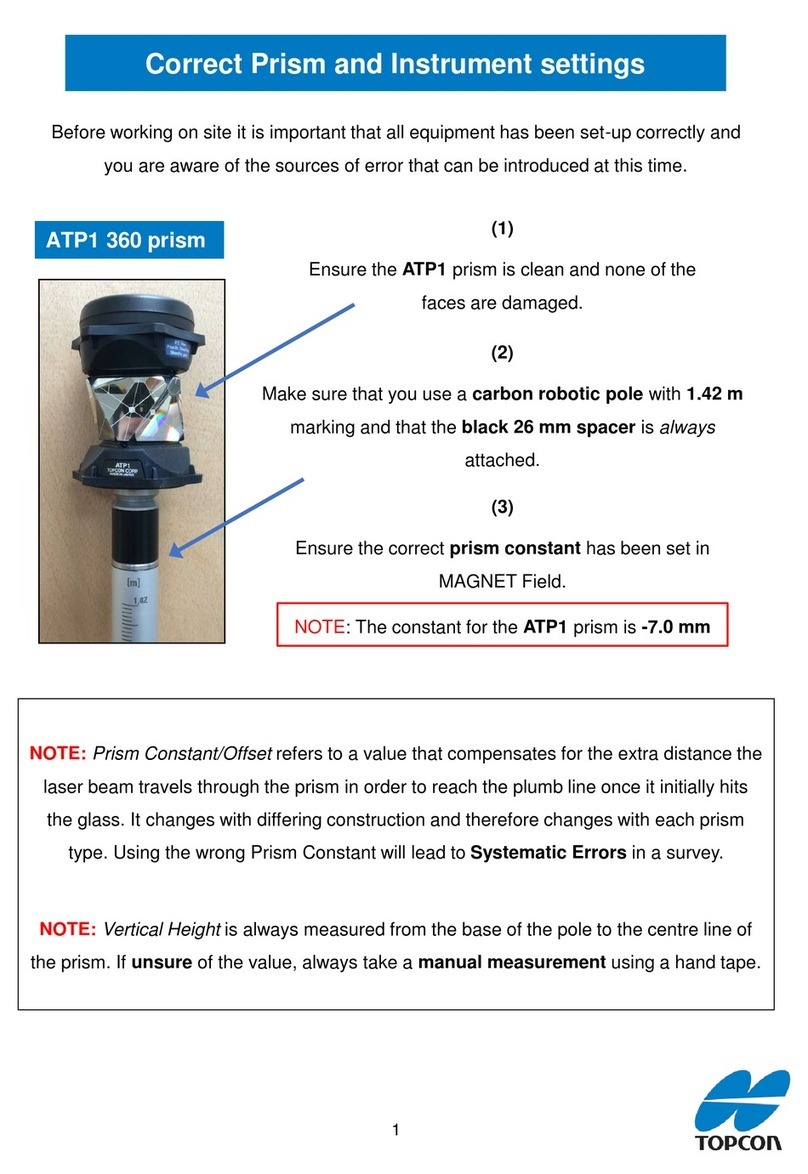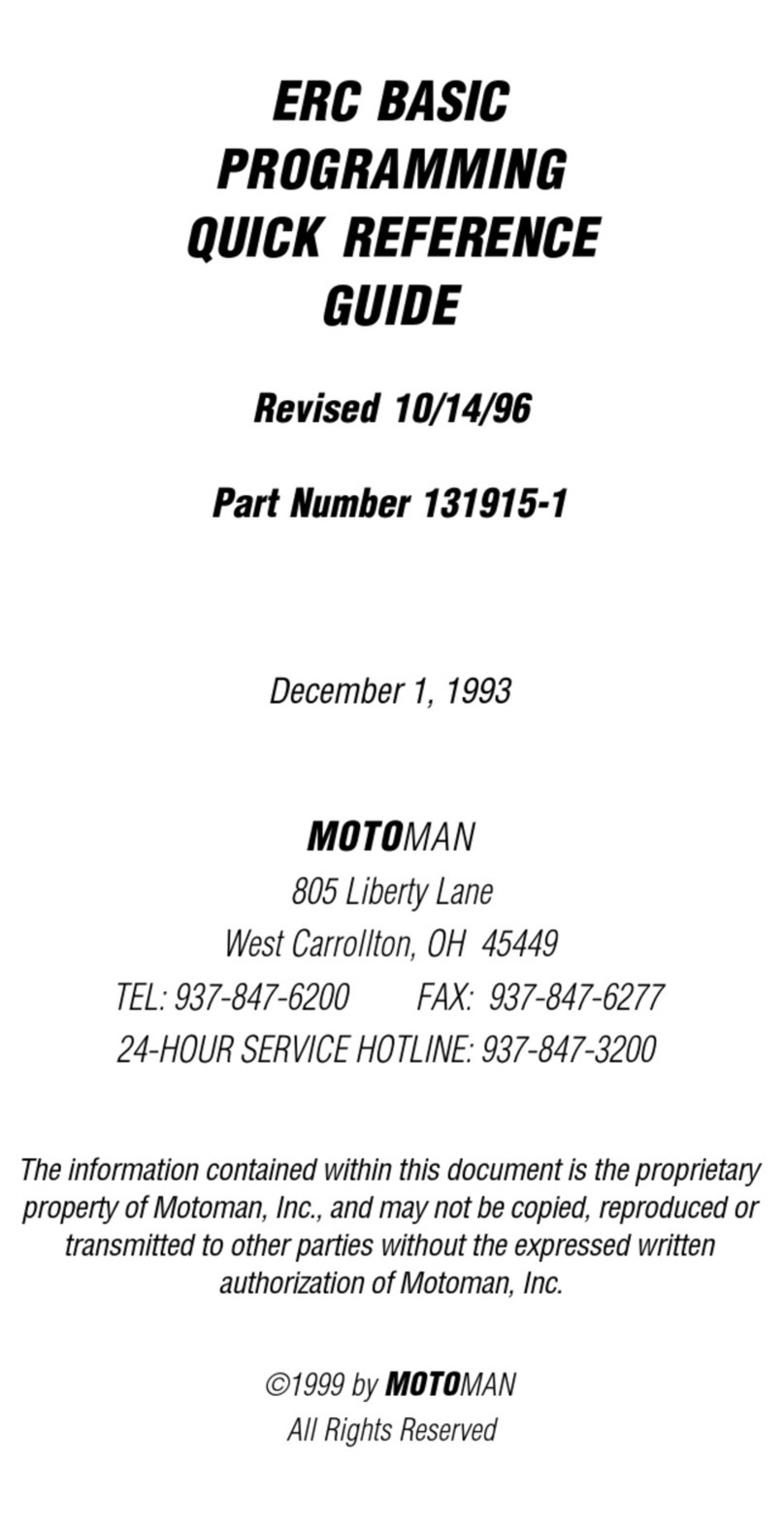Intelitek Scorbot-ER 9 Pro User manual

SCORBOT-ER 9Pro
User Manual
Catalog # 200034 Rev. B


Copyright © 2011, Intelitek Inc.
SCORBOT-ER 9Pro
Catalog # 200034 Rev. B
March 2011
Every effort has been made to make this book as complete and accurate as possible. However, no
warranty of suitability, purpose, or fitness is made or implied. Intelitek is not liable or responsible
to any person or entity for loss or damage in connection with or stemming from the use of the
software, hardware and/or the information contained in this publication.
Intelitek bears no responsibility for errors which may appear in this publication and retains the right
to make changes to the software, hardware and manual without prior notice.
INTELITEK INC.
444 East Industrial Park Drive
Manchester NH 03109-537
Tel: (603) 625-8600
Fax: (603) 625-2137
website: www.Intelitek.com
i


Safety
The SCORBOT-ER 9Pro is a potentially dangerous machine. Safety during operation
is of the utmost importance. Use extreme caution when working with the robot.
Precautions
The following chapters of this manual provide complete details for proper installation
and operation of the SCORBOT-ER 9Pro. The list below summarizes the most
important safety measures.
1. Define a safety area as detailed on Figure 4-1.
2. Make sure the robot base is properly and securely bolted in place.
3. Make sure the cable from the body to the base can move freely during all movements
of the robot's base axis.
4. Make sure both the encoder cable and the robot power cable are properly connected to
the controller before it is turned on.
5. Make sure the robot arm has ample space in which to operate freely.
6. Make sure a guardrail or rope has been set up around the SCORBOT-ER 9Pro
operating area to protect both the operator and bystanders.
7. If the distance between the robot and the Controller is greater than 1.5m, ensure that
an EMERGENCY button is easily accessible, either with an external EMERGENCY
button, or from the Teach Pendant.
8. Do not enter the robot's safety range or touch the robot when the system is in
operation.
9. Press the controller's EMERGENCY button before you enter the robot's operating
area.
10. Turn off the controller's POWER switch before you connect any inputs or outputs to
the controller.0.
To immediately abort all running programs and stop all axes of motion, do one of the
following:
•Press the red EMERGENCY button on the controller.
•Press the EMERGENCY button on the Teach Pendant.
i

Warnings
1. Do not operate the SCORBOT-ER 9Pro until you have thoroughly studied this User
Manual and the Controller USB-Pro and Scorbase for ER 9Pro/ER 14Pro User
Manuals. Be sure you follow the safety guidelines outlined for both the robot and the
controller.
2. Do not install or operate the SCORBOT-ER 9Pro under any of the following
conditions:
•Where the ambient temperature drops below or exceeds the specified limits.
•Where exposed to large amounts of dust, dirt, salt, iron powder, or similar
substances.
•Where subject to vibrations or shocks.
•Where exposed to direct sunlight.
•Where subject to chemical, oil or water splashes.
•Where corrosive or flammable gas is present.
•Where the power line contains voltage spikes, or near any equipment which
generates large electrical noises.
3. Do not abuse the robot arm:0.
•Do not operate the robot arm if the encoder cable is not connected to the
controller.
•Do not overload the robot arm. The combined weight of the workload and gripper
may not exceed 2kg (4.4 lb). It is recommended that the workload be grasped at
its center of gravity.
•Do not use physical force to move or stop any part of the robot arm.
•Do not drive the robot arm into any object or physical obstacle.
•Do not leave a loaded arm extended for more than a few minutes.
•Do not leave any of the axes under mechanical strain for any length of time.
Especially, do not leave the gripper grasping an object indefinitely.
The Scorbot robot is dangerous and can cause severe injury.
Use with extreme caution.
Set up a protective screen or guardrail around the robot to keep people away from its working
range.
ii

Table of Contents
Safety........................................................................................................................................... i
Precautions............................................................................................................................... i
Warnings................................................................................................................................. ii
1 ...................................................................................................................................................1-1
Unpacking and Handling.........................................................................................................1-1
Unpacking the Robot...........................................................................................................1-1
Handling Instructions...........................................................................................................1-2
Acceptance Inspection.........................................................................................................1-2
Repacking for Shipment......................................................................................................1-3
2 ...................................................................................................................................................2-1
Specifications...........................................................................................................................2-1
Structure...............................................................................................................................2-2
Work Envelope....................................................................................................................2-2
3 ...................................................................................................................................................3-1
Installation ...............................................................................................................................3-1
Preparations .........................................................................................................................3-1
Controller and Computer/Terminal Setup.......................................................................3-1
Robot Setup .....................................................................................................................3-1
SCORBOT-ER 9Pro Installation.........................................................................................3-3
Controller Installation......................................................................................................3-3
Robot Installation............................................................................................................. 3-3
Hardware check...............................................................................................................3-4
Homing the Robot............................................................................................................3-4
Peripheral installation..........................................................................................................3-5
Gripper Installation.............................................................................................................. 3-5
Pneumatic Gripper...........................................................................................................3-5
DC Servo Gripper............................................................................................................3-8
Activating the Gripper.....................................................................................................3-9
4 ...................................................................................................................................................4-1
Operating Methods .................................................................................................................. 4-1
Software............................................................................................................................... 4-1
Scorbase Software ...........................................................................................................4-1
Teach Pendant......................................................................................................................4-1
5 ...................................................................................................................................................5-1
Drive System ...........................................................................................................................5-1
Motors..................................................................................................................................5-1
DC Motor Structure.........................................................................................................5-3
SCORBOT-ER 9Pro Motors ...............................................................................................5-4
Harmonic Drive Gears......................................................................................................... 5-5
Harmonic Drive Gear Ratios........................................................................................... 5-6
Axis Gear Ratios..................................................................................................................5-7
6 ...................................................................................................................................................6-1
Position and Limit Devices...................................................................................................... 6-1
Encoders ..............................................................................................................................6-1
Encoder Resolution.......................................................................................................... 6-3
End of Travel (Limit) Switches........................................................................................... 6-3
Hard Stops ...........................................................................................................................6-5
Home Switches....................................................................................................................6-5
7 ...................................................................................................................................................7-1
Wiring......................................................................................................................................7-1
i

ii
Robot (Power) Cable and Connector................................................................................... 7-2
Encoder Cable and Connector.............................................................................................7-3
8 ...................................................................................................................................................8-1
Maintenance............................................................................................................................. 8-1
Daily Operation ...................................................................................................................8-1
Periodic Inspection ..............................................................................................................8-1
Troubleshooting................................................................................................................... 8-2

1
Unpacking and Handling
This chapter contains important instructions for unpacking and inspecting the
SCORBOT-ER 9Pro robot arm.
Read this chapter carefully before you unpack the SCORBOT-ER 9Pro robot and
controller. 0.
Unpacking the Robot
The robot is packed in expanded foam, as shown in Figure 1-1.
To protect the robot during shipment, a metal plate holds the gripper- mounting flange
to the robot base. The plate is fixed to the flange with three bolts and to the base with
two bolts. Use a 3mm hex socket wrench to detach these bolts.
Save these bolts and the plate. You will need them should you repack the robot for
shipment.
Save the original packing materials and shipping carton. You may need them later
for shipment or for storage of the robot.
Figure 1-1: SCORBOT-ER 9Pro in packing
User Manual 1-1 SCORBOT-ER 9Pro

Handling Instructions
The robot arm weighs 53.5 kg (117.7 lb). Two people are needed to lift or move it.
Lift and carry the robot arm by grasping its body and/or base. Do not lift or carry
the robot arm by its upper arm or forearm.
Acceptance Inspection
After removing the robot arm from the shipping carton, examine it for signs of
shipping damage. If any damage is evident, do not install or operate the robot. Notify
your freight carrier and begin appropriate claims procedures.
The following items are standard components in the SCORBOT-ER 9Pro package.
Make sure you have received all the items listed on the shipment's packing list. If
anything is missing, contact your supplier.
Table 1-1: SCORBOT-ER 9Pro Items.
Item Description
SCORBOT-ER 9Pro
Robot Arm Includes: Cabling; Hardware for mounting robot: 3 M8x60 bolts;
3 M8 washers; 3 M8 nuts. (Optional air hoses included).
Pneumatic Gripper includes:
Pneumatic solenoid valve;
Hardware for mounting gripper: 4 4M4x10 screws.
Gripper (Optional): 2
options
Electric DC Servo Gripper with encoder includes:
Hardware for mounting gripper: 4 4Mx10 screws.
Controller USB-Pro Includes:
Power Cable;
USB Cable.
TP By-Pass Plug (required when TP not connected) (Preinstalled
on the Controller).
External Emergency By-Pass Plug (Preinstalled on the
Controller.
Teach Pendant
(Optional): Includes:
Teach Pedant – USB-Pro controller cable;
Mounting fixture;
Teach Pendant for Controller USB and USB-Pro User Manual
Software Scorbase for ER 9Pro/ER 14Pro
Controller USB-Pro User Manual
Robocell for ER 9Pro/ER 14Pro User Manual
Scorbase for ER 9Pro/ER 14Pro User Manual
Documentation
SCORBOT-ER 9Pro User Manual
SCORBOT-ER 9Pro 1-2 User Manual

User Manual 1-3 SCORBOT-ER 9Pro
Repacking for Shipment
Be sure all parts are back in place before packing the robot.
When repacking the robot for shipping, bolt the flange and base to the metal plate.
Failure to do so may result in irreversible damage to the arm, particularly to the
Harmonic Drive transmissions. Also be sure to secure the cables around the foam
spool.
The robot should be repacked in its original packaging for transport.
If the original carton is not available, wrap the robot in plastic or heavy paper. Put the
wrapped robot in a strong cardboard box at least 15cm (about 6inches) longer in all
three dimensions than the robot. Fill the box equally around the unit with resilient
packing material (shredded paper, bubble pack, expanded foam chunks).
Seal the carton with sealing or strapping tape. Do not use cellophane or masking
tape.


2
Specifications
The following table gives the specifications of the SCORBOT-ER 9Pro.
Table 2-1: Specifications.
Robot Arm Specifications
Mechanical Structure Vertical articulated, enclosed casting
Number of Axes 5 plus gripper
Axis Range • Axis 1: Base rotation: 270°
• Axis 2: Shoulder rotation: 145°
• Axis 3: Elbow rotation: 210°
• Axis 4: Wrist pitch: 196°
• Axis 5: Wrist roll: 737°
Speed: Effective Speed,
Maximum Speed • Axis 1: Base rotation — 80°/sec, 140°/sec
• Axis 2: Shoulder rotation — 69°/sec, 123°/sec
• Axis 3: Elbow rotation — 77°/sec, 140°/sec
• Axis 4: Wrist pitch — 103°/sec, 166°/sec
• Axis 5: Wrist roll — 175°/sec, 300°/sec
Maximum Operating Radius 691mm (27.2") without gripper
Pneumatic GripperEnd Effector: options: Electric DC Servo Gripper
Homing Optical switch and encoder index pulse on each
axis
Feedback Incremental optical encoders with index pulse
on each axis
Actuators 24VDC servo motor on each axis
Transmission Harmonic Drive gears and timing belts
Maximum Payload •5kg (11 lb) (with reduced acceleration)
•2kg (4.4 lb) (Full speed) (including gripper)
Position Repeatability ±0.05mm (0.002")
Weight 53.5 kg (117.7 lb)
Ambient Operating Temperature 2° - 40°C (36° - 104°F)
User Manual 2-1 SCORBOT-ER 9PRO

Structure
The SCORBOT-ER 9Pro is a vertical articulated robot, with five revolute joints. With
gripper attached, the robot has five degrees of freedom. This design permits the end
effector to be positioned and oriented arbitrarily within a large workspace.
Figures 2-1 and 2-2 identify the joints and links of the mechanical arm.
Each joint is driven by a permanent magnet DC motor via a Harmonic Drive gear
transmission and timing belt.
The movements of the joints are described in the following table:
Table 2-3: Joint Movements.
Axis No. Joint Name Motion Motor No.
1 Base Rotates the body 1
2 Shoulder Raises and lowers the upper arm. 2
3 Elbow Raises and lowers the forearm. 3
4 Wrist Pitch Raises and lowers the end effector. 4
5 Wrist Roll Rotates the end effector. 5
Figure 2-1: SCORBOT-ER 9Pro Joints Figure 2-2: SCORBOT-ER 9Pro Links
Work Envelope
The length of the links and the degree of rotation of the joints determine the robot's
work envelope. Figure 2-3 shows the dimensions and reach of the SCORBOT-ER
9Pro, while Figure 2-4 gives a top view of the robot's work envelope.
The base of the robot is normally fixed to a stationary work surface. It may, however,
be attached to a slidebase, resulting in an extended working range.
SCORBOT-ER 9Pro 2-2 User Manual

Figure 2-3: Operating Range (Side View)
User Manual 2-3 SCORBOT-ER 9PRO
Figure 2-4: Operating Range (Top View)


3
Installation
Preparations
Before you make any cable connections, set up the system components according to
the following Preparation instructions.
Controller and Computer/Terminal Setup
Place the controller and computer at a safe distance from the robot well outside the
robot's safety range.
Make sure the setup complies with the guidelines defined in the Safety chapter, in the
Controller USB-Pro User Manual.
Robot Setup
Refer to Figures 4-1, 4-2 and 4-3.
1. Set up the SCORBOT-ER 9Pro on a sturdy surface with at least one meter of free
space all around the robot.
Figure 4-1 Robot Safety Range
2. Note that the robot cable clamp is located at the midpoint of the robot's horizontal
range. Using this midpoint as a reference, set up the robot so that it faces in the proper
direction towards the application or machine it will serve.
3. Fasten the base of the robot to the work surface with three sets of M8 bolt, washer and
nut.
Make sure the robot is securely bolted in place. Otherwise the robot could become
unbalanced and topple over while in motion.
4. Grasp the robot body and turn the robot to each extreme of its base axis.
User Manual 3-1 SCORBOT-ER 9 PRO

Make sure the segment of cable from the body to the base is not obstructed, and/or
cannot become caught under a corner of the robot's platform or work surface during
all movements of the base axis.
Figure 4-2: Robot Base Layout
Make sure the robot is mounted on a surface large enough to provide support for this
segment of the robot cable during all movements of the base axis.
5. Set up a guardrail or rope around the SCORBOT-ER 9Pro operating area to protect
both the operator and bystanders.0.
Figure 4-3: Robot Setup
SCORBOT-ER 9Pro 3-2 User Manual

SCORBOT-ER 9Pro Installation
Controller Installation
Perform the necessary installation and configuration procedures detailed in the
Controller USB-Pro User Manual.
Robot Installation
Before you begin, make sure the controller POWER switch is turned off.
The robot cable has a number of connectors. Connect them to the controller according
to following three steps. Refer to Figure 4-4.
1. Connect the green/yellow wire to the Safety Ground: Unscrew and remove the ground
nut and washer from the Safety Ground stud. Place the ground wire terminal onto the
stud, then replace and tighten the washer and nut.
2. Plug the D37 connector into the Robot Encoders port. Tighten the retaining screws on
the connector.
3. Plug the D50 connector into the Robot motors port. Tighten the retaining screws on
the connector.0.
Figure 4-4: Robot-Controller - Back
Before you begin, make sure the controller POWER switch is turned off.
When disconnecting the robot from the controller, do it in the reverse order; that is:
•Disconnect the D50 Robot Power connector.
•Disconnect the D37 Encoders connector.
•Disconnect the ground wire.
User Manual 3-3 SCORBOT-ER 9 PRO

Hardware check
Check that all the wires are correctly installed. See Figure 4-4.
Having installed the hardware, it is necessary to perform a check to see that the
hardware is working correctly. This is performed as follows:
1. Turn on the controller. Turn on the computer. Start Scorbase.
2. Select Options | On Line, decline the option to turn control on.
3. Select View | Dialog Bars | Encoder Counts.
4. Manually move each axis separately while watching the Encoder Counts window.
As each axis is moved, the numbers pertaining to it should change. Should all the
numbers change for all of the axes, this indicates that the robot is functioning and
communicating with the controller.
5. Press F5 to turn control on.
6. Select View | Manual Movement. Control each axis with the relevant buttons.
Watch the Encoder Counts window to see that it is responding correctly.0.
It is important to make sure that one has the emergency stop button on the controller
within easy reach as the SCORBOT-ER 9Pro could behave unexpectedly.
Homing the Robot
After you have completed the robot installation, execute the robot's Home routine, as
described below.
The robot must be homed before you mount the gripper.
Before you begin the homing procedure, make sure the robot has ample space in
which to move freely and extend its arm.0.
1. Turn on the controller. Turn on the computer. Start Scorbase.
2. Select Run | Search home - all axes.0.
OR
click the Search Home icon.
A window opens displaying the number of the axis currently being homed. Each time
an axis is successfully homed, a checkmark appears next to the axis number. After the
five axes and the gripper have been homed, a checkmark appears next to Robot.
Figure 4-5: Homing Status Window
SCORBOT-ER 9Pro 3-4 User Manual
Other manuals for Scorbot-ER 9 Pro
1
Table of contents
Other Intelitek Robotics manuals