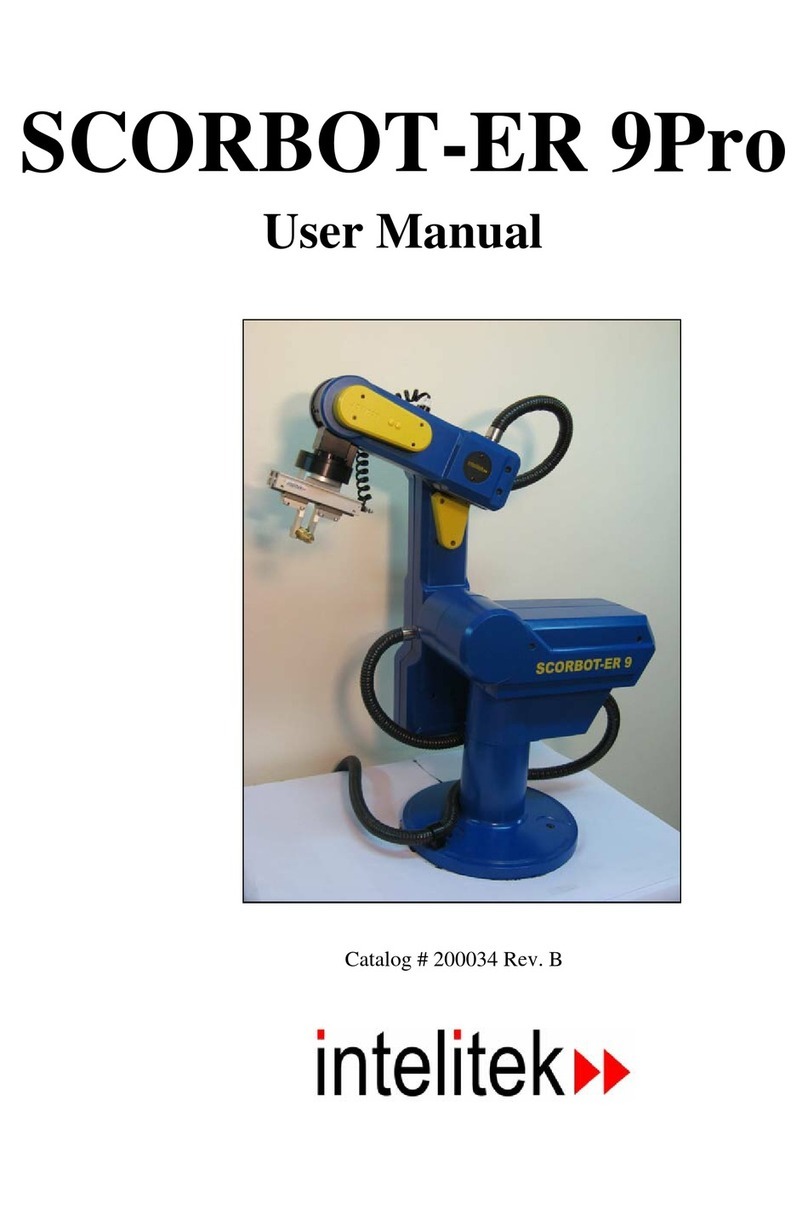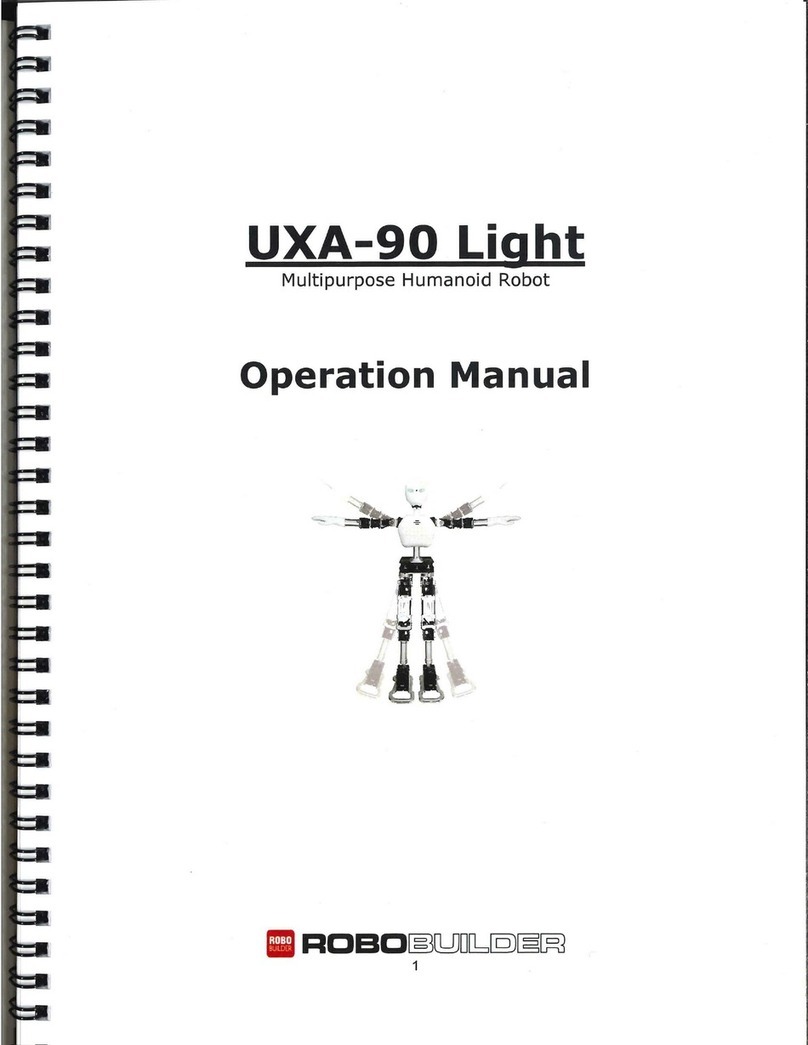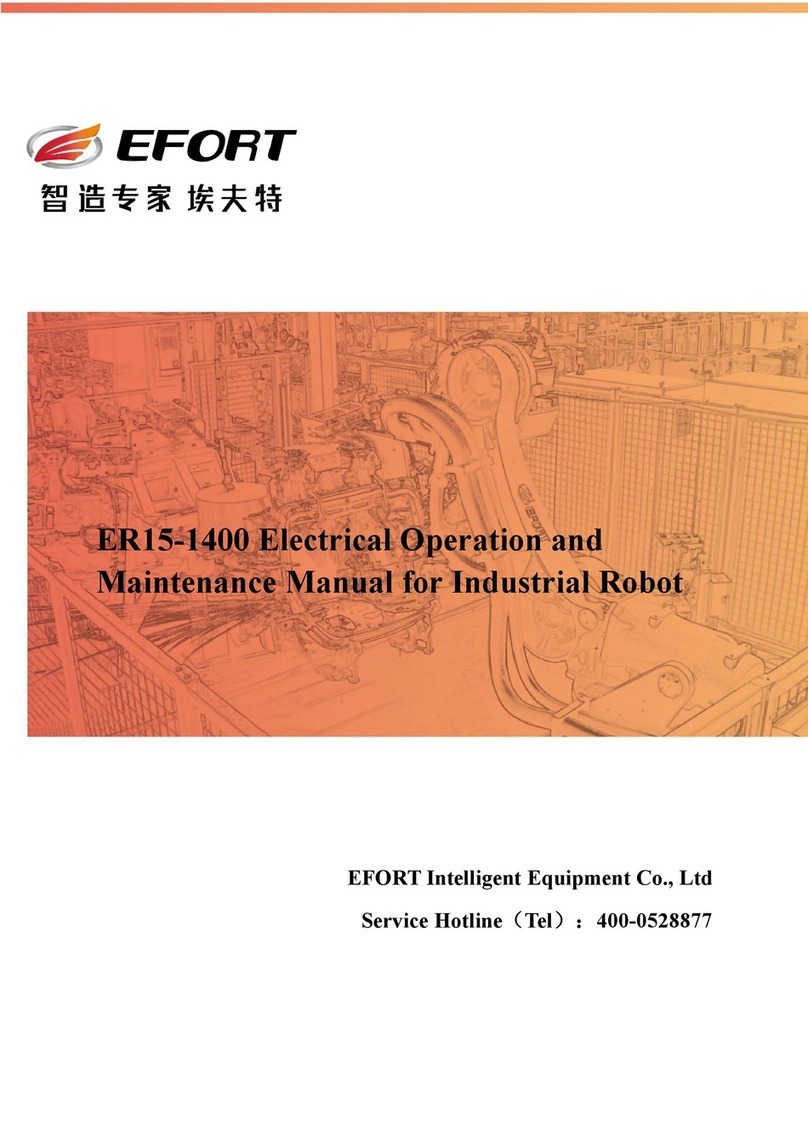Intelitek SCORA-ER 14Pro User manual

SCORA-ER 14Pro
User Manual
Catalog # 200035 Rev. C


User Manual i SCORA-ER 14Pro
Copyright © 2011, Intelitek Inc.
SCORA-ER 14Pro
Catalog # 200035 Rev. C
March 2011 Reprinted/PDF version
Every effort has been made to make this book as complete and accurate as possible. However, no
warranty of suitability, purpose, or fitness is made or implied. Intelitek is not liable or responsible
to any person or entity for loss or damage in connection with or stemming from the use of the
software, hardware and/or the information contained in this publication.
Intelitek bears no responsibility for errors which may appear in this publication and retains the right
to make changes to the software, hardware and manual without prior notice.
INTELITEK INC.
444 East Industrial Park Drive
Manchester NH 03109-537
Tel: (603) 625-8600
Fax: (603) 625-2137
website: www.Intelitek.com


Safety
The SCORA-ER 14Pro is a potentially dangerous machine. Safety during operation is
of the utmost importance. Use extreme caution when working with the robot.
Precautions
The following chapters of this manual provide complete details for proper installation
and operation of the SCORA-ER 14Pro. The list below summarizes the most
important safety measures.
1. Define a safety area as detailed on Figure 3-1.
2. Make sure the robot base is properly and securely bolted in place.
3. Make sure the cable from the body to the base can move freely during all movements
of the robot's base axis.
4. Make sure both the encoder cable and the robot power cable are properly connected to
the controller before it is turned on.
5. Make sure the robot arm has ample space in which to operate freely.
6. Make sure a guardrail or rope has been set up around the SCORA-ER 14Pro operating
area to protect both the operator and bystanders.
7. If the distance between the robot and the Controller is greater than 1.5m, ensure that
an EMERGENCY button is easily accessible, either with an external
EMERGENCY button, or from the Teach Pendant.
8. Do not enter the robot's safety range or touch the robot when the system is in
operation.
9. Press the controller's EMERGENCY button before you enter the robot's operating
area.
10. Turn off the controller's POWER switch before you connect any inputs or outputs to
the controller.0.
To immediately abort all running programs and stop all axes of motion, do one of the
following:
•Press the red EMERGENCY button on the controller.
•Press the EMERGENCY button on the Teach Pendant.
User Manual iii SCORA-ER 14Pro

Warnings
SCORA-ER 14Pro iv User Manual
1. Do not operate the SCORA-ER 14Pro until you have thoroughly studied this User
Manual and the Controller USB-Pro and Scorbase for ER 9Pro/ER 14Pro User
Manuals. Be sure you follow the safety guidelines outlined for both the robot and the
controller.
2. Do not install or operate the SCORA-ER 14Pro under any of the following conditions:
•Where the ambient temperature drops below or exceeds the specified limits.
•Where exposed to large amounts of dust, dirt, salt, iron powder, or similar
substances.
•Where subject to vibrations or shocks.
•Where exposed to direct sunlight.
•Where subject to chemical, oil or water splashes.
•Where corrosive or flammable gas is present.
•Where the power line contains voltage spikes, or near any equipment which
generates large electrical noises.
3. Do not abuse the robot arm:0.
•Do not operate the robot arm if the encoder cable is not connected to the
controller.
•Do not overload the robot arm. The combined weight of the workload and gripper
may not exceed 2kg (4.4 lb). It is recommended that the workload be grasped at its
center of gravity.
•Do not use physical force to move or stop any part of the robot arm.
•Do not drive the robot arm into any object or physical obstacle.
•Do not leave a loaded arm extended for more than a few minutes.
•Do not leave any of the axes under mechanical strain for any length of time.
Especially, do not leave the gripper grasping an object indefinitely.
The robot is dangerous and can cause severe injury. Use with extreme caution.
Set up a protective screen or guardrail around the robot to keep people away from
its working range.

Table of Contents
Safety.............................................................................................................................................iii
Precautions.................................................................................................................................iii
Warnings.................................................................................................................................... iv
1 .......................................................................................................................................................1-1
Unpacking and Handling.............................................................................................................1-1
Unpacking and Handling the Robot ........................................................................................1-1
Repacking for Shipment..........................................................................................................1-1
Acceptance Inspection.............................................................................................................1-2
2 .......................................................................................................................................................2-1
Specifications...............................................................................................................................2-1
Structure...................................................................................................................................2-2
Work Envelope........................................................................................................................2-3
3 .......................................................................................................................................................3-1
Installation ...................................................................................................................................3-1
Preparations .............................................................................................................................3-1
SCORA-ER 14Pro Installation................................................................................................ 3-2
Peripheral installation..............................................................................................................3-6
Gripper Installation.................................................................................................................. 3-6
4 .......................................................................................................................................................4-1
Operating Methods ...................................................................................................................... 4-1
Software...................................................................................................................................4-1
Teach Pendant..........................................................................................................................4-1
5 .......................................................................................................................................................5-1
Drive System ...............................................................................................................................5-1
Axes 1 and 2 ............................................................................................................................5-2
Axis 3.......................................................................................................................................5-3
Axis 4.......................................................................................................................................5-3
Motors......................................................................................................................................5-4
Harmonic Drive Gear ..............................................................................................................5-7
Pulleys and Timing Belt ..........................................................................................................5-9
Ball Bearing Screw.................................................................................................................. 5-9
Worm Gear ............................................................................................................................5-11
Ball Bearing Spline................................................................................................................5-12
Axis Gear Ratios....................................................................................................................5-12
6 .......................................................................................................................................................6-1
Position and Limit Devices.......................................................................................................... 6-1
Encoders ..................................................................................................................................6-1
End of Travel (Limit) Switches............................................................................................... 6-4
Hard Stops ...............................................................................................................................6-6
Home Switches........................................................................................................................6-6
7 .......................................................................................................................................................7-1
Wiring..........................................................................................................................................7-1
Robot Interface Cable.............................................................................................................. 7-2
8 .......................................................................................................................................................8-1
Maintenance................................................................................................................................. 8-1
User Manual v SCORA-ER 14Pro

SCORA-ER 14Pro vi User Manual
Daily Operation .......................................................................................................................8-1
Periodic Inspection ..................................................................................................................8-1
Troubleshooting.......................................................................................................................8-2

1
Unpacking and Handling
This chapter contains important instructions for unpacking and inspecting the
SCORA-ER 14Pro robot arm.
Read this chapter carefully before you unpack the SCORA-ER 14Pro robot and
controller.
Unpacking and Handling the Robot
The robot is packed in expanded foam.
Save the original packing materials and shipping carton. You may need them later
for shipment or for storage of the robot.
The robot arm weighs 45 kilos (100 pounds). Two people are needed in order to lift or
move it.
Lift and carry the robot arm by grasping its column and/or base.
Do not lift or carry the robot arm by its horizontal links.
Repacking for Shipment
Be sure all parts are back in place before packing the robot.
The robot should be repacked in its original packaging for transport.
If the original carton is not available, wrap the robot in plastic or heavy paper. Put the
wrapped robot in a strong cardboard box at least 15cm (about 6 inches) longer in all
three dimensions than the robot. Fill the box equally around the unit with resilient
packing material (shredded paper, bubble pack, expanded foam chunks).
Seal the carton with sealing or strapping tape. Do not use cellophane or masking
tape.
User Manual 1-1 SCORA-ER 14Pro

SCORA-ER 14Pro 1-2 User Manual
Acceptance Inspection
After removing the robot arm from the shipping carton, examine it for signs of
shipping damage. If any damage is evident, do not install or operate the robot. Notify
your freight carrier and begin appropriate claims procedures.
The following items are standard components in the SCORA-ER 14Pro package.
Make sure you have received all the items listed on the shipment's packing list. If
anything is missing, contact your supplier.
Table 1: SCORA-ER 14Pro Items
Item Description
SCORA-ER 14Pro Robot Arm Includes: Cabling with air hoses;
Hardware for mounting robot: 4 M8x60 bolts;
4 M8 washers; 4 M8 nuts.
Pneumatic Gripper includes:
Pneumatic solenoid valve;
Hardware for mounting gripper: 4 4M4x10 screws.Gripper (Optional): 2 options Electric DC Servo Gripper with encoder includes:
Hardware for mounting gripper: 4 4Mx10 screws.
Controller USB-Pro
Includes:
Power Cable;
USB Cable;
Teach Pedant (TP) By-Pass Plug (required when
TP not connected) (Preinstalled on the Controller);
External Emergency By-Pass Plug (Preinstalled on
the Controller.
Teach Pendant (Optional):
Includes:
Mounting fixture;
Teach Pedant – USB-Pro controller cable;
Teach Pendant for Controller USB and USB-Pro
User Manual
Software Robotic software for Controller USB-Pro
Controller USB-Pro User Manual
Robocell for ER 9Pro/ER 14Pro User Manual
Scorbase for ER 9Pro/ER 14Pro User Manual
Documentation
SCORA-ER 14Pro User Manual

2
Specifications
The following table gives the specifications of the SCORA-ER 14Pro robot arm.
Table 2: Specifications
Robot Arm Specifications
Mechanical Structure Horizontal articulated (SCARA)
Arm Length
Link 1
Link 2
270mm (10.6")
230mm (9.0")
Axis Movement
Axis 1: Rotation
Axis 2: Rotation
Axis 3: Translation
Axis 4: Roll; without gripper cable:
or Roll; with gripper cable:
Links 1 and 2 combined
Axis Range
301.5°
230.5°
198mm
unrestricted
±527°
Effective Speed
87°/sec
118°/sec
152 mm/sec
265°/sec
1.5m/sec
Maximum Operating Radius Minimum 250 mm (9.84")
Maximum 500 mm (19.69")
Pneumatic Gripper
End Effector Electric DC servo Gripper
Homing Optical switch and encoder index pulse on each
axis
Feedback Incremental optical encoders with index pulse
on each axis
Actuators 24VDC servo motor on each axis
Transmission Harmonic Drive gears, belt and lead screw
3kg (6.6 lb.) (with reduced acceleration)Maximum Payload (Including
gripper) 2 kg (4.4 lb.)
Position Repeatability ±0.05mm (±0.002”)
Weight 45 kg (100 lb.)
Ambient Operating Temperature 2° - 40°C (36° - 104°F)
User Manual 2-1 SCORA-ER 14Pro

Structure
The SCORA-ER 14Pro is a horizontal articulated (SCARA) robot.
The first two joints are revolute and determine the position of the end effector in the
XY plane. The third joint is prismatic and determines the height (Z coordinate) of the
end effector .
Figure 2-1 identifies the joints and links of the mechanical arm. Each joint is driven
by a servo DC motor via a Harmonic Drive gear transmission.
The following table describes the movement of the axes:
Table 3: Joint Movements
Axis No. Motion
1 Rotates Link 1 in horizontal (XY) plane
2 Rotates Link 2 in horizontal (XY) plane
3 Translates (raises and lowers) the end effector along Z axis
4 Rotates the end effector
Figure 2-1: SCORA-ER 14Pro Mechanical Arm
SCORA-ER 14Pro 2-2 User Manual

Work Envelope
The length of the links and the degree of rotation of the joints determine the robot's
work envelope. Figure 2-2 and Figure 2-3 show the dimensions of the SCORA-ER
14Pro, while Figure 2-4 gives a top view of the robot's work envelope.
The base of the robot is normally fixed to a stationary work surface.
Figure 2-2: Dimensions (Side View)
Figure 2-3: Dimensions (Top View)
User Manual 2-3 SCORA-ER 14Pro

Figure 2-4: Working Range (Top Vie w)
SCORA-ER 14Pro 2-4 User Manual

3
Installation
Preparations
Before you make any cable connections, set up the system components according to
the following Preparation instructions.
Controller and Computer/Terminal Setup
Place the controller and computer at a safe distance from the robot, well outside the
robot's safety range.
Make sure the setup complies with the guidelines defined in the Safety guidelines in
the Controller USB-Pro User Manual.
Robot Setup
Refer to Figure 3-1 and Figure 3-2.
1. Set up the SCORA-ER 14Pro on a sturdy surface with at least 70cm of free space all
around the robot.
Figure 3-1: Robot Safety Range
2. Set up the robot so that it faces in the proper direction towards the application or
machine it will serve.
3. Fasten the base of the robot to the work surface with four sets of bolt, washer and nut.
User Manual 3-1 SCORA-ER 14Pro

Make sure the robot is securely bolted in place. Otherwise the robot will become
unstable and topple over while in motion.
Figure 3-2: Robot Base Layout
4. Set up a guardrail or rope around the SCORA-ER 14Pro operating area to protect both
the operator and bystanders.
SCORA-ER 14Pro Installation
Controller Installation
Perform the necessary installation and configuration procedures detailed in the
Controller USB-Pro User Manual.
Robot Installation
Before you begin, make sure the controller POWER switch is turned off.
Refer to Figure 3-3. Refer also to the wiring information and diagram in Chapter 7.
1. Connect the safety ground wires:
•Unscrew and remove the nuts and washers from the safety ground studs on the
controller connector panel.
•Connect the green/yellow wires from both the robot power cable and the encoders
cable to the safety ground studs on the controller connector panel.
•After you have placed the ground wire terminals onto the stud, replace and tighten
the washer and nut.
SCORA-ER 14Pro 3-2 User Manual

Figure 3-3: Robot Controller-Back
2. Connect the two cables which connect the robot and the controller.
•Plug the D37 connectors on the encoder cable into the Robot Encoders port on the
controller connector panel. Tighten the retaining screws on the connector.
•Plug the 50-pin connector on the robot cable into the Robot Motors port on the
controller.
3. Connect the robot warning light to the controller:
Connect the red and black wires to any unused relay output terminal: one wire to NO
and one wire to C on the same output.
Hardware check
Check that all the wires are correctly installed. See Figure 3-3.
Before working with the Robot, it must be configured in Scorbase. Select Options |
Hardware Setup and configure the Robot being used. For more information refer to
the Hardware Setup section in the Scorbase for ER 9Pro/ER 14Pro User Manual.
Hardware Setup in Scorbase
User Manual 3-3 SCORA-ER 14Pro

Having installed the software and hardware, it is necessary to perform a check to see
that the hardware is working correctly. This is performed as follows:
1. Turn on the controller. Turn on the computer. Start Scorbase.
2. Select Options | On Line, decline the option to turn control on.
3. Select View | Dialog Bars | Encoder Counts.
4. Manually move each axis separately while watching the Encoder Counts window. As
each axis is moved, the numbers pertaining to it should change. Should all the
numbers change for all of the axes, this indicates that the robot is functioning and
communicating with the controller.
5. Press F5 to turn control on.
6. Select View | Manual Movement. Control each axis with the relevant buttons.
Watch the Encoder Counts window to see that it is responding correctly.0.
It is important to make sure that one has the EMERGENCY stop button on the
controller within easy reach as the SCORA-ER 14Pro could behave unexpectedly.
Homing the Robot
After you have completed the robot installation, execute the robot's Home routine, as
described below.
The robot must be homed before you mount the gripper.
Before you begin the homing procedure, make sure the robot has ample space in
which to move freely and extend its arm.0.
1. Turn on the controller. Turn on the computer. Start Scorbase.
2. Select Run | Search home - all axes.0.
OR
click the Search Home icon.
A window opens displaying the number of the axis currently being homed. Each time
an axis is successfully homed, a checkmark appears next to the axis number. After the
four axes and the gripper have been homed, a checkmark appears next to Robot.
Homing Status Window
SCORA-ER 14Pro 3-4 User Manual

To abort homing while the procedure is still in progress, do one of the following:
•Press [F9] (Stop command)
•Press the red EMERGENCY button on the controller.
•Press the EMERGENCY button on the Teach Pendant.
If the homing procedure fails, a message appears.
The Search Home - All Axes command executes the robot’s homing procedure as
well as that of any peripheral devices that have been configured in the Options |
Hardware Setup menu. The command is available only when Scorbase is On-line
for the first time.
If the system has already been homed and you change Scorbase to Off-line mode,
there is no need to home the system again when you return to On-line mode.
When Scorbase is in Off-Line Mode, or when Scorbase is installed, the homing
procedure is not required, although it can be executed.
User Manual 3-5 SCORA-ER 14Pro

Peripheral installation
For all peripherals, once they have been physically installed they must be added in
Scorbase. Make sure USB-Pro controller servo control is off. The Motors state
indicator on the front panel of the controller must be in Off state (unlit). Select
Options | Hardware Setup and configure the peripheral that has been added. For
more information refer to the Hardware Setup section in the Scorbase for ER 9Pro/ER
14Pro User Manual.
Gripper Installation
The gripper is attached to the flange at the end of the robot arm whose layout is
shown in Figure 3-4.
Figure 3-4: Gripper Mounting Flange Layout
SCORA-ER 14Pro 3-6 User Manual
Table of contents
Other Intelitek Robotics manuals
Popular Robotics manuals by other brands

MIR
MIR MIR250 Installer/integrator manual
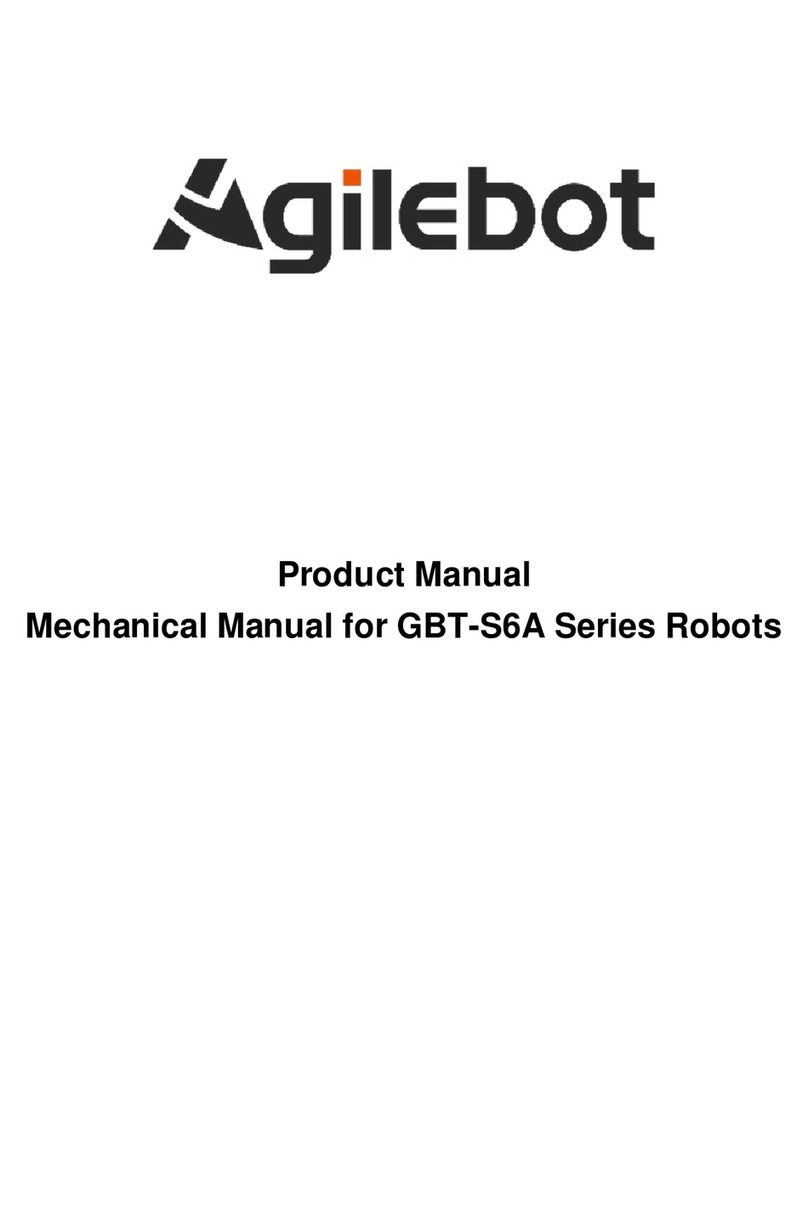
Agilebot
Agilebot GBT-S6A Series product manual

OnRobot
OnRobot RG2 user manual
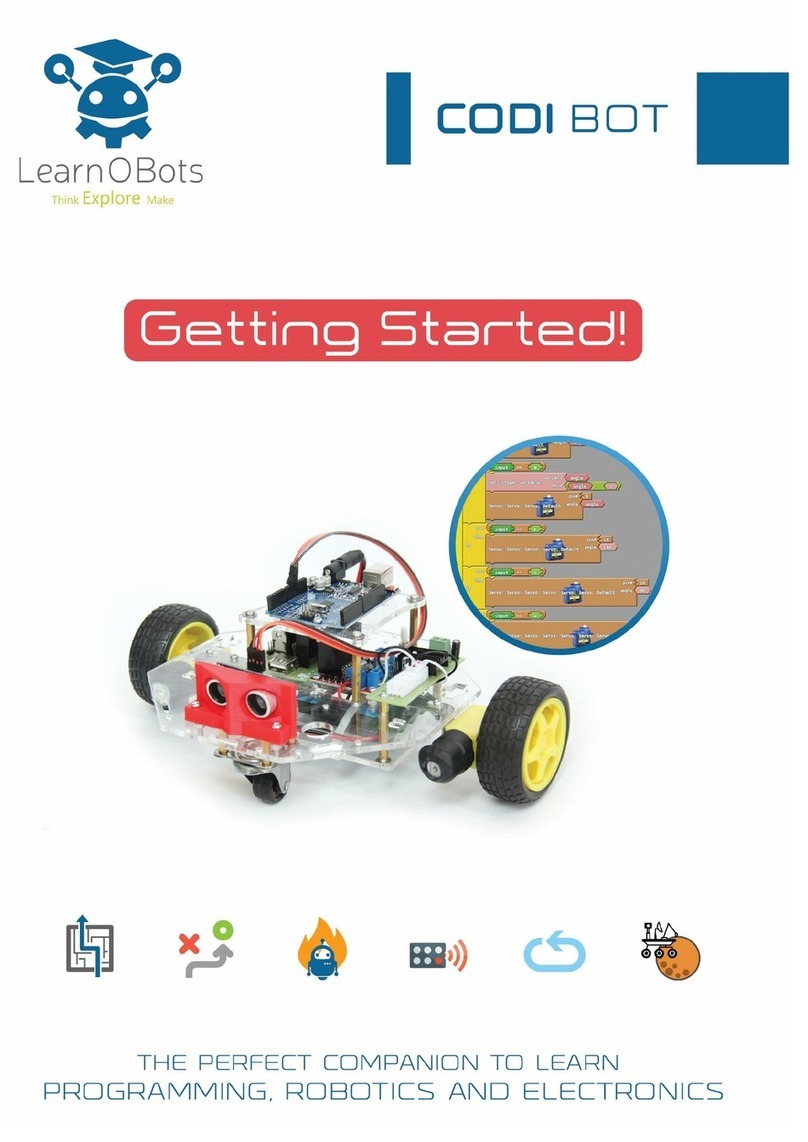
LearnOBots
LearnOBots CODIBOT Getting started manual

Universal Robots
Universal Robots E Series Original instructions

Educational Insights
Educational Insights Artie 3000 quick start guide