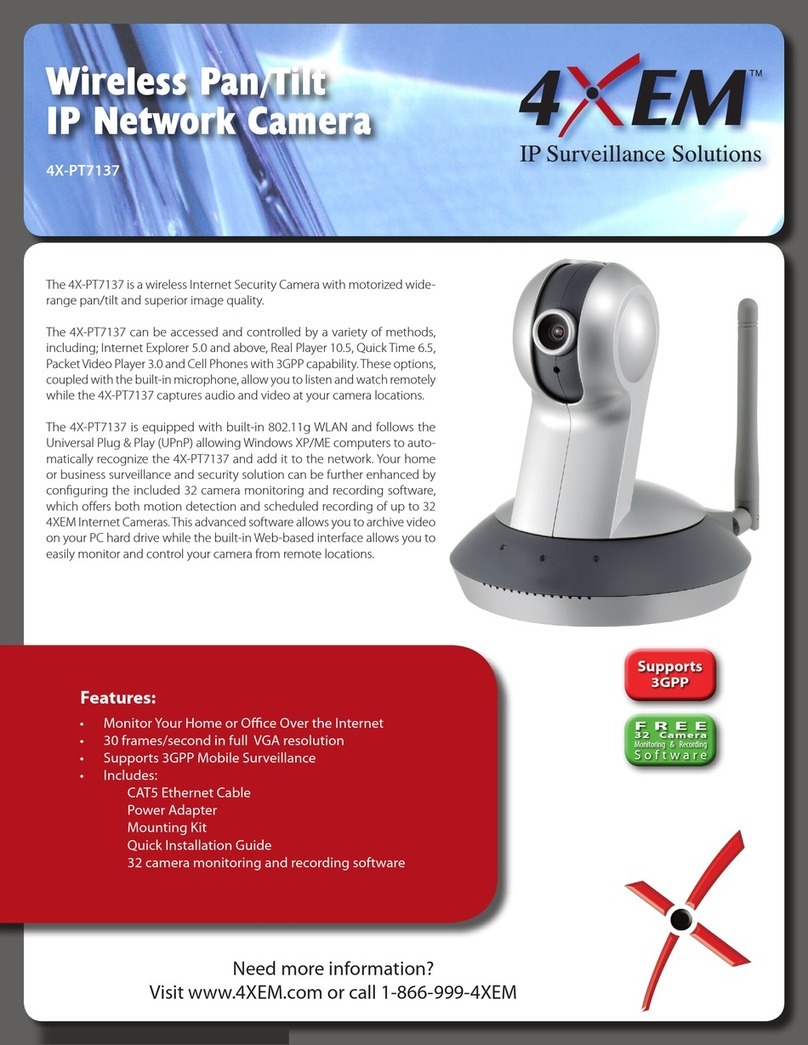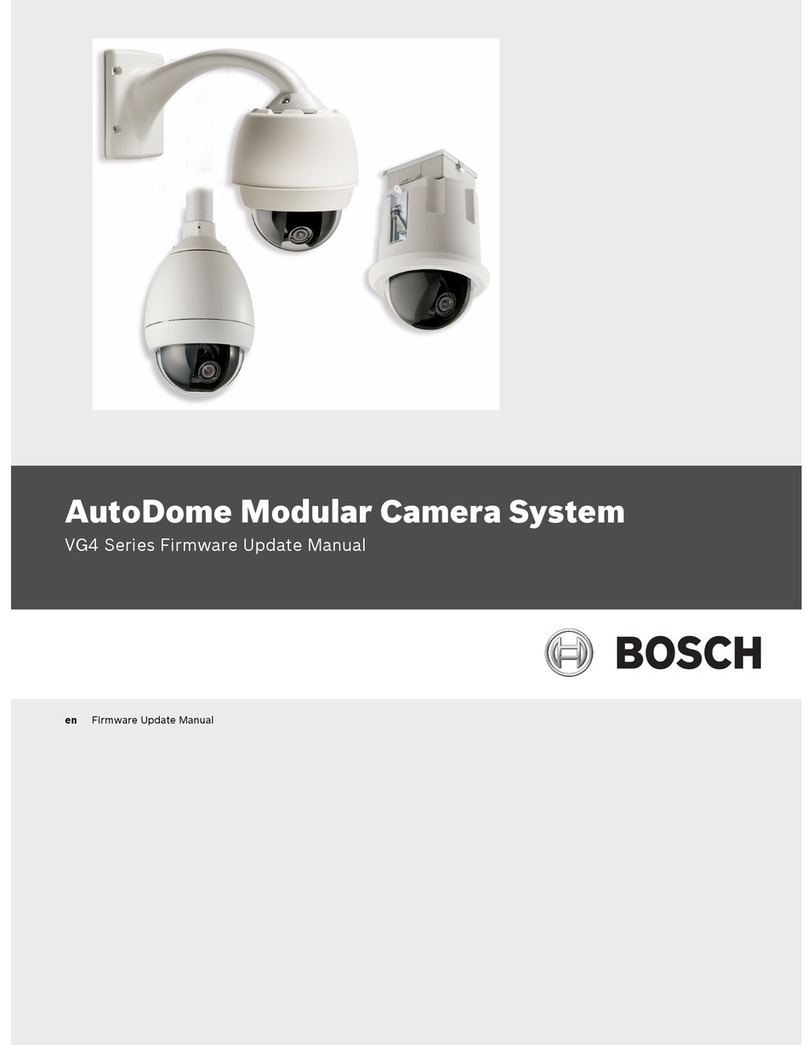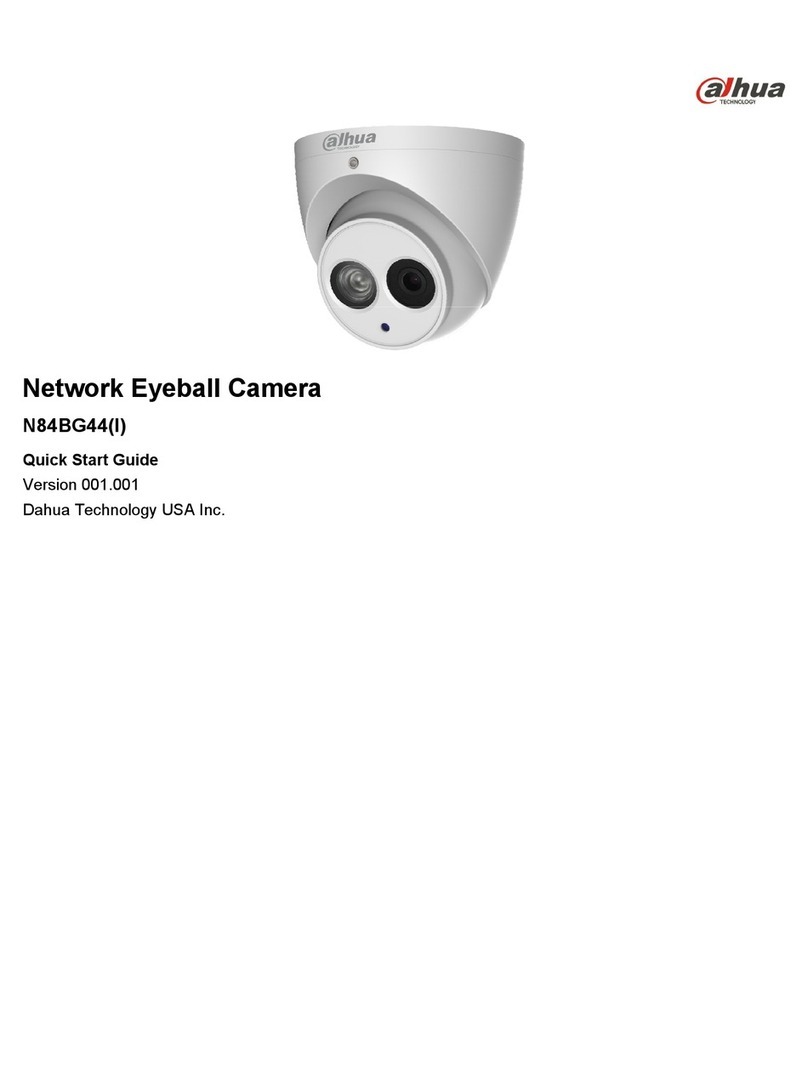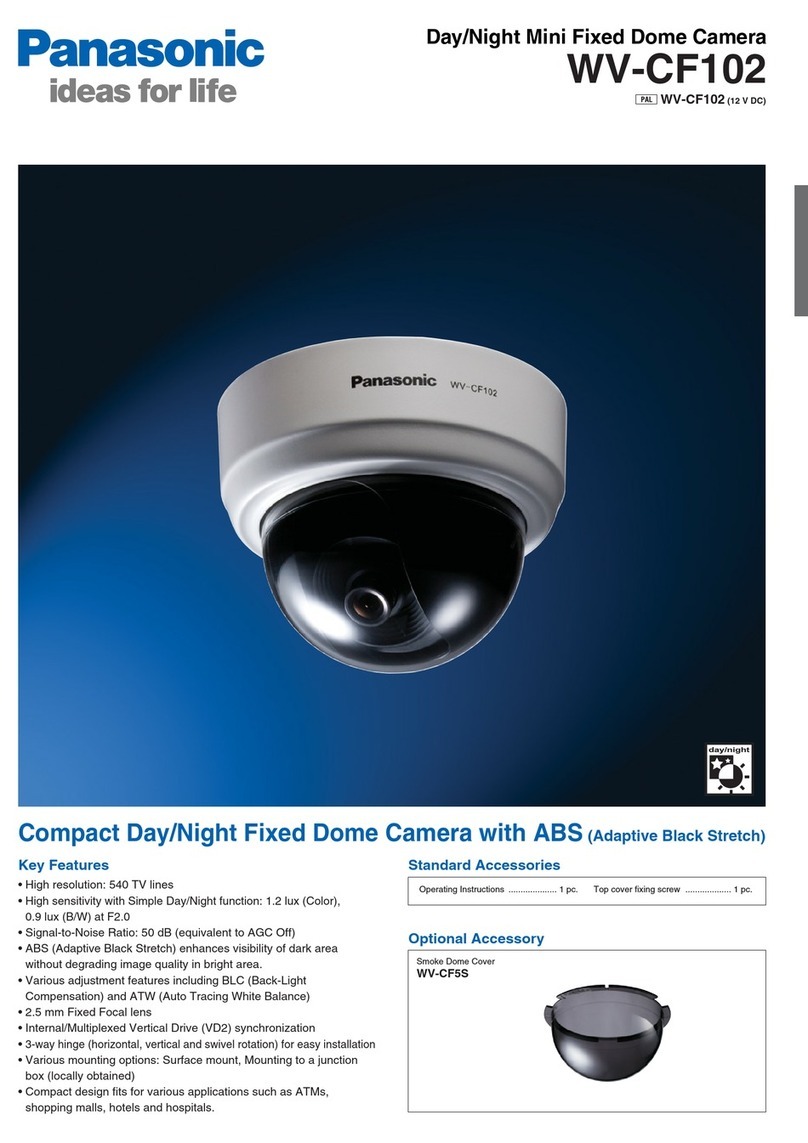Intelitek ER-400 User manual

Wireless Internet Camera for ER-400
Installation Guide
Catalog #100499-K1
January 2006

Copyright 2006 Intelitek Inc.
Wireless Internet Camera for ER-400
Installation Guide
Catalog #100499-K1
January 2006
Every effort has been made to make this book as complete and accurate as possible. However, no warranty of
suitability, purpose, or fitness is made or implied. Intelitek is not liable or responsible to any person or entity
for loss or damage in connection with or stemming from the use of the software, hardware and/or the
information contained in this publication.
Intelitek bears no responsibility for errors that may appear in this publication and retains the right to make
changes to the software, hardware and manual without prior notice.
INTELITEK INC.
444 East Industrial Park Drive
Manchester NH 03109-5317
Tel: (603) 625-8600
Fax: (603) 625-2137
Web site: www.intelitek.com
Wireless Internet Camera for ER-400
Installation Guide ii Getting Started
(0601)

Table of Contents
Chapter 1: Getting Started 1
Unpacking the Equipment .......................................................................................1
System Requirements ..............................................................................................1
Camera Kit Components..........................................................................................1
Installing the ViewFlex System...............................................................................2
Chapter 2: Mounting the Camera 3
Installation of Power Supply ...................................................................................3
Attachment of Camera Mounting Shelf...................................................................6
Option A: Low Mount .................................................................................6
Option B: High Mount.................................................................................8
Mount Camera .......................................................................................................10
Option A: Bottom Mount...........................................................................10
Option B: Top Mount ................................................................................10
Power Connection..................................................................................................10
Chapter 3: Connecting the Software Protection Key 11
Chapter 4: Installing the ViewFlex Software 13
Chapter 5: Data Connection for Setup 17
Option A: LAN Router ..............................................................................17
Option B: Crossover Ethernet Cable .........................................................17
Chapter 6: Installing the Internet Camera Software 19
Chapter 7: Software Configuration 25
Chapter 8: Demo Program 27
Description.............................................................................................................27
System Requirements ............................................................................................27
Software Requirements..........................................................................................27
System Configuration ............................................................................................28
Software Setup.......................................................................................................28
AGV Laptop Configuration.......................................................................28
Desktop PC Configuration.........................................................................29
Instructions ............................................................................................................30
Wireless Internet Camera for ER-400
Installation Guide iii Getting Started
(0601)


1
Getting Started
Unpacking the Equipment
Before installing the equipment, check for signs of shipping damage. If any damage is
evident, contact your freight carrier, and begin appropriate claims procedures. Make
sure you have received all the items listed on the packing list. If anything is missing,
contact your supplier.
System Requirements
• Hardware requirements: 1.8 GHz Pentium IV, 256 MB RAM, 300 MB
available on the hard disk, available LAN port, CD-ROM drive.
• For video size 640x480 and more, 2.4 GHz Pentium IV, 512 MB RAM is
recommended
• Software requirements: Windows 2000, Windows XP.
Camera Kit Components
Part no. Qty Description
110329 1 Camera Mounting Shelf
110330 1 Camera Anchor Bracket
035087 1 Pair of Batteries (Right and left)
035088 1 Power Supply
302205 5 8 mm Pan-head Phillips screws
312005 3 T-Slot Nut Inserts
310006 2 Nuts
313003 2 Flat Washers
300019 3 Plastic Cable Bracket
301233 3 35 mm x M5 Allen Screw
306601 1 3/8" x 1/4" Allen Screw
313005 1 Flat Washer
113216 1 Set of 2 green Fibroflex spacers
300013 2 Cable Ties
330223 1 Allen wrench set (3 mm and 4 mm x 6 cm)
330225 1 Allen wrench (3/16" x 5")
330209 1 Allen wrench (4 mm x 14.5 cm)
Wireless Internet Camera for ER-400
Installation Guide 1 Getting Started
(0601)

Installing the ViewFlex
System
Install the ViewFlex system in the following order:
• Mounting the Camera, page 3
• Connecting the Software Protection Key, page 11
• Installing the ViewFlex Software, page 13
• Connecting the Internet Camera to your Computer, page 17
• Installing the Internet Camera Software, page 19
• Software Configuration, page 25
Wireless Internet Camera for ER-400
Installation Guide 2 Getting Started
(0601)

2
Mounting the Camera
Mounting the camera involves the following steps:
• Installing 12-volt power supply
• Attachment of camera mounting shelf
• Mounting of camera
• Connecting power cable
Installation of Power Supply
The power supply converts the 24-volt electricity from the AGV's batteries to the 12
volts required for operation of the camera. It is mounted at the bottom of the central
compartment, between the batteries.
Procedure:
1. Remove and discard the existing batteries in the AGV.
2. Install the two new batteries provided with the installation kit. Be sure that the
battery marked "RIGHT" is installed in the right battery bay, and that the battery
marked "LEFT" is installed in the left battery bay.
Wireless Internet Camera for ER-400
Installation Guide 3 Mounting the Camera
(0601)

3. Using an Allen wrench, remove and discard the mounting screw as shown. Do not
remove the screw which is closest to the center of the AGV.
4. Install the two green plastic spacers. The spacer with the large hole fits over the
screw which remains, and the spacer with the small hole fits over the hole from
which you just removed a screw in Step 3.
Remaining screw
Hole from removal of
screw
Wireless Internet Camera for ER-400
Installation Guide 4 Mounting the Camera
(0601)

5. Position the power supply as shown, and secure with a 35 mm x M5 Allen screw.
Tighten with a 4 mm Allen wrench.
Switch is OFF
2-pin connector
Sc
rew
4-pin
connector
6. Be sure the power switch of the power supply is in the OFF position.
7. Connect the left battery to the power supply using the 2-pin connectors.
8. Connect the right battery to the power supply using the 4-pin connectors.
Wireless Internet Camera for ER-400
Installation Guide 5 Mounting the Camera
(0601)

Attachment of Camera
Mounting Shelf
The Camera Mounting Shelf may be mounted in two different locations on your AGV,
depending on your requirements.
Option A: Low Mount
Intelitek recommends that the Camera Mounting Shelf be mounted in the lower
position. This provides greater stability of the camera's image while the AGV is in
motion, and better protection from damage by foreign objects.
Procedure:
1. Remove and discard the two screws which secure the upper part of the service
stand, as shown here. Be careful to support the upper part so that it does not fall.
Wireless Internet Camera for ER-400
Installation Guide 6 Mounting the Camera
(0601)

2. Install one cable bracket on the right-hand Service Stand Support, as follows:
a. Slide one T-Slot Nut Insert into the rear groove of the Service Stand Support.
b. Slip one cable bracket over the power supply cable which is marked "To
Camera."
c. Insert one 8-mm pan-head Phillips screw through the holes in the cable bracket
and into the threaded hole in the T-Slot Nut Insert. Tighten.
3. Position the Camera Mounting Shelf under the front edge of the Lower Service
Stand Shelf so that it protrudes 13 cm to the front of the AGV. Note that four of
the holes on the bottom side of the Camera Mounting Shelf are beveled. The top
side of the shelf does not have any beveled holes.
Wireless Internet Camera for ER-400
Installation Guide 7 Mounting the Camera
(0601)

4. Insert the two remaining 35 mm x M5 Allen screws through the Camera Mounting
Shelf, through the two holes in the Lower Service Stand Shelf and into the two
supports for the upper portion of the Service Stand. Tighten with a 4-mm Allen
wrench.
Option B: High Mount
If your application requires a high mount position for your Internet camera, follow this
procedure.
Procedure:
1. Remove and save the two screws which secure the upper part of the service stand,
as shown here. Do not discard the screws. Be careful to support the upper part so
that it does not fall.
2. Install one cable bracket on the right-hand Service Stand Support, as follows:
a. Slide one T-Slot Nut Insert into the rear groove of the right-hand Service Stand
Support.
b. Slip one cable bracket over the power supply cable which is marked "To
Camera."
c. Insert one 8-mm pan-head Phillips screw through the holes in the cable bracket
and into the threaded hole in the T-Slot Nut Insert. Tighten.
Wireless Internet Camera for ER-400
Installation Guide 8 Mounting the Camera
(0601)

3. Reinstall the upper part of the service stand using the two screws you saved from
Step 1.
4. Remove the Upper Service Stand Shelf, as follows:
a. Remove and save the two small Allen screws using a 3-mm Allen wrench. Do
not discard.
b. Remove and save the Upper Service Stand Shelf for the next step.
c. Using a small Phillips screwdriver (not provided), remove and save the two
screws holding each of the two Template Restraint Brackets from the top
surface of the Upper Service Stand Shelf. Do not discard the screws or the
Template Restraint Brackets.
d. Discard the Upper Service Stand Shelf.
5. Install cable brackets as follows:
a. Insert two T-Slot Nut Inserts into the rear groove of the right-hand Service
Stand Support. Alternatively, you may insert them into the side groove.
Position the T-Slot Nut Inserts approximately 4 cm from each end of the
Service Stand Support.
b. Slip two cable brackets over the power supply cable which is marked "To
Camera."
c. For each cable bracket, insert one 8-mm pan-head Phillips screw through the
holes in the cable bracket and into the threaded hole in the T-Slot Nut Insert.
Tighten.
6. Install the two Template Restraint Brackets on the top of the Camera Mounting
Shelf, using the four screws you saved from Step 4(c).
7. Install the Camera Mounting Shelf as follows:
a. Position the Camera Mounting Shelf on top of the Upper Service Stand Shelf
Supports. Note that four of the holes on the bottom side of the Camera
Mounting Shelf are beveled. The top side of the shelf does not have any
beveled holes. If you have a large laptop computer positioned on the Lower
Service Stand Shelf, then you must use the pair of holes which are 2.5 cm from
the edge of the Camera Mounting Shelf so that the laptop computer may be
opened fully. If you have a smaller laptop or notebook computer, then you
may use the pair of holes which is 4.6 cm from the edge of the Camera
Mounting Shelf.
b. Reinsert the two screws you saved from Step 4(a). Tighten with a 3-mm Allen
wrench.
Wireless Internet Camera for ER-400
Installation Guide 9 Mounting the Camera
(0601)

Mount Camera
Your Internet camera may be mounted on either the top surface or the bottom surface
of the Camera Mounting Shelf. Intelitek recommends that you mount it on the bottom
surface for better protection from falling objects.
Option A: Bottom Mount
Procedure:
1. Position your Internet Camera upside-down on the bottom of the Camera Mounting
Shelf. Insert one 3/8" x 1/4" Allen Screw (part # 306601) through a flat washer
(part # 313005), through the large center hole in the Camera Mounting Shelf and
into the bottom of your Internet Camera. Tighten with the 3/16" Allen wrench.
2. Position the Camera Anchor Bracket (part # 110330) around the base of the
camera, and secure in position using two Pan-Head Phillips screws, flat washers
and nuts.
Option B: Top Mount
Procedure:
1. Position your Internet Camera right side up on the top surface of the Camera
Mounting Shelf. Insert one 3/8" x 1/4" Allen Screw (part # 306601) through a flat
washer (part # 313005), through the large center hole in the Camera Mounting
Shelf and into the bottom of your Internet Camera. Tighten with the 3/16" Allen
wrench.
2. Position the Camera Anchor Bracket (part # 110330) around the base of the
camera, and secure in position using two Pan-Head Phillips screws, flat washers
and nuts.
Power Connection
Connect the power cable from the power supply to the camera.
Wireless Internet Camera for ER-400
Installation Guide 10 Mounting the Camera
(0601)

3
Connecting the Software Protection Key
This step describes how to connect the software protection key. Without this software
protection key, the software runs on a 30-day trial basis only.
Procedure:
To connect the software protection key:
1. Plug the software protection key into the printer port of your computer.
2. If you also want to connect a printer to your computer, plug the printer cable into
the connector on the software key.
Software Protection Key
Wireless Internet Camera for ER-400
Installation Guide 11 Connecting the Software Protection Key
(0601)


4
Installing the ViewFlex Software
Installing Viewflex involves installing three separate software components:
• Image Processing Tool
• ViewFlex
• Image Quest
Procedure:
To install the ViewFlex software:
Insert the ViewFlex CD-ROM in the drive.
1. The installation procedure should begin to run automatically. If it does not, select
Start | Run, and select Install.exe from the CD-ROM. The installation wizard
will verify whether the Directx components are already installed in your system.
2. If the DirectX components need to be updated on your computer. The ViewFlex
Setup window is displayed, requesting you to install Microsoft Directx9. Click
Yes to install DirectX. When the welcome to DirectX window is displayed,
follow the instructions on the screen.
The following window is displayed.
ViewFlex Setup dialog box
Wireless Internet Camera for ER-400
Installation Guide 13 Installing the ViewFlex Software
(0601)

You must first install the Image Processing Tool module. Only then can you
install the ViewFlex software.
3. Click on Image Processing Tool. The Matrox Inspector setup will begin to run.
4. Follow the instructions on your screen.
5. When prompted at the end of the installation process, select No, I will restart my
computer later.
Setup complete
You only need to restart the computer after you have completed the installation of
all three software components:
• Image Processing Tool
• ViewFlex
• Image Quest
6. Click Finish. The ViewFlex Setup window is displayed, as shown on page 13.
7. Select ViewFlex. A welcome window is displayed. Click Next. The Installation
window is displayed.
Installation Window
Wireless Internet Camera for ER-400
Installation Guide 14 Installing the ViewFlex Software
(0601)

8. Select the required option, as follows:
• ViewFlex for SCORBASE USB.
9. Follow the directions on the screen to complete the ViewFlex installation. The
ViewFlex Setup dialog box is redisplayed, as shown on page 13.
10. Select Image Quest. The Image Quest installation will begin. The Select
Components window is displayed.
11. Select the required option, as follows:
Copy Multimedia Files (for tutorial) to Hard Disk: Select this option to run
the tutorial from your computer.
Leave Multimedia Files on CD (CD needed to run tutorial): Select this
option to run the tutorial from your CD.
12. Click Next and follow the instructions on the screen.
13. Restart the computer after you have completed the Image Quest installation.
Wireless Internet Camera for ER-400
Installation Guide 15 Installing the ViewFlex Software
(0601)
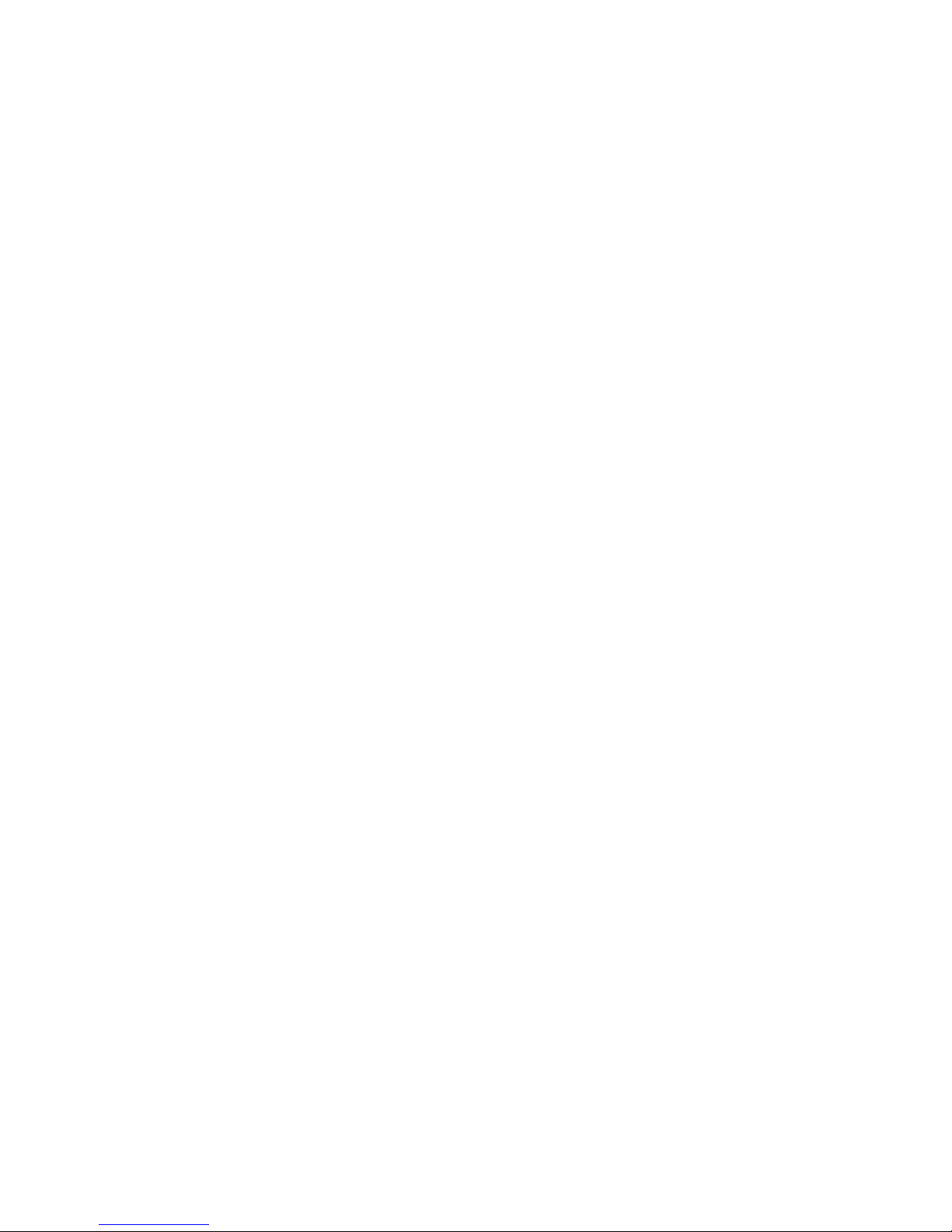
Other manuals for ER-400
3
Table of contents