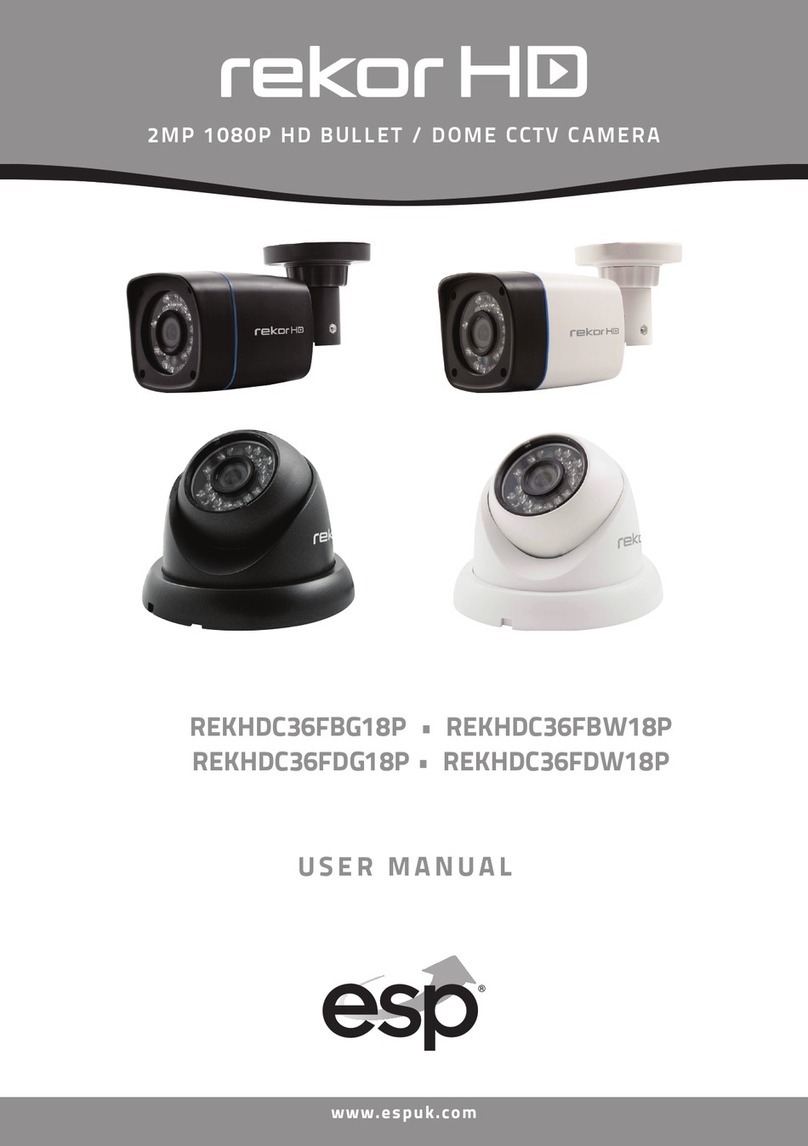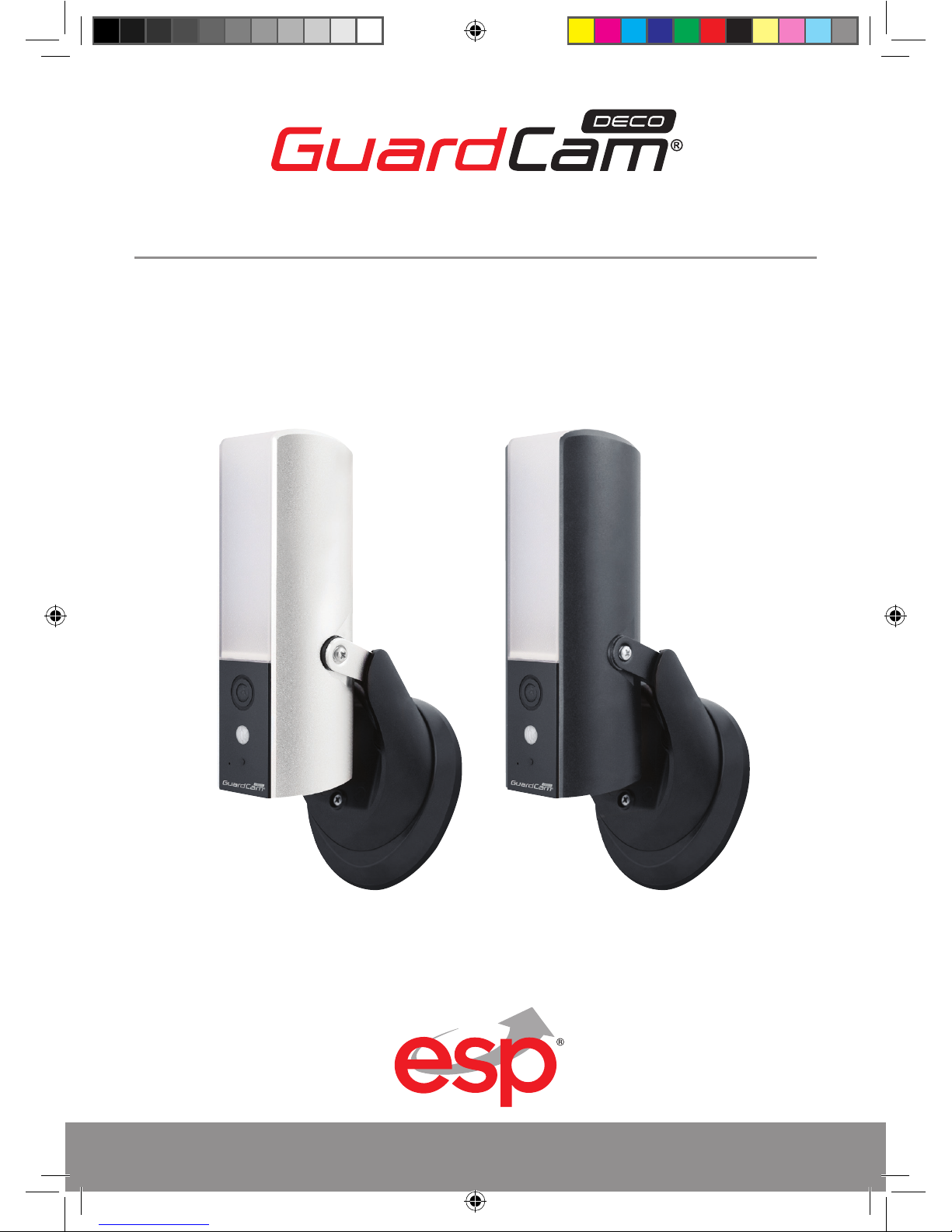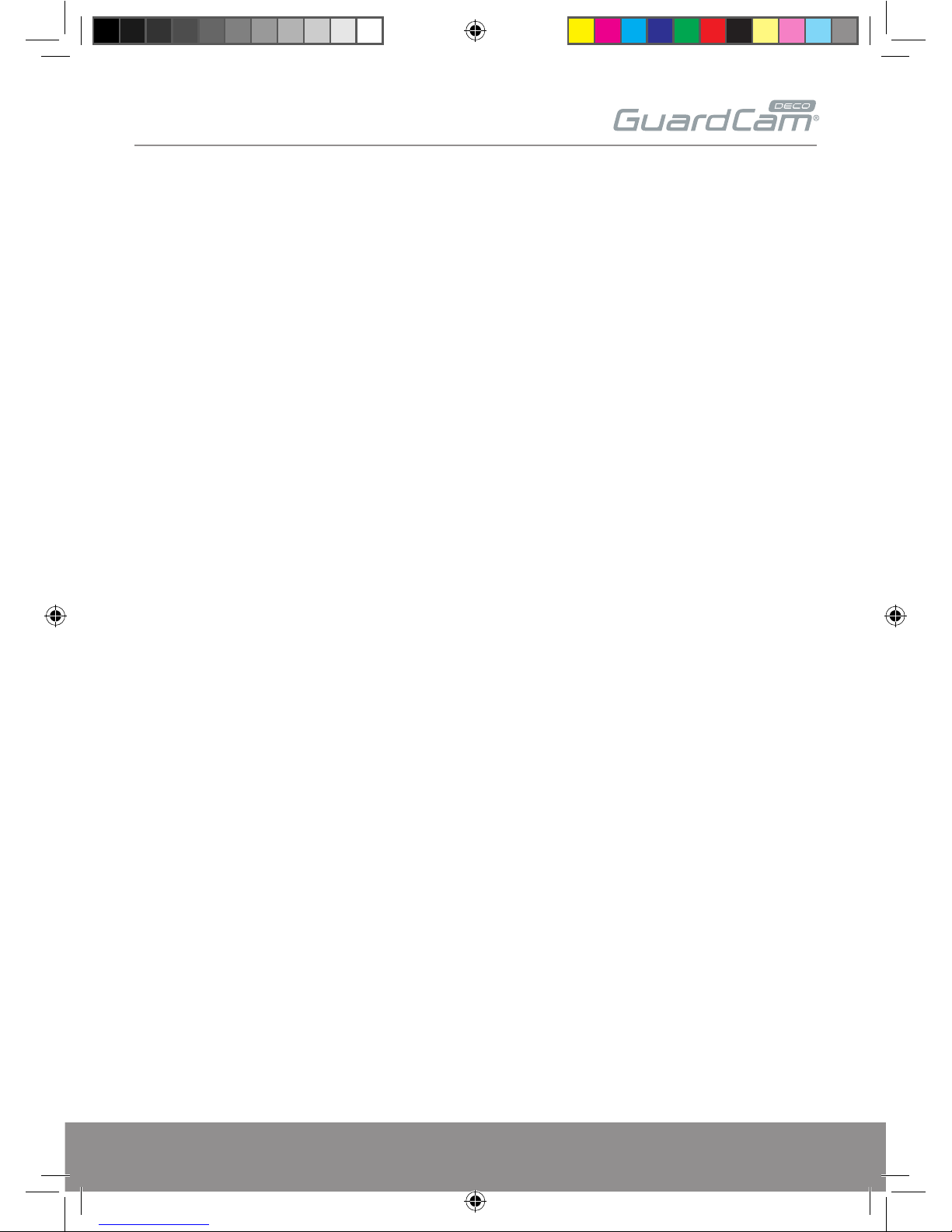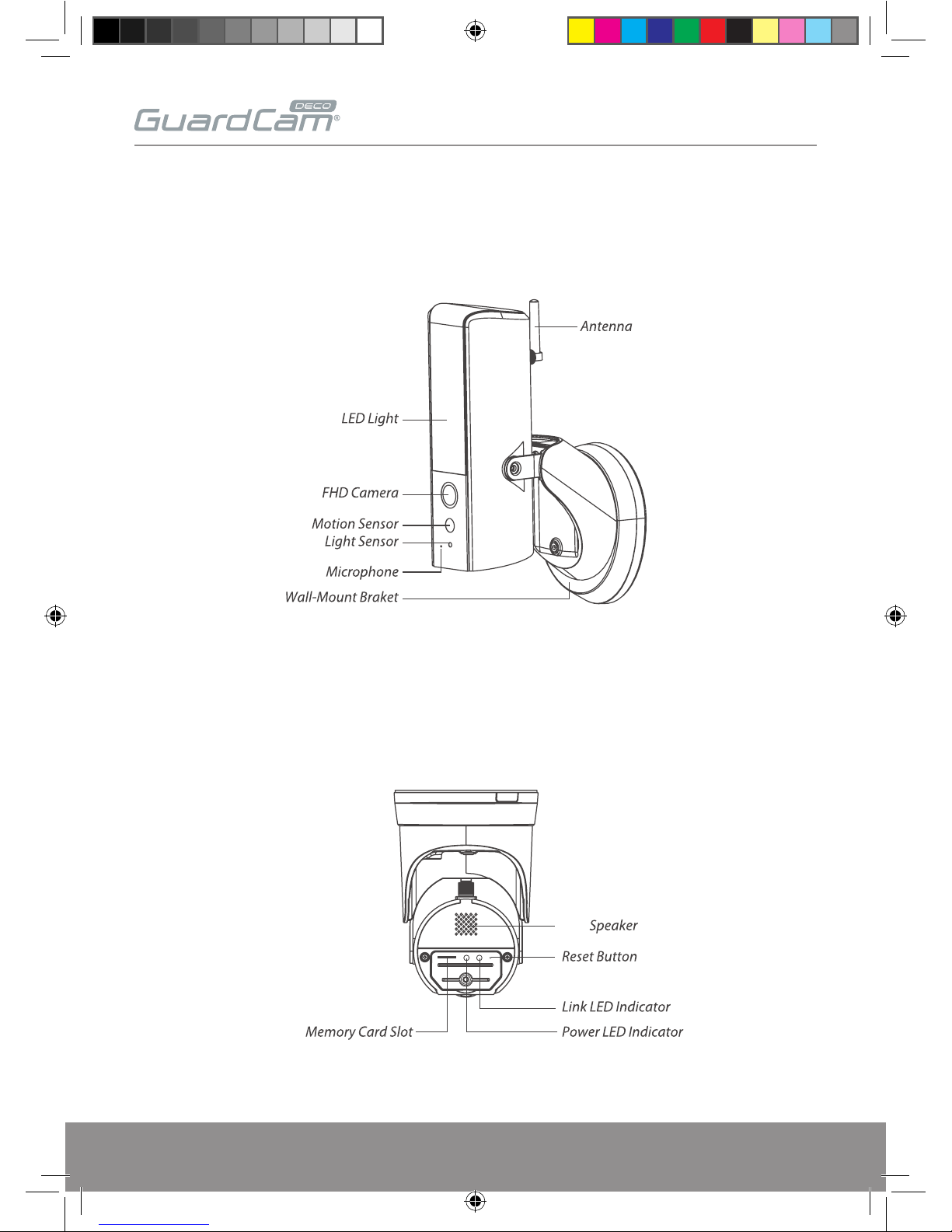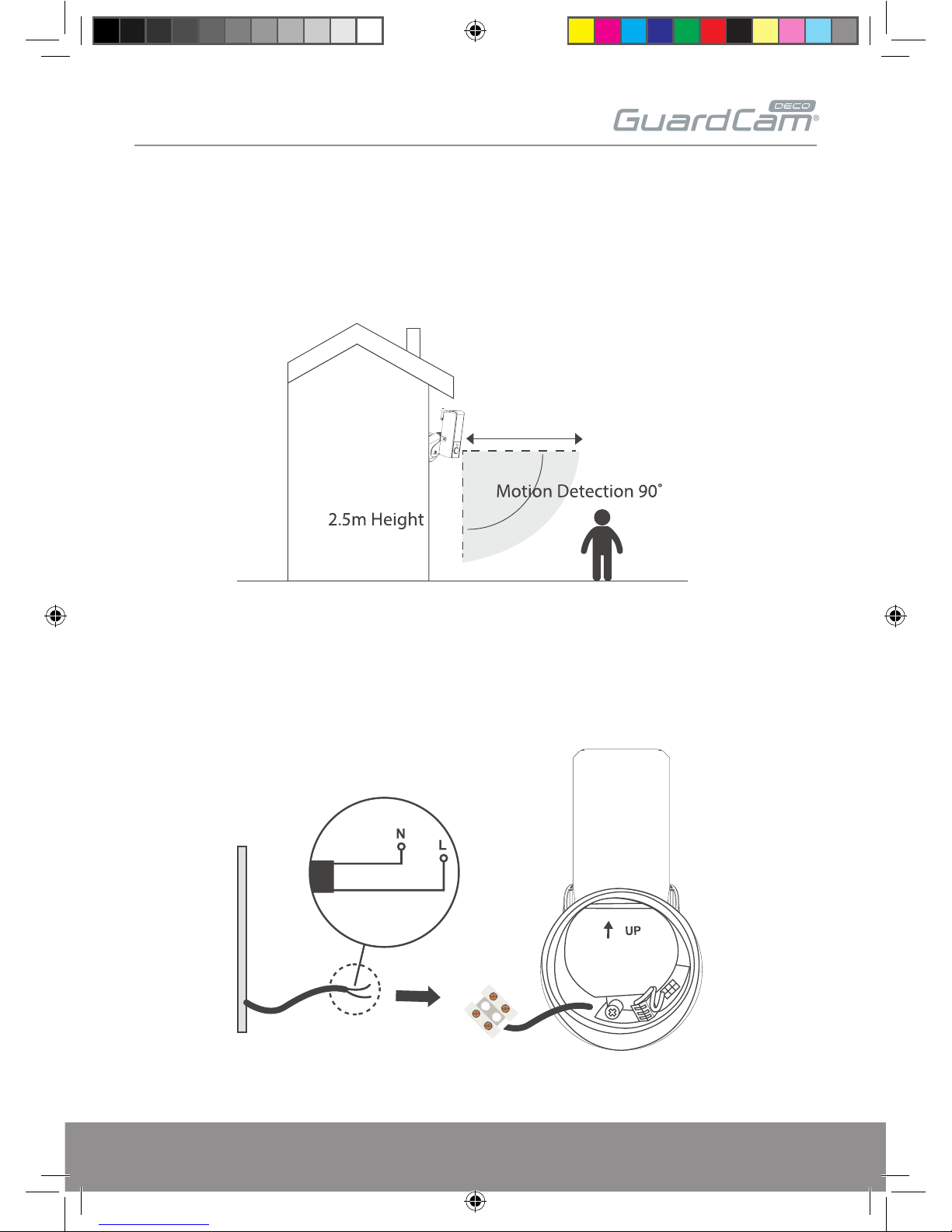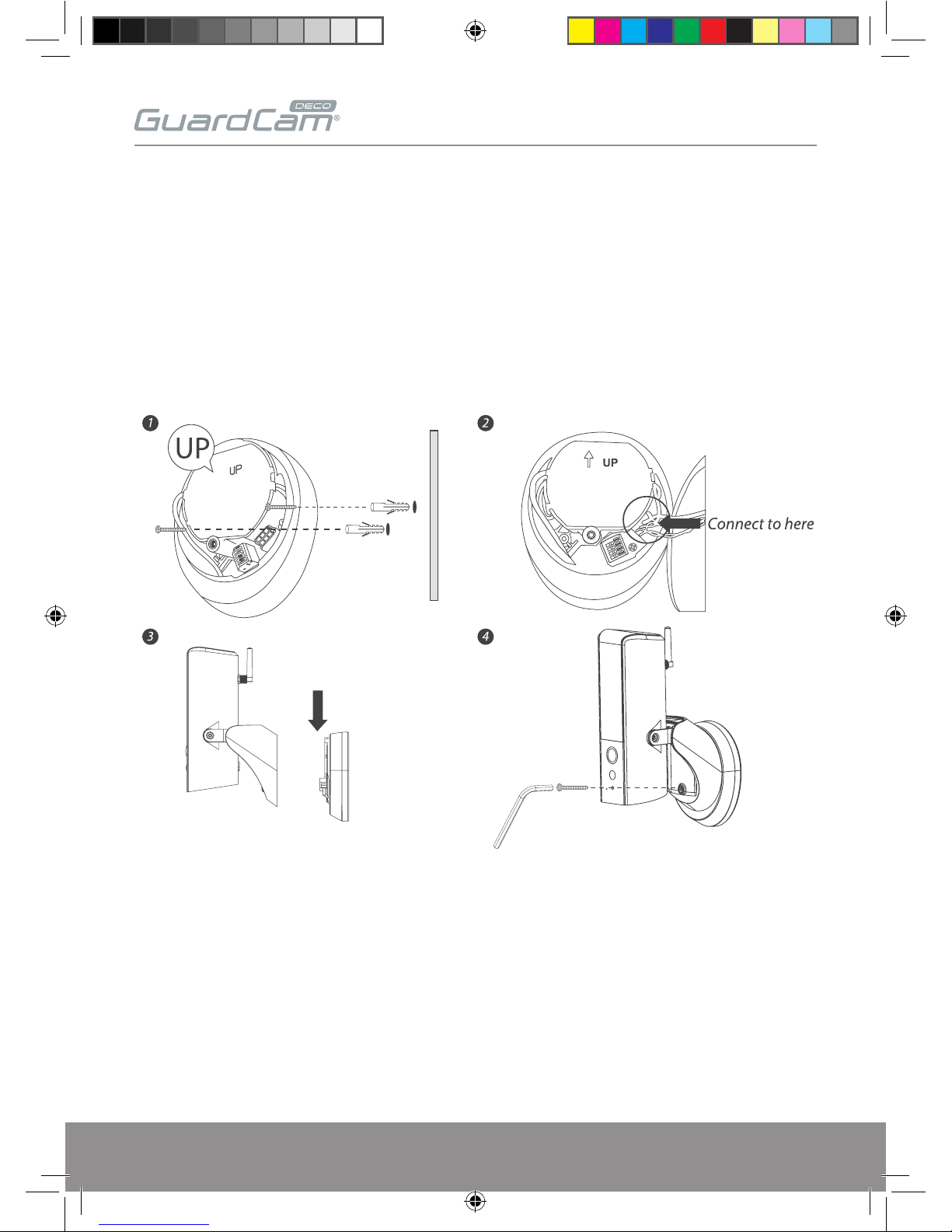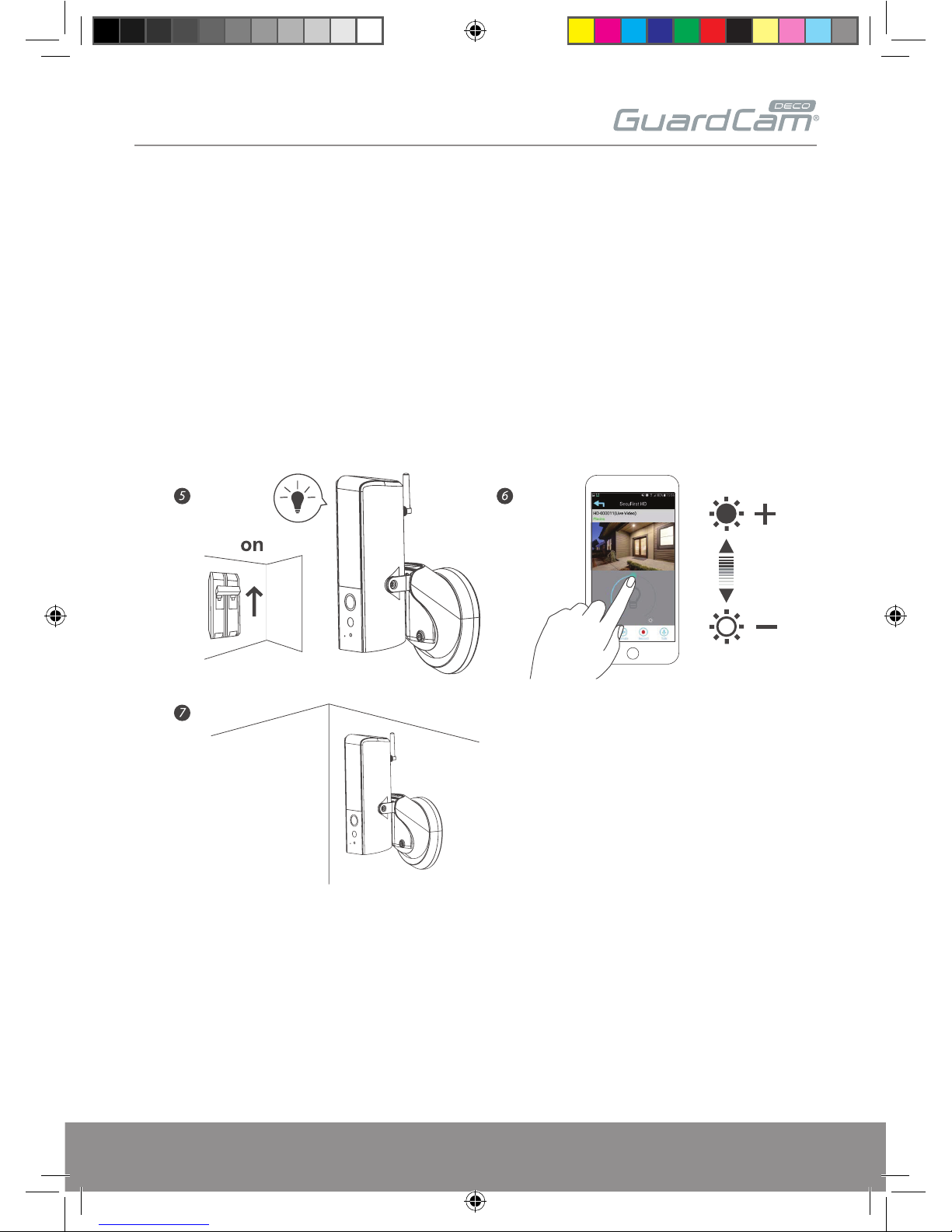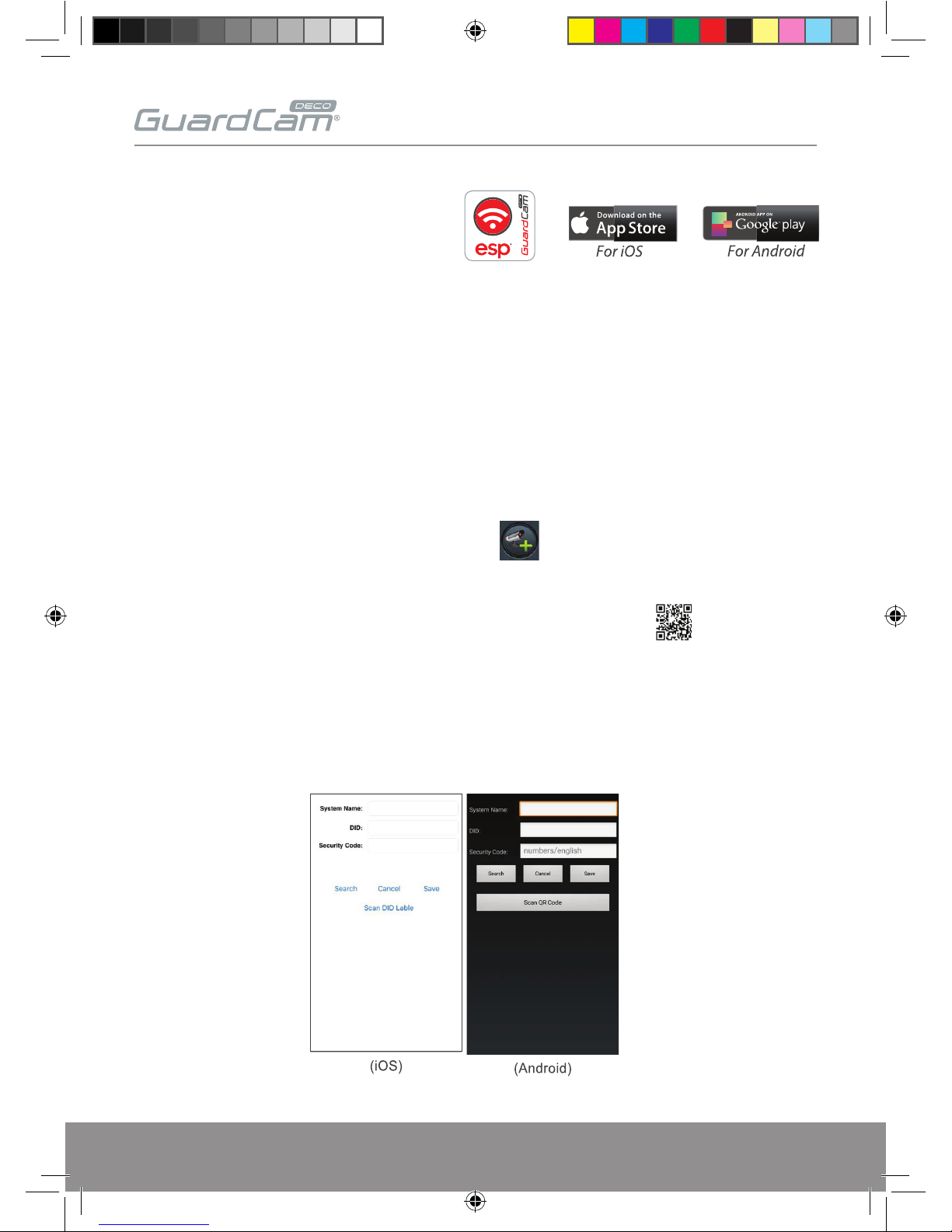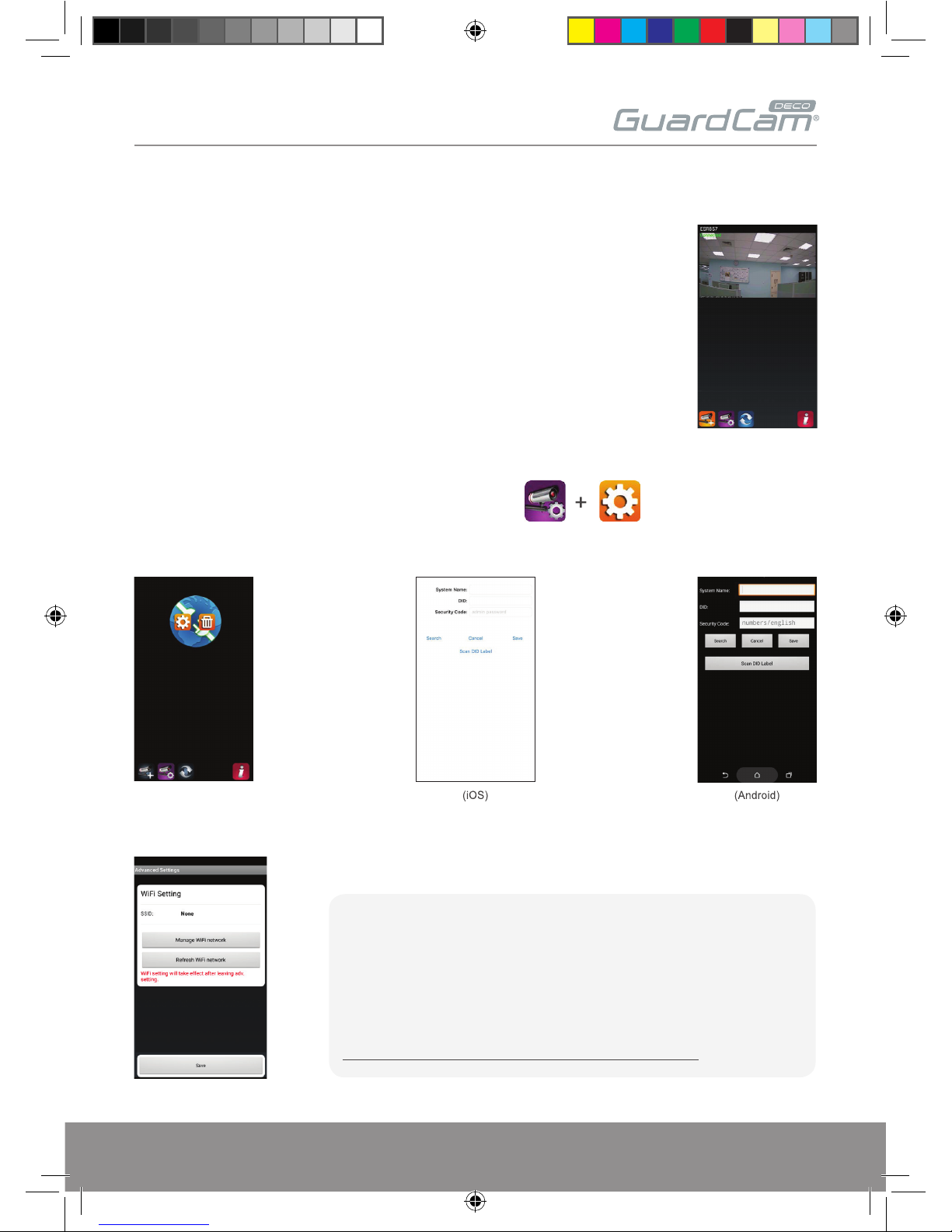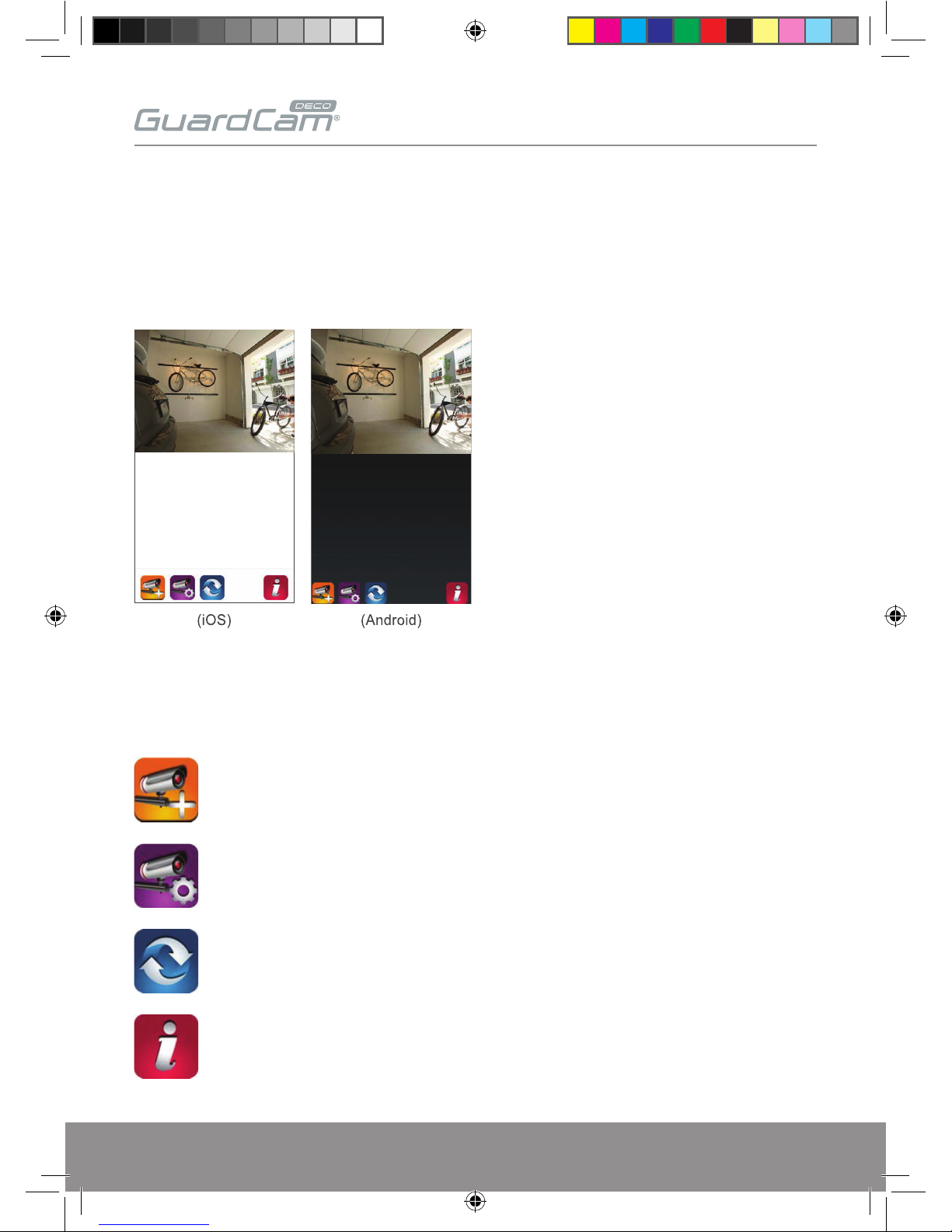3
INSTALLATION TIPS
It is strongly recommended APP & registration is complete prior to permanently fixing
the installation.
After APP registration, where possible temporarily power the device to check a strong Wi-Fi signal
is being received at the intended installation site.
Wi-Fi devices rely on a strong and stable signal from the network. Performance and reliability
of Wi-Fi devices can become unpredictable if the signal strength is not sufficient for whatever
the reason.
If Wi-Fi signal is a possible issue, one solution is the numerous Wi-Fi signal enhancing devices on
the market to improve a network’s performance.
In addition, network connection for all devices (Wi-Fi or LAN) is limited by the bandwidth allowance
of the network, ensure that the bandwidth is suitable for the number of devices which are
being supported.
Please note; Guardcam requires 2.4GHZ Wi-Fi signal band.
APP Connection
Viewing from a mobile phone relies on a strong Wi-Fi signal or ensure a strong 3G or 4G signal
is available.
For IOS it is recommended that the APP is left running in the background in order to benefit from
the best performance.
For Android, the APP must be left running in the background to receive any service from the
Door Station.
ESP are unable to guarantee that every device will be compatible with any ESP product and
software supplied.
Specific models of phone, tablet or other device, the hardware it contains, the service provider, the
types of data services offered and specific phone / device plan will all affect the performance of PC
/ mobile device for remote viewing.
SAFETY TIPS
Do not attempt to open the product to avoid any risk of personal injury.
When installing CCTV camera(s), always follow manufacturer’s advice when using power tools,
steps, ladders, etc. and wear suitable protective equipment (e.g. safety goggles) when drilling
holes. Before drilling holes through walls, check for hidden electricity cables and water pipes.
The use of cable/pipe detector is advisable.
GUARDCAMDECO Manual.indd 3 12/03/2018 14:23:51