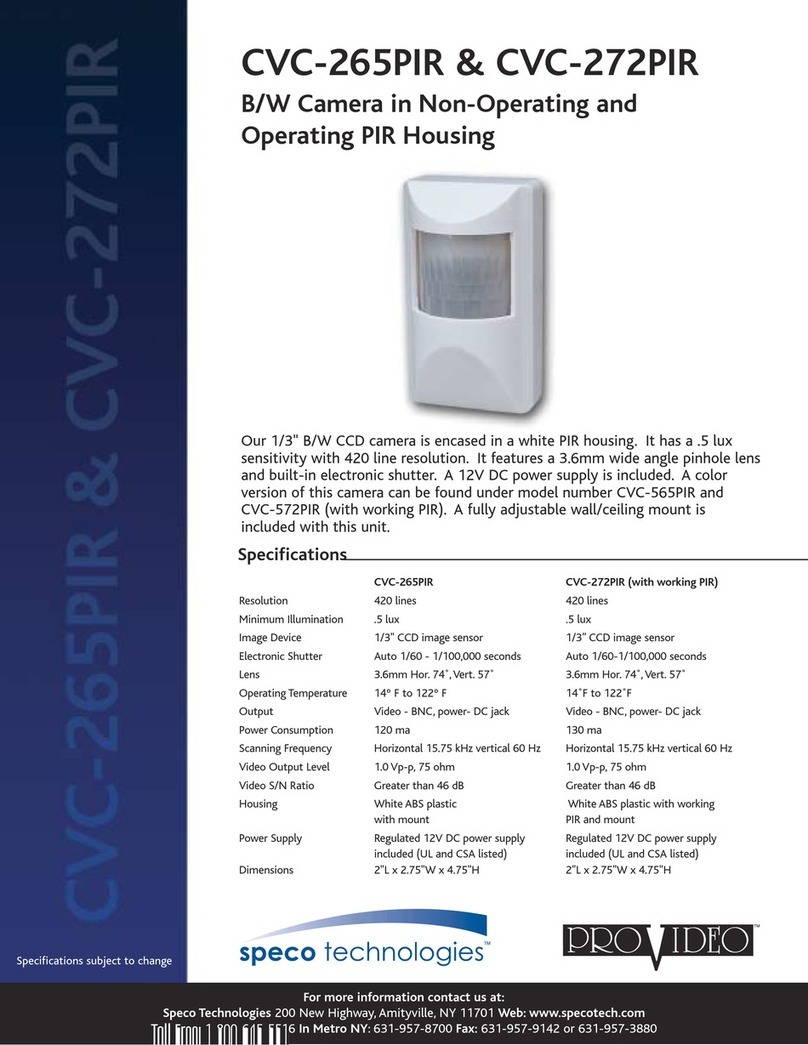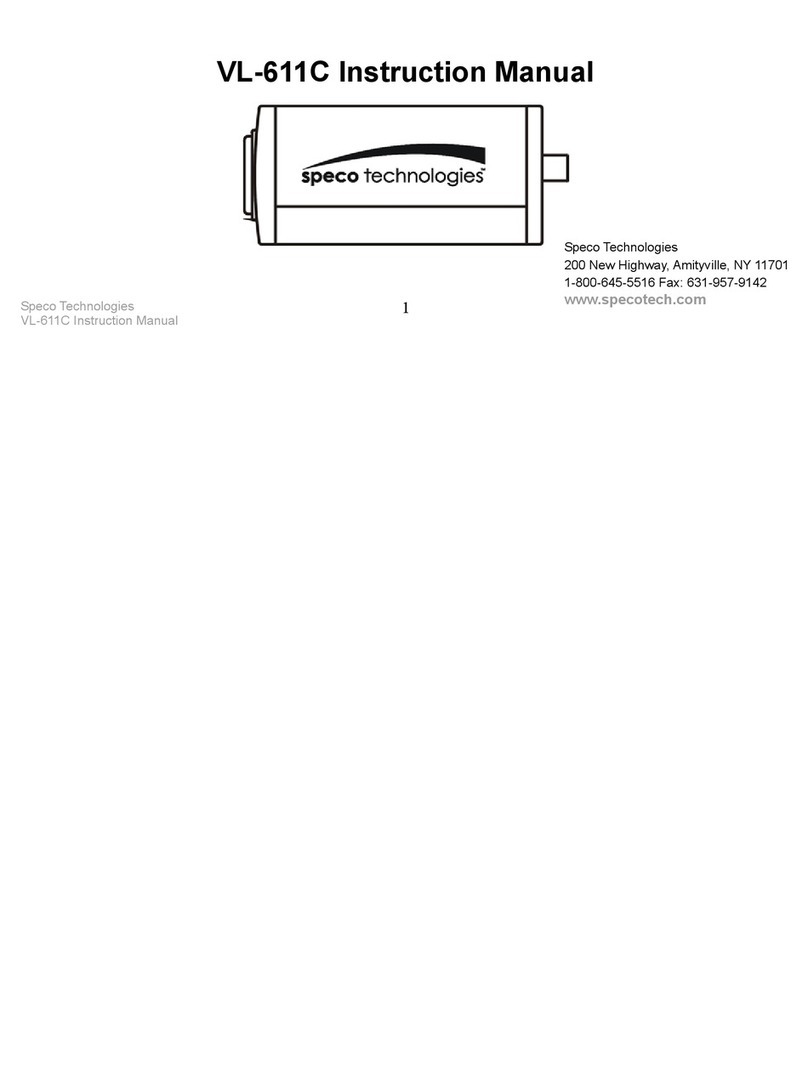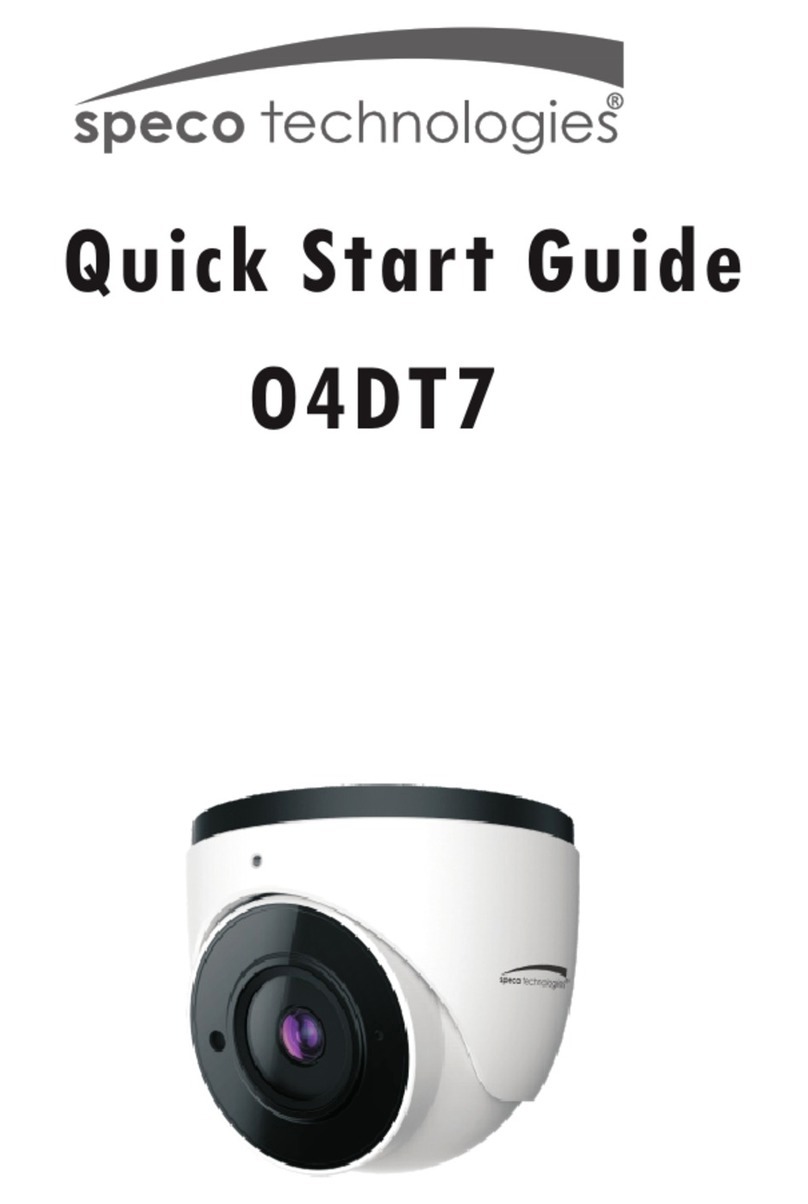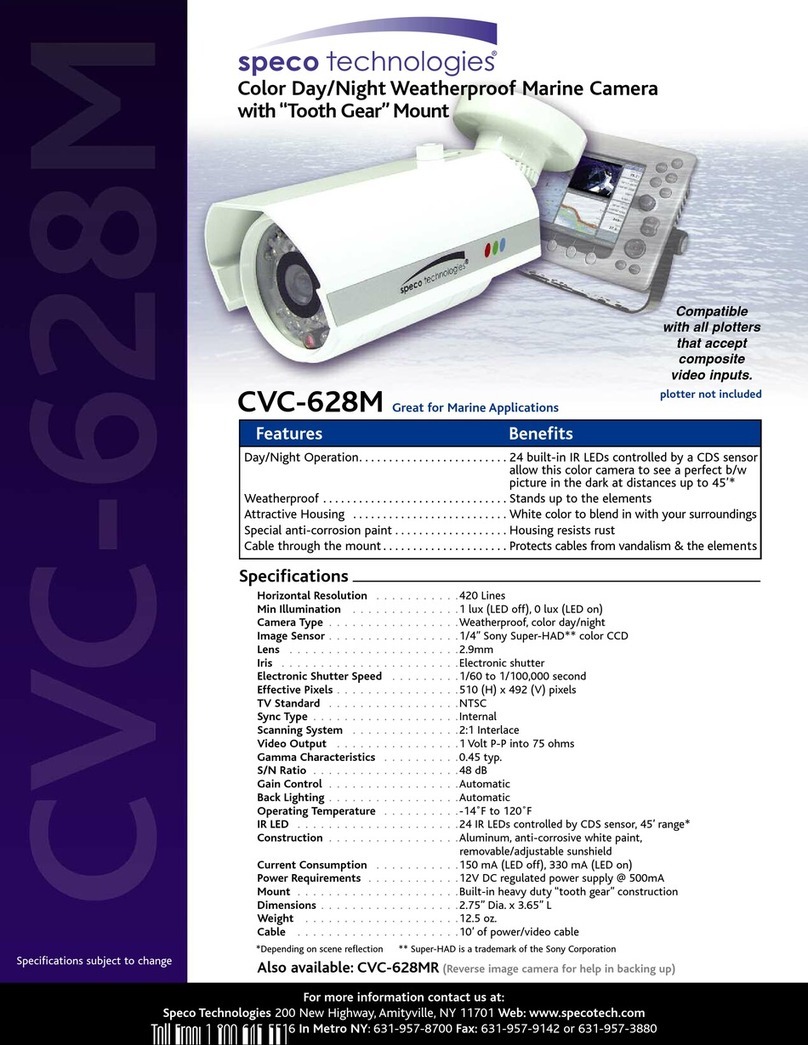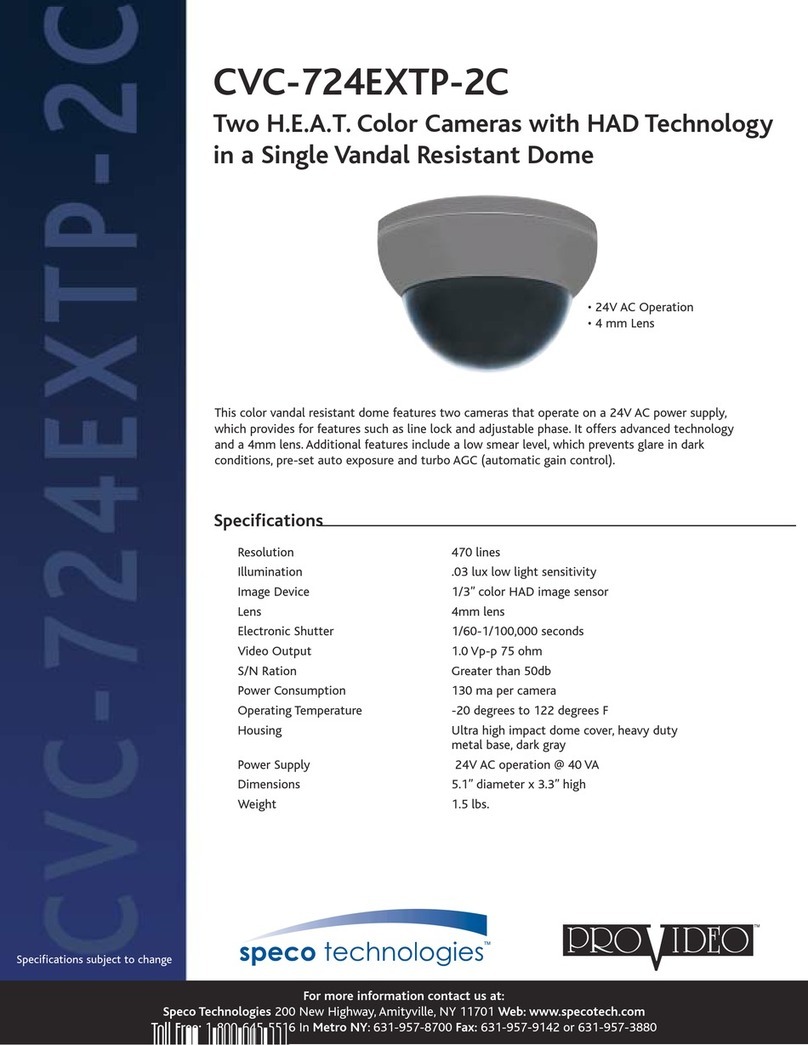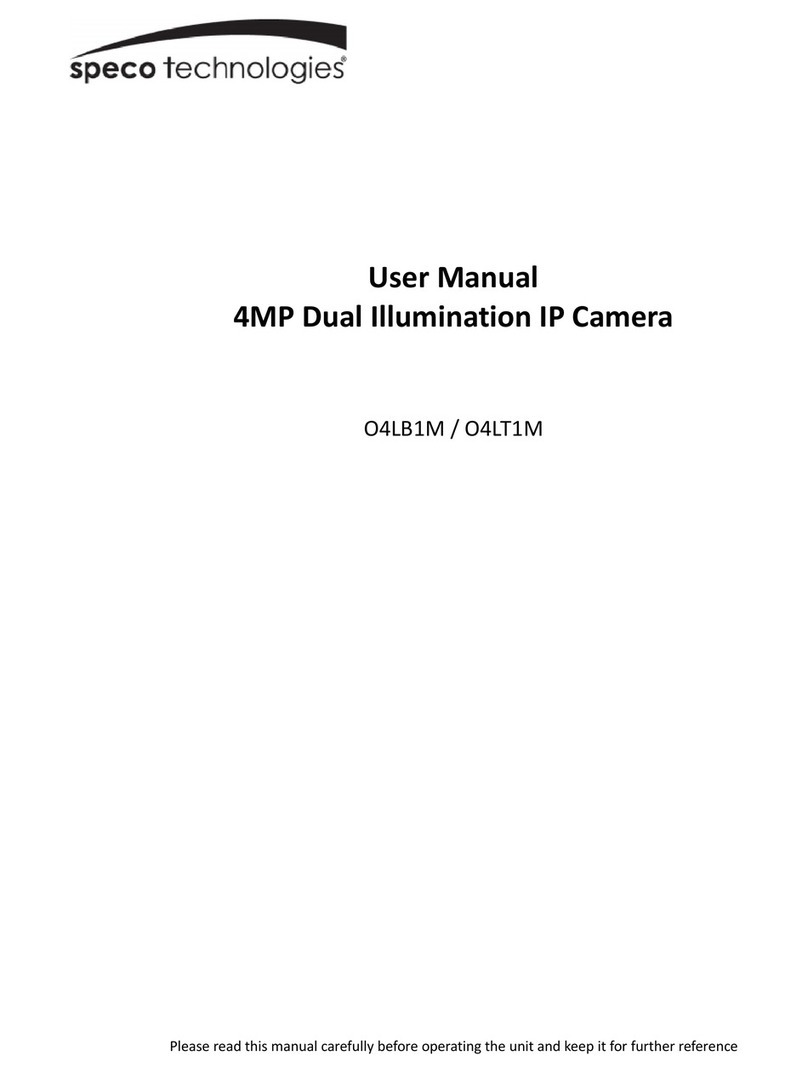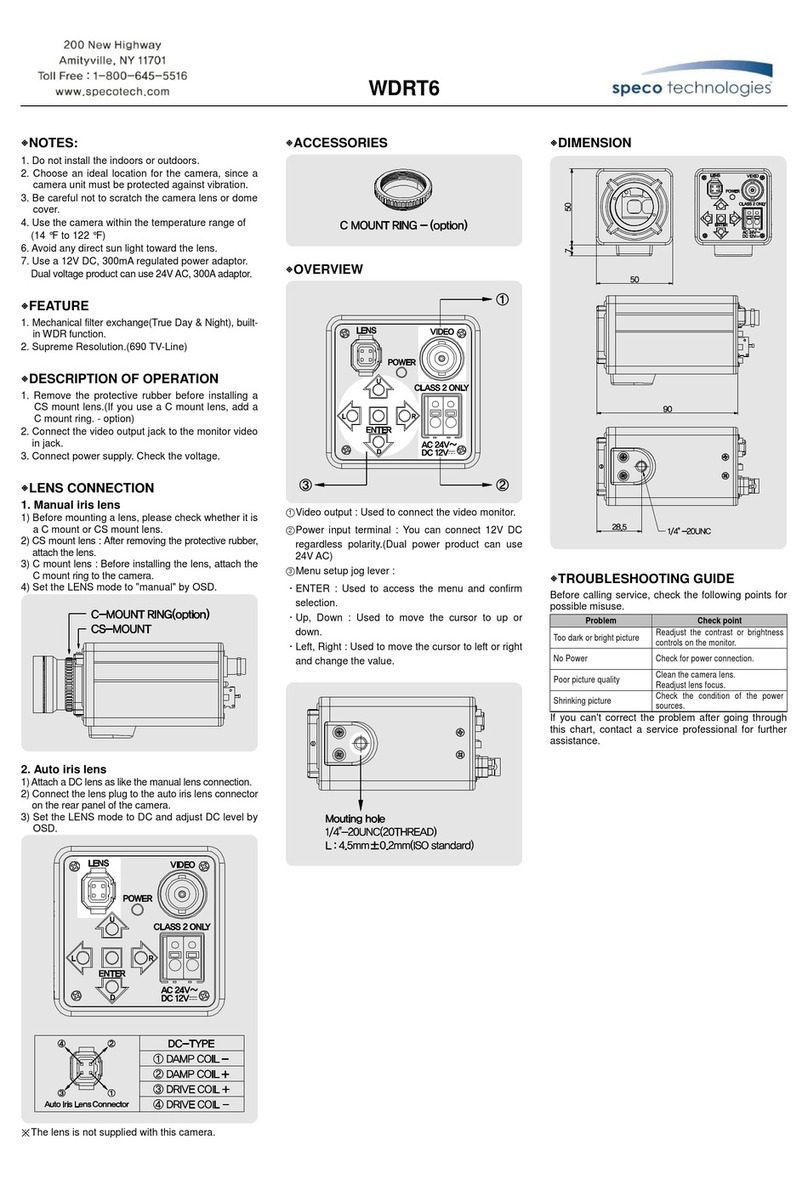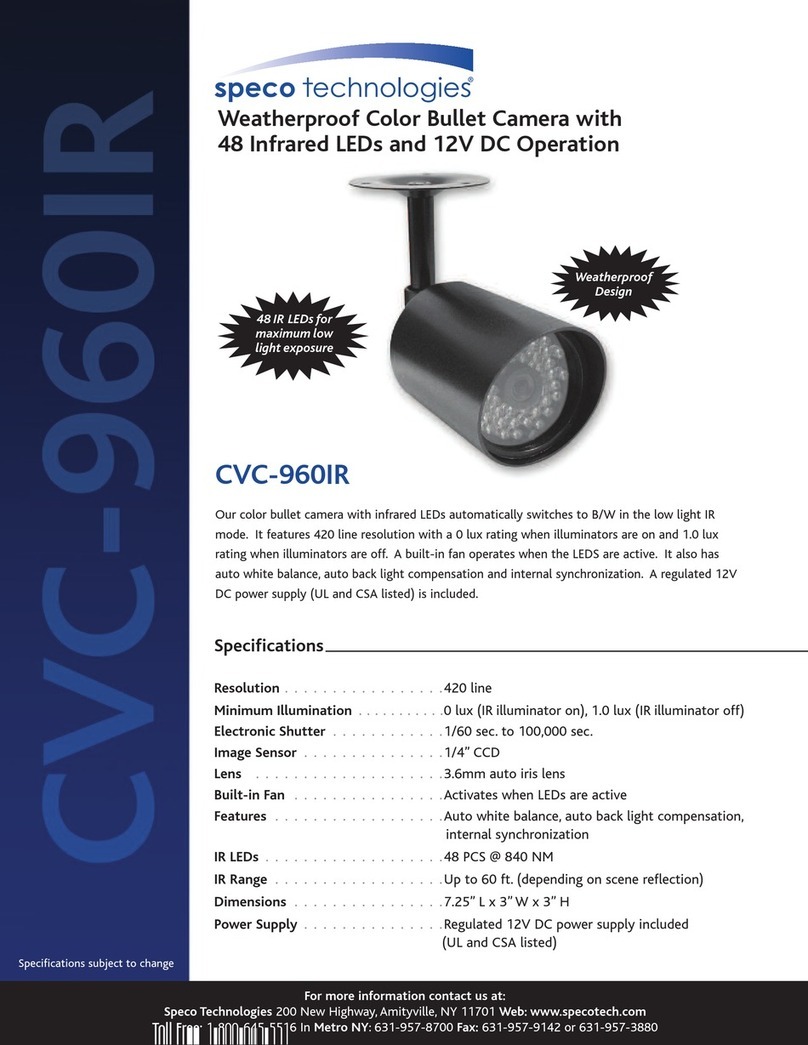Contents
1. Description ------------------------------------------------------------------6
. Installation ------------------------------------------------------------------- 8
. Operation -------------------------------------------------------------------- 15
.
. Appendix -------------------------------------------------------------------- 69
1.1 Components - ------------------------------------------------------------------------------------------ 6
1.2 Key Features- ------------------------------------------------------------------------------------------ 7
2
2.1 Overview----------------------------------------------------------------------------------------------------8
2.2 Connection------------------------------------------------------------------------------------------------12
2.3 Network Connection and IP Assignment ---------------------------------------------------------- 14
3
3.1 Access from a browser -------------------------------------------------------------------------------- 15
3.2 Access from the internet------------------------------------------------------------------------------ 16
3.3 Setting the admin password over a secure connection------------------------------------------- 16
3.4 Live View Page ----------------------------------------------------------------------------------------- 17
3.5 Network Camera Setup-------------------------------------------------------------------------------- 19
3.5.1 Basic Configuration ---------------------------------------------------------------------------- 19
1) Users------------------------------------------------------------------------------------------ 20
2) Network -------------------------------------------------------------------------------------- 21
3) Video & Image ------------------------------------------------------------------------------ 22
4) Date & Time --------------------------------------------------------------------------------- 24
3 5.2 Video & Image---------------------------------------------------------------------------------- 25
3.5.3 Event---------------------------------------------------------------------------------------------- 31
1) Event-In -------------------------------------------------------------------------------------- 31
2) Event-Out ------------------------------------------------------------------------------------ 36
3) Event Map------------------------------------------------------------------------------------ 44
3.5.4 System ------------------------------------------------------------------------------------------ 45
1) Information ---------------------------------------------------------------------------------- 45
2) Security--------------------------------------------------------------------------------------- 46
3) Date & Time --------------------------------------------------------------------------------- 49
4) Network -------------------------------------------------------------------------------------- 50
5) Language------------------------------------------------------------------------------------- 59
6) Maintenance --------------------------------------------------------------------------------- 60
7) Support--------------------------------------------------------------------------------------- 61
3.5.5 About --------------------------------------------------------------------------------------------- 64
3.6 Playback------------------------------------------------------------------------------------------------- 65
3.7 Help---- -------------------------------------------------------------------------------------------------- 67
3.8 Resetting to the factory default settings------------------------------------------------------------- 68
4
4.1 Troubleshooting ----------------------------------------------------------------------------------------- 69
4.2 Alarm Connection---------------------------------------------------------------------------------------- 70
4.3 Preventive Maintenance -------------------------------------------------------------------------------- 70
4.3 Product Specification ----------------------------------------------------------------------------------- 71
5