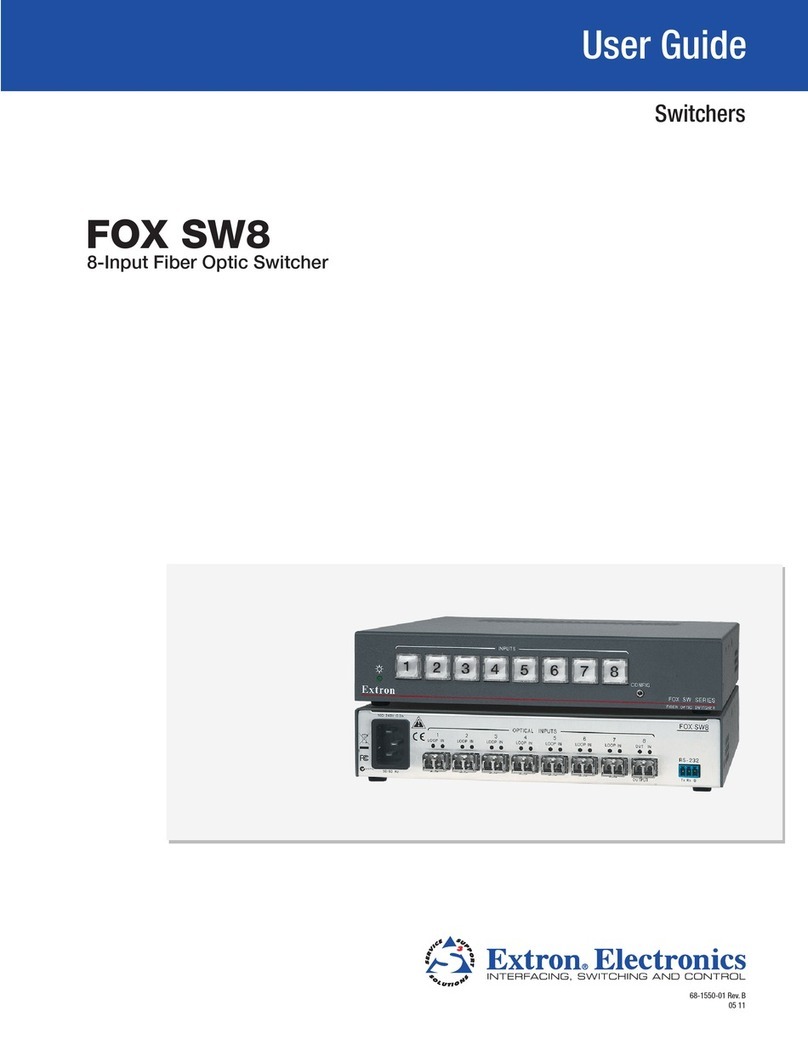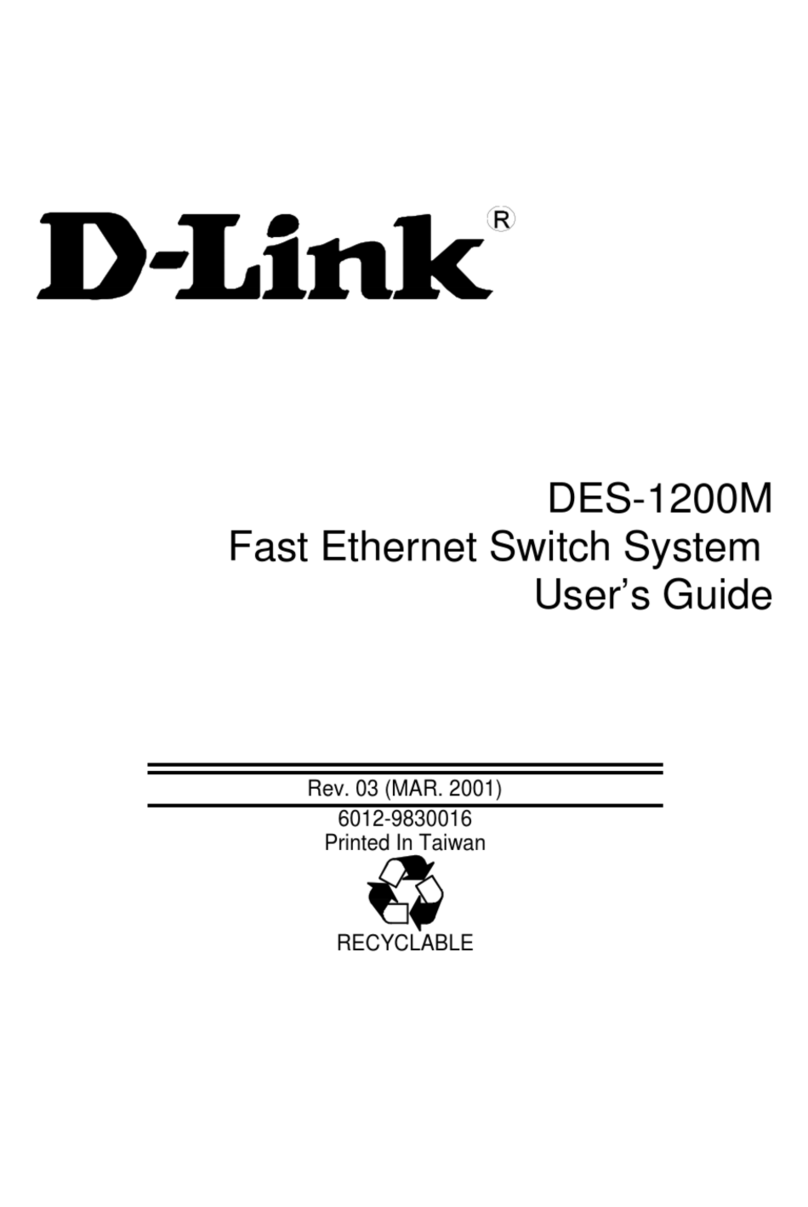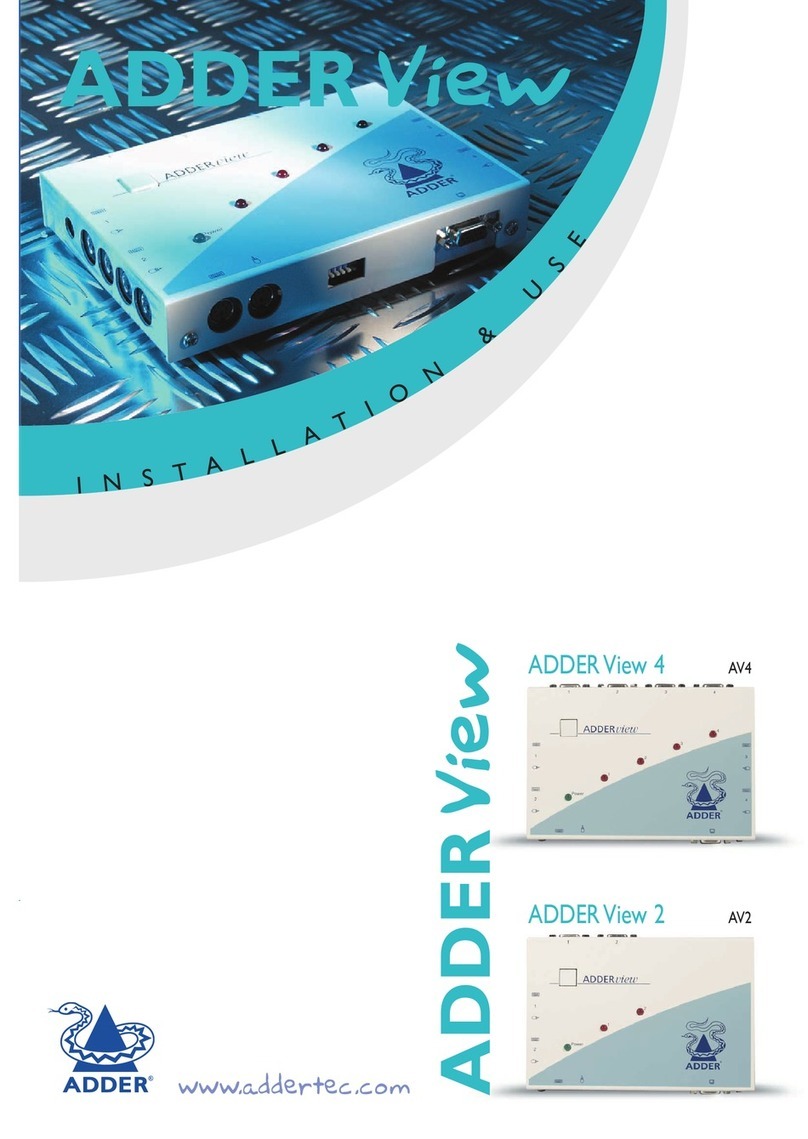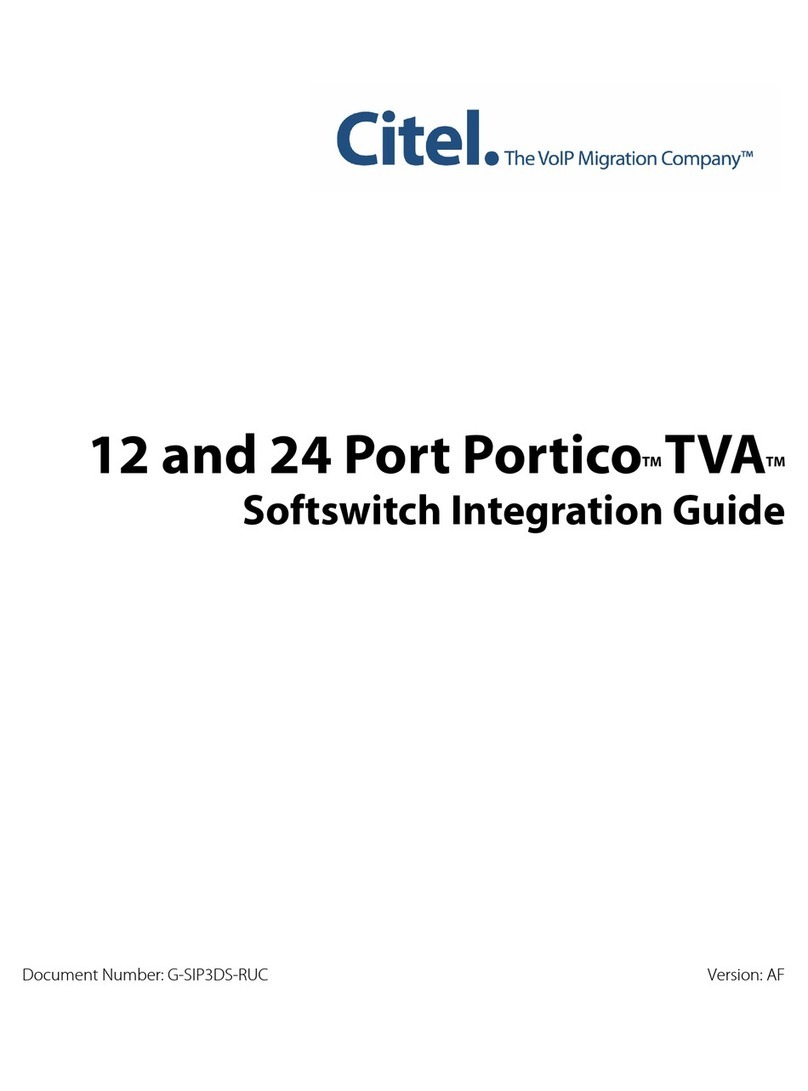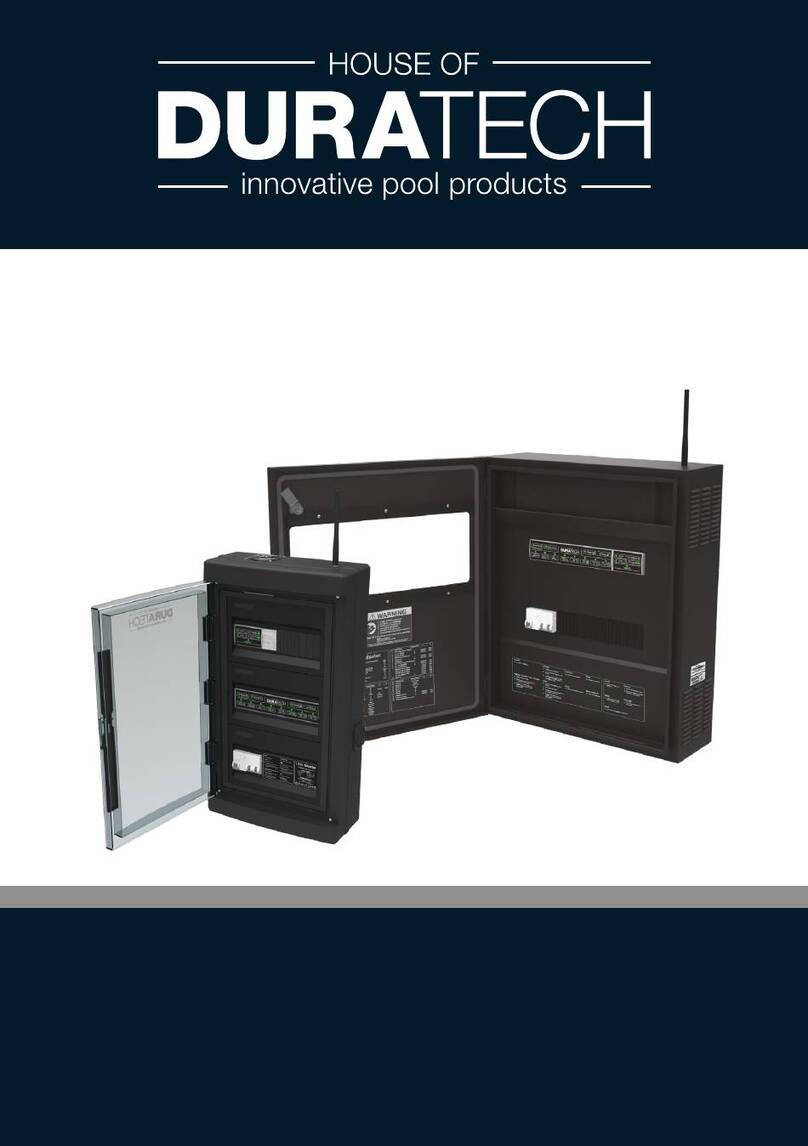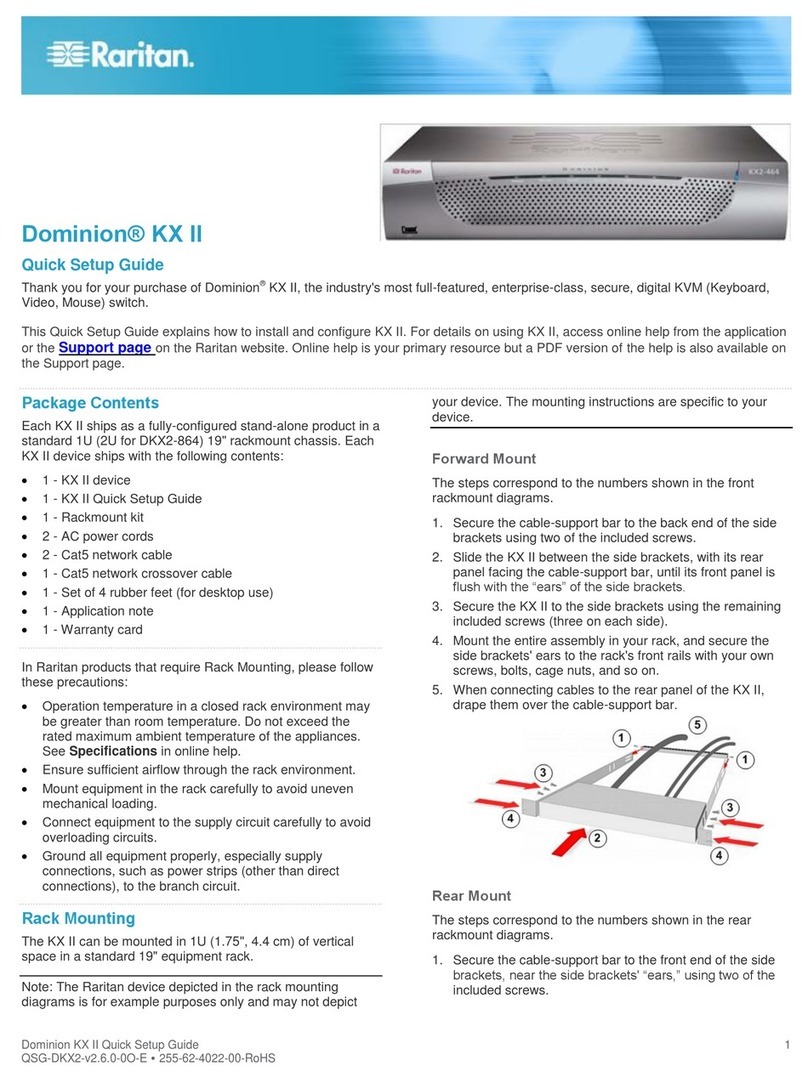Intelix DIGI-HDMI-UHR User manual
Other Intelix Switch manuals

Intelix
Intelix ASW-WP Operating instructions
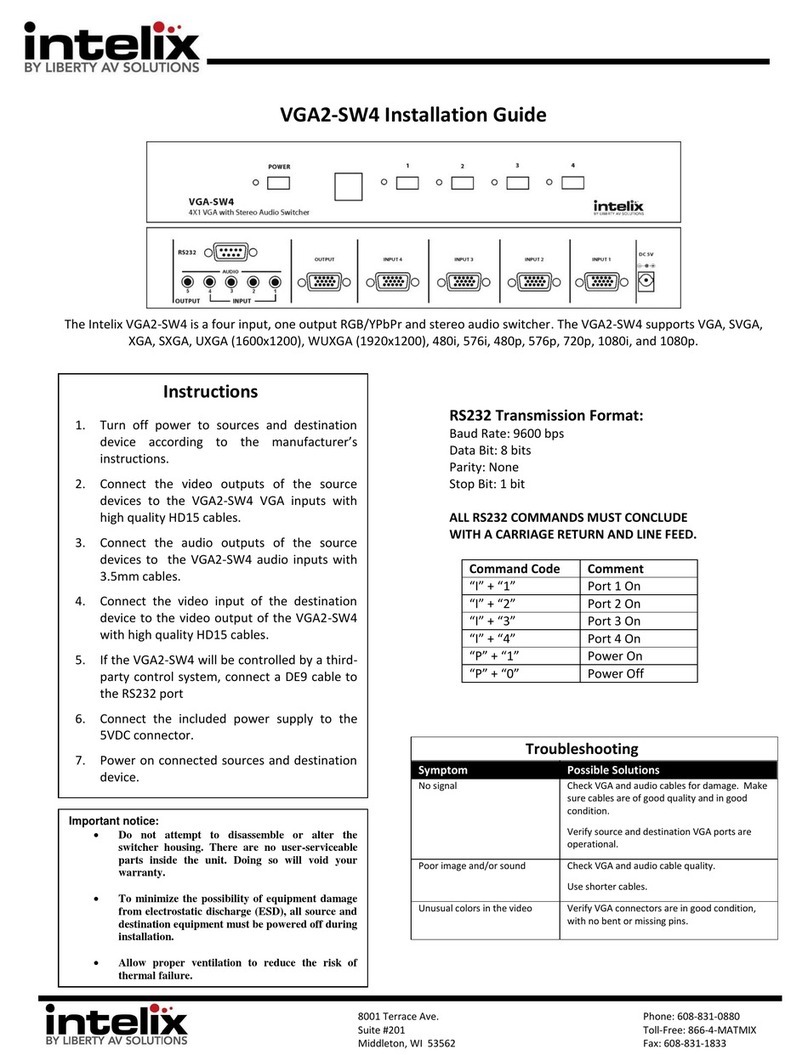
Intelix
Intelix VGA2-SW4 User manual

Intelix
Intelix ASW-WP User manual

Intelix
Intelix HDMI-5X1 User manual

Intelix
Intelix AS-1H1V-WP Operating instructions

Intelix
Intelix DIGI-P51 Operating instructions

Intelix
Intelix DIGI-44B Operating instructions

Intelix
Intelix DIGI-SCAL-11X2 User manual
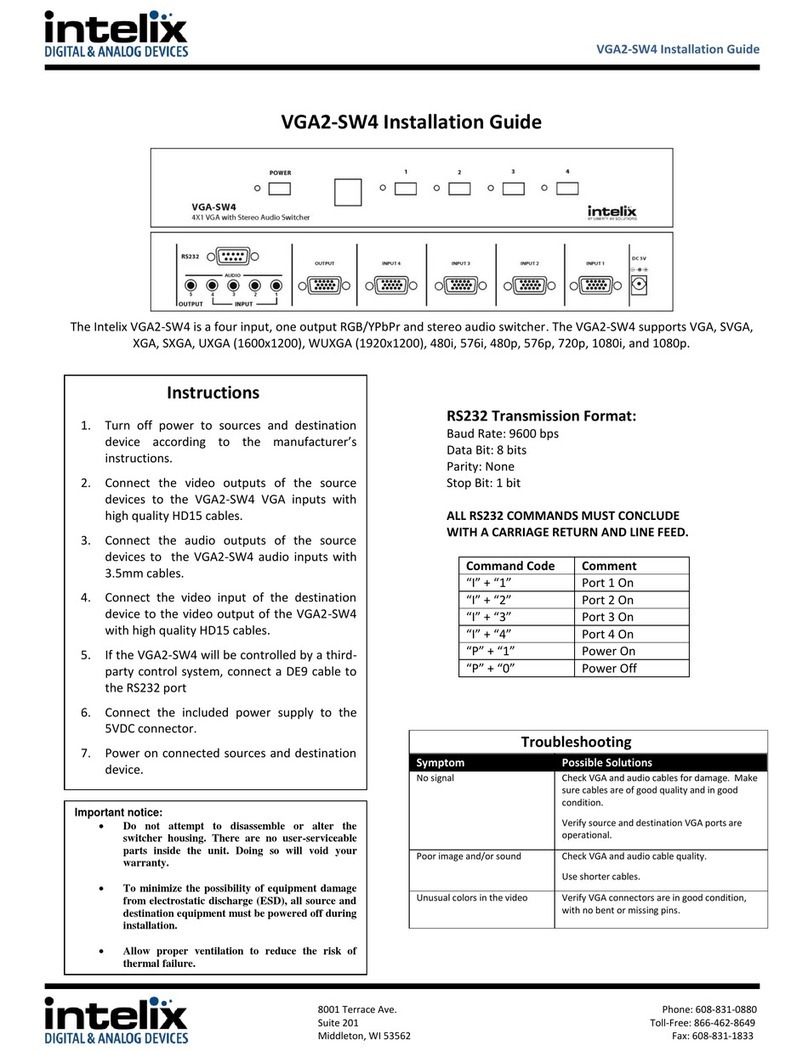
Intelix
Intelix VGA2-SW4 User manual

Intelix
Intelix INT-AS2H1U-TX User manual
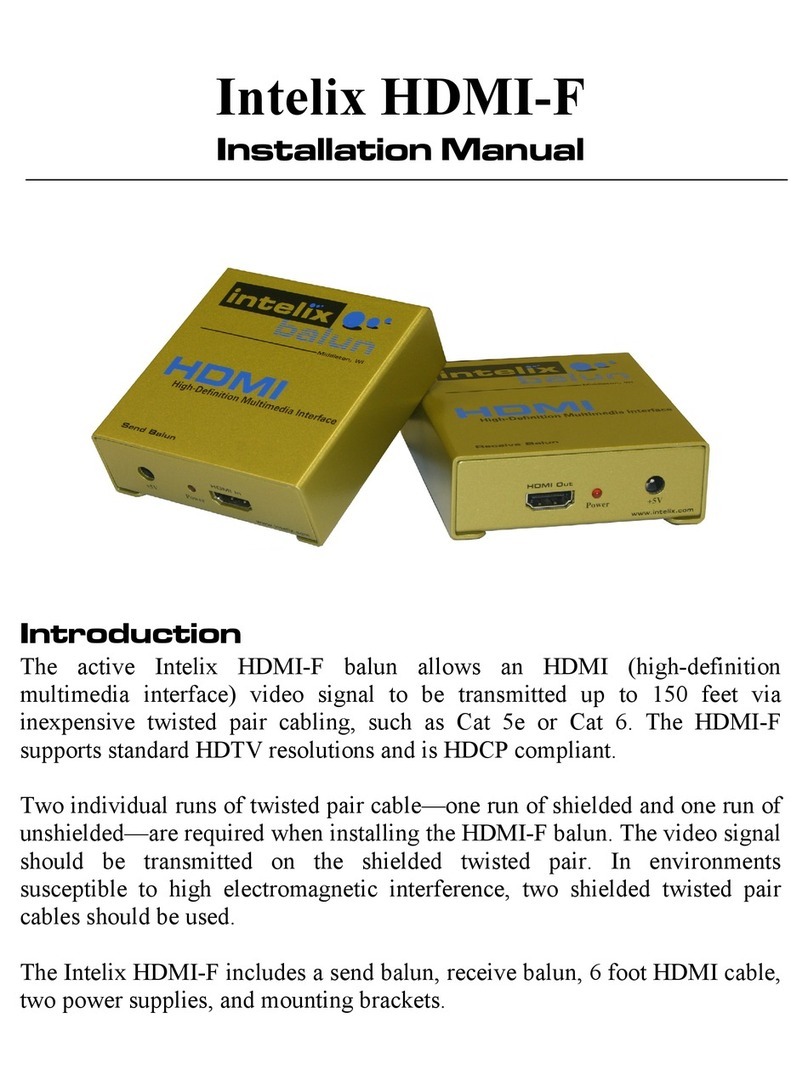
Intelix
Intelix HDMI-F User manual

Intelix
Intelix DIGI-88B Operating instructions

Intelix
Intelix HD-4X1 User manual

Intelix
Intelix AS-1H1DP-WP Operating instructions

Intelix
Intelix INT-HD52 User manual

Intelix
Intelix DIGI-44B Operating instructions

Intelix
Intelix HD-4X1 User manual

Intelix
Intelix AS-1H1V Operating instructions

Intelix
Intelix AS-2H-WP Operating instructions

Intelix
Intelix AS-1H1DP Operating instructions