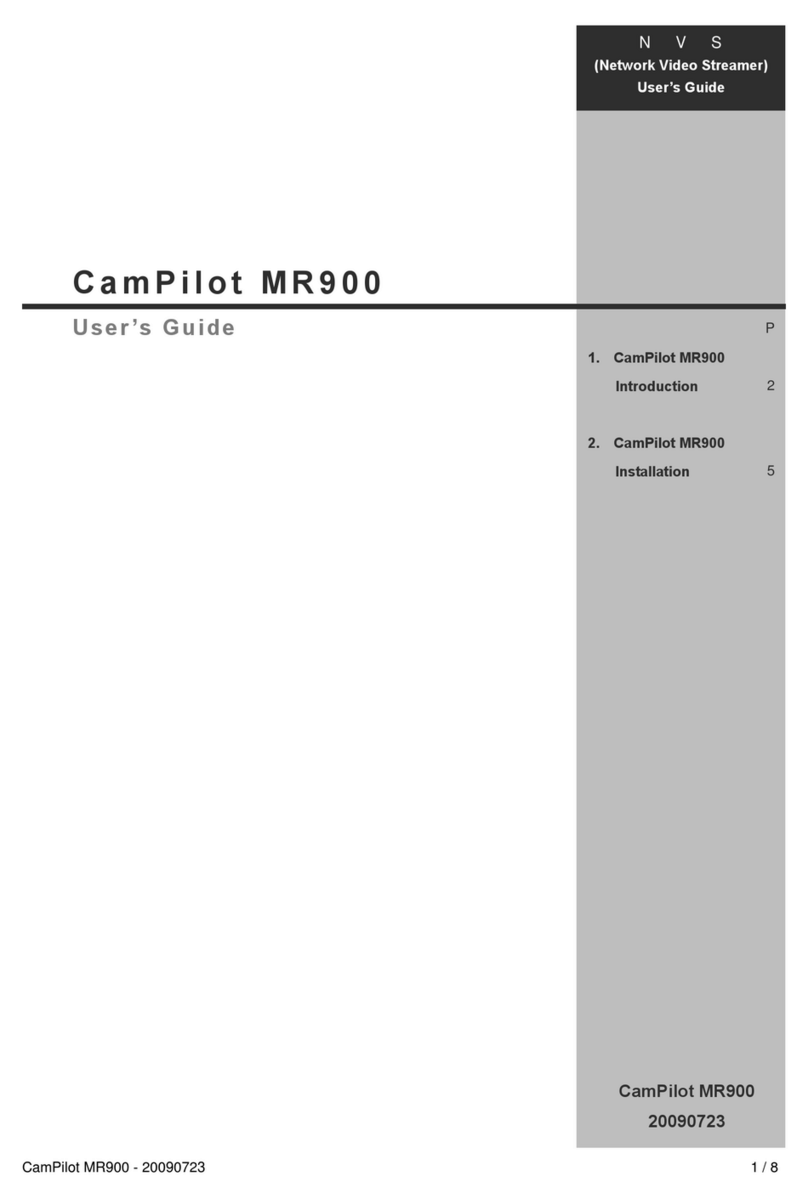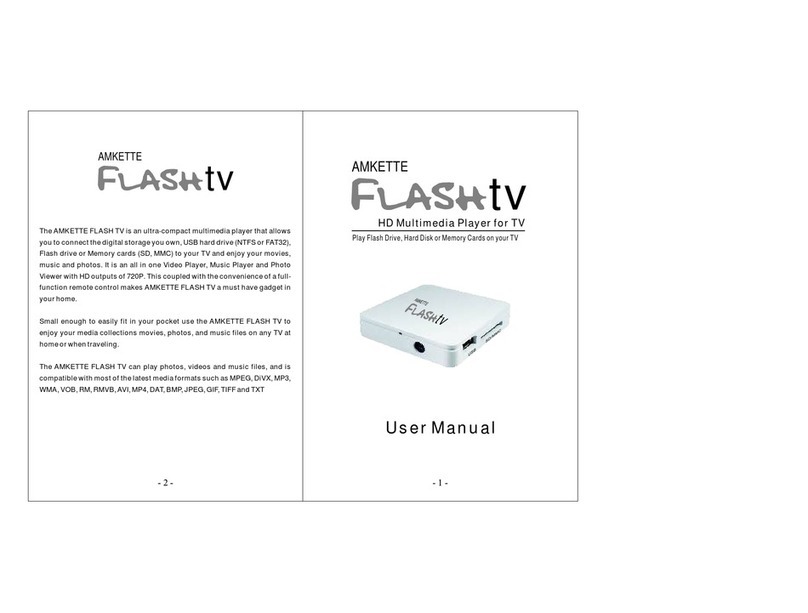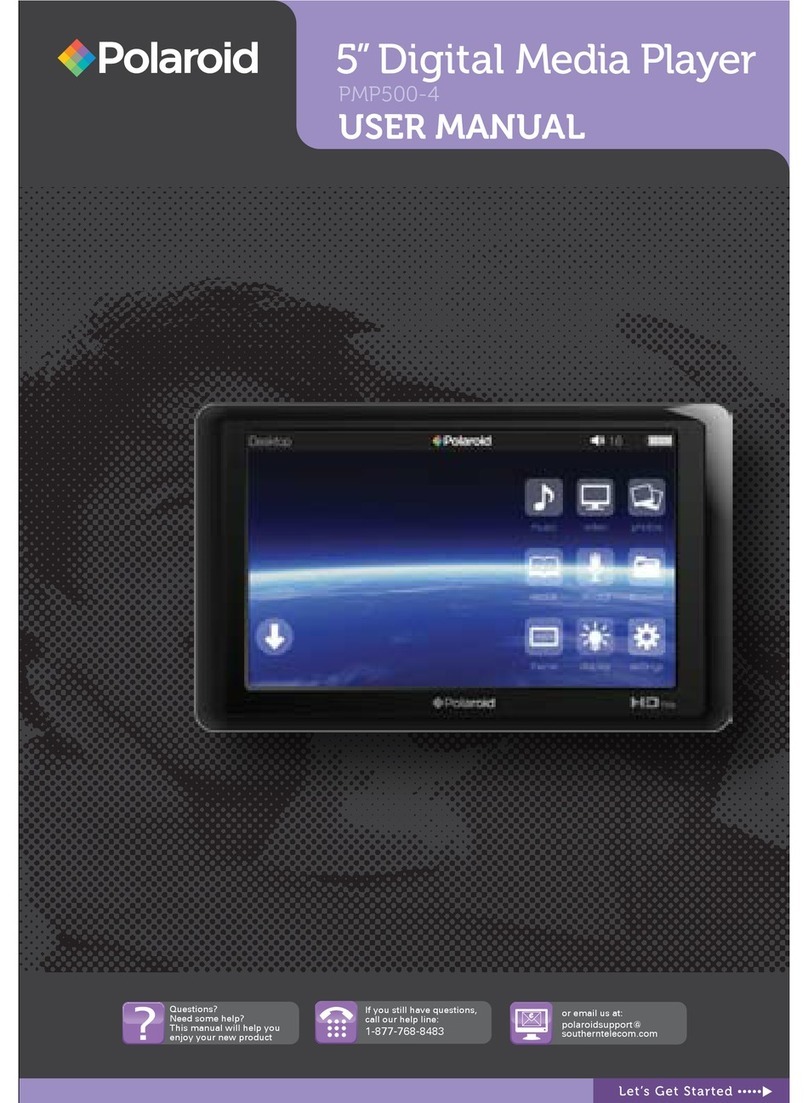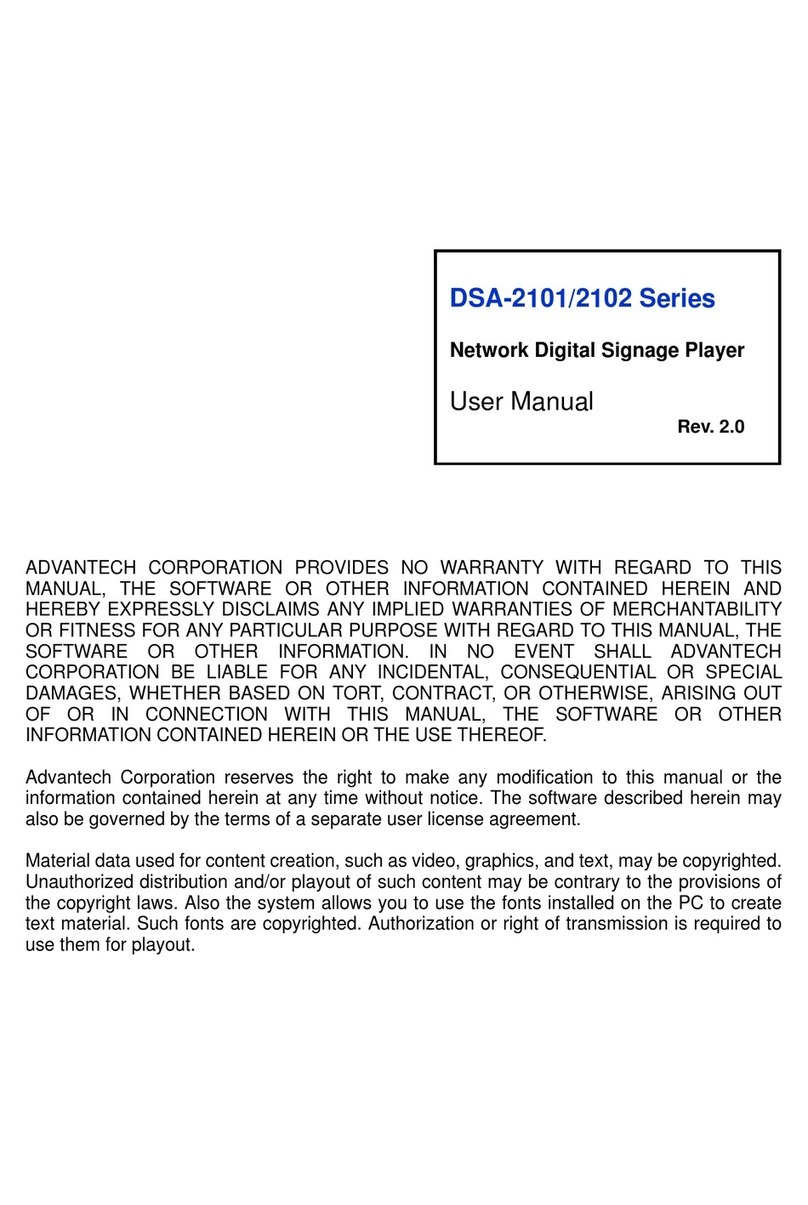Intellian ShelfADD User manual

©Intellian Technologies, Inc., 2009
Proprietary & Confidential to Intellian
ShelfADD 7inch Wi-Fi Touch Player
Installation Guide
Intellian Technologies, Inc.
Extend Your Signage Network with Intellian

Intellian Proprietary and Confidential 2
Table of Contents
Power on and Open OSD(On Screen Display) Menu
Network Setting
Environment Setting
Firmware Upgrade

Intellian Proprietary and Confidential 3
Federal Communication Commission Interference Statement
This equipment has been tested and found to comply with the limits for a Class B
digital device, pursuant to Part 15 of the FCC Rules.
These limits are designed to provide reasonable protection against harmful
interference in a residential installation. This equipment generates, uses and can
radiate radio frequency energy and, if not installed and used in accordance with the
instructions, may cause harmful interference to radio communications. However, there
is no guarantee that interference will not occur in a particular installation. If this
equipment does cause harmful interference to radio or television reception, which can
be determined by turning the equipment off and on, the user is encouraged to try to
correct the interference by one of the following measures:
• Reorient or relocate the receiving antenna.
• Increase the separation between the equipment and receiver.
• Connect the equipment into an outlet on a circuit different from that to which the
receiver is connected.
• Consult the dealer or an experienced radio/TV technician for help.

Intellian Proprietary and Confidential 4
Federal Communication Commission Interference Statement
FCC Caution: To assure continued compliance, (example
- use only shielded interface cables when connecting to
computer or peripheral devices).
Any changes or modifications not expressly approved by
the party responsible for compliance could void the
user’s authority to operate this equipment.This device
complies with Part 15 of the FCC Rules. Operation is
subject to the following two conditions: (1) This device
may not cause harmful interference, and (2) this device
must accept any interference received, including
interference that may cause undesired operation.

Intellian Proprietary and Confidential 5
Federal Communication Commission Interference Statement
IMPORTANT NOTE :
FCC RF Radiation Exposure Statement:
This equipment complies with FCC RF radiation
exposure limits set forth for an uncontrolled
environment. This equipment should be installed
and operated with a minimum distance of 20
centimeters between the radiator and your body.
This transmitter must not be co-located or
operating in conjunction with any other antenna
or transmitter.

Intellian Proprietary and Confidential 6
1. Connect the DC power to DC Power Jack and power on the player.
2. After the player is booted, click the menu button of the remote controller.
DC Power Jack
Power Switch SD Memory
Menu Button
7inch Monitor
Remote Controller
7inch Shelf Media Player
Rear Side
Power on and Open OSD(On Screen Display) menu

Intellian Proprietary and Confidential 7
1. Open OSD menu.
2. Click the Network icon.
Network Setting
②

Intellian Proprietary and Confidential 8
Network Setting
3. When Network menu appears, click the Change button.
③

Intellian Proprietary and Confidential 9
Network Setting
4. When Wireless window appears, select Use to activate wirelessmode.
5. Click Next button.
④
⑤

Intellian Proprietary and Confidential 10
Network Setting
6. When Setup ESSID window appears, click the OK button of the remote controller.
7. Screen keyboard appears.
8. Enter the ESSID of your wireless network.
9. After you enter the ESSID, click Next button.
⑨OK Button
⑥
⑦

Intellian Proprietary and Confidential 11
Network Setting
10. When Security Mode window appears, select security mode of your wireless network.
11. Click Next button.
⑩
⑪

Intellian Proprietary and Confidential 12
Network Setting
12. When Encryption Mode window appears, select encryption mode of your wireless network.
13. Click Next button.
⑫
⑬

Intellian Proprietary and Confidential 13
Network Setting
14. When Setup KEY window appears, enter network key of your wireless network. Click the OK
button of the remote controller to open the screen keyboard.
15. After you enter the KEY, click Next button.
⑮
⑭

Intellian Proprietary and Confidential 14
Network Setting
16. When IP Address window appears, select IP address allocationmethod.
17. Click Next button.
16
17

Intellian Proprietary and Confidential 15
Network Setting
18. When DNS allocation window appears, select DNS allocation method.
19. Click Next button.
18
19

Intellian Proprietary and Confidential 16
Network Setting
20. Click Apply button to apply new network setup.
20

Intellian Proprietary and Confidential 17
1. Open OSD menu.
2. Click the Environment icon.
Environment Setting
②

Intellian Proprietary and Confidential 18
Environment Setting
3. When Environment menu appears, enter Media ID and Server URL.
4. Click OK button of the remote controller to open the screen keyboard.
5. Click Up and Down button of the remote controller to change the item.
6. After you enter all values, click OK button.
⑤
Up Button
Down Button
⑥
http://ws.myivision.com:4453/

Intellian Proprietary and Confidential 19
1. Before the firmware upgrade, copy the firmware image file at the root directory of your SD memory.
2. Power on the player. After the player is booted, open OSD menu.
3. Click the Advanced icon.
Firmware Upgrade
③

Intellian Proprietary and Confidential 20
Firmware Upgrade
4. Click the file select button to open the firmware image file.
④
Table of contents