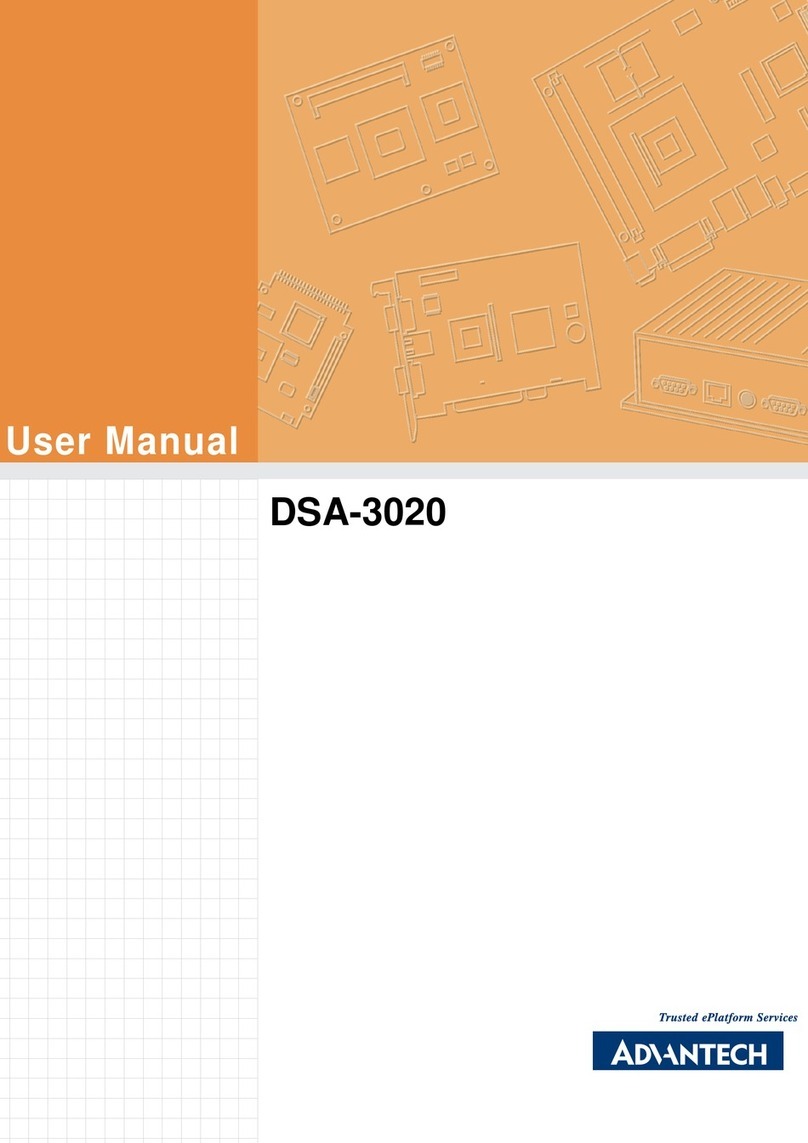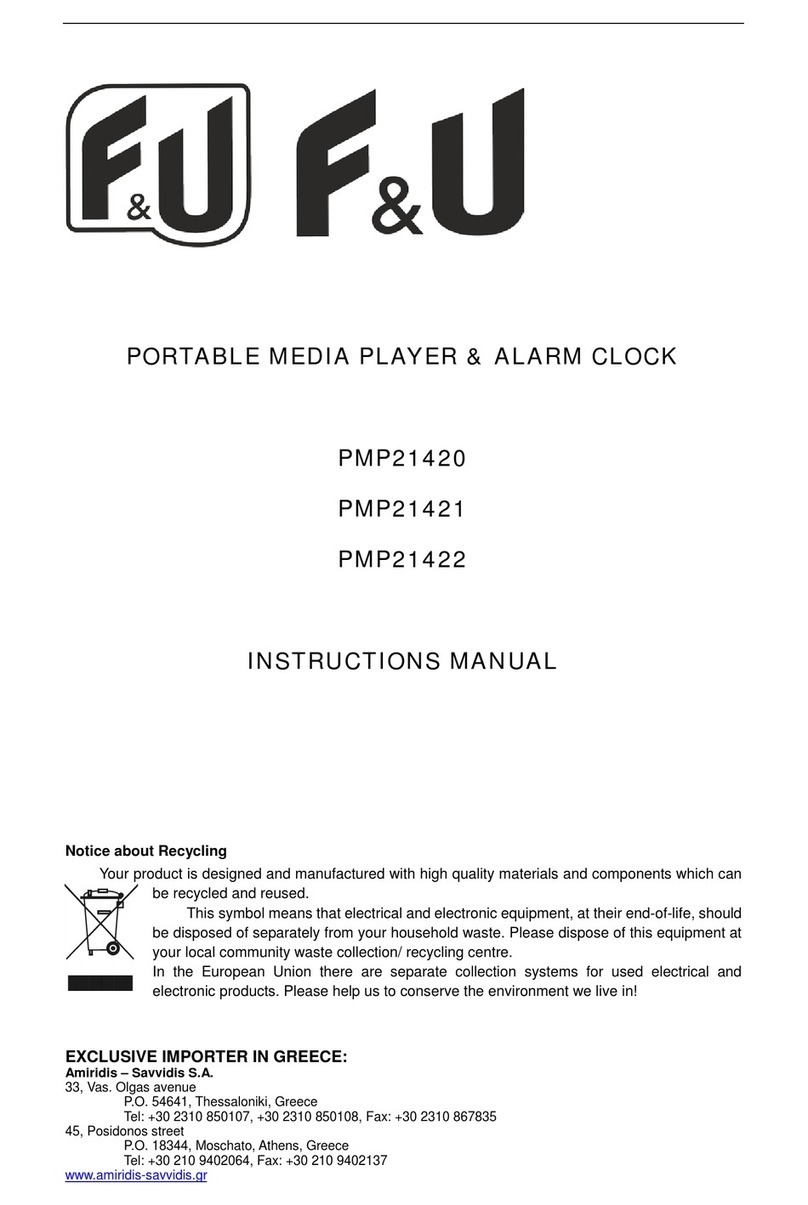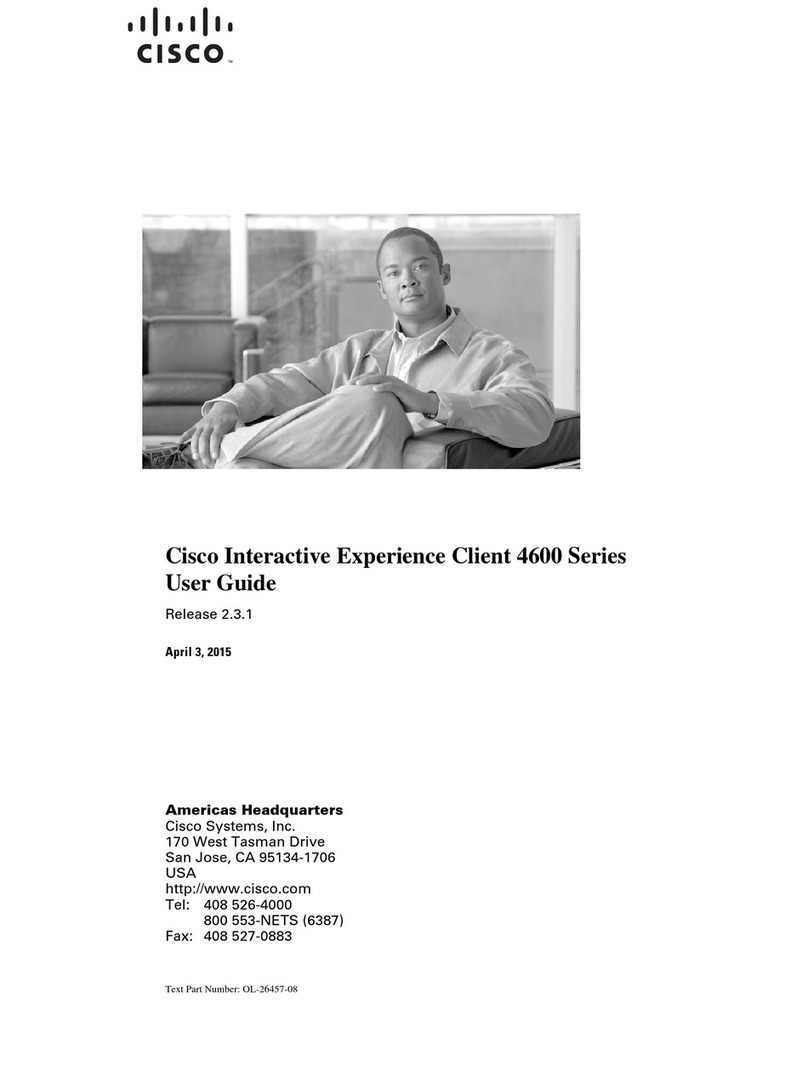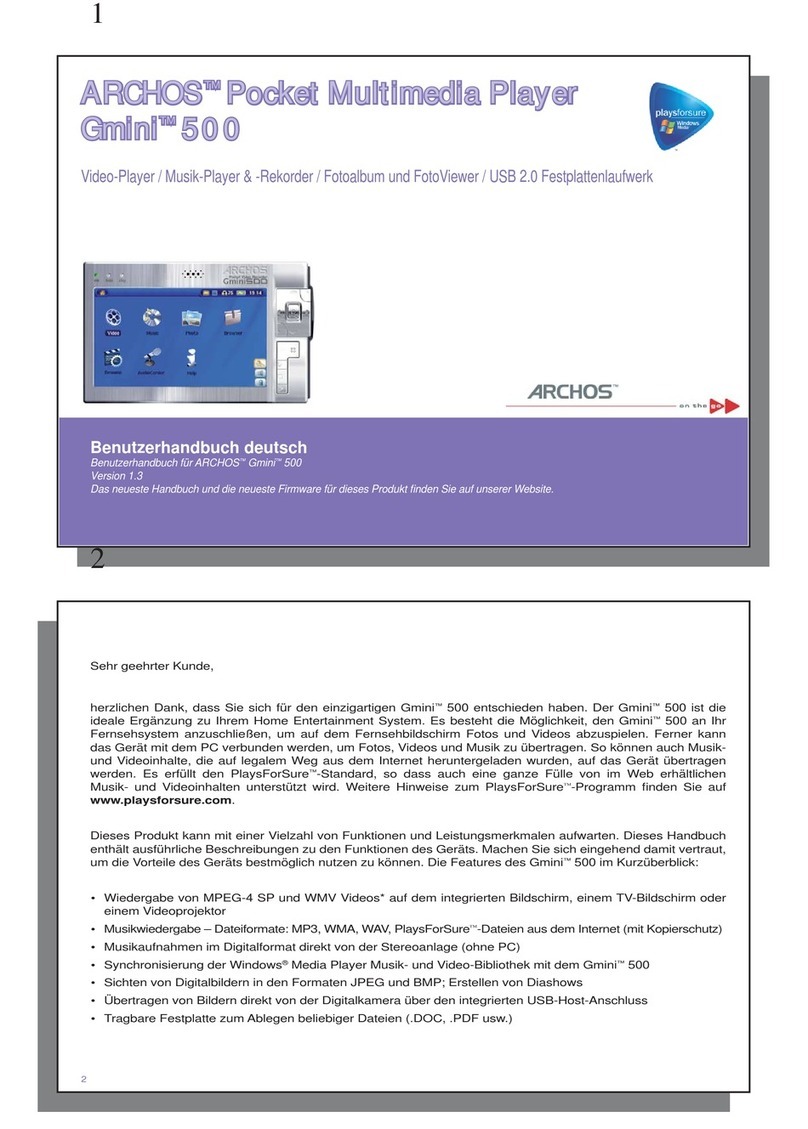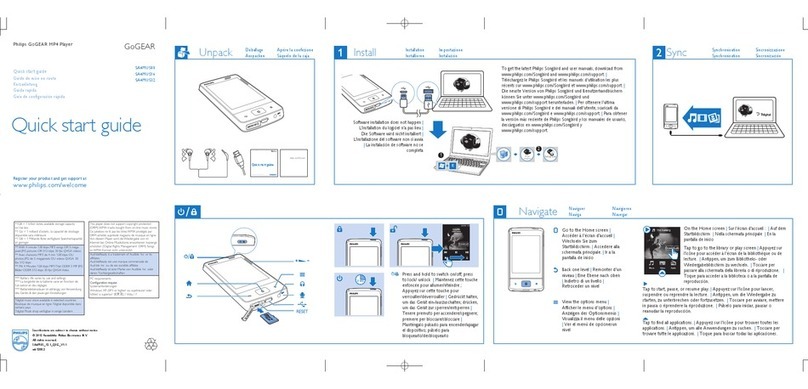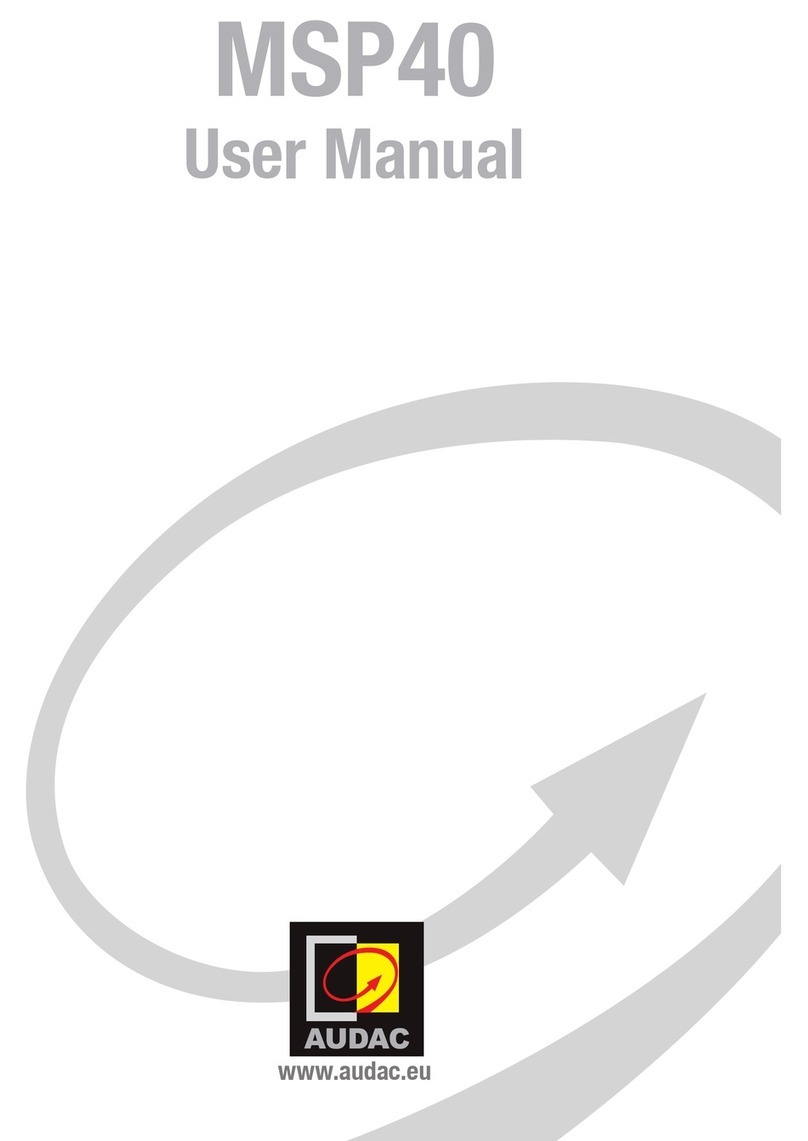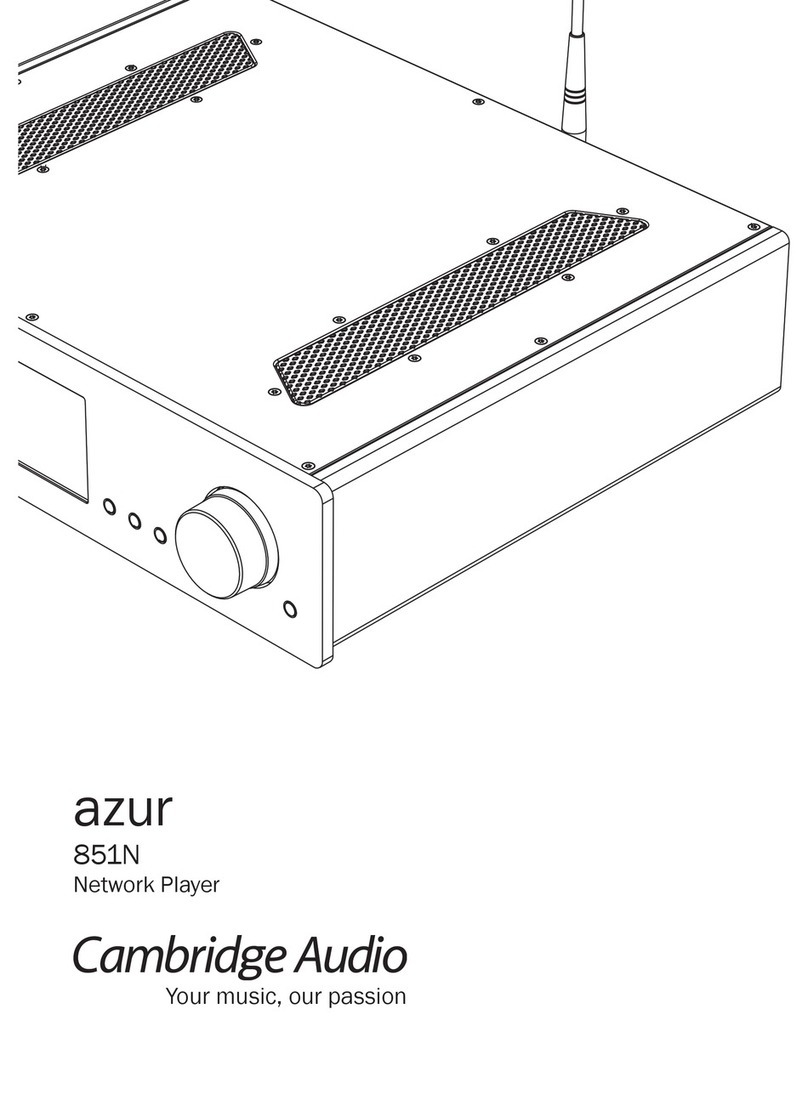Advantech DSA-2101 Series User manual

DSA-2101/2102 Series
Network Digital Signage Player
User Manual
Rev. 2.0
ADVANTECH CORPORATION PROVIDES NO WARRANTY WITH REGARD TO THIS
MANUAL, THE SOFTWARE OR OTHER INFORMATION CONTAINED HEREIN AND
HEREBY EXPRESSLY DISCLAIMS ANY IMPLIED WARRANTIES OF MERCHANTABILITY
OR FITNESS FOR ANY PARTICULAR PURPOSE WITH REGARD TO THIS MANUAL, THE
SOFTWARE OR OTHER INFORMATION. IN NO EVENT SHALL ADVANTECH
CORPORATION BE LIABLE FOR ANY INCIDENTAL, CONSEQUENTIAL OR SPECIAL
DAMAGES, WHETHER BASED ON TORT, CONTRACT, OR OTHERWISE, ARISING OUT
OF OR IN CONNECTION WITH THIS MANUAL, THE SOFTWARE OR OTHER
INFORMATION CONTAINED HEREIN OR THE USE THEREOF.
Advantech Corporation reserves the right to make any modification to this manual or the
information contained herein at any time without notice. The software described herein may
also be governed by the terms of a separate user license agreement.
Material data used for content creation, such as video, graphics, and text, may be copyrighted.
Unauthorized distribution and/or playout of such content may be contrary to the provisions of
the copyright laws. Also the system allows you to use the fonts installed on the PC to create
text material. Such fonts are copyrighted. Authorization or right of transmission is required to
use them for playout.

© 2007 Advantech Co., Ltd. All rights reserved. 1
SafetyInstructions
Read the following safety instructions carefully:
1. Keep this User Manual for later reference.
2. Keep this equipment away from extreme environments such as high humidity areas.
3. Place this equipment on a stable surface during installation. Dropping the system may
cause damage to the hardware.
4. Make sure the voltage of the power source is correct before connecting the equipment to
the power outlet.
5. Position the power cord so that passersby cannot trip over it. Do not place anything over
the power cord.
6. All cautions and warnings on the equipment should be noted.
7. Never pour any liquid into an opening; this may cause fire or electrical shock.
8. Never open the equipment. For safety reasons, the equipment should be opened only by
qualified service personnel.
9. If one of the following situations arises, get the equipment checked by service personnel:
a. The power cord or plug is damaged.
b. Liquid has penetrated into the equipment.
c. The equipment has been exposed to moisture.
d. The equipment does not work well, or you cannot get it to work according to the user
manual.
e. The equipment has been dropped and damaged.
f. The equipment has obvious signs of breakage.
10. DO NOT LEAVE THIS EQUIPMENT IN AN ENVIRONMENT WHERE THE STORAGE
TEMPERATURE MAY GO BELOW -20° C (-4° F) OR ABOVE 60° C (140° F). THIS
COULD DAMAGE THE EQUIPMENT.
Copyright
The documentation and the software included with this product are copyrighted in 2007 by
Advantech Co., Ltd. All rights are reserved. Advantech Co., Ltd. reserves the right to make
improvements in the products described in this manual at any time without notice. No part of
this manual may be reproduced, copied, translated or transmitted in any form or by any means
without the prior written permission of Advantech Co., Ltd. Information provided in this manual
is intended to be accurate and reliable. However, Advantech Co., Ltd. assumes no
responsibility for its use, nor for any infringements of the rights of third parties, which may
result from its use.

© 2007 Advantech Co., Ltd. All rights reserved. 2
Table of Content
Chapter 1. Introduction ..............................................................................3
1.1. General Introduction................................................................................ 3
1.2. Features of DSA-2101/2102 Series......................................................... 3
1.3. Specifications .......................................................................................... 3
1.4. Front LED Indication................................................................................ 4
1.5. Input/Output Interfaces............................................................................ 4
1.6. Packing List............................................................................................. 5
Chapter 2. Preparations and Setting Up ...................................................6
2.1. Connect the Power.................................................................................. 6
2.2. Connect to a Display ............................................................................... 6
2.3. Installation of DSA Composer and DSA Configurator.............................. 6
2.4. Reset to Default Configuration ................................................................ 8
Chapter 3. DSA Composer Utility ..............................................................9
3.1. Feature-set of DSA Composer ................................................................ 9
3.2. Media Database .................................................................................... 10
3.3. Initiate a New Program.......................................................................... 10
3.4. Open an Existing Program .....................................................................11
3.5. Play Schedule Arrangement...................................................................11
3.6. Media Contents Management ............................................................... 13
3.6.1. Video Files................................................................................. 13
3.6.2. Graphic Files.............................................................................. 15
3.6.3. Text Files.................................................................................... 16
3.7. Save Program........................................................................................ 17
3.8. Export Program ..................................................................................... 18
3.8.1. Export through USB................................................................... 18
3.8.2. Export to Player Directly............................................................ 19
3.8.2.1 Export via Direct Cable Connection........................................... 19
3.8.2.2 Export via LAN........................................................................... 19
3.8.2.3 Export via Corporate LAN.......................................................... 20
3.8.3. Export to Player through Web Server........................................ 20
Chapter 4. DSA Configurator Utility ........................................................22
4.1. DSA Configurator Utility Main Menu...................................................... 22
4.2. Create New Configuration..................................................................... 22
4.3. Open Existing Configuration.................................................................. 22
4.4. Edit Configuration.................................................................................. 23
4.4.1. Set Network Items ..................................................................... 23
4.4.2. Set Server Items........................................................................ 23
4.4.3. Set Output Items........................................................................ 24
4.4.4. Set System Items....................................................................... 24
4.4.5. Advanced Items......................................................................... 25
4.4.6. AV-IN Items................................................................................ 25
4.5. Save Edited Configuration..................................................................... 25
4.6. Export Configuration to Player............................................................... 26

© 2007 Advantech Co., Ltd. All rights reserved. 3
Chapter 1. Introduction
1.1. General Introduction
Advantech DSA-2101/2102 series consists of application-ready digital signage players
with advanced playback capabilities. DSA-2101/2102 receives media contents such as
video, graphics, and text, stores the content on its internal storage drive, and displays the
contents according to either a pre-defined play-list or commands through network input.
DSA-2101/2102 features the most advanced decoding and graphic processing function. It
outputs either digital or analog video signals for modern, high definition display devices
such as plasma, LCD, and projectors. It is the ideal networked digital content player for
advertising, presentations, training, and other media applications.
1.2. Features of DSA-2101/2102 Series
1. Rich Content Presentation & Maximum Advertising Efficiency
Advantech Digital Signage solutions support MPEG 1/2/4, DivX 5, MP3, etc. of video
and audio formats, JPEG and BMP format for graphics display, and multiple language
support for scrolling text. We offer user-definable layout templates with up to 7 display
zones to deliver maximized advertising efficiency for our customers. Insertion of
emergency events with user-defined priorities is supported along with versatile
messaging.
2. Advanced Playback & Flexible Scheduling Capability
Advantech Digital Signage solutions deliver premier display quality; both HDTV (16:9)
and VESA (4:3) display format are supported. Apart from pre-scheduled events,
instant scheduling is also supported for emergency event insertion.
3. Optimized Internal Storage Utilization and Content Management
Advantech Digital Signage solutions are equipped with internal storage drive. The
media content can be encrypted before transmission to ensure security and prevent
viruses, worms, and spyware. Playback, operation, and transmission logs and reports
are available for advertisement billing and error tracking.
1.3. Specifications
Content Format Support
Video MPEG-1, MPEG-2 MP @ ML up to 14 Mbps MPEG-4 ASP, DiVX,
MP3
Audio 2 channels, MPEG-1 and MPEG-2 Layers I, II and III (MP3), 16-bit
PCM, bit rate up to 384 kbps, sample rate up to 48 kHz
Graphic 32-bit color with transparency BMP, JPEG
Text Banner Variable scrolling speed and position

© 2
0
In
p
Vi
d
A
u
Vi
d
A
u
L
A
Se
U
S
N
e
S
y
Int
e
Di
m
(
W
W
e
Po
Po
O
p
Te
Not
e
1.
4
1.
5
0
07 Advantech
C
p
ut and Out
p
d
eo Input *
dio Input *
d
eo Outpu
t
dio Outpu
t
A
N Por
t
rial Por
t
S
B
e
twork Proto
c
y
stem
e
rnal Storag
m
ensions
W
x H x D)
e
ight
wer Consu
m
wer
p
eration
mperature
e
*:
A
udio/Vi
d
4
. Front
There are 2
function is d
LED
Power
Status Indi
c
5
. Input
/
The rear sid
Figure 1-2:
C
o., Ltd. All ri
g
p
ut Interfac
C
o
R
/
D
V
C
o
S-
V
R
/
10
/
R
S
U
S
c
ol Su
e 51
2
21
br
a
A
p
m
ption
Ap
12
V
0 t
o
d
eo input (
AV
LED In
d
LEDs on th
e
escribed bel
D
K
c
ation
O
K
L
/
Output I
e of the DS
A
g
hts reserved.
e
o
mposite
/
L channel
a
V
I-I
o
mposite
V
ideo
/
L channel
a
/
100 Mbps
S
-232C
S
B 2.0
pports HTT
P
DS
A
2
MB Disk-o
1 x 153 x 44
a
cket and I/
O
p
prox. 1.1 kg
p
prox. 7 W
V
DC inpu
t
o
40° C, Hu
m
V
-in) is opti
o
d
ication
e
front side
o
ow.
D
escription
K
eeping Ligh
t
O
ff in normal
K
eeping Ligh
t
ight for 3 se
c
nterfac
e
A
-2101/2102
1
x
a
nalog 2
x
1
x
10
1
x
1
x
a
nalog 2
x
1
x
1
x
2
x
P
, DHCP
A
-2101
n-Module
mm (9" x 1.
O
connector
s
m
idity 5 ~ 8
5
o
nal function
o
f DSA-2101
/
Figure 1-1
t
when pow
e
operation
t
when F/W
u
c
onds when
e
s
unit with th
e
x
RCA jack
x
Unbalance
d
x
VESA DVI-
80 x 720 @
x
RCA jack
x
Mini-DIN 4
-
x
Unbalance
d
x
RJ 45
x
D-sub 9-pi
n
x
USB Type
A
D
40 G
B
7" x 4.3") (n
o
s
)
A
ppr
o
A
ppr
o
5
% @ 40° C
only availa
b
/
2102 for in
d
e
r on
u
pgrade wit
h
resetting to
d
e
following I/
O
d
stereo RC
A
I connector,
60 Hz with t
h
-
pin
d
stereo RC
A
n
(male)
A
D
SA-2102
/
D
B
HDD
o
t including
m
o
x. 1.7 kg
o
x. 15 W
b
le with DSA
-
d
ication. See
h
USB drive
d
efault confi
g
O
ports is a
s
A
jack
up to 720P
H
h
e H/W scal
e
A
jack
D
SA-2102V
m
ounting
-
2102V.
Figure 1-1.
g
uration
s
shown bel
o
4
H
D,
e
r
The
o
w in

© 2
0
1.
6
0
07 Advantech
C
6
. Packi
The DSA-2
1
I
1.
D
2.
S
a
3
M
Note:
You can
d
Configurat
o
http:/
/
C
o., Ltd. All ri
g
ng List
1
01/2102 pa
c
I
tems
D
S
A
-2101/2
S
witching p
o
a
nd AC pow
e
M
ounting br
a
d
ownload th
e
o
r from the f
o
/
www.advan
t
g
hts reserved.
c
kage contai
102 digital s
i
o
wer adapto
r
e
r cord
a
cket, for fixi
e
latest ver
s
o
llowing UR
L
t
ech.com.tw
/
Figure 1-2
ns the follo
w
i
gnage play
e
r
(Input AC 1
1
ng the play
e
s
ion of user
L
:
/
support/
w
ing items:
e
r
1
0-240V; O
u
r
manual an
d
u
tput DC 12
V
d
DSA Co
m
Qty
1
V
) 1
2
m
poser / DS
A
5
A

© 2007 Advantech Co., Ltd. All rights reserved. 6
Chapter 2. Preparations and Setting Up
2.1. Connect the Power
1. Connect the power adapter cord with the AC power cord.
2. Connect the power adapter cable to the player’s DC 12V power port. See Figure 2-1.
Figure 2-1
3. Plug the AC power cord into a power outlet and the Power LED (green) will light up.
Warning:
Only use the power adapter packaged with the DSA-2101/2102. Using a different
power adapter could damage the device.
2.2. Connect to a Display
Connect your display to the Digital Signage Player’s DVI port with the DVI cable that came
with your display. Consult your display’s user manual for cabling specifications.
Note:
2. The DSA-2101/2102 is equipped with DVI-I port which can output the display with
VGA (D-sub 15-pin) connector through a DVI-I-to-VGA adaptor.
3. If you would like to use the Composite or S-Video video output, you need to
change the player’s configuration setting with the DSA Configurator. See Section
4.4.3.
2.3. Installation of DSA Composer and DSA Configurator
You can install the DSA Composer on any Microsoft Windows based server or PC as a
management station to provide simple content-display management of the DSA player
(Advantech Digital Signage player). DSA Composer is created primarily for evaluation of
the RISC-based Advantech Digital Signage Player. SDK is available for further
development of the signage software.
Note:
You can download the latest version of DSA Composer / DSA Configurator from the
following URL:
http://www.advantech.com.tw/support/
Follow the steps below for installation of DSA Composer and DSA Configurator:

© 2007 Advantech Co., Ltd. All rights reserved. 7
1. Load the DSA Composer CD enclosed in the DSA player package.
2. Double click the “composer_setup.exe” icon and the setup utility will start with the
welcome screen.
3. Click the “Next” button to continue.
4. The setup utility will choose a default folder to install the utility files.
5. The DSA Composer is now installed. Select “Yes” to launch player after the
installation.
6. Click “Finish” button to exit the setup.
7. Once the installation finishes, you will see the icons of “DSA Composer” and “DSA
Configurator” on your desktop as shown below:
8. Now you can begin configuring the Composer program by continuing to the steps in
Chapter 3.

© 2007 Advantech Co., Ltd. All rights reserved. 8
2.4. Reset to Default Configuration
The DSA-2101/2102 can be reset to the original default configuration setting if necessary.
1. When powering-off, use a pen or a clip to push the RESET button in the rear panel;
hold the button. See Figure 2-2.
Figure 2-2
2. Connect the power plug to turn the player on.
3. After a few seconds, the Status Indication LED will light up for 3 seconds and turn off.
4. Release the RESET button. The configuration setting of the player has been reset to
the factory default.
The default configuration of the DSA-2101/2102 is listed as follows:
Configuration Default Setting
1. IP of the DSAplay 192.168.1.100
2. Server URL 192.168.1.1
3 Internal web server Port 8000
4 Polling interval 60 seconds
5 Video output port DVI-I
6 Video output resolution 1024*768 @ 60Hz
7 Max number of scroll text 3

© 2007 Advantech Co., Ltd. All rights reserved. 9
Chapter 3. DSA Composer Utility
3.1. Feature-set of DSA Composer
DSA Composer is the content management utility to edit up-to 3 zones of the windowed
content presentation within a 24-hour time span. Once you launch the DSA Composer
utility, the main menu of the DSA Composer will be shown as the figure below.
The main features of the DSA Composer include:
Icon Function
New Initiate a program
Open Open an existing program
Config Edit the configuration
Save Save the edited program (including media files and play-list) in the
local drive
To Folder Export the edited program to a directory set by the user on a local or
remote hard-drive (The player can download the program there per
the customized setting.)
To USB Export an edited program to a USB storage dongle (The program will
be loaded to the player automatically when plugging-in the dongle to
the player). Please refer to section 3.8.1
To Player
Export an edited program to the player directly through an Ethernet
connection (Please note that the user must configure the DSA
Composer program to set up this connection before utilizing this
feature). Please refer to section 3.8.2
Exit Exit Composer
Connection
Status Show the real-time connection status of the player

© 2007 Advantech Co., Ltd. All rights reserved. 10
3.2. Media Database
The media files imported into the database will be listed here. Select among “Video”,
“Graphics”, or “Text” tab to view the associated files in different media formats.
Acceptable formats are:
Content type Media format
Video MPEG 1/2/4, DivX (up to DivX 5 version), and VOB
Graphics .JPG and .BMP
Text ASCII text (.txt)
The method and process of managing the media contents will be described in details later
in Section 3.5.
3.3. Initiate a New Program
5. Click on the “New” button, then a dialog with Project Name and Location editing field
will pop up from the screen.
6. Input the new program name.

© 2007 Advantech Co., Ltd. All rights reserved. 11
7. Select resolution: DSA Composer offers “640x480”, “800x600”, “1024x768”, and
“1280x720” layout resolution for you to choose from.
8. Select layout template: DSA Composer offers several pre-defined layout for you to
choose from. For multi-zone presentation, DSA Composer supports up to 3-zone of
windowed content presentation.
Note:
DSA Composer can support full screens of only video or graphics in alternatives to the
3-zoned display mode:
(1) Choose the “Type 6” of DSA Composer template; or
(2) Choose the “Type1~4” of DSA Composer template and edit the parameter of
coordinates in graphic play-list or video play-list.
3.4. Open an Existing Program
1. Click the “Open” button. A dialog box will pop up from the screen.
2. Select a pre-edited program then click “OK.” (Please note that the “OK” button will be
enabled only when the selected directory is valid.)
3.5. Play Schedule Arrangement
1. DSA Composer allows you to set up the project playback schedule based on a
24-hour span. Right click the mouse on the schedule bar and select “Add” to edit the
“Daily Schedule.”

© 2007 Advantech Co., Ltd. All rights reserved. 12
2. Enter the “Start Time” and “End Time” of the “Time Slot”.
3. Once you set up the duration of the schedule, you can drag-and-drop the media files
that you would like to display during this period of time into the “Play Lists” field with
the process in Sec. 3.6.
Note:
If you have designated a timeslot for the new display program you have created, please
make sure the DSA player has the correct system time through DSA Configurator; see
Sec. 4.4.4 for more details.
4. Repeat the steps above to add another timeslot in the “Daily Schedule.”

© 2007 Advantech Co., Ltd. All rights reserved. 13
Note:
It is possible to drag-and-drop the media files from “Media Database” to the “Play
Lists” directly without specifying the “Schedule” arrangement. This play-list will
become the default play-list for 24-hour playback.
3.6. Media Contents Management
Follow the steps below to add the video, graphic, and text media contents into your
play-list respectively. Only the media files in the repository with valid format can be
accepted.
3.6.1. Video Files
1. Add new video file: You can either drag and drop the video files into the video
database, or right click on the mouse to bring out the “Add/Delete” pop-up windows as
shown below. Select “Add” to insert the video file(s) that you want to include in the
media database.
2. Drag-and-drop the selected video file(s) from the media database to the video “Play
Lists” field on the left.

© 2007 Advantech Co., Ltd. All rights reserved. 14
3. Use the “UP” and “DOWN” button to adjust the play sequence of the
video files in the play-list. Use to delete the video file if you want to remove it
from the play-list.
4. Edit the property such as repeat cycle and the playback volume in the “Video Property”
field.

© 2007 Advantech Co., Ltd. All rights reserved. 15
Note:
AV-input Application— The “AV-in” video option is only for AV-in supported Digital
Signage Players, e.g. DSA-2102V. The application of this AV-in option is similar to the
usage of video media content, simply drag and drop “AV-in” to the play-list as shown
below:
Note:
If the “Left,Top,Width,Height” is set to “0,0,0,0”, the video clip resolution will be
automatically adjusted to fit the display screen list.
3.6.2. Graphic Files
1. Add new graphic file: You can either drag and drop the graphic files into the graphic
database, or right click on the mouse to bring out the “Add/Delete” pop-up windows as
below. Select “Add” to insert the graphic file(s) that you want to include into media
database.
2. Drag-and-drop the selected graphic file(s) from the media database to the graphic
“Play Lists” field in the middle.

© 2007 Advantech Co., Ltd. All rights reserved. 16
3. Use the “UP” and “DOWN” button to adjust the play sequence of the
graphic files in the play-list. Use to delete the graphic file if you want to remove
it from the play-list.
4. Edit the property of the graphic contents
(1) Length of display time: input the desired length of display time. Minimal display
time is 1 second.
(2) Select graphic transition effect: DSA Composer offers 8 different transition
effects, i.e. Wipe Down, Wipe Up, Wipe Right, Wipe Left, Split Horizontal In,
Split Horizontal Out, Blind Horizontal, Blind Vertical, etc.
(3) Select overlap and/or transparency effects.
(4) Set the position and size of the graphic frame.
3.6.3. Text Files
1. Add new text file: You can either drag and drop the text files into the text database, or
right click on the mouse to bring out the “Add/Delete” pop-up windows as below.
Select “Add” to insert the text file(s) that you want to include into media database.
2. Once you insert the text file, a dialog box will pop up and allow you to set the
background color and font of the text. DSA Composer will convert the .txt file into
the .jpg format automatically.

© 2007 Advantech Co., Ltd. All rights reserved. 17
3. Confirm the setting of the background color and font selected by clicking “OK.” Click
on “Preview” for a look of the text before confirming the change.
4. Drag-and-drop” the selected text file(s) from the media database to the text “Play Lists”
field on the right hand side.
5. Use the “UP” and “DOWN” button to adjust the play sequence of the text
files in the play-list. Use to delete the text file if you want to remove it from the
play-list.
6. Edit property of the text
(1) Click on each text file in the play-list and determine the number of times you would
like the text to be repeated.
(2) Set the speed of the scrolling text by how many pixel the text moved per second.
The recommended speed is “4.” If you would like the text to be scrolled slower, set
the figure to “3.” Adjust as necessary.
(3) Select overlap and/or transparency effects.
(4) Set the position and size of the text bar.
3.7. Save Program
You can save the edited program to the default directories in the local drive. This action
will not modify the loaded program in the player.

© 2007 Advantech Co., Ltd. All rights reserved. 18
Click the “Save” button when you finish editing the play-list. (All the play-list and media
files are saved.) Please note that the opened program will be replaced.
3.8. Export Program
DSA Composer offers different methods to export a program to the player. When a
program is open and/or edited, you can load the program to the player through:
(1) A USB storage dongle (USB drive), then manually load the program to the player; or
(2) The default place in the local drive where the player will automatically download the
newly modified play-list schedule; or
(3) A local or remote web server, where the player can download the new play-list
schedule with customized setting.
Note:
If you have designated a display timeslot to play the contents, the player will be
activated to play the newly uploaded content at the next applicable time. For example, if
you have allotted the schedule to play your managed content at 8AM, but the time of
day is already 10AM, the player will not display the new content until 8AM the next day.
Please also note that if there is no specific timeslot assigned in the “Daily Schedule”,
the player will be activated immediately after the new program is uploaded.
3.8.1. Export through USB
1. Click the “To USB” button, and then a dialog with “Drive Select” will pop up from the
screen.
2. Choose the correct drive and click “OK”. The media files and play-list will be updated
to the USB storage.

© 2007 Advantech Co., Ltd. All rights reserved. 19
3. Plug the USB storage into the DSA player when it’s power off, and then turn on the
player. It will load the play-list & media files into the internal memory drive.
3.8.2. Export to Player Directly
DSA Composer provides a convenient method to export a program to the player via
network or direct cable connection. Exporting is accomplished by a built-in tiny browser
running in the background and you have to keep the Composer up and running until the
DSA Player downloads the program completely. The program will be loaded to the
directory in a local drive where the DSA player will download the newly updated play-list
automatically based on the player’s default setting. The program will be automatically
saved before exporting.
3.8.2.1 Export via Direct Cable Connection
1. Please make sure your PC/Notebook IP address is set to 192.168.1.1 and the Net
Mask is 255.255.255.0
2. Connect a “cross over” type of network cable between your PC and the Player
3. Click on “To Player” and you will have a “Export Successfully” message after the
upload is complete
4. The Player will start the download within 60 seconds (default)
3.8.2.2 Export via LAN
1. Please make sure your PC/Notebook IP address is set to 192.168.1.1 and the Net
Mask is 255.255.255.0
2. Connect your PC to the network.
3. Click on “To Player” and you will have a “Export Successfully” message after the
upload is complete
4. The Player will start the download within 60 seconds (default)
This manual suits for next models
1
Table of contents
Other Advantech Media Player manuals
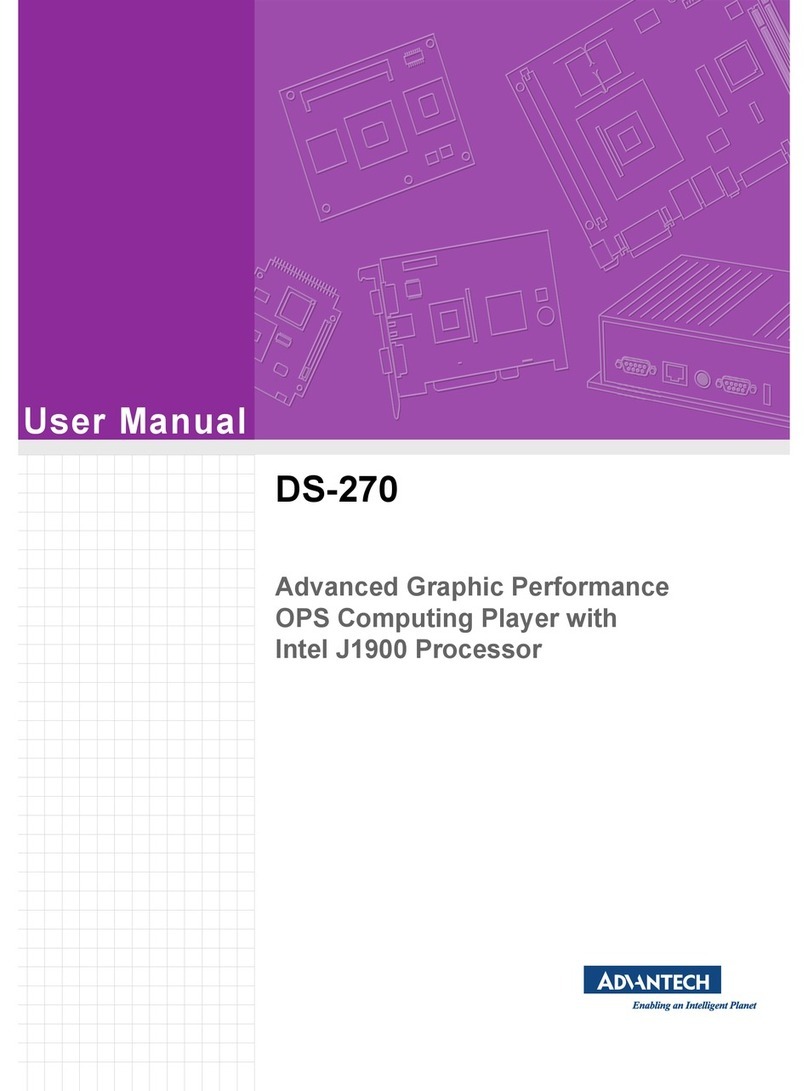
Advantech
Advantech DS-270 User manual
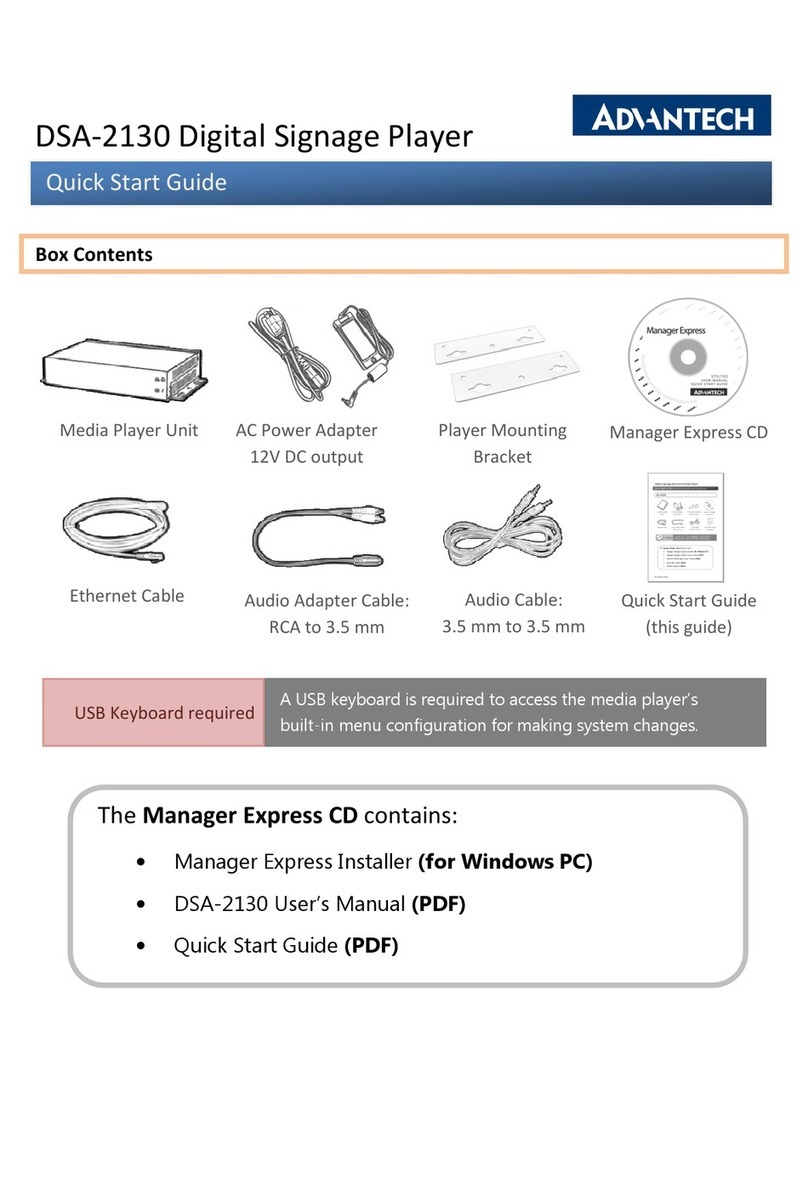
Advantech
Advantech DSA-2130 User manual
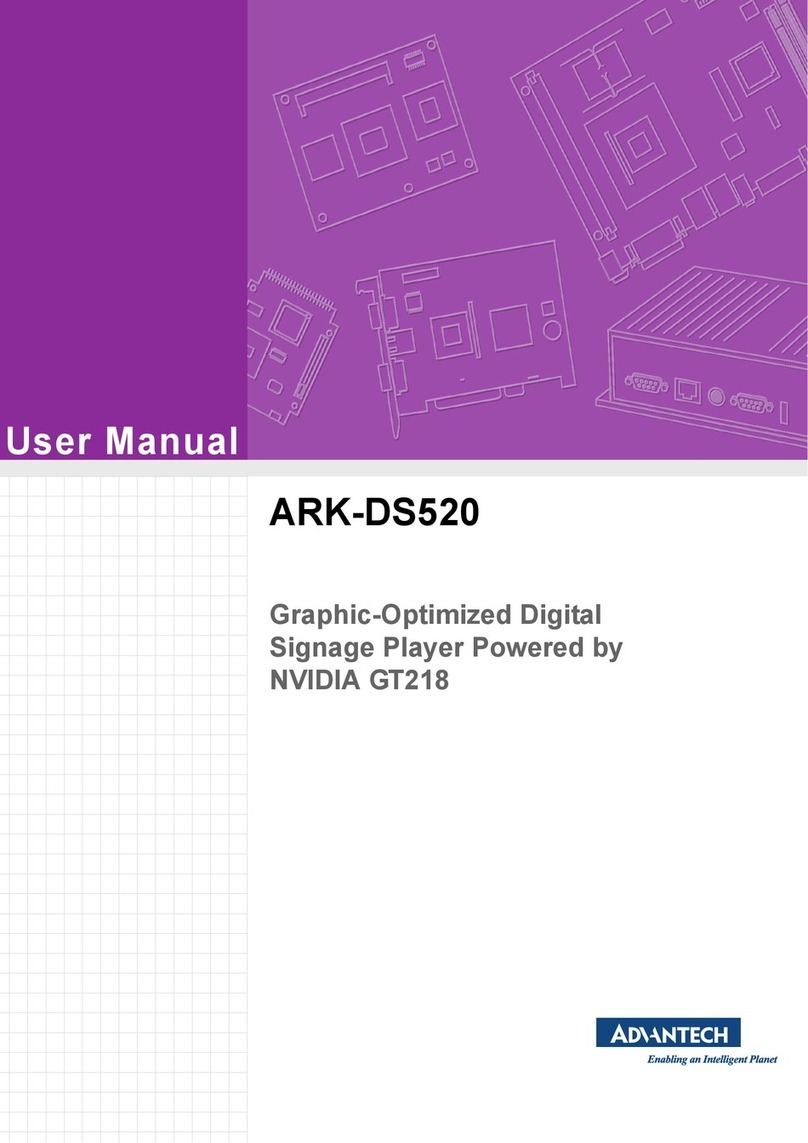
Advantech
Advantech ARK-DS520 User manual

Advantech
Advantech DS-081 Series User manual
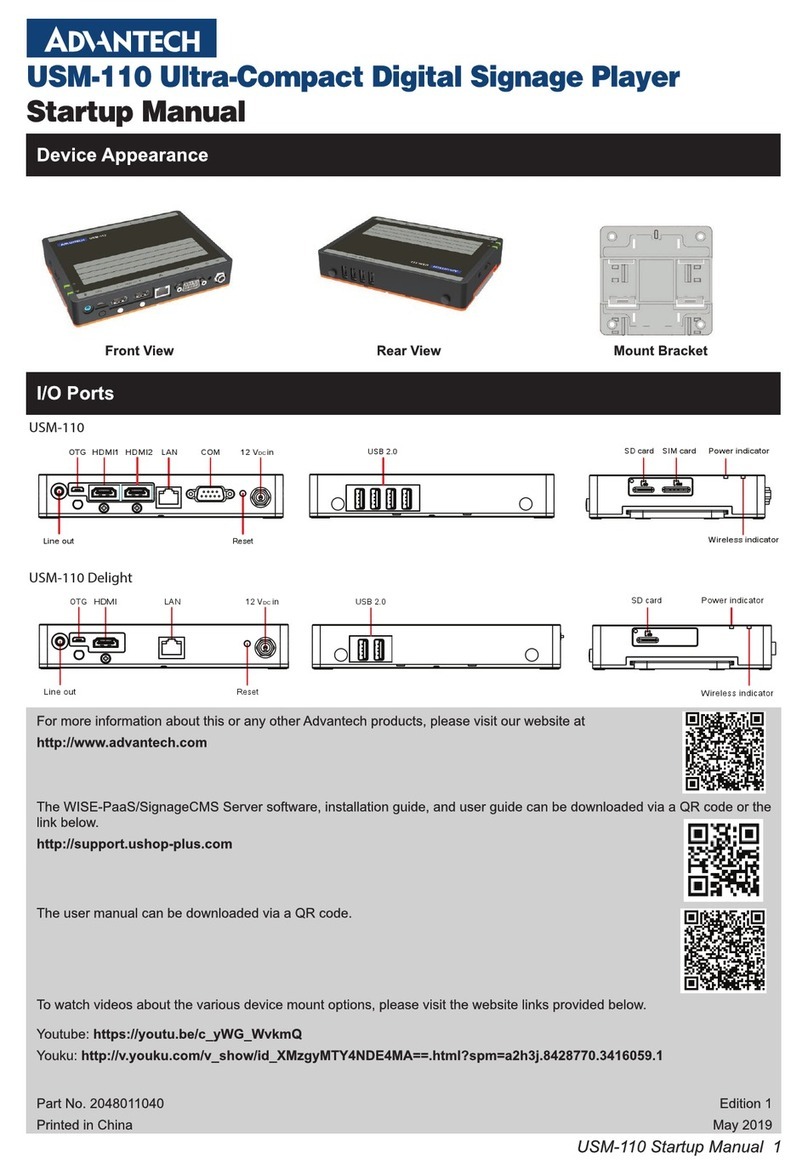
Advantech
Advantech USM-110 Delight Installation and operation manual
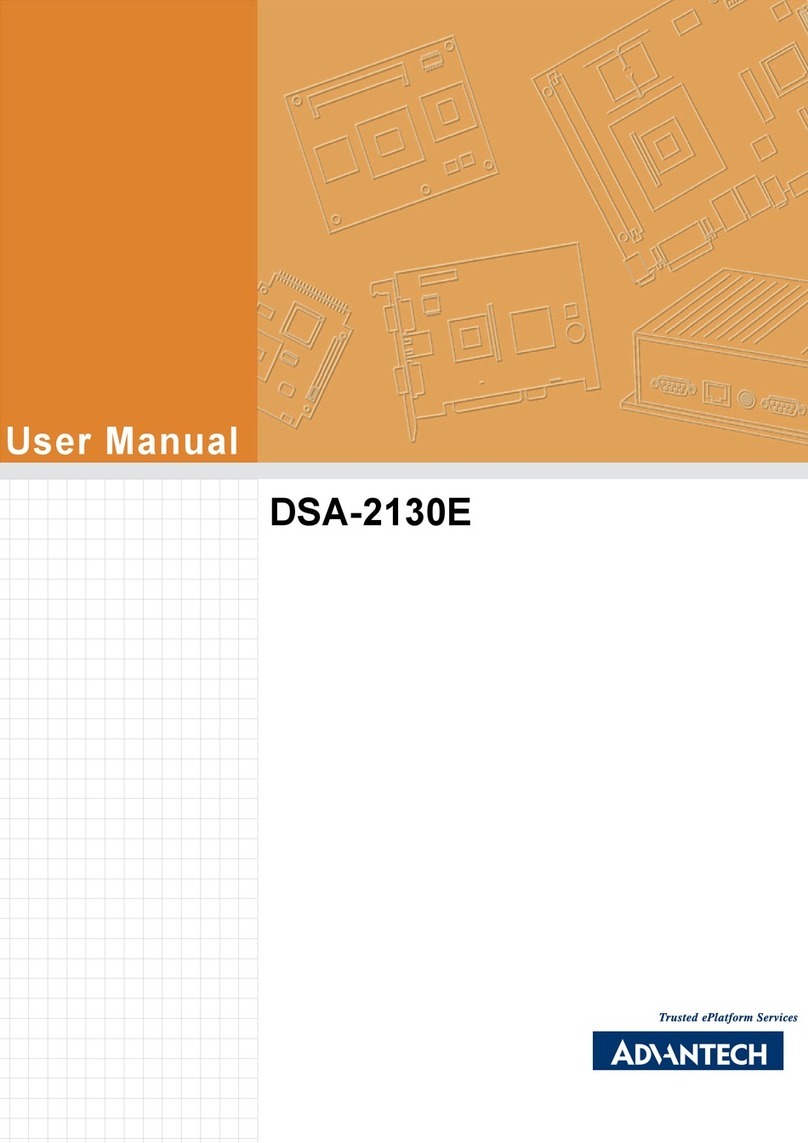
Advantech
Advantech DSA-2130E Series User manual

Advantech
Advantech DS-082 Series User manual
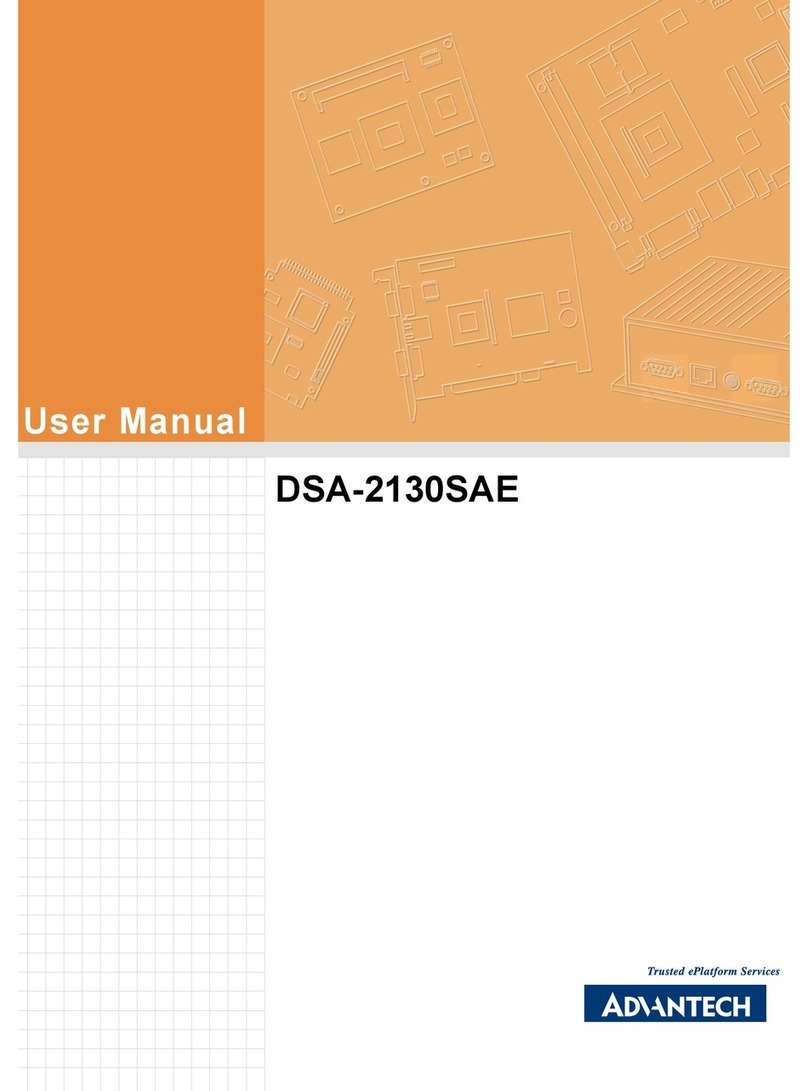
Advantech
Advantech DSA-2130SAE User manual
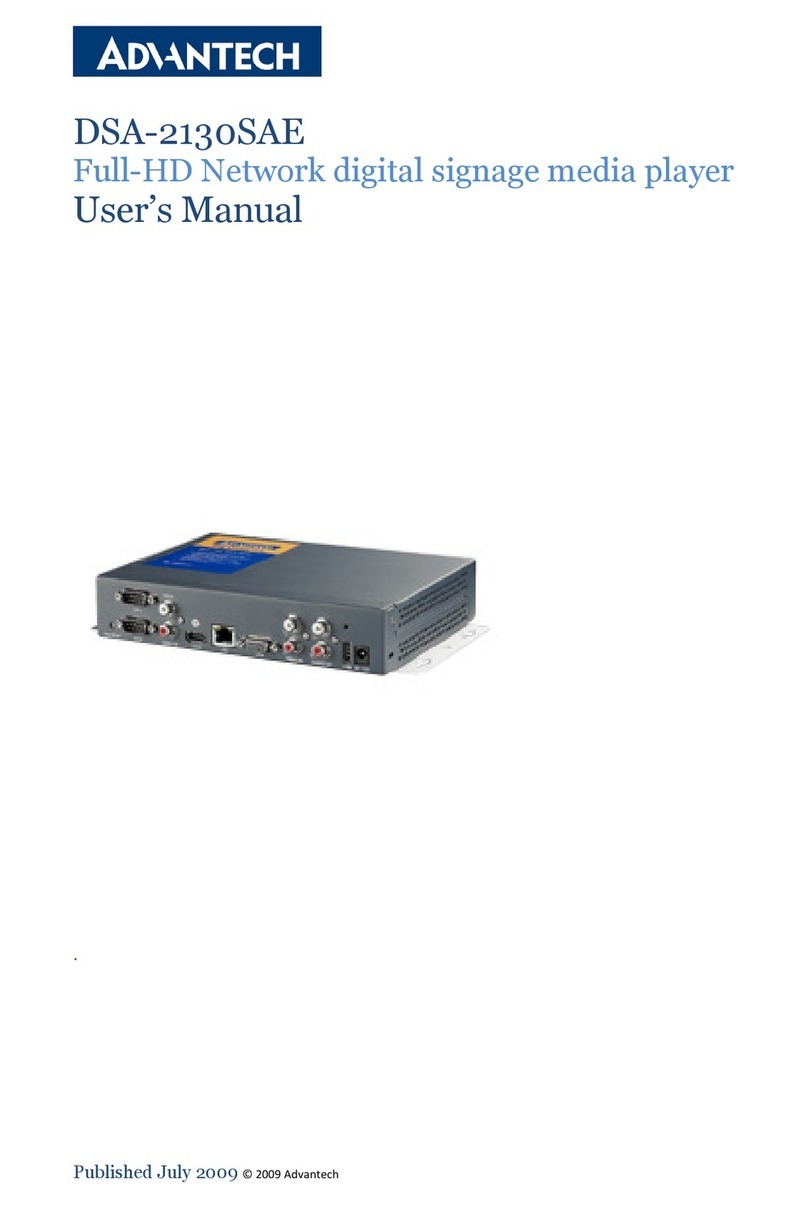
Advantech
Advantech DSA-2130SAE User manual
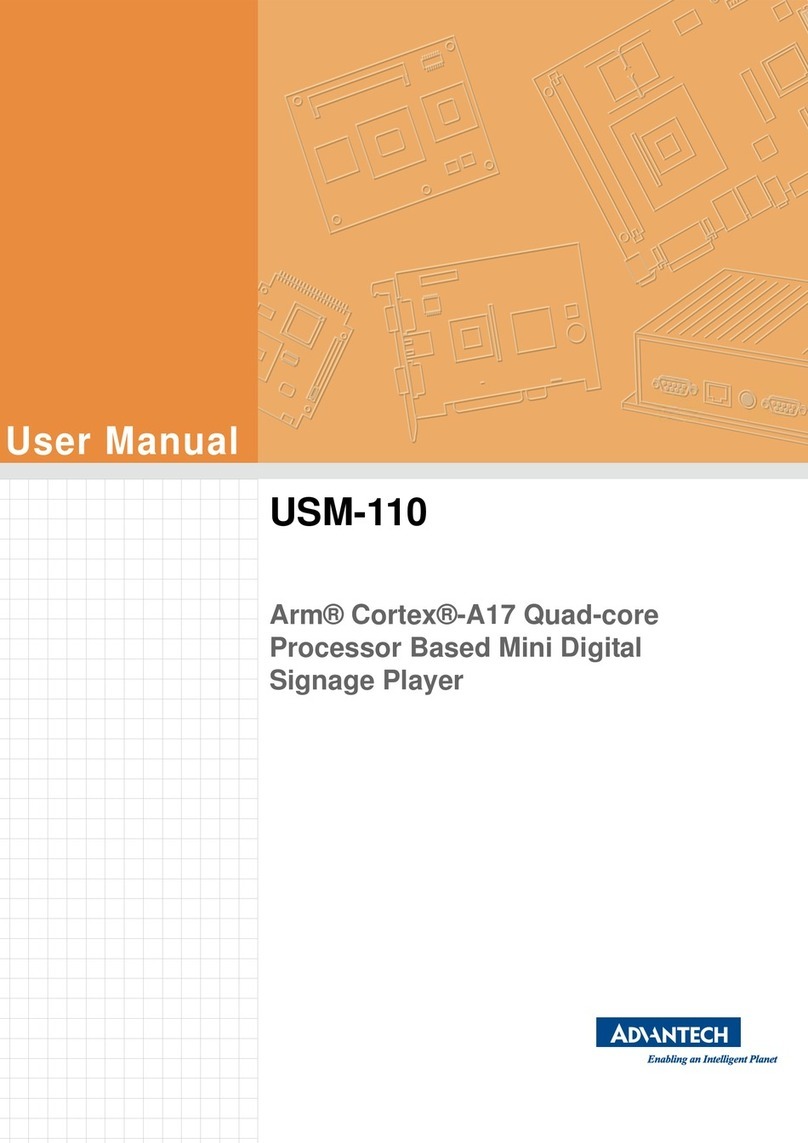
Advantech
Advantech USM-110 Delight User manual