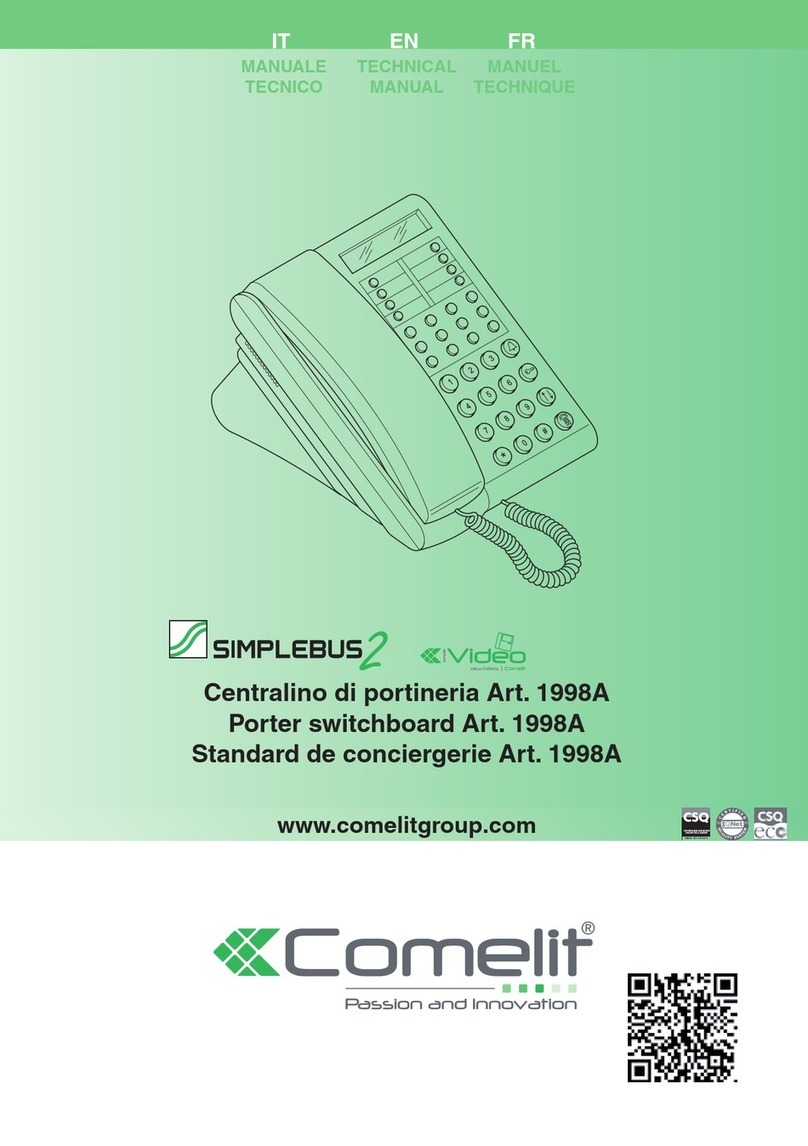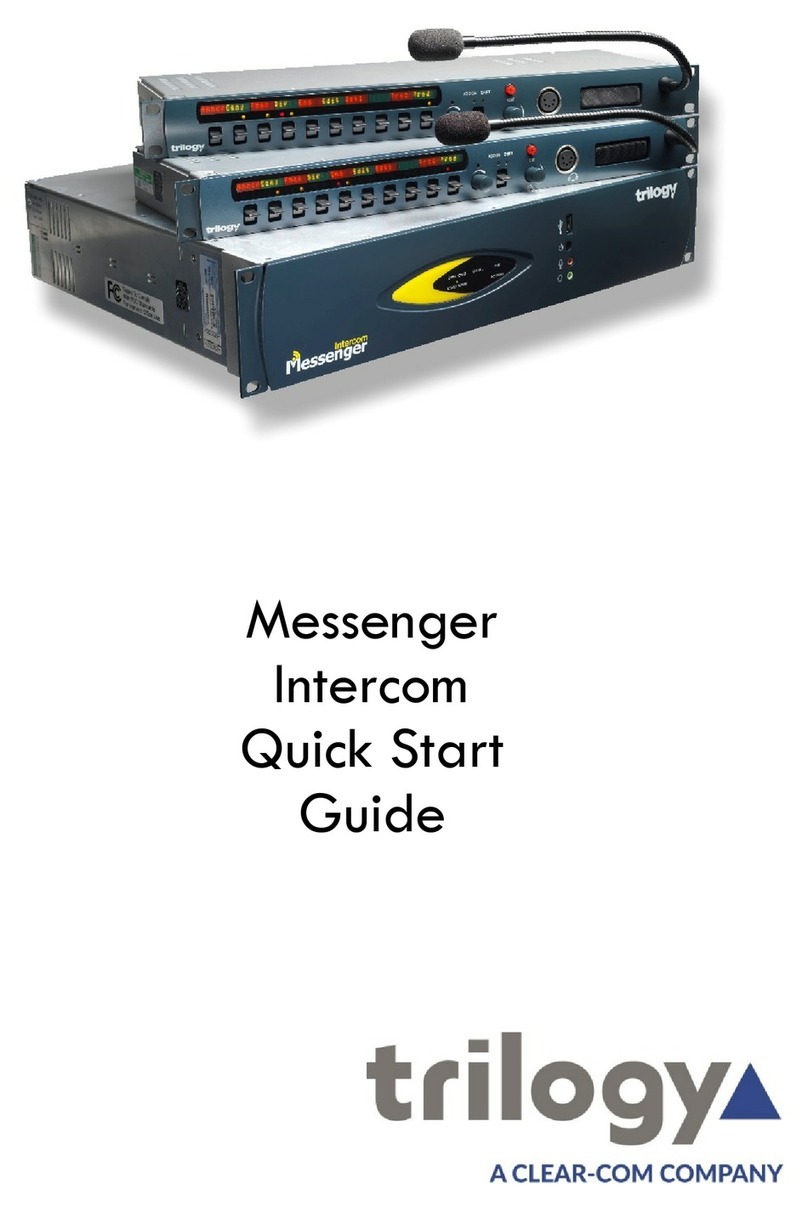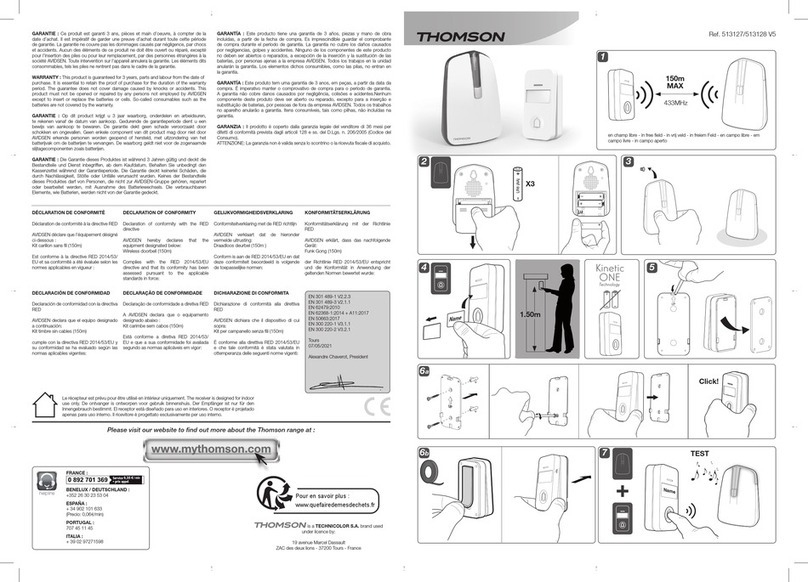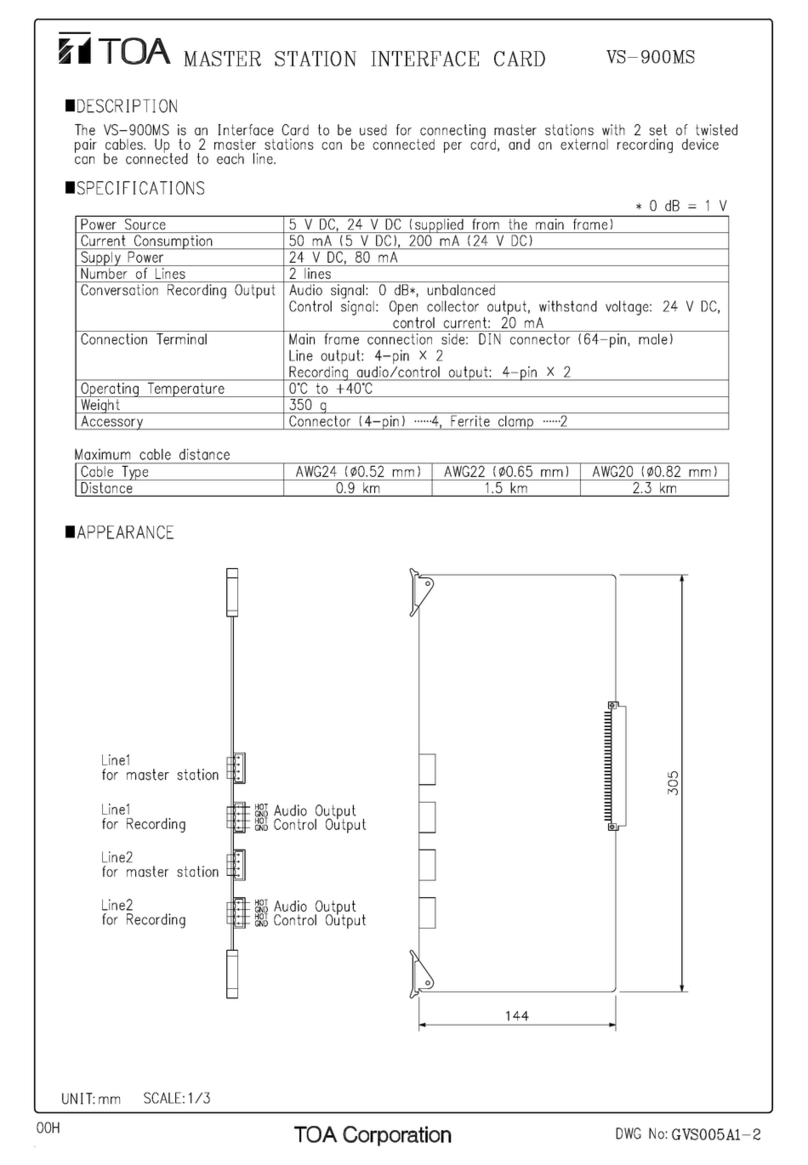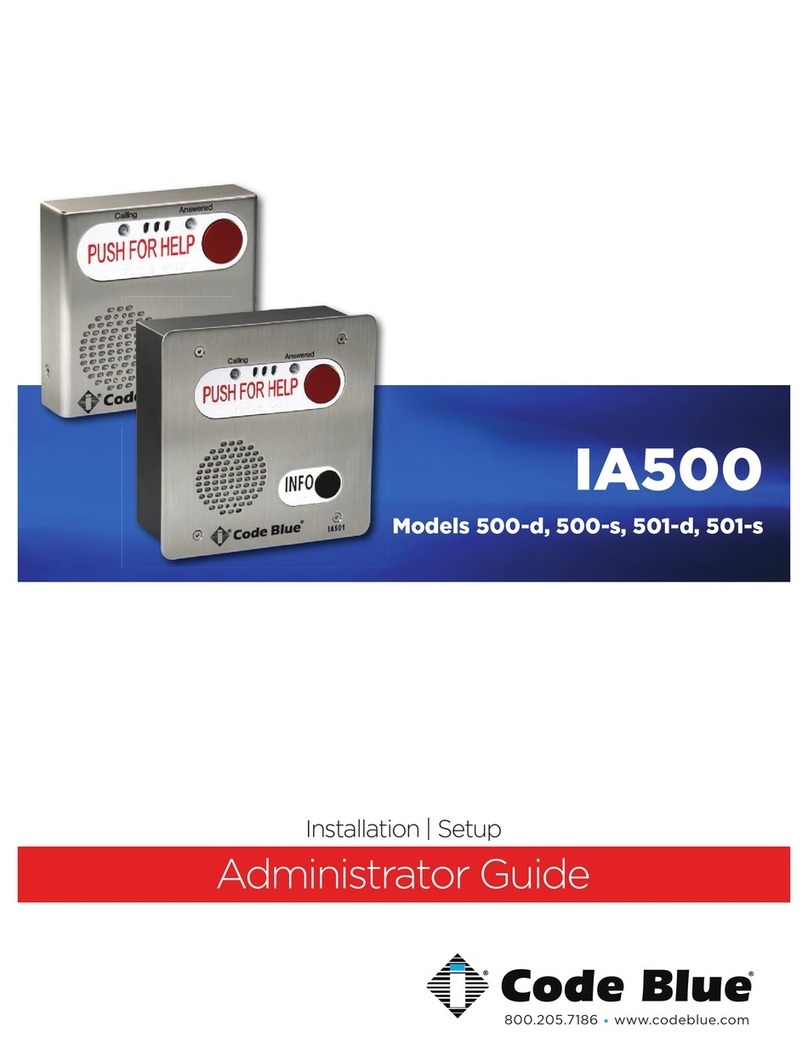IntelliCorder 1500 User manual

1
IntelliCorder 0Camera System
ModelNo.1500
Operation Instructions

2
IntelliCorder 0Camera System
User’s Guide
Before attempting to connect or operate this product, please read these instructions carefully and
save this manual for future reference.
Congratulations
With the IntelliCorder 0, you can monitor the entrance of any home or business and safely answer
your door before opening. The internal Digital Video Recorder (DVR) can capture the video/audio of
any visitor even when you are not present. The IntelliCorder 0is a high-quality, battery-operated
monitoring device. It uses a passive infrared (PIR) motion sensor to detect guests/intruders at your
front or back door and projects an on-screen image onto the internal monitor screen. Once powered
on, it will activate a video recording, storing it in the internal memory or onto a SD memory card.
This instruction manual explains in simple steps how to install, use and care for your new
IntelliCorder 0in your home, office or business.
Parts Checklist
Identify all parts before proceeding with installation
1pc. Color Monitor
1pc. Front Sensor with double-side tape
1pc. Mounting Bracket with double-sided tape
2 pcs Support tubes (2 sizes)
3pcs x AAA Alkaline Batteries (not included)
1pc. Clock Battery (installed in Camcorder)
1pc. Screw for Bracket
1pc. Tool

3
Things You Should Know
FCC Warning
Any unauthorized changes or modifications to the equipment would void the users authority to
operate. This IntelliCorder 0complies with part 15 of the FCC rules. Operation is subject to the
following two conditions:
1. The IntelliCorder 0may not cause harmful interference.
2. The IntelliCorder 0may accept any interference received.
Important Safeguards
1. Cleaning – Turn off this video unit before cleaning. Do not use strong or abrasive detergents. Use
a dry cloth to clean the camera body when dirty. In case the dirt is hard to remove, use a damp
(not wet) cloth for cleaning.
2. Water and Moisture – Do not use any component of this system in an exposed outdoor area,
except the outer part of front sensor. Do not operate this system in the presence of explosive or
flammable fumes.
Precautions
1. Do not attempt to disassemble the camera. There are no user-serviceable parts inside
2. Handle the IntelliCorder 0with care – Avoid striking or shaking. Improper use or storage could
damage the IntelliCorder 0. Modifying or tampering with the device or its internal components can
cause a malfunction and void the IntelliCorder 0’s warranty. If you feel the IntelliCorder 0may not
be performing correctly, contact customer service for assistance.
3. Motion Detection – The PIR motion sensor will NOT detect motion through glass storm doors,
screen doors or metal gates.
4. Camera faceplate care – Do not clean the lens with strong or abrasive detergents. Use lens tissue
or a cotton tipped applicator and ethanol alcohol.
5. Light Source – The Camera viewing area must be illuminated with a suitable light source during
evening and nighttime hours.
6. Door Mounting – The product should be mounted to a door, only as recommended by the
instructions. Contact customer service for any questions.
7. Stand-by MODE – When not using your IntelliCorder 0, press and hold power button to go to
stand-by mode.
8. Do not touch the LCD screen with a sharp-pointed object.
9. If your IntelliCorder 0 is used in a cold environment, a residual image may appear on the LCD
screen. This is not a malfunction.

4
Features
Monitor and Sensor Front
1. LCD Screen – 1.5” LTPS LCD
2. Speaker – play back the audio sound of recorded file in PLAY mode
3. SD Card Insert Slot
4. Battery Cover
5. Microphone
6. Motion-activated Sensor – detects motion up to 6.5 feet (2 meters) away from a horizontal angle
of up to 125 degrees (Motion cannot be detected through glass storm doors, screen doors or
metal gates).
7. Lens
Motion and Sensor Back
1. Terminal
2. Clock Battery Cover
Control Panel
1. OK – confirm setting
2. CURSOR –
3. MENU / power – enter Menu screen; hold to turn device off or on at LIVE mode
4. PLAY – enter or exit PLAY mode
5. RESET – use a pointer or alike to press this button to reset the unit

5
Operation Indicators
1. New Message Light Indicator (Green)
2. Low Battery Light Indicator (Red)
Preparation
Install Battery
1. Slide downward and pull open the battery cover
2. Install 3 x new alkaline or rechargeable AAA Batteries (not included) into the battery compartment,
observing proper +/- polarities as indicated.
3. Once the batteries are installed, replace the cover and slide up to lock the battery cover.
To Remove Battery
1. Slide downward and pull open the battery cover
2. Take out batteries from the compartment
Battery Care
Caution:
* Do not use old or insufficiently charged batteries
* Do not place batteries near or dispose of in fire
* Never attempt to disassemble or reassemble Batteries
To avoid Battery damage

6
* Do not drop or jar Batteries
* While not in use, remove Batteries from the IntelliCorder 0, and store in a cool, dark, dry place.
CLOCK Battery Installation
The IntelliCorder 0’s internal clock operates on a CR2032 lithium flat cell battery (included). To
replace battery when expired:
1. Remove the cover on the back of the unit by rotating tabs into unlock position.
2. Install a new CR2032 battery into the clock battery compartment, observing proper +/- polarities
as indicated.
3. Replace the battery cover. Rotate tabs into lock position.
Warning:
* Dispose of old battery promptly and properly. Do not burn or bury.
* Replace battery with CR2032 only. Use of another battery may present a risk of damage to the
IntelliCorder 0.
* Keep away from children. Do not recharge, disassemble or dispose of in fire.
Note:
* Keep battery out of children’s reach. Swallowing it may be harmful.
* Battery life is approximately two years.
Installation
Choose a Mounting Location
The IntelliCorder 0is designed to mount on a smooth, flat door surface from 30mm to 65mm. Select
a door/entrance you wish to monitor. The recommended mounting height is approximately 5-6 feet.

7
At this height, the PIR sensor detects motion up to 6.5 feet (2 meters) away, with a viewing angle up
to 80 degrees.
To help avoid false activation, mount your camera:
* Away from direct sunlight
* Away from heat sources, such as space heaters, radiators, and exposed light bulbs
* Away from strong drafts, like those caused by central heating vents
1. Prepare the mounting space by first removing the original door peephole hole viewer. If there is
no peephole, then you will need to drill a hole of an at least ½” (12.5mm) diameter at desired
location.
2. Clean the surface where the PIR camera sensor is to be mounted.
3. Carefully pull out the ribbon cable from the camera tube.
4. Remove the backing of the double-sided adhesive tape on the back of the PIR. Carefully feed the
ribbon cable and tube through the peephole to the other side of the door. Be careful not to stick
the camera to the door. Once you have the camera aligned properly, press the camera to the door
allowing the adhesive tape to the camera in place. As illustrated below, keep the PIR sensor on
the top.
5. Remove the backing of the double-sided adhesive tape on the back of the mounting bracket.
Carefully feed the ribbon cable through the mounting hole of the mounting bracket. Once you
have the mounting bracket aligned properly, press it to the door allowing the adhesive tape to the
mounting bracket in place.

8
6. Feed the ribbon cable through the support tube. Place the Support tube through the Mounting
Bracket into the peephole and screw onto the PIR tube. Use the Adjustment Tool to turn the
Support tube clockwise until the mounting plate is secured to the door. Take care not to over-
tighten the Support Tube.
7. Connect the ribbon cable plug to the INPUT Connector by matching the arrow symbols on the
plug and the terminal.
Caution
Do not rotate the camera or recorder without disconnecting the ribbon cable first. Damage
to the ribbon cable will occur and void the warranty.
8. Hook the Monitor onto the Mounting Bracket. Thread a screw to hole of the unit’s battery
compartment and turn it clockwise.
9. To activate clock battery, pull the insulator tab from the backside of Monitor.
10.Position the slot located at the top edge of the IntelliCorder 0onto the top tab of the Mounting
Bracket. Next, fit the slot located at the bottom edge of the IntelliCorder 0onto the lower tab of the
mounting bracket. Press the IntelliCorder 0firmly into position.
11.If using an SD memory card (not supplied) insert into the slot at the top of Monitor.
12.Insert the Batteries into the compartment, as indicated by polarity symbols (+ and -) marked inside.
See Battery Installation (Page 5).

9
Operation
For First Use, the camera will undergo self-calibration within several seconds. IntelliCorder 0has
different languages, time/date format and flicker options available. Select your desired setting first
before use (see page 12).
To save battery power, the IntelliCorder 0will enter into sleep mode at 5 seconds when not in use or
no motion is detected.
SD Card (not included)
For increased recording time, data (Video files) can be stored onto standard SD memory cards. Data
from the IntelliCorder 0’s internal memory can also be downloaded to an SD card. The IntelliCorder 0
accepts SD memory cards up to 4GB.
SD Card Insertion/Removal
1. Insert SD card with the logo facing outward toward the LCD screen. Press the SD memory card
inward until it clicks into position.
2. To remove the SD memory card, press on it to release. It will click and eject out.
Record / Playback Time
Use one of the following SD card sizes in the chart below. The resolution setting determines the
recording length.
Resolution 128MB 512MB 1GB 4GB
Fine 8 min 32 min 64 min 256 min
SP (Standard Play) 13 min 52 min 104 min 416 min
LP (Long Play)* 21 min 84 min 168 min 672 min
* LP playback may contain more picture noise
Motion-Activated RECORD
The IntelliCorder 0can record high-resolution video with sound of visitors/intruders at your front or
back door, even when you are not home.
Before you begin
* Check the Battery Indicator
* If using an SD memory card, ensure it is properly installed.

10
1. When motion is detected, the IntelliCorder 0begins recording shortly after the PIR detects motion.
It continues recording until motion has ceased for 5 seconds.
2. The IntelliCorder 0is equipped with internal memory for immediate recording storage. Video files
are stored as MOTION JPEG format. If no SD memory card is detected, files will be stored to
internal memory. For longer recording time, you can use SD memory card up to 4GB. When the
memory is full (either internal or on SD memory card), IntelliCorder 0’s auto-deletion function will
erase three oldest files each time.
PIR Sensor activation may not occur when:
* Motion is very slow or very fast.
* Moving object is very small.
* Motion occurs only in 1 corner of viewing area.
Note: The PIR sensor will not detect motion through a glass storm door, screen door or metal gate.
Record Status
Red – Movie recording
Green – live preview
Set Clock
The clock time is lost in last power off
FINE
SP
LP
Video Quality
320x240 @ 30fps
320x240 @ 20fps
320x240 @ 13fps
Battery Status
Full Power Level
66% Power Level
33% Power Level
Empty
1:20 Record Elapsed Time /
Remain Time SD/MMC card Status
Present and Valid
Present but Locked (Red in color)
01/01/2005
12:00 AM Clock Info / Stamp Mode
Manual RECORD
1. When no motion is detected but you desire to look outdoor environment, press POWER to wake
up camera and LCD screen at LIVE mode.
2. Press OK to manually start recording. Press OK again to stop recording.
PLAY Back Video Files using Monitor
A flashing Green light indicates new files have been recorded. You can monitor the playback picture
on the LCD screen using the IntelliCorder 0’s DVR features.
Press POWER to wake up camera and LCD screen at Live mode
1. Press PLAY and Thumbnail file(s) will appear on the screen.
2. Use ⊳ to select the desired file to preview.
3. Press OK to open it.
4. Uses OK to play/pause/replay the video.
After 30 seconds the IntelliCorder 0will go into sleep mode.
When the video is playing,
* Press ⊳ to skip to previous/next video.
* Press to increase volume or to decrease it.
When the video is paused/stopped,
* Press ⊳ to skip to previous/next video.
* Press to go back to thumbnail screen.

11
* Press PLAY to exit from Play mode to Live mode
Notes:
* The IntelliCorder saves video files with date and time information in Thumbnail mode
* New message light will turn off when the video is played
* Recordings will stop when starting the Play Back Mode (Video)
* The file order depends on DCF Index: CLIP00001 to CLIP09999
Playback status
Video stop
Video Playing
Video Pause
Battery Status
Full Power Level
66% Power Level
33% Power Level
Empty
21/28
Current File / Total File SD/MMC card Status
Present and Valid
Present but Locked
2005/01/01
12:00:00 Movie Date and Time
Set Clock
The clock time is lost in last power off
Menu Screen at Play mode
Go to Erase This
Go to Erase All
Go to Volume Level Menu
Enter Setup Mode
Go back to Thumbnail Mode
Erase This
1. Press PLAY button to enter thumbnail screen
2. Use ⊳ to select the desired file
3. Press MENU button to enter Menu mode
4. Press OK to enter “Erase This”
5. Use ⊳ to select “Cancel” or “OK. Press OK to confirm the selected command and go back
to the previous menu.
Note: You can press the MENU button anytime during setting to cancel the selection and go back to
the previous menu.
Erase All
1. Press PLAY button to enter thumbnail screen
2. Press MENU button to enter Menu mode
3. Use ⊳ to move to Erase All
4. Press OK to enter
Erase This

12
5. Use ⊳ to select “Cancel” or “OK. Press OK to confirm the selected command and go back
to the previous menu.
Note: You can press the MENU button anytime during setting to cancel the selection and go back to
the previous menu.
Adjust Sound Volume
1. Press PLAY button to enter thumbnail screen
2. Press MENU button to enter Menu mode
3. Use ⊳to move to Volume
4. Press OK to enter the setting mode
5. Use ⊳ to adjust your desired sound level
6. Press OK to confirm the selected volume and go back to the last menu
7. Press MENU during setting to cancel the selection and go back to the last menu
SETUP
Choose Language
1. Press MENU to enter Menu mode
2. Use ⊳to move to Setup
3. Press OK to enter the setting mode
4. Use ⊳ to move to Language. Press OK to enter
5. Use ⊳to select your desired language. The flag will change according to the selection
6. Press OK to proceed the selection and go back to previous menu
Set Date / Time
1. Press MENU to enter Menu mode.
2. Use ⊳to move to Setup
1
Date
2
Time
3
Date Format
YYYY-MM-DD
MM-DD-YYYY
DD-MM-YYYY
4
Time Format
12 - HOUR
24 - HOUR
Volume
7
Language
English
YYYY-MM-DD
2005 – 05 – 13
00 : 00 AM
12-HOUR
Date / Time

13
3. Press OK to enter the setting mode
4. Use ⊳ to move to Date/Time. Press OK to enter
5. Use ⊳ to move to desired item. The selected item is always blinking.
6. Press to increase the current item’s value or to decrease it.
7. After setting, press OK to save changes and go back to last menu.
8. During setting, press MENU to cancel selection and go back to previous menu.
Choose Flicker Option
This setting is for 50Hz/60Hz lighting.
E.g. US: 60Hz
EU: 50Hz
HK: 50Hz
1. Press MENU to enter Menu mode
2. Use ⊳to move to Setup
3. Press OK to enter the setting mode
4. Use ⊳ to move to Flicker option. Press OK to enter
5. Use ⊳to select 50Hz or 60Hz depending on your own country’s lighting condition
6. Press OK to proceed the selection and go back to last menu
Note: You can press the MENU button anytime during setting to cancel the selection and go back to
the previous menu.
Menu Screen at Live or Record mode
Using Menu Mode
Press POWER to wake up camera and LCD screen at Live mode
1. Press MENU button for Menu mode. The Menu screen with thumbnail selections will appear.
2. Press ⊳ to highlight the desired item.
3. Press OK to select an option.
4. When finished, press MENU button to exit from Menu mode to Live mode.
Note: The menu mode will cancel if a selection is not made within 30 seconds. The IntelliCorder 0 will
enter into stand-by mode.
Select Movie Quality
Select White balance
Choose LCD Brightness
Go to Format Menu
Go to Copy All to SD Card
Set up Language
Default Setup
Movie Quality
Flicker
50Hz Light

14
Movie Quality
Fine
Date/Time
Flicker
Go to Reset All Settings Menu
Go to Firmware Version Info. Menu
Movie Quality
You can select the Movie quality mode in video recording. The default setting is Standard Play.
Fine (320x240 @ 30fps)
Standard Play (320x240 @ 20fps)
Long Play (320x240 @ 13fps)
1. Set MODE to RECORD or LIVE while the LCD is on.
2. Press MENU to enter Menu mode
3. Use ⊳to move to Movie Quality
4. Press OK to enter the setting mode
5. Use ⊳ to select your desired Movie Quality
6. Press OK to confirm the selected quality and go back to the last menu
7. Press MENU during setting to cancel the selection and go back to the last menu
Adjust White Balance
White balance adjustment can make subjects look washed out or it can allow more natural color
balance for video recording. Normally, white balance is automatically adjusted. You can obtain
different results by adjusting the white balance manually to fit your actual living environment.
Auto
Sunlight
Cloudy
Fluorescent
Tungsten
1. Press MENU button to enter Menu mode
2. Use ⊳ to move to White Balance (AWB)
3. Press OK to enter the setting mode
4. Use ⊳ to move to your desired effect (Auto, Sunlight, Cloudy, Fluorescent or Tungsten)
5. Press OK to confirm the selected quality and go back to the previous menu.
Note: You can press the MENU button anytime during setting to cancel the selection and go back
to the previous menu.

15
Choose LCD Brightness
1. Press MENU to enter Menu mode
2. Use ⊳to move to Setup
3. Press OK to enter the setting mode
4. Use ⊳ to move to LCD Brightness. Press OK to enter
5. Use ⊳to reduce the brightness value or to increase it
6. After setting, press OK to save changes and go back to last menu
7. Press MENU during setting to cancel the selection and go back to the last menu
Format Memory Card
1. Press MENU to enter Menu mode
2. Use ⊳to move to Setup
3. Press OK to enter the setting mode
4. Use ⊳ to move to Format. Press OK to enter
5. Use to select Cancel or OK. Press OK to confirm the selected command
6. If “OK” is selected, the file will be deleted and go to screen; Select “Cancel” to go back to last
menu
Note: You can press the MENU button anytime during setting to cancel the selection and go back
to the previous menu.
Copy All to SD Card
The Copy Files function can be used to copy all video files at once from internal memory to SD card.
Note: IntelliCorder 0will automatically detect an SD memory card after insertion. Record, Play and
other file management tasks will be routed from internal memory to SD memory card.
1. Press MENU to enter Menu mode
2. Use ⊳to move to Setup
3. Press OK to enter the setting mode
Format will erase
All data
Ok
Cancel
Start Copying Files
from internal Memory
to SD Card?
Ok
Cancel
Adjust LCD
Brightness
0
-
2.0
2.0
0.0

16
4. Use ⊳ to move to Copy File to SD. Press OK to enter
5. Use to select Cancel or OK
6. Press OK to start copying. “Transferring” sentence appears and then go to the latest file at
thumbnail screen
7. Press MENU during setting to cancel the selection and go back to the last menu
Note:
- Files copied from the internal memory will be stored in a new folder \DCIM\xxxFLASH\.xxx
- The original files in the internal memory will not be erased. They must be erased manually.
Default Setup
Should it become necessary, you have the option of setting the IntelliCorder 0back to the original
factory default settings.
1. Press MENU to enter Menu mode
2. Use ⊳to move to Setup
3. Press OK to enter the setting mode
4. Use ⊳ to move to Default Setup. Press OK to enter
5. Use to select “Cancel” or “OK”. Press OK to confirm the selected command
6. If “OK” is selected, the default setup will be restored and go to normal mode; Select “Cancel” to
go back to previous menu
7. Press MENU during setting to cancel the selection and go back to the last menu
Firmware Version
Occasionally, software updates/improvements may become available. The IntelliCorder 0has the
ability to load new software. Check the website periodically to find out if new software versions are
available. Instructions to download from the website and upload to the IntelliCorder 0can also be
found on the website site. You can also contact Customer Service for any question.
1. Press MENU to enter Menu mode
2. Use ⊳to move to Setup
3. Press OK to enter the setting mode
4. Use ⊳ to move to Version. Press OK to enter
5. Press OK or MENU to go back to previous menu
Use “SD Memory Card”
You can record and play back videos on the SD memory card (purchase separately). You can also
exchange video data with other equipment such as a personal computer etc., using the Memory Card
Reader/Writer or a PC card adaptor (not supplied).
Version
v601010
RESTORE
DEFAULT
ARE YOU
SURE?
Ok
Cancel

17
Note:
* We recommend backing up important data
* IntelliCorder supports up to 4 GB SD memory card.
* Video data may be damaged in the following cases:
- If you remove the SD memory card before you turn off power
- If you remove batteries while reading or recording data to the SD memory card.
- If the SD memory card is placed near magnetic or static electricity fields
* Do not bend, drop or apply strong shock to a SD card.
* Do not disassemble or modify a SD card.
* Do not let the SD card get wet.
* Do not use or keep a SD card in locations that are:
- Extremely hot
- Under direct sunlight
- Very humid or subject to corrosive gases
* When you carry or store a SD/MMC, put it in its case.
* A SD card formatted by the Windows OS or Macintosh computer does not have a guaranteed
compatibility with this IntelliCorder 0.
Download Video
To download video images directly from a SD memory to your PC, a Multimedia or SD card reader
compatible with your computer is required.
Typical video data file name
Root: folder <DCIM> <100 CODER> CLIP0001~2,3,…. : As displayed on your PC screen
TROUBLE SHOOTING
If you are having trouble in operating this product, please consult the guide as below:
SYMPTOM REMEDIES
No picture in LCD
monitor * Use 3pcs new or fully charged alkaline batteries
* Firmly connect all needed cables
LCD displays
“SENSOR ERROR” Ensure the plug of the ribbon cable is properly attached into the
terminal (see page 8)
* Make sure camera and monitor are switched ON.
* Make sure camera is not covered
Audio problems Ensure the volume is turned up sufficiently on the monitor
The power goes off The Batteries are dead or nearly dead
Install 3pcs new or fully charged alkaline batteries
The AUTO RECORD
function does not
work
* There is no AUTO RECORD in the
PLAY or menu settings.
The battery
* You have used the batteries in an extremely hot or cold environment

18
remaining indicator
does not indicate the
correct time
for a long time.
* The batteries are completely dead Replace with new Batteries
Recording does not
function * The SD formatted incorrectly is inserted.
Format the SD memory card or use another SD card
* Check Battery Indicator
NO SD memory card * No SD card or unreadable SD card is inserted
* The SD memory card is broken or the file format is incorrect. Eject the
SD card, check it for damage and insert it again. If the same indicator
appears, use another SD card.
SD card cannot be
inserted * Insert SD card, label side facing out
LCD displays
* Set the time and date
* Replace with a new CR2032 battery for clock
Specifications
Battery: 3pcs 1.5V alkaline batteries
Video Recording Camera: 1/5” type CMOS, Approx. 300,000 pixels
LCD: 1.5 inch Color LPTS (480 x 240)
File Type: Motion JPEG
Operating Temperature: 0°C ~ 50°C (32°F ~ 122°F)
Operating Humidity: 10% ~ 85 %
Weight: IntelliCorder 0147g (excluding batteries)
Dimensions: IntelliCorder 0- Monitor 108 x 65 x 24mm (excluding Mounting Bracket)
IntelliCorder 0 - Sensor 58 x 35 x 13mm (excluding Supporter)
Weight and dimensions as shown above are approximation only.
Design and specifications are subject to change without prior notice.
Important:
For electrical products sold within the European Community. At the end of the
electrical products useful life it should not be disposed of with household waste.
Please recycle where facilities exist. Check with your Local Authority or retailer for
recycling advice in your country.
Table of contents