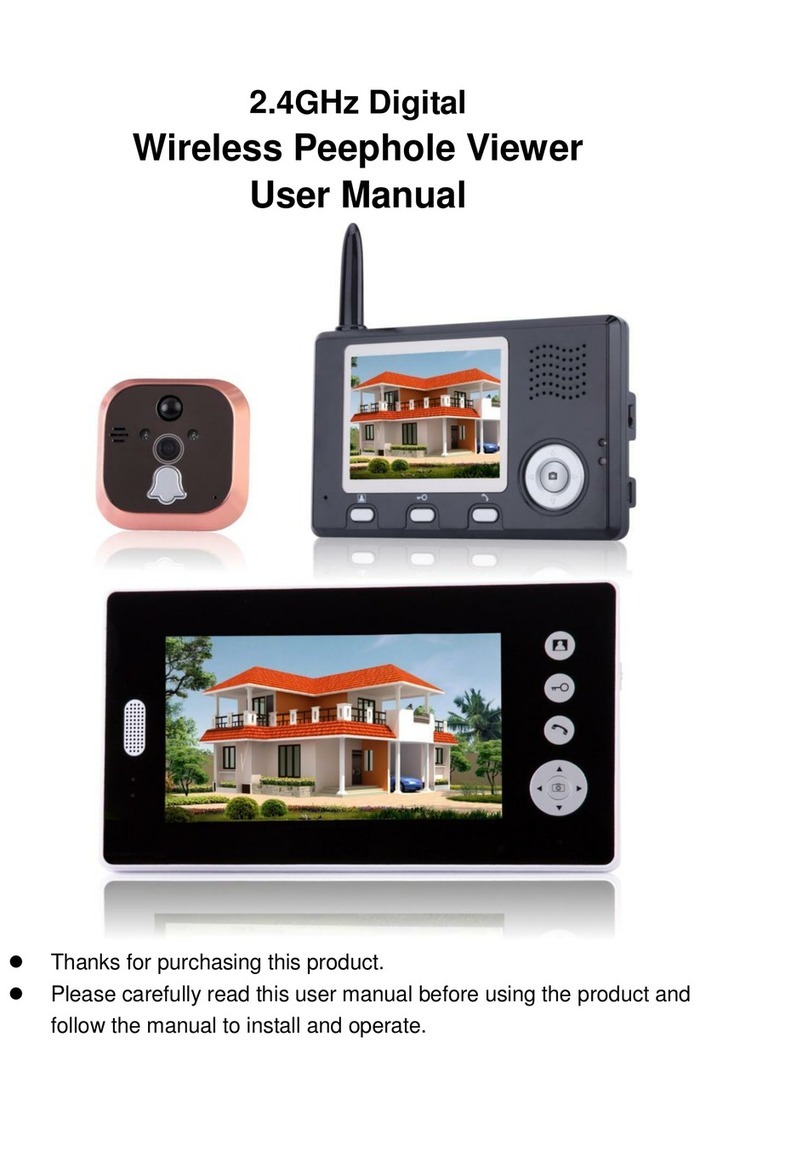5
Please Note: The extent time of Base opening a gate or lock could be choice 1.3 seconds
or 5 seconds. Push the Extent Switch in Base can change the extent time. Switch down
the extent time to open gate or lock is 1.3 seconds which is usually suitable for automatic
sliding gate. Switch up the extenttime is 5 seconds which is usually suitable for electric lock.
Every time to change the extent time of open gate or lock, please closedown the power to
Base and switch on again to reset the extent time.
OPERATION FOR INTERCOM
Gate station - calling: When a visitor presses the Call button of the gate station, the
gate station makes a call instruction, and plays the call tone simultaneously. Answer the
call with any handset by pressing the Answer button on a handset. Once answered, the
alert tone on the handsets will stop, and the visitor can talk with the indoor host. The alert
tone on the handsets will automatically stop if there is no answer from any handset within
20 seconds after the visitor presses the call button on the gate station. To repeat the call,
press the CALL button again.
Handset - answer calls: When a handset receives a call from the gate station, it will ring
to alert the user, and all indicator lights on the handset will flash. To answer the call, press
the Answer button on any handset, then can talk with the caller at the gate station. Only
one handset can communicate with the gate station at a time, other handsets will not be
able to communicate with the gate station if talking is in progress with another handset.
After talking, press the Answer button again to finish talking.
Please Note: The Base will automatically stop the conversation between the handset and
gate station 2 minutes after the call has been answered, and the handset will enter
standby mode to conserve battery power. If the caller wishes to continue conversation,
press the Call button on the gate station again.
Handset - call transfer: Once a handset has answered a call from the gate station, the
user can transfer the call to another handset. To do so, press the Transfer button on the
handset, and the LED indicator light will remain on. To select a handset to transfer the call
to, press the Transfer button again until the required corresponding handset indicator
LED lights up, then press the Answer button again to transfer the call to the selected
handset. Once a call has been transferred, only the selected handset (to which the call
was transferred) will ring, although pressing the Answer button on any handset will
answer the call. If the call is not answered on any handset within 15 seconds after the
transfer is made, the call will automatically return to the original handset by playing the
alert tone. During a call transfer between handsets, the gate station will play call tone to
indicate to the visitor that the call is on hold. Call transfers between handsets can be made
as many times as you wish, and each time a transfer is made, the 2 minute call period (as
mentioned above) starts over.
Very Important: Do not hold the Transfer button down, as holding the button down for